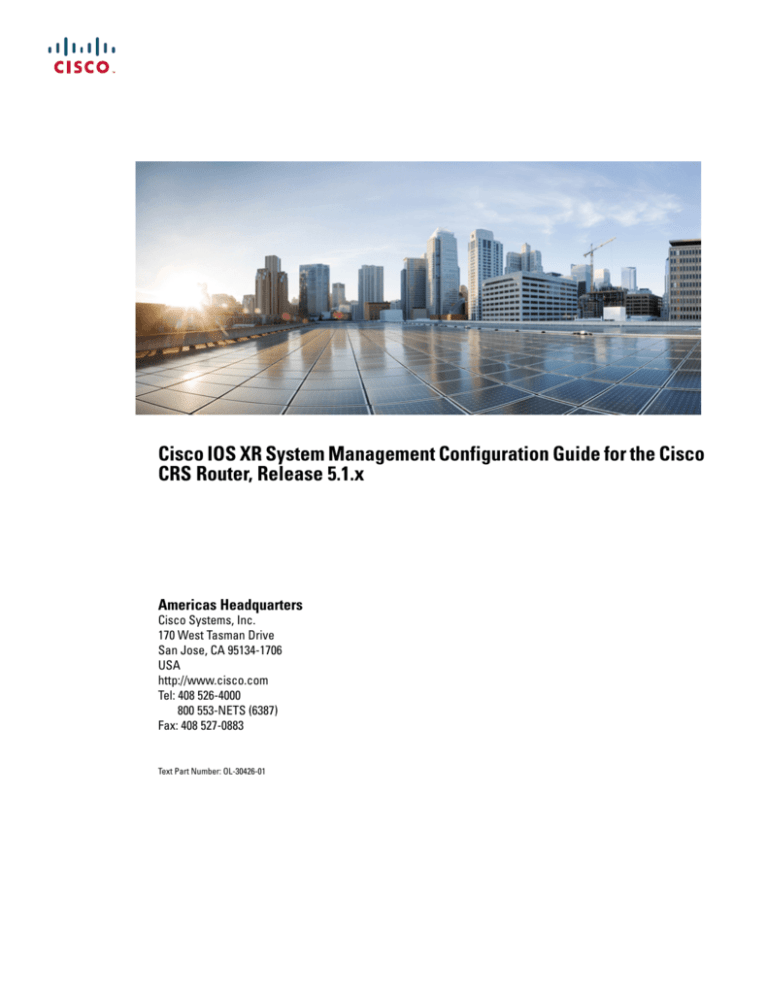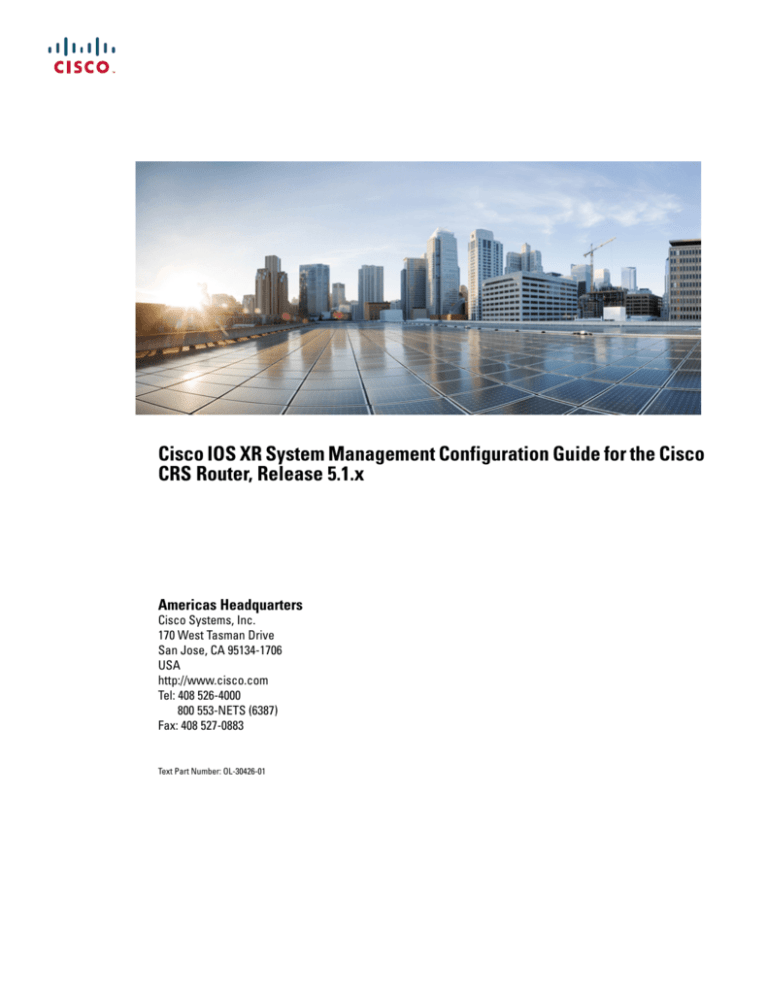
Cisco IOS XR System Management Configuration Guide for the Cisco
CRS Router, Release 5.1.x
Americas Headquarters
Cisco Systems, Inc.
170 West Tasman Drive
San Jose, CA 95134-1706
USA
http://www.cisco.com
Tel: 408 526-4000
800 553-NETS (6387)
Fax: 408 527-0883
Text Part Number: OL-30426-01
THE SPECIFICATIONS AND INFORMATION REGARDING THE PRODUCTS IN THIS MANUAL ARE SUBJECT TO CHANGE WITHOUT NOTICE. ALL STATEMENTS,
INFORMATION, AND RECOMMENDATIONS IN THIS MANUAL ARE BELIEVED TO BE ACCURATE BUT ARE PRESENTED WITHOUT WARRANTY OF ANY KIND,
EXPRESS OR IMPLIED. USERS MUST TAKE FULL RESPONSIBILITY FOR THEIR APPLICATION OF ANY PRODUCTS.
THE SOFTWARE LICENSE AND LIMITED WARRANTY FOR THE ACCOMPANYING PRODUCT ARE SET FORTH IN THE INFORMATION PACKET THAT SHIPPED WITH
THE PRODUCT AND ARE INCORPORATED HEREIN BY THIS REFERENCE. IF YOU ARE UNABLE TO LOCATE THE SOFTWARE LICENSE OR LIMITED WARRANTY,
CONTACT YOUR CISCO REPRESENTATIVE FOR A COPY.
The Cisco implementation of TCP header compression is an adaptation of a program developed by the University of California, Berkeley (UCB) as part of UCB's public domain version
of the UNIX operating system. All rights reserved. Copyright © 1981, Regents of the University of California.
NOTWITHSTANDING ANY OTHER WARRANTY HEREIN, ALL DOCUMENT FILES AND SOFTWARE OF THESE SUPPLIERS ARE PROVIDED “AS IS" WITH ALL FAULTS.
CISCO AND THE ABOVE-NAMED SUPPLIERS DISCLAIM ALL WARRANTIES, EXPRESSED OR IMPLIED, INCLUDING, WITHOUT LIMITATION, THOSE OF
MERCHANTABILITY, FITNESS FOR A PARTICULAR PURPOSE AND NONINFRINGEMENT OR ARISING FROM A COURSE OF DEALING, USAGE, OR TRADE PRACTICE.
IN NO EVENT SHALL CISCO OR ITS SUPPLIERS BE LIABLE FOR ANY INDIRECT, SPECIAL, CONSEQUENTIAL, OR INCIDENTAL DAMAGES, INCLUDING, WITHOUT
LIMITATION, LOST PROFITS OR LOSS OR DAMAGE TO DATA ARISING OUT OF THE USE OR INABILITY TO USE THIS MANUAL, EVEN IF CISCO OR ITS SUPPLIERS
HAVE BEEN ADVISED OF THE POSSIBILITY OF SUCH DAMAGES.
Any Internet Protocol (IP) addresses and phone numbers used in this document are not intended to be actual addresses and phone numbers. Any examples, command display output, network
topology diagrams, and other figures included in the document are shown for illustrative purposes only. Any use of actual IP addresses or phone numbers in illustrative content is unintentional
and coincidental.
Cisco and the Cisco logo are trademarks or registered trademarks of Cisco and/or its affiliates in the U.S. and other countries. To view a list of Cisco trademarks, go to this URL: http://
www.cisco.com/go/trademarks. Third-party trademarks mentioned are the property of their respective owners. The use of the word partner does not imply a partnership
relationship between Cisco and any other company. (1110R)
© 2014
Cisco Systems, Inc. All rights reserved.
CONTENTS
Preface
Preface xv
Changes to this Document xv
Obtaining Documentation and Submitting a Service Request xv
CHAPTER 1
New and Changed Feature Information for System Management 1
New and changed System Management features, R51 1
CHAPTER 2
Configuring Secure Domain Routers on the Cisco IOS XR Software 3
Prerequisites for Working with Secure Domain Routers 4
Information About Configuring Secure Domain Routers 4
What Is a Secure Domain Router? 5
Owner SDR and Administration Configuration Mode 5
Non-Owner SDRs 5
SDR Access Privileges 6
Root-System Users 6
root-lr Users 7
Other SDR Users 7
Designated Secure Domain Router Shelf Controller (DSDRSC) 7
DSCs and DSDRSCs 8
Designated Shelf Controller (DSC) 8
Using a DRP or DRP Pair as the DSDRSC 8
Using an RP Pair as the DSDRSC 8
Removing a DSDRSC Configuration 9
Default Configuration for New Non-Owner SDRs 9
High Availability Implications 10
Fault Isolation 10
Rebooting an SDR 10
Cisco IOS XR System Management Configuration Guide for the Cisco CRS Router, Release 5.1.x
OL-30426-01
iii
Contents
DSDRSC Redundancy 10
Cisco IOS XR Software Package Management 10
Restrictions For SDR Creation and Configuration 11
How to Configure Secure Domain Routers 11
Creating SDRs 11
Adding Nodes to a Non-Owner SDR 15
Adding Nodes to an SDR 15
Removing Nodes and SDRs 17
Removing Nodes from an SDR 18
Removing an SDR 19
Configuring a Username and Password for a Non-Owner SDR 20
Disabling Remote Login for SDRs 24
Configuration Examples for Secure Domain Routers 25
Creating a New SDR: Example 25
Adding Nodes to an SDR: Example 25
Removing Notes from an SDR: Example 26
Removing an SDR from the Router: Example 26
Configuring a Username and Password for a Non-Owner SDR: Example 26
Disabling Remote Login for SDRs: Example 26
Additional References 27
CHAPTER 3
Upgrading and Managing Cisco IOS XR Software 29
Overview of Cisco IOS XR Software Packages 31
Package Installation Envelopes 31
Summary of Cisco IOS XR Software Packages 31
Packages in the Cisco IOS XR Unicast Routing Core Bundle 32
Software Maintenance Upgrades 32
PIE Filenames and Version Numbers 33
Filename Component Description 33
Copying the PIE File to a Local Storage Device or Network Server 35
Information About Package Management 36
Summary of Package Management 36
Adding Packages 36
Verifying Package Details 37
Activating Packages 38
Cisco IOS XR System Management Configuration Guide for the Cisco CRS Router, Release 5.1.x
iv
OL-30426-01
Contents
Activating Multiple Packages or SMUs 38
Activating All Packages Added in a Specific Operation 38
Adding and Activating a Package with a Single Command 39
Updating Software Images Without a Router Reload 39
ISSU Software Images 39
Description of ISSU Process 40
Software Maintenance Updates Using ISSU 42
SMU Installation Combinations 43
Upgrading and Downgrading Packages 44
Committing the Active Software Set 44
Rolling Back to a Previous Installation Operation 45
Multiple Disks Support during Installations 45
Restrictions 45
Deactivation of fully superseded SMUs 46
Support for the Ignore Package Presence Check Option 46
Managing Software Packages in a Multishelf System 46
Default Software Profile for New SDRs 47
Upgrading Packages 48
Downgrading Packages 48
Impact of Package Version Changes 49
Impact of Package Activation and Deactivation 49
Delaying the Return of the CLI Prompt 50
Displaying Installation Log Information 50
Examples 51
Package Management Procedures 53
Activation and Deactivation Prerequisites 53
Prerequisites for ISSU 54
Restrictions for ISSU 55
Obtaining and Placing Cisco IOS XR Software 55
Transferring Installation Files from a Network File Server to a Local Storage Device 56
Preparing for Software Installation Operations 58
Examples 61
Adding and Activating Packages 65
Examples 72
ISSU Examples 75
Cisco IOS XR System Management Configuration Guide for the Cisco CRS Router, Release 5.1.x
OL-30426-01
v
Contents
Verifying the Status of ISSU 77
Verifying ISSU Status: Examples 78
Committing the Active Package Set 81
Examples 82
Upgrading to Cisco IOS XR Software Release 4.0 83
Deactivating and Removing Cisco IOS XR Software Packages 89
Examples 93
Rolling Back to a Previous Software Set 95
Displaying Rollback Points 95
Displaying the Active Packages Associated with a Rollback Point 95
Rolling Back to a Specific Rollback Point 96
Rolling Back to the Last Committed Package Set 97
Additional References 97
CHAPTER 4
Configuring Disk Backups and Disk Mirroring on the Cisco IOS XR Software 101
Disk Backup Prerequisites 102
Disk Mirroring Prerequisites 102
Information About the Backup Disk 103
Information About Disk Mirroring 103
How to Create a Backup Disk 104
Creating a New or Revised Backup Disk 104
Using the Backup Disk to Boot a Router 106
How to Enable Disk Mirroring 107
Enabling Disk Mirroring 107
Replacing the Secondary Mirroring Device 109
Replacing the Primary Mirroring Device 111
Configuration Examples for Creating a Backup Disk 114
Configuration Examples for Enabling Disk Mirroring 116
Additional References 119
CHAPTER 5
Software Entitlement on the Cisco IOS XR Software 121
Implementing Default Licensing 122
Prerequisites for Configuring Software Entitlement 122
Information About Default (Traditional) Licensing 122
What Is Software Entitlement? 122
Cisco IOS XR System Management Configuration Guide for the Cisco CRS Router, Release 5.1.x
vi
OL-30426-01
Contents
Types of Licenses 123
SDR License Pools 123
Chassis-Locked Licenses 124
Slot-Based Licenses 124
Using Implicit Licenses After a Software Image Upgrade 124
Features that Require Licenses After a Software Image Upgrade 124
Configure Licenses Using Default Licensing 126
Adding a License for a New Feature 126
Enabling 40-Gbps Throughput on an MSC 128
Examples 130
Backing Up Licenses 130
Examples 131
Restoring Licenses 131
Examples 132
Transferring Licenses to a new Route Switch Processor 440 132
Upgrading Line Cards and Licenses 133
Troubleshooting License Issues after a Software Upgrade 135
Additional References 135
CHAPTER 6
Managing the Router Hardware 137
Prerequisites for Managing Router Hardware 138
Displaying Hardware Status 138
Displaying SDR Hardware Version Information 138
Displaying System Hardware Version Information 140
Displaying the Chassis Serial Numbers 144
Displaying the Configured Chassis Serial Numbers 144
Displaying Software and Hardware Information 145
Displaying Router Power Consumption 145
Displaying SDR Node IDs and Status 148
Displaying Router Node IDs and Status 150
Displaying Router Environment Information 151
Displaying RP Redundancy Status 153
Displaying Field-Programmable Device Compatibility 153
RP Redundancy and Switchover 155
Establishing RP Redundancy 156
Cisco IOS XR System Management Configuration Guide for the Cisco CRS Router, Release 5.1.x
OL-30426-01
vii
Contents
Determining the Active RP in a Redundant Pair 156
Role of the Standby RP 157
Summary of Redundancy Commands 157
Automatic Switchover 158
RP Redundancy During RP Reload 158
Manual Switchover 158
Communicating with a Standby RP 159
Reloading, Shutting Down, or Power Cycling a Node 159
Reloading the Active RP 161
Flash Disk Recovery 163
Using Controller Commands to Manage Hardware Components 163
Formatting Hard Drives, Flash Drives, and Other Storage Devices 163
Removing and Replacing Cards 164
Removing Line Cards, MSCs, or PLIMs 165
Replacing an MSC 166
Replacing a Line Card or PLIM with the Same Media Type and Port Count 166
Replacing a Line Card or PLIM with the Same Media Type and a Different Port
Count 166
Replacing a Line Card or PLIM with a Different Media Type 167
Real Time Power Monitoring 167
Advantages 167
Card support 167
Removing and Replacing Cisco 16-Slot Line Card Chassis Switch Fabric Cards 167
Examples 172
Removing and Replacing 8-Slot Line Card Chassis Switch Fabric Cards 175
Examples 180
Removing and Replacing Cisco 4-Slot Line Card Chassis Switch Fabric Cards 183
Examples 188
Upgrading the CPU Controller Bits 191
Examples 192
Additional References 192
CHAPTER 7
Configuring Flexible Command Line Interface Configuration Groups 195
Information About Flexible CLI Configuration Groups 195
Flexible Configuration Restrictions 196
Cisco IOS XR System Management Configuration Guide for the Cisco CRS Router, Release 5.1.x
viii
OL-30426-01
Contents
Configuring a Configuration Group 197
Simple Configuration Group: Example 199
Configuration Group Applied to Different Places: Example 199
Verifying the Configuration of Configuration Groups 199
Regular Expressions in Configuration Groups 201
Configuration Examples Using Regular Expressions 204
Configuration Group with Regular Expression: Example 204
Configuration Group Inheritance with Regular Expressions: Example 205
Layer 2 Transport Configuration Group: Example 206
Configuration Group Precedence: Example 207
Changes to Configuration Group are Automatically Inherited: Example 207
Configuration Examples for Flexible CLI Configuration 208
Basic Flexible CLI Configuration: Example 208
Interface MTU Settings for Different Interface Types: Example 209
ACL Referencing: Example 211
Local Configuration Takes Precedence: Example 212
ISIS Hierarchical Configuration: Example 213
OSPF Hierarchy: Example 216
Link Bundling Usage: Example 219
CHAPTER 8
Upgrading FPD 221
Prerequisites for FPD Image Upgrades 222
Overview of FPD Image Upgrade Support 222
Automatic FPD Upgrade 222
How to Upgrade FPD Images 223
Configuration Examples for FPD Image Upgrade 226
show hw-module fpd Command Output: Example 226
show fpd package Command Output: Example 228
upgrade hw-module fpd Command Output: Example 233
show platform Command Output: Example 234
Troubleshooting Problems with FPD Image Upgrades 235
Power Failure or Removal of a SPA During an FPD Image Upgrade 235
Performing a SPA FPD Recovery Upgrade 235
Performing a SIP FPD Recovery Upgrade 235
Additional References 236
Cisco IOS XR System Management Configuration Guide for the Cisco CRS Router, Release 5.1.x
OL-30426-01
ix
Contents
CHAPTER 9
Configuring Manageability 239
Information About XML Manageability 240
How to Configure Manageability 240
Configuring the XML Agent 240
Configuration Examples for Manageability 241
Enabling VRF on an XML Agent: Examples 241
Additional References 241
CHAPTER 10
Configuring Call Home on the Cisco IOS XR Software 245
About Call Home 245
Destination Profiles 246
Call Home Alert Groups 246
Call Home Message Levels 248
Obtaining Smart Call Home 249
Configuring Call Home 249
Configuring Contact Information 250
Configuring and Activating Destination Profiles 252
Associating an Alert Group with a Destination Profile 254
Configuring Email 256
Enabling Call Home 257
CHAPTER 11
Implementing NTP 259
Prerequisites for Implementing NTP on Cisco IOS XR Software 260
Information About Implementing NTP 260
How to Implement NTP on Cisco IOS XR Software 261
Configuring Poll-Based Associations 261
Configuring Broadcast-Based NTP Associates 263
Configuring Multicast-Based NTP Associations 266
Configuring NTP Access Groups 268
Configuring NTP Authentication 269
Disabling NTP Services on a Specific Interface 271
Configuring the Source IP Address for NTP Packets 273
Configuring the System as an Authoritative NTP Server 274
Updating the Hardware Clock 276
Cisco IOS XR System Management Configuration Guide for the Cisco CRS Router, Release 5.1.x
x
OL-30426-01
Contents
Verifying the Status of the External Reference Clock 277
Examples 278
Configuration Examples for Implementing NTP 278
Additional References 281
CHAPTER 12
Implementing Object Tracking on the Cisco IOS XR Software 285
Prerequisites for Implementing Object Tracking 285
Information About Object Tracking 286
How to Implement Object Tracking 286
Tracking the Line Protocol State of an Interface 286
Tracking IP Route Reachability 288
Building a Track Based on a List of Objects 290
Building a Track Based on a List of Objects - Threshold Percentage 292
Building a Track Based on a List of Objects - Threshold Weight 294
Tracking IPSLA Reachability 296
Configuration Examples for Configuring Object Tracking 297
Additional References 297
CHAPTER 13
Process Placement 301
Prerequisites for Configuring Cisco IOS XR Process Placement 302
Information About Cisco IOS XR Process Placement 302
What Is a Process? 302
What Is Process Placement? 302
Default Placement Policy 302
Reasons to Change the Default Process Placement 303
Reoptimizing Process Placements 303
Reconfiguring Process Placements 304
Recommended Guidelines for Process Placement 304
Process Placement Based on Memory Consumption 304
Changing Process Affinities 304
affinity location set 305
affinity location type 305
affinity program 305
affinity self 305
Hierarchical Placement Policy 305
Cisco IOS XR System Management Configuration Guide for the Cisco CRS Router, Release 5.1.x
OL-30426-01
xi
Contents
How to Configure Cisco IOS XR Process Placement 306
Reoptimizing Process Placement 306
Setting Memory Consumption Thresholds 307
Creating a Location Set Affinity 308
Creating a Location Type Affinity 309
Creating a Program Affinity 311
Creating a Self Affinity 313
Configuration Examples for Process Placement 314
Additional References 315
CHAPTER 14
Implementing Physical and Virtual Terminals 319
Prerequisites for Implementing Physical and Virtual Terminals 320
Information About Implementing Physical and Virtual Terminals 320
Line Templates 320
Line Template Configuration Mode 320
Line Template Guidelines 321
Terminal Identification 321
vty Pools 321
How to Implement Physical and Virtual Terminals on Cisco IOS XR Software 322
Modifying Templates 322
Creating and Modifying vty Pools 324
Monitoring Terminals and Terminal Sessions 326
Configuration Examples for Implementing Physical and Virtual Terminals 327
Additional References 328
CHAPTER 15
Implementing SNMP 331
Prerequisites for Implementing SNMP 332
Restrictions for SNMP Use on Cisco IOS XR Software 332
Information About Implementing SNMP 332
SNMP Functional Overview 332
SNMP Manager 332
SNMP Agent 333
MIB 333
SNMP Notifications 333
SNMP Versions 334
Cisco IOS XR System Management Configuration Guide for the Cisco CRS Router, Release 5.1.x
xii
OL-30426-01
Contents
Comparison of SNMPv1, v2c, and v3 335
Security Models and Levels for SNMPv1, v2, v3 336
SNMPv3 Benefits 337
SNMPv3 Costs 338
User-Based Security Model 338
View-Based Access Control Model 339
MIB Views 339
Access Policy 339
IP Precedence and DSCP Support for SNMP 339
How to Implement SNMP on Cisco IOS XR Software 339
Configuring SNMPv3 340
Configuring SNMP Trap Notifications 342
Setting the Contact, Location, and Serial Number of the SNMP Agent 344
Defining the Maximum SNMP Agent Packet Size 345
Changing Notification Operation Values 346
Setting IP Precedence and DSCP Values 348
Displaying SNMP Context Mapping 349
Monitoring Packet Loss 349
Configuring MIB Data to be Persistent 350
Configuring LinkUp and LinkDown Traps for a Subset of Interfaces 352
Configuration Examples for Implementing SNMP 354
Configuring SNMPv3: Examples 354
Configuring Trap Notifications: Example 357
Setting an IP Precedence Value for SNMP Traffic: Example 358
Setting an IP DSCP Value for SNMP Traffic: Example 358
Additional References 358
CHAPTER 16
Configuring Periodic MIB Data Collection and Transfer on the Cisco IOS XR Software 361
Prerequisites for Periodic MIB Data Collection and Transfer 361
Information About Periodic MIB Data Collection and Transfer 362
SNMP Objects and Instances 362
Bulk Statistics Object Lists 362
Bulk Statistics Schemas 362
Bulk Statistics Transfer Options 362
Benefits of Periodic MIB Data Collection and Transfer 363
Cisco IOS XR System Management Configuration Guide for the Cisco CRS Router, Release 5.1.x
OL-30426-01
xiii
Contents
4arg 363
4arg Messages: Example 363
How to Configure Periodic MIB Data Collection and Transfer 363
Configuring a Bulk Statistics Object List 363
Configuring a Bulk Statistics Schema 365
Configuring Bulk Statistics Transfer Options 367
Monitoring Periodic MIB Data Collection and Transfer 370
Periodic MIB Data Collection and Transfer: Example 371
CHAPTER 17
Implementing CDP 373
Prerequisites for Implementing CDP 373
Information About Implementing CDP 374
How to Implement CDP on Cisco IOS XR Software 375
Enabling CDP 375
Modifying CDP Default Settings 376
Monitoring CDP 378
Examples 379
Configuration Examples for Implementing CDP 380
Additional References 381
Cisco IOS XR System Management Configuration Guide for the Cisco CRS Router, Release 5.1.x
xiv
OL-30426-01
Preface
This book presents configuration information and examples for System Management of the Cisco IOS XR
software. The preface for Cisco IOS XR System Management Configuration Guide for the Cisco CRS Router
consists of the following sections:
• Changes to this Document, page xv
• Obtaining Documentation and Submitting a Service Request, page xv
Changes to this Document
This table lists the technical changes made to this document since it was first printed.
Table 1: Changes to This Document
Revision
Date
Change Summary
OL-30426-01
February 2014
Initial release of this document.
Obtaining Documentation and Submitting a Service Request
For information on obtaining documentation, using the Cisco Bug Search Tool (BST), submitting a service
request, and gathering additional information, see What's New in Cisco Product Documentation, at: http://
www.cisco.com/c/en/us/td/docs/general/whatsnew/whatsnew.html.
Subscribe to What's New in Cisco Product Documentation, which lists all new and revised Cisco technical
documentation, as an RSS feed and deliver content directly to your desktop using a reader application. The
RSS feeds are a free service.
Cisco IOS XR System Management Configuration Guide for the Cisco CRS Router, Release 5.1.x
OL-30426-01
xv
Preface
Obtaining Documentation and Submitting a Service Request
Cisco IOS XR System Management Configuration Guide for the Cisco CRS Router, Release 5.1.x
xvi
OL-30426-01
CHAPTER
1
New and Changed Feature Information for System
Management
This table summarizes the new and changed feature information for the Cisco IOS XR System Management
Configuration Guide for the Cisco CRS Router, and tells you where they are documented.
• New and changed System Management features, R51, page 1
New and changed System Management features, R51
Feature
Description
Introduced/Changed in
Release
Where Documented
Real Time Power
Monitoring
This feature was introduced.
Release 5.1.1
Real Time Power Monitoring , on page
167
4arg
This feature was introduced.
Release 5.1
4arg, on page 363
Cisco IOS XR System Management Configuration Guide for the Cisco CRS Router, Release 5.1.x
OL-30426-01
1
New and Changed Feature Information for System Management
New and changed System Management features, R51
Cisco IOS XR System Management Configuration Guide for the Cisco CRS Router, Release 5.1.x
2
OL-30426-01
CHAPTER
2
Configuring Secure Domain Routers on the
Cisco IOS XR Software
Secure domain routers (SDRs) are a means of dividing a single physical system into multiple logically
separated routers. SDRs are isolated from each other in terms of their resources, performance, and availability.
For complete descriptions of the SDR commands listed in this module, see Related Documents, on page
27. To locate documentation for other commands that might appear in the course of performing a configuration
task, search online in Cisco IOS XR Commands Master List for the Cisco CRS Router.
Table 2: Feature History for Configuring Secure Domain Routers on Cisco IOS XR Software
Release
Modification
Release 3.3.0
This feature was introduced.
Support included distributed route processor cards (DRPs) and DRP pairs, and
SDR-specific software package activation.
Release 3.5.0
DSC migration functionality was improved.
Release 3.5.2
DSC migration was removed.
Release 3.6.3
Support for an SDR with DRPs within a single rack was added.
Release 3.9.0
Support was added for an SDR with DRPs on different racks.
This module contains the following topics:
• Prerequisites for Working with Secure Domain Routers, page 4
• Information About Configuring Secure Domain Routers, page 4
• How to Configure Secure Domain Routers, page 11
• Configuration Examples for Secure Domain Routers, page 25
• Additional References, page 27
Cisco IOS XR System Management Configuration Guide for the Cisco CRS Router, Release 5.1.x
OL-30426-01
3
Configuring Secure Domain Routers on the Cisco IOS XR Software
Prerequisites for Working with Secure Domain Routers
Prerequisites for Working with Secure Domain Routers
Before configuring SDRs, the following conditions must be met:
Initial Setup
• The router must be running the Cisco IOS XR software , including a designated shelf controller (DSC).
• The root-system username and password must be assigned as part of the initial configuration.
• For more information on booting a router and performing initial configuration, see Cisco IOS XR Getting
Started Guide for the Cisco CRS Router.
Required Cards for Each SDR
• Additional route processor (RP) pair, DRP or DRP pair must be installed in each line card (LC) chassis
to manage each SDR in the system.
• For additional information on DRPs, refer to Cisco CRS-1 Carrier Routing System 16-Slot Line Card
Chassis System Description. For instructions on installing DRPs, see Installing the Cisco CRS-1 Carrier
Routing System 16-Slot Line Card Chassis.
Task ID Requirements
• You must be in a user group associated with a task group that includes the proper task IDs. The command
reference guides include the task IDs required for each command. If you suspect user group assignment
is preventing you from using a command, contact your AAA administrator for assistance.
Software Version Requirements
• Cisco IOS XR Software Releases 2.0, 3.0, and 3.2 support only one owner SDR. Multiple (non-owner)
SDRs are not supported in these releases. The owner SDR cannot be added or removed from the
configuration.
• Multiple SDRs, including non-owner SDRs, are supported on Cisco IOS XR Software Release 3.3.0 or
higher.
Maximum SDR Configurations
• A maximum of eight SDRs are supported, including one owner SDR and up to seven non-owner SDRs.
Information About Configuring Secure Domain Routers
Review the sections in this module before configuring secure domain routers.
Cisco IOS XR System Management Configuration Guide for the Cisco CRS Router, Release 5.1.x
4
OL-30426-01
Configuring Secure Domain Routers on the Cisco IOS XR Software
What Is a Secure Domain Router?
What Is a Secure Domain Router?
Cisco routers running Cisco IOS XR software can be partitioned into multiple, independent routers known
as secure domain routers (SDRs). SDRs are a means of dividing a single physical system into multiple logically
separated routers. SDRs perform routing functions the same as a physical router, but they share resources
with the rest of the system. For example, the software, configurations, protocols, and routing tables assigned
to an SDR belong to that SDR only, but other functions, such as chassis-control and switch fabric, are shared
with the rest of the system.
Owner SDR and Administration Configuration Mode
The owner SDR is created at system startup and cannot be removed. This owner SDR performs system-wide
functions, including the creation of additional non-owner SDRs. You cannot create the owner SDR because
it always exists, nor can you completely remove the owner SDR because it is necessary to manage the router.
By default, all nodes in the system belong to the owner SDR.
The owner SDR also provides access to the administration EXEC and administration configuration modes.
Only users with root-system privileges can access the administration modes by logging in to the primary route
processor (RP) for the owner SDR (called the designated shelf controller, or DSC).
Administration modes are used for the following purposes:
• Create and remove additional non-owner SDRs.
• Assign nodes to the non-owner SDRs.
• View the configured SDRs in the system.
• View and manage system-wide resources and logs.
Note
Administration modes cannot be used to configure the features within a non-owner SDR, or view the
router configuration for a non-owner SDR. After the SDR is created, users must log into the non-owner
SDR directly to change the local configuration and manage the SDR.
Non-Owner SDRs
To create a new non-owner SDR, the root-system user enters administration configuration mode, defines a
new SDR name, and assigns a set of cards to that SDR. Only a user with root-system privileges can access
the commands in administration configuration mode. Therefore, users without root-system privileges cannot
create SDRs or assign cards to the SDRs.
After a non-owner SDR is created, the users configured on the non-owner SDR can log in and manage the
router. The configuration for each non-owner SDR is separate from the owner SDR and can be accessed only
by logging in to the non-owner SDR.
Cisco IOS XR System Management Configuration Guide for the Cisco CRS Router, Release 5.1.x
OL-30426-01
5
Configuring Secure Domain Routers on the Cisco IOS XR Software
SDR Access Privileges
Note
For information regarding support for non-owner SDRs in Cisco IOS XR software releases before release
3.9.0, see Related Topics.
SDR Access Privileges
Each SDR in a router has a separate AAA configuration that defines usernames, passwords, and associated
privileges.
• Only users with root-system privileges can access the administration EXEC and administration
configuration modes.
• Users with root-lr privileges can access only the non-owner SDR in which that username was created.
• Users with other access privileges can access features according to their assigned privileges for a specific
SDR.
For more information about AAA policies, see the Configuring AAA Services on the Cisco IOS XR Software
module of Cisco IOS XR System Security Configuration Guide for the Cisco CRS Router.
Root-System Users
Users with root-system privileges have access to system-wide features and resources, including the ability to
create and remove secure domain routers. The root-system user is created during the initial boot and
configuration of the router.
The root-system user has the following privileges:
• Access to administration EXEC and administration configuration commands.
• Ability to create and delete non-owner SDRs.
• Ability to assign nodes (RPs, distributed route processors [DRPs], and line cards) to SDRs.
• Ability to create other users with similar or lower privileges.
• Complete authority over the chassis.
• Ability to log in to non-owner SDRs using admin plane authentication. Admin plane authentication
allows the root-system user to log in to a non-owner SDR regardless of the configuration set by the
root-lr user.
• Ability to install and activate software packages for all SDRs or for a specific SDR .
• Ability to view the following admin plane events (owner SDR logging system only):
◦Software installation operations and events.
◦System card boot operations, such as card booting notifications and errors, heartbeat-missed
notifications, and card reloads.
◦Card alphanumeric display changes.
◦Environment monitoring events and alarms.
Cisco IOS XR System Management Configuration Guide for the Cisco CRS Router, Release 5.1.x
6
OL-30426-01
Configuring Secure Domain Routers on the Cisco IOS XR Software
Designated Secure Domain Router Shelf Controller (DSDRSC)
◦Fabric control events.
◦Upgrade progress information.
root-lr Users
Users with root-lr privileges can log in to an SDR only and perform configuration tasks that are specific to
that SDR. The root-lr group has the following privileges:
• Ability to configure interfaces and protocols.
• Ability to create other users with similar or lower privileges on the SDR.
• Ability to view the resources assigned to their particular SDR.
The following restrictions apply to root-lr users:
• Users with root-lr privileges cannot enter administration EXEC or configuration modes.
• Users with root-lr privileges cannot create or remove SDRs.
• Users with root-lr privileges cannot add or remove nodes from an SDR.
• Users with root-lr privileges cannot create root-system users.
• The highest privilege a non-owner SDR user can have is root-lr.
Other SDR Users
Additional usernames and passwords can be created by the root-system or root-lr users to provide more
restricted access to the configuration and management capabilities of the owner SDR or non-owner SDRs.
Designated Secure Domain Router Shelf Controller (DSDRSC)
In a router running Cisco IOS XR software, one RP is assigned the role of DSC. The DSC provides system-wide
administration and control capability, including access to the administration EXEC and administration
configuration modes. For more information on DSCs, refer to Cisco IOS XR Getting Started Guide for the
Cisco CRS Router.
In each SDR, similar administration and control capabilities are provided by the designated secure domain
router system controller (DSDRSC). Each SDR must include a DSDRSC to operate, and you must assign an
RP or DRP to act as the DSDRSC.
Note
In the owner SDR, the DSC also provides DSDRSC functionality.
Cisco IOS XR System Management Configuration Guide for the Cisco CRS Router, Release 5.1.x
OL-30426-01
7
Configuring Secure Domain Routers on the Cisco IOS XR Software
Designated Secure Domain Router Shelf Controller (DSDRSC)
DSCs and DSDRSCs
Designated Shelf Controller (DSC)
The primary and standby DSC is always an RP pair. By default, the DSC is also the DSDRSC for the owner
SDR. The owner DSDRSCs cannot be removed from the SDR configuration, or assigned to a non-owner
SDR.
For information on DSC assignment and initial router configuration, refer to Cisco IOS XR Getting Started
Guide for the Cisco CRS Router.
Using a DRP or DRP Pair as the DSDRSC
Cisco Systems recommends the use of DRPs as the DSDRSC in non-owner SDRs. An SDR without an RP
must designate a DRP or DRP as the potential DSDRSC.
To create a DRP DSDRSC in a non-owner SDR, you must configure a DRP or DRP pair as the primary node
for that SDR. The following guidelines apply:
• Although a single DRP can be used as the DSDRSC, we recommend the use of a redundant DRP pair.
• To create a DRP pair and configure it as the DSDRSC, complete the instructions in Creating SDRs ,
on page 11.
• DRPs cannot be used as the DSC in the owner SDR. Only RPs can be used as the DSC in the owner SDR.
• DRPs cannot be assigned as the DSDRSC if an RP is present in the SDR. To assign a DRP as the
DSDRSC, you must first remove any RPs from the SDR configuration, and then add the DRP or DRP
pair as the primary node. After the DRP is assigned as the DSDRSC, the RPs can be added to the SDR.
For more information, see Related Topics.
Note
DRPs can also be used to provide additional processing capacity. For additional information on DRPs,
see Cisco CRS-1 Carrier Routing System 16-Slot Line Card Chassis System Description. For instructions
on installing DRPs, see Installing the Cisco CRS-1 Carrier Routing System 16-Slot Line Card Chassis.
For information on using DRPs for additional processing capacity, see the Process Placement on Cisco
IOS XR Software module in Cisco IOS XR System Management Configuration Guide for the Cisco CRS
Router.
Using an RP Pair as the DSDRSC
RP pairs can also be used as the DSDRSC in non-owner SDRs.
• Single RPs cannot be used as the DSDRSC.
• Redundant RPs are installed in slots RP0 and RP1 of each line card chassis.
• To assign an RP pair as the DSDRSC, complete the instructions in How to Configure Secure Domain
Routers, on page 11.
Cisco IOS XR System Management Configuration Guide for the Cisco CRS Router, Release 5.1.x
8
OL-30426-01
Configuring Secure Domain Routers on the Cisco IOS XR Software
Default Configuration for New Non-Owner SDRs
Note
Although an RP pair can be used as the DSDRSC in non-owner SDRs, we recommend the use of a
redundant DRP pair.
Removing a DSDRSC Configuration
There are two ways to remove a DSDRSC from an SDR:
• First remove all other nodes from the SDR configuration, and then remove the DSDRSC node. You
cannot remove the DSDRSC node when other nodes are in the SDR configuration.
• Remove the entire SDR. Removing an SDR name deletes the SDR and moves all nodes back to the
owner SDR inventory.
Default Configuration for New Non-Owner SDRs
By default, the configuration of a new SDR is blank. The first configuration step after creating an SDR is to
log in to the new non-owner SDR using admin plane authentication and create a username and password. You
can then log out of the SDR and log back in using the new username and password.
Note
When logged in to a non-owner SDR using admin plane authentication, the admin configuration is displayed.
However, admin plane authentication should be only used to configure a username and password for the
non-owner SDR. To perform additional configuration tasks, log in with the username for the non-owner
SDR.
Default Software Profile for SDRs
When a new non-owner SDR is created, the nodes assigned to that SDR are activated with the default software
package profile. The default software profile is defined by the last install operation that did not specify an
SDR.
To view the default software profile, use the show install active summary command in administration
EXEC mode. Any new nodes that are configured to become a part of an SDR will boot with the default
software profile listed in the output of this command.
RP/0/RP0/CPU0:router# show install active summary
Wed Dec 24 01:47:02.076 PST
Active Packages:
disk1:hfr-infra-test-3.8.0.25I
disk1:hfr-fpd-3.8.0.25I
disk1:hfr-doc-3.8.0.25I
disk1:hfr-diags-3.8.0.25I
disk1:hfr-mgbl-3.8.0.25I
disk1:hfr-mcast-3.8.0.25I
disk1:hfr-mpls-3.8.0.25I
disk1:comp-hfr-mini-3.8.0.25I
Cisco IOS XR System Management Configuration Guide for the Cisco CRS Router, Release 5.1.x
OL-30426-01
9
Configuring Secure Domain Routers on the Cisco IOS XR Software
High Availability Implications
Note
For detailed instructions to add and activate software packages, see the Managing Cisco IOS XR Software
Packages module of Cisco IOS XR Getting Started Guide for the Cisco CRS Router. See also the Software
Package Management Commands on the Cisco IOS XR Software module of Cisco IOS XR System
Management Command Reference for the Cisco CRS Router.
High Availability Implications
The sections in this module describe various high availability implications.
Fault Isolation
Because the CPU and memory of an SDR are not shared with other SDRs, configuration problems that cause
out-of-resources conditions in one SDR do not affect other SDRs.
Rebooting an SDR
Each non-owner SDR can be rebooted independently of the other SDRs in the system. If you reboot the owner
SDR, however, then all non-owner SDRs in the system automatically reboot, because the non-owner SDRs
rely on the owner SDR for basic chassis management functionality.
Note
The DSDRSC of the owner SDR is also the DSC of the entire system.
DSDRSC Redundancy
To achieve full redundancy, each SDR must be assigned two cards: one to act as the primary DSDRSC and
one RP or DRP to act as a standby DSDRSC.
We recommend the use of DRP pairs as DSDRSC for all non-owner SDRs the system.
Cisco IOS XR Software Package Management
Software packages are added to the DSC of the system from administration EXEC mode. Once added, a
package can be activated for all SDRs in the system or for a specific SDR . For detailed instructions regarding
software package management, see the Upgrading and Managing Cisco IOS XR Software module of
Cisco IOS XR System Management Configuration Guide for the Cisco CRS Router. See also the Software
Package Management Commands on the Cisco IOS XR Software module of Cisco IOS XR System Management
Command Reference for the Cisco CRS Router.
Cisco IOS XR System Management Configuration Guide for the Cisco CRS Router, Release 5.1.x
10
OL-30426-01
Configuring Secure Domain Routers on the Cisco IOS XR Software
Restrictions For SDR Creation and Configuration
Note
SDR-specific activation is supported for specific packages and upgrades, such as optional packages and
SMUs. Packages that do not support SDR-specific activation can only be activated for all SDRs in the
system.
• To access install commands, you must be a member of the root-system user group with access to the
administration EXEC mode.
• Most show install commands can be used in the EXEC mode of an SDR to view the details of the
active packages for that SDR.
Restrictions For SDR Creation and Configuration
The following restrictions apply to SDR creation and configuration:
• DRPs are supported for the DSDRSC.
• We recommend the configuration of DRP pairs as the DSDRSC for all non-owner SDRs, as described
in Using a DRP or DRP Pair as the DSDRSC, on page 8.
• Single RPs are not supported for the DSDRSC. RPs must be installed and configured in redundant pairs.
• Admin plane events are displayed only on the non-owner SDR.
• Some admin plane debug events are not displayed on the owner SDR. For example, a non-owner card
cannot send debug events to the DSC, which limits the debugging of administration processes to the
non-owner SDR.
How to Configure Secure Domain Routers
To create an SDR, configure an SDR name and then add nodes to the configuration. At least one node in each
SDR must be explicitly configured as the DSDRSC. After the SDR is created, you can add or remove additional
nodes and create a username and password for the SDR.
Creating SDRs
To create a non-owner SDR, create an SDR name, add a DSDRSC, and then add additional nodes to the
configuration. After the SDR is created, you can create a username and password for the SDR to allow
additional configuration.
Note
The Cisco CRS-1 supports a maximum of eight SDRs, including one owner SDR and up to seven non-owner
SDRs.
The 4-slot line card chassis does not support the creation of multiple SDRs.
Cisco IOS XR System Management Configuration Guide for the Cisco CRS Router, Release 5.1.x
OL-30426-01
11
Configuring Secure Domain Routers on the Cisco IOS XR Software
Creating SDRs
Before You Begin
The procedures in this section can be performed only on a router that is already running Cisco IOS XR software.
For instructions to boot a router and perform the initial configuration, see Cisco IOS XR Getting Started
Guide for the Cisco CRS Router. When a router is booted, the owner SDR is automatically created, and cannot
be removed. This also includes instructions to create the owner SDR username and password.
SUMMARY STEPS
1. admin
2. configure
3. pairing pair-name
4. location partially-qualified-nodeid partially-qualified-nodeid
5. exit
6. sdr sdr-name
7. Do one of the following:
• pair pair-name primary
• location partially-qualified-nodeid primary
8. Do one of the following:
• location partially-qualified-nodeid
• location pair-name
9. Repeat Step 8, on page 14 as needed to add nodes to an SDR.
10. exit
11. Repeat Step 3, on page 13 through Step 10, on page 14 through as needed.
12. Use the commit or end command.
13. Create a username and password for the new SDR.
DETAILED STEPS
Step 1
Command or Action
Purpose
admin
Enters administration EXEC mode.
Example:
RP/0/RP0/CPU0:router# admin
Step 2
configure
Enters administration configuration mode.
Example:
RP/0/RP0/CPU0:router(admin)# configure
Cisco IOS XR System Management Configuration Guide for the Cisco CRS Router, Release 5.1.x
12
OL-30426-01
Configuring Secure Domain Routers on the Cisco IOS XR Software
Creating SDRs
Step 3
Command or Action
Purpose
pairing pair-name
(Optional) Enter DRP pairing configuration mode. If the DRP
name does not exist, the DRP pair is created when you add
nodes, as described in the following step.
Example:
RP/0/RP0/CPU0:router(admin-config)# pairing drp1
• pair-name can be between 1 and 32 alphanumeric
characters. The characters '_' or '-' are also allowed. All
other characters are invalid.
DRP pairs are used as the DSDRSC for a non-owner SDR.
Note
Note
Step 4
location partially-qualified-nodeid
partially-qualified-nodeid
Example:
Although a single DRP can be used as the DSDRSC
in a non-owner SDR, Cisco systems recommends that
two redundant DRPs be installed and assigned to the
SDR.
DRPs can also be added to an SDR to provide
additional processing capacity. See Related Topics for
more information on DRP installation and
configuration.
(Optional) Specifies the location of the DRPs in a DRP pair.
The partially-qualified-nodeid argument is entered in the
rack/slot/* notation. Node IDs are always specified at the slot
level, so the wildcard (*) is used to specify the CPU.
RP/0/RP0/CPU0:router(admin-config-pairing:drp1)#
location 0/3/* 0/4/*
Step 5
exit
(Optional) Exits the DRP pairing configuration mode and
returns to Administration configuration mode.
Example:
Complete this step only if you created a DRP pair.
RP/0/RP0/CPU0:router(admin-config-pairing:drp1)#
exit
Step 6
sdr sdr-name
Enters the SDR configuration sub-mode for the specified SDR.
• If this SDR does not yet exist, it is created when you add
a node, as described in step 7.
Example:
RP/0/RP0/CPU0:router(admin-config)# sdr rname
• If this SDR existed previously, you can add additional
slots as described in step 7 and step 8.
• Only alphanumeric characters, "-", and "_" are valid
characters to include in the sdr-name argument.
Step 7
Do one of the following:
• pair pair-name primary
• location partially-qualified-nodeid primary
Specifies a DSDRSC for the non-owner SDR. You can assign
a redundant DRP pair, an RP pair, or a single DRP as the
DSDRSC. You cannot assign a single RP as the DSDRSC.
Every SDR must contain a DSDRSC.
• We recommend the use of DRP pairs as the DSDRSC for
all non-owner SDRs.
Example:
Cisco IOS XR System Management Configuration Guide for the Cisco CRS Router, Release 5.1.x
OL-30426-01
13
Configuring Secure Domain Routers on the Cisco IOS XR Software
Creating SDRs
Command or Action
RP/0/RP0/CPU0:router(admin-config-sdr:rname)#
pair drp1 primary
or
RP/0/RP0/CPU0:router(admin-config-sdr:rname)#
location 0/0/* primary
or
Purpose
• The primary keyword configures the RPs, DRP pair,
or DRP as the DSDRSC. If the primary keyword is not
used, the node is assigned to the SDR, but it is not be the
DSDRSC.
• If an RP is already assigned to the SDR, it must be
removed before a DRP or DRP pair can be assigned as
the DSDRSC.
RP/0/RP0/CPU0:router(admin-config-sdr:rname)#
location 0/RP*/* primary
Step 8
Do one of the following:
Adds additional nodes, DRP pairs, or RP pairs to the SDR.
• location partially-qualified-nodeid
• location pair-name
Example:
RP/0/RP0/CPU0:router(admin-config-sdr:rname)#
location 0/0/*
or
RP/0/RP0/CPU0:router(admin-config-sdr:rname)#
location drp1
or
RP/0/RP0/CPU0:router(admin-config-sdr:rname)#
location 0/RP*/*
Step 9
Repeat Step 8, on page 14 as needed to add nodes to an Adds additional nodes to the SDR.
SDR.
Step 10
exit
(Optional) Exits the SDR configuration submode and returns
to Administration configuration mode.
Example:
Note
RP/0/RP0/CPU0:router
Complete this step only if you need to create additional
SDRs.
(admin-config-sdr:rname)# exit
Step 11
Repeat Step 3, on page 13 through Step 10, on page 14 Creates additional SDRs.
through as needed.
Step 12
Use the commit or end command.
commit—Saves the configuration changes and remains within
the configuration session.
end—Prompts user to take one of these actions:
• Yes— Saves configuration changes and exits the
configuration session.
Cisco IOS XR System Management Configuration Guide for the Cisco CRS Router, Release 5.1.x
14
OL-30426-01
Configuring Secure Domain Routers on the Cisco IOS XR Software
Adding Nodes to a Non-Owner SDR
Command or Action
Purpose
• No—Exits the configuration session without committing
the configuration changes.
• Cancel—Remains in the configuration mode, without
committing the configuration changes.
Step 13
Create a username and password for the new SDR.
Adding Nodes to a Non-Owner SDR
When adding nodes to an existing non-owner SDR, the following rules apply:
• By default, all nodes in a new system belong to the owner SDR. When a node is assigned to a non-owner
SDR, the node is removed from the owner SDR inventory and added to the non-owner SDR.
• When a node is removed from a non-owner SDR, it is automatically returned to the owner SDR inventory.
• To add a node that already belongs to another non-owner SDR, you must first remove the node from
the other SDR, and then reassign it to the new SDR.
• You cannot assign the DSC or standby DSC to a non-owner SDR. The DSC and standby DSC can cannot
be removed and assigned to a non-owner SDR.
• Note the following points about DSDRSC support:
◦DRPs and DRP pairs are supported.
◦RPs can only be added in redundant pairs.
Adding Nodes to an SDR
This task explains how add nodes to an SDR.
Cisco IOS XR System Management Configuration Guide for the Cisco CRS Router, Release 5.1.x
OL-30426-01
15
Configuring Secure Domain Routers on the Cisco IOS XR Software
Adding Nodes to a Non-Owner SDR
SUMMARY STEPS
1. admin
2. configure
3. sdr sdr-name
4. Do one of the following:
• location partially-qualified-nodeid
• location pair-name
5. Use one of the following commands:
• end
• commit
DETAILED STEPS
Step 1
Command or Action
Purpose
admin
Enters administration EXEC mode.
Example:
RP/0/RP0/CPU0:router# admin
Step 2
configure
Enters administration configuration mode.
Example:
RP/0/RP0/CPU0:router(admin)# configure
Step 3
sdr sdr-name
Example:
Enters the SDR configuration submode for the specified SDR.
• sdr-name is the name assigned to the SDR.
RP/0/RP0/CPU0:router(admin-config)# sdr rname
Step 4
Do one of the following:
Adds additional nodes, DRP pairs, or RP pairs to an SDR.
• location partially-qualified-nodeid
• location pair-name
Example:
RP/0/RP0/CPU0:router(admin-config-sdr:rname)#
location 0/0/*
or
RP/0/RP0/CPU0:router(admin-config-sdr:rname)#
location drp1
Cisco IOS XR System Management Configuration Guide for the Cisco CRS Router, Release 5.1.x
16
OL-30426-01
Configuring Secure Domain Routers on the Cisco IOS XR Software
Removing Nodes and SDRs
Command or Action
Purpose
or
RP/0/RP0/CPU0:router(admin-config-sdr:rname)#
location 0/RP*/*
Step 5
Use one of the following commands:
• end
Saves configuration changes.
• When you issue the end command, the system prompts
you to commit changes:
• commit
Uncommitted changes found, commit them
before exiting(yes/no/cancel)? [cancel]:
Example:
RP/0/RP0/CPU0:router(admin-config-sdr:rname)#
end
or
RP/0/RP0/CPU0:router(admin-config-sdr:rname)#
commit
◦Entering yes saves configuration changes to the running
configuration file, exits the configuration session, and
returns the router to EXEC mode.
◦Entering no exits the configuration session and returns
the router to EXEC mode without committing the
configuration changes.
◦Entering cancel leaves the router in the current
configuration session without exiting or committing
the configuration changes.
• Use the commit command to save the configuration
changes to the running configuration file and remain within
the configuration session.
Removing Nodes and SDRs
When removing a node or an entire SDR, the following rules apply:
• When a node is removed from a non-owner SDR, it is automatically returned to the owner SDR inventory.
• To remove a DSDRSC, first remove the other nodes in the SDR and then remove the DSDRSC. This
rule does not apply when the entire SDR is removed.
• If all nodes are removed from a non-owner SDR, the SDR name is also removed.
• To remove all nodes, including the DSDRSC, remove the SDR name. All nodes are returned to the
owner SDR inventory.
• You must first remove a node from a non-owner SDR before it can be reassigned to another non-owner
SDR.
• To remove a node from the owner SDR inventory, assign the node to an non-owner SDR.
• The owner SDR cannot be removed, and the owner DSDRSC (DSC) cannot be removed.
Cisco IOS XR System Management Configuration Guide for the Cisco CRS Router, Release 5.1.x
OL-30426-01
17
Configuring Secure Domain Routers on the Cisco IOS XR Software
Removing Nodes and SDRs
Removing Nodes from an SDR
This task explains how remove nodes from an SDR.
SUMMARY STEPS
1. admin
2. configure
3. sdr sdr-name
4. Do one of the following:
• no location partially-qualified-nodeid
• no location pair-name
5. Use one of the following commands:
• end
• commit
DETAILED STEPS
Step 1
Command or Action
Purpose
admin
Enters administration EXEC mode.
Example:
RP/0/RP0/CPU0:router# admin
Step 2
configure
Enters administration configuration mode.
Example:
RP/0/RP0/CPU0:router(admin)# configure
Step 3
sdr sdr-name
Enters the SDR configuration submode for the specified SDR.
Example:
RP/0/RP0/CPU0:router(admin-config)# sdr rname
Step 4
Do one of the following:
• no location partially-qualified-nodeid
• no location pair-name
Example:
Removes a node, DRP pair, or RP pair from a non-owner SDR.
• When a node is removed from an SDR, it is automatically
added to the owner SDR inventory. This node may now be
assigned to a different SDR, as described in Adding Nodes
to a Non-Owner SDR, on page 15.
• Removing all the slots from an SDR deletes that SDR.
RP/0/RP0/CPU0:router(admin-config-sdr:rname2)#
no location 0/0/*
Cisco IOS XR System Management Configuration Guide for the Cisco CRS Router, Release 5.1.x
18
OL-30426-01
Configuring Secure Domain Routers on the Cisco IOS XR Software
Removing Nodes and SDRs
Command or Action
Purpose
or
RP/0/RP0/CPU0:router(admin-config-sdr:rname2)#
no location drp1
or
RP/0/RP0/CPU0:router(admin-config-sdr:rname)#
no location 0/RP*/*
Step 5
Use one of the following commands:
• end
Saves configuration changes.
• When you issue the end command, the system prompts
you to commit changes:
• commit
Uncommitted changes found, commit them
before exiting(yes/no/cancel)? [cancel]:
Example:
RP/0/RP0/CPU0:router(admin-config-sdr:rname)#
end
or
RP/0/RP0/CPU0:router(admin-config-sdr:rname)#
commit
◦Entering yes saves configuration changes to the running
configuration file, exits the configuration session, and
returns the router to EXEC mode.
◦Entering no exits the configuration session and returns
the router to EXEC mode without committing the
configuration changes.
◦Entering cancel leaves the router in the current
configuration session without exiting or committing
the configuration changes.
• Use the commit command to save the configuration
changes to the running configuration file and remain within
the configuration session.
Removing an SDR
This section provides instructions to remove a secure domain router from your router. To remove an SDR,
you can either remove all the nodes in the SDR individually or remove the SDR name. This section contains
instructions to remove the SDR name and return all nodes to the owner SDR inventory.
Note
The owner SDR cannot be removed. Only non-owner SDRs can be removed.
Cisco IOS XR System Management Configuration Guide for the Cisco CRS Router, Release 5.1.x
OL-30426-01
19
Configuring Secure Domain Routers on the Cisco IOS XR Software
Configuring a Username and Password for a Non-Owner SDR
SUMMARY STEPS
1. admin
2. configure
3. no sdr sdr-name
4. Use the commit or end command.
DETAILED STEPS
Step 1
Command or Action
Purpose
admin
Enters administration EXEC mode.
Example:
RP/0/RP0/CPU0:router# admin
Step 2
configure
Enters administration configuration mode.
Example:
RP/0/RP0/CPU0:router(admin)#
configure
Step 3
no sdr sdr-name
Removes the specified SDR from the current owner SDR.
Note
Example:
All slots belonging to that SDR return to the owner SDR
inventory.
RP/0/RP0/CPU0:router(admin-config)#
no sdr rname
Step 4
Use the commit or end command.
commit—Saves the configuration changes and remains within the
configuration session.
end—Prompts user to take one of these actions:
• Yes— Saves configuration changes and exits the configuration
session.
• No—Exits the configuration session without committing the
configuration changes.
• Cancel—Remains in the configuration mode, without committing
the configuration changes.
Configuring a Username and Password for a Non-Owner SDR
After you create an SDR, you can create a username and password on that SDR. When you assign root-lr
privileges to that username, the user can administer the non-owner SDR and create additional users if necessary.
Cisco IOS XR System Management Configuration Guide for the Cisco CRS Router, Release 5.1.x
20
OL-30426-01
Configuring Secure Domain Routers on the Cisco IOS XR Software
Configuring a Username and Password for a Non-Owner SDR
Note
Only users with root-system privileges can access administration modes to add or remove SDRs. SDR
users cannot add or remove SDRs.
To create a username and password for the new non-owner SDR.
1 On the owner SDR, enable admin plane authentication. This allows you to log in to the non-owner SDR
and create local usernames and passwords.
2 Log in to the non-owner SDR.
3 Configure a new username and password on the non-owner SDR. Assign the username to the root-lr group
to allow the creation of additional usernames on that SDR.
4 To verify the new username, log out and log back in to the non-owner SDR using the new username and
password.
5 Provide the username and password to the SDR user.
Complete the following steps to create usernames and passwords on a non-owner SDR.
SUMMARY STEPS
1. Connect a terminal to the console port of the DSC (DSDRSC of the owner SDR).
2. admin
3. configure
4. aaa authentication login remote local
5. Use the commit or end command.
6. Connect a terminal to the console port of the non-owner SDR DSDRSC.
7. Log in to the non-owner SDR using admin plane authentication.
8. configure
9. username username
10. secret password
11. group root-lr
12. Use the commit or end command.
13. exit
14. Log back in with the SDR administrator username and password you created.
15. Provide the new username and password to the user.
16. Disable admin plane authentication.
DETAILED STEPS
Command or Action
Step 1
Purpose
Connect a terminal to the console port of Note
the DSC (DSDRSC of the owner SDR).
If an IP address has not yet been assigned to the Management
Ethernet port, you must connect a terminal directly to the console
port of the DSC.
Cisco IOS XR System Management Configuration Guide for the Cisco CRS Router, Release 5.1.x
OL-30426-01
21
Configuring Secure Domain Routers on the Cisco IOS XR Software
Configuring a Username and Password for a Non-Owner SDR
Step 2
Command or Action
Purpose
admin
Enters administration EXEC mode.
Example:
RP/0/RP0/CPU0:router# admin
Step 3
configure
Enters administration configuration mode.
Example:
RP/0/RP0/CPU0:router(admin)#
configure
Step 4
aaa authentication login remote local Enables admin plane authentication.
Example:
• The remote keyword specifies a method list that uses remote
non-owner SDR for authentication.
RP/0/RP0/CPU0:router(admin-config)#
aaa authentication login remote
local
• The local keyword specifies a method list that uses the local username
database method for authentication. The local authentication cannot
fail because the system always ensures that at least one user is present
in the local database, and a rollover cannot happen beyond the local
method.
Note
Note
Step 5
Use the commit or end command.
You can also use other methods to enable AAA system accounting,
such as TACACS+ or RADIUS servers. See the Configuring AAA
Services on the Cisco IOS XR Software module of Cisco IOS XR
System Security Configuration Guide for the Cisco CRS Router
for more information.
When logged in to a non-owner SDR using admin plane
authentication, the admin configuration is displayed. However,
admin plane authentication should only be used to configure a
username and password for the non-owner SDR. To perform
additional configuration tasks, log in with the username for the
non-owner SDR, as described in the following steps.
commit—Saves the configuration changes and remains within the
configuration session.
end—Prompts user to take one of these actions:
• Yes— Saves configuration changes and exits the configuration session.
• No—Exits the configuration session without committing the
configuration changes.
• Cancel—Remains in the configuration mode, without committing the
configuration changes.
Step 6
Connect a terminal to the console port of Note
the non-owner SDR DSDRSC.
A terminal server connection is required for Telnet connections to
the console port because an IP address has not yet been assigned
to the management Ethernet port.
Cisco IOS XR System Management Configuration Guide for the Cisco CRS Router, Release 5.1.x
22
OL-30426-01
Configuring Secure Domain Routers on the Cisco IOS XR Software
Configuring a Username and Password for a Non-Owner SDR
Command or Action
Step 7
Purpose
Log in to the non-owner SDR using admin Logs a root-system user into the SDR using admin plane authentication.
plane authentication.
Note
When prompted for the Username, use your username followed
by @admin .
Example:
Username:xxxx@admin
Password:pppp
Step 8
Enters global configuration mode.
configure
Example:
RP/0/RP0/CPU0:router# configure
Step 9
username username
Defines an SDR username and enters username configuration mode.
Example:
The username argument can be only one word. Spaces and quotation marks
are not allowed.
RP/0/RP0/CPU0:router(config)#
username user1
Step 10
secret password
Defines a password for the user.
Example:
RP/0/RP0/CPU0:router(config-un)#
secret 5 XXXX
Step 11
Adds the user to the predefined root-lr group.
group root-lr
Note
Example:
Only users with root-system authority or root-lr authority may use
this option.
RP/0/RP0/CPU0:router(config-un)#
group root-lr
Step 12
Use the commit or end command.
commit—Saves the configuration changes and remains within the
configuration session.
end—Prompts user to take one of these actions:
• Yes— Saves configuration changes and exits the configuration session.
• No—Exits the configuration session without committing the
configuration changes.
• Cancel—Remains in the configuration mode, without committing the
configuration changes.
Step 13
Closes the active terminal session and log off the router.
exit
Example:
RP/0/RP0/CPU0:router# exit
Cisco IOS XR System Management Configuration Guide for the Cisco CRS Router, Release 5.1.x
OL-30426-01
23
Configuring Secure Domain Routers on the Cisco IOS XR Software
Disabling Remote Login for SDRs
Step 14
Command or Action
Purpose
Log back in with the SDR administrator
username and password you created.
Logs back in with the SDR administrator username and password you
created. This username is used to configure the secure domain router and
create other users with fewer privileges.
Example:
• This step verifies proper SDR administrator username and password
configuration.
Press RETURN to get started.
Username:xxxx
Password:ppppp
• After you create the SDR username and password, you need to provide
the SDR username and password to the operators who will use that
SDR.
Step 15
Provide the new username and password —
to the user.
Step 16
Disable admin plane authentication.
See Related Topics for more information.
Disabling Remote Login for SDRs
When you disable admin plane authentication, the admin username cannot be used to log in to non-owner
SDRs. Only local SDR usernames can be used to log into the SDR.
SUMMARY STEPS
1. admin
2. configure
3. no aaa authentication login remote local
4. Use the commit or end command.
DETAILED STEPS
Step 1
Command or Action
Purpose
admin
Enters administration EXEC mode.
Example:
RP/0/RP0/CPU0:router# admin
Step 2
configure
Enters administration configuration mode.
Example:
RP/0/RP0/CPU0:router(admin)# configure
Cisco IOS XR System Management Configuration Guide for the Cisco CRS Router, Release 5.1.x
24
OL-30426-01
Configuring Secure Domain Routers on the Cisco IOS XR Software
Configuration Examples for Secure Domain Routers
Step 3
Command or Action
Purpose
no aaa authentication login remote local
Disables remote login.
Example:
RP/0/RP0/CPU0:router(admin-config)# no
aaa authentication login remote local
Step 4
Use the commit or end command.
commit—Saves the configuration changes and remains within the
configuration session.
end—Prompts user to take one of these actions:
• Yes— Saves configuration changes and exits the configuration
session.
• No—Exits the configuration session without committing the
configuration changes.
• Cancel—Remains in the configuration mode, without
committing the configuration changes.
Configuration Examples for Secure Domain Routers
Creating a New SDR: Example
The following example shows how to create a new SDR:
admin
configure
pairing drp1
location 0/3/* 0/4/*
exit
sdr rname2
pair pair1 primary
location 0/0/*
end
Adding Nodes to an SDR: Example
The following example shows how to add nodes to an SDR:
admin
configure
sdr rname2
location 0/0/*
end
Cisco IOS XR System Management Configuration Guide for the Cisco CRS Router, Release 5.1.x
OL-30426-01
25
Configuring Secure Domain Routers on the Cisco IOS XR Software
Removing Notes from an SDR: Example
Removing Notes from an SDR: Example
The following example shows how to remove nodes from an SDR:
admin
configure
sdr rname2
no location 0/0/*
end
Removing an SDR from the Router: Example
The following example shows how to remove an SDR from the router:
admin
configure
no sdr rname2
end
Configuring a Username and Password for a Non-Owner SDR: Example
The following example shows how to connect to the DSC of the owner SDR:
admin
configure
aaa authentication login remote local
end
To continue, connect a terminal to the console port of the non-owner SDR DSDRSC.
Username:xxxx@admin
Password:xxxx
configure
username user1
secret 5 XXXX
group root-lr
end
exit
Press RETURN to get started.
Username:user1
Password:xxxxx
Disabling Remote Login for SDRs: Example
The following example shows how to disable remote login for an SDR:
admin
configure
no aaa authentication login remote local
end
Cisco IOS XR System Management Configuration Guide for the Cisco CRS Router, Release 5.1.x
26
OL-30426-01
Configuring Secure Domain Routers on the Cisco IOS XR Software
Additional References
Additional References
The following sections provide references related to SDR configuration.
Related Documents
Related Topic
Document Title
SDR command reference
Secure Domain Router Commands on the
Cisco IOS XR Software module of Cisco IOS XR
System Management Command Reference for the
Cisco CRS Router
DRP pairing command reference
Distributed Route Processor Commands on the
Cisco IOS XR Software module of Cisco IOS XR
System Management Command Reference for the
Cisco CRS Router
Initial system bootup and configuration information Cisco IOS XR Getting Started Guide for the
for a router using the Cisco IOS XR software
Cisco CRS Router
DRP description and requirements
Cisco CRS-1 Carrier Routing System 16-Slot Line
Card Chassis System Description
Instructions to install DRP and DRP PLIM cards
Installing the Cisco CRS-1 Carrier Routing System
16-Slot Line Card Chassis
Cisco IOS XR master command reference
Cisco IOS XR Commands Master List for the
Cisco CRS Router
Information about user groups and task IDs
Configuring AAA Services on the Cisco IOS XR
Software module of Cisco IOS XR System Security
Configuration Guide for the Cisco CRS Router
Cisco IOS XR interface configuration commands
Cisco IOS XR Interface and Hardware Component
Command Reference for the Cisco CRS Router
Information about configuring interfaces and other Cisco Craft Works Interface User Guide
components on the Cisco CRS-1 from a remote Craft
Works Interface (CWI) client management application
Information about AAA policies, including
Configuring AAA Services on the Cisco IOS XR
instructions to create and modify users and username Software module of Cisco IOS XR System Security
access privileges
Configuration Guide for the Cisco CRS Router
Cisco IOS XR System Management Configuration Guide for the Cisco CRS Router, Release 5.1.x
OL-30426-01
27
Configuring Secure Domain Routers on the Cisco IOS XR Software
Additional References
Standards
Standards
Title
No new or modified standards are supported by this —
feature, and support for existing standards has not
been modified by this feature.
MIBs
MIBs
MIBs Link
—
To locate and download MIBs using Cisco IOS XR
software, use the Cisco MIB Locator found at the
following URL and choose a platform under the
Cisco Access Products menu: http://cisco.com/public/
sw-center/netmgmt/cmtk/mibs.shtml
RFCs
RFCs
Title
No new or modified RFCs are supported by this
feature, and support for existing RFCs has not been
modified by this feature.
—
Technical Assistance
Description
Link
The Cisco Technical Support website contains
http://www.cisco.com/cisco/web/support/index.html
thousands of pages of searchable technical content,
including links to products, technologies, solutions,
technical tips, and tools. Registered Cisco.com users
can log in from this page to access even more content.
Cisco IOS XR System Management Configuration Guide for the Cisco CRS Router, Release 5.1.x
28
OL-30426-01
CHAPTER
3
Upgrading and Managing Cisco IOS XR Software
The Cisco IOS XR software is divided into software packages so that you can select which features run on
your router. This module describes the concepts and tasks necessary to add feature packages, upgrade the
active set of packages, roll back to a previously active set of packages, and perform other related package
management tasks.
For complete descriptions of the commands listed in this module, see Related Documents, on page 98. To
locate documentation for other commands that might appear in the course of performing a configuration
task, search online in Cisco IOS XR Commands Master List for the Cisco CRS Router.
Table 3: Feature History for Upgrading and Managing Cisco IOS XR Software
Release
Modification
Release 3.4.0
Support was added for installation operations in SDR EXEC mode.
Three new software PIEs were added:
• Field-programmable devices (FPD)
• Documentation
• IPSec
Module was moved to Cisco IOS XR System Management Configuration Guide
for the Cisco CRS Router from Cisco IOS XR Getting Started Guide for the
Cisco CRS Router.
Release 3.6.0
Support was added for installing PIE files from tar files.
Support was added for labels to identify rollback points.
Cisco IOS XR System Management Configuration Guide for the Cisco CRS Router, Release 5.1.x
OL-30426-01
29
Upgrading and Managing Cisco IOS XR Software
Release
Modification
Release 3.7.0
Support was added for activating software packages by specifying the operation
ID of the install add command operation that added the packages.
Simultaneous activation of multiple SMUs was streamlined to minimize disruption,
with fewer cases requiring reloads.
The install verify packages command was enhanced so that it checks for
corruptions of installation state files and MBI image files as well as software files.
Support was added for the following commands:
• install boot-options
• clear boot-options
• show boot-options
Release 3.8.0
Support was added for the pause sw-change keywords in the following commands:
• install activate
• install add
• install deactivate
• install rollback
Release 4.0.0
A procedure to upgrade software from Cisco IOS XR Release 3.x was introduced.
See Upgrading to Cisco IOS XR Software Release 4.0, on page 83.
Support for installation commands was removed from EXEC mode.
The ability to install software on a specific SDR was removed.
Release 4.2.1
ISSU SMUs were supported.
Release 4.3.0
ISSU upgrades were supported. See Updating Software Images Without a Router
Reload, on page 39.
This module contains the following topics:
• Overview of Cisco IOS XR Software Packages, page 31
• Information About Package Management, page 36
• Package Management Procedures, page 53
• Rolling Back to a Previous Software Set, page 95
• Additional References, page 97
Cisco IOS XR System Management Configuration Guide for the Cisco CRS Router, Release 5.1.x
30
OL-30426-01
Upgrading and Managing Cisco IOS XR Software
Overview of Cisco IOS XR Software Packages
Overview of Cisco IOS XR Software Packages
Cisco IOS XR software is divided into software packages so that you can select which features run on your
router. Each package contains the components to perform a specific set of router functions, such as routing,
security, or modular services card (MSC) support. Bundles are groups of packages that can be downloaded
as a set. For example, Cisco IOS XR Unicast Routing Core Bundle (known as mini) provides the main packages
for use on every router.
Adding a package to the router does not affect the operation of the router—it only copies the package files to
a local storage device on the router, known as the boot device (such as the internal flash disk0: ). To make the
package functional on the router, you must activate it for one or more cards.
To upgrade a package, you activate a newer version of the package. When the automatic compatibility checks
have been passed, the new version is activated, and the old version is deactivated.
Note
Activating a software maintenance upgrade (SMU) does not cause any earlier SMUs or the package to
which the SMU applies to be automatically deactivated.
To downgrade a package, you activate an older version of the package. When the automatic compatibility
checks have been passed, the older version is activated, and the newer version is deactivated.
Note
For more information on the features and components included in each package, refer to the release notes.
Package Installation Envelopes
Package Installation Envelopes (PIEs) are nonbootable files that contain a single package or a set of packages
(called a composite package or bundle). Because the files are nonbootable, they are used to add software
package files to a running router.
PIE files have a pie extension. When a PIE file contains software for a specific bug fix, it is called a software
maintenance upgrade (SMU).
Note
Files with the vm extension are bootable installation files used only to replace all current Cisco IOS XR
software. These files are installed from ROM Monitor mode, which causes significant router downtime.
Cisco Systems recommends installing or upgrading software packages only using PIE files as described
in this document. For more information on vm files, see Cisco IOS XR ROM Monitor Guide for the
Cisco CRS Router.
Summary of Cisco IOS XR Software Packages
Every router includes a basic set of required packages contained in the Cisco IOS XR Unicast Routing Core
Bundle. Additional optional packages can be added and activated on the router to provide specific features.
Cisco IOS XR System Management Configuration Guide for the Cisco CRS Router, Release 5.1.x
OL-30426-01
31
Upgrading and Managing Cisco IOS XR Software
Summary of Cisco IOS XR Software Packages
Packages in the Cisco IOS XR Unicast Routing Core Bundle
The packages contained in the Cisco IOS XR Unicast Routing Core Bundle are as follows:
• Operating system (OS) and minimum boot image (MBI)—Kernel, file system, memory management,
and other slow changing core components.
• Base—Interface manager, system database, checkpoint services, configuration management, other
slow-changing components.
• Infra—Resource management: rack, fabric, secure domain router (SDR).
• Routing—RIB, BGP, ISIS, OSPF, EIGRP, RIP, RPL, and other routing protocols.
• Forwarding—FIB, ARP, QoS, ACL, and other components.
• LC—MSC drivers.
The filename for this bundle is: hfr-mini.pie-version.
Refer to the release notes for additional information on the specific features provided by each package.
Software Maintenance Upgrades
A software maintenance upgrade (SMU) is a PIE file that contains fixes for a specific defect. A composite
SMU is a PIE file that contains SMUs for more than one package. SMUs are added and activated using the
same procedures as other PIE files. SMUs are created to respond to immediate issues and do not include new
features. Typically, SMUs do not have a large impact on router operations. SMU versions are synchronized
to the package major, minor, and maintenance versions they upgrade.
The affect of an SMU depends on its type:
• Process Restart SMU—Causes a process or group of processes to restart on activation.
• Reload SMU—Causes a parallel reload (of RPs and line cards).
• In-service software upgrade (ISSU) SMU—Enhanced Reload SMU, takes advantage of a warm reload.
SMUs are not an alternative to maintenance releases. They provide quick resolution of immediate issues. All
bugs fixed by SMUs are integrated into the maintenance releases. For information on available SMUs, contact
Cisco Technical Support, as described in Obtaining Technical Assistance in the monthly What’s New in
Cisco Product Documentation.
Note
Activating a software maintenance upgrade (SMU) does not cause any earlier SMUs, or the package to
which the SMU applies, to be automatically deactivated.
Related Topics
Updating Software Images Without a Router Reload, on page 39
Cisco IOS XR System Management Configuration Guide for the Cisco CRS Router, Release 5.1.x
32
OL-30426-01
Upgrading and Managing Cisco IOS XR Software
PIE Filenames and Version Numbers
PIE Filenames and Version Numbers
PIE filenames have two formats: one for composite-package PIEs (bundles) and one for single-package PIEs.
A composite-package file is a PIE file that contains multiple packages.
Note
Hyphens in the filename are part of the filename.
Table 4: PIE Filenames, on page 33 shows the filenames for available PIE types.
Table 4: PIE Filenames
Software Delivery Type
Filename
Example
Composite (Bundle) PIE
platform-composite_name-p.piemajor.minor.maintenance
hfr-mini-p.pie-4.0.0
Single package PIE
platform-package_type.-p.piemajor.minor.maintenance
hfr-mgbl-p.pie-3.7.0
Composite SMU
platform-p.composite_name.ddts.pie hfr-p-4.0.0.16C.CSCee10001.pie
Filename Component Description
The filename components for all packages are described in Table 5: Composite- and Single-Package Filename
Components, on page 33.
Table 5: Composite- and Single-Package Filename Components
Component
Description
platform
Identifies the platform for which the software package
is designed.
• The platform designation is “hfr.”
composite_name
Identifies a specific composite package.
• The only composite PIE file at this time is
named “mini” and includes all packages
described in the Cisco IOS XR Unicast Routing
Core Bundle.
Cisco IOS XR System Management Configuration Guide for the Cisco CRS Router, Release 5.1.x
OL-30426-01
33
Upgrading and Managing Cisco IOS XR Software
PIE Filenames and Version Numbers
Component
Description
package_type
Identifies the type of package the file supports
(package_type applies only to single-package PIEs).
Package types include:
• mcast—Multicast package
• mgbl—Manageability package
• mpls—MPLS package
• k9sec—Security package
• diags—Diagnostics package
• fpd—Field-programmable device package
• cgn—Carrier Grade NAT package
• doc—Documentation package
major
Identifies the major release of this package.
• A major release occurs when there is a major
architectural change to the product (for example,
a major new capability is introduced).
• All packages operating on the router must be at
the same major release level.
• A major release is the least frequent release and
may require a router reboot.
minor
Identifies the minor release of this package.
• A minor release contains one or more of the
following:
◦New features
◦Bug fixes
• The minor release version does not have to be
identical for all software packages operating on
the router, but the operating packages must be
certified by Cisco as compatible with each other.
• A minor release may require a router reboot.
Cisco IOS XR System Management Configuration Guide for the Cisco CRS Router, Release 5.1.x
34
OL-30426-01
Upgrading and Managing Cisco IOS XR Software
PIE Filenames and Version Numbers
Component
Description
maintenance
Identifies the maintenance release of this package.
• A maintenance release contains a collection of
bug fixes for a package.
• The maintenance release version does not have
to be identical for all software packages
operating on the router, but the major and minor
versions of the maintenance release must match
those of the package being updated.
• A maintenance release does not usually require
a router reboot.
ddts
SMUs only. Identifies a DDTS1 number that describes
the problem this SMU addresses.
DDTS is the method used to track known bugs and
the resolutions or workarounds for those issues.
p
In Cisco IOS XR Software Release 4.0, the software
packages were reorganized into functionally
well-defined and independently-releasable packages
that support the hardware with the PPC architecture.
These reorganized packages are identified by the -p
in the filename. These packages are not compatible
with packages released prior to Release 4.0. When
upgrading to Release 4.0 or above, special upgrade
instructions must be followed.
px
Identifies images that are compatible with hardware
that uses the x86 architecture. Starting with Cisco
IOS XR Release 4.2, -px releases replace the -p
releases.
1 distributed defect tracking system
Copying the PIE File to a Local Storage Device or Network Server
To add an optional package or upgrade or downgrade a package, you must copy the appropriate PIE file to a
local storage device or to a network file server to which the router has access.
If you need to store PIE files on the router, we recommended storing PIE files on the hard disk. Flash disk0:
serves as the boot device for packages that have been added or activated on the system. Flash disk1: is used
as a backup for disk0:.
Cisco IOS XR System Management Configuration Guide for the Cisco CRS Router, Release 5.1.x
OL-30426-01
35
Upgrading and Managing Cisco IOS XR Software
Information About Package Management
Tip
Before copying PIE files to a local storage device, use the dir command to check to see if the required
PIE files are already on the device.
Information About Package Management
Summary of Package Management
The general procedure for adding optional packages, upgrading a package or package set, or downgrading
packages on the router is as follows:
1
2
3
4
Copy the package file or files to a local storage device or file server.
Add the package or packages on the router using the command install add.
Activate the package or packages on the router using the install activate command.
Commit the current set of packages using the install commit command.
Figure 1: Process to Add, Activate, and Commit Cisco IOS XR Software Packages, on page 36 illustrates
key steps in the package management process.
Figure 1: Process to Add, Activate, and Commit Cisco IOS XR Software Packages
Adding Packages
Use the install add command to unpack the package software files from a PIE file and copy them to the
boot device (usually disk0:) of your router.
From administration EXEC mode, the package software files are added to the boot device of the designated
secure domain router system controller (DSDRSC) for all SDRs on the router, as well as all active and standby
Route Processors (RPs), DRPs and fabric shelf controllers (SCs) installed on the router.
Cisco IOS XR System Management Configuration Guide for the Cisco CRS Router, Release 5.1.x
36
OL-30426-01
Upgrading and Managing Cisco IOS XR Software
Summary of Package Management
Note
The disk that holds the unpacked software files is also known as the boot device. By default, flash disk0:
is used as the boot device. To use an alternate storage device, such as flash disk1:, see the Router Recovery
with ROM Monitor module of Cisco IOS XR ROM Monitor Guide for the Cisco CRS Router. Remember
that all RPs in a system must use the same boot device. If the boot device on the primary RP is flash disk0:,
then the standby RP or DRP must also have a flash disk0:.
Verifying Package Details
Before you activate a package on the router, you can verify the type of upgrade that is required for the package
and whether the package requires a router reload or not. Use the show install package pie detail command
in admin mode.
RP/0/RP0/CPU0:router(admin)# show install package disk0:hfr-px-4.x.x.04I.CSCuc66088-0.0.4.i
detail
Mon Nov 19 09:44:24.036 UTC
disk0:hfr-px-4.x.x.04I.CSCuc66088-0.0.4.i
asr9k-px-4.x.x.04I.CSCuc66088 V0.0.4.i[SMU] User specified bundle
iosxr-infra-hfr-px1-4.x.x.04I.CSCuc66088.pi.pie.
[composite package]
[root package, grouped contents]
Vendor : Cisco Systems
Desc
: User specified bundle iosxr-infra-hfr-px1-4.x.x.04I.CSCuc66088.pi.pie.
Build : Built on Fri Nov 9 11:00:11 UTC 2012
Source : By iox-bld27 in /scratch1/SMU_BLD_WS/ci-431_206626_CSCuc66088_121109102249 for
pie
Card(s): RP, CRS-RP-X86, CRS8-RP-x86, CRS16-RP-x86, ASR9001-RP, RP-STARSCREAM,
NP24-4x10GE,
NP24-40x1GE, NP40-40x1GE, NP40-4x10GE, NP40-8x10GE, NP40-2_20_COMBO, NP80-8x10GE,
NP80-16x10GE, NP200-24x10GE, NP200-36x10GE, NP200-2x100GE, NP200-1x100GE,
NP200-5x40GE,
NP200-8x10GE, NP200-MOD-SMEM, NP200-MOD-LMEM, ASR9001-LC, A9K-SIP-700,
A9K-SIP-500, A9K-SIP-AVSM
Restart information:
Default:
parallel impacted processes restart
Size Compressed/Uncompressed: 1744KB/1830KB (95%)
Components in package disk0:asr9k-px-4.x.x.04I.CSCuc66088-0.0.4.i, package
hfr-px-4.x.x.04I.CSCuc66088:
disk0:iosxr-infra-4.x.x.04I.CSCuc66088-0.0.4.i
iosxr-infra-4.x.x.04I.CSCuc66088 V0.0.4.i[SMU] IOS-XR Infra Package Definition
Vendor : Cisco Systems
Desc
: IOS-XR Infra Package Definition
Build : Built on Fri Nov 9 11:00:10 UTC 2012
Source : By iox-bld27 in /scratch1/SMU_BLD_WS/ci-431_206626_CSCuc66088_121109102249
for pie
Card(s): RP, CRS-RP-X86, CRS8-RP-x86, CRS16-RP-x86, ASR9001-RP, RP-STARSCREAM,
NP24-4x10GE,
NP24-40x1GE, NP40-40x1GE, NP40-4x10GE, NP40-8x10GE, NP40-2_20_COMBO,
NP80-8x10GE,
NP80-16x10GE, NP200-24x10GE, NP200-36x10GE, NP200-2x100GE, NP200-1x100GE,
NP200-5x40GE, NP200-8x10GE, NP200-MOD-SMEM, NP200-MOD-LMEM, ASR9001-LC,
A9K-SIP-700, A9K-SIP-500, A9K-SIP-AVSM
Restart information:
Default:
ISSU (quick) warm reload
Specific:
ISSU (quick) warm reload to and from ***-*
Size Compressed/Uncompressed: 1744KB/1830KB (95%)
Components in package disk0:iosxr-infra-4.x.x.04I.CSCuc66088-0.0.4.i,
Cisco IOS XR System Management Configuration Guide for the Cisco CRS Router, Release 5.1.x
OL-30426-01
37
Upgrading and Managing Cisco IOS XR Software
Summary of Package Management
package iosxr-infra-4.x.x.04I.CSCuc66088:
platforms-spa-chopper V[ci-4x-bugfix/8] This component contains Platform
Independent
Chopper SPA Code.
iosxr-infra-4.x.x.04I.CSCuc66088-package V[Default]
Manifest information for
package
iosxr-infra-4.x.x.04I.CSCuc66088
iosxr-infra-4.x.x.04I.CSCuc66088-package-compatibility V[Default]
Package Compatibility information for package iosxr-infra-4.x.x.04I.CSCuc66088
Activating Packages
Software packages remain inactive until activated with the install activate command.
After a package has been added to the router , use the install activate command to activate the package or
SMUs for all valid cards. Information within the package is used to verify compatibility with the target cards
and with the other active software. Actual activation is performed only after the package compatibility and
application programming interface (API) compatibility checks have been passed.
Activating a Package on the Router
To activate a package on your router, use the install activate command in administration EXEC mode. The
install activate command also activates the package on all administration plane nodes and resources, including
service processors (SPs), fabric SCs, fan controllers, alarm modules, and power modules.
Note
To enter administration EXEC mode, you must be logged in to the owner secure domain router (SDR)
and have root-system access privileges.
Activating Multiple Packages or SMUs
To install multiple packages or software maintenance upgrades (SMUs) with a single command, use the
install activate command and either specify up to 16 packages by repeating device: package arguments or
use wildcard syntax to specify multiple packages. Some SMUs may require a reload. If the operation requires
a node reload, the user is prompted before the installation operation occurs.
For considerations related to activating multiple SMUs that use in-service software upgrades (ISSU), refer to
the ISSU sections.
Related Topics
SMU Installation Combinations, on page 43
Activating All Packages Added in a Specific Operation
To install all packages that were added in a specific install add operation, use the install activate command
with the id add-id keyword and argument, specifying the operation ID of the install add operation. You
can specify up to 16 operations in a single command.
Cisco IOS XR System Management Configuration Guide for the Cisco CRS Router, Release 5.1.x
38
OL-30426-01
Upgrading and Managing Cisco IOS XR Software
Summary of Package Management
Adding and Activating a Package with a Single Command
To add and activate a package with a single command, use the install add command with the activate
keyword from administration EXEC mode.
Updating Software Images Without a Router Reload
In-service software upgrade (ISSU) provides the ability to upgrade the router software with no outage on the
control plane and minimal outage (generally within several seconds) on the forwarding plane. ISSU is a
user-initiated and user-controlled process that uses Cisco nonstop forwarding (NSF) with stateful switchover
(SSO). ISSU upgrades a SSO-NSF-capable image from a lower to a higher version, or installs ISSU software
maintenance updates (SMUs) with minimal downtime, degradation of service, or loss of packets.
To achieve ISSU, the IOS XR software uses the ISSU Minimal Disruptive Restart (iMDR) software. iMDR
is the warm reload technology that has a primary function of allowing line cards to be upgraded as if they
were redundant in hardware. iMDR effectively separates the CPU and CPU memory of the line cards from
the forwarding ASICS, memory, and TCAM of the line cards. The CPU and CPU memory can be thought of
as the “software” portion of the line cards, while the forwarding ASICS, memory and TCAM can be thought
of as the “hardware” portion of the line cards. iMDR allows the software portion of the cards to be upgraded
to a new version (V2) at the same time that the hardware portion is continuing to perform its duties using the
old version (V1). After the software portion upgrades itself and stages the information needed to upgrade the
hardware portion, it performs a flush to replace the V1 image with the V2 image. This flush generally takes
no more than several seconds and that is the only time that there is a disruption of service. The exact time
required for the flush depends on the hardware configuration of your router.
Note
ISSU is supported only on Cisco CRS single-shelf systems.
The ISSU process can be performed in prompted mode, to ensure and verify that there is no service degradation
throughout the process. Or, the ISSU process can be performed unprompted, where the phases are executed
automatically with no user intervention.
Related Topics
Adding and Activating Packages, on page 65
ISSU Software Images
Note
Your router only supports ISSU for a software maintenance upgrade (SMU).
ISSU provides the ability to upgrade the system from one major version to another version with minimal
impact on traffic/forwarding. There are 2 sets of images involved in the ISSU procedure -- the first one is the
image set which currently runs on the system (V1); the second one is the SMU containing all the software
upgrades and fixes that you want to apply to the system using ISSU (V2). The SMU must be built for the
same version as the one that is currently active on the router.
In ISSU, you need to perform the software upgrade for all of the software packages from V1 to V2. ISSU
does not allow packages with different version numbers to co-exist in the system. And if you have a software
Cisco IOS XR System Management Configuration Guide for the Cisco CRS Router, Release 5.1.x
OL-30426-01
39
Upgrading and Managing Cisco IOS XR Software
Summary of Package Management
package installed in V1, you must install a compatible package for V2. Use the command show install active
command to view the active software packages running on your system.
Description of ISSU Process
As in a standard software upgrade, ISSU consists of three major milestones:
• New software image is added or unpacked on the router. The software addition is performed using the
install add command.
• Actual software upgrade of the router is performed using iMDR. The upgrade includes three phases:
load, run and complete. These are described later in this section.
• When the upgrade is successfully complete, the new software is committed to the configuration using
the commit command.
The three phases of ISSU are described here in detail:
1 The Load phase is the first phase of the ISSU process. The new image (V2) is downloaded to all nodes in
the router. The new image is checked for compatibility to ensure that the router can be upgraded. If the
image is found to be incompatible, or an outage is warranted, you are notified. At the start of the Load
phase, the router configuration mode is locked, and you cannot perform any configuration on the router
until ISSU completes the phase.
Standby RPs are reloaded with the new version of the software. Each fabric card is also reloaded with the
new software one at a time to minimize the impact to traffic. Each plane is brought down, fabric cards in
this plane are reloaded with the new image and then the plane is added back before proceeding to the next
plane.
At the end of this stage, all standby nodes run V2 and all active nodes (including all line cards) still run
the original software images (V1). Any aborting of the upgrade process during the Load phase, either
intentionally (user abort) or due to failures, results in a hitless rollback and each standby or upgraded node
is reloaded with V1. The Load phase is completed once all standby nodes are READY (platform and NSR
READY).
2 The Run phase is the second phase of the ISSU process. Each RP/SC pair completes an active to standby
switchover. In parallel, each line card undergoes an iMDR to complete the software upgrade. This is where
non-redundant hardware in the system or line cards are upgraded. These activities are performed:
• Line cards are separated virtually into a “software” portion and “hardware” portion.
• Layer 2 spoofers are needed to keep a few key protocols alive and well during the Run phase; these
spoofers send hello and keep-alive messages, and respond in turn. The Layer 2 spoofers are started
here, and they take over from their main software counter parts.
• The software portion of the line cards is brought down and brought up with a new non-minimum
boot image (MBI) image. The cards begin to load the new version of software and stage the V2
information in memory.
• Meanwhile, the hardware portion of the line card continues to forward packets using the V1
information.
• The software portion of the line cards starts to build the V2 information and stores this in the Resource
Shadow Memory (RSM) cache so that the hardware portion can use this after the flush occurs.
Cisco IOS XR System Management Configuration Guide for the Cisco CRS Router, Release 5.1.x
40
OL-30426-01
Upgrading and Managing Cisco IOS XR Software
Summary of Package Management
• When the software portion of the line card has completed its upgrade to V2 and has staged all of the
new software image information it needs in memory, the switchover of the hardware to the new
software version occurs.
• The flush, or the final switch from V1 to V2, on the hardware portion of the line card is what
determines the length of the router outage. In most practical scenarios, this process should take less
than six seconds; however, in no scenario is traffic outage longer than six seconds.
• Any unsupported hardware that was previously shut down is now brought back online automatically,
and it loads the new version of software.
Any abort of the upgrade process during the run phase results in a router reload with the original software
image. The ISSU run phase is completed after all iMDR and switchover operations are completed.
3 The Complete phase is the final step of the ISSU process. This concludes the ISSU process and the new
software runs on all nodes in the system. From this point onwards, if you need to revert to the original
software, you must use either the install rollback command (if you have committed the upgrade) or the
reload location all command (if you have not committed the upgrade yet).
This figure shows a high level diagram of the each step in the ISSU process.
Figure 2: ISSU Process
Cisco IOS XR System Management Configuration Guide for the Cisco CRS Router, Release 5.1.x
OL-30426-01
41
Upgrading and Managing Cisco IOS XR Software
Summary of Package Management
Software Maintenance Updates Using ISSU
A software maintenance update (SMU) delivers a software change to the user in the least possible time. Prior
to ISSU support, SMU installations resulted in either restart of one or more processes, or reload of one or
more nodes. ISSU minimizes the operational impact that a user experiences. Not all Reload SMUs qualify to
be ISSU SMUs. Certain changes to the Kernel, ROMMON, memory carving, and other infrastructure areas
cannot be achieved using a warm reload, and in such instances the router must undergo a standard reload to
load such a SMU.
As ISSU does not support software downgrade, SMU upgrades installed using ISSU can only be uninstalled
by means of a parallel reload method.
To perform an ISSU SMU upgrade, use the issu keyword with the install activate command. There are three
types of SMUs:
• ISSU SMU—This is installed using the ISSU method. These SMUs can also be installed using the
parallel reload method by omitting the issu keyword in the install activate command.
• Reload SMU—This SMU requires parallel reloads during its installation.
• Restart SMU—This SMU requires process restarts during its installation.
The SMU type can be identified by viewing the output of the show install package pie detail command.
ISSU SMUs are identified by ISSU (quick) warm-reload in the Restart information field (highlighted here).
RP/0/RP0/CPU0:router(admin)# show install package disk0:hfr-px-4.3.1.04I.CSCuc66088-0.0.4.i
detail
Mon Nov 19 09:44:24.036 UTC
disk0:hfr-px-4.3.1.04I.CSCuc66088-0.0.4.i
hfr-px-4.3.1.04I.CSCuc66088 V0.0.4.i[SMU] User specified bundle
iosxr-infra-hfr-px1-4.3.1.04I.CSCuc66088.pi.pie.
[composite package]
[root package, grouped contents]
Vendor : Cisco Systems
Desc
: User specified bundle iosxr-infra-hfr-px1-4.3.1.04I.CSCuc66088.pi.pie.
Build : Built on Fri Nov 9 11:00:11 UTC 2012
Source : By iox-bld27 in /scratch1/SMU_BLD_WS/ci-431_206626_CSCuc66088_121109102249 for
pie
Card(s): RP, CRS-RP-X86, CRS8-RP-x86, CRS16-RP-x86, ASR9001-RP, RP-STARSCREAM,
NP24-4x10GE,
NP24-40x1GE, NP40-40x1GE, NP40-4x10GE, NP40-8x10GE, NP40-2_20_COMBO, NP80-8x10GE,
NP80-16x10GE, NP200-24x10GE, NP200-36x10GE, NP200-2x100GE, NP200-1x100GE,
NP200-5x40GE,
NP200-8x10GE, NP200-MOD-SMEM, NP200-MOD-LMEM, ASR9001-LC, A9K-SIP-700,
A9K-SIP-500, A9K-SIP-AVSM
Restart information:
Default:
parallel impacted processes restart
Size Compressed/Uncompressed: 1744KB/1830KB (95%)
Components in package disk0:asr9k-px-4.3.1.04I.CSCuc66088-0.0.4.i, package
hfr-px-4.3.1.04I.CSCuc66088:
disk0:iosxr-infra-4.3.1.04I.CSCuc66088-0.0.4.i
iosxr-infra-4.3.1.04I.CSCuc66088 V0.0.4.i[SMU] IOS-XR Infra Package Definition
Vendor : Cisco Systems
Desc
: IOS-XR Infra Package Definition
Build : Built on Fri Nov 9 11:00:10 UTC 2012
Source : By iox-bld27 in /scratch1/SMU_BLD_WS/ci-431_206626_CSCuc66088_121109102249
for pie
Card(s): RP, CRS-RP-X86, CRS8-RP-x86, CRS16-RP-x86, ASR9001-RP, RP-STARSCREAM,
NP24-4x10GE,
NP24-40x1GE, NP40-40x1GE, NP40-4x10GE, NP40-8x10GE, NP40-2_20_COMBO,
NP80-8x10GE,
NP80-16x10GE, NP200-24x10GE, NP200-36x10GE, NP200-2x100GE, NP200-1x100GE,
Cisco IOS XR System Management Configuration Guide for the Cisco CRS Router, Release 5.1.x
42
OL-30426-01
Upgrading and Managing Cisco IOS XR Software
Summary of Package Management
NP200-5x40GE, NP200-8x10GE, NP200-MOD-SMEM, NP200-MOD-LMEM, ASR9001-LC,
A9K-SIP-700, A9K-SIP-500, A9K-SIP-AVSM
Restart information:
Default:
ISSU (quick) warm reload
Specific:
ISSU (quick) warm reload to and from ***-*
Size Compressed/Uncompressed: 1744KB/1830KB (95%)
Components in package disk0:iosxr-infra-4.3.1.04I.CSCuc66088-0.0.4.i,
package iosxr-infra-4.3.1.04I.CSCuc66088:
platforms-spa-chopper V[ci-4x-bugfix/8] This component contains Platform
Independent
Chopper SPA Code.
iosxr-infra-4.3.1.04I.CSCuc66088-package V[Default] Manifest information for
package
iosxr-infra-4.3.1.04I.CSCuc66088
iosxr-infra-4.3.1.04I.CSCuc66088-package-compatibility V[Default]
Package Compatibility information for package iosxr-infra-4.3.1.04I.CSCuc66088
Mixed SMU types can only be combined in the same activation if parallel reload is used as the activation
type. ISSU cannot be used to activate parallel-process-restart SMUs. However, if you want to install both
parallel-process-restart and ISSU SMUs, use one of these two options:
• Use parallel-reload to install the SMUs.
• Install the parallel-process-restart SMU(s) as the first operation, and then install the ISSU SMU(s) as a
separate operation.
You can use these commands outside the maintenance window as there is no traffic impact:
• install add
Example: install
add tftp://223.255.254.254/hfr-px-4.3.1.CSCzz99999.pie
• install activate—This command is used to initiate the ISSU and specify the prompt mode.
Example: install
activate id 1 issu prompt-level all issu
It is recommended that you to use these commands within the maintenance window; there may be minimal
traffic disruption.
• ISSU Run Phase
Example: install
operation 70 run
• ISSU Complete Phase
Example: install
operation 70 complete
SMU Installation Combinations
The three types of software maintenance updates (SMUs), process restart SMUs, ISSU SMUs, and reload
SMUs, can be combined in various combinations in an upgrade procedure. Not all combinations of SMUs
can be installed in one step. This table lists the installation behavior when the SMU activation is done both
with, and without, the issu keyword:
Cisco IOS XR System Management Configuration Guide for the Cisco CRS Router, Release 5.1.x
OL-30426-01
43
Upgrading and Managing Cisco IOS XR Software
Summary of Package Management
SMU Type
With issu Keyword
Without issu Keyword
Restart SMU
User is prompted to continue
operation as Parallel Process
Restart
Parallel Process Restart
ISSU SMU
In-service upgrade
Parallel Reload
Reload SMU
User is prompted to continue
operation as Parallel Reload
Parallel Reload
Restart and ISSU SMUs
Not supported, but allowed. The Parallel Reload
recommended procedure is to
install the SMUs in two steps: first
install the restart SMUs using the
Parallel Process Restart method,
then perform the in-service upgrade
of the ISSU SMUs.
ISSU and Reload SMUs
User is prompted to continue the
operation as a Parallel Reload
Parallel Reload
Restart, ISSU and Reload SMUs
User is prompted to continue
operation as a Parallel Reload
Parallel Reload
Upgrading and Downgrading Packages
To upgrade a package, activate the newer version of the package; the older version is automatically deactivated.
To downgrade a package, activate the older version of the package; the newer version is automatically
deactivated.
Actual activation is performed only after the compatibility checks have been passed.
Note
Activating a software maintenance upgrade (SMU) does not cause any earlier SMUs, or the package to
which the SMU applies, to be automatically deactivated.
Committing the Active Software Set
When a package is activated on the router , it becomes part of the current running configuration for those
SDRs. To make the package activation persistent across reloads, enter the install commit command in
administration EXEC mode. On startup, the designated secure domain router shelf controller (DSDRSC) of
the SDR loads the committed software set.
Cisco IOS XR System Management Configuration Guide for the Cisco CRS Router, Release 5.1.x
44
OL-30426-01
Upgrading and Managing Cisco IOS XR Software
Multiple Disks Support during Installations
Note
If the system is restarted before the active software set is saved with the install commit command, the
previously committed software set is used.
Rolling Back to a Previous Installation Operation
Although the term commit sounds final, the Cisco IOS XR software provides the flexibility to roll back the
selected package set to previously saved package sets. Each time a package is activated or deactivated, a
rollback point is created that defines the package set that is active after the package activation or deactivation.
The software also creates a rollback point for the last committed package set. If you find that you prefer a
previous package set over the currently active package set, you can use the install rollback command to
make a previously active package set active again.
Related Topics
Rolling Back to a Previous Software Set, on page 95
Multiple Disks Support during Installations
In installations on platforms where Cisco IOS XR Software is supported, only a single disk is used as an install
device; that is, either disk0 or disk1. When multiple packages are installed on a single disk, it results in space
constraints. To resolve this space limitation, the disk supported for the install operations has been extended
to another disk called the disk1. When installing multiple packages, this feature enables you to choose between
disk0 and disk1.
To add packages to a specific disk name, use the install media command in the admin configuration mode.
RP/0/RSP0/CPU0: router (admin) # install media disk1
Restrictions
• Before enabling the addition of disk1 through the install media command, the disk mirroring feature
should be explicitly disabled. For details regarding disk mirroring, see the Disk Mirroring chapter.
• All single version packages should be installed into one disk; that is, either disk0 or disk1.
• When downgrading to an image that does not support extended disk, the rollback points of the extended
disk will not be available on the downgraded image. For example, assume a case where the version1
(V1) image does not support the extended disk functionality and version2 (V2) image supports the
functionality. Upgrading from V1(disk0) to V2(disk1), in such a case, makes the rollback points of V1
available on V2. However, when downgrading from V2(disk1) to V1(disk0), the rollback points of V2
will not be available on V1. For more information about the rollback feature and rollback points, see
the Upgrading and Managing Software chapter.
• In-Service Software Upgrade (ISSU) is not supported across multiple disks.
Cisco IOS XR System Management Configuration Guide for the Cisco CRS Router, Release 5.1.x
OL-30426-01
45
Upgrading and Managing Cisco IOS XR Software
Managing Software Packages in a Multishelf System
Deactivation of fully superseded SMUs
Normally, customers using Cisco IOS XR Software will accrue a set of Software Maintenance Upgrades
(SMUs) over time, where an older SMU gets superseded by the latest SMU. For example, if SMU A was
initially delivered to the customer, and subsequently, as a result of a bug resolution, SMU B was delivered,
then SMU A becomes the subset of SMU B and SMU A is superseded by SMU B. In this case, SMU A is
redundant and can be deactivated to clean up the software package.
To deactivate all the fully superseded SMUs, use the install deactivate superseded command in the admin
mode.
RP/0/RSP0/CPU0: router(admin) # install deactivate superseded
To display the details of the SMUs that are superseded, use the show install superseded command in the
EXEC mode.
RP/0/RSP0/CPU0: router(admin) # show install superseded
Thu Feb 3 17:37:20.379 UTC
disk0:asr9k-px-4.3.0.CSCud93518-1.0.0 is fully superseded by
disk0:asr9k-px-4.3.0.CSCue23747-1.0.0
Support for the Ignore Package Presence Check Option
During any software package upgrade in Cisco IOS XR Software, two versions of the packages get stored,
both the previous version and the upgraded version. In Route Switch Processor 2 (RSP2), the disk space is
insufficient to hold all packages of these two versions. To address this, a new optional keyword,
ignore-pkg-presence-check, is added to the install activate command, which allows upgrading with lesser
number of packages. For example, assume a case where version1 (V1) of the software consists of packages
A, B, C, and D, and you want to upgrade to the version2 (V2) with only 3 packages (A, B, and C). The
ignore-pkg-presence-check option allows only packages A, B, and C to be upgraded to V2 and deactivates
package D of V1. Thus, an explicit deactivation of package D is not required and the user can add package
D of V1 after upgrading to V2.
To upgrade software with lesser number of packages, use the install activate [ignore-pkg-presence-check]
command in the admin mode.
RP/0/RSP0/CPU0: router(admin) # install activate [ignore-pkg-presence-check] V2 packages
Restrictions
The restrictions for this option are:
• The ignore-pkg-presence-check keyword is supported only with the install activate command and is
not supported with the install add activate command.
• When you upgrade using the ignore-pkg-presence-check option, the deactivation of packages always
happens synchronously, using the synchronous keyword in the install deactivate command.
Managing Software Packages in a Multishelf System
Software operations in a multishelf system are the same as in a single-shelf system: software packages are
added and activated on the router from administration EXEC mode. The DSC keeps track of software operations
for the entire system, while the DSDRSC of each SDR manages the software operations for that specific SDR.
The software packages and related configurations are synchronized throughout a multishelf system by the
designated shelf controller (DSC), using the Ethernet control network, as shown in Figure 3: DSC in a
Cisco IOS XR System Management Configuration Guide for the Cisco CRS Router, Release 5.1.x
46
OL-30426-01
Upgrading and Managing Cisco IOS XR Software
Default Software Profile for New SDRs
CRS-1/M-F1 Multishelf System, on page 47. The DSC maintains an inventory of the packages, versions,
and configurations for each node in the system.
Note
Whenever a new chassis or node is added to the system, the DSC verifies that the software configuration
for that chassis is correct and downloads any required packages and configurations. The active RP in each
chassis then distributes and manages the software and configurations for the cards and equipment in that
chassis.
Figure 3: DSC in a CRS-1/M-F1 Multishelf System
Default Software Profile for New SDRs
When a new non-owner SDR is created, the nodes assigned to that SDR are activated with the default software
profile. The default profile is the active software set for the owner SDR. The owner SDR is the default SDR
accessed by logging into the DSC of the system.
To view the default software profile, use the show install active summary command in administration
EXEC mode. Any new nodes that are configured to become a part of an SDR will boot with the default
software profile listed in the output of this command.
RP/0/RP0/CPU0:router(admin)# show install active summary
Default Profile:
SDRs:
Cisco IOS XR System Management Configuration Guide for the Cisco CRS Router, Release 5.1.x
OL-30426-01
47
Upgrading and Managing Cisco IOS XR Software
Upgrading Packages
Owner
sdr1
Active Packages:
disk0:hfr-diags-3.3.0
disk0:hfr-mgbl-3.3.0
disk0:hfr-mcast-3.3.0
disk0:hfr-mpls-3.3.0
disk0:hfr-k9sec-3.3.0
disk0:hfr-mini-3.3.0
Upgrading Packages
To upgrade a package that is currently active on your SDR, add and activate a newer version of the same
package (see Figure 4: Example of a Maintenance Release Package Upgrade, on page 48). The older version
of the software package is deactivated automatically. These actions are permitted only after the package
compatibility checks and API version compatibility checks have been passed.
Deactivated packages are not removed from the router. To remove inactive package files, use the install
remove command.
Caution
Upgrading or downgrading a software package can cause a process to restart or a new process to start.
Use the test option to preview the impact of the package activation.
Figure 4: Example of a Maintenance Release Package Upgrade
Related Topics
Deactivating and Removing Cisco IOS XR Software Packages, on page 89
Downgrading Packages
To downgrade a software package, activate an older version on one or more cards for which that package is
already active. The newer version of the same software package is deactivated automatically. These actions
are performed only after the package compatibility checks and API version compatibility checks have been
passed.
Deactivated packages are not removed from the router. To remove inactive package files, use the install
remove command. See the Related Topics section for links to more information.
Cisco IOS XR System Management Configuration Guide for the Cisco CRS Router, Release 5.1.x
48
OL-30426-01
Upgrading and Managing Cisco IOS XR Software
Impact of Package Version Changes
Note
Downgrading to Cisco IOS XR Software Release 3.7.0 or earlier releases is not supported if you are using
a FAT32 flash disk. If you are using a FAT32 flash disk, and you must downgrade, convert the flash disk
to FAT16 before downgrading. If you do not convert the flash disk to FAT16 before the downgrade, the
disk becomes unreadable and the router does not boot. Converting from FAT32 to FAT16 is a complex
procedure. If you need to convert a FAT32 disk to FAT16, contact Cisco technical support for guidance.
Note
ISSU is not supported during a software downgrade. Downgrading the software package is generally
traffic impacting and requires a router reload.
Related Topics
Deactivating and Removing Cisco IOS XR Software Packages, on page 89
Impact of Package Version Changes
Each package version change has a different impact on the operation of the router, depending on the type of
package and whether the upgrade is for a major, minor, or maintenance release. The following resources can
provide more information on the impact of a package version change:
• See Related Topics for more information on the typical impact for major, minor, and maintenance
releases.
• For specific information about the impact of an upgrade, consult the release notes for the package release,
and test the impact of the package activation by adding the test option to the install activate command.
• The Cisco IOS XR Software Selector tool also contains information on package version compatibility.
Related Topics
PIE Filenames and Version Numbers, on page 33
Obtaining and Placing Cisco IOS XR Software, on page 55
Impact of Package Activation and Deactivation
Activation or deactivation of a package can have an immediate impact on the system. The system can be
affected in the following ways:
• When a new package is activated, any new CLI commands for the package are added to the SDRs
impacted by the new software . The router need not be restarted or reloaded.
• When a package is deactivated, the commands associated with the features being deactivated are removed
from any SDR impacted by the operation . The commands are no longer available to the user.
• During a software package deactivation, upgrade, or downgrade, any incompatible configurations are
removed from the running configuration of any SDR impacted by the operation , and saved to a file.
Messages for incompatible configurations are displayed. Incompatible configurations are those
configurations that are not supported by the new version of the software package.
Cisco IOS XR System Management Configuration Guide for the Cisco CRS Router, Release 5.1.x
OL-30426-01
49
Upgrading and Managing Cisco IOS XR Software
Delaying the Return of the CLI Prompt
Note
You must address any issues that result from the revised configuration and reapply the configuration, if
necessary.
• New processes may be started.
• Running processes may be stopped or restarted.
• All processes in the cards may be restarted. Restarting processes in the cards is equivalent to a soft reset.
• The cards may reload.
• No impact: no processes in the card may be affected.
Tip
When activating and deactivating packages, use the test option to test the effects of a command without
impacting the running system. After the activation or deactivation process completes, enter the show
install log command to display the process results.
Delaying the Return of the CLI Prompt
By default, the CLI prompt is returned to the screen before the installation operation is complete, which allows
you to enter other commands that are not installation commands. If additional installation requests are attempted
before the first operation is complete, they are not run.
To delay the return of the CLI prompt until an installation operation is complete, enter the install command
with the synchronous keyword. For example:
install add disk1:pie-file synchronous
install activate disk0:package synchronous
To determine if an install command is currently running, enter the show install request command.
Displaying Installation Log Information
The install log provides information on the history of the installation operations. Each time an installation
operation is run, a number is assigned to that operation.
• Use the show install log command to display information about both successful and failed installation
operations.
• The show install log command with no arguments displays a summary of all installation operations.
Specify the request-id argument to display information specific to an operation. Use the detail or
verbose keywords to display details for specific operation.
• Use the detail or verbose keywords to display detailed information, including file changes, nodes
that could be reloaded, impact to processes, and impact to Dynamic Link Libraries (DLLs).
Cisco IOS XR System Management Configuration Guide for the Cisco CRS Router, Release 5.1.x
50
OL-30426-01
Upgrading and Managing Cisco IOS XR Software
Displaying Installation Log Information
Tip
By default, the install log stores up to 50 entries. Use the clear install log-history command to reset the
number of entries to any value from 0 to 255.
Examples
Displaying install log Entries: Example
The following example displays information for the install requests. Use the verbose keyword to display
detailed information, including files changes, impact to processes, and impact to DLLs.
RP/0/RP0/CPU0:router(admin)# show install log verbose
Install operation 1 started by user 'labuser' at 17:48:51 UTC Sat Jun 03 2006.
install add /disk1:hfr-diags-p.pie-PD34-06.06.07
/disk1:hfr-k9sec-p.pie-PD34-06.06.07 /disk1:hfr-mcast-p.pie-PD34-06.06.07
/disk1:hfr-mgbl-p.pie-PD34-06.06.07 /disk1:hfr-mpls-p.pie-PD34-06.06.07
Install operation 1 completed successfully at 17:51:32 UTC Sat Jun 03 2006.
Install logs:
Install operation 1 'install add /disk1:hfr-diags-p.pie-PD34-06.06.07
/disk1:hfr-k9sec-p.pie-PD34-06.06.07 /disk1:hfr-mcast-p.pie-PD34-06.06.07
/disk1:hfr-mgbl-p.pie-PD34-06.06.07 /disk1:hfr-mpls-p.pie-PD34-06.06.07'
started by user 'labuser' at 17:48:51 UTC Sat Jun 03 2006.
Info:
The following packages are now available to be activated:
Info:
Info:
disk0:hfr-diags-3.4.0.1I
Info:
disk0:hfr-k9sec-3.4.0.1I
Info:
disk0:hfr-mcast-3.4.0.1I
Info:
disk0:hfr-mgbl-3.4.0.1I
Info:
disk0:hfr-mpls-3.4.0.1I
Info:
Install operation 1 completed successfully at 17:51:32 UTC Sat Jun 03 2006.
Install operation 2 started by user 'labuser' at 18:06:32 UTC Sat Jun 03 2006.
install activate disk0:hfr-diags-3.4.0.1I disk0:hfr-k9sec-3.4.0.1I
disk0:hfr-mcast-3.4.0.1I disk0:hfr-mgbl-3.4.0.1I disk0:hfr-mpls-3.4.0.1I
Install operation 2 completed successfully at 18:07:48 UTC Sat Jun 03 2006.
Summary:
Install method: parallel
Summary of changes on nodes 0/1/SP, 0/6/SP, 0/SM0/SP, 0/SM1/SP, 0/SM2/SP,
0/SM3/SP:
Activated:
hfr-diags-3.4.0.1I
No processes affected
Summary of changes on nodes 0/1/CPU0, 0/6/CPU0:
Activated:
hfr-diags-3.4.0.1I
hfr-mcast-3.4.0.1I
hfr-mpls-3.4.0.1I
1 hfr-mpls processes affected (0 updated, 1 added, 0 removed, 0 impacted)
2 hfr-mcast processes affected (0 updated, 2 added, 0 removed, 0 impacted)
Summary of changes on nodes 0/RP0/CPU0, 0/RP1/CPU0:
Activated:
hfr-diags-3.4.0.1I
hfr-k9sec-3.4.0.1I
hfr-mcast-3.4.0.1I
hfr-mgbl-3.4.0.1I
hfr-mpls-3.4.0.1I
6 hfr-mgbl processes affected (0 updated, 6 added, 0 removed, 0 impacted)
8 hfr-mpls processes affected (0 updated, 8 added, 0 removed, 0 impacted)
7 hfr-k9sec processes affected (0 updated, 7 added, 0 removed, 0 impacted)
14 hfr-mcast processes affected (0 updated, 14 added, 0 removed, 0 impacted)
Cisco IOS XR System Management Configuration Guide for the Cisco CRS Router, Release 5.1.x
OL-30426-01
51
Upgrading and Managing Cisco IOS XR Software
Displaying Installation Log Information
Install logs:
Install operation 2 'install activate disk0:hfr-diags-3.4.0.1I
disk0:hfr-k9sec-3.4.0.1I disk0:hfr-mcast-3.4.0.1I disk0:hfr-mgbl-3.4.0.1I
disk0:hfr-mpls-3.4.0.1I' started by user 'labuser' at 18:06:32 UTC Sat Jun
03 2006.
Info:
The changes made to software configurations will not be
Info:
persistent across system reloads. Use the command 'admin install
Info:
commit' to make changes persistent.
Info:
Please verify that the system is consistent following the
Info:
software change using the following commands:
Info:
show system verify
--More--
The following example displays information for a specific install request. Use the detail keyword to display
additional information, including impact to processes and nodes impacted.
RP/0/RP0/CPU0:router(admin)# show install log 2 detail
Install operation 2 started by user 'labuser' at 18:06:32 UTC Sat Jun 03 2006.
install activate disk0:hfr-diags-3.4.0.1I disk0:hfr-k9sec-3.4.0.1I
disk0:hfr-mcast-3.4.0.1I disk0:hfr-mgbl-3.4.0.1I disk0:hfr-mpls-3.4.0.1I
Install operation 2 completed successfully at 18:07:48 UTC Sat Jun 03 2006.
Summary:
Install method: parallel
Summary of changes on nodes 0/1/SP, 0/6/SP, 0/SM0/SP, 0/SM1/SP, 0/SM2/SP,
0/SM3/SP:
Activated:
hfr-diags-3.4.0.1I
No processes affected
Summary of changes on nodes 0/1/CPU0, 0/6/CPU0:
Activated:
hfr-diags-3.4.0.1I
hfr-mcast-3.4.0.1I
hfr-mpls-3.4.0.1I
1 hfr-mpls processes affected (0 updated, 1 added, 0 removed, 0 impacted)
2 hfr-mcast processes affected (0 updated, 2 added, 0 removed, 0 impacted)
Summary of changes on nodes 0/RP0/CPU0, 0/RP1/CPU0:
Activated:
hfr-diags-3.4.0.1I
hfr-k9sec-3.4.0.1I
hfr-mcast-3.4.0.1I
hfr-mgbl-3.4.0.1I
hfr-mpls-3.4.0.1I
6 hfr-mgbl processes affected (0 updated, 6 added, 0 removed, 0 impacted)
8 hfr-mpls processes affected (0 updated, 8 added, 0 removed, 0 impacted)
7 hfr-k9sec processes affected (0 updated, 7 added, 0 removed, 0 impacted)
14 hfr-mcast processes affected (0 updated, 14 added, 0 removed, 0 impacted)
Install logs:
Install operation 2 'install activate disk0:hfr-diags-3.4.0.1I
disk0:hfr-k9sec-3.4.0.1I disk0:hfr-mcast-3.4.0.1I disk0:hfr-mgbl-3.4.0.1I
disk0:hfr-mpls-3.4.0.1I' started by user 'labuser' at 18:06:32 UTC Sat Jun
03 2006.
Info:
The changes made to software configurations will not be
Info:
persistent across system reloads. Use the command 'admin install
Info:
commit' to make changes persistent.
Info:
Please verify that the system is consistent following the
Info:
software change using the following commands:
Info:
show system verify
Info:
install verify packages
Install operation 2 completed successfully at 18:07:48 UTC Sat Jun 03 2006.
Cisco IOS XR System Management Configuration Guide for the Cisco CRS Router, Release 5.1.x
52
OL-30426-01
Upgrading and Managing Cisco IOS XR Software
Package Management Procedures
Package Management Procedures
Note
Review the concepts about package management before performing the tasks described in this module.
Related Topics
Information About Package Management, on page 36
Activation and Deactivation Prerequisites
These prerequisites must be met for a package to be activated or deactivated:
• You must be in a user group associated with a task group that includes the proper task IDs. The command
reference guides include the task IDs required for each command. If you suspect user group assignment
is preventing you from using a command, contact your AAA administrator for assistance.
• Verify that all cards are installed and operating properly. For example, do not activate or deactivate
packages while cards are booting, while cards are being upgraded or replaced, or when you anticipate
an automatic switchover activity.
• If a ROM Monitor upgrade is required for the software package, the upgrade must be completed before
the package is activated. For ROM Monitor upgrade information and procedures, see Cisco IOS XR
ROM Monitor Guide for the Cisco CRS Router.
• Check the sanity of the configuration file system and recover from any internal inconsistencies by using
the cfs check command.
RP/0/RP0/CPU0:router#
cfs check
Tue Sep 20 07:22:03.374 DST
Creating any missing directories in Configuration File system...OK
Initializing Configuration Version Manager...OK
Syncing commit database with running configuration...OK
• Clear any inconsistency alarms and remove any failed configurations using the clear configuration
inconsistency command.
An inconsistency alarm is set when there is a failure to restore the configuration; this can occur during
router startup, or when a line card, modular services card (MSC), or route processor (RP) card is inserted
or removed. If an inconsistency alarm is set, a message similar to the one in this example is displayed:
RP/0/0/CPU0:May 26 11:58:40.662 : cfgmgr-rp[130]: %MGBL-CONFIGCLI-3
BATCH_CONFIG_FAIL : 28 config(s) failed during startup. To view
failed config(s) use the command - "show configuration failed startup"
When the inconsistency alarm is set, all configuration commit operations fail until the alarm is cleared.
• Although more than one version of a software package can be added to a storage device, only one version
of a package can be active for any card.
• Some packages require the activation or deactivation of other packages.
• The package being activated must be compatible with the current active software set.
Cisco IOS XR System Management Configuration Guide for the Cisco CRS Router, Release 5.1.x
OL-30426-01
53
Upgrading and Managing Cisco IOS XR Software
Prerequisites for ISSU
Activation is performed only after the package compatibility checks and API version compatibility checks
have been passed. If a conflict is found, an on-screen error message is displayed.
While a software package is being activated, other requests are not allowed to run on any of the impacted
nodes. Package activation is completed when a message similar to this one appears:
Install operation 2 completed successfully at 20:30:29 UTC Mon Nov 14 2005.
Each CLI install request is assigned a request ID, which can be used later to review the events.
Prerequisites for ISSU
These prerequisites must be met before you can perform ISSU:
• You must have at least four fabric planes installed, two odd and two even. Use the command show
controller fabric plane all in administration EXEC mode to verify the number of fabric planes in your
router.
RP/0/RP0/CPU0:router(admin)# show controller fabric plane all
Thu Jun 23
Flags: P
C
A
L
B
I
N
X
o
f
m
t
T
D
04:45:40.186 DST
- plane admin down,
p - card admin down,
c - asic admin down,
a - link port admin down,
l - bundle port admin Down, b - bundle admin down,
i - node admin down,
n - ctrl admin down,
x - other end of link down d - failed component downstream
- plane multicast down,
s - no barrier input
O - topology mismatch down e - plane admin data down
U -
plane oper down
card oper down
asic oper down
linkport oper down
bundle port oper down
bundle oper down
node down
ctrl down
data down
link port permanently shutdown
Out-Of-Service oper down
link port control only
issu down
Plane Admin
Oper
up->dn
up->mcast
Id
State
State
counter
counter
--------------------------------------------0
UP
UP
0
0
1
UP
UP
0
0
2
UP
UP
0
0
3
UP
UP
0
0
4
UP
UP
0
0
5
UP
UP
0
0
6
UP
UP
0
0
7
UP
UP
0
0
• You must have only UNIGEN flash disks installed in your system. Use the command show file disk0:
in EXEC mode to verify the flash disk vendor.
RP/0/RP0/CPU0:router# show file disk0:
Thu Jun 23 04:48:59.183 DST
Model:
UNIGEN FLASH
Capacity:
8215201 Sectors, Total 4206182912 Bytes, (512 Bytes/sector)
• You must have at least 400 MB of memory available on all line cards to be upgraded.
• You must have enough disk space for V1 and V2 images, PIEs and SMUs. This prerequisite is no
different than that of a non-ISSU upgrade.
Cisco IOS XR System Management Configuration Guide for the Cisco CRS Router, Release 5.1.x
54
OL-30426-01
Upgrading and Managing Cisco IOS XR Software
Restrictions for ISSU
• Cisco recommends that you do a backup of the ASCII configuration before each upgrade.
Related Topics
ISSU Software Images
Restrictions for ISSU
These restrictions apply to ISSU:
• ISSU does not work if any of the following hardware is running in the chassis. If you have any of these
running in your system, manually shut them down before running ISSU, and then bring them back up
after ISSU is complete.
◦DRP cards
◦Non-owner SDRs
If any non-supported hardware is running on your system, you receive an error message similar to this
one when ISSU tries to run:
RP/0/RP0/CPU0:router(admin)# install activate id 4 6 prompt-level all auto-abort timer
off issu
Thu Jun 9 13:42:47.217 DST
Install operation 10 '(admin) install activate id 4 6 prompt-level all
auto-abort-timer off issu' started by user 'user1' via CLI at 13:42:48 DST
Thu Jun 09 2011.
/ 1% complete: The operation can still be aborted (ctrl-c for options)
Info:
This operation will activate the following packages:
Info:
disk0:hfr-mini-p-4.3.99
Info:
disk0:hfr-mpls-p-4.3.99
Info:
disk0:hfr-mgbl-p-4.3.99
Info:
disk0:hfr-mcast-p-4.3.99
Info:
disk0:hfr-k9sec-p-4.3.99
Info:
disk0:hfr-fpd-p-4.3.99
Info:
disk0:hfr-doc-p-4.3.99
Info:
disk0:hfr-diags-p-4.3.99
/ 1% complete: The operation can still be aborted (ctrl-c for options)
Error:
ISSU upgrade not supported: 'ISSU is not supported for DRP cards
• Refer to your release notes for a complete list of hardware that cannot be upgraded during the ISSU
process. If you have any non-supported hardware running in your system, the upgrade process
automatically shuts them down and reloads them after the upgrade is complete.
• Ethernet OAM flaps after an ISSU upgrade.
• ISSU downgrade is not supported.
• ISSU is not supported on the NV cluster set-up.
Obtaining and Placing Cisco IOS XR Software
This section contains information to locate the available software packages and to transfer them either to a
local storage device or to a network server. When this is done, the package or packages can be added and
activated on the router .
Cisco IOS XR System Management Configuration Guide for the Cisco CRS Router, Release 5.1.x
OL-30426-01
55
Upgrading and Managing Cisco IOS XR Software
Obtaining and Placing Cisco IOS XR Software
There are two primary ways to obtain packages in Cisco IOS XR software:
• Request the software from Cisco on a flash disk that you can insert into the removable flash disk slot
(usually flash disk1:). Flash disk1: is optional. When it is installed, flash disk1: can be used to store PIE
files, which can then be used to add new software to the boot device (usually flash disk0:).
• Download the Cisco IOS XR software packages to a local storage device of the DSC, such as flash
disk1:, or to a remote server, such as a tftp or rcp server.
The boot device is the local disk on the DSC where Cisco IOS XR software is added and activated. PIE files
should not be stored on this boot device. The default boot device is disk0:. All PIE files should be stored on
flash disk1:.
Transferring Installation Files from a Network File Server to a Local Storage Device
If the Cisco IOS XR software PIE files are located on a remote TFTP, FTP, SFTP, or rcp server, you can copy
the files to a local storage device such as disk1:. When the PIE files are located on a local storage device, the
software packages can be added and activated on the router from that storage device. Table 6: Download
Protocols Supported by Cisco IOS XR Software, on page 56 describes the supported server protocols, and
the CLI syntax used copy files from each server type to the local storage device.
Tip
Note
Cisco IOS XR software PIE files can also be added to the router boot device directly from the remote
server.
Consult your system administrator for the location and availability of your network server.
Table 6: Download Protocols Supported by Cisco IOS XR Software
Name
Description
Trivial File Transfer Protocol
TFTP allows files to be transferred from one computer
to another over a network, usually without the use of
client authentication (for example, username and
password). It is a simplified version of FTP.
Note
Some Cisco IOS XR software images may
be larger than 32 MB, and the TFTP services
provided by some vendors may not support
a file this large. If you do not have access to
a TFTP server that supports files larger than
32 MB, download the software image using
FTP or rcp.
File Transfer Protocol
FTP is part of the TCP/IP protocol stack and requires
a username and password.
Remote Copy Protocol
The rcp protocol uses TCP to ensure the reliable
delivery of data, and rcp downloads require a
usernames.
Cisco IOS XR System Management Configuration Guide for the Cisco CRS Router, Release 5.1.x
56
OL-30426-01
Upgrading and Managing Cisco IOS XR Software
Obtaining and Placing Cisco IOS XR Software
Name
Description
SSH File Transfer Protocol
SFTP is part of the SSHv2 feature in the Security
package and provides for secure file transfers. For
more information, see the Cisco IOS XR System
Security Configuration Guide for the Cisco CRS
Router.
The router commands listed in Table 7: Commands for Copying Package Files to the Router, on page 57
show how to copy package files to the router using three types of file transfer protocols.
Table 7: Commands for Copying Package Files to the Router
Server Type
Command and Examples
TFTP
The following command syntax is used:
copy tftp:// hostname_or_ipaddress / directory-path
/ pie-name disk1:
Example:
RP/0/RP0/CPU0:router# copy
tftp://10.1.1.1/images/comphfr-mini.pie disk1:
FTP
The following command syntax is used:
copy ftp:// username : password @
hostname_or_ipaddress / directory-path / pie-name
disk1:
Example:
RP/0/RP0/CPU0:router# copy
ftp://john:secret@10.1.1.1/images/
comp-hfr-mini.pie disk1:
rcp
The following command syntax is used:
copy rcp:// username @ hostname_or_ipaddress /
directory-path / pie-name disk1:
Example:
RP/0/RP0/CPU0:router# copy
rcp://john@10.1.1.1/images/
comp-hfr-mini.pie disk1:
Table 8: Command Variables for Copying and Adding Packages from a Network Server, on page 58 describes
the command variables for copying packages from a network server.
Cisco IOS XR System Management Configuration Guide for the Cisco CRS Router, Release 5.1.x
OL-30426-01
57
Upgrading and Managing Cisco IOS XR Software
Preparing for Software Installation Operations
Table 8: Command Variables for Copying and Adding Packages from a Network Server
Variable
Description
hostname_or_ipaddress
Host name or IP address of the server that stores the
source file.
pie-name
Name of the PIE file (package). See the Overview of
Cisco IOS XR Software Packages, on page 31 for
descriptions of the available packages.
username
Required for FTP and rcp only and must be a valid
username on the FTP or rcp server.
password
Required for FTP only. If a password is not provided,
the networking device accepts anonymous FTP.
directory-path
The specified directory should be a directory under
the home directory of the user. In the rcp and FTP
examples in Table 7: Commands for Copying Package
Files to the Router, on page 57, the file being
downloaded is in a subdirectory called “images” in
the home directory of the user “john.”
Note
For FTP and rcp services, directory-path
is the directory relative to the username
home directory. If you want to specify an
absolute path for the directory, you must add
a "/" following the server address.
When the installation files have been transferred to a network file server or the router, you are ready to activate
or upgrade the software.
Note
Files with the vm extension are bootable installation files used only to replace all current Cisco IOS XR
software. These files are installed from ROM monitor mode and cause significant router downtime. We
recommend installing or upgrading software packages using PIE files only, as described in this chapter.
See Cisco IOS XR ROM Monitor Guide for the Cisco CRS Router for information on installing from vm
files.
Related Topics
Adding and Activating Packages, on page 65
Overview of Cisco IOS XR Software Packages, on page 31
Preparing for Software Installation Operations
This section includes instructions to prepare for software installation operations.
Cisco IOS XR System Management Configuration Guide for the Cisco CRS Router, Release 5.1.x
58
OL-30426-01
Upgrading and Managing Cisco IOS XR Software
Preparing for Software Installation Operations
Note
Activation is performed only after the automatic package compatibility and API version compatibility
checks have been passed. If a conflict is found, an on-screen error message is displayed.
Before You Begin
Before adding or activating Cisco IOS XR software:
• Update the ROM Monitor software, if necessary.
• Determine if a software change is required.
• Verify that the new package is supported on your system. Some software packages require that other
packages or package versions be activated, and some packages only support specific cards.
• Review the release notes for important information related to that release and to help determine the
package compatibility with your router configuration.
• Verify that the system is stable and prepared for the software changes.
SUMMARY STEPS
1. admin
2. show diag
3. Update the ROMMON software if necessary.
4. show install active
5. show install pie-info device:package [ brief | detail | verbose ]
6. verify packages
7. exit
8. (Optional) show system verify start
9. (Optional) show system verify [ detail | report ]
10. show clock
DETAILED STEPS
Step 1
Command or Action
Purpose
admin
Enters administration EXEC mode.
Example:
RP/0/RP0/CPU0:router# admin
Step 2
Displays the ROMMON software version for all cards in the system. Verify that
the correct ROMMON software version is installed before upgrading a
Cisco IOS XR software package.
show diag
Example:
RP/0/RP0/CPU0:router(admin)#
show diag
Note
See Related Topics for information regarding the required ROM Monitor
(ROMMON) software version.
Cisco IOS XR System Management Configuration Guide for the Cisco CRS Router, Release 5.1.x
OL-30426-01
59
Upgrading and Managing Cisco IOS XR Software
Preparing for Software Installation Operations
Command or Action
Purpose
Step 3
Update the ROMMON software if
necessary.
Updates the ROMMON software. For instructions, see Cisco IOS XR ROM Monitor
Guide for the Cisco CRS Router.
Step 4
show install active
Displays the active software on the router for an SDR or for all SDRs . Use this
command to determine what software should be added, upgraded or downgraded
on the router, and to compare to the active software report after installation
operations are complete.
Example:
RP/0/RP0/CPU0:router(admin)#
show install active
Step 5
Note
You can also display the active packages for a specific node, and view
results in detailed or summary mode. See the Software Package
Management Commands on the Cisco IOS XR Software module of
Cisco IOS XR System Management Command Reference for the Cisco CRS
Router for more information.
show install pie-info device:package Displays information imbedded in the package. The following keywords provide
three levels of information:
[ brief | detail | verbose ]
Example:
• brief (default)—Displays the expiration date of the file, the size, and the
installed package name. The expiration date is used for certifying the package.
RP/0/RP0/CPU0:router(admin)#
show install pie-info
disk1:/hfr-mcast-p.pie-3.8.30
• detail—Displays the package components, the compatible cards, the
expiration date, file size, and the installed package name.
• verbose—Displays information from the detail display and sub-component
information.
Note
Step 6
verify packages
Example:
RP/0/RP0/CPU0:router(admin)#
install verify packages
Verifies that there are no corrupted software files. The consistency of a previously
installed software set is verified against the package file from which it originated.
This command can be used as a debugging tool to verify the validity of the files
that constitute the packages, to determine if there are any corrupted files. This
command also checks for corruptions of installation state files and MBI image
files. This command is particularly useful when issued after the activation of a
package or upgrading the Cisco IOS XR software to a major release.
Note
Step 7
exit
Always review the release notes for the software package for important
information related to that release and to help determine the package
compatibility with your router configuration.
The install verify packages command can take up to two minutes per
package to process.
Exits administration EXEC mode and returns to EXEC mode.
Example:
RP/0/RP0/CPU0:router(admin)#
exit
Step 8
show system verify start
(Optional)
Starts the system status check.
Example:
RP/0/RP0/CPU0:router# show
system verify start
Cisco IOS XR System Management Configuration Guide for the Cisco CRS Router, Release 5.1.x
60
OL-30426-01
Upgrading and Managing Cisco IOS XR Software
Preparing for Software Installation Operations
Command or Action
Step 9
Purpose
show system verify [ detail | report (Optional)
Displays system status information. A variety of information is displayed including
]
the memory and CPU usage, process status, protocol status, and other status
information. Use this information to verify that the system is stable.
Example:
RP/0/RP0/CPU0:router# show
system verify
• detail—Displays additional information at the card and processor level,
including actual numbers.
• report—Displays the same information as the default show system verify
command
Note
Step 10
Although most of the output should display the status “OK,” some
processes may show other output, such as “Warning.” This does not
specifically indicate a problem. Contact your Cisco technical support
representative for more information on the output of this command.
Verifies that the system clock is correct. Software operations use certificates based
on router clock times.
show clock
Example:
RP/0/RP0/CPU0:router# show clock
Related Topics
Activation and Deactivation Prerequisites, on page 53
Examples
Verifying That the ROM Monitor Version Is Correct: Example
In the following example, the ROM Monitor software version is displayed in the “ROMMON:” field for each
card.
Note
For instructions to upgrade the ROM Monitor software, see Cisco IOS XR ROM Monitor Guide for the
Cisco CRS Router.
RP/0/RP0/CPU0:router# admin
RP/0/RP0/CPU0:router(admin)# show diag
CARD 0/1/* : Cisco CRS-1 Series Modular Services Card
MAIN: board type 500060
800-25021-05 rev B0
dev 079239
S/N SAD09280BS9
PCA:
73-7648-08 rev B0
PID:
CRS-MSC
VID:
V02
CLEI: IPUCAC1BAA
ECI:
132502
Cisco IOS XR System Management Configuration Guide for the Cisco CRS Router, Release 5.1.x
OL-30426-01
61
Upgrading and Managing Cisco IOS XR Software
Preparing for Software Installation Operations
PLIM 0/PL1/* : Cisco Carrier Routing System SPA Interface Processor Card
MAIN: board type 580070
800-23819-03 rev C0
dev N/A
S/N SAD094401CR
PCA:
73-8982-06 rev C0
PID:
CRS1-SIP-800
VID:
V01
CLEI: COUIAAMCAA
ECI:
134912
Interface port config: 0 Ports
Optical reach type: Unknown
Connector type: MT-P
NODE 0/1/SP
Node State : IOS XR RUN
PLD:
Motherboard: 0x0025, Processor: 0xda13, Power: N/A
MONLIB: QNXFFS Monlib Version 3.1
ROMMON: Version 1.49(20080319:195528) [CRS-1 ROMMON]
NODE 0/1/CPU0
Node State : IOS XR RUN
PLD:
Motherboard: 0x0025, Processor: 0xda13, Power: N/A
MONLIB: QNXFFS Monlib Version 3.0
ROMMON: Version 1.49(20080319:195807) [CRS-1 ROMMON]
--More--
Displaying the Active Software for All SDRs or for a Specific SDR: Example
The following example displays the active packages for all SDRs in the system. Use this information to
determine if a software change is required:
RP/0/RP1/CPU0:router(admin)# show install active summary
Default Profile:
SDRs:
Owner
CE1b
Active Packages:
disk0:hfr-diags-3.3.30
disk0:hfr-mgbl-3.3.30
disk0:hfr-k9sec-3.3.30
disk0:comp-hfr-mini-3.3.30
The following example displays a summary of active packages for a specific SDR:
RP/0/RP1/CPU0:router(admin)# show install active summary sdr owner
Active Packages:
disk0:hfr-diags-3.3.30
disk0:hfr-mgbl-3.3.30
disk0:hfr-k9sec-3.3.30
disk0:comp-hfr-mini-3.3.30
Displaying Information About the Contents of a PIE File: Example
In the following example, information is displayed about the manageability PIE. This command displays the
expiry date of the package, the cards supported by the package, and other details. Use this information to
verify the compatibility of the package with your system and other software packages.
Cisco IOS XR System Management Configuration Guide for the Cisco CRS Router, Release 5.1.x
62
OL-30426-01
Upgrading and Managing Cisco IOS XR Software
Preparing for Software Installation Operations
Note
A software activation is performed only after the automatic package compatibility and API version
compatibility checks have been passed. If a conflict is found, an on-screen error message is displayed.
RP/0/RP0/CPU0:router(admin)# show install pie-info disk1:/
hfr-mgbl-p.pie-3.8.0 detail
Contents of pie file '/disk1:/hfr-mgbl-p.pie-3.8.0':
Expiry date
: Jan 19, 2007 02:55:56 UTC
Uncompressed size : 17892613
hfr-mgbl-3.8.0
hfr-mgbl V3.8.0[00] Manageability Package
Vendor : Cisco Systems
Desc
: Manageability Package
Build : Built on Wed May 10 08:04:58 UTC 2006
Source : By edde-bld1 in /vws/aga/production/3.8.0/hfr/workspace for c28
Card(s): RP, DRP, DRPSC
Restart information:
Default:
parallel impacted processes restart
Components in package hfr-mgbl-3.8.0, package hfr-mgbl:
manageability-cwi V[r33x/2] Craft Web Interface related binaries ae
hfr-feature-ipsla V[r33x/1] IPSLA time stamping feature
doc-hfr-mgbl V[r33x/2] Contains the man page documentation for hfrs
--More--
Verifying That There Are No Corrupted Software Files: Example
The following sample output verifies the consistency of the currently active software against the file from
which it originated:
RP/0/RP0/CPU0:router# install verify packages
Install operation 2 '(admin) install verify packages' started by user 'admin' via CLI at
07:35:01 UTC Wed May 14 2008.
Info: This operation can take up to 2 minutes per package being verified. Please be
patient.
Info: 0/3/CPU0 [LC] [SDR: Owner]
Info:
meta-data: [SUCCESS] Verification Successful.
Info:
/install/hfr-lc-3.8.0.02I: [SUCCESS] Verification Successful.
Info:
/install/hfr-fwdg-3.8.0.02I: [SUCCESS] Verification Successful.
Info:
/install/hfr-admin-3.8.0.02I: [SUCCESS] Verification Successful.
Info:
/install/hfr-base-3.8.0.02I: [SUCCESS] Verification Successful.
Info:
/install/hfr-os-mbi-3.8.0.02I: [SUCCESS] Verification Successful.
Info: 0/SM1/SP [SP] [Admin Resource]
Info:
meta-data: [SUCCESS] Verification Successful.
Info:
/install/hfr-admin-3.8.0.02I: [SUCCESS] Verification Successful.
Info:
/install/hfr-base-3.8.0.02I: [SUCCESS] Verification Successful.
Info:
/install/hfr-os-mbi-3.8.0.02I: [SUCCESS] Verification Successful.
Info: 0/3/SP [SP] [Admin Resource]
Info:
meta-data: [SUCCESS] Verification Successful.
Info:
/install/hfr-admin-3.8.0.02I: [SUCCESS] Verification Successful.
Info:
/install/hfr-base-3.8.0.02I: [SUCCESS] Verification Successful.
Info:
/install/hfr-os-mbi-3.8.0.02I: [SUCCESS] Verification Successful.
Info: 0/RP1/CPU0 [RP] [SDR: Owner]
Info:
meta-data: [SUCCESS] Verification Successful.
Info:
meta-data: [SUCCESS] Verification Successful.
Info:
/install/hfr-os-mbi-3.8.0.02I: [SUCCESS] Verification Successful.
Info:
/install/hfr-base-3.8.0.02I: [SUCCESS] Verification Successful.
Info:
/install/hfr-admin-3.8.0.02I: [SUCCESS] Verification Successful.
Info:
/install/hfr-fwdg-3.8.0.02I: [SUCCESS] Verification Successful.
Info:
/install/hfr-lc-3.8.0.02I: [SUCCESS] Verification Successful.
Info:
/install/hfr-rout-3.8.0.02I: [SUCCESS] Verification Successful.
Info: 0/RP0/CPU0 [RP] [SDR: Owner]
Info:
meta-data: [SUCCESS] Verification Successful.
Cisco IOS XR System Management Configuration Guide for the Cisco CRS Router, Release 5.1.x
OL-30426-01
63
Upgrading and Managing Cisco IOS XR Software
Preparing for Software Installation Operations
Info:
meta-data: [SUCCESS] Verification Successful.
Info:
/install/hfr-os-mbi-3.8.0.02I: [SUCCESS] Verification Successful.
Info:
/install/hfr-base-3.8.0.02I: [SUCCESS] Verification Successful.
Info:
/install/hfr-admin-3.8.0.02I: [SUCCESS] Verification Successful.
Info:
/install/hfr-fwdg-3.8.0.02I: [SUCCESS] Verification Successful.
Info:
/install/hfr-lc-3.8.0.02I: [SUCCESS] Verification Successful.
Info:
/install/hfr-rout-3.8.0.02I: [SUCCESS] Verification Successful.
Info: Verification Summary:
Info: 0/3/CPU0: SUCCESSFUL. No anomalies found.
Info: 0/SM1/SP: SUCCESSFUL. No anomalies found.
Info: 0/3/SP: SUCCESSFUL. No anomalies found.
Info: 0/RP1/CPU0: SUCCESSFUL. No anomalies found.
Info: 0/RP0/CPU0: SUCCESSFUL. No anomalies found.
Info: The system needs no repair.
Install operation 2 completed successfully at 07:46:29 UTC Wed May 14 2008.
Verifying the Current System Status: Example
The following example shows how to prepare for system verification:
RP/0/RP0/CPU0:router# show system verify start
Storing initial router status ...
done.
The following example shows output from running the show system verify command.
Note
Although most of the output should display the status “OK,” some processes may show other output, such
as “Warning.” This does not specifically indicate a problem. Contact your Cisco technical support
representative for more information on the output of this command.
RP/0/RP0/CPU0:router# show system verify
Getting current router status ...
System Verification Report
==========================
- Verifying Memory Usage
- Verified Memory Usage
- Verifying CPU Usage
- Verified CPU Usage
-
Verifying Blocked Processes
Verified Blocked Processes
Verifying Aborted Processes
Verified Aborted Processes
Verifying Crashed Processes
Verified Crashed Processes
- Verifying LC Status
- Verified LC Status
- Verifying QNET Status
Unable to get current LC status info
- Verified QNET Status
: [OK]
: [OK]
: [OK]
: [OK]
: [OK]
: [OK]
: [FAIL]
- Verifying GSP Fabric Status
- Verified GSP Fabric Status
: [OK]
- Verifying GSP Ethernet Status
gsp WARNING messages for router
Current set of gsp ping nodes does not match initial set of nodes
- Verified GSP Ethernet Status
: [WARNING]
- Verifying POS interface Status
- Verified POS interface Status
- Verifying TenGigE interface Status
: [OK]
Cisco IOS XR System Management Configuration Guide for the Cisco CRS Router, Release 5.1.x
64
OL-30426-01
Upgrading and Managing Cisco IOS XR Software
Adding and Activating Packages
- Verified TenGigE interface Status
: [OK]
- Verifying TCP statistics
- Verified TCP statistics
: [OK]
- Verifying UDP statistics
tcp_udp_raw WARNING messages for router
UDP Packets sent has not increased during this period.
- Verified UDP statistics
: [WARNING]
- Verifying RAW statistics
- Verified RAW statistics
: [OK]
-
Verifying RIB Status
Verified RIB Status
Verifying CEF Status
Verified CEF Status
Verifying CEF Consistency Status
Verified CEF Consistency Status
Verifying BGP Status
Verified BGP Status
Verifying ISIS Status
Verified ISIS Status
Verifying OSPF Status
Verified OSPF Status
- Verifying Syslog Messages
- Verified Syslog Messages
: [OK]
: [OK]
: [OK]
: [OK]
: [OK]
: [OK]
: [OK]
System may not be stable. Please look into WARNING messages.
Verifying That the System Clock Is Correct: Example
The following example displays the current system clock setting:
RP/0/RP0/CPU0:router# show clock
02:14:51.474 PST Wed Jan 28 2009
Adding and Activating Packages
The procedure in this section describes how to upgrade or add Cisco IOS XR software PIE files that are stored
on a local storage device, such as a flash disk, or on a remote TFTP, FTP, SFTP, or rcp server. The PIE
software file can include any of the following:
• The Cisco IOS XR Unicast Routing Core Bundle (six packages in one composite PIE file)
• Any of the optional packages (one package per PIE file)
• Software maintenance upgrades (SMUs)
Note
If ISSU is being used, the PIE software file must be a SMU.
When you need to add and activate two or more of the preceding package types, you should add and activate
them in the order listed above.
Cisco IOS XR System Management Configuration Guide for the Cisco CRS Router, Release 5.1.x
OL-30426-01
65
Upgrading and Managing Cisco IOS XR Software
Adding and Activating Packages
Note
When adding and activating two or more packages, optional packages can be activated together. Also, if
the operation is a reload, multiple packages can be activated together. For example, five reload SMUs can
be activated together or the Cisco IOS XR Unicast Routing Core Bundle plus the SMUs and optional
packages can be activated together.
For a description of the software management process, see the Related Topics section.
These instructions are also used to downgrade software packages.
Note
By default, installation operations are performed asynchronously: the CLI prompt is returned before the
operation is complete, allowing the operator to continue work while the installation is completed in the
background. Use the synchronous keyword at the end of install commands to delay the return of the CLI
prompt until an installation operation is complete. See the Related Topics section for more information.
Before You Begin
Before upgrading or adding packages, verify that these prerequisites have been met:
• Verify that the ROMMON version is correct. For instructions on upgrading ROM Monitor, see
Cisco IOS XR ROM Monitor Guide for the Cisco CRS Router.
• All packages to be upgraded or added are present on a local storage device (for example a flash disk),
or a network file server.
• Prerequisites for the activation of packages are met as described in the Prerequisites section.
• Complete the procedures described in the Preparing for Software Installation Operations, on page 58
section.
• If you are performing an in-service software upgrade (ISSU), make a note of all ISSU prerequisites and
restrictions as listed in Prerequisites for ISSU, on page 54 and Restrictions for ISSU, on page 55.
Note
To use the automatic FPD upgrade feature, the fpd auto-upgrade command must be enabled in
administration configuration mode.
Do not enable the automatic FPD upgrade feature if you are performing ISSU.
Cisco IOS XR System Management Configuration Guide for the Cisco CRS Router, Release 5.1.x
66
OL-30426-01
Upgrading and Managing Cisco IOS XR Software
Adding and Activating Packages
SUMMARY STEPS
1. Connect to the console port and log in.
2. (Optional) dir flash-disk :
3. admin
4. install add [source source-path | tar] file [activate [issu]]
5. (Optional) show install inactive summary
6. install activate {id add-id | device package} [test] [location node-id] [pause sw-change] [issu]
[prompt-level {all | none}] [auto-abort-timer {time | off}]
7. Repeat Step 4, on page 67 through Step 6, on page 69 until all packages are activated.
8. (Optional) show install active summary
9. (Optional) install verify packages
10. (Optional) exit
11. (Optional) show system verify start
12. admin
13. (Optional) install commit
14. Upgrade the field-programmable device (FPD) software, if necessary.
DETAILED STEPS
Command or Action
Purpose
Step 1 Connect to the console port and log in.
Establishes a CLI management session with the SDR. Connect
to the console port for the active DSC.
For more information on console connections, see Cisco IOS XR
Getting Started Guide for the Cisco CRS Router.
Step 2 dir flash-disk :
Example:
(Optional)
Displays the package files that are available for package upgrades
and additions.
RP/0/RP0/CPU0:router# dir disk1:
Note
Step 3 admin
Only PIE files can be added and activated using this
procedure.
Enters administration EXEC mode.
Note
Example:
Some show install commands can be entered in EXEC
mode on an SDR.
RP/0/RP0/CPU0:router# admin
Step 4 install add [source source-path | tar] file [activate [issu]] Unpacks a PIE file from local storage device or network server
and adds the package files to the boot device of the router. The
boot device is located on the DSC.
Example:
RP/0/RP0/CPU0:router(admin)# install add
disk1:hfr-mgbl.pie-3.8.30.1i
or
• If the source keyword is used, the source-path specifies the
directory path that is used for multiple filenames in the same
directory.
RP/0/RP0/CPU0:router(admin)# install add source
Cisco IOS XR System Management Configuration Guide for the Cisco CRS Router, Release 5.1.x
OL-30426-01
67
Upgrading and Managing Cisco IOS XR Software
Adding and Activating Packages
Command or Action
tftp://10.1.1.1/images/ hfr-k9sec-p.pie
hfr-mpls-p.pie hfr-mcast-p.pie
or
RP/0/RP0/CPU0:router(admin)# install add
ftp://john:secret@10.1.1.1/images/hfr-k9sec-p.pie
Purpose
• If the tar keyword is used, all PIE files contained in the tar
file are unpacked.
The file argument can take any of these formats:
• device filename
• tftp://hostname_or_ipaddress /directory-path /filename
or
RP/0/RP0/CPU0:router(admin)# install add tar
rcp://john@10.1.1.1/images/hfr-iosxr-3.6.0.tar
• ftp:// username:password@hostname_or_ipaddress
/directory-path/filename
• rcp://username@hostname_or_ipaddress/
directory-path/filename
These are descriptions for each of the terms used here:
• device—Name of the local storage device where the PIE
file is stored, such as disk1:.
• filename—Name of the PIE file you want to add. If the tar
keyword is used, the file argument is the name of a tar file
containing one or more PIE files, or directories containing
PIE files.
• tftp://—Unpacks the PIE file from a network server using
Trivial File Transfer Protocol.
• ftp://—Unpacks the PIE file from a network server using
File Transfer Protocol.
• rcp://—Unpacks the PIE file from a network server using
Remote Copy Protocol
• hostname_or_ipaddress—Host name or IP address of the
network file server.
• directory-path—Network file server path that leads to the
PIE file to be added.
• username—Username of user that has access privileges to
the directory in which the PIE file is stored.
• password—Password associated with the username of user
that has access privileges to the directory in which the PIE
file is stored.
• activate—Automatically activates the software package
after it is successfully added.
• issu—Performs an in-service software upgrade. Before
selecting this option, note all ISSU prerequisites and
restrictions.
Cisco IOS XR System Management Configuration Guide for the Cisco CRS Router, Release 5.1.x
68
OL-30426-01
Upgrading and Managing Cisco IOS XR Software
Adding and Activating Packages
Command or Action
Purpose
Note
Tip
Step 5 show install inactive summary
Multiple versions of a software package can be added
to the storage device without impacting the running
configuration, but only one version of a package can be
activated for a card.
The automatic FPD upgrade occurs only when the FPD
pie is added and activated together with the install PIE.
(Optional)
Displays the inactive packages on the router. Verify that the
package added in the previous step appears in the display.
Example:
RP/0/RP0/CPU0:router(admin)# show install inactive
summary
Activates a package that was added to one or more SDRs . (Skip
Step 6 install activate {id add-id | device package} [test]
[location node-id] [pause sw-change] [issu] [prompt-level this step if the package was activated earlier with the install add
command.)
{all | none}] [auto-abort-timer {time | off}]
Example:
RP/0/RP0/CPU0:router(admin)# install activate
disk0:hfr-mini-px-4.3.99
Or using ISSU:
RP/0/RP0/CPU0:router(admin)# install activate
disk0:hfr-px-4.0.0.16C.CSCee10001.pie prompt-level
none synchronous issu
• id add-id—Specifies the package using the operation ID of
the install add operation in which you added the package.
The operation ID is provided in the output of the install
add command. You can also use show install log to display
installation operation IDs.
• device:package—Specifies the package by name. Replace
the device:package argument with the name of the boot
device and inactive package, which can be displayed as
described in the previous step.
Note
Press ? after a partial package name to display all
possible matches available for activation. If there
is only one match, press [TAB] to fill in the rest
of the package name.
• location node-id—Activates a package for a specific card
(node). To display a list of node IDs for the entire system,
enter the show platform command in administration EXEC
mode. A package cannot be activated on a single node unless
some version of the package being activated is already active
on all nodes.
Note
By default, packages are activated for all cards
supported by that package.
• pause sw-change—Pauses the operation after preparatory
checks and before the configuration is locked for the actual
activation. This action enables you to hold the operation
while you perform configuration changes, and proceed with
the activation whenever you choose. This operation is
useful, for example, if your workflow involves configuring
a router out of the network during software installation and
you want to minimize the time that the router is out of the
network. Follow onscreen instructions to control the pausing
and completion of the operation.
Cisco IOS XR System Management Configuration Guide for the Cisco CRS Router, Release 5.1.x
OL-30426-01
69
Upgrading and Managing Cisco IOS XR Software
Adding and Activating Packages
Command or Action
Purpose
• issu—Performs an in-service software upgrade. Before
selecting this option, note all ISSU prerequisites and
restrictions.
• prompt-level—Use a prompt-level of all to view all stages
of the installation process and to specify whether to
continue, or not. This is especially applicable during the
ISSU process.
• auto-abort-timer—Specifies an abort timer value, in
minutes, which when expired loads the last committed
loadpath. The default is 60. The timer is enabled by default.
After the installation, if the activated software is working
correctly, use the install commit command to cancel the
timer and commit the new loadpath.
Note
Tip
Tip
The package being activated must be compatible with
the currently active software to operate. When an
activation is attempted, the system runs an automatic
compatibility check to ensure that the package is
compatible with the other active software on the router.
The activation is permitted only after all compatibility
checks have been passed.
When activating packages, use the test option to test the
effects of a command without impacting the running
system. After the activation process finishes, enter the
show install log command to display the process results.
The automatic FPD upgrade occurs only when the FPD
pie is added and activated together with the install PIE.
Do not enable the automatic FPD upgrade feature if you
are performing ISSU.
Step 7 Repeat Step 4, on page 67 through Step 6, on page 69
until all packages are activated.
Activates additional packages as required.
Step 8 show install active summary
(Optional)
Displays all active packages. Use this display to determine if the
correct packages are active:
Example:
RP/0/RP0/CPU0:router(admin)# show install active
Step 9 install verify packages
Example:
RP/0/RP0/CPU0:router(admin)# install verify
packages
(Optional)
Verifies the consistency of a installed software set with the
package file from which it originated. This command can be used
as a debugging tool to verify the validity of the files that constitute
the packages, to determine whether there are any corrupted files.
This command also checks for corruptions of installation state
files and MBI image files. This command is particularly useful
when issued after the activation of a package or upgrading the
Cisco IOS XR software to a major release.
Cisco IOS XR System Management Configuration Guide for the Cisco CRS Router, Release 5.1.x
70
OL-30426-01
Upgrading and Managing Cisco IOS XR Software
Adding and Activating Packages
Command or Action
Purpose
Note
Step 10 exit
The install verify packages command can take up to
two minutes for each package to process.
(Optional)
Exits administration EXEC mode and returns to EXEC mode.
Example:
RP/0/RP0/CPU0:router(admin)# exit
Step 11 show system verify start
(Optional)
Starts the system status check.
Example:
RP/0/RP0/CPU0:router# show system verify start
Step 12 admin
Enters administration EXEC mode.
Example:
RP/0/RP0/CPU0:router# admin
Step 13 install commit
Example:
(Optional)
Commits the current set of packages on the router so that these
packages are used if the router is restarted.
RP/0/RP0/CPU0:router# dir disk1:
For more information, see the Related Topics section.
RP/0/RP0/CPU0:router(admin)# install commit
Step 14 Upgrade the field-programmable device (FPD) software, Whenever a Cisco IOS XR software image that supports SPAs
if necessary.
and SIPs is released, a companion SPA or SIP FPD image is
bundled with the Cisco IOS XR software release. Generally, the
FPD image is not automatically upgraded. You must manually
upgrade the FPD image running on the SPA or SIP when you
upgrade the Cisco IOS XR software image. FPD versions must
be compatible with the Cisco IOS XR software that is running
on the router.
Note
If you have enabled the fpd auto-upgrade command
and add and activate the FPD PIE together with the
software installation PIE, the FPD image is automatically
upgraded before the router is rebooted.
For information on FPDs, including instructions to upgrade FPD
images, see the Upgrading FPD Cisco IOS XR Software section.
Related Topics
Obtaining and Placing Cisco IOS XR Software, on page 55
Activation and Deactivation Prerequisites, on page 53
Preparing for Software Installation Operations, on page 58
Information About Package Management, on page 36
Cisco IOS XR System Management Configuration Guide for the Cisco CRS Router, Release 5.1.x
OL-30426-01
71
Upgrading and Managing Cisco IOS XR Software
Adding and Activating Packages
Downgrading Packages, on page 48
PIE Filenames and Version Numbers, on page 33
Committing the Active Package Set, on page 81
Prerequisites for ISSU, on page 54
Restrictions for ISSU, on page 55
ISSU Software Images
Examples
Adding a Package: Example
The following example shows how to add the contents of a PIE file on disk1: to the boot device. Because the
software package is added to the boot device by default, it is not necessary to specify the destination device
in the CLI.
RP/0/RP0/CPU0:router(admin)# install add disk1:hfr-mpls-p.pie-3.7.2
synchronous
Install operation 4 'install add /disk1:hfr-mpls.pie synchronous' started by user
'cisco' at 18:10:18 UTC Sat Apr 08 2009.
Info:
The following package is now available to be activated:
Info:
Info:
disk0:hfr-mpls-3.7.2
Info:
Install operation 4 completed successfully at 18:14:11 UTC Sat Apr 08 2009.
The following example shows how to add the contents of a PIE file on a TFTP server to the boot device:
RP/0/RP0/CPU0:router(admin)# install add tftp://209.165.201.1/
hfr-mpls.pie synchronous
Install operation 4 '(admin) install add /tftp://209.165.201.1/hfr-mpls.pie synchronous'
started by user 'cisco' at 18:16:18 UTC Thu Jan 03 2009.
Info:
The following package is now available to be activated:
Info:
Info:
disk0:hfr-mpls-3.7.2
Info:
Install operation 4 completed successfully at 18:19:10 UTC Thu Jan 03 2009.
Activating a Package: Example
The following example shows the activation of the MPLS package. The package is activated on the boot
device disk0:.
RP/0/RP0/CPU0:router(admin)# install activate disk0:
hfr-mpls-3.7.2 synchronous
Install operation 15 'install activate disk0:hfr-mpls-3.7.2 synchronous'
started by user 'lab' at 19:15:33 UTC Sat Apr 08 2009.
Info:
The changes made to software configurations will not be persistent
Info:
across system reloads. Use the command 'admin install commit' to make
Info:
changes persistent.
Info:
Please verify that the system is consistent following the software
Info:
change using the following commands:
Info:
show system verify
Info:
install verify packages
Install operation 5 completed successfully at 19:16:18 UTC Sat Apr 08 2009.
Cisco IOS XR System Management Configuration Guide for the Cisco CRS Router, Release 5.1.x
72
OL-30426-01
Upgrading and Managing Cisco IOS XR Software
Adding and Activating Packages
Activating a Package by Specifying an Operation ID: Example
The following example shows the activation of the MPLS package using the operation ID of the install add
operation that added the package:
RP/0/RP0/CPU0:router(admin)# install activate id 4
Install operation 5 '(admin) install activate id 4' started by user 'lab' via
CLI at 18:20:17 UTC Thu Jan 03 2009.
Info:
This operation will activate the following package:
Info:
disk0:hfr-mpls-3.7.2
Info:
Install Method: Parallel Process Restart
The install operation will continue asynchronously.
Info:
The changes made to software configurations will not be persistent
Info:
across system reloads. Use the command '(admin) install commit' to
Info:
make changes persistent.
Info:
Please verify that the system is consistent following the software
Info:
change using the following commands:
Info:
show system verify
Info:
install verify packages
Install operation 5 completed successfully at 18:21:30 UTC Thu Jan 03 2009.
Adding and Activating a Package from an FTP File Server with One Command: Example
To add and activate a package with a single command, enter the install add command with the activate
keyword. In the following example, the Manageability PIE located on disk1: is verified, unpacked, and added
to the boot device disk0. Because this operation is performed in administration EXEC mode, the package is
activated for all SDRs in the system.
RP/0/RP0/CPU0:router(admin)# install add disk1:
hfr-mgbl-p.pie-3.7.2 activate
Install operation 4 'install add /disk1:hfr-mgbl-p.pie-3.7.2 activate' started
by user 'cisco' at 07:58:56 UTC Wed Mar 01 2009.
The install operation will continue asynchronously.
:router(admin)#Part 1 of 2 (add software): Started
Info:
The following package is now available to be activated:
Info:
Info:
disk0:hfr-mgbl-3.7.2
Info:
Part 1 of 2 (add software): Completed successfully
Part 2 of 2 (activate software): Started
Info:
The changes made to software configurations will not be
persistent across system reloads. Use the command 'admin install
Info:
commit' to make changes persistent.
Info:
Please verify that the system is consistent following
the software change using the following commands:
Info:
show system verify
Info:
install verify packages
Part 2 of 2 (activate software): Completed successfully
Part 1 of 2 (add software): Completed successfully
Part 2 of 2 (activate software): Completed successfully
Install operation 4 completed successfully at 08:00:24 UTC Wed Mar 01 2009.
Displaying the Active Packages: Example
The following example displays a summary of the active packages on a router. Because this operation is
performed in administration EXEC mode, the active packages for all SDRs are displayed.
RP/0/RP0/CPU0:router(admin)# show install active summary
Active Packages:
disk0:hfr-mpls-3.7.0
disk0:hfr-mgbl-3.7.0
Cisco IOS XR System Management Configuration Guide for the Cisco CRS Router, Release 5.1.x
OL-30426-01
73
Upgrading and Managing Cisco IOS XR Software
Adding and Activating Packages
disk0:hfr-mcast-3.7.0
disk0:hfr-k9sec-3.7.0
disk0:hfr-fpd-3.7.0
disk0:hfr-doc-3.7.0
disk0:hfr-diags-3.7.0
disk0:comp-hfr-mini-3.7.0
You can also display the active packages for a specific SDR, or for a specific node. Enter the show install
active command in EXEC mode, or use the sdr keyword in administration EXEC mode, as shown in the
following example:
RP/0/RP0/CPU0:router(admin)# show install active sdr owner
Secure Domain Router: Owner
Node 0/1/CPU0 [LC] [SDR: Owner]
Boot Device: bootflash:
Boot Image: /disk0/hfr-os-mbi-3.7.0/mbihfr-lc.vm
Committed Packages:
disk0:hfr-fpd-3.7.0
disk0:hfr-diags-3.7.0
disk0:hfr-mcast-3.7.0
disk0:hfr-mpls-3.7.0
disk0:comp-hfr-mini-3.7.0
Node 0/4/CPU0 [DRP] [SDR: Owner]
Boot Device: disk0:
Boot Image: /disk0/hfr-os-mbi-3.7.0/mbihfr-drp.vm
Committed Packages:
disk0:hfr-fpd-3.7.0
disk0:hfr-doc-3.7.0
disk0:hfr-diags-3.7.0
disk0:hfr-mgbl-3.7.0
disk0:hfr-mcast-3.7.0
disk0:hfr-mpls-3.7.0
disk0:hfr-k9sec-3.7.0
disk0:comp-hfr-mini-3.7.0
Node 0/4/CPU1 [DRP] [SDR: Owner]
Boot Device: disk0:
Boot Image: /disk0/hfr-os-mbi-3.7.0/mbihfr-drp.vm
Committed Packages:
disk0:hfr-fpd-3.7.0
disk0:hfr-doc-3.7.0
disk0:hfr-diags-3.7.0
disk0:hfr-mgbl-3.7.0
disk0:hfr-mcast-3.7.0
disk0:hfr-mpls-3.7.0
disk0:hfr-k9sec-3.7.0
disk0:comp-hfr-mini-3.7.0
Node 0/RP0/CPU0 [RP] [SDR: Owner]
Boot Device: disk0:
Boot Image: /disk0/hfr-os-mbi-3.7.0/mbihfr-rp.vm
Committed Packages:
disk0:hfr-fpd-3.7.0
disk0:hfr-doc-3.7.0
disk0:hfr-diags-3.7.0
disk0:hfr-mgbl-3.7.0
disk0:hfr-mcast-3.7.0
disk0:hfr-mpls-3.7.0
disk0:hfr-k9sec-3.7.0
disk0:comp-hfr-mini-3.7.0
Cisco IOS XR System Management Configuration Guide for the Cisco CRS Router, Release 5.1.x
74
OL-30426-01
Upgrading and Managing Cisco IOS XR Software
Adding and Activating Packages
ISSU Examples
Prompted ISSU Upgrade
This example shows the in-service software upgrade of a router with an SMU:
RP/0/RP0/CPU0:router(admin)# install activate disk0:hfr-mini-px-4.3.99 issu
Install operation 22 '(admin) install activate disk0:hfr-mini-px-4.3.99 issu'
started by user 'lab' via CLI at 12:43:11 UTC Wed Nov 28 2012.
Info:
Info:
Info:
The three phases can be performed consecutively without user input
(unprompted), or there can be a pause after each phase until the user
has specified that the next phase can be performed (prompted).
Info:
The activation will continue in three phases, minimizing packet loss:
Info:
load
- confirms the viability of the activation, and prepares
Info:
any nodes for the activation.
Info:
- reload the following node:
Info:
0/RP1/CPU0
Info:
run
- causes the new software to be run on the active nodes
Info:
for the first time.
Info:
- switchover performed from:
Info:
0/RP0/CPU0 to 0/RP1/CPU0
Info:
- warm-reload the following nodes:
Info:
0/0/CPU0
Info:
0/2/CPU0
Info:
0/4/CPU0
Info:
0/5/CPU0
Info:
complete - completes the operation.
Install operation 22: load phase started at 13:01:28 UTC Tue Jun 05 2012.
Given prompt
none
How do you want the operation to continue (unprompted/prompted/abort)?:
User is asked for prompt
[prompted]
The install operation will continue asynchronously, prompting after each phase.
The Load phase begins after you enter either ‘prompted’ or ‘unprompted’ mode. In this example ‘prompted’
mode is chosen.
RP/0/RP0/CPU0:router(admin)# install operation 22: load phase started at 15:16:47
UTC Thu Dec 08 2011.
RP/0/RP1/CPU0:Dec 8 15:16:50.786 : instdir[245]: %INSTALL-INSTMGR-7SOFTWARE_CHANGE_RELOAD : Software change transaction 22 will reload affected nodes
After the Load phase completes, start the Run phase by using the install operation run command. To determine
the ID to use in the command, see the output of the show install request command:
Last phase completed: load
Info:
The following operation will continue the activation.
Info:
(admin) install operation 22
To continue with the Run phase, use the install operation run command. The operation number should match
the operation number for starting the Load phase.
RP/0/RP0/CPU0:router(admin)# install operation 22 run
Thu Dec
8 16:23:30.793 UTC
Install operation 22: run phase started at 16:23:32 UTC Thu Dec 08 2011.
Cisco IOS XR System Management Configuration Guide for the Cisco CRS Router, Release 5.1.x
OL-30426-01
75
Upgrading and Managing Cisco IOS XR Software
Adding and Activating Packages
After the Run phase has finished, the Complete phase is run. Use the install operation complete command:
RP/0/RP0/CPU0:router(admin)# install operation 22 complete
Thu Dec 8 16:52:00.721 UTC
RP/0/RP0/CPU0:Dec 8 16:52:05.931 : instdir[245]:
%INSTALL-INSTMGR-6-INSTALL_COMPLETE_PHASE_FINISHED :
Install operation 22: Complete Phase has finished.
RP/0/RP0/CPU0:Dec 8 16:52:19.264 : insthelper[67]: ISSU: Starting sysdb bulk start session
RP/0/RP0/CPU0:Dec 8 16:52:28.263 : instdir[245]:
%INSTALL-INSTMGR-4-ACTIVE_SOFTWARE_COMMITTED_INFO :
The currently active software is not committed. If the system reboots then the
committed software will be used.
Use 'install commit' to commit the active software.
RP/0/RP0/CPU0:Dec 8 16:52:28.279 : instdir[245]:
%INSTALL-INSTMGR-6-INSTALL_OPERATION_COMPLETED_SUCCESSFULLY :
Install operation 22 completed successfully
When the Complete phase finishes, the ISSU operation is complete. To retain the new version of software on
the router, the software needs to be committed. Use the commit command:
RP/0/RP0/CPU0:router(admin)# install commit
Thu Dec 8 16:54:38.423 UTC
Install operation 23 '(admin) install commit' started by user 'lab' via CLI at
16:54:39 UTC Thu Dec 08 2011.
RP/0/RP0/CPU0:Dec 8 16:54:39.546 : instdir[245]:
%INSTALL-INSTMGR-6-INSTALL_OPERATION_STARTED :
Install operation 23 '(admin) install commit' started by user 'lab'
- 100% complete: The operation can no longer be aborted (ctrl-c for options)RP/0/RP0/CPU0:
Dec 8 16:54:51.946 : instdir[245]: %INSTALL-INSTMGR-4-ACTIVE_SOFTWARE_COMMITTED_INFO :
The currently active software is now the same as the committed software.
RP/0/RP0/CPU0:Dec 8 16:54:51.959 : instdir[245]:
%INSTALL-INSTMGR-6-INSTALL_OPERATION_COMPLETED_SUCCESSFULLY :
Install operation 23 completed successfully
Install operation 23 completed successfully at 16:54:51 UTC Thu Dec 08 2011.
Unprompted ISSU Upgrade
This example shows an in-service software upgrade without prompts:
RP/0/RP0/CPU0:router(admin)# install activate hfr-px-4.2.1.32I.CSCth65946.pie
auto-abort-timer off prompt-level none issu
Install operation 8 '(admin) install activate disk0:hfr-mini-px-4.2.2.07I
prompt-level none auto-abort-timer off issu' started by user
'UNKNOWN' via CLI at 12:59:08 UTC Tue Jun 05 2012.
Info:
The issu option has been specified for install operation 8.
The install operation will continue asynchronously.
Info:
Install Method: In-service Upgrade
RP/0/RP0/CPU0:router# show Info:
The activation will continue in three phases,
minimizing packet loss:
Info:
load
- confirms the viability of the activation, and prepares
Info:
any nodes for the activation.
Info:
- reload the following node:
Info:
0/RP1/CPU0
Info:
run
- causes the new software to be run on the active nodes
Info:
for the first time.
Info:
- switchover performed from:
Info:
0/RP0/CPU0 to 0/RP1/CPU0
Info:
- warm-reload the following nodes:
Info:
0/0/CPU0
Info:
0/2/CPU0
Info:
0/4/CPU0
Info:
0/5/CPU0
Cisco IOS XR System Management Configuration Guide for the Cisco CRS Router, Release 5.1.x
76
OL-30426-01
Upgrading and Managing Cisco IOS XR Software
Verifying the Status of ISSU
Info:
complete - completes the operation.
Install operation 8: load phase started at 13:01:28 UTC Tue Jun 05 2012.
RP/0/RP0/CPU0:router# Info:
The activation has now occurred on the following node:
Info:
0/RP1/CPU0
Info:
The activation has completed the load phase.
Install operation 8: load phase completed at 13:07:43 UTC Tue Jun 05 2012.
Install operation 8: run phase started at 13:07:43 UTC Tue Jun 05 2012.
Verifying the Status of ISSU
This task describes how to monitor the status of the in-service software upgrade (ISSU) on your router.
SUMMARY STEPS
1. show install request
2. show install issu stage
3. show install issu inventory
4. show imdr stage current {all | current} info location node-id
DETAILED STEPS
Step 1
Command or Action
Purpose
show install request
Provides useful feedback and information regarding
the installation process, including the percentage of
the installation process that is complete.
Example:
RP/0/RP0/CPU0:router(admin)# show install request
Install operation 3 '(admin) install activate
disk0:hfr-px-4.3.99.CSCub69429-0.0.3.i issu' started
by user 'lab' via CLI at
13:10:18 PST Fri Aug 26 2011.
Phase in progress: load Phase started by 'lab' at
13:12:15 PST Fri Aug 26 2011.
The operation is 16% complete
The operation can still be aborted.
Abort Status:
Method: standby reload
Impact: hitless
Step 2
Displays the current stage of the running ISSU process.
show install issu stage
Example:
RP/0/RP0/CPU0:router(admin)# show install issu stage
Thu Dec
8 16:09:48.397 UTC
Current State
done)
Status
Participating nodes
Nodes in progress
: LOAD phase done (Load phase
: 31% Completed
: 0
: 0
Cisco IOS XR System Management Configuration Guide for the Cisco CRS Router, Release 5.1.x
OL-30426-01
77
Upgrading and Managing Cisco IOS XR Software
Verifying the Status of ISSU
Step 3
Command or Action
Purpose
show install issu inventory
Displays the status of each node and the current status
of ISSU.
Example:
RP/0/RP0/CPU0:router(admin)# show install issu
Step 4
show imdr stage current {all | current} info location node-id
Example:
RP/0/RP0/CPU0:router# show imdr stage current info
location 0/3/CPU0
Checks the progress of iMDR on all line cards
undergoing iMDR during ISSU. This command should
be run during the Run phase after the reload and after
the show platform command indicates that the line
cards have come back up. The output is based on the
stage of the iMDR.
Verifying ISSU Status: Examples
With the power and flexibility of the prompted ISSU process comes the need to check on the upgrade progress
and assess which phase is currently underway, or awaiting. Use the show install request command to provide
useful feedback and information, including the percentage complete for the current operation.
RP/0/RP0/CPU0:router(admin)# show install request
Install operation 3 '(admin) install activate
disk0:hfr-p-4.1.2.08I.CSCtr82128-1.0.0 issu' started by user 'lab' via CLI at
13:10:18 PST Fri Aug 26 2011.
Phase in progress: load Phase started by 'lab' at 13:12:15 PST Fri Aug 26 2011.
The operation is 16% complete
The operation can still be aborted. Abort Status:
Method: standby reload
Impact: hitless
Use the show install issu stage command to determine which stage of ISSU is currently operational. This
example shows that the Load phase is running:
RP/0/RP0/CPU0:router(admin)# show install issu stage
Thu Dec 8 16:09:48.397 UTC
Current State
Status
Participating nodes
Nodes in progress
: LOAD phase done (Load phase done)
: 31% Completed
: 0
: 0
Sample output, when the Run phase is underway appears similar to that in this example:
RP/0/RP0/CPU0:router(admin)# show install issu stage
Thu Dec 8 16:50:08.815 UTC
Current State
Status
Participating nodes
Nodes in progress
:
:
:
:
RUN (Run phase done)
88% Completed
0
0
Cisco IOS XR System Management Configuration Guide for the Cisco CRS Router, Release 5.1.x
78
OL-30426-01
Upgrading and Managing Cisco IOS XR Software
Verifying the Status of ISSU
This example shows sample output from the show install request command after ISSU has completed:
RP/0/RP0/CPU0:router(admin)# show install request
Thu Dec 8 16:56:14.551 UTC
There are no install requests in operation.
This example provides output from the show install request command after the Load phase completes and
the system is waiting for user input to begin the next phase. It provides instructions on how to initiate the next
phase.
RP/0/RP0/CPU0:router(admin)# show install request
Install operation 3 '(admin) install activate disk0:hfr-p-4.1.2.08I.CSCtr82128-1.0.0 issu'
started by user 'lab' via CLI at 13:10:18 PST Fri Aug 26 2011.
Last phase completed: load
Info:
The following operation will continue the activation.
Info:
(admin) install operation 3 run
The operation is 42% complete
The operation can still be aborted.
Abort Status:
Method: standby reload
Impact: hitless
This example shows sample output about the current iMDR stage:
RP/0/RP0/CPU0:router# show imdr stage current info location 0/3/CPU0
Thu Nov 29 09:15:19.577 UTC
====================+==================+===================+===================
Location 0/3/CPU0
Stage Rt_Dwnld_1
--------------------------------------------------------------------------------has no client registered
====================+==================+===================+===================
Location 0/3/CPU0
Stage Rt_Dwnld_2
Nov 29 09:13:47.013 Nov 29 09:15:04.930
--------------------+------+-----------+-------------------+------------------ClientName
JobId InstName
Request
Reply
--------------------+------+-----------+-------------------+------------------fib_mgr
182
fib_mgr
Nov 29 09:13:47.014 Nov 29 09:15:04.930
aib
111
aib
Nov 29 09:13:47.015 Nov 29 09:13:52.041
====================+==================+===================+===================
Location 0/3/CPU0
Stage Rt_Dwnld_3
Nov 29 09:13:59.331 ---------------------+------+-----------+-------------------+------------------ClientName
JobId InstName
Request
Reply
--------------------+------+-----------+-------------------+------------------l2fib_mgr
253
l2fib_imdr_ Nov 29 09:13:59.331 -pifibm_server_lc
292
iMDR EOD ST Nov 29 09:13:59.332 Nov 29 09:14:09.692
===============================================================================
This example shows sample output about all iMDR stages being run:
RP/0/RP0/CPU0:router# show imdr stage all info location 0/3/CPU0
Thu Nov 29 09:15:24.074 UTC
====================+==================+===================+===================
Location 0/3/CPU0
Stage Cfg_Dwnld_1 Nov 29 09:12:22.332 Nov 29 09:13:46.997
--------------------+------+-----------+-------------------+------------------ClientName
JobId InstName
Request
Reply
--------------------+------+-----------+-------------------+------------------ifmgr
211
Interface M -Nov 29 09:13:46.994
====================+==================+===================+===================
Location 0/3/CPU0
Stage Cfg_Dwnld_2 Nov 29 09:13:47.008 Nov 29 09:13:59.328
--------------------+------+-----------+-------------------+------------------ClientName
JobId InstName
Request
Reply
Cisco IOS XR System Management Configuration Guide for the Cisco CRS Router, Release 5.1.x
OL-30426-01
79
Upgrading and Managing Cisco IOS XR Software
Verifying the Status of ISSU
--------------------+------+-----------+-------------------+------------------g_spa_1
203
ISPA_IMDR
Nov 29 09:13:47.010 Nov 29 09:13:59.328
g_spa_0
202
ISPA_IMDR
Nov 29 09:13:47.012 Nov 29 09:13:47.020
mpls_io_ea
272
mpls_io_imd Nov 29 09:13:47.013 Nov 29 09:13:47.163
====================+==================+===================+===================
Location 0/3/CPU0
Stage Rt_Dwnld_1
--------------------------------------------------------------------------------has no client registered
====================+==================+===================+===================
Location 0/3/CPU0
Stage Rt_Dwnld_2
Nov 29 09:13:47.013 Nov 29 09:15:04.930
--------------------+------+-----------+-------------------+------------------ClientName
JobId InstName
Request
Reply
--------------------+------+-----------+-------------------+------------------fib_mgr
182
fib_mgr
Nov 29 09:13:47.014 Nov 29 09:15:04.930
aib
111
aib
Nov 29 09:13:47.015 Nov 29 09:13:52.041
====================+==================+===================+===================
Location 0/3/CPU0
Stage Rt_Dwnld_3
Nov 29 09:13:59.331 ---------------------+------+-----------+-------------------+------------------ClientName
JobId InstName
Request
Reply
--------------------+------+-----------+-------------------+------------------l2fib_mgr
253
l2fib_imdr_ Nov 29 09:13:59.331 -pifibm_server_lc
292
iMDR EOD ST Nov 29 09:13:59.332 Nov 29 09:14:09.692
====================+==================+===================+===================
Location 0/3/CPU0
Stage NSF_Pause
----------------------+------------------+-------------------+------------------Group 1
----------------------+------------------+-------------------+------------------[NSF_Prepare] Group 1 Tier 1**
----------------------+------+-----------+-------------------+------------------ClientName
JobId InstName
Request
Reply
--------------------+------+-----------+-------------------+------------------fib_mgr
182
fib_mgr_pd2 --sip_jacket
321
JACKET_IMDR --fialc
181
SPT_CPP_IMD ----------------------+------------------+-------------------+------------------Group 1 Tier 2
----------------------+------+-----------+-------------------+------------------ClientName
JobId InstName
Request
Reply
--------------------+------+-----------+-------------------+------------------insthelper
64
ISA_PARTIAL ----------------------+------------------+-------------------+------------------Group 1 Tier 4
----------------------+------+-----------+-------------------+------------------ClientName
JobId InstName
Request
Reply
--------------------+------+-----------+-------------------+------------------sip_jacket
321
SPA_INFRA_N --QFPCPUBridge_main
209
QFP_CPU_Bri --cpp_driver0
147
CPP_DRV_IMD --cpp_driver1
148
CPP_DRV_IMD --====================+==================+===================+===================
Location 0/3/CPU0
Stage NSF_Update
----------------------+------------------+-------------------+------------------Group 1
----------------------+------------------+-------------------+------------------Group 1 Tier 1**
----------------------+------+-----------+-------------------+------------------ClientName
JobId InstName
Request
Reply
--------------------+------+-----------+-------------------+------------------sip_jacket
321
JACKET_IMDR --mgid_prgm
350
MGID NSF BL ----------------------+------------------+-------------------+------------------Group 1 Tier 2
----------------------+------+-----------+-------------------+------------------ClientName
JobId InstName
Request
Reply
--------------------+------+-----------+-------------------+------------------QFPCPUBridge_main
209
QFP_CPU_Bri ----------------------+------------------+-------------------+------------------Group 1 Tier 3
----------------------+------+-----------+-------------------+------------------ClientName
JobId InstName
Request
Reply
--------------------+------+-----------+-------------------+------------------cpp_driver0
147
CPP_DRV_IMD --cpp_driver1
148
CPP_DRV_IMD ---
Cisco IOS XR System Management Configuration Guide for the Cisco CRS Router, Release 5.1.x
80
OL-30426-01
Upgrading and Managing Cisco IOS XR Software
Committing the Active Package Set
--------------------+------------------+-------------------+------------------Group 1 Tier 4
----------------------+------+-----------+-------------------+------------------ClientName
JobId InstName
Request
Reply
--------------------+------+-----------+-------------------+------------------sip_jacket
321
SPA_INFRA_N --====================+==================+===================+===================
Location 0/3/CPU0
Stage NSF_Restore ----------------------+------------------+-------------------+------------------Group 1
----------------------+------------------+-------------------+------------------Group 1 Tier 1**
----------------------+------+-----------+-------------------+------------------ClientName
JobId InstName
Request
Reply
--------------------+------+-----------+-------------------+------------------sip_jacket
321
JACKET_IMDR --QFPCPUBridge_main
209
QFP_CPU_Bri --cpp_plu_offload_svr 152
CPP_PLU_OFF --cpp_sp_svr
154
CPP_SP_IMDR --cpp_cp_svr
145
CPP_CP_IMDR --cpp_ha_top_level_ser 151
CPP_HA_IMDR ----------------------+------------------+-------------------+------------------Group 1 Tier 2
----------------------+------+-----------+-------------------+------------------ClientName
JobId InstName
Request
Reply
--------------------+------+-----------+-------------------+------------------cpp_driver0
147
CPP_DRV_IMD --cpp_driver1
148
CPP_DRV_IMD ----------------------+------------------+-------------------+------------------Group 1 Tier 4
----------------------+------+-----------+-------------------+------------------ClientName
JobId InstName
Request
Reply
--------------------+------+-----------+-------------------+------------------sip_jacket
321
SPA_INFRA_N ----------------------+------------------+-------------------+------------------Group 6
----------------------+------------------+-------------------+------------------Group 6 Tier 4**
----------------------+------+-----------+-------------------+------------------ClientName
JobId InstName
Request
Reply
--------------------+------+-----------+-------------------+------------------mgid_prgm
350
MGID NSF BL ----------------------+------------------+-------------------+------------------Group 7
----------------------+------------------+-------------------+------------------Group 7 Tier 7**
----------------------+------+-----------+-------------------+------------------ClientName
JobId InstName
Request
Reply
--------------------+------+-----------+-------------------+------------------l2fib_mgr
253
vkg_cpp_l2f --cpp_preroute
153
preroute_IM --bundlemgr_adj
124
vkg_bmp_IMD --fib_mgr
182
fib_mgr_pd2 --===============================================================================
Committing the Active Package Set
When a package is activated, it becomes part of the current running configuration. To make the package
activation persistent across system-wide reloads, enter the install commit command. On startup, the DSDRSC
of the SDR loads this committed software set. If the system is reloaded before the current active software is
committed with the install commit command, the previously committed software set is used.
Cisco IOS XR System Management Configuration Guide for the Cisco CRS Router, Release 5.1.x
OL-30426-01
81
Upgrading and Managing Cisco IOS XR Software
Committing the Active Package Set
Note
If the SDR reloads and the committed SDR software is incompatible with the current software running
on the rest of the system, the committed software of the SDR will not be used and the current running
SDR software is used.
If the system is reloaded before the current active software is committed with the install commit command,
the previously committed software set is used.
Tip
Before committing a package set, verify that the SDR is operating correctly and is forwarding packets as
expected.
SUMMARY STEPS
1. admin
2. install commit
3. show install committed [detail | summary | verbose] [location node-id]
DETAILED STEPS
Step 1
Command or Action
Purpose
admin
Enters administration EXEC mode.
Example:
RP/0/RP0/CPU0:router# admin
Step 2
install commit
Commits the current set of packages on the router so
that these packages are used if the router is restarted.
Example:
RP/0/RP0/CPU0:router(admin)# install commit
Step 3
show install committed [detail | summary | verbose]
[location node-id]
Displays which packages are committed.
Example:
RP/0/RP0/CPU0:router(admin)# show install committed
Examples
Committing the Active Package Set: Example
In the following example, the active software packages are committed on all SDRs in the router :
RP/0/RP0/CPU0:router(admin)# install commit
Cisco IOS XR System Management Configuration Guide for the Cisco CRS Router, Release 5.1.x
82
OL-30426-01
Upgrading and Managing Cisco IOS XR Software
Upgrading to Cisco IOS XR Software Release 4.0
Install operation 16 'install commit' started by user 'lab' at 19:18:58 UTC
Sat Apr 08 2009.
Install operation 16 completed successfully at 19:19:01 UTC Sat Apr 08 2009.
Displaying the Committed Package Versions: Example
In the following example, the committed packages are shown for the owner SDR:
RP/0/RP0/CPU0:router# show install committed
Secure Domain Router: Owner
Node 0/1/SP [SP] [SDR: Owner]
Boot Image: /disk0/hfr-os-mbi-3.3.30/sp/mbihfr-sp.vm
Committed Packages:
disk0:hfr-diags-3.3.30
disk0:comp-hfr-mini-3.3.30
Node 0/1/CPU0 [LC] [SDR: Owner]
Boot Image: /disk0/hfr-os-mbi-3.3.30/lc/mbihfr-lc.vm
Committed Packages:
disk0:hfr-diags-3.3.30
disk0:comp-hfr-mini-3.3.30
Node 0/6/SP [SP] [SDR: Owner]
Boot Image: /disk0/hfr-os-mbi-3.3.30/sp/mbihfr-sp.vm
Committed Packages:
disk0:hfr-diags-3.3.30
disk0:comp-hfr-mini-3.3.30
Node 0/6/CPU0 [LC] [SDR: Owner]
Boot Image: /disk0/hfr-os-mbi-3.3.30/lc/mbihfr-lc.vm
Committed Packages:
--More--
As with the show install active command, the show install committed command may display a composite
package that represents all packages in the Cisco IOS XR Unicast Routing Core Bundle.
Upgrading to Cisco IOS XR Software Release 4.0
In Cisco IOS XR Software Release 4.0, the software packages were reorganized into functionally well-defined
and independently-releasable packages. For this reason, when you upgrade from a software release prior to
Release 4.0, you must perform the following procedure in order to synchronize all of the software packages
according to the reorganized structure. General information regarding the the addition and activation of
software packages is not covered in this procedure.
The main difference between the standard upgrade procedure and the procedure required to upgrade from
Release 3.x to 4.x is that the later requires the addition of one additional software package, known as the
upgrade package (hfr-upgrade-p.pie).
Before You Begin
Before performing this procedure, see the adding and activating software package procedures described in
this module.
Cisco IOS XR System Management Configuration Guide for the Cisco CRS Router, Release 5.1.x
OL-30426-01
83
Upgrading and Managing Cisco IOS XR Software
Upgrading to Cisco IOS XR Software Release 4.0
SUMMARY STEPS
1. admin
2. install add tftp:// hostname_or_ipaddress / directory-path / mandatory-bundle-pie
3. install add tftp:// hostname_or_ipaddress / directory-path / hfr-upgrade-p.pie
4. install activate device:mandatory-bundle-pie device:upgrade-package
5. install deactivate device:upgrade-package
6. (Optional) install commit
7. install remove device:upgrade-package
DETAILED STEPS
Step 1
Command or Action
Purpose
admin
Enters administration EXEC mode.
Example:
RP/0/RP0/CPU0:router# admin
Step 2
install add tftp:// hostname_or_ipaddress / directory-path /
mandatory-bundle-pie
Unpacks the mandatory bundle PIE file from a network
server and adds the package file to the boot device of
the router.
Example:
Note
RP/0/RP0/CPU0:router(admin)# install add
tftp://10.1.1.1/auto/tftpboot/usr/400/hfr-mini-p.pie
Step 3
install add tftp:// hostname_or_ipaddress / directory-path /
hfr-upgrade-p.pie
Refer to the standard procedure to add and
activate packages to see other options of PIE
file locations and a description of the various
arguments for the install add command.
Unpacks the upgrade PIE file from a network server
and adds the package file to the boot device of the
router.
Example:
RP/0/RP0/CPU0:router(admin)# install add
tftp://10.1.1.1/auto/tftpboot/usr/400/hfr-upgrade-p.pie
Step 4
install activate device:mandatory-bundle-pie
device:upgrade-package
Activates the package that was added to the router
together with the upgrade package.
Note
Example:
RP/0/RP0/CPU0:router(admin)# install activate
disk0:hfr-mini-p-4.0.0 disk0:hfr-upgrade-p-4.0.0
Step 5
install deactivate device:upgrade-package
Example:
The bundle of mandatory packages and the
upgrade bundle are activated together to
perform the successful upgrade from release
3.x to 4.x.
Deactivates the upgrade package on the router. For
specific information regarding the deactivation and
removal of software packages, refer to the general
procedure.
RP/0/RP0/CPU0:router(admin)# install deactivate
disk0:hfr-upgrade-p-4.0.0
Cisco IOS XR System Management Configuration Guide for the Cisco CRS Router, Release 5.1.x
84
OL-30426-01
Upgrading and Managing Cisco IOS XR Software
Upgrading to Cisco IOS XR Software Release 4.0
Step 6
Command or Action
Purpose
install commit
(Optional)
Commits the current set of packages so that these
packages are used if the router is restarted. Packages
can be removed only if the deactivation operation is
committed.
Example:
RP/0/RP0/CPU0:router(admin)# install commit
Step 7
install remove device:upgrade-package
Removes the inactive upgrade package.
Example:
RP/0/RP0/CPU0:router(admin)# install remove
disk0:hfr-upgrade-p-4.0.0
The following example illustrates the upgrade operation:
RP/0/RP0/CPU0:router(admin)# install add /tftp://223.255.254.254/auto/tftpboot/users/user/
hfr-mini-p.pie
Fri Jul 9 03:53:11.052 UTCRP/0/RP1/CPU0:Jul 9 03:53:12.053 :
instdir[235]: %INSTALL-INSTMGR-6-INSTALL_OPERATION_STARTED :
Install operation 4 '(admin) install add
/tftp://223.255.254.254/auto/tftpboot/users/user/hfr-mini-p.pie'
started by user 'lab'
Install operation 4 '(admin) install add
/tftp://223.255.254.254/auto/tftpboot/users/user/hfr-mini-p.pie'
started by user 'lab' via CLI at 03:53:12 UTC Fri Jul 09 2010.
The install operation will continue asynchronously.
RP/0/RP0/CPU0:router(admin)#
Info:
The following package is now available to be activated:
Info:
disk0:hfr-mini-p-4.0.0
Info:
The package can be activated across the entire router.
Info:
RP/0/RP1/CPU0:Jul 9 04:32:26.152 : instdir[235]:
%INSTALL-INSTMGR-6-INSTALL_OPERATION_COMPLETED_SUCCESSFULLY :
Info:
Install operation 4 completed successfully
Info:
Install operation 4 completed successfully at 04:32:26 UTC Fri Jul 09 2010.
RP/0/RP0/CPU0:router(admin)# install add /tftp://223.255.254.254/auto/tftpboot/users/user/
hfr-mpls-p.pie
Fri Jul 9 05:07:52.237 UTCRP/0/RP1/CPU0:Jul 9 05:07:53.710 : instdir[235]:
%INSTALL-INSTMGR-6-INSTALL_OPERATION_STARTED :
Info:
Install operation 5 '(admin) install add
Info:
/tftp://223.255.254.254/auto/tftpboot/users/user/hfr-mpls-p.pie'
Info:
started by user 'lab'
Info:
Install operation 5 '(admin) install add
Info:
/tftp://223.255.254.254/auto/tftpboot/users/user/hfr-mpls-p.pie'
Info:
started by user 'lab' via CLI at 05:07:53 UTC Fri Jul 09 2010.
Info:
The install operation will continue asynchronously.
RP/0/RP0/CPU0:router(admin)#
Info:
RP/0/RP1/CPU0:Jul 9 05:09:08.854 : instdir[235]:
%INSTALL-INSTMGR-6-INSTALL_OPERATION_COMPLETED_SUCCESSFULLY :
Install operation 5 completed successfully
Info:
The following package is now available to be activated:
Info:
disk0:hfr-mpls-p-4.0.0
Info:
The package can be activated across the entire router.
Info:
Install operation 5 completed successfully at 05:09:08 UTC Fri Jul 09 2010.
RP/0/RP0/CPU0:router# install add /tftp://223.255.254.254/auto/tftpboot/users/user/
hfr-upgrade-p.pie
Fri Jul 9 05:10:31.133 UTCRP/0/RP1/CPU0:Jul 9 05:10:32.156 : instdir[235]:
%INSTALL-INSTMGR-6-INSTALL_OPERATION_STARTED :
Info:
Install operation 6 '(admin) install add
Cisco IOS XR System Management Configuration Guide for the Cisco CRS Router, Release 5.1.x
OL-30426-01
85
Upgrading and Managing Cisco IOS XR Software
Upgrading to Cisco IOS XR Software Release 4.0
Info:
/tftp://223.255.254.254/auto/tftpboot/users/user/hfr-upgrade-p.pie'
Info:
started by user 'lab'
Info:
Install operation 6 '(admin) install add
Info:
/tftp://223.255.254.254/auto/tftpboot/users/user/hfr-upgrade-p.pie'
Info:
started by user 'lab' via CLI at 05:10:32 UTC Fri Jul 09 2010.
Info:
The install operation will continue asynchronously.
RP/0/RP0/CPU0:router(admin)#RP/0/RP1/CPU0:
Jul 9 05:11:55.634 : instdir[235]:
%INSTALL-INSTMGR-6-INSTALL_OPERATION_COMPLETED_SUCCESSFULLY :
Info:
Install operation 6 completed successfully
Info:
The following package is now available to be activated:
Info:
disk0:hfr-upgrade-p-4.0.0
Info:
The package can be activated across the entire router.
Info:
Install operation 6 completed successfully at 05:11:55 UTC Fri Jul 09 2010.
RP/0/RP0/CPU0:router(admin)# install activate disk0:hfr-mini-p-4.0.0 disk0:hfr-upgrade-p-4.0.0
disk0:hfr-mpls-p-4.0.0
Fri Jul 9 05:23:23.150 UTC
Install operation 7 '(admin) install activate disk0:hfr-mini-p-4.0.0
Info:
disk0:hfr-upgrade-p-4.0.0 disk0:hfr-mpls-p-4.0.0'
Info:
started by user 'lab'RP/0/RP1/CPU0:Jul 9 05:23:24.161 : instdir[235]:
%INSTALL-INSTMGR-6-INSTALL_OPERATION_STARTED :
Info:
Install operation 7 '(admin) install activate disk0:hfr-mini-p-4.0.0
Info:
disk0:hfr-upgrade-p-4.0.0 disk0:hfr-mpls-p-4.0.0'
Info:
started by user 'lab' via CLI at 05:23:24 UTC Fri Jul 09 2010.\ 1% complete:
Info:
The operation can still be aborted (ctrl-c for options)
Info:
This operation will reload the following nodes in parallel:
Info:
0/RP1/CPU0 (HRP) (SDR: Owner)
Info:
0/SM0/SP (Fabric-SP) (Admin Resource)Proceed with this install operation (y/n)?
[y]|
Info:
1% complete: The operation can still be aborted (ctrl-c for options)
Info:
Install Method: Parallel Reload/ 1% complete: The operation can still be aborted
(ctrl-c for options)
Info:
The install operation will continue asynchronously.
RP/0/RP0/CPU0:router(admin)#SP/0/SM0/SP:
Jul 9 05:36:41.152 : insthelper[62]: %INSTALL-INSTHELPER-6-RELOAD_NODE_INFO :
Info:
As part of install operation 7 this node (0/SM0/SP) will now reload.
Info:
The changes made to software configurations will not be persistent
Info:
across system reloads. Use the command '(admin) install commit' to
Info:
make changes persistent.
Info:
Please verify that the system is consistent following the software
RP/0/RP1/CPU0:Jul 9 05:36:43.962 : instdir[235]:
%INSTALL-INSTMGR-6-INSTALL_OPERATION_COMPLETED_SUCCESSFULLY :
Info:
Install operation 7 completed successfully
Info:
change using the following commands:
Info:
show system verify
Info:
install verify packages
Info:
Install operation 7 completed successfully at 05:36:43 UTC Fri Jul 09 2010.
rebooting .........................Initializing DDR SDRAM...found 4096 MB
Initializing ECC on bank 0Initializing ECC on bank 1
Initializing ECC on bank 2
Initializing ECC on bank 3
Turning off data cache, using DDR for first time
Initializing NVRAM...Testing a portion of DDR SDRAM ...done
Reading ID EEPROMs ............................
Initializing SQUID ...
Initializing PCI ...PCI0 device[1]: Vendor ID 0x10eePCI0 device[1]: Device ID 0x300ePCI1
device[1]:
Device ID 0x1100PCI1 device[1]: Vendor ID 0x1013PCI1 device[2]: Device ID 0x680PCI1 device[2]:
Vendor ID 0x1095PCI1 device[3]: Device ID 0x5618PCI1 device[3]: Vendor ID 0x14e4Configuring
MPPs ...
Configuring PCMCIA slots ...System Bootstrap, Version 1.53(20090311:225342) [CRS-1 ROMMON],
Copyright (c) 1994-2009 by Cisco Systems, Inc.
Acquiring backplane mastership ... successful
Preparing for fan initialization............. ready
Setting fan speed to 4000 RPMs successfulReading backplane EEPROM ...
Released backplane mastership ...Board type is 0x100002 (1048578)
Switch 0 initialized
Switch 0 Port fe1: link up (100Mb Full Duplex Copper)
Enabling watchdogG4(7457-NonSMP-MV64360 Rev 3) platform with 4096 MB of main memory....
Cisco IOS XR System Management Configuration Guide for the Cisco CRS Router, Release 5.1.x
86
OL-30426-01
Upgrading and Managing Cisco IOS XR Software
Upgrading to Cisco IOS XR Software Release 4.0
CARD_RACK_NUMBER: 0
CARD_SLOT_NUMBER: 1
CPU_INSTANCE: 1
RACK_SERIAL_NUMBER: TBC08052402
MBI Validation starts ... using Control Plane Ethernet.
DEBUG : Driving up signal strength for Intel LXT971
Our MAC address is 0005.9a3e.89da
Interface link changed state to UP.
Interface link state up.
MBI validation sending request.
HIT CTRL-C to abort
MBI validation sending request.
HIT CTRL-C to abort
MBI validation sending request.
HIT CTRL-C to abort
MBI validation sending request.
HIT CTRL-C to abort
MBI validation sending request.
HIT CTRL-C to abort
No MBI confirmation received from dSCboot: booting from
bootflash:disk0/hfr-os-mbi-4.0.0/mbihfr-rp.vm
....................................................................................
##################################################################################
Restricted Rights LegendUse, duplication, or disclosure by the Government is
subject to restrictions as set forth in subparagraph(c) of the Commercial Computer Software
- Restricted
Rights clause at FAR sec. 52.227-19 and subparagraph(c) (1) (ii) of the Rights in Technical
Data and Computer
Software clause at DFARS sec. 252.227-7013.
cisco Systems, Inc.
170 West Tasman Drive
San Jose, California 95134-1706
Cisco IOS XR Software for the Cisco XR Router, Version 4.0.0 Copyright (c) 2010 by Cisco
Systems, Inc.
Jul 09 05:39:21.334 : Install (Node Preparation): Booting with software activated by previous
install
operation,errno=2
RP/0/RP1/CPU0Jul 9 05:44:45.941: syslogd_helper: [89]: dsc_event_handler: Got SysMgr dSC
event : 1
RP/0/RP1/CPU0:Jul 9 05:45:11.354 : shelfmgr[306]: %PLATFORM-SHELFMGR-3-POWERDOWN_RESET :
Node 0/2/SP is powered off due to admin power off request ios con0/RP1/CPU0 is now available
Press RETURN to get started.
RP/0/RP1/CPU0:Jul 9 05:45:27.453 : instdir[216]:
%INSTALL-INSTMGR-4-ACTIVE_SOFTWARE_COMMITTED_INFO :
The currently active software is not committed. If the system reboots then the committed
software will be used.
Use 'install commit' to commit the active software. SYSTEM CONFIGURATION IN PROCESS
The startup configuration for this device is presently loading.
This may take a few minutes. You will be notified upon completion.
Please do not attempt to reconfigure the device until this process is complete.
User Access VerificationUsername: labPassword:
RP/0/RP0/CPU0:router# admin
Fri Jul 9 05:45:55.941 UTC
RP/0/RP0/CPU0:router(admin)# show platform
Fri Jul 9 05:45:59.805 UTCNode
Type
PLIM
State
Config State
--------------------------------------------------------------------------------------0/2/SP
MSC(SP)
N/A
UNPOWERED
NPWR,NSHUT,MON
0/RP1/CPU0
RP(Active)
N/A
IOS XR RUN
PWR,NSHUT,MON
0/SM0/SP
FC-40G/S(SP)
N/A
MBI-RUNNING
PWR,NSHUT,MON
0/SM1/*
UNKNOWN
N/A
PRESENT
PWR,NSHUT,MON
RP/0/RP1/CPU0:ios(admin)#
RP/0/RP1/CPU0:Jul 9 05:46:08.411 : instdir_lr[217]:
%INSTALL-INSTMGR-4-ACTIVE_SOFTWARE_COMMITTED_INFO :
The currently active software is not committed. If the system reboots then the committed
software will be used.
Use 'install commit' to commit the active software.
RP/0/RP1/CPU0:Jul 9 05:50:40.918 : placed[283]: LR-PLANE-READY DECLARATIONSYSTEM
CONFIGURATION COMPLETED
RP/0/RP1/CPU0:Jul 9 05:50:57.293 : ifmgr[213]: %PKT_INFRA-LINK-3-UPDOWN :
Interface MgmtEth0/RP1/CPU0/0, changed state to Down
RP/0/RP1/CPU0:Jul 9 05:50:57.313 : ifmgr[213]: %PKT_INFRA-LINK-3-UPDOWN :
Cisco IOS XR System Management Configuration Guide for the Cisco CRS Router, Release 5.1.x
OL-30426-01
87
Upgrading and Managing Cisco IOS XR Software
Upgrading to Cisco IOS XR Software Release 4.0
Interface MgmtEth0/RP1/CPU0/0, changed state to Up
RP/0/RP0/CPU0:router(admin)# show platform
Fri Jul 9 05:59:36.266 UTC
Node
Type
PLIM
State
Config State
--------------------------------------------------------------------------------------0/2/SP
MSC(SP)
N/A
UNPOWERED
NPWR,NSHUT,MON
0/RP1/CPU0
RP(Active)
N/A
IOS XR RUN
PWR,NSHUT,MON
0/SM0/SP
FC-40G/S(SP)
N/A
IOS XR RUN
PWR,NSHUT,MON
0/SM1/*
UNKNOWN
N/A
PRESENT
PWR,NSHUT,MON
RP/0/RP0/CPU0:router(admin)# install commit
Fri Jul 9 05:59:41.851 UTC
Install operation 8 '(admin) install commit' started by user 'lab' via CLI at
05:59:43 UTC Fri Jul 09 2010./
20% complete: The operation can no longer be aborted (ctrl-c for options)20% complete: The operation can no longer be aborted (ctrl-c for options)\
100% complete:
The operation can no longer be aborted (ctrl-c for options)
RP/0/RP1/CPU0:Jul 9 05:59:46.402 : instdir[216]:
%INSTALL-INSTMGR-4-ACTIVE_SOFTWARE_COMMITTED_INFO :
The currently active software is now the same as the committed software.
Install operation 8 completed successfully at 05:59:46 UTC Fri Jul 09 2010.
RP/0/RP0/CPU0:router(admin)# install deactivate disk0:
hfr-upgrade-p-4.0.0
Fri Jul 9 05:59:58.082 UTC
Install operation 9 '(admin) install deactivate disk0:hfr-upgrade-p-4.0.0'started
by user 'lab' via CLI at 05:59:59 UTC
Fri Jul 09 2010.
1% complete: The operation can still be aborted (ctrl-c for options)1% complete: The operation can still be aborted (ctrl-c for options)
Info:
Install Method: Parallel Process Restart\
1% complete: The operation can still be aborted (ctrl-c for options)
The install operation will continue asynchronously.
RP/0/RP0/CPU0:router(admin)#
Info:
The changes made to software configurations will not be persistent
Info:
across system reloads. Use the command '(admin) install commit' to
Info:
make changes persistent.
Info:
Please verify that the system is consistent following the software
Info:
change using the following commands:
Info:
show system verify
Info:
install verify packages
RP/0/RP1/CPU0:Jul 9 06:01:45.662 : instdir[216]:
%INSTALL-INSTMGR-4-ACTIVE_SOFTWARE_COMMITTED_INFO :
The currently active software is not committed. If the system reboots then the committed
software will be used.
Use 'install commit' to commit the active software.
Install operation 9 completed successfully at 06:01:45 UTC Fri Jul 09 2010.
RP/0/RP0/CPU0:router(admin)# install commit
Fri Jul 9 06:01:53.583 UTC
Install operation 10 '(admin) install commit' started by user 'lab' via CLI at06:01:54 UTC
Fri Jul 09 2010./
20% complete: The operation can no longer be aborted (ctrl-c for options)20% complete: The operation can no longer be aborted (ctrl-c for options)\
100% complete: The operation can no longer be aborted (ctrl-c for options)
RP/0/RP1/CPU0:Jul 9 06:01:57.807 : instdir[216]:
%INSTALL-INSTMGR-4-ACTIVE_SOFTWARE_COMMITTED_INFO :
The currently active software is now the same as the committed software.
Install operation 10 completed successfully at 06:01:57 UTC Fri Jul 09 2010.
RP/0/RP0/CPU0:router(admin)#
RP/0/RP0/CPU0:router(admin)#
RP/0/RP0/CPU0:router(admin)# install remove disk0:
hfr-upgrade-p-4.0.0
Fri Jul 9 06:04:57.676 UTC
Install operation 11 '(admin) install remove disk0:hfr-upgrade-p-4.0.0'started
by user 'lab' via CLI at 06:04:58 UTC
Fri Jul 09 2010./
1% complete: The operation can no longer be aborted (ctrl-c for options)
Info:
This operation will remove the following packages:
Cisco IOS XR System Management Configuration Guide for the Cisco CRS Router, Release 5.1.x
88
OL-30426-01
Upgrading and Managing Cisco IOS XR Software
Deactivating and Removing Cisco IOS XR Software Packages
Info:
disk0:hfr-fpd-4.0.0
Info:
disk0:hfr-doc-4.0.0
Info:
disk0:hfr-k9sec-4.0.0
Info:
disk0:hfr-sbc-4.0.0
Info:
disk0:hfr-diags-4.0.0
Info:
disk0:hfr-mgbl-4.0.0
Info:
disk0:hfr-mcast-4.0.0
Info:
disk0:hfr-mpls-4.0.0
Info:
disk0:hfr-rout-4.0.0
Info:
disk0:hfr-fwdg-4.0.0
Info:
disk0:hfr-lc-4.0.0
Info:
disk0:hfr-admin-4.0.0
Info:
disk0:hfr-upgrade-p-4.0.01% complete: The operation can no longer be aborted (ctrl-c for options)
Info:
After this install remove the following install rollback point will
Info:
no longer be reachable, as the required packages will not be present:
Info:
7\
1% complete: The operation can no longer be aborted (ctrl-c for options)
Proceed with removing these packages? [confirm]|
1% complete: The operation can no longer be aborted (ctrl-c for options)
The install operation will continue asynchronously.
RP/0/RP0/CPU0:router(admin)#SP/0/SM0/SP:Jul
9 06:05:03.902 : envmon[117]: %PLATFORM-ENVMON-4-ALARM : MINOR_HI alarm
cleared by host__temp__Inlet0
Install operation 11 completed successfully at 06:05:33 UTC
Fri Jul 09 2010.
RP/0/RP0/CPU0:router(admin)#
RP/0/RP0/CPU0:router(admin)# show install act
Fri Jul 9 06:08:11.372 UTC
Secure Domain Router: Owner Node 0/RP1/CPU0 [HRP] [SDR: Owner]
Boot Device: disk0:
Boot Image: /disk0/hfr-os-mbi-4.0.0/mbihfr-rp.vm
Active Packages:
disk0:hfr-mpls-p-4.0.0
disk0:hfr-mini-p-4.0.0
Admin Resources: Node 0/SM0/SP [Fabric-SP] [Admin Resource]
Boot Device: bootflash:
Boot Image: /disk0/hfr-os-mbi-4.0.0/sp/mbihfr-sp.vm
Active Packages:
disk0:hfr-mini-p-4.0.0
RP/0/RP0/CPU0:router(admin)#
Related Topics
Activation and Deactivation Prerequisites, on page 53
Adding and Activating Packages, on page 65
Deactivating and Removing Cisco IOS XR Software Packages, on page 89
Deactivating and Removing Cisco IOS XR Software Packages
When a package is deactivated, it is no longer active on the SDR, but the package files remain on the boot
disk. The package files can be reactivated later, or they can be removed from the disk.
A package is deactivated using the following methods:
• When a newer version of a package is activated, the earlier version of the package is automatically
deactivated. See Related Topics for more information.
Note
Activating a software maintenance upgrade (SMU) does not cause any earlier SMUs or
the package to which the SMU applies to be automatically deactivated.
• When an earlier version of a package is activated, the newer version is deactivated automatically. See
Related Topics for more information.
• A specific package is deactivated using the install deactivate command. This command turns off the
package features for a card or card type.
Cisco IOS XR System Management Configuration Guide for the Cisco CRS Router, Release 5.1.x
OL-30426-01
89
Upgrading and Managing Cisco IOS XR Software
Deactivating and Removing Cisco IOS XR Software Packages
Before You Begin
The following are the restrictions when deactivating and removing Cisco IOS XR Software packages:
• A package cannot be deleted if it is part of the running or committed software of the SDR.
• A package cannot be deactivated if that package is required by another active package. When a
deactivation is attempted, the system runs an automatic check to ensure that the package is not required
by other active packages. The deactivation is permitted only after all compatibility checks have been
passed.
• Router reloads: If the deactivation requires a router reload, a confirmation prompt appears. Use the
install deactivate command with the prompt-level none keywords to automatically ignore any reload
confirmation prompts and proceed with the package deactivation. The router reloads if required.
• Node reloads: If a software operation requires a node reload, the configuration register for that node
should be set to autoboot. If the config-register for the node is not set to autoboot, then the system
automatically changes the setting and the node reloads. A message describing the change is displayed.
• FPD versions must be compatible with the Cisco IOS XR software that is running on the router; if an
incompatibility exists between an FPD version and the Cisco IOS XR software, the device with the
field-programmable gate array (FPGA) may not operate properly until the incompatibility is resolved.
For information on FPDs, including instructions to upgrade FPD images, see the Upgrading FPD Cisco
IOS XR Software module of Cisco IOS XR Interface and Hardware Component Configuration Guide
for the Cisco CRS Router.
SUMMARY STEPS
1. Connect to the console port and log in.
2. admin
3. install deactivate { id add-id | device : package } [ location node-id ][ test ] [ pause sw-change ]
4. (Optional) show install inactive summary
5. (Optional) install verify packages
6. exit
7. (Optional) show system verify start
8. (Optional) show system verify [ detail | report ]
9. admin
10. (Optional) install commit
11. (Optional) install remove { id add-id | device : package | inactive }[ test ]
DETAILED STEPS
Step 1
Command or Action
Purpose
Connect to the console port and log in.
Establishes a CLI management session with the SDR.
Connect to the console port for the active DSC.
For more information on console connections, see Cisco IOS XR Getting
Started Guide for the Cisco CRS Router.
Cisco IOS XR System Management Configuration Guide for the Cisco CRS Router, Release 5.1.x
90
OL-30426-01
Upgrading and Managing Cisco IOS XR Software
Deactivating and Removing Cisco IOS XR Software Packages
Step 2
Command or Action
Purpose
admin
Enters administration EXEC mode.
Example:
RP/0/RP0/CPU0:router# admin
Step 3
install deactivate { id add-id | device : Deactivates a package on all SDRs .
package } [ location node-id ][ test ] [
• To deactivate all packages that were added in one or more specific install
pause sw-change ]
add operations, or specify packages by name, use the id add-id keyword
and argument. The operation ID of an install add operation is indicated
Example:
in the syslog displayed during the operation and in the output of the show
RP/0/RP0/CPU0:router(admin)# install
install log command.
deactivate
disk0:hfr-diags-3.8.30
• Use the location node-id keyword and argument to deactivate the package
for a specific node, if supported.
• Use the pause sw-change keywords to pause the operation after
preparatory checks and before the configuration is locked for the actual
deactivation. This enables you to hold the operation while you perform
configuration changes, and proceed with the deactivation whenever you
choose. This is useful, for example, if your workflow involves configuring
a router out of the network during software changes and you want to
minimize the time that the router is out of the network. Follow the
onscreen instructions to control the pausing and completion of the
operation.
Note
Press ? after a partial package name to display all possible matches
available for deactivation. If there is only one match, press [TAB] to
fill in the rest of the package name.
When a package is deactivated for an SDR from administration EXEC
mode, a notification message appears on the console for that SDR,
with information on the impact of the deactivation.
Step 4
show install inactive summary
(Optional)
Displays the inactive packages on the router.
Example:
RP/0/RP0/CPU0:router(admin)# show
install inactive summary
Step 5
install verify packages
Example:
RP/0/RP0/CPU0:router(admin)# install
verify packages
(Optional)
Verifies the consistency of an installed software set with the package file from
which it originated. This command can be used as a debugging tool to verify
the validity of the files that constitute the packages, to determine if there are
any corrupted files. This command also checks for corruptions of installation
state files and MBI image files. This command is particularly useful when
issued after the activation of a package or upgrading the Cisco IOS XR software
to a major release.
Note
The install verify packages command can take up to two minutes
per package to process.
Cisco IOS XR System Management Configuration Guide for the Cisco CRS Router, Release 5.1.x
OL-30426-01
91
Upgrading and Managing Cisco IOS XR Software
Deactivating and Removing Cisco IOS XR Software Packages
Step 6
Command or Action
Purpose
exit
Exits administration EXEC mode and returns to EXEC mode.
Example:
RP/0/RP0/CPU0:router(admin)# exit
Step 7
show system verify start
(Optional)
Starts the system status check.
Example:
RP/0/RP0/CPU0:router# show system
verify start
Step 8
show system verify [ detail | report ]
Example:
RP/0/RP0/CPU0:router# show system
verify
(Optional)
Displays system status information. A variety of information is displayed
including the memory and CPU usage, process status, protocol status, and
other status information. Use this information to verify that the system is stable.
• detail—Displays additional information at the card and processor level,
including actual numbers.
• report—Displays the same information as the default show system verify
command
Note
Step 9
admin
Although most of the output should display the status “OK,” some
processes may show other output, such as “Warning.” This does not
specifically indicate a problem. Contact your Cisco technical support
representative for more information on the output of this command.
Enters administration EXEC mode.
Example:
RP/0/RP0/CPU0:router# admin
Step 10
install commit
Example:
(Optional)
Commits the current set of packages so that these packages are used if the
router is restarted. Packages can be removed only if the deactivation operation
is committed.
RP/0/RP0/CPU0:router(admin)# install
commit
Note
Step 11
install remove { id add-id | device :
package | inactive }[ test ]
Example:
RP/0/RP0/CPU0:router(admin)# install
remove
disk0:hfr-diags-3.8.30
This command is entered in administration EXEC
mode.
(Optional)
Removes the inactive package.
• Only inactive packages can be removed.
• Packages can be removed only if they are deactivated from all cards in
all SDRs .
• The package deactivation must be committed.
• To remove a specific inactive package from a storage device, use the
install remove command with the device: package arguments.
Cisco IOS XR System Management Configuration Guide for the Cisco CRS Router, Release 5.1.x
92
OL-30426-01
Upgrading and Managing Cisco IOS XR Software
Deactivating and Removing Cisco IOS XR Software Packages
Command or Action
Purpose
• To remove all packages that were added in one or more specific install
add operations, use the id add-id keyword and argument. The operation
ID of an install add operation is indicated in the syslog displayed during
the operation and in the output of the show install log command. If you
specify packages according to operation ID, all the packages that were
added by the specified operation must still be on the router.
• To remove all inactive packages from all nodes in the system, use the
install remove command with the inactive keyword.
• To remove packages from all SDRs, use the install remove command
in administration EXEC mode.
Related Topics
Adding and Activating Packages, on page 65
Committing the Active Package Set, on page 81
Committing the Active Package Set, on page 81
Examples
In the following examples, a package is deactivated from all SDRs in a router . The changes are committed
and the inactive package is removed from the router.
Deactivating the Package: Example
RP/0/RP0/CPU0:router(admin)# install deactivate disk0:hfr
-diags-.7.2
Install operation 27 'install deactivate disk0:hfr-diags-3.7.2'
user 'lab' at 23:29:37 UTC Sat Apr 15 2009.
The install operation will continue asynchronously.
Info:
The changes made to software configuration
Info:
across system reloads. Use the command 'admin install
Info:
changes persistent.
Info:
Please verify that the system is consistent following
Info:
change using the following commands:
Info:
show system verify
Info:
install verify packages
Install operation 27 completed successfully at 23:30:22 UTC Sat
started by
commit' to make
the software
Apr 15 2009.
Committing the Active Software Set: Example
RP/0/RP0/CPU0:router(admin)# install commit
Install operation 29 'install commit' started by user 'lab' at 23:39:21 UTC
Sat Apr 15 20090.
Install operation 29 completed successfully at 23:39:24 UTC Sat Apr 15 2009.
Cisco IOS XR System Management Configuration Guide for the Cisco CRS Router, Release 5.1.x
OL-30426-01
93
Upgrading and Managing Cisco IOS XR Software
Deactivating and Removing Cisco IOS XR Software Packages
Displaying the Inactive Packages: Example
RP/0/RP0/CPU0:router(admin)# show install inactive summary
Default Profile:
SDRs:
Owner
Inactive Packages:
disk0:hfr-diags-3.7.2
Removing the Inactive Package from the Router: Example
The following example shows how to remove an inactive package. In this example, the operation is run in
test mode. The operation is confirmed and the package is removed.
RP/0/RP0/CPU0:router(admin)# install remove disk0:hfr-diags-3.7.2 test
Install operation 30 'install remove disk0:hfr-diags-3.7.2 test' started by
user 'lab' at 23:40:22 UTC Sat Apr 15 2009.
Warning: No changes will occur due to 'test' option being specified. The
Warning: following is the predicted output for this install command.
Info:
This operation will remove the following package:
Info:
disk0:hfr-diags-3.7.2
Info:
After this install remove the following install rollback points will
Info:
no longer be reachable, as the required packages will not be present:
Info:
4, 9, 10, 14, 15, 17, 18
Proceed with removing these packages? [confirm] y
The install operation will continue asynchronously.
Install operation 30 completed successfully at 23.
Pausing Before Configuration Lock: Example
The following example shows how to deactivate a package, pausing the operation before locking the
configuration for the actual software deactivation. While the operation is paused, you can enter a configuration
mode and perform configurations. When you want to complete the operation, enter the install operation id
complete command, or the install operation id attach synchronous command.
RP/0/RP0/CPU0:router(admin)# install deactivate disk0:comp-hfr
-3.7.2.07I.CSCsr09575-1.0.0 pause sw-change
Install operation 12 '(admin) install deactivate
disk0:comp-hfr-3.7.2.07I.CSCsr09575-1.0.0 pause sw-change'
started by user 'admin' via CLI at 09:06:26 BST Mon Jul 07 2009.
Info: This operation will reload the following nodes in parallel:
Info: 0/0/CPU0 (RP) (SDR: Owner)
Info: 0/1/CPU0 (LC(E3-GE-4)) (SDR: Owner)
Info: 0/5/CPU0 (LC(E3-OC3-POS-4)) (SDR: Owner)
Proceed with this install operation (y/n)? [y]
The install operation will continue asynchronously.
Info: Install Method: Parallel Reload
Info: Install operation 12 is pausing before the config lock is applied for
Info:
the software change as requested by the user.
Info: No further install operations will be allowed until the operation is resumed.
Info: Please continue the operation using one of the following steps:
Info: - run the command '(admin) install operation 12 complete'.
Info: - run the command '(admin) install operation 12 attach synchronous' and then
Info:
answer the query.
Cisco IOS XR System Management Configuration Guide for the Cisco CRS Router, Release 5.1.x
94
OL-30426-01
Upgrading and Managing Cisco IOS XR Software
Rolling Back to a Previous Software Set
Rolling Back to a Previous Software Set
Cisco IOS XR software allows you to roll back one or more SDRs to a previous committed or uncommitted
software set. Use the show install rollback ? command to view the available rollback points and use the
install rollback to command to roll back the SDR to a previous software set. You can also use the install
rollback to committed command to roll back to the most recent committed software set.
Note
Rollback operations can be performed for all SDRs by running the command in administration EXEC or
for a single SDR by running the command in either administration EXEC or EXEC mode.
Displaying Rollback Points
A rollback point is created every time a software package is activated, deactivated, or committed. Use the
show install rollback ? command to display the eligible rollback points.
RP/0/RP0/CPU0:router# admin
RP/0/RP0/CPU0:router(admin)# show install rollback ?
0
2
ID of the rollback point to show package information for
ID of the rollback point to show package information for
In this example, the rollback points are 0 and 2. The rollback point with the highest number is the current
software point. For example, if the last installation operation was operation 3 (activating the MPLS package)
then the highest rollback point is 3, which is the same as the current software (MPLS package activated).
To easily identify specific rollback points, you can assign a label or description to a rollback point using the
install label command.
Enter the command in administration EXEC mode to display rollback points for all SDRs. Enter the command
in EXEC mode to display rollback points for the SDR to which you are currently logged in. You can also
display rollback points for a specific SDR in administration EXEC mode by using the sdr sdr-name keyword
and argument.
Displaying the Active Packages Associated with a Rollback Point
To display the active packages associated with a rollback point, use the show install rollback command
with the point-id argument. This command displays the packages that are active if you roll back one or more
SDRs to that installation point. For example, the show install rollback 2 command displays the packages
that are active if you roll back to rollback point 2.
RP/0/RP0/CPU0:router(admin)# show install rollback 2
Secure Domain Router: Owner
Node 0/1/SP [SP] [SDR: Owner]
Boot Image: /disk0/hfr-os-mbi-3.8.84/sp/mbihfr-sp.vm
Rollback Packages:
disk0:hfr-diags-3.8.84
disk0:comp-hfr-mini-3.8.84
Cisco IOS XR System Management Configuration Guide for the Cisco CRS Router, Release 5.1.x
OL-30426-01
95
Upgrading and Managing Cisco IOS XR Software
Rolling Back to a Specific Rollback Point
Node 0/1/CPU0 [LC] [SDR: Owner]
Boot Image: /disk0/hfr-os-mbi-3.8.84/lc/mbihfr-lc.vm
Rollback Packages:
disk0:hfr-diags-3.8.84
disk0:comp-hfr-mini-3.8.84
Node 0/RP0/CPU0 [RP] [SDR: Owner]
Boot Image: /disk0/hfr-os-mbi-3.8.84/mbihfr-rp.vm
Rollback Packages:
disk0:hfr-diags-3.8.84
disk0:hfr-mgbl-3.8.84
disk0:hfr-k9sec-3.8.84
disk0:comp-hfr-mini-3.8.84
Node 0/RP1/CPU0 [RP] [SDR: Owner]
Boot Image: /disk0/hfr-os-mbi-3.8.84/mbihfr-rp.vm
Rollback Packages:
disk0:hfr-diags-3.8.84
disk0:hfr-mgbl-3.8.84
disk0:hfr-k9sec-3.8.84
disk0:comp-hfr-mini-3.8.84
Node 0/SM0/SP [SP] [SDR: Owner]
Boot Image: /disk0/hfr-os-mbi-3.8.84/sp/mbihfr-sp.vm
Rollback Packages:
disk0:hfr-diags-3.8.84
disk0:comp-hfr-mini-3.8.84
Node 0/SM1/SP [SP] [SDR: Owner]
Boot Image: /disk0/hfr-os-mbi-3.8.84/sp/mbihfr-sp.vm
Rollback Packages:
disk0:hfr-diags-3.8.84
disk0:comp-hfr-mini-3.8.84
Node 0/SM2/SP [SP] [SDR: Owner]
Boot Image: /disk0/hfr-os-mbi-3.8.84/sp/mbihfr-sp.vm
Rollback Packages:
disk0:hfr-diags-3.8.84
disk0:comp-hfr-mini-3.8.84
Node 0/SM3/SP [SP] [SDR: Owner]
Boot Image: /disk0/hfr-os-mbi-3.8.84/sp/mbihfr-sp.vm
Rollback Packages:
disk0:hfr-diags-3.8.84
disk0:comp-hfr-mini-3.8.84
Enter the command in administration EXEC mode to view the rollback points for all SDRs. Enter the command
in EXEC mode to display the rollback points for the SDR to which you are currently logged in. You can also
display rollback points for a specific SDR in administration EXEC mode by using the sdr sdr-name keyword
and argument.
Note
For more information on the command options, see the Software Package Management Commands on
Cisco IOS XR Software module of Cisco IOS XR System Management Command Reference for the
Cisco CRS Router.
Rolling Back to a Specific Rollback Point
You can roll back to a specific rollback point, including a noncommitted software set:
• If you roll back to the most recent noncommitted rollback point (with the highest number), you do not
need to reload the router.
Cisco IOS XR System Management Configuration Guide for the Cisco CRS Router, Release 5.1.x
96
OL-30426-01
Upgrading and Managing Cisco IOS XR Software
Rolling Back to the Last Committed Package Set
• You can repeat the rollback process one rollback point at a time without reloading if you always choose
the most recent rollback point.
• If you choose a rollback point that is older than the most recent point, the impacted nodes reload,
interrupting data traffic on those nodes. Before the reload occurs, you are prompted to confirm the install
rollback operation.
In the following example, the system is rolled back to noncommitted rollback point 8:
RP/0/RP0/CPU0:router(admin)# install rollback to 8
Install operation 10 'install rollback to 8' started by user 'cisco' at 07:49:26
UTC Mon Nov 14 2009.
The install operation will continue asynchronously.
Info:
The changes made to software configurations will not be persistent
Info:
across system reloads. Use the command 'admin install commit' to make
Info:
changes persistent.
Info:
Please verify that the system is consistent following the software
Info:
change using the following commands:
Info:
show system verify
Info:
install verify packages
The currently active software is the same as the committed software.
Install operation 10 completed successfully at 07:51:24 UTC Mon Nov 14 2009.
Rolling Back to the Last Committed Package Set
Use the install rollback to committed command to roll back to the last committed package set.
In the following example, all SDRs in the system are rolled back to the last committed package set :
RP/0/RP0/CPU0:router(admin)# install rollback to committed
Install operation 27 'install rollback to committed' started by user 'lab' at
16:41:38 UTC Sat Nov 19 2009.
Info:
The rollback to committed software will require a reload of impacted
Info:
nodes because it is over multiple activation & deactivation
Info:
operations.
Info:
This operation will reload the following node:
Info:
0/RP1/CPU0 (RP) (SDR: Owner)
Info:
This operation will reload all RPs in the Owner SDR, and thereby
Info:
indirectly cause every node in the router to reload.
Proceed with this install operation? [confirm]
Updating Commit Database. Please wait...[OK]
Info:
The changes made to software configurations will not be persistent
Info:
across system reloads. Use the command 'admin install commit' to make
Info:
changes persistent.
Info:
Please verify that the system is consistent following the software
Info:
change using the following commands:
Info:
show system verify
Info:
install verify packages
Install operation 27 completed successfully at 16:42:23 UTC Sat Nov 19 2009.
Additional References
The following sections provide references related to software package management on Cisco IOS XR software.
Cisco IOS XR System Management Configuration Guide for the Cisco CRS Router, Release 5.1.x
OL-30426-01
97
Upgrading and Managing Cisco IOS XR Software
Additional References
Related Documents
Related Topic
Document Title
Cisco IOS XR install commands
Software Package Management Commands on the
Cisco IOS XR Software module of Cisco IOS XR
System Management Command Reference for the
Cisco CRS Router
Cisco IOS XR getting started material
Cisco IOS XR Getting Started Guide for the
Cisco CRS Router
Cisco IOS XR master command index
Cisco IOS XR Commands Master List for the
Cisco CRS Router
Information about user groups and task IDs
Configuring AAA Services on the Cisco IOS XR
Software module of Cisco IOS XR System Security
Configuration Guide for the Cisco CRS Router
ROM Monitor
Cisco IOS XR ROM Monitor Guide for the Cisco CRS
Router
Standards
Standards
Title
No new or modified standards are supported by this —
feature, and support for existing standards has not
been modified by this feature.
MIBs
MIBs
MIBs Link
—
To locate and download MIBs using Cisco IOS XR
software, use the Cisco MIB Locator found at the
following URL and choose a platform under the
Cisco Access Products menu: http://cisco.com/public/
sw-center/netmgmt/cmtk/mibs.shtml
RFCs
RFCs
Title
No new or modified RFCs are supported by this
feature, and support for existing RFCs has not been
modified by this feature.
—
Cisco IOS XR System Management Configuration Guide for the Cisco CRS Router, Release 5.1.x
98
OL-30426-01
Upgrading and Managing Cisco IOS XR Software
Additional References
Technical Assistance
Description
Link
The Cisco Technical Support website contains
http://www.cisco.com/cisco/web/support/index.html
thousands of pages of searchable technical content,
including links to products, technologies, solutions,
technical tips, and tools. Registered Cisco.com users
can log in from this page to access even more content.
Cisco IOS XR System Management Configuration Guide for the Cisco CRS Router, Release 5.1.x
OL-30426-01
99
Upgrading and Managing Cisco IOS XR Software
Additional References
Cisco IOS XR System Management Configuration Guide for the Cisco CRS Router, Release 5.1.x
100
OL-30426-01
CHAPTER
4
Configuring Disk Backups and Disk Mirroring on
the Cisco IOS XR Software
This module describes the process to configure disk mirroring and create a backup disk of the packages and
configurations in Cisco IOS XR software.
Note
The disk backup feature is also known as Golden Disk.
For complete descriptions of the commands listed in this module, see Related Documents, on page 119. To
locate documentation for other commands that might appear in the course of performing a configuration
task, search online in Cisco IOS XR Commands Master List for the Cisco CRS Router.
Table 9: Feature History for Disk Backups and Disk Mirroring for Cisco IOS XR Software
Release
Modification
Release 3.4.0
Backup disk creation was introduced.
Release 3.6.0
Disk mirroring was introduced.
This module contains the following topics:
• Disk Backup Prerequisites , page 102
• Disk Mirroring Prerequisites, page 102
• Information About the Backup Disk , page 103
• Information About Disk Mirroring, page 103
• How to Create a Backup Disk, page 104
• How to Enable Disk Mirroring, page 107
• Configuration Examples for Creating a Backup Disk, page 114
• Configuration Examples for Enabling Disk Mirroring, page 116
Cisco IOS XR System Management Configuration Guide for the Cisco CRS Router, Release 5.1.x
OL-30426-01
101
Configuring Disk Backups and Disk Mirroring on the Cisco IOS XR Software
Disk Backup Prerequisites
• Additional References, page 119
Disk Backup Prerequisites
Before performing a system backup, the following conditions must be met:
• You must be in a user group associated with a task group that includes the proper task IDs. The command
reference guides include the task IDs required for each command. If you suspect user group assignment
is preventing you from using a command, contact your AAA administrator for assistance.
• Local storage device specified for the backup must be installed. The supported storage devices are disk0:
and disk1: (if installed).
• Disk mirroring must not be enabled.
Disk Mirroring Prerequisites
Before enabling disk mirroring, the following conditions must be met:
• You must be in a user group associated with a task group that includes the proper task IDs. The command
reference guides include the task IDs required for each command. If you suspect user group assignment
is preventing you from using a command, contact your AAA administrator for assistance.
• The secondary storage device specified for the mirroring must be installed in the same node as the
primary boot device. The supported storage devices are disk0: and disk1:.
• The secondary storage device must be the same size or larger than the designated primary storage device.
• The secondary storage device must be partitioned.
• After disk mirroring is enabled, you cannot configure the backup disk feature.
Note
The primary partition on the secondary storage device must be large enough to contain all data on the
primary boot device. This can be an issue if the primary boot device has not yet been partitioned. For
example, in the situation where both the primary boot device and the secondary storage device are 1 GB
in size, the primary boot device contains 950 MB of data, and the secondary storage device is already
partitioned to 800 MB in the primary partition and 200 MB in the secondary partition. In such a case, the
950 MB of data from the primary boot device does not fit on the secondary storage device because of the
partition. Such a configuration is rejected and an error is displayed. You need to replace the secondary
storage device with a higher capacity device. For information about disk partition sizes, see Related Topics.
Note
Although compactflash: can be used as the secondary device on a Performance Route Processor (PRP–2),
there is an issue with the ROM Monitor not being able to boot the minimum boot image (MBI) from the
secondary device if the device is not disk0: or disk1:. In such a situation, you would need to go into
ROMMON mode and boot the PRP-2 manually using the MBI on the compactflash:.
Cisco IOS XR System Management Configuration Guide for the Cisco CRS Router, Release 5.1.x
102
OL-30426-01
Configuring Disk Backups and Disk Mirroring on the Cisco IOS XR Software
Information About the Backup Disk
Information About the Backup Disk
A system backup disk is created when you back up the system files to a local storage device for the first time.
This process formats the selected device, and copies the software packages and system configurations to that
device. If the backup operation is performed from EXEC mode, then the files from that specific secure domain
router (SDR) are backed up. If the backup operation is performed from administration EXEC mode, then the
files from the administration plane and from all SDRs are backed up .
Before you create a backup disk of the Cisco IOS XR software packages and configurations, you need to
determine which device is being used as the primary boot device. The boot device is displayed using the
following commands:
• show version
• show install active
• show install committed
See Cisco IOS XR System Management Command Reference for the Cisco CRS Router for information on
using the commands to determine the boot device.
Information About Disk Mirroring
The route processor (RP) card has a primary storage device that is used to store installation packages and
configuration files. This primary storage device is referred to as the primary boot device and is essential for
booting the RP and its normal operation.
Disk mirroring replicates the critical data on the primary boot device onto another storage device on the same
RP, henceforth referred to as the secondary device. If the primary boot device fails, applications continue to
be serviced transparently by the secondary device, thereby avoiding a switchover to the standby RP. The
failed primary storage device can be replaced or repaired without disruption of service.
Disk mirroring should only mirror critical data on the primary boot device onto a secondary storage device
and not any noncritical data such as logging data. To separate critical data from noncritical data, the disk
devices need to be partitioned. Disk0: is partitioned to disk0: and disk0a:; disk1: is partitioned to disk1: and
disk1a:. Disk0: and disk1: are used for critical data, whereas disk0a: and disk1a: are used for logging data
and other noncritical data. Before you can configure disk mirroring on the RP, you must have partitioned the
secondary storage device. The sizes of disk partitions are related to the total disk size, and are provided in
Table 10: Size of Disk Partitions in Relation to Size of Disk, on page 103.
Table 10: Size of Disk Partitions in Relation to Size of Disk
Size of Disk
Primary Partition Percentage
Secondary Partition Percentage
less than 900 MB
Partitioning not supported
Partitioning not supported
900 MB to 1.5 GB
80%
20%
1.5 GB to 3 GB
60%
40%
more than 3 GB
50%
50%
Cisco IOS XR System Management Configuration Guide for the Cisco CRS Router, Release 5.1.x
OL-30426-01
103
Configuring Disk Backups and Disk Mirroring on the Cisco IOS XR Software
How to Create a Backup Disk
How to Create a Backup Disk
Creating a New or Revised Backup Disk
Complete the following instructions to create a new backup disk, or to back up the most recent software and
configuration files onto an existing backup disk.
Note
If disk mirroring is enabled, you will not be able to configure a backup disk.
SUMMARY STEPS
1. admin
2. (Optional) showsystem backup [target-dev] [details | diff] [verify] [location {all | node-id}]
3. (Optional) system boot-sequence primary-device [secondary-device] [location {all | node-id}]
4. system backup [target-dev] [format] [location {all | node-id}] [synchronous | asynchronous]
5. (Optional) show system backup [target-dev] [details | diff] [verify] [location {all | node-id}]
DETAILED STEPS
Command or Action
Step 1 admin
Purpose
Enters administration EXEC mode.
Example:
RP/0/RP0/CPU0:router# admin
Step 2 showsystem backup [target-dev] (Optional)
[details | diff] [verify] [location Displays information for the backup performed on the active RP where you are logged
in, including the date, time, and status of the last backup. Use this information to determine
{all | node-id}]
if a backup is required. The following options display specific information:
Example:
• target-dev—Displays backup information for a specified RP node.
RP/0/RP0/CPU0:router# show
system backup disk1:
• details—Lists information about the software packages and configuration files stored
on the backup device.
• diff—Displays the differences between the software and configurations on the
backup device and the software and configurations on the currently active boot disk.
• location node-id—Displays information for a backup on a specific node. Use the
location all keywords to display information for backups on all nodes in the system.
If no backup exists, an error message is displayed.
Cisco IOS XR System Management Configuration Guide for the Cisco CRS Router, Release 5.1.x
104
OL-30426-01
Configuring Disk Backups and Disk Mirroring on the Cisco IOS XR Software
Creating a New or Revised Backup Disk
Command or Action
Purpose
Step 3 system boot-sequence
primary-device
[secondary-device] [location {all
| node-id}]
Example:
RP/0/RP0/CPU0:router(admin)#
system boot-sequence disk0:
disk1:
(Optional)
Defines the order of local storage devices used to boot a router. Enter a value for the
secondary device field to define the default location for system backups. If this field is
left blank, the backup device can be defined with the system backup command, as shown
in the next step.
• The boot devices specified in this command must be installed in the card, or the
command will fail.
• primary-device—Defines the default device where software packages are installed
and run. This device is also the default location for router configurations. We
recommend disk0: as the primary boot device in the boot sequence.
• secondary-device—Defines the device used by the system backup command to
back up system software and configurations. The value of the secondary-device
argument must be different from the value of the primary-device argument. We
recommend disk1: as the secondary boot device in the boot sequence. This field is
optional.
• location node-id—Defines the boot sequence for a specific RP.
• location all—Defines the boot sequence for all RPs in the SDR. Use this command
in administration EXEC mode to define the boot sequence for all RPs in all SDRs.
The node-id argument is expressed in rack/slot/module notation.
Backs up the system software and configurations to a backup disk.
Step 4 system backup [target-dev]
[format] [location {all | node-id}] Use the system backup command without keywords or arguments to back up the system
[synchronous | asynchronous] software and configurations on the target device for the designated secure domain router
shelf controller (DSDRSC) where you are logged in.
Example:
RP/0/RP0/CPU0:router(admin)#
system backup disk0: disk1:
• By default, the backup disk is the secondary device defined with the system
boot-sequence command in Step 3, on page 105.
• To define a backup device for the current backup operation only, use the system
backup command with the target-dev argument.
• If a target device is not specified with either the system backup target-dev command
or the system boot-sequence command, then the backup operation is not allowed.
Note
The target-dev argument can be any local storage device except the current boot
device, and must be large enough to store the current software set and
configuration.
• location node-id—Specifies an alternate node for the system backup, such as the
standby DSDRSC .
• location all—Performs the backup on all RPs installed in a specific SDR, when
used in EXEC mode; performs the backup on all RPs in all SDRs installed in the
system, when used in administration EXEC mode.
• Default is synchronous.
Cisco IOS XR System Management Configuration Guide for the Cisco CRS Router, Release 5.1.x
OL-30426-01
105
Configuring Disk Backups and Disk Mirroring on the Cisco IOS XR Software
Using the Backup Disk to Boot a Router
Command or Action
Purpose
Step 5 show system backup [target-dev] (Optional)
[details | diff] [verify] [location Displays information for the backup performed on the active RP where you are logged
in, including the date, time, and status of the last backup. Use this information to determine
{all | node-id}]
if a backup is required. The following options display specific information:
Example:
• target-dev—Displays backup information for a specified RP node.
RP/0/RP0/CPU0:router# show
system backup disk1:
• details—Lists information about the software packages and configuration files stored
on the backup device.
• diff—Displays the differences between the software and configurations on the
backup device and the software and configurations on the currently active boot disk.
• location node-id—Displays information for a backup on a specific node. Use the
location all keywords to display information for backups on all nodes in the system.
If no backup exists, an error message is displayed.
Using the Backup Disk to Boot a Router
Complete the following instructions to use the backup disk to boot a router.
SUMMARY STEPS
1. Enter ROM Monitor mode.
2. dir disk1:
3. Locate the hfr-os-mbi-X.Y.Z directory.
4. dir disk1: hfr -os-mbi- X . Y . Z
5. Locate the mbihfr- xx .vm file.
6. unset BOOT
7. sync
8. confreg 0x102
9. boot disk1: hfr -os-mbi- X . Y . Z /mbi hfr hfr
DETAILED STEPS
Step 1
Command or Action
Purpose
Enter ROM Monitor mode.
See Cisco IOS XR ROM Monitor Guide for the Cisco CRS
Router for information on entering ROM Monitor mode.
Cisco IOS XR System Management Configuration Guide for the Cisco CRS Router, Release 5.1.x
106
OL-30426-01
Configuring Disk Backups and Disk Mirroring on the Cisco IOS XR Software
How to Enable Disk Mirroring
Step 2
Command or Action
Purpose
dir disk1:
Displays the files on the disk1: storage device.
Example:
rommon1> dir disk1:
Step 3
Locate the hfr-os-mbi-X.Y.Z directory.
Identifies the directory on the disk1: storage device.
Step 4
dir disk1: hfr -os-mbi- X . Y . Z
Displays the files in the hfr-os-mbi-X.Y.Z directory.
Example:
rommon2> dir disk1:hfr
-os-mbi-3.8.0
Step 5
Locate the mbihfr- xx .vm file.
Identifies the file in the hfr-os-mbi-X.Y.Z directory.
Note
Step 6
On the RP, xx = rp ; on the DRP, xx =
drp .
Clears the setting for the BOOT variable.
unset BOOT
Example:
rommon3> unset BOOT
Step 7
Saves the new ROM Monitor variable settings.
sync
Example:
rommon4> sync
Step 8
Sets the configuration register to 0x102.
confreg 0x102
Example:
rommon5> confreg 0x102
Step 9
boot disk1: hfr -os-mbi- X . Y . Z /mbi hfr hfr Retrieves the file and installs it on the boot device.
Note
Example:
On the RP, xx = rp ; on the DRP, xx =
drp .
rommon6> boot
disk1:hfr-os-mbi-3.8.0/mbihfr-rp.vm
How to Enable Disk Mirroring
The tasks in this section describe how to enable and manage disk mirroring.
Enabling Disk Mirroring
Complete the following instructions to enable disk mirroring. After disk mirroring is configured, if there is a
fault on the primary boot drive or it cannot be accessed for any reason, control is automatically transferred to
the secondary storage device.
Cisco IOS XR System Management Configuration Guide for the Cisco CRS Router, Release 5.1.x
OL-30426-01
107
Configuring Disk Backups and Disk Mirroring on the Cisco IOS XR Software
Enabling Disk Mirroring
Note
Disk mirroring overrides any existing disk backup configuration (Golden Disk), and subsequent disk
backups fail.
SUMMARY STEPS
1. format secondary-device partition [ location node-id ]
2. Remove any noncritical data from the primary boot device.
3. configure
4. mirror location node-id Primary-device Secondary-device
5. Use the commit or end command.
6. show mirror [ location node-id ]
7. mirror verify location node-id
DETAILED STEPS
Command or Action
Step 1
Purpose
format secondary-device partition [ Partitions the secondary storage device into two partitions.
location node-id ]
• If the device is already partitioned, you do not need to perform this step.
Example:
RP/0/RP0/CPU0:router# format
disk1: partition
• On multishelf systems, specify the node of the primary boot device with
the location keyword.
Note
When you partition a FAT16 disk, the file system changes to FAT32.
If you might need to downgrade to Cisco IOS XR Software Release
3.7.0 or earlier, consider carefully before partitioning the disk. Software
downgrades to Cisco IOS XR Software Release 3.7.0 or earlier are not
supported for FAT32 disks. The procedure for converting a FAT32
disk to FAT16 is complex and requires the assistance of Cisco technical
support.
Step 2
Remove any noncritical data from the
primary boot device.
The primary boot device should contain installation packages and configuration
files only. Log files can be copied to the “a” partition of the secondary device,
for example disk1a: .
Step 3
configure
Enters global configuration mode.
Example:
RP/0/RP0/CPU0:router# configure
Step 4
mirror location node-id Primary-device Enables disk mirroring of the primary-device to the secondary-device . On
multishelf systems, specify the node of the primary boot device with the
Secondary-device
location keyword.
Example:
RP/0/RP0/CPU0:router(config)#
mirror location 0/rp 0/cpu0
disk0:disk1:
If the primary boot device is not partitioned, the following occurs:
• The contents of the primary device are replicated to the secondary device
• Control of the mirroring server switches to the secondary storage device.
Cisco IOS XR System Management Configuration Guide for the Cisco CRS Router, Release 5.1.x
108
OL-30426-01
Configuring Disk Backups and Disk Mirroring on the Cisco IOS XR Software
Replacing the Secondary Mirroring Device
Command or Action
Purpose
• The primary device is partitioned.
• Data is replicated back to the primary boot device.
Step 5
Use the commit or end command.
commit—Saves the configuration changes and remains within the configuration
session.
end—Prompts user to take one of these actions:
• Yes— Saves configuration changes and exits the configuration session.
• No—Exits the configuration session without committing the configuration
changes.
• Cancel—Remains in the configuration mode, without committing the
configuration changes.
Step 6
Step 7
show mirror [ location node-id ]
Displays disk mirroring information for an RP node. It also provides the status
of the synchronization between the primary and secondary devices.
Example:
RP/0/RP0/CPU0:router# show mirror
location 0/rp 0/cpu0
Use the location node-id keyword and argument to view the mirror status on
other line card and fabric card chassis. The default display is the mirror status
of the card to which the console is connected.
mirror verify location node-id
Verifies disk synchronization for disk mirroring on an RP node.
Example:
RP/0/RP0/CPU0:router# mirror
verify location 0/rp 0/cpu0
Replacing the Secondary Mirroring Device
Follow this procedure if you need to replace the secondary boot device used in the disk mirroring process.
SUMMARY STEPS
1. show mirror [location node-id]
2. mirror pause [location node-id]
3. show mirror [location node-id]
4. unmount secondary-device [location node-id]
5. Remove the device and insert a new device.
6. format secondary-device partition [location node-id]
7. show media [location node-id]
8. mirror resume [location node-id]
9. show mirror [location node-id]
Cisco IOS XR System Management Configuration Guide for the Cisco CRS Router, Release 5.1.x
OL-30426-01
109
Configuring Disk Backups and Disk Mirroring on the Cisco IOS XR Software
Replacing the Secondary Mirroring Device
DETAILED STEPS
Step 1
Step 2
Command or Action
Purpose
show mirror [location node-id]
Verifies that mirroring is active. In the output, the Current
Mirroring State should be redundant.
Example:
RP/0/RP0/CPU0:router# show mirror
Use the location node-id keyword and argument to view the
mirror status on other line card and fabric card chassis. The
default display is the mirror status of the card to which the
console is connected.
mirror pause [location node-id]
Temporarily pauses disk mirroring.
Example:
RP/0/RP0/CPU0:router# mirror pause
Step 3
show mirror [location node-id]
Verifies that mirroring has paused. In the output, the Current
Mirroring State should be paused.
Example:
RP/0/RP0/CPU0:router# show mirror
Step 4
unmount secondary-device [location node-id]
Unmounts the secondary device.
Example:
RP/0/RP0/CPU0:router# unmount disk1:
Step 5
Remove the device and insert a new device.
Step 6
format secondary-device partition [location
node-id]
Formats the device.
Example:
RP/0/RP0/CPU0:router# format disk1: partition
Step 7
show media [location node-id]
Verifies that the device is formatted. The output should display
the device that you formatted.
Example:
RP/0/RP0/CPU0:router# show media
Step 8
mirror resume [location node-id]
Resumes mirroring.
Example:
RP/0/RP0/CPU0:router# mirror resume
Step 9
show mirror [location node-id]
Verifies that mirroring has restarted. In the output, the Current
Mirroring State should be Syncing.
Example:
It can take 15 to 30 minutes for the mirroring process to
complete. The exact time depends on the number of packages
RP/0/RP0/CPU0:router# show mirror
Cisco IOS XR System Management Configuration Guide for the Cisco CRS Router, Release 5.1.x
110
OL-30426-01
Configuring Disk Backups and Disk Mirroring on the Cisco IOS XR Software
Replacing the Primary Mirroring Device
Command or Action
Purpose
or files on the boot device. When the mirroring is complete,
the Current Mirroring State should be Redundant.
Replacing the Primary Mirroring Device
In the event that your primary boot disk is defective and you need to replace it while disk mirroring is enabled,
perform this task.
SUMMARY STEPS
1. show mirror [location node-id]
2. configure
3. mirror location node-id Primary-device Secondary-device
4. Use the commit or end command.
5. show mirror [location node-id]
6. mirror pause [location node-id]
7. show mirror
8. unmount secondary-device [location node-id]
9. Remove the device and insert a new device.
10. show media [location node-id]
11. (Optional) format secondary-device partition [location node-id]
12. mirror resume [location node-id]
13. show mirror [location node-id]
14. configure
15. mirror location node-id Primary-device Secondary-device
16. show mirror [location node-id]
DETAILED STEPS
Step 1
Command or Action
Purpose
show mirror [location node-id]
Verifies that mirroring is in the redundant state. In the output, the
Current Mirroring State should be redundant. If mirroring is not in
the redundant state, you cannot proceed with the procedure. You
must wait until mirroring is in the redundant state.
Example:
RP/0/RP0/CPU0:router# show mirror
Use the location node-id keyword and argument to view the mirror
status on other line card and fabric card chassis. The default display
is the mirror status of the card to which the console is connected.
Cisco IOS XR System Management Configuration Guide for the Cisco CRS Router, Release 5.1.x
OL-30426-01
111
Configuring Disk Backups and Disk Mirroring on the Cisco IOS XR Software
Replacing the Primary Mirroring Device
Step 2
Command or Action
Purpose
configure
Enters global configuration mode.
Example:
RP/0/RP0/CPU0:router# configure
Step 3
mirror location node-id Primary-device
Secondary-device
Swaps the device roles such that the primary mirroring device now
becomes the secondary device and the secondary mirroring device
becomes the primary device.
Example:
RP/0/RP0/CPU0:router(config)# mirror
location 0/
RP0
/CPU0 disk1:disk0:
Step 4
Use the commit or end command.
commit—Saves the configuration changes and remains within the
configuration session.
end—Prompts user to take one of these actions:
• Yes— Saves configuration changes and exits the configuration
session.
• No—Exits the configuration session without committing the
configuration changes.
• Cancel—Remains in the configuration mode, without
committing the configuration changes.
Step 5
show mirror [location node-id]
Example:
Verifies that the primary device is now the secondary device and
vice versa. In the output, if disk0: was the primary disk that you
want to replace, it should now be listed as the secondary device.
RP/0/RP0/CPU0:router# show mirror
Step 6
mirror pause [location node-id]
Temporarily pauses disk mirroring.
Example:
RP/0/RP0/CPU0:router# mirror pause
Step 7
show mirror
Verifies that mirroring has paused. In the output, the Current
Mirroring State should be paused.
Example:
RP/0/RP0/CPU0:router# show mirror
Cisco IOS XR System Management Configuration Guide for the Cisco CRS Router, Release 5.1.x
112
OL-30426-01
Configuring Disk Backups and Disk Mirroring on the Cisco IOS XR Software
Replacing the Primary Mirroring Device
Command or Action
Step 8
Purpose
unmount secondary-device [location node-id] Unmounts the secondary device which is the device that you want
to replace. Initially, this was the primary device.
Example:
RP/0/RP0/CPU0:router# unmount disk1:
Step 9
Remove the device and insert a new device.
Step 10
show media [location node-id]
Example:
Verifies that the new disk is partitioned. You should see that the
new device is mounted. If the new device is not partitioned, format
the device as indicated in the next step.
RP/0/RP0/CPU0:router# show media
Step 11
format secondary-device partition [location
node-id]
(Optional)
Formats the device. You only need to perform this step if the new
device is not partitioned.
Example:
RP/0/RP0/CPU0:router# format disk1:
partition
Step 12
mirror resume [location node-id]
Resumes mirroring.
Example:
RP/0/RP0/CPU0:router# mirror resume
Step 13
Step 14
show mirror [location node-id]
Verifies that mirroring has restarted. In the output, the Current
Mirroring State should be Syncing.
Example:
RP/0/RP0/CPU0:router# show mirror
It can take 15 to 30 minutes for the mirroring process to complete.
The exact time depends on the number of packages or files on the
boot device. When the mirroring is complete, the Current Mirroring
State should be Redundant.
configure
Enters global configuration mode.
Example:
RP/0/RP0/CPU0:router# configure
Step 15
mirror location node-id Primary-device
Secondary-device
Swaps the device roles back so that the newly inserted device
becomes the primary device.
Example:
RP/0/RP0/CPU0:router(config)# mirror
location 0/
RP0
/CPU0 disk0:disk1:
Cisco IOS XR System Management Configuration Guide for the Cisco CRS Router, Release 5.1.x
OL-30426-01
113
Configuring Disk Backups and Disk Mirroring on the Cisco IOS XR Software
Configuration Examples for Creating a Backup Disk
Step 16
Command or Action
Purpose
show mirror [location node-id]
Verifies that the new device is now the primary device.
Example:
RP/0/RP0/CPU0:router# show mirror
Configuration Examples for Creating a Backup Disk
Defining the Boot Disk Sequence: Example
The following example shows how to define the primary and secondary boot device for the active RP (or
DSC). The secondary device is also the default location for system backups. In this example, the default
location for software and configurations is disk0:. The location for backups of software and configurations is
disk1:.
admin
system boot-sequence disk0: disk1:
Info: node0_0_CPU0: command succeeded.
Creating a Backup Disk for All SDRs : Example
The following example shows how to back up the software and configuration files:
• The command is run in administration EXEC mode, which backs up both the administration and SDR
configurations.
• The target device is defined by the value entered with the system boot-sequence command, as shown
in Defining the Boot Disk Sequence: Example, on page 114.
• Because this is the first backup on the device, the disk is formatted.
admin
system backup location all
Info:
Info:
Info:
Info:
Info:
Info:
Info:
Info:
Info:
Info:
Info:
Info:
Info:
Info:
Info:
Info:
Info:
Info:
node0_0_CPU0:
node0_1_CPU0:
node0_3_CPU0:
node0_0_CPU0:
node0_1_CPU0:
node0_3_CPU0:
node0_0_CPU0:
node0_3_CPU0:
node0_1_CPU0:
node0_0_CPU0:
node0_1_CPU0:
node0_0_CPU0:
node0_3_CPU0:
node0_1_CPU0:
node0_0_CPU0:
node0_1_CPU0:
node0_3_CPU0:
node0_0_CPU0:
formatting target device
formatting target device
formatting target device
copying admin configuration
copying admin configuration
copying SDR configuration
copying SDR configuration
copying installed software
copying SDR configuration
copying installed software
copying installed software
backup complete.
backup complete.
backup complete.
verifying admin configuration
verifying admin configuration
verifying SDR configuration
verifying SDR configuration
Cisco IOS XR System Management Configuration Guide for the Cisco CRS Router, Release 5.1.x
114
OL-30426-01
Configuring Disk Backups and Disk Mirroring on the Cisco IOS XR Software
Configuration Examples for Creating a Backup Disk
Info:
Info:
Info:
Info:
Info:
Info:
Info:
Info:
Info:
Info:
node0_1_CPU0:
node0_3_CPU0:
node0_0_CPU0:
node0_1_CPU0:
node0_3_CPU0:
node0_3_CPU0:
node0_1_CPU0:
node0_1_CPU0:
node0_0_CPU0:
node0_0_CPU0:
verifying SDR configuration
verifying installed software
verifying installed software
verifying installed software
verify complete.
command succeeded.
verify complete.
command succeeded.
verify complete.
command succeeded.
Creating a Backup Disk for a Single SDR: Example
In the following example, the backup disk is created for a non-owner SDR.
• The command is run in EXEC mode, which backs up only the current SDR files and configuration.
• The target device is defined as disk1:.
• Because this is the first backup on the device, the disk is formatted.
system backup disk1:
Info:
Info:
Info:
Info:
Info:
Info:
Info:
Info:
node0_3_CPU0:
node0_3_CPU0:
node0_3_CPU0:
node0_3_CPU0:
node0_3_CPU0:
node0_3_CPU0:
node0_3_CPU0:
node0_3_CPU0:
formatting target device
copying SDR configuration
copying installed software
backup complete.
verifying SDR configuration
verifying installed software
verify complete.
command succeeded.
Showing the Backup Information: Examples
In the following example, the show system backup command displays the status of the last system backup:
RP/0/RP0/CPU0:router# admin
RP/0/RP0/CPU0:router(admin)# show system backup
System Backup information for node0_0_CPU0 on disk1:
=======================================================
Last Backup Successful
Backup started at Sat Jun 24 12:22:10 2009
ended at Sat Jun 24 12:42:11 2009
Verify started at Sat Jun 24 12:42:12 2009
ended at Sat Jun 24 12:48:47 2009
BOOT_DEV_SEQ_CONF=disk0:;disk1:
BOOT_DEV_SEQ_OPER=disk0:;disk1:
In the following example, the show system backup command is entered with the details keyword to display
additional information on the configuration and software package files stored on the backup device. Because
this command is entered in administration EXEC mode, the backup information for both the administration
and SDR configurations is displayed.
RP/0/RP0/CPU0:router(admin)# show system backup details
System Backup information for node0_0_CPU0 on disk1:
=======================================================
Last Backup Successful
Backup started at Sat Jun 24 12:22:10 2009
ended at Sat Jun 24 12:42:11 2009
Verify started at Sat Jun 24 12:42:12 2009
ended at Sat Jun 24 12:48:47 2009
Cisco IOS XR System Management Configuration Guide for the Cisco CRS Router, Release 5.1.x
OL-30426-01
115
Configuring Disk Backups and Disk Mirroring on the Cisco IOS XR Software
Configuration Examples for Enabling Disk Mirroring
BOOT_DEV_SEQ_CONF=disk0:;disk1:
BOOT_DEV_SEQ_OPER=disk0:;disk1:
Admin configuration last commit record on disk1:
Device
Commitid
Time Stamp
disk1:
2000000010 23:07:59 UTC Fri Jun 09 2009
SDR configuration last commit record on disk1:
Device
Commitid
Time Stamp
disk1:
1000000030 11:56:43 UTC Thu Jun 22 2006
Active software packages on disk1:
hfr-os-mbi-3.7.2
hfr-base-3.7.2
hfr-admin-3.7.2
hfr-fwdg-3.7.2
hfr-lc-3.7.2
hfr-rout-3.7.2
hfr-diags-3.7.2
hfr-k9sec-3.7.2
hfr-mcast-3.7.2
hfr-mgbl-3.7.2
hfr-mpls-3.7.2
No Inactive software packages on disk1:
In the following example, backup information is displayed for backups located on disk1: in all RPs in the
system. In this example, a separate backup was created on disk1: of node 0/3/CPU0 for a non-owner SDR.
RP/0/RP0/CPU0:router(admin)# show system backup disk1: location all
System Backup information for node0_0_CPU0 on disk1:
=======================================================
Last Backup Successful
Backup started at Sat Jun 24 12:22:10 2006
ended at Sat Jun 24 12:42:11 2006
Verify started at Sat Jun 24 12:42:12 2006
ended at Sat Jun 24 12:48:47 2006
BOOT_DEV_SEQ_CONF=disk0:;disk1:
BOOT_DEV_SEQ_OPER=disk0:;disk1:
System Backup information for node0_3_CPU0 on disk1:
=======================================================
Last Backup Successful
Backup started at Sat Jun 24 13:02:23 2006
ended at Sat Jun 24 13:21:30 2006
Verify started at Sat Jun 24 13:21:30 2006
ended at Sat Jun 24 13:27:55 2006
BOOT_DEV_SEQ_CONF=disk0:;disk1:
BOOT_DEV_SEQ_OPER=disk0:;disk1:
Configuration Examples for Enabling Disk Mirroring
Enabling Disk Mirroring: Example
In the following example, disk mirroring is enabled on a router:
format disk1: partition
This operation will destroy all data on "disk1:" and partition device.
Continue? [confirm] y
Device partition disk1: is now formated and is available for use.
configure
mirror location 0/0/cpu0 disk0:disk1:
Cisco IOS XR System Management Configuration Guide for the Cisco CRS Router, Release 5.1.x
116
OL-30426-01
Configuring Disk Backups and Disk Mirroring on the Cisco IOS XR Software
Configuration Examples for Enabling Disk Mirroring
commit
show mirror Command Output: Example
RP/0/RP0/CPU0:router# show mirror location all
Tue Dec
7 05:58:11.187 PST
Mirror Information for 0/4/CPU0.
========================================================
Mirroring Enabled
Configured Primary:
disk0:
Configured Secondary:
disk1:
Current Mirroring State:
Redundant
Current Physical Primary:
disk0:
Current Physical Secondary: disk1:
Mirroring Logical Device:
Mirroring Logical Device2:
disk0:
disk1:
Physical Device
State
Flags
-------------------------------------------------------disk0:
Available
Enabled
disk1:
Available
Enabled
compactflash:
Not Present
harddiska:
Not Present
disk0a:
Available
disk1a:
Available
compactflasha:
Not Present
harddisk:
Available
Mirroring Rommon Variable
BOOT_DEV_SEQ_CONF = disk0:;disk1:
BOOT_DEV_SEQ_OPER = disk0:;disk1:
MIRROR_ENABLE = Y
Mirror Information for 0/4/CPU1.
========================================================
Mirroring Enabled
Configured Primary:
disk0:
Configured Secondary:
disk1:
Current Mirroring State:
Redundant
Current Physical Primary:
disk0:
Current Physical Secondary: disk1:
Mirroring Logical Device:
Mirroring Logical Device2:
disk0:
disk1:
Physical Device
State
Flags
-------------------------------------------------------disk0:
Available
Enabled
disk1:
Available
Enabled
compactflash:
Not Present
harddiska:
Not Present
disk0a:
Available
disk1a:
Available
compactflasha:
Not Present
harddisk:
Available
Mirroring Rommon Variable
BOOT_DEV_SEQ_CONF = disk0:;disk1:
BOOT_DEV_SEQ_OPER = disk0:;disk1:
MIRROR_ENABLE = Y
Mirror Information for 0/RP0/CPU0.
========================================================
Cisco IOS XR System Management Configuration Guide for the Cisco CRS Router, Release 5.1.x
OL-30426-01
117
Configuring Disk Backups and Disk Mirroring on the Cisco IOS XR Software
Configuration Examples for Enabling Disk Mirroring
Mirroring Enabled
Configured Primary:
Configured Secondary:
disk0:
disk1:
Current Mirroring State:
Redundant
Current Physical Primary:
disk0:
Current Physical Secondary: disk1:
Mirroring Logical Device:
Mirroring Logical Device2:
disk0:
disk1:
Physical Device
State
Flags
-------------------------------------------------------disk0:
Available
Enabled
disk1:
Available
Enabled
compactflash:
Not Present
harddiska:
Not Present
disk0a:
Available
disk1a:
Available
compactflasha:
Not Present
harddisk:
Available
Mirroring Rommon Variable
BOOT_DEV_SEQ_CONF = disk0:;disk1:
BOOT_DEV_SEQ_OPER = disk0:;disk1:
MIRROR_ENABLE = Y
Mirror Information for 0/RP1/CPU0.
========================================================
Mirroring Enabled
Configured Primary:
disk0:
Configured Secondary:
disk1:
Current Mirroring State:
Redundant
Current Physical Primary:
disk0:
Current Physical Secondary: disk1:
Mirroring Logical Device:
Mirroring Logical Device2:
disk0:
disk1:
Physical Device
State
Flags
-------------------------------------------------------disk0:
Available
Enabled
disk1:
Available
Enabled
compactflash:
Not Present
harddiska:
Not Present
disk0a:
Available
disk1a:
Available
compactflasha:
Not Present
harddisk:
Available
Mirroring Rommon Variable
BOOT_DEV_SEQ_CONF = disk0:;disk1:
BOOT_DEV_SEQ_OPER = disk0:;disk1:
MIRROR_ENABLE = Y
show mirror Command Output on a Multishelf System: Example
RP/0/RP0/CPU0:router(admin)# show mirror location F0/SC0/CPU0
Mirror Information for F0/SC0/CPU0.
========================================================
Mirroring Disabled
Current Mirroring State:
Not Configured
Current Physical Primary:
disk0:
Current Physical Secondary: Not Set
Mirroring Logical Device:
disk0:
Cisco IOS XR System Management Configuration Guide for the Cisco CRS Router, Release 5.1.x
118
OL-30426-01
Configuring Disk Backups and Disk Mirroring on the Cisco IOS XR Software
Additional References
Physical Device
State
Flags
-------------------------------------------------------disk0:
Available
Enabled
disk1:
Available
Formatted
compactflash:
Not Present
disk0a:
Available
disk1a:
Available
Formatted
compactflasha:
Not Present
Mirroring Rommon Variable
BOOT_DEV_SEQ_CONF =
BOOT_DEV_SEQ_OPER =
MIRROR_ENABLE =
mirror verify Command Output: Example
RP/0/RP0/CPU0:router# mirror verify
Mirror Verify Information for 0/0/CPU0.
========================================================
Primary device and secondary device are fully synchronized.
Additional References
The following sections provide references related to disk backup and disk mirroring configuration.
Related Documents
Related Topic
Document Title
Initial system bootup and configuration information Cisco IOS XR Getting Started Guide for the
for a router using the Cisco IOS XR software
Cisco CRS Router
Information about user groups and task IDs
Configuring AAA Services on the Cisco IOS XR
Software module of Cisco IOS XR System Security
Configuration Guide for the Cisco CRS Router
Cisco IOS XR command master list
Cisco IOS XR Commands Master List for the
Cisco CRS Router
Cisco IOS XR boot commands
Boot Commands on the Cisco IOS XR Software
module of Cisco IOS XR System Management
Command Reference for the Cisco CRS Router
Standards
Standards
Title
No new or modified standards are supported by this —
feature, and support for existing standards has not
been modified by this feature.
Cisco IOS XR System Management Configuration Guide for the Cisco CRS Router, Release 5.1.x
OL-30426-01
119
Configuring Disk Backups and Disk Mirroring on the Cisco IOS XR Software
Additional References
MIBs
MIBs
MIBs Link
—
To locate and download MIBs using Cisco IOS XR
software, use the Cisco MIB Locator found at the
following URL and choose a platform under the
Cisco Access Products menu: http://cisco.com/public/
sw-center/netmgmt/cmtk/mibs.shtml
RFCs
RFCs
Title
No new or modified RFCs are supported by this
feature, and support for existing RFCs has not been
modified by this feature.
—
Technical Assistance
Description
Link
The Cisco Technical Support website contains
http://www.cisco.com/cisco/web/support/index.html
thousands of pages of searchable technical content,
including links to products, technologies, solutions,
technical tips, and tools. Registered Cisco.com users
can log in from this page to access even more content.
Cisco IOS XR System Management Configuration Guide for the Cisco CRS Router, Release 5.1.x
120
OL-30426-01
CHAPTER
5
Software Entitlement on the Cisco IOS XR
Software
Cisco IOS XR software contains all the supported features for a given release. Before the introduction of
software entitlement on Cisco IOS XR software, you could freely activate all available software packages
on your network devices and could enable all the bundled features. The same was true for hardware, as well.
For example, modular services cards (MSCs) can be programmed to run in 20-Gbps or 40-Gbps modes.
Before Release 3.5.0 of Cisco IOS XR software, all MSCs ran in 40-Gbps mode. To enable the
pay-as-you-grow model—where you pay only for the features that you need today—but can upgrade when
necessary while keeping your investment safe, software entitlement has been introduced. Licensing enables
you to purchase individual software features and upgrade hardware capacity in a safe and reliable way.
For complete descriptions of the commands listed in this module, see Related Documents, on page 135. To
locate documentation for other commands that might appear in the course of performing a configuration
task, search online in Cisco IOS XR Commands Master List for the Cisco CRS Router.
Table 11: Feature History for Software Entitlement
Release
Modification
Release 3.5.0
The software entitlement feature was introduced.
Release 4.3.0
CRS- FP140 license was supported.
This model contains the following topics:
• Implementing Default Licensing, page 122
• Additional References, page 135
Cisco IOS XR System Management Configuration Guide for the Cisco CRS Router, Release 5.1.x
OL-30426-01
121
Software Entitlement on the Cisco IOS XR Software
Implementing Default Licensing
Implementing Default Licensing
Prerequisites for Configuring Software Entitlement
You must be in a user group associated with a task group that includes the proper task IDs. The command
reference guides include the task IDs required for each command. If you suspect user group assignment is
preventing you from using a command, contact your AAA administrator for assistance.
Information About Default (Traditional) Licensing
To configure software license entitlements using the default mode of licensing, you need to understand the
concepts described in this module.
What Is Software Entitlement?
Software entitlement is a system that consists of a license manager on a Cisco IOS XR device that manages
licenses for various software and hardware features. The license manager parses and authenticates a license
before accepting it. The software features on the router use the license manager APIs to check out and release
licenses. Licenses are stored in persistent storage on the router.
Core routing features are available for use without any license. The following features can be enabled on your
router using licenses:
Layer 3 VPN
Layer 3 (virtual private network) VPN can be configured only if there is an available Layer 3 VPN
license for the modular services card (MSC) slot on which the feature is being configured. The Layer
3 VPN license is included with the MSC, but it must be purchased separately to use with the 40G
forwarding processor (CRS-FP40).
See the following modules in Cisco IOS XR MPLS Configuration Guide for the Cisco CRS Router for
information about Layer 3 VPN configurations:
• Implementing MPLS Layer 3 VPNs on the Cisco IOS XR Software
• Implementing Virtual Private LAN Services on the Cisco IOS XR Software
Performance Netflow
The CRS-FP40 card can support down to 1:360 netflow sample rate running 45 Mpps at a 40-Gbps
line rate. Without this license, the CRS-FP40 and CRS-FP140 can support down to 1:1500 netflow
sample rate. The MSC includes this license.
Advanced Features
Lawful Interception, GRE tunnel, and L2TPv3. The MSC includes this license.
Cisco IOS XR System Management Configuration Guide for the Cisco CRS Router, Release 5.1.x
122
OL-30426-01
Software Entitlement on the Cisco IOS XR Software
Information About Default (Traditional) Licensing
Modular Services Card Bandwidth
Modular services cards (MSCs) can operate at 40-Gbps throughput when a license is enabled. You
must use the hw-module linecard throughput command to enable 40-Gbps throughput once a license
is available.
Scale
The CRS-FP140 can support increased route scale (more than 1 million IPv4 routes) and traffic
engineering scale (more than 3,000 tunnels per system using licenses.
Multichassis Support
The CRS-FP140 can support a multichassis system using a license.
Related Topics
Enabling 40-Gbps Throughput on an MSC, on page 128
Types of Licenses
The following types of licenses are currently defined:
• Permanent licenses—Licenses that enable a designated feature permanently, as long as the license resides
on the router.
• Evaluation or metered licenses—Licenses that enable a feature for a limited period of time. The feature
stops working immediately on license expiry. If multiple evaluation licenses are added for the same
feature, the expiry period is counted from when the first evaluation license is added to the router.
• Implicit evaluation licenses—Set of evaluation licenses that are included with the software image (upgrade
or initial install). Like regular evaluation licenses, these are valid for a period of ninety days, but the
countdown to expiry starts as soon as the router is booted with an image containing these licenses.
SDR License Pools
License pools are maintained according to secure domain router (SDR). By default, all added licenses are
allocated to the owner SDR license pool, and they can be freely allocated to any slot in any SDR. Features
on cards belonging to the owner SDR are granted licenses based on availability in the owner SDR license
pool.
You can create SDR-specific license pools by using the license pool create command. License requests for
features running on cards belonging to SDRs with SDR-specific pools are not served from the owner license
pool, even if the owner SDR license pool has licenses available. You must allocate licenses from the owner
SDR to other SDRs explicitly for these license requests to succeed. Similarly, if a slot in the owner SDR had
a feature license and subsequently was moved to some other SDR with an SDR-specific license pool, the
feature license stays with the original SDR license pool.
You can explicitly add new licenses to a particular SDR license pool or move available licenses from the
owner SDR license pool to any other SDR.
Cisco IOS XR System Management Configuration Guide for the Cisco CRS Router, Release 5.1.x
OL-30426-01
123
Software Entitlement on the Cisco IOS XR Software
Information About Default (Traditional) Licensing
Chassis-Locked Licenses
Licenses are locked to a unique device identifier (UDI). The UDI is comprised of the chassis serial number,
along with an additional identifier. The complete set of UDI information can be displayed using the show
license udi command. The license manager parses the user-provided license and verifies that it is valid for
the chassis it is running on and determines if the license is being readded.
Multiple single-chassis Cisco CRS-1 routers can be connected using a fabric chassis to form a multishelf
system. In multishelf systems, licenses are locked to the UDI of the individual chassis, but can be used to
enable features on any chassis. The list of available licenses for a multishelf system is a collection of all
licenses on each contributing chassis.
Slot-Based Licenses
Feature licenses are allocated to router slots and not cards. Therefore, if a card is replaced, the existing license
is applied to the newly inserted card. For example, if you have eight licenses for Layer 3 VPN in the system,
you can configure Layer 3 VPN features on any eight cards in an SDR , and the licenses are allocated to the
slots within which the cards are installed. If a card is removed from one of these licensed slots, say slot 3, and
entered into an empty slot with no license, say slot 5, the license remains with slot 3 and the feature cannot
be activated on slot 5 with the permanent license entered earlier by the user. In this case, you can release the
license to the appropriate license pool by removing the configuration of the card (while it is inserted), or by
using the license move slot command. When you configure the feature on slot 5, the license is checked out.
Using Implicit Licenses After a Software Image Upgrade
When you upgrade your Cisco IOS XR software image from a release that does not support software entitlement
to one that does, you are provided with implicit licenses to use for all configured features in your original
configuration. This enables you to upgrade your software without worrying about the implications of software
entitlement.
Implicit licenses are good for a period of 90 days. As soon as the new image boots, the license manager
displays a syslog message to the console once a day, indicating that an implicit license is being used and must
be replaced with a permanent license. This frequency increases to once an hour on the last day before the
expiry of the implicit licenses, to ensure that you do not miss it.
Before your implicit licenses expire, you should purchase licenses for all features that you want to keep
running.
Related Topics
Adding a License for a New Feature, on page 126
Troubleshooting License Issues after a Software Upgrade, on page 135
Features that Require Licenses After a Software Image Upgrade
When you upgrade your Cisco IOS XR software image from a release that does not support software entitlement
to one that does, a warning message is displayed to the console port for each feature that requires a license.
You must acquire either an evaluation license or a permanent license in order to continue using any features
that require a license.
Cisco IOS XR System Management Configuration Guide for the Cisco CRS Router, Release 5.1.x
124
OL-30426-01
Software Entitlement on the Cisco IOS XR Software
Information About Default (Traditional) Licensing
During an install activate operation, if the installation fails to acquire a license (through the license manager)
for a package that requires licensing then the install operation is allowed but a warning message similar to
the following is displayed:
Fri Nov 20 15:26:52.311 UTC
Install
UTC Fri
(admin)
Install
operation 3 started by user 'lab' via CLI at 15:21:18
Nov 20 2009.
install activate disk0:hfr-mcast-p-4.0.0.3P disk0:hfr-mgbl-p-4.0.0.3P
operation 3 completed successfully at 15:25:21 UTC Fri Nov 20 2009.
Install logs:
Install operation 3 '(admin) install activate disk0:hfr-mcast-p-4.0.0.3P
disk0:hfr-mgbl-p-4.0.0.3P' started by user 'lab' via CLI at 15:21:18 UTC
Fri Nov 20 2009.
Warning: There is no valid license for the following packages:
Warning:
Warning:
disk0:hfr-mcast-supp-4.0.0.3P
Warning:
disk0:hfr-mgbl-supp-4.0.0.3P
Warning:
Info:
The following sequence of sub-operations has been determined to
Info:
minimize any impact:
Info:
Info:
Sub-operation 1:
Info:
Install Method: Parallel Process Restart
Info:
hfr-mcast-supp-4.0.0.3P
Info:
iosxr-mcast-4.0.0.3P
Info:
Info:
Sub-operation 2:
Info:
Install Method: Parallel Process Restart
Info:
hfr-mgbl-supp-4.0.0.3P
Info:
iosxr-mgbl-4.0.0.3P
Info:
Info:
The changes made to software configurations will not be
Info:
persistent across system reloads. Use the command '(admin)
Info:
install commit' to make changes persistent.
Info:
Please verify that the system is consistent following the
Info:
software change using the following commands:
Info:
show system verify
Info:
install verify packages
Install operation 3 completed successfully at 15:25:21 UTC Fri Nov 20 2009.
If you activate an SMU whose corresponding package requires a license but a license was not acquired
successfully, then the install operation is allowed but a warning message similar to the following is displayed:
Wed Nov 25 15:02:23.418 PST
Install operation 8 started by user 'lab' via CLI at 14:59:46 PST Wed Nov 25 2009.
(admin) install activate id 7
Install operation 8 completed successfully at 15:02:13 PST Wed Nov 25 2009.
Install logs:
Install operation 8 '(admin) install activate id 7' started by user 'lab'
via CLI at 14:59:46 PST Wed Nov 25 2009.
Info:
This operation will activate the following packages:
Info:
disk0:comp-crs1-4.0.0.3P.CSCee40001-1.0.0
Info:
disk0:comp-crs1-4.0.0.3P.CSCee30001-1.0.0
Info:
disk0:comp-crs1-4.0.0.3P.CSCee20001-1.0.0
Info:
disk0:comp-crs1-4.0.0.3P.CSCee10001-1.0.0
Info:
The following SMUs are not being activated as they do not apply to
Info:
any packages on the router:
Info:
Info:
disk0:hfr-diags-supp-4.0.0.3P.CSCee30001-1.0.0
Info:
disk0:hfr-fpd-4.0.0.3P.CSCee40001-1.0.0
Info:
Warning: There is no valid license found for package 'disk0:hfr-mcast-supp-4.0.0.3P'
Warning: when activating SMU 'disk0:hfr-mcast-supp-4.0.0.3P.CSCee10001-1.0.0'.
Warning: There is no valid license found for package 'disk0:hfr-mgbl-supp-4.0.0.3P'
Warning: when activating SMU 'disk0:hfr-mgbl-supp-4.0.0.3P.CSCee20001-1.0.0'.
Warning:
Cisco IOS XR System Management Configuration Guide for the Cisco CRS Router, Release 5.1.x
OL-30426-01
125
Software Entitlement on the Cisco IOS XR Software
Configure Licenses Using Default Licensing
Info:
The following sequence of sub-operations has been determined to minimize any
Info:
impact:
Info:
Sub-operation 1:
Info:
Install Method: Parallel Process Restart
Info:
hfr-mcast-supp-4.0.0.3P.CSCee10001-1.0.0
Info:
Info:
Sub-operation 2:
Info:
Install Method: Parallel Process Restart
Info:
hfr-mgbl-supp-4.0.0.3P.CSCee20001-1.0.0
Info:
Info:
The changes made to software configurations will not be persistent
Info:
across system reloads. Use the command '(admin) install commit' to
Info:
make changes persistent.
Info:
Please verify that the system is consistent following the software
Info:
change using the following commands:
Info:
show system verify
Info:
install verify packages
Install operation 8 completed successfully at 15:02:13 PST Wed Nov 25 2009.
Related Topics
Adding a License for a New Feature, on page 126
Configure Licenses Using Default Licensing
Adding a License for a New Feature
This task describes how to acquire a permanent license for a feature that you have purchased or an evaluation
license for a feature that you have arranged with your sales representative to try. Use this procedure to replace
implicit or evaluation licenses with permanent licenses.
Note
Evaluation licenses cannot be installed if permanent licenses for the same feature are valid on the chassis.
Also note that if you add a permanent license to a chassis, all evaluation or implicit licenses of the same
type are disabled.
Before You Begin
You must have purchased the feature for which you are adding the license. When you purchase the feature,
you are provided with a product authorization key (PAK) that you use to download the license.
Note
All implicit or evaluation licenses for a feature are disabled when at least one permanent license for a
feature is added to the router. This is true even if you had more evaluation licenses than permanent licenses.
Cisco IOS XR System Management Configuration Guide for the Cisco CRS Router, Release 5.1.x
126
OL-30426-01
Software Entitlement on the Cisco IOS XR Software
Configure Licenses Using Default Licensing
SUMMARY STEPS
1. admin
2. show license udi
3. http://www.cisco.com/go/license
4. Copy the license to your TFTP server.
5. admin
6. license add license-name [ sdr sdr-name ]
7. configure
8. license license-name location {all | node-id}
9. exit
DETAILED STEPS
Step 1
Command or Action
Purpose
admin
Enters administration EXEC mode.
Example:
RP/0/RP0/CPU0:router# admin
Step 2
Displays the UDI of the chassis. This consists of a product
identifier (PID), serial number (S/N), and operation identifier
(Operation ID).
show license udi
Example:
RP/0/RP0/CPU0:P1_CRS-8(admin)# show license
udi
Tue Jul 14 03:22:21.829 PST
Local Chassis UDI Information:
PID
: CRS-8-LCC
S/N
: TBA09370035
Operation ID: 0
Step 3
http://www.cisco.com/go/license
Go to the license tool on Cisco.com. You must log in to the site
before you can access the license tool. Follow the instructions for
product license registration. You are required to enter the feature
PAK and the chassis UDI to acquire the license.
Note
Step 4
Copy the license to your TFTP server.
If you are installing a permanent license, you should have
received the PAK when you purchased the feature. If you
are installing an evaluation license, your sales
representative should provide you with the PAK.
You will be issued a license. You can copy the license and store
it on your computer, or alternatively, you can request that the
license be sent to you in an e-mail. When you have received the
license, copy it to a TFTP server that is accessible by your router.
Cisco IOS XR System Management Configuration Guide for the Cisco CRS Router, Release 5.1.x
OL-30426-01
127
Software Entitlement on the Cisco IOS XR Software
Configure Licenses Using Default Licensing
Step 5
Command or Action
Purpose
admin
Enters administration EXEC mode.
Example:
RP/0/RP0/CPU0:router# admin
Step 6
license add license-name [ sdr sdr-name ]
Adds the license to the SDR license pool. By default, the license
is added to the owner SDR license pool.
Example:
RP/0/RP0/CPU0:router(admin)# license add
tftp://192.10.10.10/mylicenses/lc40g_lic
Step 7
Enters administration configuration mode.
configure
Example:
RP/0/RP0/CPU0:router(admin)# configure
Step 8
license license-name location {all | node-id}
Binds the license to the slot where it is to be used.
Example:
RP/0/RSP0/CPU0:router(admin-config)#
license A9K-ADV-OPTIC-LIC
location 0/0/CPU0
Step 9
Exits administration EXEC mode.
exit
Example:
RP/0/RP0/CPU0:router(admin)# exit
What to Do Next
To use the feature associated with the added license, you must configure it on your router. To configure
Layer 3 VPN, see the Implementing MPLS Layer 3 VPNs on Cisco IOS XR Software module in Cisco IOS XR
MPLS Configuration Guide for the Cisco CRS Router.
To verify that your MSC is operating at 40-Gbps throughput, use the show hw-module linecard throughput
command. To verify that your Layer 3 VPN configuration is operational, use the show rsi interface all global
command.
Related Topics
Enabling 40-Gbps Throughput on an MSC, on page 128
Enabling 40-Gbps Throughput on an MSC
To configure a modular services card (MSC) to operate at 40-Gbps throughput, perform the following task.
This must be performed when you add permanent licenses to your router to replace implicit licenses. It also
Cisco IOS XR System Management Configuration Guide for the Cisco CRS Router, Release 5.1.x
128
OL-30426-01
Software Entitlement on the Cisco IOS XR Software
Configure Licenses Using Default Licensing
must be performed if you are purchasing a new license for 40-Gbps throughput after using the MSC with the
default 20-Gbps throughput.
Note
When you upgrade your image from an image that does not support software entitlement to one that does,
all existing MSCs default to the 40-Gbps configuration as long as there are active implicit licenses. When
the implicit licenses expire, the configuration reverts to the default 20-Gbps.
Before You Begin
You must have a license on your system for 40-Gbps throughput to enable this feature. This could be an
implicit license, evaluation license, or permanent license.
SUMMARY STEPS
1. configure
2. hw-module linecard throughput 40 location node-id
3. Use the commit or end command.
4. show hw-module linecard throughput
DETAILED STEPS
Step 1
Command or Action
Purpose
configure
Enters global configuration mode.
Example:
RP/0/RP0/CPU0:router# configure
Step 2
hw-module linecard throughput 40 location Enables 40-Gbps throughput on the MSC in the specified node-id .
If this command is not added to your configuration, the MSC continues
node-id
to work at 20 Gbps, even if you have a valid license.
Example:
RP/0/RP0/CPU0:router(config)# hw-module
linecard throughput 40 location 0/6/0
Step 3
Use the commit or end command.
commit—Saves the configuration changes and remains within the
configuration session.
end—Prompts user to take one of these actions:
• Yes— Saves configuration changes and exits the configuration
session.
• No—Exits the configuration session without committing the
configuration changes.
• Cancel—Remains in the configuration mode, without committing
the configuration changes.
Cisco IOS XR System Management Configuration Guide for the Cisco CRS Router, Release 5.1.x
OL-30426-01
129
Software Entitlement on the Cisco IOS XR Software
Configure Licenses Using Default Licensing
Step 4
Command or Action
Purpose
show hw-module linecard throughput
Displays the operational throughput on the MSCs in the router.
Example:
RP/0/RP0/CPU0:router# show hw-module
linecard throughput
Examples
The following example shows sample output from the show hw-module linecard throughput command.
In this example, the MSC in slot 6 has no license to run at 40 Gbps, while the MSC in slot 1 has a license and
is operating at 40 Gbps.
RP/0/RP0/CPU0:router# show hw-module linecard throughput
-------------------- Throughput -------------------Location
Configured
Lic Acquired
Operating
0/6/CPU0
no config
No
20G
0/1/CPU0
no config
Yes
40G
Backing Up Licenses
When your router is configured with the licenses that you require, you should perform this task to back up all
licenses. Backing up licenses makes it easier to restore them if there is a problem.
SUMMARY STEPS
1. admin
2. license backup backup-file
3. show license backup backup-file
DETAILED STEPS
Step 1
Command or Action
Purpose
admin
Enters administration EXEC mode.
Example:
RP/0/RP0/CPU0:router# admin
Cisco IOS XR System Management Configuration Guide for the Cisco CRS Router, Release 5.1.x
130
OL-30426-01
Software Entitlement on the Cisco IOS XR Software
Configure Licenses Using Default Licensing
Step 2
Command or Action
Purpose
license backup backup-file
Backs up all licenses on the router to a backup file in
the specified location. The backup file can be a local
file or a remote file on a TFTP or RCP server.
Example:
RP/0/RP0/CPU0:router(admin)# license backup
disk1:/license_back
License command "license backup disk1:/license_back"
completed successfully.
Step 3
show license backup backup-file
Displays the contents of the backup file.
Example:
RP/0/RP0/CPU0:router(admin)# show license backup
disk1:/license_back
Examples
The following example shows sample output from the show license backup command.
RP/0/RP0/CPU0:router(admin)# show license backup disk1:/license_back
Local Chassis UDI Information:
S/N
: TBA09370035
Operation ID:
5
Licenses
:
FeatureID
Type
#installed
CRS-MSC-40G Slot based,
Permanent
2
XC-L3VPN
Slot based,
Permanent
1
Restoring Licenses
If your licenses become corrupted, and you have previously created a backup of your licenses, you can perform
this task to restore the licenses to your router.
Before You Begin
You must have created a backup file of your licenses before you can restore them on your router.
SUMMARY STEPS
1. admin
2. show license backup backup-file
3. license restore backup-file
Cisco IOS XR System Management Configuration Guide for the Cisco CRS Router, Release 5.1.x
OL-30426-01
131
Software Entitlement on the Cisco IOS XR Software
Configure Licenses Using Default Licensing
DETAILED STEPS
Step 1
Command or Action
Purpose
admin
Enters administration EXEC mode.
Example:
RP/0/RP0/CPU0:router# admin
Step 2
show license backup backup-file
Example:
Displays the contents of the backup file. You should verify
the contents of the backup file before you restore your
licenses.
RP/0/RP0/CPU0:router(admin)# show license
backup disk1:/license_back
Step 3
license restore backup-file
Example:
Restores all licenses on the router from a backup file in the
specified location. This can be a local file, or a remote file
on a TFTP or RCP server.
RP/0/RP0/CPU0:router(admin)# license restore
disk1:/license_back
Examples
This example shows sample output from the license restore command.
RP/0/RP0/CPU0:router(admin)# license restore disk1:/license_back
Info: This command will erase all existing licenses.
Info: It is strongly recommended to backup existing licenses first.
Do you wish to proceed? [yes/no]: y
License command "license restore disk1:/license_back" completed successfully.
Transferring Licenses to a new Route Switch Processor 440
To upgrade a route switch processor (RSP) to the RSP440 with your active licenses, perform this task.
SUMMARY STEPS
1. Save the original license file that you received from Cisco, in a USB drive or TFTP server.
2. save configuration running
3. Replace the RSP with the RSP440.
4. load
5. Add all licenses as described in Adding a License for a New Feature, on page 126.
Cisco IOS XR System Management Configuration Guide for the Cisco CRS Router, Release 5.1.x
132
OL-30426-01
Software Entitlement on the Cisco IOS XR Software
Configure Licenses Using Default Licensing
DETAILED STEPS
Command or Action
Purpose
Step 1
Save the original license file that you received from Cisco, in a USB Stores the license files in a location that is
drive or TFTP server.
accessible to the new RSP after it is installed.
Step 2
save configuration running
Example:
RP/0/RP0/CPU0:router# configure
RP/0/RP0/CPU0:router(config)# save configuration running
tftp://192.10.10.10/mylicenses/rc_03132013
RP/0/RP0/CPU0:router(config)# exit
RP/0/RP0/CPU0:router# admin
RP/0/RP0/CPU0:router(admin)# configure
RP/0/RP0/CPU0:router(admin-config)# save configuration
running tftp://192.10.10.10/mylicenses/rc_admin_03132013
Step 3
Replace the RSP with the RSP440.
Step 4
load
Saves the running-configuration from both global
configuration and administration configuration
modes to files. The administration configuration
contains user group information that is required for
the licenses.
Loads the saved running-configuration files on the
new RSP440. This must be done in both global
configuration mode and administration
configuration mode.
Example:
RP/0/RP0/CPU0:router# configure
RP/0/RP0/CPU0:router(config)# load
tftp://192.10.10.10/mylicenses/rc_03132013
RP/0/RP0/CPU0:router(config)# exit
RP/0/RP0/CPU0:router# admin
RP/0/RP0/CPU0:router(admin)# configure
RP/0/RP0/CPU0:router(admin-config)# load
tftp://192.10.10.10/mylicenses/rc_admin_03132013
Step 5
Add all licenses as described in Adding a License for a New
Feature, on page 126.
Installs the licenses to the new RSP.
Upgrading Line Cards and Licenses
You may have a number of licenses running on the line cards in your router. Before you upgrade these line
cards to advanced models, you need to install new licenses that are appropriate for these line cards. This task
describes the steps necessary to upgrade your line cards and their licenses.
Before You Begin
• You must have purchased all relevant licenses for the line cards that you are upgrading, prior to performing
this task.
• You must have placed the license files on your router disk drive or a TFTP server such that they accessible
from your router. Refer to Adding a License for a New Feature, on page 126 for more information.
Cisco IOS XR System Management Configuration Guide for the Cisco CRS Router, Release 5.1.x
OL-30426-01
133
Software Entitlement on the Cisco IOS XR Software
Configure Licenses Using Default Licensing
SUMMARY STEPS
1. admin
2. license add license-name
3. configure
4. Remove the old line cards and install the new ones.
5. show license
DETAILED STEPS
Step 1
Command or Action
Purpose
admin
Enters administration EXEC mode.
Example:
RP/0/RP0/CPU0:router# admin
Step 2
license add license-name
Example:
Adds the license to the SDR license pool. By
default, the license is added to the owner SDR
license pool.
RP/0/RP0/CPU0:router(admin)# license add
tftp://192.10.10.10/mylicenses/A9K-24X10G-AIP-TR-lic
Step 3
configure
Enters administration configuration mode.
Example:
RP/0/RP0/CPU0:router(admin)# configure
Step 4
Remove the old line cards and install the new ones.
Associates the new license on the slot with the new
line card.
Note
Step 5
show license
You need to wait for the new line cards
to boot.
Verifies the status of the licenses.
Note
Example:
Old licenses remaining on the router are
not a problem.
RP/0/RP0/CPU0:router# show license
Thu May 31 08:52:39.876 PST
FeatureID: A9K-24X10G-AIP-TR (Slot based, Permanent)
Total licenses
1
Available for use
0
Allocated to location
0
Active
1
Store name
Permanent
Store index
3
Pool: Owner
Total licenses in pool: 1
Status: Available 0 Operational: 1
Locations with licenses: (Active/Allocated) [SDR]
Cisco IOS XR System Management Configuration Guide for the Cisco CRS Router, Release 5.1.x
134
OL-30426-01
Software Entitlement on the Cisco IOS XR Software
Troubleshooting License Issues after a Software Upgrade
Command or Action
Purpose
0/0/CPU0 (1/0) [Owner]
Troubleshooting License Issues after a Software Upgrade
In the instance that you were running Cisco IOS XR Release 3.9.0 and had the optic feature enabled on a
interface and the A9K-ADV-OPTIC-LIC license was active on a particular slot, when you upgrade to Cisco
IOS XR Release 4.0.0, the A9K-ADV-OPTIC-LIC license is still active, but you may get the following
warning message:
RP/0/RSP0/CPU0:Jul 27 14:22:22.594 : licmgr[236]:
%LICENSE-LICMGR-4-PACKAGE_LOCATION_LICENSE_INVALID :
Feature associated to package A9K-ADV-OPTIC-LIC configured
on node 0/4/CPU0 without a valid license
To solve this issue, configure the license command in administration EXEC mode. This binds the
A9K-ADV-OPTIC-LIC license to the slot on which you are using the license. For example:
RP/0/RSP0/CPU0:router(admin-config)# license A9K-ADV-OPTIC-LIC location 0/4/CPU0
RP/0/RSP0/CPU0:router(admin-config)# commit
Additional References
The following sections provide references related to Cisco IOS XR software entitlement.
Related Documents
Related Topic
Document Title
Cisco IOS XR software entitlement
commands
Software Entitlement Commands on the Cisco IOS XR Software
module of Cisco IOS XR System Management Command
Reference for the Cisco CRS Router
Layer 2 VPN configuration
Implementing MPLS Layer 2 VPNs module of Cisco IOS XR
MPLS Configuration Guide for the Cisco CRS Router
Layer 3 VPN configuration
Implementing MPLS Layer 3 VPNs on the Cisco IOS XR Software
module of Cisco IOS XR MPLS Configuration Guide for the
Cisco CRS Router
Cisco IOS XR software commands
Cisco IOS XR Commands Master List for the Cisco CRS Router
Information on getting started with
Cisco IOS XR software
Cisco IOS XR Getting Started Guide for the Cisco CRS Router
Cisco IOS XR System Management Configuration Guide for the Cisco CRS Router, Release 5.1.x
OL-30426-01
135
Software Entitlement on the Cisco IOS XR Software
Additional References
Related Topic
Document Title
Information about user groups and task
IDs
Configuring AAA Services on the Cisco IOS XR Software module
of Cisco IOS XR System Security Configuration Guide for the
Cisco CRS Router
Standards
Standards
Title
No new or modified standards are supported by this —
feature, and support for existing standards has not
been modified by this feature.
MIBs
MIBs
MIBs Link
—
To locate and download MIBs using Cisco IOS XR
software, use the Cisco MIB Locator found at the
following URL and choose a platform under the
Cisco Access Products menu: http://cisco.com/public/
sw-center/netmgmt/cmtk/mibs.shtml
RFCs
RFCs
Title
No new or modified RFCs are supported by this
feature, and support for existing RFCs has not been
modified by this feature.
—
Technical Assistance
Description
Link
The Cisco Technical Support website contains
http://www.cisco.com/cisco/web/support/index.html
thousands of pages of searchable technical content,
including links to products, technologies, solutions,
technical tips, and tools. Registered Cisco.com users
can log in from this page to access even more content.
Cisco IOS XR System Management Configuration Guide for the Cisco CRS Router, Release 5.1.x
136
OL-30426-01
CHAPTER
6
Managing the Router Hardware
This chapter describes the command-line interface (CLI) techniques and commands used to manage and
configure the hardware components of a router running the Cisco IOS XR software.
For complete descriptions of the commands listed in this module, see Additional References, on page 192.
To locate documentation for other commands that might appear in the course of performing a configuration
task, search online in Cisco IOS XR Commands Master List for the Cisco CRS Router.
Table 12: Feature History for Managing Router Hardware with Cisco IOS XR Software
Release
Modification
Release 2.0
This feature was introduced.
Release 3.2
Logical router (LR) was first supported.
Release 3.3.0
The term logical router (LR) was changed to secure domain router (SDR).
Release 3.5.0
Flash disk recovery was implemented.
This module contains the following topics:
• Prerequisites for Managing Router Hardware, page 138
• Displaying Hardware Status, page 138
• RP Redundancy and Switchover, page 155
• Reloading, Shutting Down, or Power Cycling a Node, page 159
• Flash Disk Recovery, page 163
• Using Controller Commands to Manage Hardware Components, page 163
• Formatting Hard Drives, Flash Drives, and Other Storage Devices, page 163
• Removing and Replacing Cards, page 164
• Upgrading the CPU Controller Bits, page 191
• Additional References, page 192
Cisco IOS XR System Management Configuration Guide for the Cisco CRS Router, Release 5.1.x
OL-30426-01
137
Managing the Router Hardware
Prerequisites for Managing Router Hardware
Prerequisites for Managing Router Hardware
You must be in a user group associated with a task group that includes the proper task IDs. The command
reference guides include the task IDs required for each command. If you suspect user group assignment is
preventing you from using a command, contact your AAA administrator for assistance.
Displaying Hardware Status
This section describes how to display different types of hardware status information.
Displaying SDR Hardware Version Information
To display hardware version information for the components assigned to a secure domain router (SDR),
connect to the appropriate designated secure domain router shelf controller (DSDRSC) and enter the show
diag command in EXEC mode. The displayed information includes the card serial number and the ROMMON
software version.
The syntax for the show diag command in EXEC mode is:
show diag [node-id | details | summary]
In the following example, the show diag command displays information for all nodes in the SDR:
RP/0/RP0/CPU0:router# show diag
PLIM 0/1/CPU0 : JACKET CARD
MAIN: board type 580070
800-23819-03 rev C0
dev N/A
S/N SAD094401CR
PCA:
73-8982-06 rev C0
PID:
CRS1-SIP-800
VID:
V01
CLEI: COUIAAMCAA
ECI:
134912
Board State : IOS XR RUN
PLD:
Motherboard: 0x0025, Processor: 0xda13, Power: N/A
MONLIB: QNXFFS Monlib Version 3.0
ROMMON: Version 1.40(20050525:193559) [CRS-1 ROMMON]
Interface port config: 0 Ports
Optical reach type: Unknown
Connector type: MT-P
NODE 0/1/0 : 4xOC3 POS SPA
MAIN: board type 0440
68-2169-01 rev C0
dev N/A
S/N JAB093309PA
PCA:
73-9313-04 rev B0
PID:
SPA-4XOC3-POS
VID:
V01
CLEI: IPUIAFNRAA
NODE 0/1/5 : 8xGE SPA
MAIN: board type 044f
68-2239-01 rev A0
dev N/A
S/N SAD0937022J
PCA:
73-8557-03 rev A0
Cisco IOS XR System Management Configuration Guide for the Cisco CRS Router, Release 5.1.x
138
OL-30426-01
Managing the Router Hardware
Displaying SDR Hardware Version Information
PID:
VID:
CLEI:
SPA-8X1GE
V01
CNUIAH6AAA
PLIM 0/6/CPU0 : JACKET CARD
MAIN: board type 580070
800-23819-03 rev C0
dev N/A
S/N SAD094203W2
PCA:
73-8982-06 rev C0
PID:
CRS1-SIP-800
VID:
V01
CLEI: COUIAAMCAA
ECI:
134912
Board State : IOS XR RUN
PLD:
Motherboard: 0x0025, Processor: 0xda13, Power: N/A
MONLIB: QNXFFS Monlib Version 3.0
ROMMON: Version 1.40(20050525:193559) [CRS-1 ROMMON]
Interface port config: 0 Ports
Optical reach type: Unknown
Connector type: MT-P
NODE 0/6/0 : 4xOC3 POS SPA
MAIN: board type 0440
68-2169-01 rev C0
dev N/A
S/N JAB093309MG
PCA:
73-9313-04 rev B0
PID:
SPA-4XOC3-POS
VID:
V01
CLEI: IPUIAFNRAA
NODE 0/6/4 : 8xOC3/OC12 POS SPA
MAIN: board type 0404
68-2164-01 rev 34
dev N/A
S/N JAB094706L9
PCA:
73-9941-02 rev 04
PID:
SPA-8XOC12-POS
VID:
V01
CLEI: SOUIAA8BAA
NODE 0/6/5 : 8xGE SPA
MAIN: board type 044f
68-2239-01 rev A0
dev N/A
S/N SAD093909GM
PCA:
73-8557-03 rev A0
PID:
SPA-8X1GE
VID:
V01
CLEI: CNUIAH6AAA
NODE 0/RP0/CPU0 : RP
MAIN: board type 100002
800-22921-10 rev B0
dev 080366, 080181
S/N SAD093507J8
PCA:
73-8564-10 rev B0
PID:
CRS-8-RP
VID:
V01
CLEI: IPUCABWBAA
ECI:
129507
Board State : IOS XR RUN
PLD:
Motherboard: 0x0038, Processor: 0x0038, Power: 0x0000
MONLIB: QNXFFS Monlib Version 3.0
ROMMON: Version 1.40(20050525:193559) [CRS-1 ROMMON]
NODE 0/RP1/CPU0 : RP
MAIN: board type 100002
800-22921-10 rev B0
dev 080366, 080181
S/N SAD093507JP
PCA:
73-8564-10 rev B0
Cisco IOS XR System Management Configuration Guide for the Cisco CRS Router, Release 5.1.x
OL-30426-01
139
Managing the Router Hardware
Displaying System Hardware Version Information
PID:
CRS-8-RP
VID:
V01
CLEI: IPUCABWBAA
ECI:
129507
Board State : IOS XR RUN
PLD:
Motherboard: 0x0038, Processor: 0x0038, Power: 0x0000
MONLIB: QNXFFS Monlib Version 3.0
ROMMON: Version 1.40(20050525:193559) [CRS-1 ROMMON]
In the following example, the show diag command displays information for a single node:
RP/0/RP0/CPU0:router# show diag 0/RP0/CPU0
NODE 0/RP0/CPU0 : RP
MAIN: board type 100002
800-22921-10 rev B0
dev 080366, 080181
S/N SAD093507J8
PCA:
73-8564-10 rev B0
PID:
CRS-8-RP
VID:
V01
CLEI: IPUCABWBAA
ECI:
129507
Board State : IOS XR RUN
PLD:
Motherboard: 0x0038, Processor: 0x0038, Power: 0x0000
MONLIB: QNXFFS Monlib Version 3.0
ROMMON: Version 1.40(20050525:193559) [CRS-1 ROMMON]
Displaying System Hardware Version Information
To display hardware version information for all or some of the components assigned in a system, connect to
the designated shelf controller (DSC) and enter the show diag command in administration EXEC mode.
When this command is entered in administration EXEC mode, you can display information on RPs, MSCs
or line cards, fabric cards, and system components such as the chassis, fan trays, and power supplies.
Note
If you enter the show diag command in EXEC mode, the software displays only the hardware assigned
to the SDR to which you are connected.
The syntax for the show diag command in administration EXEC mode is:
show diag [node-id | chassis | details | fans | memory | power-supply | summary]
Tip
For information on the software version, use the show version command.
In the following example, the show diag command displays information for all nodes in the system:
RP/0/RP0/CPU0:router(admin)# show diag
NODE 0/1/SP : MSC(SP)
MAIN: board type 500060
800-25021-05 rev B0
dev 079239
S/N SAD09280BS9
PCA:
73-7648-08 rev B0
PID:
CRS-MSC
VID:
V02
CLEI: IPUCAC1BAA
Cisco IOS XR System Management Configuration Guide for the Cisco CRS Router, Release 5.1.x
140
OL-30426-01
Managing the Router Hardware
Displaying System Hardware Version Information
ECI:
132502
Board State : IOS XR RUN
PLD:
Motherboard: 0x0025, Processor: 0xda13, Power: N/A
MONLIB: QNXFFS Monlib Version 3.0
ROMMON: Version 1.40(20050525:193402) [CRS-1 ROMMON]
PLIM 0/1/CPU0 : JACKET CARD
MAIN: board type 580070
800-23819-03 rev C0
dev N/A
S/N SAD094401CR
PCA:
73-8982-06 rev C0
PID:
CRS1-SIP-800
VID:
V01
CLEI: COUIAAMCAA
ECI:
134912
Board State : IOS XR RUN
PLD:
Motherboard: 0x0025, Processor: 0xda13, Power: N/A
MONLIB: QNXFFS Monlib Version 3.0
ROMMON: Version 1.40(20050525:193559) [CRS-1 ROMMON]
Interface port config: 0 Ports
Optical reach type: Unknown
Connector type: MT-P
NODE 0/1/0 : 4xOC3 POS SPA
MAIN: board type 0440
68-2169-01 rev C0
dev N/A
S/N JAB093309PA
PCA:
73-9313-04 rev B0
PID:
SPA-4XOC3-POS
VID:
V01
CLEI: IPUIAFNRAA
NODE 0/1/5 : 8xGE SPA
MAIN: board type 044f
68-2239-01 rev A0
dev N/A
S/N SAD0937022J
PCA:
73-8557-03 rev A0
PID:
SPA-8X1GE
VID:
V01
CLEI: CNUIAH6AAA
NODE 0/RP0/CPU0 : RP
MAIN: board type 100002
800-22921-10 rev B0
dev 080366, 080181
S/N SAD093507J8
PCA:
73-8564-10 rev B0
PID:
CRS-8-RP
VID:
V01
CLEI: IPUCABWBAA
ECI:
129507
Board State : IOS XR RUN
PLD:
Motherboard: 0x0038, Processor: 0x0038, Power: 0x0000
MONLIB: QNXFFS Monlib Version 3.0
ROMMON: Version 1.40(20050525:193559) [CRS-1 ROMMON]
NODE 0/RP1/CPU0 : RP
MAIN: board type 100002
800-22921-10 rev B0
dev 080366, 080181
S/N SAD093507JP
PCA:
73-8564-10 rev B0
PID:
CRS-8-RP
VID:
V01
CLEI: IPUCABWBAA
ECI:
129507
Board State : IOS XR RUN
PLD:
Motherboard: 0x0038, Processor: 0x0038, Power: 0x0000
MONLIB: QNXFFS Monlib Version 3.0
ROMMON: Version 1.40(20050525:193559) [CRS-1 ROMMON]
Cisco IOS XR System Management Configuration Guide for the Cisco CRS Router, Release 5.1.x
OL-30426-01
141
Managing the Router Hardware
Displaying System Hardware Version Information
NODE 0/SM0/SP : FC/S
MAIN: board type 400035
800-23168-05 rev B0
dev N/A
S/N SAD0933081S
PCA:
73-8682-05 rev B0
PID:
CRS-8-FC/S
VID:
V01
CLEI: IPUCABXBAA
ECI:
129510
Board State : IOS XR RUN
PLD:
Motherboard: 0x001e, Processor: 0x0000, Power: N/A
MONLIB: QNXFFS Monlib Version 3.0
ROMMON: Version 1.40(20050525:193402) [CRS-1 ROMMON]
NODE 0/SM1/SP : FC/S
MAIN: board type 400035
800-23168-05 rev B0
dev N/A
S/N SAD09300492
PCA:
73-8682-05 rev B0
PID:
CRS-8-FC/S
VID:
V01
CLEI: IPUCABXBAA
ECI:
129510
Board State : IOS XR RUN
PLD:
Motherboard: 0x001e, Processor: 0x0000, Power: N/A
MONLIB: QNXFFS Monlib Version 3.0
ROMMON: Version 1.40(20050525:193402) [CRS-1 ROMMON]
NODE 0/SM2/SP : FC/S
MAIN: board type 400035
800-23168-05 rev B0
dev N/A
S/N SAD09330830
PCA:
73-8682-05 rev B0
PID:
CRS-8-FC/S
VID:
V01
CLEI: IPUCABXBAA
ECI:
129510
Board State : IOS XR RUN
PLD:
Motherboard: 0x001e, Processor: 0x0000, Power: N/A
MONLIB: QNXFFS Monlib Version 3.0
ROMMON: Version 1.40(20050525:193402) [CRS-1 ROMMON]
NODE 0/SM3/SP : FC/S
MAIN: board type 400035
800-23168-05 rev B0
dev N/A
S/N SAD0933081W
PCA:
73-8682-05 rev B0
PID:
CRS-8-FC/S
VID:
V01
CLEI: IPUCABXBAA
ECI:
129510
Board State : IOS XR RUN
PLD:
Motherboard: 0x001e, Processor: 0x0000, Power: N/A
MONLIB: QNXFFS Monlib Version 3.0
ROMMON: Version 1.40(20050525:193402) [CRS-1 ROMMON]
Rack 0:
Fan Tray 0 : Fan Tray Upper
MAIN: board type 900160
800-23275-05 rev A0
dev N/A
S/N TBA09370056
PCA:
0-0-00 rev 00
PID:
CRS-8-LCC-FAN-TR
VID:
V01
CLEI: IPPQAGWJAB
ECI:
133434
Cisco IOS XR System Management Configuration Guide for the Cisco CRS Router, Release 5.1.x
142
OL-30426-01
Managing the Router Hardware
Displaying System Hardware Version Information
Fan Tray 1 : Fan Tray Lower
MAIN: board type 900160
800-23275-05 rev A0
dev N/A
S/N TBA09370055
PCA:
0-0-00 rev 00
PID:
CRS-8-LCC-FAN-TR
VID:
V01
CLEI: IPPQAGWJAB
ECI:
133434
Rack 0:
Power Supply A :
MAIN: board type b00181
341-112-01 rev C0
dev N/A
S/N TD109320008
PCA:
0-0-00 rev 00
PID:
CRS-8-AC-RECT
VID:
V01
CLEI: IPP1D0WAAA
ECI:
129500
Power Supply B :
MAIN: board type b00181
341-112-01 rev C0
dev N/A
S/N TD10931000X
PCA:
0-0-00 rev 00
PID:
CRS-8-AC-RECT
VID:
V01
CLEI: IPP1D0WAAA
ECI:
129500
RACK
0 :
MAIN: board type 0001e4
800-23271-04 rev F0
dev 076763
S/N TBA09370035
PCA:
73-8696-03 rev A0
PID:
CRS-8-LCC
VID:
V01
CLEI: IPMEZ10BRA
ECI:
446387
RACK NUM: 0
Note
Line cards are called modular services cards (MSCs).
In the following example, the show diag command displays information for a single system component:
RP/0/RP0/CPU0:router(admin)# show diag chassis
RACK
0 :
MAIN: board type 0001e4
800-23271-04 rev F0
dev 076763
S/N TBA09370035
PCA:
73-8696-03 rev A0
PID:
CRS-8-LCC
VID:
V01
CLEI: IPMEZ10BRA
ECI:
446387
RACK NUM: 0
Cisco IOS XR System Management Configuration Guide for the Cisco CRS Router, Release 5.1.x
OL-30426-01
143
Managing the Router Hardware
Displaying the Chassis Serial Numbers
Displaying the Chassis Serial Numbers
Each chassis serial number must be defined during the configuration of multishelf routers. To view the actual
serial number for each chassis in the system, enter the command show diag chassis in administration EXEC
mode.
• Chassis serial numbers are displayed in the “Main” category for each chassis.
• “Rack Num” field displays the rack number assigned to that serial number.
For example:
RP/0/RP0/CPU0:router# admin
RP/0/RP0/CPU0:router(admin)# show diag chassis
RACK
0 :
MAIN: board type 0001e0
800-24872
dev 075078
S/N TBA00000001
PCA:
73-7640-05 rev 20
PID:
CRS-16-LCC
VID:
V01
CLEI: IPM6700DRA
ECI:
445022
RACK NUM: 0
RACK
1 :
MAIN: board type 0001e0
800-24872-01 rev 20
dev 075078
S/N TBA00000002
PCA:
73-7640-05 rev 20
PID:
CRS-16-LCC
VID:
V01
CLEI: IPM6700DRA
ECI:
445022
RACK NUM: 1
--MORE--
Displaying the Configured Chassis Serial Numbers
Enter the command show running-config | include dsc in administration EXEC mode to display the serial
number configured for each rack number.
This command is used to verify that the configuration is correct. The serial numbers displayed are those entered
by an operator. If this number is wrong because of an entry error, the number is still displayed, but the DSC
does not recognize the chassis.
Note
This command can also be entered in administration configuration mode.
For example:
RP/0/RP0/CPU0:router# admin
RP/0/RP0/CPU0:router(admin)# show running-config | include dsc
Building configuration...
dsc serial TBA00000003 rack F0
Cisco IOS XR System Management Configuration Guide for the Cisco CRS Router, Release 5.1.x
144
OL-30426-01
Managing the Router Hardware
Displaying Software and Hardware Information
dsc serial TBA00000001 rack 0
dsc serial TBA00000002 rack 1
RP/0/RP0/CPU0:router(admin)#
Displaying Software and Hardware Information
The show version command displays a variety of system information, including the hardware and software
versions, router uptime, boot settings (including the configuration register), and active software.
The following is sample output from the show version command:
RP/0/RP0/CPU0:router# show version
Cisco IOS XR Software, Version 3.4.0[2I]
Copyright (c) 2006 by cisco Systems, Inc.
ROM: System Bootstrap, Version 1.40(20050525:193559) [CRS-1 ROMMON],
router uptime is 1 week, 1 day, 17 hours, 1 minute
System image file is "disk0:hfr-os-mbi-3.4.0/mbihfr-rp.vm"
cisco CRS-8/S (7457) processor with 4194304K bytes of memory.
7457 processor at 1197Mhz, Revision 1.2
16 Packet over SONET/SDH network interface(s)
16 SONET/SDH Port controller(s)
2 Ethernet/IEEE 802.3 interface(s)
16 GigabitEthernet/IEEE 802.3 interface(s)
2043k bytes of non-volatile configuration memory.
38079M bytes of hard disk.
1000592k bytes of ATA PCMCIA card at disk 0 (Sector size 512 bytes).
1000640k bytes of ATA PCMCIA card at disk 1 (Sector size 512 bytes).
Package active on node 0/1/SP:
hfr-diags, V 3.4.0[2I], Cisco Systems, at disk0:hfr-diags-3.4.0
Built on Mon Mar 13 12:58:02 UTC 2006
By iox8.cisco.com in /auto/ioxws48/production/3.4.0.2I/hfr/workspace for c8
hfr-admin, V 3.4.0[2I], Cisco Systems, at disk0:hfr-admin-3.4.0
Built on Mon Mar 13 11:46:36 UTC 2006
By iox8.cisco.com in /auto/ioxws48/production/3.4.0.2I/hfr/workspace for c8
hfr-base, V 3.4.0[2I], Cisco Systems, at disk0:hfr-base-3.4.0
Built on Mon Mar 13 11:43:22 UTC 2006
By iox8.cisco.com in /auto/ioxws48/production/3.4.0.2I/hfr/workspace for c8
hfr-os-mbi, V 3.4.0[2I], Cisco Systems, at disk0:hfr-os-mbi-3.4.0
Built on Mon Mar 13 11:27:02 UTC 2006
By iox8.cisco.com in /auto/ioxws48/production/3.4.0.2I/hfr/workspace for c8
--More--
Displaying Router Power Consumption
With the introduction of PLIMs and MSCs that consume higher power than before, and given the modular
power available on a configurable number of power modules, it is possible that a fully loaded chassis can
consume more power than available to the system. For this reason it is important to monitor your router power
consumption and pay attention to any warnings or alarms regarding power.
Cisco IOS XR System Management Configuration Guide for the Cisco CRS Router, Release 5.1.x
OL-30426-01
145
Managing the Router Hardware
Displaying Router Power Consumption
Your router monitors the power necessary to run all cards in the system, and if the power requirements exceed
the available power, syslog messages or alarms are displayed. Syslog messages can be displayed following
two possible events:
• A board is powered up and a shortage of available power is detected.
• Available power becomes lower than the power consumed by inserted cards, for example because a
power module is removed.
The following considerations are used when calculating the power consumption:
• Powering on an MSC or DRP adds to the power requirements of the chassis.
• Inserting or removing power modules affects the calculation of available power.
• Line cards are allowed to power up, before their power consumption is calculated.
• The power consumption of a SIP or SPA is calculated as though it is fully populated.
• RP, Switch Fabric, Fan tray, Fan controller and Alarm module power consumption is always added to
the total chassis power usage regardless of whether they are physically present or not.
• The power of one power module is reserved for redundancy against a module failure (redundancy
threshold), and thus subtracted from the calculation of available power.
Note
For systems with modular power supplies, the total power availability is the sum of all power modules in
both shelves minus one. This one power module is reserved to guard against a single module failure.
Note
In a 4-Slot line card chassis, the total power available is the sum of all the power modules present (maximum
of four).
Alarms and Messages
The following alarms can be raised:
• A major alarm is raised when the power consumption exceeds the power budget, and the alpha display
on the alarm module is set to “PWR CRITICAL.”
• A minor alarm is raised when the redundancy threshold is crossed, and the alpha display is set to “PWR
LOW.”
• A critical alarm is raised when there is a zone failure, and the alpha display is set to “ZONEX PWR
FAIL,” where “X” is the zone number.
Syslog messages are displayed when a power event is registered.
Table 13: Syslog Messages Displayed on Systems with Modular Power Supplies
Event
Message
Power budget is exceeded
Power allotted to cards in this rack has exceeded the available rack power
budget. Please check the 'show power' command to resolve this situation.
Cisco IOS XR System Management Configuration Guide for the Cisco CRS Router, Release 5.1.x
146
OL-30426-01
Managing the Router Hardware
Displaying Router Power Consumption
Event
Message
Power budget is restored
Power budget is now sufficient for rack power.
Power consumption exceeds
the capacity of both shelves
minus the capacity of one
power module
Rack power is now being allotted from all power modules. Power module
redundancy is no longer available, a single power module failure might
result in card power loss.
Power consumption drops
below the capacity of both
shelves minus the capacity of
one power module
Power allotment in this rack is now normal. Power module redundancy
restored.
Table 14: Syslog Messages Displayed on Systems with Fixed Power Supplies
Event
Message
Zone power budget is exceeded Power allotted in zone X has exceeded the available zone power budget.
Please check the 'show power' command to resolve this situation.
Zone power budget is restored Power budget for zone X is now sufficient for zone power.
Zone failure
Zone X has lost power. Check that power modules Ax and Bx are providing
power.
Zone restoration
Zone X is now receiving power.
show power command Sample Output
Use the show power commands to display the total power available and the total power being consumed.
The show power allotted command displays the power allotted to the cards in the chassis. This example is
from a system using modular power supplies:
RP/0/RP0/CPU0:router(admin)# show power allotted location 0/0/*
Sun Nov 18 22:00:51.176 UTC
nodeid = 0x2a00000f
Node
Card Type
----------------- ----------------0/0/*
FP-140G
0/0/PL0
14-10GbE
State
----------------POWERED UP
POWERED UP
PID
Power Allotted
----------------- ----------------CRS-MSC-FP140
450.0W
14X10GBE-WL-XF
150.0W
The show power capacity command displays the power supplied to a rack. This example is from a system
using fixed power supplies:
RP/0/RP1/CPU0:router(admin)# show power capacity rack 0
Tue Nov 20 19:43:30.458 OST
--------------------------------------------------------------------------Rack 0: Cisco CRS Fixed AC Power System
---------------------------------------------------------------------------
Cisco IOS XR System Management Configuration Guide for the Cisco CRS Router, Release 5.1.x
OL-30426-01
147
Managing the Router Hardware
Displaying SDR Node IDs and Status
Zone
Power Module
State
Zone Power Capacity
----------------- ----------------- ----------------- --------------------Zone 1:
A[0]
NOT PRESENT
2500.0W
B[0]
OK
Zone 2:
A[0]
NOT PRESENT
2500.0W
B[0]
OK
Zone 3:
A[0]
NOT PRESENT
2500.0W
B[0]
OK
--------------------------------------------------------------------------Total Rack Power Capacity:
7500.0W
The show power summary displays a summary of the power consumption and availability for a rack. This
example is from a system using modular power supplies:
RP/0/RP0/CPU0:router(admin)# show power summary rack 0
Sun Nov 18 22:02:40.434 UTC
Location
Power Capacity
Power Allotted
Power Available
----------------- ----------------- ----------------- -----------------Rack : 0
7600.0W
1285.0W
6315.0W
Displaying SDR Node IDs and Status
In EXEC mode, the show platform command displays information for all nodes assigned to a secure domain
router (SDR) . For each node, this information includes the host card type, the operational state, and the
configuration state. To display information on a single node, enter the command with a node ID.
The syntax for the show platform command is:
show platform [node-id]
The following example displays the status for all nodes in the SDR to which you are connected:
RP/0/RP0/CPU0:router# show platform
Node
Type
PLIM
State
Config State
----------------------------------------------------------------------------0/0/CPU0
MSC
16OC48-POS/DPT IOS XR RUN
PWR,NSHUT,MON
0/2/CPU0
MSC
16OC48-POS/DPT IOS XR RUN
PWR,NSHUT,MON
0/RP0/CPU0
RP(Standby)
N/A
IOS XR RUN
PWR,NSHUT,MON
0/RP1/CPU0
RP(Active)
N/A
IOS XR RUN
PWR,NSHUT,MON
Note
Line cards are called modular services cards (MSCs).
The node-id appears in the rack/slot/module notation, and the node-id components are as follows:
• rack —In a single-shelf system the rack number is always “0.” In a multishelf system, the LCC rack
number range is 0 to 255 and the FCC rack number range is F0 to F7.
• slot —Number of the physical slot in which the card is installed.
• module —Subslot number of a system hardware component.
Table 15: Node ID Components, on page 149 summarizes the node-id for each type of card.
Cisco IOS XR System Management Configuration Guide for the Cisco CRS Router, Release 5.1.x
148
OL-30426-01
Managing the Router Hardware
Displaying SDR Node IDs and Status
Table 15: Node ID Components
Card Type (the card to
which your are issuing
commands)
Rack (always “0” in a
single-shelf system)
Slot (the physical slot in
which the card is
installed)
Module (the entity on the
card that is the target of
the command)
Route processor
0–255
RP0 and RP1
CPU0
DRP
0-255
0–7 (8-slot chassis)
CPU0 or CPU1
0–15 (16-slot chassis)
MSC
0–255
0-3 (4-slot chassis)
Service processor (SP)
0–7 (8-slot chassis)
0–15 (16-slot chassis)
PLIM
0–255
0-3 (4-slot chassis)
CPU0
0–7 (8-slot chassis)
0–15 (16-slot chassis)
Cisco CRS-1 SPA
Interface Processor
(SIP)-800
0–255
0–7 (8-slot chassis)
CPU0
0–15 (16-slot chassis)
1-Port OC-192c/STM-64c 0–255
Packet-over-SONET/SDH
(POS) XFP SPA
0–7 (8-slot chassis)
0–15 (16-slot chassis)
0–5 (SPA module number
on the Cisco CRS-1
SIP-800)
4-Port OC-3c/STM-1
POS SPA
8-Port Gigabit Ethernet
SPA
Switch fabric module
0–255
SM0–SM3 (4-slot
chassis)
SP
SM0–SM3 (8-slot
chassis)
SM0–SM7 (16-slot
chassis)
Alarm cards
0–255
AM0–AM1 (16-slot
chassis)
SP
Fan controller cards
0–255
FC0–FC1 (16-slot
chassis)
SP
Cisco IOS XR System Management Configuration Guide for the Cisco CRS Router, Release 5.1.x
OL-30426-01
149
Managing the Router Hardware
Displaying Router Node IDs and Status
Displaying Router Node IDs and Status
In administration EXEC mode, the show platform command displays information for all router nodes, which
include nodes in all chassis and SDRs. In administration EXEC mode, the command display also includes
additional node IDs such as those for fabric cards, alarm modules, and fan controllers. For each node, this
information includes the host card type, the operational state, and the configuration state. To display information
on a single node, enter the command with a node ID.
The syntax for the show platform command is:
show platform [node-id]
The following example displays the status for all nodes in a Cisco CRS-1 Multishelf System:
RP/0/RP0/CPU0:router(admin)# show platform
Node
Type
PLIM
State
Config State
----------------------------------------------------------------------------0/5/SP
MSC(SP)
N/A
IOS XR RUN
PWR,NSHUT,MON
0/5/CPU0
MSC
4OC192-POS/DPT IOS XR RUN
PWR,NSHUT,MON
0/7/SP
DRP(SP)
N/A
IOS XR RUN
PWR,NSHUT,MON
0/7/CPU0
DRP(Active)
DRP-ACC
IOS XR RUN
PWR,NSHUT,MON
0/7/CPU1
DRP(Active)
DRP-ACC
IOS XR RUN
PWR,NSHUT,MON
0/14/SP
MSC(SP)
N/A
IOS XR RUN
PWR,NSHUT,MON
0/14/CPU0
MSC
8-10GbE
IOS XR RUN
PWR,NSHUT,MON
0/RP0/CPU0
RP(Active)
N/A
IOS XR RUN
PWR,NSHUT,MON
0/RP1/CPU0
RP(Standby)
N/A
IOS XR RUN
PWR,NSHUT,MON
0/FC0/SP
LCC-FAN-CT(SP) N/A
IOS XR RUN
PWR,NSHUT,MON
0/FC1/SP
LCC-FAN-CT(SP) N/A
IOS XR RUN
PWR,NSHUT,MON
0/AM0/SP
ALARM(SP)
N/A
IOS XR RUN
PWR,NSHUT,MON
0/AM1/SP
ALARM(SP)
N/A
IOS XR RUN
PWR,NSHUT,MON
0/SM0/SP
FC/M(SP)
N/A
IOS XR RUN
PWR,NSHUT,MON
0/SM1/SP
FC/M(SP)
N/A
IOS XR RUN
PWR,NSHUT,MON
0/SM2/SP
FC/M(SP)
N/A
IOS XR RUN
PWR,NSHUT,MON
0/SM3/SP
FC/M(SP)
N/A
IOS XR RUN
PWR,NSHUT,MON
0/SM4/SP
FC/M(SP)
N/A
IOS XR RUN
PWR,NSHUT,MON
0/SM5/SP
FC/M(SP)
N/A
IOS XR RUN
PWR,NSHUT,MON
0/SM6/SP
FC/M(SP)
N/A
IOS XR RUN
PWR,NSHUT,MON
0/SM7/SP
FC/M(SP)
N/A
IOS XR RUN
PWR,NSHUT,MON
1/4/SP
MSC(SP)
N/A
IOS XR RUN
PWR,NSHUT,MON
1/4/CPU0
MSC
4OC192-POS/DPT IOS XR RUN
PWR,NSHUT,MON
1/RP0/CPU0
RP(Active)
N/A
IOS XR RUN
PWR,NSHUT,MON
1/RP1/CPU0
RP(Standby)
N/A
IOS XR RUN
PWR,NSHUT,MON
1/FC0/SP
LCC-FAN-CT(SP) N/A
IOS XR RUN
PWR,NSHUT,MON
1/FC1/SP
LCC-FAN-CT(SP) N/A
IOS XR RUN
PWR,NSHUT,MON
1/AM0/SP
ALARM(SP)
N/A
IOS XR RUN
PWR,NSHUT,MON
1/SM0/SP
FC/M(SP)
N/A
IOS XR RUN
PWR,NSHUT,MON
1/SM1/SP
FC/M(SP)
N/A
IOS XR RUN
PWR,NSHUT,MON
1/SM3/SP
FC/M(SP)
N/A
IOS XR RUN
PWR,NSHUT,MON
1/SM4/SP
FC/M(SP)
N/A
IOS XR RUN
PWR,NSHUT,MON
1/SM5/SP
FC/M(SP)
N/A
IOS XR RUN
PWR,NSHUT,MON
1/SM6/SP
FC/M(SP)
N/A
IOS XR RUN
PWR,NSHUT,MON
1/SM7/SP
FC/M(SP)
N/A
IOS XR RUN
PWR,NSHUT,MON
F0/SM4/SP
FCC-SFC(SP)
FCC-FM-1S
IOS XR RUN
PWR,NSHUT,MON
F0/SM5/SP
FCC-SFC(SP)
FCC-FM-1S
IOS XR RUN
PWR,NSHUT,MON
F0/SM6/SP
FCC-SFC(SP)
FCC-FM-1S
IOS XR RUN
PWR,NSHUT,MON
F0/SM7/SP
FCC-SFC(SP)
FCC-FM-1S
IOS XR RUN
PWR,NSHUT,MON
F0/SC0/CPU0
FCC-SC(Active) N/A
IOS XR RUN
PWR,NSHUT,MON
F0/SC1/CPU0
FCC-SC(Standby) N/A
IOS XR RUN
PWR,NSHUT,MON
F0/AM0/SP
ALARM(SP)
N/A
IOS XR RUN
PWR,NSHUT,MON
F0/AM1/SP
ALARM(SP)
N/A
IOS XR RUN
PWR,NSHUT,MON
F0/LM0/SP
FCC-LED(SP)
N/A
IOS XR RUN
PWR,NSHUT,MON
F0/LM1/SP
UNKNOWN(SP)
N/A
IN-RESET
PWR,NSHUT,MON
Cisco IOS XR System Management Configuration Guide for the Cisco CRS Router, Release 5.1.x
150
OL-30426-01
Managing the Router Hardware
Displaying Router Environment Information
Note
Line cards are called modular services cards (MSCs).
The node-id appears in the rack/slot/module notation, and the node-id components are as follows:
• rack —In a single-shelf system the rack number is always “0.” In a multishelf system, the LCC rack
number range is 0 to 255 and the FCC rack number range is F0 to F7.
• slot —Number of the physical slot in which the card is installed.
• module —Subslot number of a system hardware component.
Table 15: Node ID Components, on page 149 summarizes the node-id argument for each type of card.
Displaying Router Environment Information
The show environment command displays hardware information for the system, including fan speeds, LED
indications, power supply voltage and current information, and temperatures.
The syntax for the show environment command is:
show environment [options]
You can use the show environment command options to limit the detail in the command display. To view
the command options, enter the show environment ? command. The following example shows the full
environment status report:
RP/0/RP0/CPU0:router# show environment
Temperature Information
--------------------------------------------R/S/I
0/0/*
0/3/*
0/4/*
0/5/*
0/6/*
0/7/*
0/8/*
Modules Sensor
host
host
host
host
host
host
host
host
host
host
host
host
host
host
Inlet
Hot
Inlet
Hot
Inlet
Hot
Inlet
Hot
Hot
Inlet
Inlet
Hot
Inlet
Hot
Temp. (deg C)
23.0
23.0
24.0
33.0
24.5
31.5
23.5
30.5
31.5
22.5
20.0
29.5
20.5
32.0
Threshold Information
--------------------------------------------R/S/I
0/0/*
Modules Sensor
host
host
host
host
host
host
host
InletTemp
HotTemp
PLIM_V4_1.6V
PLIM_V5_1.8V
PLIM_V3_2.5V
3.4V
5V
Minor
(Lo/Hi)
--/ 55
--/ 66
--/ ---/ ---/ -2950/3500
4800/5150
Major
(Lo/Hi)
--/ 60
--/ 69
--/ ---/ ---/ -2900/3600
4700/5200
Critical
(Lo/Hi)
--/
--/
--/
--/
--/
--/
--/
--------
Cisco IOS XR System Management Configuration Guide for the Cisco CRS Router, Release 5.1.x
OL-30426-01
151
Managing the Router Hardware
Displaying Router Environment Information
host Mbus5V
4700/5300
host InletTemp
--/ 55
host HotTemp
--/ 66
host PLIM_V3_1.5V
--/ -host PLIM_V8_1.8V
--/ -host PLIM_V7_2.5V
--/ -host 3.4V
--/ -host 5V
4800/5200
host Mbus5V
4700/5300
0/4/*
host InletTemp
--/ 55
host HotTemp
--/ 66
host PLIM_V3_1.5V
--/ -host PLIM_V8_1.8V
--/ -host PLIM_V7_2.5V
--/ -host PLIM_V6_1.5V
--/ -host 5V
--/ -host 3.4V
--/ -host Mbus5V
4700/5300
0/5/*
host InletTemp
--/ 55
host HotTemp
--/ 66
host PLIM_V3_1.5V
--/ -host PLIM_V8_1.8V
--/ -host PLIM_V7_2.5V
--/ -host PLIM_V6_1.5V
--/ -host 5V
--/ -host 3.4V
--/ -host Mbus5V
4700/5300
0/6/*
host HotTemp
--/ 66
host InletTemp
--/ 55
host PLIM_V3_1.5V
--/ -host PLIM_V8_1.8V
--/ -host PLIM_V7_2.5V
--/ -host 3.4V
--/ -host Mbus5V
4700/5300
0/7/*
host InletTemp
--/ 55
host HotTemp
--/ 66
host PLIM_V3_1.5V
--/ -host PLIM_V8_1.8V
--/ -host PLIM_V7_2.5V
--/ -host PLIM_V6_1.5V
--/ -host 5V
--/ -host 3.4V
--/ -host Mbus5V
4700/5300
0/8/*
host InletTemp
--/ 55
host HotTemp
--/ 66
host PLIM_V3_1.5V
--/ -host PLIM_V8_1.8V
--/ -host PLIM_V7_2.5V
--/ -host 3.4V
--/ -host 5V
4800/5200
host Mbus5V
4700/5300
Voltage Information
---------------------------------------------
4500/5500
--/ 60
--/ 69
--/ ---/ ---/ ---/ -4700/5300
4600/5400
--/ 60
--/ 69
--/ ---/ ---/ ---/ ---/ ---/ -4600/5400
--/ 60
--/ 69
--/ ---/ ---/ ---/ ---/ ---/ -4600/5400
--/ 69
--/ 60
--/ ---/ ---/ ---/ -4600/5400
--/ 60
--/ 69
--/ ---/ ---/ ---/ ---/ ---/ -4600/5400
--/ 60
--/ 69
--/ ---/ ---/ ---/ -4700/5300
4600/5400
R/S/I
Margin
0/3/*
0/0/*
0/3/*
0/4/*
Modules Sensor
host
host
host
host
host
host
host
host
host
host
host
host
host
host
host
host
host
PLIM_V4_1.6V
PLIM_V5_1.8V
PLIM_V3_2.5V
3.4V
5V
Mbus5V
PLIM_V3_1.5V
PLIM_V8_1.8V
PLIM_V7_2.5V
3.4V
5V
Mbus5V
PLIM_V3_1.5V
PLIM_V8_1.8V
PLIM_V7_2.5V
PLIM_V6_1.5V
5V
Voltage (mV)
1612
1804
2504
3296
5048
5048
1496
1788
2492
3284
5000
5024
1500
1796
2488
1508
4976
--/ ---/ 70
--/ 75
--/ ---/ ---/ ---/ -4600/5400
4500/5500
--/ 70
--/ 75
--/ ---/ ---/ ---/ ---/ ---/ -4500/5500
--/ 70
--/ 75
--/ ---/ ---/ ---/ ---/ ---/ -4500/5500
--/ 75
--/ 70
--/ ---/ ---/ ---/ -4500/5500
--/ 70
--/ 75
--/ ---/ ---/ ---/ ---/ ---/ -4500/5500
--/ 70
--/ 75
--/ ---/ ---/ ---/ -4600/5400
4500/5500
nominal
nominal
nominal
nominal
nominal
n/a
nominal
nominal
nominal
nominal
nominal
n/a
nominal
nominal
nominal
nominal
nominal
Cisco IOS XR System Management Configuration Guide for the Cisco CRS Router, Release 5.1.x
152
OL-30426-01
Managing the Router Hardware
Displaying RP Redundancy Status
0/5/*
0/6/*
0/7/*
0/8/*
host
host
host
host
host
host
host
host
host
host
host
host
host
host
host
host
host
host
host
host
host
host
host
host
host
host
host
3.4V
Mbus5V
PLIM_V3_1.5V
PLIM_V8_1.8V
PLIM_V7_2.5V
PLIM_V6_1.5V
5V
3.4V
Mbus5V
PLIM_V3_1.5V
PLIM_V8_1.8V
PLIM_V7_2.5V
3.4V
Mbus5V
PLIM_V3_1.5V
PLIM_V8_1.8V
PLIM_V7_2.5V
PLIM_V6_1.5V
5V
3.4V
Mbus5V
PLIM_V3_1.5V
PLIM_V8_1.8V
PLIM_V7_2.5V
3.4V
5V
Mbus5V
3288
5048
1504
1792
2488
1504
4976
3284
4984
1496
1792
2476
3300
5016
1504
1796
2484
1504
4976
3276
4984
1496
1792
2492
3280
5000
5024
nominal
n/a
nominal
nominal
nominal
nominal
nominal
nominal
n/a
nominal
nominal
nominal
nominal
n/a
nominal
nominal
nominal
nominal
nominal
nominal
n/a
nominal
nominal
nominal
nominal
nominal
n/a
Displaying RP Redundancy Status
The show redundancy command displays the redundancy status of the route processors (RPs) . This command
also displays the boot and switch-over history for the RPs.
The show redundancy operates in EXEC and administration EXEC mode.
In the following example, the show redundancy command displays the redundancy status for a redundant
RP pair:
RP/0/RP0/CPU0:router# show redundancy
This node (0/RP0/CPU0) is in ACTIVE role
Partner node (0/RP1/CPU0) is in STANDBY role
Standby node in 0/RP1/CPU0 is ready
Reload and boot info
---------------------RP reloaded Fri Apr 9 03:44:28 2004: 16 hours, 51 minutes ago
This node booted Fri Apr 9 06:19:05 2004: 14 hours, 16 minutes ago
Last switch-over Fri Apr 9 06:53:18 2004: 13 hours, 42 minutes ago
Standby node boot Fri Apr 9 06:54:25 2004: 13 hours, 41 minutes ago
Standby node last not ready Fri Apr 9 20:35:23 2004: 0 minutes ago
Standby node last ready Fri Apr 9 20:35:23 2004: 0 minutes ago
There have been 2 switch-overs since reload
Displaying Field-Programmable Device Compatibility
The show hw-module fpd command displays field-programmable device (FPD) compatibility for all modules
or a specific module.
The syntax for the show hw-module fpd command is:
Cisco IOS XR System Management Configuration Guide for the Cisco CRS Router, Release 5.1.x
OL-30426-01
153
Managing the Router Hardware
Displaying Field-Programmable Device Compatibility
show hw-module fpd location {all | node-id}
The show hw-module fpd operates in EXEC and administration EXEC mode.
The following example shows how to display FPD compatibility for all modules in the router:
RP/0/RP0/CPU0:router# show hw-module fpd location all
===================================== ==========================================
Existing Field Programmable Devices
==========================================
HW
Current SW Upg/
Location
Card Type
Version Type Subtype Inst
Version
Dng?
============ ======================== ======= ==== ======= ==== =========== ====
0/1/CPU0
CRS1-SIP-800
0.96 lc
fpga
0
2.0
No
-------------------------------------------------------------------------------0/1/0
SPA-4XOC3-POS
1.0
spa fpga
0
3.4
No
-------------------------------------------------------------------------------0/1/5
SPA-8X1GE
2.2
spa fpga
5
1.8
No
-------------------------------------------------------------------------------0/6/CPU0
CRS1-SIP-800
0.96 lc
fpga
0
2.0
No
-------------------------------------------------------------------------------0/6/0
SPA-4XOC3-POS
1.0
spa fpga
0
3.4
No
-------------------------------------------------------------------------------0/6/4
SPA-8XOC3-OC12-POS
1.1
spa fpga
4
0.5
Yes
-------------------------------------------------------------------------------0/6/5
SPA-8X1GE
2.2
spa fpga
5
1.8
No
-------------------------------------------------------------------------------NOTES:
1. One or more FPD needs an upgrade or a downgrade. This can be accomplished
using the "admin upgrade hw-module fpd" CLI.
RP/0/RP0/CPU0:router# show hw-module fpd location 0/6/cpu0
Sun Apr 18 03:18:24.903 DST
===================================== ==========================================
Existing Field Programmable Devices
==========================================
HW
Current SW Upg/
Location
Card Type
Version Type Subtype Inst
Version
Dng?
============ ======================== ======= ==== ======= ==== =========== ====
0/6/CPU0
CRS1-SIP-800
0.96 lc
fpga1
0
6.00
No
lc
rommonA 0
2.100
No
lc
rommon 0
2.100
No
--------------------------------------------------------------------------------
If the cards in the system do not meet the minimum requirements, the output contains a “NOTES” section that
states how to upgrade the FPD image.
Table 16: show hw-module fpd Field Descriptions
Field
Description
Location
Location of the module in the rack/slot/module
notation.
Card Type
Module part number.
HW Version
Hardware model version for the module.
Cisco IOS XR System Management Configuration Guide for the Cisco CRS Router, Release 5.1.x
154
OL-30426-01
Managing the Router Hardware
RP Redundancy and Switchover
Field
Description
Type
Hardware type. Can be one of the following types:
• spa—Shared port adapter
• lc—Line card
Subtype
FPD type. Can be one of the following types:
• fabldr—Fabric downloader
• fpga1—Field-programmable gate array
• fpga2—Field-programmable gate array 2
• fpga3—Field-programmable gate array 3
• fpga4—Field-programmable gate array 4
• fpga5—Field-programmable gate array 5
• rommonA—Read-only memory monitor A
• rommon—Read-only memory monitor B
Inst
FPD instance. The FPD instance uniquely identifies
an FPD and is used by the FPD process to register an
FPD.
Current SW Version
Currently running FPD image version.
Upg/Dng?
Specifies whether an FPD upgrade or downgrade is
required. A downgrade is required in rare cases when
the version of the FPD image has a higher major
revision than the version of the FPD image in the
current Cisco IOS XR software package.
RP Redundancy and Switchover
This section describes RP redundancy and switchover commands and issues.
Cisco IOS XR System Management Configuration Guide for the Cisco CRS Router, Release 5.1.x
OL-30426-01
155
Managing the Router Hardware
Establishing RP Redundancy
Establishing RP Redundancy
Your router has two slots for RPs: RP0 and RP1 (see Figure 5: Redundant Set of RPs Installed in Slots RP0
and RP1 in an 8-Slot Chassis, on page 156). These slots are configured for redundancy by default, and the
redundancy cannot be eliminated. To establish RP redundancy, install RPs into both slots.
Figure 5: Redundant Set of RPs Installed in Slots RP0 and RP1 in an 8-Slot Chassis
Determining the Active RP in a Redundant Pair
During system startup, one RP in each redundant pair becomes the active RP. You can tell which RP is the
active RP in the following ways:
• The active RP can be identified by the green Primary LED on the faceplate of the card. The active RP
is indicated when the Primary LED is on. The alphanumeric LED display on the RP displays ACTV
RP.
• The slot of the active RP is indicated in the CLI prompt. For example:
RP/0/RP1/CPU0:router#
In this example, the prompt indicates that you are communicating with the active RP in slot RP1. See
Cisco IOS XR Getting Started Guide for the Cisco CRS Router for a complete description of the CLI
prompt.
Cisco IOS XR System Management Configuration Guide for the Cisco CRS Router, Release 5.1.x
156
OL-30426-01
Managing the Router Hardware
Role of the Standby RP
• Enter the show redundancy command in EXEC mode to display a summary of the active and standby
RP status. For example:
RP/0/RP0/CPU0:router# show redundancy
This node (0/RP0/CPU0) is in ACTIVE role
Partner node (0/RP1/CPU0) is in STANDBY role
Standby node in 0/RP1/CPU0 is ready
Reload and boot info
---------------------RP reloaded Fri Apr 9 03:44:28 2004: 16 hours, 51 minutes ago
This node booted Fri Apr 9 06:19:05 2004: 14 hours, 16 minutes ago
Last switch-over Fri Apr 9 06:53:18 2004: 13 hours, 42 minutes ago
Standby node boot Fri Apr 9 06:54:25 2004: 13 hours, 41 minutes ago
Standby node last not ready Fri Apr 9 20:35:23 2004: 0 minutes ago
Standby node last ready Fri Apr 9 20:35:23 2004: 0 minutes ago
There have been 2 switch-overs since reload
Role of the Standby RP
The second RP to boot in a redundant pair automatically becomes the standby RP. While the active RP manages
the system and communicates with the user interface, the standby RP maintains a complete backup of the
software and configurations for all cards in the system. If the active RP fails or goes off line for any reason,
the standby RP immediately takes control of the system.
Summary of Redundancy Commands
RP redundancy is enabled by default in the Cisco IOS XR software, but you can use the commands described
in Table 17: RP Redundancy Commands, on page 157 to display the redundancy status of the cards or force
a manual switchover.
Table 17: RP Redundancy Commands
Command
Description
show redundancy
Displays the redundancy status of the RPs. This
command also displays the boot and switch-over
history for the RPs.
redundancy switchover
Forces a manual switchover to the standby RP. This
command works only if the standby RP is installed
and in the “ready” state.
show platform
Displays the status for node, including the redundancy
status of the RP cards. In EXEC mode, this command
displays status for the nodes assigned to the SDR. In
administration EXEC mode, this command displays
status for all nodes in the system.
Cisco IOS XR System Management Configuration Guide for the Cisco CRS Router, Release 5.1.x
OL-30426-01
157
Managing the Router Hardware
Automatic Switchover
Automatic Switchover
Automatic switchover from the active RP to the standby RP occurs only if the active RP encounters a serious
system error, such as the loss of a mandatory process or a hardware failure. When an automatic switchover
occurs, the RPs respond as follows:
• If a standby RP is installed and “ready” for switchover, the standby RP becomes the active RP. The
original active RP attempts to reboot.
• If the standby RP is not in “ready” state, then both RPs reboot. The first RP to boot successfully assumes
the role of active RP.
RP Redundancy During RP Reload
The reload command causes the active RP to reload the Cisco IOS XR software. When an RP reload occurs,
the RPs respond as follows:
• If a standby RP is installed and “ready” for switchover, the standby RP becomes the active RP. The
original active RP reboots and becomes the standby RP.
• If the standby RP is not in the “ready” state, then both RPs reboot. The first RP to boot successfully
assumes the role of active RP.
Caution
You should not use the reload command to force an RP switchover because the result could be a significant
loss of router operations. Instead, use the redundancy switchover command to fail over to the standby
RP, then use the hw-module location node-id reload command to reload the new standby RP.
Related Topics
Reloading, Shutting Down, or Power Cycling a Node, on page 159
Manual Switchover
You can force a manual switchover from the active RP to the standby RP using the redundancy switchover
command.
If a standby RP is installed and ready for switchover, the standby RP becomes the active RP. The original
active RP becomes the standby RP. In the following example, partial output for a successful redundancy
switchover operation is shown:
RP/0/RP0/CPU0:router# show redundancy
This node (0/RP0/CPU0) is in ACTIVE role
Partner node (0/RP1/CPU0) is in STANDBY role
Standby node in 0/RP1/CPU0 is ready
RP/0/RP0/CPU0:router# redundancy switchover
Updating Commit Database. Please wait...[OK]
Proceed with switchover 0/RP0/CPU0 -> 0/RP1/CPU0? [confirm]
Initiating switch-over.
Cisco IOS XR System Management Configuration Guide for the Cisco CRS Router, Release 5.1.x
158
OL-30426-01
Managing the Router Hardware
Communicating with a Standby RP
RP/0/RP0/CPU0:router#
<Your 'TELNET' connection has terminated>
In the preceding example, the Telnet connection is lost when the previously active RP resets. To continue
management of the router, you must connect to the newly activated RP as shown in the following example:
User Access Verification
Username: xxxxx
Password: xxxxx
Last switch-over Sat Apr 15 12:26:47 2009: 1 minute ago
RP/0/RP1/CPU0:router#
If the standby RP is not in “ready” state, the switchover operation is not allowed. In the following example,
partial output for a failed redundancy switchover attempt is shown:
RP/0/RP0/CPU0:router# show redundancy
Redundancy information for node 0/RP1/CPU0:
==========================================
Node 0/RP0/CPU0 is in ACTIVE role
Partner node (0/RP1/CPU0) is in UNKNOWN role
Reload and boot info
---------------------RP reloaded Wed Mar 29 17:22:08 2009: 2 weeks, 2 days, 19 hours, 14 minutes ago
Active node booted Sat Apr 15 12:27:58 2009: 8 minutes ago
Last switch-over Sat Apr 15 12:35:42 2009: 1 minute ago
There have been 4 switch-overs since reload
RP/0/RP0/CPU0:router# redundancy switchover
Switchover disallowed: Standby node is not ready.
Communicating with a Standby RP
The active RP automatically synchronizes all system software, settings, and configurations with the standby
RP.
If you connect to the standby RP through the console port, you can view the status messages for the standby
RP. The standby RP does not display a CLI prompt, so you cannot manage the standby card while it is in
standby mode.
If you connect to the standby RP through the management Ethernet port, the prompt that appears is for the
active RP, and you can manage the router the same as if you had connected through the management Ethernet
port on the active RP.
Reloading, Shutting Down, or Power Cycling a Node
Use the commands described in this section to reload the Cisco IOS XR software on the active RP or on any
specified node in the system. This section also describes the commands used to administratively shut down
a node and power a node on or off.
Cisco IOS XR System Management Configuration Guide for the Cisco CRS Router, Release 5.1.x
OL-30426-01
159
Managing the Router Hardware
Reloading, Shutting Down, or Power Cycling a Node
Table 18: Commands to Reload, Shut Down, or Power Cycle a Node, on page 160 summarizes the commands
described in this section.
Table 18: Commands to Reload, Shut Down, or Power Cycle a Node
Command
Description
hw-module location node-id power disable
This command administratively turns the power off
for a node. It is entered in administration
configuration mode. The changes do not take effect
until you enter the commit command.
To power on a node, use the no form of this
command.
Note
This command cannot be used to disable
power on the RP from which the command
is entered.
hw-module location node-id reload
This command works in EXEC mode and reloads the
Cisco IOS XR software on a specific node or all
nodes. To specify all nodes, enter the all keyword
in place of the node-id argument. The node reloads
with the current running configuration and active
software set for that node.
hw-module shutdown location node-id
This command must be entered in administration
configuration mode and administratively shuts down
the specified node. Nodes that are shut down still have
power but cannot load or operate Cisco IOS XR
software.
To return a node to the up state, use the no form of
this command.
Note
reload
This command cannot be used to shut down
the RP from which the command is entered.
Causes the active RP to reload the Cisco IOS XR
software according to the configuration register
setting (for example, 0x0 to enter ROMMON
bootstrap mode and 0x2102 to reload the RP to EXEC
mode). The reload command can be entered in
EXEC or administration EXEC modes, and you can
see additional options by entering the reload ?
command. See the Reloading the Active RP , on page
161 for more information.
Cisco IOS XR System Management Configuration Guide for the Cisco CRS Router, Release 5.1.x
160
OL-30426-01
Managing the Router Hardware
Reloading the Active RP
Command
Description
show variables boot
Displays the configuration register setting for the
router.
• Use this command in administration EXEC
mode to see the variables for both RPs.
• The configuration register setting determines
how the router boots during a system reset. The
most common configuration register settings
are:
◦0x2102: The active RP loads the
Cisco IOS XR software and default
configuration on the next system boot.
After logging in, the user can access
EXEC mode.
◦0x0: The active RP enters the bootstrap
ROM Monitor (rommon B1>) on the next
system boot.
Reloading the Active RP
The reload command causes the active RP to reload the Cisco IOS XR software according to the configuration
register setting. This setting determines how the active RP acts when reloaded.
This section contains instructions to reload the Cisco IOS XR software and return to EXEC mode. For
instructions to use the reload command for entering ROM Monitor bootstrap mode, see Cisco IOS XR ROM
Monitor Guide for the Cisco CRS Router.
Caution
Because the reload command causes the active RP to go off line and either reload the Cisco IOS XR
software or enter ROM Monitor mode, the router experiences a loss of service unless a redundant standby
RP is installed and in “ready” state. To display the status of the standby RP, use the show redundancy
command in EXEC mode.
SUMMARY STEPS
1. show redundancy
2. admin
3. show variables boot
4. (Optional) config-register 0x2102
5. admin
6. reload
Cisco IOS XR System Management Configuration Guide for the Cisco CRS Router, Release 5.1.x
OL-30426-01
161
Managing the Router Hardware
Reloading the Active RP
DETAILED STEPS
Step 1
Command or Action
Purpose
show redundancy
Displays the RP redundancy status.
Example:
• If a standby RP is in “ready” redundancy state, the reload command
also causes the router to gracefully fail over to the standby RP.
RP/0/RP0/CPU0:router# show
redundancy
Step 2
admin
Enters administration EXEC mode.
Example:
RP/0/RP0/CPU0:router# admin
Step 3
show variables boot
Example:
RP/0/RP0/CPU0:router(admin)# show
variables boot
Displays the configuration register setting.
• Enter this command in administration EXEC mode.
• For normal operations, the configuration register setting is 0x2102,
which causes the active RP to reload the Cisco IOS XR software.
• Verify that the configuration register setting is 0x2102. If it is not,
complete Step 4, on page 162 to reset the configuration register to
0x2102.
Note
Step 4
config-register 0x2102
Example:
For instructions on how to enter ROM Monitor bootstrap mode, see
Cisco IOS XR ROM Monitor Guide for the Cisco CRS Router.
(Optional)
Sets the configuration register to 0x2102. This step is necessary only if the
register is not set to 0x2102 in the running configuration.
RP/0/RP0/CPU0:router(admin)#
config-register 0x2102
Step 5
admin
Enters administration EXEC mode.
Example:
RP/0/RP0/CPU0:router# admin
Step 6
reload
Example:
RP/0/RP0/CPU0:router# reload
Reloads the active RP according to the configuration register setting.
• If the setting is 0x2102, then the RP reloads the Cisco IOS XR software.
• If the standby RP is in “ready” redundancy state, the router switches over
to the standby RP.
• If a standby RP is not installed or not in a “ready” state, the router
experiences a loss of service while the active RP is reloading the
Cisco IOS XR software.
Cisco IOS XR System Management Configuration Guide for the Cisco CRS Router, Release 5.1.x
162
OL-30426-01
Managing the Router Hardware
Flash Disk Recovery
Flash Disk Recovery
When an RP or DRP is power cycled or experiences an ungraceful reset, the boot disk (PCMCIA flash disk
used to boot the card) may experience a file-system corruption. If this occurs, an error message is displayed
and the RP or DRP fails to boot. The corrupted flash disk is automatically reformatted and the Cisco IOS XR
software is restored from the designated system controller (DSC) for the system.
For example, if a flash disk for an RP or DRP is corrupted, the RP or DRP fails to boot and the following
error message is displayed:
#########################################################
Restricted Rights Legend
Use, duplication, or disclosure by the Government is
subject to restrictions as set forth in subparagraph
(c) of the Commercial Computer Software - Restricted
Rights clause at FAR sec. 52.227-19 and subparagraph
(c) (1) (ii) of the Rights in Technical Data and Computer
Software clause at DFARS sec. 252.227-7013.
cisco Systems, Inc.
170 West Tasman Drive
San Jose, California 95134-1706
Cisco IOS XR Software for the Cisco XR Cisco CRS Router-mbirp,
Copyright (c) 2009 by Cisco Systems, Inc.
Unable to mount /disk0:, filesystem is corrupted.
Check fsck log at /tmp/chkfs_fd0.log
init: special_commands:wait for disk0: failed
If this occurs, then the flash disk is automatically reformatted and the Cisco IOS XR software is restored to
the flash disk.
Note
If the flash disk is badly damaged and cannot be reformatted, the disk must be replaced.
If the corrupted flash disk is the DSC, then the router fails over to the standby DSC. If no standby DSC
is installed, then the system fails to boot.
Using Controller Commands to Manage Hardware Components
The controller , controllers , and show controllers commands are used to manage and display settings
for various hardware components, including the switch fabric management, Ethernet control plane, and
interface manager. These commands are primarily diagnostic and related to driver-level details. The information
available with these commands varies widely and is hardware specific.
For information on the use of these commands, see Cisco IOS XR Interface and Hardware Component
Command Reference for the Cisco CRS Router.
Formatting Hard Drives, Flash Drives, and Other Storage Devices
To format a storage device on the router, use the format command in EXEC mode.
Cisco IOS XR System Management Configuration Guide for the Cisco CRS Router, Release 5.1.x
OL-30426-01
163
Managing the Router Hardware
Removing and Replacing Cards
Caution
Formatting a storage device deletes all data on that device.
The following command syntax is used:
format filesystem: [options]
Table 19: format command Syntax Description, on page 164 describes the format command syntax.
Table 19: format command Syntax Description
Variable
Description
filesystem
Specifies the memory device to format. The supported
file systems are:
• bootflash:
• compactflash:
• flash:
• harddisk:
• harddiska:
• disk0:
• disk1:
Enter format ? to see the devices supported on your
router.
options
Enter format filesystem: ? to see the available
options.
For more information, see Cisco IOS XR System
Management Command Reference for the Cisco CRS
Router.
In the following example, the format command is used to format the hard disk:
RP/0/RP0/CPU0:router# format harddisk:
Removing and Replacing Cards
This section describes card replacement issues and procedures.
Cisco IOS XR System Management Configuration Guide for the Cisco CRS Router, Release 5.1.x
164
OL-30426-01
Managing the Router Hardware
Removing Line Cards, MSCs, or PLIMs
Removing Line Cards, MSCs, or PLIMs
Line cards, modular services cards (MSCs), and physical layer interface modules (PLIMs) are designed for
online insertion and removal (OIR). The service processing functions are provided on the MSC, and the
physical line interface is provided on a separate card that connects the physical lines to the MSC.
The OIR feature allows you to remove and replace cards without removing power to the card or chassis.
Removing a card interrupts all traffic passing through the card, but it does not remove the card configuration.
When you remove a card, the configuration remains for all interfaces, but the interfaces do not appear in the
output of the show interfaces command. You can view interface configurations by entering the show
running-config command. The following example shows how the configuration appears when a card is
removed:
RP/0/RP0/CPU0:router# show running-config
Building configuration...
hostname router
router ospf 3269
area 0
interface POS0/3/0/0
cost 20
!
interface preconfigure POS0/3/0/0
ipv4 address 10.10.50.1 255.255.255.0
!
interface preconfigure POS0/3/0/1
description POS0/3/0/1
shutdown
!
interface preconfigure POS0/3/0/2
description POS0/3/0/2
shutdown
!
interface preconfigure POS0/3/0/3
description POS0/3/0/3
shutdown
!
In this example, the MSC in slot 3 is removed, and the interface configuration for all four interfaces changes
to “interface preconfigure.” However, the “router ospf” reference to a slot 3 interface does not change. If you
replace a PLIM with another PLIM that uses the same media type and port count, the configuration becomes
active on the replacement card.
To remove the configuration for a slot after a card is removed, use the no interface preconfigure command
to remove all interface configuration statements for that card in the running configuration. In addition, search
the configuration for any references to the removed interfaces, such as the “router ospf” reference to slot 3 in
the preceding example.
To remove the configuration for a slot when a card is installed, use the no interface command to remove
all interface configuration statements for that card in the running configuration. In addition, search the
configuration for any references to the removed interfaces.
Each PLIM supports a specific media type (Packet over SONET/SDH [POS] or Ethernet, for example) and
port count. If you replace a PLIM with one that supports a different media type or port count, you should
review the configuration and revise it to support the replacement PLIM .
Cisco IOS XR System Management Configuration Guide for the Cisco CRS Router, Release 5.1.x
OL-30426-01
165
Managing the Router Hardware
Removing Line Cards, MSCs, or PLIMs
Replacing an MSC
When you replace an MSC, the guidelines in the Removing Line Cards, MSCs, or PLIMs , on page 165 apply.
Because only one type of MSC exists, no special procedures are required for card removal and replacement.
Replacing a Line Card or PLIM with the Same Media Type and Port Count
When you replace a line card or PLIM with a card that is of the same media type and has the same port count
as the replaced card, the guidelines in the Removing Line Cards, MSCs, or PLIMs , on page 165 apply. Because
the replacement card is of the same media type and port count, no special procedures are required for card
removal and replacement.
Replacing a Line Card or PLIM with the Same Media Type and a Different Port Count
When you replace a line card or PLIM with a card that is of the same media type with a different port count,
the guidelines in Removing Line Cards, MSCs, or PLIMs , on page 165 apply.
If the new card has a greater port count than the replaced card, the configuration applies to the corresponding
lower port numbers, and the ports that did not exist on the replaced card have no configuration and come up
in the shutdown state.
If the new card supports fewer ports, the existing configuration for the corresponding number of ports on the
new card set is applied. The previous configuration for the removed ports remains in interface preconfigure
state, as shown in the following example:
RP/0/RP0/CPU0:router# show running-config
Building configuration...
hostname rtp-gsr1
interface POS0/3/0/0
ipv4 address 10.10.50.1 255.255.255.0
!
interface preconfigure POS0/3/0/1
description POS0/3/0/1
shutdown
!
interface preconfigure POS0/3/0/2
description POS0/3/0/2
shutdown
!
interface preconfigure POS0/3/0/3
description POS0/3/0/3
shutdown
!
In the preceding example, a four-port card has been replaced with a single-port card. The configuration from
port 1 on the four-port card is applied to the single port on the replacement card, and the remaining port
configurations change to “interface preconfigure.” To remove the configuration for the missing interfaces, use
the no interface preconfigure command. In addition, search for and remove any configuration references
to the removed interfaces.
Whenever you replace a line card or PLIM with the same media type and a different port count, review the
running configuration in the router and revise the configuration as necessary.
Cisco IOS XR System Management Configuration Guide for the Cisco CRS Router, Release 5.1.x
166
OL-30426-01
Managing the Router Hardware
Real Time Power Monitoring
Replacing a Line Card or PLIM with a Different Media Type
When you replace a line card or PLIM with a card that is of a different media type (for example, if you replace
a POS PLIM with an Ethernet PLIM), the guidelines in Removing Line Cards, MSCs, or PLIMs , on page
165 apply. Review the running configuration in the router and revise the configuration as necessary for the
new media type.
Real Time Power Monitoring
Real Time Power monitoring feature consolidates the power consumption values into a common interface.
The user can now know the real time power being consumed on the individual slots and the router as a whole.
Advantages
With real time power monitoring, power consumption is maintained at slot level granularity. The user can
identify to which power consuming slab the system belongs to, and can take business decisions accordingly.
Card support
Real Time Power is supported on the following cards:
• Cisco CRS Modular Services card 400G
• Cisco CRS Modular Services card 200G
• Cisco CRS Series 16 Slots Fabric Card / Multi (400G)
• Cisco CRS Series 16 Slots Fabric Card / Multi (200G)
• Cisco CRS Series 16 Slots Fabric Card / Single (400G)
• Cisco CRS Series 8 Slots Fabric Card / Single (400G)
• Cisco CRS Series 40x10GE Interface Module
• Cisco CRS Series 4x100GE Interface Module
• Cisco CRS Series 20x10GE (SFP+) + 5x40GE (QSFP+) Interface Module
• Cisco CRS Series 20x10GE (SFP+) + 2x100GE (CPAK) Interface Module
Removing and Replacing Cisco 16-Slot Line Card Chassis Switch Fabric Cards
16-slot LCCs support two switch fabric cards: the CRS-16-FC/S and the CRS-16-FC/M. The CRS-16-FC/S
switch fabric card provides the Stage 1, 2, and 3 switch fabric for one fabric plane in a standalone Cisco CRS-1
Carrier Routing System 16-Slot Line Card Chassis. The CRS-16-FC/M switch fabric card provides the Stage
1 and 3 switch fabric for one fabric plane in a Cisco CRS-1 LCC within a multishelf system.
The Cisco CRS-1 16-Slot LCC can support the maximum throughput with seven of the eight fabric planes.
To prevent traffic loss, we recommend that you shut the power down on a fabric plane for a switch fabric card
before you remove it. If a switch fabric card is removed with the power on, the card is not harmed, but some
traffic may be lost. When the replacement card is inserted, you can restore the power to the fabric plane and
Cisco IOS XR System Management Configuration Guide for the Cisco CRS Router, Release 5.1.x
OL-30426-01
167
Managing the Router Hardware
Removing and Replacing Cisco 16-Slot Line Card Chassis Switch Fabric Cards
bring up the replacement card. This section describes how to properly remove and replace Cisco CRS-16-FC/S
and Cisco CRS-16-FC/M cards for upgrades or repairs.
Note
Tip
Note
The process of removing and replacing cards while the router power is on is called online insertion and
removal (OIR). This procedure removes power to a specific slot before the switch fabric card is replaced.
The power remains on for all other slots.
For more information about switch fabric cards, see Related Topics.
This procedure does not apply when starting the router for the first time or after a power cycle or reload.
Before You Begin
• You must be in a user group associated with a task group that includes the proper task IDs. The command
reference guides include the task IDs required for each command. If you suspect user group assignment
is preventing you from using a command, contact your AAA administrator for assistance.
• You must log in as root-system before starting the procedure. To confirm your login status, use the
show user group command:
RP/0/RP0/CPU0:router# show user group
root-system, cisco-support
To confirm your login status including root, use the show user all | include root command:
RP/0/RP0/CPU0:router# show user all | include root
Groups: root-system, cisco-support
Task:
root-lr : READ
Task:
root-system : READ
WRITE
WRITE
EXECUTE
EXECUTE
DEBUG (reserved)
DEBUG (reserved)
Cisco IOS XR System Management Configuration Guide for the Cisco CRS Router, Release 5.1.x
168
OL-30426-01
Managing the Router Hardware
Removing and Replacing Cisco 16-Slot Line Card Chassis Switch Fabric Cards
SUMMARY STEPS
1. admin
2. show platform
3. show controllers fabric plane all
4. admin
5. controllers fabric plane plane_number shutdown
6. commit
7. end
8. show controllers fabric plane all
9. admin
10. hw-module power disable location node-id
11. show platform
12. When the fabric card state changes to UNPOWERED, replace the fabric card.
13. admin
14. no hw-module power disable location node-id
15. show platform
16. admin
17. no controllers fabric plane plane_number shutdown
18. show controllers fabric plane all
DETAILED STEPS
Step 1
Command or Action
Purpose
admin
Enters administration EXEC mode.
Example:
RP/0/RP0/CPU0:router# admin
Step 2
Displays all cards on the router.
show platform
• Allows you to identify a fabric card (identified with an
SM prefix).
Example:
RP/0/RP0/CPU0:router(admin)# show platform
• The number following the SM prefix identifies the
corresponding fabric plane, as follows:
◦Slot SM0: fabric plane 0
◦Slot SM1: fabric plane 1
◦Slot SM2: fabric plane 2
◦Slot SM3: fabric plane 3
◦Slot SM4: fabric plane 4
◦Slot SM5: fabric plane 5
Cisco IOS XR System Management Configuration Guide for the Cisco CRS Router, Release 5.1.x
OL-30426-01
169
Managing the Router Hardware
Removing and Replacing Cisco 16-Slot Line Card Chassis Switch Fabric Cards
Command or Action
Purpose
◦Slot SM6: fabric plane 6
◦Slot SM7: fabric plane 7
Step 3
show controllers fabric plane all
Displays the status of each fabric plane.
Example:
RP/0/RP0/CPU0:router(admin)# show controllers
fabric plane all
Step 4
admin
Enters administration EXEC mode.
Example:
RP/0/RP0/CPU0:router# admin
Step 5
controllers fabric plane plane_number shutdown
Shuts down the fabric plane.
Example:
RP/0/RP0/CPU0:router(admin-config)#
controllers fabric
plane 0 shutdown
Step 6
commit
Commits the target configuration to the router running
configuration.
Example:
RP/0/RP0/CPU0:router(admin-config)# commit
Step 7
end
Exits administration configuration mode and returns to
administration EXEC mode.
Example:
RP/0/RP0/CPU0:router(admin-config)# end
Step 8
show controllers fabric plane all
Example:
Displays the status of each fabric plane.
• The Admin State and Oper State columns should read
DOWN.
RP/0/RP0/CPU0:router(admin)# show controllers
fabric plane all
Step 9
admin
Enters administration EXEC mode.
Example:
RP/0/RP0/CPU0:router# admin
Step 10
hw-module power disable location node-id
Sets the target configuration to remove power from the fabric
card.
Example:
RP/0/RP0/CPU0:router(admin-config)# hw-module
Cisco IOS XR System Management Configuration Guide for the Cisco CRS Router, Release 5.1.x
170
OL-30426-01
Managing the Router Hardware
Removing and Replacing Cisco 16-Slot Line Card Chassis Switch Fabric Cards
Command or Action
Purpose
power disable
location 0/SM0/SP
Step 11
Displays the status of all cards on the router.
show platform
• Check the State column for the status of the fabric card.
Example:
RP/0/RP0/CPU0:router(admin)# show platform
• Do not continue to the next step until the status in the
State column changes to UNPOWERED.
• It takes some time for the card to shut down. Repeat the
show platform command to check the card state.
Step 12
When the fabric card state changes to UNPOWERED, Replaces the physical card.
replace the fabric card.
Step 13
admin
Enters administration EXEC mode.
Example:
RP/0/RP0/CPU0:router# admin
Step 14
no hw-module power disable location node-id
Sets the target configuration to restore power to the fabric
card.
Example:
RP/0/RP0/CPU0:router(admin-config)# no
hw-module power
disable location 0/SM0/SP
Step 15
Displays the status of all cards on the router.
show platform
• Check the State column for the status of the fabric card.
Example:
RP/0/RP0/CPU0:router(admin)# show platform
• Do not continue to the next step until the status in the
State column changes to IOS XR RUN.
• It takes some time for the card to start up. Repeat the
show platform command to check the card state.
Step 16
Enters administration EXEC mode.
admin
Example:
RP/0/RP0/CPU0:router# admin
Step 17
no controllers fabric plane plane_number shutdown Sets the target configuration to bring up the fabric plane.
Example:
RP/0/RP0/CPU0:router(admin-config)# no
controllers fabric
plane 0 shutdown
Step 18
show controllers fabric plane all
Displays the fabric plane status.
Cisco IOS XR System Management Configuration Guide for the Cisco CRS Router, Release 5.1.x
OL-30426-01
171
Managing the Router Hardware
Removing and Replacing Cisco 16-Slot Line Card Chassis Switch Fabric Cards
Command or Action
Purpose
The Admin State and Oper State columns should read UP.
Example:
RP/0/RP0/CPU0:router(admin)# show controllers
fabric plane all
Related Topics
Additional References, on page 192
Examples
The following example shows the commands and command responses for replacing a a 16-slot LCC fabric
card:
RP/0/RP1/CPU0:router# admin
RP/0/RP1/CPU0:router(admin)# show platform
Node
Type
PLIM
State
Config State
----------------------------------------------------------------------------0/1/SP
MSC(SP)
N/A
IOS XR RUN
PWR,NSHUT,MON
0/1/CPU0
MSC
16OC48-POS/DPT IOS XR RUN
PWR,NSHUT,MON
0/RP1/CPU0
RP(Active)
N/A
IOS XR RUN
PWR,NSHUT,MON
0/SM0/SP
FC/S(SP)
N/A
IOS XR RUN
PWR,NSHUT,MON
0/SM1/SP
FC/S(SP)
N/A
IOS XR RUN
PWR,NSHUT,MON
0/SM2/SP
FC/S(SP)
N/A
IOS XR RUN
PWR,NSHUT,MON
0/SM3/SP
FC/S(SP)
N/A
IOS XR RUN
PWR,NSHUT,MON
0/SM4/SP
FC/S(SP)
N/A
IOS XR RUN
PWR,NSHUT,MON
0/SM5/SP
FC/S(SP)
N/A
IOS XR RUN
PWR,NSHUT,MON
0/SM6/SP
FC/S(SP)
N/A
IOS XR RUN
PWR,NSHUT,MON
0/SM7/SP
FC/S(SP)
N/A
IOS XR RUN
PWR,NSHUT,MON
RP/0/RP1/CPU0:router(admin)# show controllers fabric plane all
Flags: P - plane admin down,
C
L
A
B
I
N
o
f
m
Plane
-
p - plane oper down
card admin down,
c link port admin down,
l asic admin down,
a bundle port admin Down, b bundle admin down,
i node admin down,
n other end of link down d failed component downstream
plane multicast down
Admin
card oper down
linkport oper down
asic oper down
bundle port oper down
bundle oper down
node down
data down
Oper
Id
State
State
-------------------0
UP
UP
1
UP
UP
2
UP
UP
3
UP
UP
4
UP
UP
5
UP
UP
6
UP
UP
7
UP
UP
RP/0/RP1/CPU0:router(admin)# configure
Cisco IOS XR System Management Configuration Guide for the Cisco CRS Router, Release 5.1.x
172
OL-30426-01
Managing the Router Hardware
Removing and Replacing Cisco 16-Slot Line Card Chassis Switch Fabric Cards
RP/0/RP1/CPU0:router(admin-config)# controllers fabric plane 0 shutdown
RP/0/RP1/CPU0:router(admin-config)# commit
RP/0/RP1/CPU0:Oct
WN : Plane 0 state
RP/0/RP1/CPU0:Oct
T : Administration
5 02:15:09.265 : fsdb_aserver[173]: %FABRIC-FSDB-1-PLANE_UPDO
changed to DOWN:
5 02:15:09.319 : config[65734]: %MGBL-LIBTARCFG-6-ADMIN_COMMI
configuration committed by user 'jim'.
RP/0/RP1/CPU0:router(admin-config)# end
RP/0/RP1/CPU0:router(admin)# show controllers fabric plane all
Flags: P
C
L
A
B
I
N
o
f
m
-
plane admin down,
p card admin down,
c link port admin down,
l asic admin down,
a bundle port admin Down, b bundle admin down,
i node admin down,
n other end of link down d failed component downstream
plane multicast down
plane oper down
card oper down
linkport oper down
asic oper down
bundle port oper down
bundle oper down
node down
data down
Plane Admin
Oper
Id
State
State
-------------------0
DOWN
DOWN
1
UP
UP
2
UP
UP
3
UP
UP
4
UP
UP
5
UP
UP
6
UP
UP
7
UP
UP
RP/0/RP1/CPU0:router(admin)# configure
RP/0/RP1/CPU0:router(admin-config)# hw-module power disable location 0/SM0/SP
RP/0/RP1/CPU0:router(admin-config)# commit
RP/0/RP1/CPU0:Oct 5 02:18:24.774 : config[65734]: %MGBL-LIBTARCFG-6-COMMIT : Co
nfiguration committed by user 'jim'.
Use 'show configuration commit changes 10
00000142' to view the changes.
RP/0/RP1/CPU0:router(config)#LC/0/1/CPU0:Oct 5 02:18:26.873 : fabricq_mgr[
127]: %FABRIC-FABRICQ-3-FI_UNCORR_ERROR : fabricq: Major error in Fabric Interfa
ce : RS Uncorrectable errors on Fabricq ASIC 0 link 3
RP/0/RP1/CPU0:Oct 5 02:18:28.959 : shelfmgr[284]: %PLATFORM-SHELFMGR-3-POWERDOW
N_RESET : Node 0/SM0/SP is powered off due to admin power off request
RP/0/RP1/CPU0:router(admin-config)# end
RP/0/RP1/CPU0:router(admin)# show platform
Node
Type
PLIM
State
Config State
----------------------------------------------------------------------------0/1/SP
MSC(SP)
N/A
IOS XR RUN
PWR,NSHUT,MON
0/1/CPU0
MSC
16OC48-POS/DPT IOS XR RUN
PWR,NSHUT,MON
0/RP1/CPU0
RP(Active)
N/A
IOS XR RUN
PWR,NSHUT,MON
0/SM0/SP
FC/S(SP)
N/A
UNPOWERED
NPWR,NSHUT,MON
0/SM1/SP
FC/S(SP)
N/A
IOS XR RUN
PWR,NSHUT,MON
0/SM2/SP
FC/S(SP)
N/A
IOS XR RUN
PWR,NSHUT,MON
0/SM3/SP
FC/S(SP)
N/A
IOS XR RUN
PWR,NSHUT,MON
0/SM4/SP
FC/S(SP)
N/A
IOS XR RUN
PWR,NSHUT,MON
0/SM5/SP
FC/S(SP)
N/A
IOS XR RUN
PWR,NSHUT,MON
0/SM6/SP
FC/S(SP)
N/A
IOS XR RUN
PWR,NSHUT,MON
0/SM7/SP
FC/S(SP)
N/A
IOS XR RUN
PWR,NSHUT,MON
When the state of the fabric card changes to UNPOWERED, replace the fabric card.
RP/0/RP1/CPU0:router# configure
RP/0/RP1/CPU0:router(admin-config)# no hw-module power disable location 0/SM0/SP
RP/0/RP1/CPU0:router(admin-config)# commit
RP/0/RP1/CPU0:Oct
5 02:19:30.472 : config[65734]: %MGBL-LIBTARCFG-6-COMMIT : Co
Cisco IOS XR System Management Configuration Guide for the Cisco CRS Router, Release 5.1.x
OL-30426-01
173
Managing the Router Hardware
Removing and Replacing Cisco 16-Slot Line Card Chassis Switch Fabric Cards
nfiguration committed by user 'jim'.
Use 'show configuration commit changes 10
00000143' to view the changes.
RP/0/RP1/CPU0:router(config)#RP/0/RP1/CPU0:Oct 5 02:19:42.747 : shelfmgr[2
84]: %PLATFORM-MBIMGR-7-IMAGE_VALIDATED : 0/SM0/SP: MBI tftp:/hfr-os-mbi-3.4.0/
sp/mbihfr-sp.vm validated
RP/0/RP1/CPU0:router(admin-config)# end
RP/0/RP1/CPU0:router(admin)# show platform
Node
Type
PLIM
State
Config State
----------------------------------------------------------------------------0/1/SP
MSC(SP)
N/A
IOS XR RUN
PWR,NSHUT,MON
0/1/CPU0
MSC
16OC48-POS/DPT IOS XR RUN
PWR,NSHUT,MON
0/RP1/CPU0
RP(Active)
N/A
IOS XR RUN
PWR,NSHUT,MON
0/SM0/SP
FC/S(SP)
N/A
MBI-BOOTING
PWR,NSHUT,MON
0/SM1/SP
FC/S(SP)
N/A
IOS XR RUN
PWR,NSHUT,MON
0/SM2/SP
FC/S(SP)
N/A
IOS XR RUN
PWR,NSHUT,MON
0/SM3/SP
FC/S(SP)
N/A
IOS XR RUN
PWR,NSHUT,MON
0/SM4/SP
FC/S(SP)
N/A
IOS XR RUN
PWR,NSHUT,MON
0/SM5/SP
FC/S(SP)
N/A
IOS XR RUN
PWR,NSHUT,MON
0/SM6/SP
FC/S(SP)
N/A
IOS XR RUN
PWR,NSHUT,MON
0/SM7/SP
FC/S(SP)
N/A
IOS XR RUN
PWR,NSHUT,MON
RP/0/RP1/CPU0:router(admin)# show platform
Node
Type
PLIM
State
Config State
----------------------------------------------------------------------------0/1/SP
MSC(SP)
N/A
IOS XR RUN
PWR,NSHUT,MON
0/1/CPU0
MSC
16OC48-POS/DPT IOS XR RUN
PWR,NSHUT,MON
0/RP1/CPU0
RP(Active)
N/A
IOS XR RUN
PWR,NSHUT,MON
0/SM0/SP
FC/S(SP)
N/A
MBI-RUNNING
PWR,NSHUT,MON
0/SM1/SP
FC/S(SP)
N/A
IOS XR RUN
PWR,NSHUT,MON
0/SM2/SP
FC/S(SP)
N/A
IOS XR RUN
PWR,NSHUT,MON
0/SM3/SP
FC/S(SP)
N/A
IOS XR RUN
PWR,NSHUT,MON
0/SM4/SP
FC/S(SP)
N/A
IOS XR RUN
PWR,NSHUT,MON
0/SM5/SP
FC/S(SP)
N/A
IOS XR RUN
PWR,NSHUT,MON
0/SM6/SP
FC/S(SP)
N/A
IOS XR RUN
PWR,NSHUT,MON
0/SM7/SP
FC/S(SP)
N/A
IOS XR RUN
PWR,NSHUT,MON
RP/0/RP1/CPU0:router(admin)# show platform
Node
Type
PLIM
State
Config State
----------------------------------------------------------------------------0/1/SP
MSC(SP)
N/A
IOS XR RUN
PWR,NSHUT,MON
0/1/CPU0
MSC
16OC48-POS/DPT IOS XR RUN
PWR,NSHUT,MON
0/RP1/CPU0
RP(Active)
N/A
IOS XR RUN
PWR,NSHUT,MON
0/SM0/SP
FC/S(SP)
N/A
IOS XR RUN
PWR,NSHUT,MON
0/SM1/SP
FC/S(SP)
N/A
IOS XR RUN
PWR,NSHUT,MON
0/SM2/SP
FC/S(SP)
N/A
IOS XR RUN
PWR,NSHUT,MON
0/SM3/SP
FC/S(SP)
N/A
IOS XR RUN
PWR,NSHUT,MON
0/SM4/SP
FC/S(SP)
N/A
IOS XR RUN
PWR,NSHUT,MON
0/SM5/SP
FC/S(SP)
N/A
IOS XR RUN
PWR,NSHUT,MON
0/SM6/SP
FC/S(SP)
N/A
IOS XR RUN
PWR,NSHUT,MON
0/SM7/SP
FC/S(SP)
N/A
IOS XR RUN
PWR,NSHUT,MON
RP/0/RP1/CPU0:router(admin)# configure
SP/0/SM0/SP:Oct 5 02:20:19.102 : init[65541]: %OS-INIT-7-MBI_STARTED : total time
7.678 seconds
SP/0/SM0/SP:Oct 5 02:20:21.361 : insthelper[60]: %INSTALL-INSTHELPER-7-PKG_DOWN
LOAD : MBI running; starting software download
SP/0/SM0/SP:Oct 5 02:22:23.458 : init[65541]: %OS-INIT-7-INSTALL_READY : total
time 132.060 seconds
SP/0/SM0/SP:Oct 5 02:22:39.329 : sfe_drvr[108][120]: Board revision : 0x06.
SP/0/SM0/SP:Oct 5 02:22:47.306 : sfe_drvr[108]: %FABRIC-FABRIC_DRVR-6-ASIC_IN
ITIALIZED : Fabric ASICs initialized
SP/0/SM0/SP:Oct 5 02:23:06.316 : alphadisplay[100]: %PLATFORM-ALPHA_DISPLAY-6-CHANGE :
Alpha display on node 0/SM0/SP changed to IOS-XR
in state default
RP/0/RP1/CPU0:router(admin-config)# no controllers fabric plane 0 shutdown
RP/0/RP1/CPU0:router(admin-config)# commit
RP/0/RP1/CPU0:Oct
5 02:25:15.736 : fsdb_aserver[173]: %FABRIC-FSDB-1-PLANE_UPDO
Cisco IOS XR System Management Configuration Guide for the Cisco CRS Router, Release 5.1.x
174
OL-30426-01
Managing the Router Hardware
Removing and Replacing 8-Slot Line Card Chassis Switch Fabric Cards
WN : Plane 0 state changed to UP:
RP/0/RP1/CPU0:Oct 5 02:25:15.759 : config[65734]: %MGBL-LIBTARCFG-6-ADMIN_COMMI
T : Administration configuration committed by user 'jim'.
RP/0/RP1/CPU0:router(admin-config)# end
RP/0/RP1/CPU0:router(admin)# show controllers fabric plane all
Flags: P - plane admin down,
C - card admin down,
L
A
B
I
N
o
f
m
-
p - plane oper down
c - card oper down
link port admin down,
l asic admin down,
a bundle port admin Down, b bundle admin down,
i node admin down,
n other end of link down d failed component downstream
plane multicast down
linkport oper down
asic oper down
bundle port oper down
bundle oper down
node down
data down
Plane Admin
Oper
Id
State
State
-------------------0
UP
UP
1
UP
UP
2
UP
UP
3
UP
UP
4
UP
UP
5
UP
UP
6
UP
UP
7
UP
UP
Removing and Replacing 8-Slot Line Card Chassis Switch Fabric Cards
Each CRS-8-FC/S switch fabric card provides the Stage 1, 2, and 3 switch fabric for two fabric planes in a
Cisco CRS-1 8-Slot Line Card Chassis.
The 8-Slot LCC can support the maximum throughput with seven of the eight fabric planes. However, because
each CRS-8-FC/S switch fabric card hosts two fabric planes, replacing a fabric card does reduce the maximum
throughput and impacts router traffic if the router is operating at maximum capacity. To minimize traffic loss,
we recommend that you shut the power down for the switch fabric card before you remove it. If a switch
fabric card is removed with power on, the card is not harmed, but the traffic impact may be greater than if the
card power were removed. When the replacement card is inserted, you can restore the power and bring up the
replacement card. This section describes how to properly remove and replace a Cisco CRS-8-FC/S switch
fabric card for upgrades or repairs.
The process of removing and replacing cards while the router power is on is called online insertion and
removal (OIR). This procedure removes power to a specific slot before the switch fabric card is replaced. The
power remains on for all other slots.
For more information about switch fabric cards, see Related Topics.
Note
This procedure does not apply when starting the router for the first time or after a power cycle or reload.
Before You Begin
• You must be in a user group associated with a task group that includes the proper task IDs. The command
reference guides include the task IDs required for each command. If you suspect user group assignment
is preventing you from using a command, contact your AAA administrator for assistance.
Cisco IOS XR System Management Configuration Guide for the Cisco CRS Router, Release 5.1.x
OL-30426-01
175
Managing the Router Hardware
Removing and Replacing 8-Slot Line Card Chassis Switch Fabric Cards
• You must log in as root-system before starting the procedure. To confirm your login status, use the
show user group command:
RP/0/RP0/CPU0:router# show user group
root-system, cisco-support
To confirm your login status including root, use the show user all | include root command:
RP/0/RP0/CPU0:router# show user all | include root
Groups: root-system, cisco-support
Task:
root-lr : READ
Task:
root-system : READ
WRITE
WRITE
EXECUTE
EXECUTE
DEBUG (reserved)
DEBUG (reserved)
SUMMARY STEPS
1. admin
2. show platform
3. show controllers fabric plane all
4. admin
5. controllers fabric plane plane_number shutdown
6. controllers fabric plane plane_number shutdown
7. commit
8. end
9. show controllers fabric plane all
10. admin
11. hw-module power disable location node-id
12. commit
13. end
14. show platform
15. When the fabric card state changes to UNPOWERED, replace the fabric card.
16. admin
17. no hw-module power disable location node-id
18. commit
19. end
20. show platform
21. admin
22. no controllers fabric plane plane_number shutdown
23. no controllers fabric plane plane_number shutdown
24. commit
25. end
26. show controllers fabric plane all
Cisco IOS XR System Management Configuration Guide for the Cisco CRS Router, Release 5.1.x
176
OL-30426-01
Managing the Router Hardware
Removing and Replacing 8-Slot Line Card Chassis Switch Fabric Cards
DETAILED STEPS
Step 1
Command or Action
Purpose
admin
Enters administration EXEC mode.
Example:
RP/0/RP0/CPU0:router# admin
Step 2
Displays all cards on the router.
show platform
Example:
RP/0/RP0/CPU0:router(admin)# show platform
• Allows you to identify a fabric card (identified with an
SM prefix).
• The number following the SM prefix identifies the
corresponding fabric planes, as follows:
◦Slot SM0: fabric planes 0 and 1
◦Slot SM1: fabric planes 2 and 3
◦Slot SM2: fabric planes 4 and 5
◦Slot SM3: fabric planes 6 and 7
Step 3
show controllers fabric plane all
Displays the status of each fabric plane.
Example:
RP/0/RP0/CPU0:router(admin)# show
controllers fabric plane all
Step 4
Enters administration EXEC mode.
admin
Example:
RP/0/RP0/CPU0:router# admin
Step 5
controllers fabric plane plane_number shutdown Shuts down one of the two fabric planes on a CRS-8-FC/S card.
Example:
RP/0/RP0/CPU0:router(admin-config)#
controllers fabric plane 0
shutdown
• Before removing a CRS-8-FC/S card, shut down both
planes for the fabric card. The fabric planes are assigned
to fabric cards as follows:
◦Slot SM0: fabric planes 0 and 1
◦Slot SM1: fabric planes 2 and 3
◦Slot SM2: fabric planes 4 and 5
◦Slot SM3: fabric planes 6 and 7
Step 6
controllers fabric plane plane_number shutdown Shuts down one of the two fabric planes on a CRS-8-FC/S card.
Cisco IOS XR System Management Configuration Guide for the Cisco CRS Router, Release 5.1.x
OL-30426-01
177
Managing the Router Hardware
Removing and Replacing 8-Slot Line Card Chassis Switch Fabric Cards
Command or Action
Example:
Purpose
• Shut down the companion plane to the plane shut down
in the previous step.
RP/0/RP0/CPU0:router(admin-config)#
controllers fabric plane 1
shutdown
Step 7
commit
Commits the target configuration to the router running
configuration.
Example:
RP/0/RP0/CPU0:router(admin-config)# commit
Step 8
end
Exits administration configuration mode and returns to
administration EXEC mode.
Example:
RP/0/RP0/CPU0:router(admin-config)# end
Step 9
show controllers fabric plane all
Displays the status of each fabric plane.
Example:
The Admin State and Oper State columns should read DOWN
for both of the shutdown planes.
RP/0/RP0/CPU0:router(admin)# show
controllers fabric plane all
Step 10
admin
Enters administration EXEC mode.
Example:
RP/0/RP0/CPU0:router# admin
Step 11
hw-module power disable location node-id
Sets the target configuration to remove power from the fabric
card.
Example:
RP/0/RP0/CPU0:router(admin-config)#
hw-module power disable
location 0/SM0/SP
Step 12
commit
Commits the target configuration to the router running
configuration.
Example:
RP/0/RP0/CPU0:router(admin-config)# commit
Step 13
end
Exits administration configuration mode and returns to
administration EXEC mode.
Example:
RP/0/RP0/CPU0:router(admin-config)# end
Step 14
show platform
Example:
RP/0/RP0/CPU0:router(admin)# show platform
Displays the status of all cards on the router.
• Check the State column for the status of the fabric card.
• Do not continue to the next step until the status in the State
column changes to UNPOWERED.
• It takes some time for the card to shut down. Repeat the
show platform command to check the card state.
Cisco IOS XR System Management Configuration Guide for the Cisco CRS Router, Release 5.1.x
178
OL-30426-01
Managing the Router Hardware
Removing and Replacing 8-Slot Line Card Chassis Switch Fabric Cards
Command or Action
Purpose
Step 15
When the fabric card state changes to
UNPOWERED, replace the fabric card.
Replaces the physical card.
Step 16
admin
Enters administration EXEC mode.
Example:
RP/0/RP0/CPU0:router# admin
Step 17
no hw-module power disable location node-id
Sets the target configuration to restore power to the fabric card.
Example:
RP/0/RP0/CPU0:router(admin-config)# no
hw-module power disable location 0/SM0/SP
Step 18
Commits the target configuration to the router running
configuration.
commit
Example:
RP/0/RP0/CPU0:router(admin-config)# commit
Step 19
Exits administration configuration mode and returns to
administration EXEC mode.
end
Example:
RP/0/RP0/CPU0:router(admin-config)# end
Step 20
Displays the status of all cards on the router.
show platform
• Check the State column for the status of the fabric card.
Example:
RP/0/RP0/CPU0:router(admin)# show platform
• Do not continue to the next step until the status in the State
column changes to IOS XR RUN.
• It takes some time for the card to start up. Repeat the
show platform command to check the card state.
Step 21
Enters administration EXEC mode.
admin
Example:
RP/0/RP0/CPU0:router# admin
Step 22
no controllers fabric plane plane_number
shutdown
Sets the target configuration to bring up one of the two fabric
planes on the card.
Example:
RP/0/RP0/CPU0:router(admin-config)# no
controllers fabric
plane 0 shut
Cisco IOS XR System Management Configuration Guide for the Cisco CRS Router, Release 5.1.x
OL-30426-01
179
Managing the Router Hardware
Removing and Replacing 8-Slot Line Card Chassis Switch Fabric Cards
Step 23
Command or Action
Purpose
no controllers fabric plane plane_number
shutdown
Sets the target configuration to bring up one of the two fabric
planes on the card.
Example:
RP/0/RP0/CPU0:router(admin-config)# no
controllers fabric
plane 1 shut
Step 24
Commits the target configuration to the router running
configuration.
commit
Example:
RP/0/RP0/CPU0:router(admin-config)# commit
Step 25
Exits administration configuration mode and returns to
administration EXEC mode.
end
Example:
RP/0/RP0/CPU0:router(admin-config)# end
Step 26
show controllers fabric plane all
Displays the fabric plane status.
Example:
The Admin State and Oper State columns should read UP for
both fabric planes on the fabric card.
RP/0/RP0/CPU0:router(admin)# show
controllers fabric plane all
Related Topics
Additional References, on page 192
Examples
The following example shows the commands and command responses for replacing an 8-slot LCC fabric
card:
RP/0/RP1/CPU0:router# admin
RP/0/RP1/CPU0:router(admin)# show platform
Node
Type
PLIM
State
Config State
----------------------------------------------------------------------------0/1/SP
MSC(SP)
N/A
IOS XR RUN
PWR,NSHUT,MON
0/1/CPU0
MSC
16OC48-POS/DPT IOS XR RUN
PWR,NSHUT,MON
0/RP1/CPU0
RP(Active)
N/A
IOS XR RUN
PWR,NSHUT,MON
0/SM0/SP
FC/S(SP)
N/A
IOS XR RUN
PWR,NSHUT,MON
0/SM1/SP
FC/S(SP)
N/A
IOS XR RUN
PWR,NSHUT,MON
0/SM2/SP
FC/S(SP)
N/A
IOS XR RUN
PWR,NSHUT,MON
0/SM3/SP
FC/S(SP)
N/A
IOS XR RUN
PWR,NSHUT,MON
RP/0/RP1/CPU0:router(admin)# show controllers fabric plane all
Flags: P - plane admin down,
C - card admin down,
L - link port admin down,
p - plane oper down
c - card oper down
l - linkport oper down
Cisco IOS XR System Management Configuration Guide for the Cisco CRS Router, Release 5.1.x
180
OL-30426-01
Managing the Router Hardware
Removing and Replacing 8-Slot Line Card Chassis Switch Fabric Cards
A
B
I
N
o
f
m
Plane
-
asic admin down,
a bundle port admin Down, b bundle admin down,
i node admin down,
n other end of link down d failed component downstream
plane multicast down
Admin
asic oper down
bundle port oper down
bundle oper down
node down
data down
Oper
Id
State
State
-------------------0
UP
UP
1
UP
UP
2
UP
UP
3
UP
UP
4
UP
UP
5
UP
UP
6
UP
UP
7
UP
UP
RP/0/RP1/CPU0:router(admin)# configure
RP/0/RP1/CPU0:router(admin-config)# controllers fabric plane 0 shutdown
RP/0/RP1/CPU0:router(admin-config)# controllers fabric plane 1 shutdown
RP/0/RP1/CPU0:router(admin-config)# commit
RP/0/RP1/CPU0:Oct
WN : Plane 0 state
RP/0/RP1/CPU0:Oct
WN : Plane 1 state
RP/0/RP1/CPU0:Oct
T : Administration
5 02:15:09.265 : fsdb_aserver[173]: %FABRIC-FSDB-1-PLANE_UPDO
changed to DOWN:
5 02:15:09.265 : fsdb_aserver[173]: %FABRIC-FSDB-1-PLANE_UPDO
changed to DOWN:
5 02:15:09.319 : config[65734]: %MGBL-LIBTARCFG-6-ADMIN_COMMI
configuration committed by user 'jim'.
RP/0/RP1/CPU0:router(admin-config)# end
RP/0/RP1/CPU0:router(admin)# show controllers fabric plane all
Flags: P
C
L
A
B
I
N
o
f
m
-
plane admin down,
p card admin down,
c link port admin down,
l asic admin down,
a bundle port admin Down, b bundle admin down,
i node admin down,
n other end of link down d failed component downstream
plane multicast down
plane oper down
card oper down
linkport oper down
asic oper down
bundle port oper down
bundle oper down
node down
data down
Plane Admin
Oper
Id
State
State
-------------------0
DOWN
DOWN
1
DOWN
DOWN
2
UP
UP
3
UP
UP
4
UP
UP
5
UP
UP
6
UP
UP
7
UP
UP
RP/0/RP1/CPU0:router(admin)# configure
RP/0/RP1/CPU0:router(admin-config)# hw-module power disable location 0/SM0/SP
RP/0/RP1/CPU0:router(admin-config)# commit
RP/0/RP1/CPU0:Oct 5 02:18:24.774 : config[65734]: %MGBL-LIBTARCFG-6-COMMIT : Co
nfiguration committed by user 'jim'.
Use 'show configuration commit changes 10
00000142' to view the changes.
RP/0/RP1/CPU0:router(config)#LC/0/1/CPU0:Oct 5 02:18:26.873 : fabricq_mgr[
127]: %FABRIC-FABRICQ-3-FI_UNCORR_ERROR : fabricq: Major error in Fabric Interfa
ce : RS Uncorrectable errors on Fabricq ASIC 0 link 3
RP/0/RP1/CPU0:Oct 5 02:18:28.959 : shelfmgr[284]: %PLATFORM-SHELFMGR-3-POWERDOW
N_RESET : Node 0/SM0/SP is powered off due to admin power off request
Cisco IOS XR System Management Configuration Guide for the Cisco CRS Router, Release 5.1.x
OL-30426-01
181
Managing the Router Hardware
Removing and Replacing 8-Slot Line Card Chassis Switch Fabric Cards
RP/0/RP1/CPU0:router(admin-config)# end
RP/0/RP1/CPU0:router(admin)# show platform
Node
Type
PLIM
State
Config State
----------------------------------------------------------------------------0/1/SP
MSC(SP)
N/A
IOS XR RUN
PWR,NSHUT,MON
0/1/CPU0
MSC
16OC48-POS/DPT IOS XR RUN
PWR,NSHUT,MON
0/RP1/CPU0
RP(Active)
N/A
IOS XR RUN
PWR,NSHUT,MON
0/SM0/SP
FC/S(SP)
N/A
UNPOWERED
NPWR,NSHUT,MON
0/SM1/SP
FC/S(SP)
N/A
IOS XR RUN
PWR,NSHUT,MON
0/SM2/SP
FC/S(SP)
N/A
IOS XR RUN
PWR,NSHUT,MON
0/SM3/SP
FC/S(SP)
N/A
IOS XR RUN
PWR,NSHUT,MON
When the state for the fabric card changes to UNPOWERED, replace the fabric card.
RP/0/RP1/CPU0:router(admin)# configure
RP/0/RP1/CPU0:router(admin-config)# no hw-module power disable location 0/SM0/SP
RP/0/RP1/CPU0:router(admin-config)# commit
RP/0/RP1/CPU0:Oct 5 02:19:30.472 : config[65734]: %MGBL-LIBTARCFG-6-COMMIT : Co
nfiguration committed by user 'jim'.
Use 'show configuration commit changes 10
00000143' to view the changes.
RP/0/RP1/CPU0:router(config)#RP/0/RP1/CPU0:Oct 5 02:19:42.747 : shelfmgr[2
84]: %PLATFORM-MBIMGR-7-IMAGE_VALIDATED : 0/SM0/SP: MBI tftp:/hfr-os-mbi-3.4.0/
sp/mbihfr-sp.vm validated
RP/0/RP1/CPU0:router(admin-config)# end
RP/0/RP1/CPU0:router(admin)# show platform
Node
Type
PLIM
State
Config State
----------------------------------------------------------------------------0/1/SP
MSC(SP)
N/A
IOS XR RUN
PWR,NSHUT,MON
0/1/CPU0
MSC
16OC48-POS/DPT IOS XR RUN
PWR,NSHUT,MON
0/RP1/CPU0
RP(Active)
N/A
IOS XR RUN
PWR,NSHUT,MON
0/SM0/SP
FC/S(SP)
N/A
MBI-BOOTING
PWR,NSHUT,MON
0/SM1/SP
FC/S(SP)
N/A
IOS XR RUN
PWR,NSHUT,MON
0/SM2/SP
FC/S(SP)
N/A
IOS XR RUN
PWR,NSHUT,MON
0/SM3/SP
FC/S(SP)
N/A
IOS XR RUN
PWR,NSHUT,MON
RP/0/RP1/CPU0:router(admin)# show platform
Node
Type
PLIM
State
Config State
----------------------------------------------------------------------------0/1/SP
MSC(SP)
N/A
IOS XR RUN
PWR,NSHUT,MON
0/1/CPU0
MSC
16OC48-POS/DPT IOS XR RUN
PWR,NSHUT,MON
0/RP1/CPU0
RP(Active)
N/A
IOS XR RUN
PWR,NSHUT,MON
0/SM0/SP
FC/S(SP)
N/A
MBI-RUNNING
PWR,NSHUT,MON
0/SM1/SP
FC/S(SP)
N/A
IOS XR RUN
PWR,NSHUT,MON
0/SM2/SP
FC/S(SP)
N/A
IOS XR RUN
PWR,NSHUT,MON
0/SM3/SP
FC/S(SP)
N/A
IOS XR RUN
PWR,NSHUT,MON
RP/0/RP1/CPU0:router(admin)# show platform
Node
Type
PLIM
State
Config State
----------------------------------------------------------------------------0/1/SP
MSC(SP)
N/A
IOS XR RUN
PWR,NSHUT,MON
0/1/CPU0
MSC
16OC48-POS/DPT IOS XR RUN
PWR,NSHUT,MON
0/RP1/CPU0
RP(Active)
N/A
IOS XR RUN
PWR,NSHUT,MON
0/SM0/SP
FC/S(SP)
N/A
IOS XR RUN
PWR,NSHUT,MON
0/SM1/SP
FC/S(SP)
N/A
IOS XR RUN
PWR,NSHUT,MON
0/SM2/SP
FC/S(SP)
N/A
IOS XR RUN
PWR,NSHUT,MON
0/SM3/SP
FC/S(SP)
N/A
IOS XR RUN
PWR,NSHUT,MON
RP/0/RP1/CPU0:router(admin)# configure
RP/0/RP1/CPU0:router(admin-config)#SP/0/SM0/SP:Oct 5 02:20:19.102 : init[6
5541]: %OS-INIT-7-MBI_STARTED : total time 7.678 seconds
SP/0/SM0/SP:Oct 5 02:20:21.361 : insthelper[60]: %INSTALL-INSTHELPER-7-PKG_DOWN
LOAD : MBI running; starting software download
Cisco IOS XR System Management Configuration Guide for the Cisco CRS Router, Release 5.1.x
182
OL-30426-01
Managing the Router Hardware
Removing and Replacing Cisco 4-Slot Line Card Chassis Switch Fabric Cards
SP/0/SM0/SP:Oct 5 02:22:23.458 : init[65541]: %OS-INIT-7-INSTALL_READY : total
time 132.060 seconds
SP/0/SM0/SP:Oct 5 02:22:39.329 : sfe_drvr[108][120]: Board revision : 0x06.
SP/0/SM0/SP:Oct 5 02:22:47.306 : sfe_drvr[108]: %FABRIC-FABRIC_DRVR-6-ASIC_IN
ITIALIZED : Fabric ASICs initialized
SP/0/SM0/SP:Oct 5 02:23:06.316 : alphadisplay[100]: %PLATFORM-ALPHA_DISPLAY-6-CHANGE :
Alpha display on node 0/SM0/SP changed to IOS-XR
in state default
RP/0/RP1/CPU0:router(admin-config)# no controllers fabric plane 0 shutdown
RP/0/RP1/CPU0:router(admin-config)# no controllers fabric plane 1 shutdown
RP/0/RP1/CPU0:router(admin-config)# commit
RP/0/RP1/CPU0:Oct
WN : Plane 0 state
RP/0/RP1/CPU0:Oct
WN : Plane 1 state
RP/0/RP1/CPU0:Oct
T : Administration
5 02:25:15.736 : fsdb_aserver[173]: %FABRIC-FSDB-1-PLANE_UPDO
changed to UP:
5 02:25:15.736 : fsdb_aserver[173]: %FABRIC-FSDB-1-PLANE_UPDO
changed to UP:
5 02:25:15.759 : config[65734]: %MGBL-LIBTARCFG-6-ADMIN_COMMI
configuration committed by user 'jim'.
RP/0/RP1/CPU0:router(admin-config)# end
RP/0/RP1/CPU0:Oct 5 02:25:41.891 : config[65734]: %MGBL-SYS-5-CONFIG_I : Config
ured from console by jim
RP/0/RP1/CPU0:router(admin)# show controllers fabric plane all
Flags: P - plane admin down,
C - card admin down,
L
A
B
I
N
o
f
m
-
p - plane oper down
c - card oper down
link port admin down,
l asic admin down,
a bundle port admin Down, b bundle admin down,
i node admin down,
n other end of link down d failed component downstream
plane multicast down
linkport oper down
asic oper down
bundle port oper down
bundle oper down
node down
data down
Plane Admin
Oper
Id
State
State
-------------------0
UP
UP
1
UP
UP
2
UP
UP
3
UP
UP
4
UP
UP
5
UP
UP
6
UP
UP
7
UP
UP
Removing and Replacing Cisco 4-Slot Line Card Chassis Switch Fabric Cards
The Cisco CRS-4-FC switch fabric card provides the Stage 1, 2, and 3 switch fabric for one fabric plane in a
Cisco CRS-1 4-Slot Line Card Chassis.
The Cisco CRS-1 4-Slot LCC can support the maximum throughput with three of the four fabric planes. To
prevent traffic loss, we recommend that you shut the power down on a fabric plane for a switch fabric card
before you remove it. If a switch fabric card is removed with the power on, the card is not harmed, but some
traffic may be lost. When the replacement card is inserted, you can restore the power to the fabric plane and
bring up the replacement card. This section describes how to properly remove and replace Cisco CRS-4-FC
switch fabric cards for upgrades or repairs.
Cisco IOS XR System Management Configuration Guide for the Cisco CRS Router, Release 5.1.x
OL-30426-01
183
Managing the Router Hardware
Removing and Replacing Cisco 4-Slot Line Card Chassis Switch Fabric Cards
Note
At least two planes of the switch fabric (an even plane and an odd plane) must be active at all times for
the Cisco CRS-1 4-slot line card chassis to operate. Otherwise, the switch fabric fails, causing a system
failure.
The process of removing and replacing cards while the router power is on is called online insertion and
removal (OIR). This procedure removes power to a specific slot before the switch fabric card is replaced.
The power remains on for all other slots.
For more information about switch fabric cards, see the hardware documentation listed in the Related
Documents, on page 192.
Note
This procedure does not apply when starting the router for the first time or after a power cycle or reload.
Before You Begin
• You must be in a user group associated with a task group that includes the proper task IDs. The command
reference guides include the task IDs required for each command. If you suspect user group assignment
is preventing you from using a command, contact your AAA administrator for assistance.
• You must log in as root-system before starting the procedure. To confirm your login status, use the
show user group command:
RP/0/RP0/CPU0:router# show user group
root-system, cisco-support
To confirm your login status including root, use the show user all | include root command:
RP/0/RP0/CPU0:router# show user all | include root
Groups: root-system, cisco-support
Task:
root-lr : READ
Task:
root-system : READ
WRITE
WRITE
EXECUTE
EXECUTE
DEBUG (reserved)
DEBUG (reserved)
Cisco IOS XR System Management Configuration Guide for the Cisco CRS Router, Release 5.1.x
184
OL-30426-01
Managing the Router Hardware
Removing and Replacing Cisco 4-Slot Line Card Chassis Switch Fabric Cards
SUMMARY STEPS
1. admin
2. show platform
3. show controllers fabric plane all
4. configure
5. controllers fabric plane plane_number shutdown
6. commit
7. end
8. show controllers fabric plane all
9. configure
10. hw-module power disable location node-id
11. commit
12. end
13. show platform
14. When the fabric card state changes to UNPOWERED, replace the fabric card.
15. configure
16. no hw-module power disable location node-id
17. commit
18. end
19. show platform
20. configure
21. no controllers fabric plane plane_number shutdown
22. commit
23. end
24. show controllers fabric plane all
DETAILED STEPS
Step 1
Command or Action
Purpose
admin
Enters administration EXEC mode.
Example:
RP/0/RP0/CPU0:router# admin
Step 2
Displays all cards on the router.
show platform
Example:
RP/0/RP0/CPU0:router(admin)# show platform
• Allows you to identify a fabric card (identified with an
SM prefix).
• The number following the SM prefix identifies the
corresponding fabric plane, as follows:
◦Slot SM0: fabric plane 0
Cisco IOS XR System Management Configuration Guide for the Cisco CRS Router, Release 5.1.x
OL-30426-01
185
Managing the Router Hardware
Removing and Replacing Cisco 4-Slot Line Card Chassis Switch Fabric Cards
Command or Action
Purpose
◦Slot SM1: fabric plane 1
◦Slot SM2: fabric plane 2
◦Slot SM3: fabric plane 3
Step 3
show controllers fabric plane all
Displays the status of each fabric plane.
Example:
RP/0/RP0/CPU0:router(admin)# show controllers
fabric plane all
Step 4
configure
Enters administration configuration mode.
Example:
RP/0/RP0/CPU0:router(admin)# configure
Step 5
controllers fabric plane plane_number shutdown
Shuts down the fabric plane.
Example:
RP/0/RP0/CPU0:router(admin-config)#
controllers fabric
plane 0 shutdown
Step 6
commit
Commits the target configuration to the router running
configuration.
Example:
RP/0/RP0/CPU0:router(admin-config)# commit
Step 7
end
Exits administration configuration mode and returns to
administration EXEC mode.
Example:
RP/0/RP0/CPU0:router(admin-config)# end
Step 8
show controllers fabric plane all
Example:
RP/0/RP0/CPU0:router(admin)# show controllers
fabric plane all
Step 9
configure
Displays the status of each fabric plane.
• The Admin State and Oper State columns should read
DOWN.
Enters administration configuration mode.
Example:
RP/0/RP0/CPU0:router(admin)# configure
Step 10
hw-module power disable location node-id
Sets the target configuration to remove power from the fabric
card.
Example:
RP/0/RP0/CPU0:router(admin-config)# hw-module
power disable
location 0/SM0/SP
Cisco IOS XR System Management Configuration Guide for the Cisco CRS Router, Release 5.1.x
186
OL-30426-01
Managing the Router Hardware
Removing and Replacing Cisco 4-Slot Line Card Chassis Switch Fabric Cards
Step 11
Command or Action
Purpose
commit
Commits the target configuration to the router running
configuration.
Example:
RP/0/RP0/CPU0:router(admin-config)# commit
Step 12
Exits administration configuration mode and returns to
administration EXEC mode.
end
Example:
RP/0/RP0/CPU0:router(admin-config)# end
Step 13
Displays the status of all cards on the router.
show platform
• Check the State column for the status of the fabric card.
Example:
RP/0/RP0/CPU0:router(admin)# show platform
• Do not continue to the next step until the status in the
State column changes to UNPOWERED.
• It takes some time for the card to shut down. Repeat
the show platform command to check the card state.
Step 14
When the fabric card state changes to UNPOWERED, Replaces the physical card.
replace the fabric card.
Step 15
configure
Enters administration configuration mode.
Example:
RP/0/RP0/CPU0:router(admin)# configure
Step 16
no hw-module power disable location node-id
Sets the target configuration to restore power to the fabric
card.
Example:
RP/0/RP0/CPU0:router(admin-config)# no
hw-module power disable
location 0/SM0/SP
Step 17
Commits the target configuration to the router running
configuration.
commit
Example:
RP/0/RP0/CPU0:router(admin-config)# commit
Step 18
Exits administration configuration mode and returns to
administration EXEC mode.
end
Example:
RP/0/RP0/CPU0:router(admin-config)# end
Step 19
Displays the status of all cards on the router.
show platform
• Check the State column for the status of the fabric card.
Example:
RP/0/RP0/CPU0:router(admin)# show platform
• Do not continue to the next step until the status in the
State column changes to IOS XR RUN.
Cisco IOS XR System Management Configuration Guide for the Cisco CRS Router, Release 5.1.x
OL-30426-01
187
Managing the Router Hardware
Removing and Replacing Cisco 4-Slot Line Card Chassis Switch Fabric Cards
Command or Action
Purpose
• It takes some time for the card to start up. Repeat the
show platform command to check the card state.
Step 20
configure
Enters administration configuration mode.
Example:
RP/0/RP0/CPU0:router(admin)# configure
Step 21
no controllers fabric plane plane_number shutdown Sets the target configuration to bring up the fabric plane.
Example:
RP/0/RP0/CPU0:router(admin-config)# no
controllers fabric
plane 0 shutdown
Step 22
Commits the target configuration to the router running
configuration.
commit
Example:
RP/0/RP0/CPU0:router(admin-config)# commit
Step 23
Exits administration configuration mode and returns to
administration EXEC mode.
end
Example:
RP/0/RP0/CPU0:router(admin-config)# end
Step 24
show controllers fabric plane all
Displays the fabric plane status.
The Admin State and Oper State columns should read UP.
Example:
RP/0/RP0/CPU0:router(admin)# show controllers
fabric plane all
Examples
The following example shows the commands and command responses for replacing a 4-slot LCC switch
fabric card:
RP/0/RP1/CPU0:router# admin
RP/0/RP1/CPU0:router(admin)# show platform
Node
Type
PLIM
State
Config State
----------------------------------------------------------------------------0/1/SP
MSC(SP)
N/A
IOS XR RUN
PWR,NSHUT,MON
0/1/CPU0
MSC
16OC48-POS/DPT IOS XR RUN
PWR,NSHUT,MON
0/RP1/CPU0
RP(Active)
N/A
IOS XR RUN
PWR,NSHUT,MON
0/SM0/SP
FC/S(SP)
N/A
IOS XR RUN
PWR,NSHUT,MON
0/SM1/SP
FC/S(SP)
N/A
IOS XR RUN
PWR,NSHUT,MON
0/SM2/SP
FC/S(SP)
N/A
IOS XR RUN
PWR,NSHUT,MON
0/SM3/SP
FC/S(SP)
N/A
IOS XR RUN
PWR,NSHUT,MON
RP/0/RP1/CPU0:router(admin)# show controllers fabric plane all
Cisco IOS XR System Management Configuration Guide for the Cisco CRS Router, Release 5.1.x
188
OL-30426-01
Managing the Router Hardware
Removing and Replacing Cisco 4-Slot Line Card Chassis Switch Fabric Cards
Flags: P - plane admin down,
C
L
A
B
I
N
o
f
m
Plane
-
p - plane oper down
card admin down,
c link port admin down,
l asic admin down,
a bundle port admin Down, b bundle admin down,
i node admin down,
n other end of link down d failed component downstream
plane multicast down
Admin
card oper down
linkport oper down
asic oper down
bundle port oper down
bundle oper down
node down
data down
Oper
Id
State
State
-------------------0
UP
UP
1
UP
UP
2
UP
UP
3
UP
UP
RP/0/RP1/CPU0:router(admin)# configure
RP/0/RP1/CPU0:router(admin-config)# controllers fabric plane 0 shutdown
RP/0/RP1/CPU0:router(admin-config)# commit
RP/0/RP1/CPU0:Oct
WN : Plane 0 state
RP/0/RP1/CPU0:Oct
T : Administration
5 02:15:09.265 : fsdb_aserver[173]: %FABRIC-FSDB-1-PLANE_UPDO
changed to DOWN:
5 02:15:09.319 : config[65734]: %MGBL-LIBTARCFG-6-ADMIN_COMMI
configuration committed by user 'jim'.
RP/0/RP1/CPU0:router(admin-config)# end
RP/0/RP1/CPU0:router(admin)# show controllers fabric plane all
Flags: P
C
L
A
B
I
N
o
f
m
-
plane admin down,
p card admin down,
c link port admin down,
l asic admin down,
a bundle port admin Down, b bundle admin down,
i node admin down,
n other end of link down d failed component downstream
plane multicast down
plane oper down
card oper down
linkport oper down
asic oper down
bundle port oper down
bundle oper down
node down
data down
Plane Admin
Oper
Id
State
State
-------------------0
DOWN
DOWN
1
UP
UP
2
UP
UP
3
UP
UP
RP/0/RP1/CPU0:router(admin)# configure
RP/0/RP1/CPU0:router(admin-config)# hw-module power disable location 0/SM0/SP
RP/0/RP1/CPU0:router(admin-config)# commit
RP/0/RP1/CPU0:Oct 5 02:18:24.774 : config[65734]: %MGBL-LIBTARCFG-6-COMMIT : Co
nfiguration committed by user 'jim'.
Use 'show configuration commit changes 10
00000142' to view the changes.
RP/0/RP1/CPU0:router(config)#LC/0/1/CPU0:Oct 5 02:18:26.873 : fabricq_mgr[
127]: %FABRIC-FABRICQ-3-FI_UNCORR_ERROR : fabricq: Major error in Fabric Interfa
ce : RS Uncorrectable errors on Fabricq ASIC 0 link 3
RP/0/RP1/CPU0:Oct 5 02:18:28.959 : shelfmgr[284]: %PLATFORM-SHELFMGR-3-POWERDOW
N_RESET : Node 0/SM0/SP is powered off due to admin power off request
RP/0/RP1/CPU0:router(admin-config)# end
RP/0/RP1/CPU0:router(admin)# show platform
Node
Type
PLIM
State
Config State
-----------------------------------------------------------------------------
Cisco IOS XR System Management Configuration Guide for the Cisco CRS Router, Release 5.1.x
OL-30426-01
189
Managing the Router Hardware
Removing and Replacing Cisco 4-Slot Line Card Chassis Switch Fabric Cards
0/1/SP
0/1/CPU0
0/RP1/CPU0
0/SM0/SP
0/SM1/SP
0/SM2/SP
0/SM3/SP
MSC(SP)
MSC
RP(Active)
FC/S(SP)
FC/S(SP)
FC/S(SP)
FC/S(SP)
N/A
16OC48-POS/DPT
N/A
N/A
N/A
N/A
N/A
IOS XR RUN
IOS XR RUN
IOS XR RUN
UNPOWERED
IOS XR RUN
IOS XR RUN
IOS XR RUN
PWR,NSHUT,MON
PWR,NSHUT,MON
PWR,NSHUT,MON
NPWR,NSHUT,MON
PWR,NSHUT,MON
PWR,NSHUT,MON
PWR,NSHUT,MON
When the state of the fabric card changes to UNPOWERED, replace the fabric card.
RP/0/RP1/CPU0:router# configure
RP/0/RP1/CPU0:router(admin-config)# no hw-module power disable location 0/SM0/SP
RP/0/RP1/CPU0:router(admin-config)# commit
RP/0/RP1/CPU0:Oct 5 02:19:30.472 : config[65734]: %MGBL-LIBTARCFG-6-COMMIT : Co
nfiguration committed by user 'jim'.
Use 'show configuration commit changes 10
00000143' to view the changes.
RP/0/RP1/CPU0:router(config)#RP/0/RP1/CPU0:Oct 5 02:19:42.747 : shelfmgr[2
84]: %PLATFORM-MBIMGR-7-IMAGE_VALIDATED : 0/SM0/SP: MBI tftp:/hfr-os-mbi-3.4.0/
sp/mbihfr-sp.vm validated
RP/0/RP1/CPU0:router(admin-config)# end
RP/0/RP1/CPU0:router(admin)# show platform
Node
Type
PLIM
State
Config State
----------------------------------------------------------------------------0/1/SP
MSC(SP)
N/A
IOS XR RUN
PWR,NSHUT,MON
0/1/CPU0
MSC
16OC48-POS/DPT IOS XR RUN
PWR,NSHUT,MON
0/RP1/CPU0
RP(Active)
N/A
IOS XR RUN
PWR,NSHUT,MON
0/SM0/SP
FC/S(SP)
N/A
MBI-BOOTING
PWR,NSHUT,MON
0/SM1/SP
FC/S(SP)
N/A
IOS XR RUN
PWR,NSHUT,MON
0/SM2/SP
FC/S(SP)
N/A
IOS XR RUN
PWR,NSHUT,MON
0/SM3/SP
FC/S(SP)
N/A
IOS XR RUN
PWR,NSHUT,MON
RP/0/RP1/CPU0:router(admin)# show platform
Node
Type
PLIM
State
Config State
----------------------------------------------------------------------------0/1/SP
MSC(SP)
N/A
IOS XR RUN
PWR,NSHUT,MON
0/1/CPU0
MSC
16OC48-POS/DPT IOS XR RUN
PWR,NSHUT,MON
0/RP1/CPU0
RP(Active)
N/A
IOS XR RUN
PWR,NSHUT,MON
0/SM0/SP
FC/S(SP)
N/A
MBI-RUNNING
PWR,NSHUT,MON
0/SM1/SP
FC/S(SP)
N/A
IOS XR RUN
PWR,NSHUT,MON
0/SM2/SP
FC/S(SP)
N/A
IOS XR RUN
PWR,NSHUT,MON
0/SM3/SP
FC/S(SP)
N/A
IOS XR RUN
PWR,NSHUT,MON
RP/0/RP1/CPU0:router(admin)# show platform
Node
Type
PLIM
State
Config State
----------------------------------------------------------------------------0/1/SP
MSC(SP)
N/A
IOS XR RUN
PWR,NSHUT,MON
0/1/CPU0
MSC
16OC48-POS/DPT IOS XR RUN
PWR,NSHUT,MON
0/RP1/CPU0
RP(Active)
N/A
IOS XR RUN
PWR,NSHUT,MON
0/SM0/SP
FC/S(SP)
N/A
IOS XR RUN
PWR,NSHUT,MON
0/SM1/SP
FC/S(SP)
N/A
IOS XR RUN
PWR,NSHUT,MON
0/SM2/SP
FC/S(SP)
N/A
IOS XR RUN
PWR,NSHUT,MON
0/SM3/SP
FC/S(SP)
N/A
IOS XR RUN
PWR,NSHUT,MON
RP/0/RP1/CPU0:router(admin)# configure
SP/0/SM0/SP:Oct 5 02:20:19.102 : init[65541]: %OS-INIT-7-MBI_STARTED : total time
7.678 seconds
SP/0/SM0/SP:Oct 5 02:20:21.361 : insthelper[60]: %INSTALL-INSTHELPER-7-PKG_DOWN
LOAD : MBI running; starting software download
SP/0/SM0/SP:Oct 5 02:22:23.458 : init[65541]: %OS-INIT-7-INSTALL_READY : total
time 132.060 seconds
SP/0/SM0/SP:Oct 5 02:22:39.329 : sfe_drvr[108][120]: Board revision : 0x06.
Cisco IOS XR System Management Configuration Guide for the Cisco CRS Router, Release 5.1.x
190
OL-30426-01
Managing the Router Hardware
Upgrading the CPU Controller Bits
SP/0/SM0/SP:Oct 5 02:22:47.306 : sfe_drvr[108]: %FABRIC-FABRIC_DRVR-6-ASIC_IN
ITIALIZED : Fabric ASICs initialized
SP/0/SM0/SP:Oct 5 02:23:06.316 : alphadisplay[100]: %PLATFORM-ALPHA_DISPLAY-6-CHANGE :
Alpha display on node 0/SM0/SP changed to IOS-XR
in state default
RP/0/RP1/CPU0:router(admin-config)# no controllers fabric plane 0 shutdown
RP/0/RP1/CPU0:router(admin-config)# commit
RP/0/RP1/CPU0:Oct
WN : Plane 0 state
RP/0/RP1/CPU0:Oct
T : Administration
5 02:25:15.736 : fsdb_aserver[173]: %FABRIC-FSDB-1-PLANE_UPDO
changed to UP:
5 02:25:15.759 : config[65734]: %MGBL-LIBTARCFG-6-ADMIN_COMMI
configuration committed by user 'jim'.
RP/0/RP1/CPU0:router(admin-config)# end
RP/0/RP1/CPU0:router(admin)# show controllers fabric plane all
Flags: P - plane admin down,
C - card admin down,
L
A
B
I
N
o
f
m
-
p - plane oper down
c - card oper down
link port admin down,
l asic admin down,
a bundle port admin Down, b bundle admin down,
i node admin down,
n other end of link down d failed component downstream
plane multicast down
linkport oper down
asic oper down
bundle port oper down
bundle oper down
node down
data down
Plane Admin
Oper
Id
State
State
-------------------0
UP
UP
1
UP
UP
2
UP
UP
3
UP
UP
Upgrading the CPU Controller Bits
Use this procedure to upgrade the CPU controller bits on all nodes that are installed in the router or on a
specific node.
SUMMARY STEPS
1. admin
2. upgrade cpuctrlbits {all | location node-id}
DETAILED STEPS
Step 1
Command or Action
Purpose
admin
Enters administration EXEC mode.
Example:
RP/0/RP0/CPU0:router# admin
Step 2
upgrade cpuctrlbits {all | location node-id}
Upgrades the CPU controller bits on all nodes in the router.
Cisco IOS XR System Management Configuration Guide for the Cisco CRS Router, Release 5.1.x
OL-30426-01
191
Managing the Router Hardware
Examples
Command or Action
Purpose
Example:
Use the location node-id keyword and argument to upgrade
the CPU controller bits on a specific node.
RP/0/RP0/CPU0:router(admin)# upgrade
cpuctrlbits all
Examples
The following example shows how to upgrade the CPU controller bits on all nodes in a router:
RP/0/RP0/CPU0:router# admin
RP/0/RP0/CPU0:router(admin)# upgrade cpucrtlbits all
Please do not power cycle, reload the router or reset any nodes until all upgrades are
completed.
Please check the syslog to make sure that all nodes are upgraded successfully.
If you need to perform multiple upgrades, please wait for current upgrade to be completed
before proceeding to another upgrade. Failure to do so may render the cards under upgrade
to be unusable.
Additional References
The following sections provide references related to hardware management on Cisco IOS XR software.
Related Documents
Related Topic
Document Title
Cisco IOS XR hardware commands
Hardware Redundancy and Node Administration
Commands on the Cisco IOS XR Software module
of Cisco IOS XR System Management Command
Reference for the Cisco CRS Router
Cisco IOS XR hardware documentation
See Cisco Carrier Routing System Install and
Upgrade Guides at:
http://www.cisco.com/en/US/products/ ps5763/
prod_installation_guides_list.html
Information about getting started with Cisco IOS XR
software
Cisco IOS XR Getting Started Guide for the
Cisco CRS Router
ROM Monitor
Cisco IOS XR ROM Monitor Guide for the
Cisco CRS Router
Cisco IOS XR command master list
Cisco IOS XR Commands Master List for the
Cisco CRS Router
Cisco IOS XR System Management Configuration Guide for the Cisco CRS Router, Release 5.1.x
192
OL-30426-01
Managing the Router Hardware
Additional References
Related Topic
Document Title
Information about user groups and task IDs
Configuring AAA Services on the Cisco IOS XR
Software module of Cisco IOS XR System Security
Configuration Guide for the Cisco CRS Router
Standards
Standards
Title
No new or modified standards are supported by this —
feature, and support for existing standards has not
been modified by this feature.
MIBs
MIBs
MIBs Link
—
To locate and download MIBs using Cisco IOS XR
software, use the Cisco MIB Locator found at the
following URL and choose a platform under the
Cisco Access Products menu: http://cisco.com/public/
sw-center/netmgmt/cmtk/mibs.shtml
RFCs
RFCs
Title
No new or modified RFCs are supported by this
feature, and support for existing RFCs has not been
modified by this feature.
—
Technical Assistance
Description
Link
The Cisco Technical Support website contains
http://www.cisco.com/cisco/web/support/index.html
thousands of pages of searchable technical content,
including links to products, technologies, solutions,
technical tips, and tools. Registered Cisco.com users
can log in from this page to access even more content.
Cisco IOS XR System Management Configuration Guide for the Cisco CRS Router, Release 5.1.x
OL-30426-01
193
Managing the Router Hardware
Additional References
Cisco IOS XR System Management Configuration Guide for the Cisco CRS Router, Release 5.1.x
194
OL-30426-01
CHAPTER
7
Configuring Flexible Command Line Interface
Configuration Groups
This module describes how to configure and use flexible command line interface (CLI) configuration groups.
Table 20: Feature History for Configuring Flexible CLI Configuration Groups
Release
Modification
Release 4.3.1
Flexible CLI configuration groups were introduced.
This module contains these topics:
• Information About Flexible CLI Configuration Groups, page 195
• Flexible Configuration Restrictions, page 196
• Configuring a Configuration Group, page 197
• Verifying the Configuration of Configuration Groups, page 199
• Regular Expressions in Configuration Groups, page 201
• Configuration Examples for Flexible CLI Configuration, page 208
Information About Flexible CLI Configuration Groups
Flexible command line interface (CLI) configuration groups provide the ability to minimize repetitive
configurations by defining a series of configuration statements in a configuration group, and then applying
this group to multiple hierarchical levels in the router configuration tree.
Flexible CLI configuration groups utilize regular expressions that are checked for a match at multiple submodes
of the configuration tree based on where the group is applied within the hierarchy. If a match is found at a
configuration submode, the corresponding configuration defined in the group is inherited within the matched
submode.
Flexible CLI configuration groups also provide an auto-inheritance feature. Auto-inheritance means that any
change done to a CLI configuration group is automatically applied to the configuration in any matched
Cisco IOS XR System Management Configuration Guide for the Cisco CRS Router, Release 5.1.x
OL-30426-01
195
Configuring Flexible Command Line Interface Configuration Groups
Flexible Configuration Restrictions
submodes that have an apply-group at that hierarchical level. This allows you to make a configuration change
or addition once, and have it applied automatically in multiple locations, depending on where you have applied
the flexible CLI configuration group.
Flexible Configuration Restrictions
Note these restrictions while using flexible configuration groups:
• Flexible CLI configuration groups are not supported in administration configurations and corresponding
apply-groups are not supported in administration configurations.
• Use of preconfigured interfaces in configuration groups is not supported.
• Downgrading from an image that supports configuration groups to an image that does not support them
is not supported.
• Access lists, quality of service and route policy configurations do not support the use of configuration
groups. Configurations such as these are not valid:
group g-not-supported
ipv4 access-list ...
!
ipv6 access-list ...
!
ethernet-service access-list ...
!
class-map ...
!
policy-map ...
!
route-policy ...
!
end-group
You can, however, reference such configurations, as shown in this example:
group g-reference-ok
router bgp 6500
neighbor 7::7
remote-as 65000
bfd fast-detect
update-source Loopback300
graceful-restart disable
address-family ipv6 unicast
route-policy test1 in
route-policy test2 out
soft-reconfiguration inbound always
!
!
!
interface Bundle-Ether1005
bandwidth 10000000
mtu 9188
service-policy output input_1
load-interval 30
!
end-group
• Some regular expressions are not supported within groups. For example, ‘?’, ‘|’ and ‘$,’ are not supported
within groups. Also some characters such as /d and /w are not supported.
◦The choice operator “|” to express multiple match expressions within a regular expression is not
supported. For example, these expressions are not supported:
Cisco IOS XR System Management Configuration Guide for the Cisco CRS Router, Release 5.1.x
196
OL-30426-01
Configuring Flexible Command Line Interface Configuration Groups
Configuring a Configuration Group
Gig.*|Gig.*\..*—To
match on either Gigabit Ethernet main interfaces or Gigabit Ethernet
sub-interfaces.
Gig.*0/0/0/[1-5]|Gig.*0/0/0/[10-20]—To
match on either Gig.*0/0/0/[1-5] or
Gig.*0/0/0/[10-20].
'TenGigE.*|POS.*—To
match on either TenGigE.* or POS.* .
• Commands that require a node identifier for the location keyword are not supported. For example, this
configuration is not supported:
lpts pifib hardware police location 0/0/CPU0
• Overlapping regular expressions within a configuration group for the same configuration are not supported.
For example:
group G-INTERFACE
interface 'gig.*a.*'
mtu 1500
!
interface 'gig.*e.* '
mtu 2000
!
end-group
interface gigabitethernet0/4/1/0
apply-group G-INTERFACE
This configuration is not permitted because it cannot be determined whether the interface
gigabitethernet0/4/1/0 configuration inherits mtu 1500 or mtu 2000. Both expressions in the
configuration group match gigabitethernet0/4/1/0.
• Up to eight configuration groups are permitted on one apply-group command.
Configuring a Configuration Group
A configuration group includes a series of configuration statements that can be used in multiple hierarchical
levels in the router configuration tree. By using regular expressions in a configuration group, you can create
generic commands that can be applied in multiple instances.
Use this task to create and use a configuration group.
Note
Flexible CLI configurations are not available through the XML interface.
SUMMARY STEPS
1. configure
2. group group-name
3. Enter configuration commands, starting from global configuration mode. Use regular expressions for
interface names and other variable instances.
4. end-group
5. apply-group
Cisco IOS XR System Management Configuration Guide for the Cisco CRS Router, Release 5.1.x
OL-30426-01
197
Configuring Flexible Command Line Interface Configuration Groups
Configuring a Configuration Group
DETAILED STEPS
Step 1
Command or Action
Purpose
configure
Enters global configuration mode.
Example:
RP/0/RP0/CPU0:router# configure
Step 2
group group-name
Example:
RP/0/RP0/CPU0:router(config)# group
g-interf
Step 3
Enter configuration commands, starting from
global configuration mode. Use regular
expressions for interface names and other
variable instances.
Specifies a name for a configuration group and enters group
configuration mode to define the group.The group-name argument can
have up to 32 characters and cannot contain any special characters. For
information regarding special characters, refer to the Understanding
Regular Expressions, Special Characters, and Patterns module in the
Cisco IOS XR Getting Started Guide for the Cisco CRS Router.
Specifies the configuration statements that you want included in this
configuration group.
For more information regarding the use of regular expressions, see
Regular Expressions in Configuration Groups, on page 201. This
example is applicable to all Gigabit Ethernet interfaces.
Example:
RP/0/RP0/CPU0:router(config)# group
g-interf
RP/0/RP0/CPU0:router(config-GRP)#
interface 'GigabitEthernet.*'
RP/0/RP0/CPU0:router(config-GRP-if)# mtu
1500
Step 4
end-group
Completes the configuration of a configuration group and exits to global
configuration mode.
Example:
RP/0/RP0/CPU0:router(config-GRP-if)#
end-group
Step 5
apply-group
Example:
RP/0/RP0/CPU0:router(config)# interface
GigabitEthernet0/2/0/0
RP/0/RP0/CPU0:router(config-if)#
apply-group g-interf
Adds the configuration of the configuration group into the router
configuration applicable at the location that the group is applied. Groups
can be applied in multiple locations, and their effect depends on the
location and context.
The MTU value from the group g-interf is applied to the interface
GigabitEthernet0/2/0/0. If this group is applied in global configuration
mode, the MTU value is inherited by all Gigabit Ethernet interfaces that
do not have an MTU value configured.
Cisco IOS XR System Management Configuration Guide for the Cisco CRS Router, Release 5.1.x
198
OL-30426-01
Configuring Flexible Command Line Interface Configuration Groups
Simple Configuration Group: Example
Simple Configuration Group: Example
This example shows how to use configuration groups to add a global configuration to the system:
RP/0/RP0/CPU0:router(config)# group g-logging
RP/0/RP0/CPU0:router(config-GRP)# logging trap notifications
RP/0/RP0/CPU0:router(config-GRP)# logging console debugging
RP/0/RP0/CPU0:router(config-GRP)# logging monitor debugging
RP/0/RP0/CPU0:router(config-GRP)# logging buffered 10000000
RP/0/RP0/CPU0:router(config-GRP)# end-group
RP/0/RP0/CPU0:router(config)# apply-group g-logging
When this configuration is committed, all commands contained in the g-logging configuration group are
committed.
Configuration Group Applied to Different Places: Example
Configuration groups can be applied to different places, and their effect depends on the context within which
they are applied. Consider this configuration group:
RP/0/RP0/CPU0:router(config)# group g-interfaces
RP/0/RP0/CPU0:router(config-GRP)# interface 'FastEthernet.*'
RP/0/RP0/CPU0:router(config-GRP-if)# mtu 1500
RP/0/RP0/CPU0:router(config-GRP-if)# exit
RP/0/RP0/CPU0:router(config-GRP)# interface 'GigabitEthernet.*'
RP/0/RP0/CPU0:router(config-GRP-if)# mtu 1000
RP/0/RP0/CPU0:router(config-GRP-if)# exit
RP/0/RP0/CPU0:router(config-GRP)# interface 'POS.*'
RP/0/RP0/CPU0:router(config-GRP-if)# mtu 2000
RP/0/RP0/CPU0:router(config-GRP-if)# end-group
This group can be applied to Fast Ethernet, Gigabit Ethernet or POS interfaces, and in each instance the
applicable MTU is applied. For instance, in this example, the Gigabit Ethernet interface is configured to have
an MTU of 1000:
RP/0/RP0/CPU0:router(config)# interface GigabitEthernet0/2/0/0
RP/0/RP0/CPU0:router(config-if)# apply-group g-interfaces
RP/0/RP0/CPU0:router(config-if)# ipv4 address 2.2.2.2 255.255.255.0
In this example, the Fast Ethernet interface is configured to have an MTU of 1500:
RP/0/RP0/CPU0:router(config)# interface FastEthernet0/2/0/0
RP/0/RP0/CPU0:router(config-if)# apply-group g-interfaces
RP/0/RP0/CPU0:router(config-if)# ipv4 address 3.3.3.3 255.255.255.0
The same configuration group is used in both cases, but only the applicable configuration statements are used.
Verifying the Configuration of Configuration Groups
Use this task to verify the router configuration using configuration groups:
Cisco IOS XR System Management Configuration Guide for the Cisco CRS Router, Release 5.1.x
OL-30426-01
199
Configuring Flexible Command Line Interface Configuration Groups
Verifying the Configuration of Configuration Groups
SUMMARY STEPS
1. show running-config group [ group-name ]
2. show running-config
3. show running-config inheritance
4. show running-config inheritance config-command
DETAILED STEPS
Step 1
Command or Action
Purpose
show running-config group [ group-name ]
Displays the contents of a specific or all configured
configuration groups.
Example:
RP/0/RP0/CPU0:router# show running-config group
group g-int-ge
interface 'GigabitEthernet.*'
mtu 1000
negotiation auto
!
end-group
Step 2
show running-config
Example:
RP/0/RP0/CPU0:router# show running-config
group G-INTERFACE-MTU
interface ‘POS.*’
mtu 1500
!
end-group
Displays the running configuration. Any applied groups
are displayed. There is no indication as to whether these
configuration groups affect the actual configuration or not.
In this example, although the group G-INTERFACE-MTU
is applied to POS0/4/1/1, the configured MTU value is
2000 and not 1500. This happens if the command mtu
2000 is configured directly on the interface. An actual
configuration overrides a configuration group configuration
if they are the same.
interface POS0/4/1/0
apply-group G-INTERFACE-MTU
!
interface POS0/4/1/1
apply-group G-INTERFACE-MTU
mtu 2000
!
Step 3
show running-config inheritance
Displays the inherited configuration where ever a
configuration group has been applied.
Example:
RP/0/RP0/CPU0:router# show running-config inheritance
.
.
group G-INTERFACE-MTU
interface ‘POS.*’
mtu 1500
!
end-group
.
.
interface POS0/4/1/0
Cisco IOS XR System Management Configuration Guide for the Cisco CRS Router, Release 5.1.x
200
OL-30426-01
Configuring Flexible Command Line Interface Configuration Groups
Regular Expressions in Configuration Groups
Command or Action
Purpose
## Inherited from group G-INTERFACE-MTU
mtu 1500
!
interface POS0/4/1/1
mtu 2000
!
.
.
Step 4
show running-config inheritance config-command
Displays the inherited configuration for a specific
configuration command.
Example:
RP/0/RP0/CPU0:router# show running-config inheritance
interface pos0/4/1/0
interface POS0/4/1/0
## Inherited from group G-INTERFACE-MTU
mtu 1500
Regular Expressions in Configuration Groups
Regular expressions are used in configuration groups to make them widely applicable. Portable Operating
System Interface for UNIX (POSIX) 1003.2 regular expressions are supported in the names of configuration
statements. Single quotes must be used to delimit a regular expression.
For general information regarding regular expressions, refer to the Understanding Regular Expressions,
Special Characters, and Patterns module in the Cisco IOS XR Getting Started Guide for the Cisco CRS
Router.
Note
Not all POSIX regular expressions are supported. Refer to Flexible Configuration Restrictions, on page
196 for more information.
Regular Expressions for Interface Identifiers
Configuration groups do not accept exact interface identifiers. You must use a regular expression to identify
a group of interfaces that are applicable to the configuration group. The regular expression ‘.*’ is not allowed.
You must begin the regular expression for an interface identifier with an unambiguous word, followed by the
regular expression. For example, to configure Gigabit Ethernet interfaces, use the regular expression
'GigabitEthernet.*'.
To display a list of available interface types for your router configuration, enter interface ? at the configuration
group prompt:
RP/0/RP0/CPU0:router(config-GRP)# interface ?
ATM
BVI
Bundle-Ether
Bundle-POS
'RegExp':
'RegExp':
'RegExp':
'RegExp':
ATM Network Interface(s)
Bridge-Group Virtual Interface
Aggregated Ethernet interface(s)
Aggregated POS interface(s)
Cisco IOS XR System Management Configuration Guide for the Cisco CRS Router, Release 5.1.x
OL-30426-01
201
Configuring Flexible Command Line Interface Configuration Groups
Regular Expressions in Configuration Groups
GigabitEthernet
IMA
Loopback
MgmtEth
Multilink
Null
POS
PW-Ether
PW-IW
Serial
tunnel-ip
tunnel-mte
tunnel-te
tunnel-tp
Note
'RegExp':
'RegExp':
'RegExp':
'RegExp':
'RegExp':
'RegExp':
'RegExp':
'RegExp':
'RegExp':
'RegExp':
'RegExp':
'RegExp':
'RegExp':
'RegExp':
GigabitEthernet/IEEE 802.3 interface(s)
ATM Network Interface(s)
Loopback interface(s)
Ethernet/IEEE 802.3 interface(s)
Multilink network interface(s)
Null interface
Packet over SONET/SDH network interface(s)
PWHE Ethernet Interface
PWHE VC11 IP Interworking Interface
Serial network interface(s)
GRE/IPinIP Tunnel Interface(s)
MPLS Traffic Engineering P2MP Tunnel interface(s)
MPLS Traffic Engineering Tunnel interface(s)
MPLS Transport Protocol Tunnel interface
Although you are required to enter only enough characters for the interface type to be unique, it is
recommended that you enter the entire phrase. All interface types used in regular expressions are
case-sensitive.
To specify a subinterface, prefix the expression with the characters \. (backslash period). For example, use
interface 'GigabitEthernet.*\..*' to configure all Gigabit Ethernet subinterfaces.
You can specify Layer 2 transport interfaces or point-to-point interfaces as shown in these examples:
group g-l2t
interface 'Gi.*\..*' l2transport
.
.
end-group
group g-ptp
interface 'Gi.*\..*' point-to-point
.
.
end-group
Regular Expressions for an OSPF Configuration
Exact router process names and OSPF areas cannot be used. You must use a regular expression to specify a
process name or group of OSPF areas. To specify that the OSFP area can be either a scalar value or an IP
address, use the regular expression ‘.*’, as in this example:
group g-ospf
router ospf '.*'
area '.*'
mtu-ignore enable
!
!
end-group
To specify that the OSPF area must be an IP address, use the expression '\.' as in this example:
group g-ospf-ipaddress
router ospf '.*\..*\..*\..*'
area '.*'
passive enable
!
!
end-group
To specify that the OSPF area must be a scalar value, use the expression '1.*', as in this example:
group g-ospf-match-number
Cisco IOS XR System Management Configuration Guide for the Cisco CRS Router, Release 5.1.x
202
OL-30426-01
Configuring Flexible Command Line Interface Configuration Groups
Regular Expressions in Configuration Groups
router ospf '.*'
area '1.*'
passive enable
!
!
end-group
Regular Expressions for a BGP AS
Exact BGP AS values cannot be used in configuration groups. Use a regular expression to specify either AS
plain format, or AS dot format as in the format X.Y. To match AS plain format instances, use a simple regular
expression. To match AS dot format instances, use two regular expressions separated by a dot, as shown in
this example:
group g-bgp
router bgp '*'.'*'
address-family ipv4 unicast
!
!
end-group
Regular Expressions for ANCP
Exact Access Node Control Protocol (ANCP) sender-name identifiers cannot be used in configuration groups.
Because the sender name argument can be either an IP address or a MAC address, you must specify in the
regular expression which one is being used. Specify an IP address as '.*\..*\..*\..*'; specify a MAC
address as '.*\..*\..*'.
Resolving to a Uniform Type
Regular expressions must resolve to a uniform type. This is an example of an illegal regular expression:
group g-invalid
interface ‘.*’
bundle port-priority 10
!
interface ‘.*Ethernet.*’
bundle port-priority 10
!
end-group
In this example, the bundle command is supported for interface type 'GigabitEthernet' but not for interface
type ‘FastEthernet’. The regular expressions ‘.*’ and ‘.*Ethernet.*’ match both GigabitEthernet and FastEthernet
types. Because the bundle command is not applicable to both these interface types, they do not resolve to a
uniform type and therefore the system does not allow this configuration.
Note
If the system cannot determine from the regular expression what the configuration should be, the expression
is not considered valid.
Note
The regular expression ‘.*’ is not allowed when referring to an interface identifier. You must begin the
regular expression for an interface identifier with an unambiguous word, followed by the regular expression.
Refer to Regular Expressions for Interface Identifiers in this section for more information.
Cisco IOS XR System Management Configuration Guide for the Cisco CRS Router, Release 5.1.x
OL-30426-01
203
Configuring Flexible Command Line Interface Configuration Groups
Configuration Examples Using Regular Expressions
Configuration Examples Using Regular Expressions
Configuration Group with Regular Expression: Example
This example shows the definition of a configuration group for configuring Gigabit Ethernet interfaces with
ISIS routing parameters, using regular expressions for the exact interface:
RP/0/RP0/CPU0:router(config)# group g-isis-gige
RP/0/RP0/CPU0:router(config-GRP)# router isis '.*'
RP/0/RP0/CPU0:router(config-GRP-isis)# interface 'GigabitEthernet.*'
RP/0/RP0/CPU0:router(config-GRP-isis-if)# lsp-interval 20
RP/0/RP0/CPU0:router(config-GRP-isis-if)# hello-interval 40
RP/0/RP0/CPU0:router(config-GRP-isis-if)# address-family ipv4 unicast
RP/0/RP0/CPU0:router(config-GRP-isis-if-af)# metric 10
RP/0/RP0/CPU0:router(config-GRP-isis-if-af)# end-group
RP/0/RP0/CPU0:router(config)#
To illustrate the use of this configuration group, assume that you want to configure these Gigabit Ethernet
interfaces with the ISIS routing parameters:
router isis green
interface GigabitEthernet0/0/0/0
lsp-interval 20
hello-interval 40
address-family ipv4 unicast
metric 10
!
!
interface GigabitEthernet0/0/0/1
lsp-interval 20
hello-interval 40
address-family ipv4 unicast
metric 10
!
!
interface GigabitEthernet0/0/0/2
lsp-interval 20
hello-interval 40
address-family ipv4 unicast
metric 10
!
!
interface GigabitEthernet0/0/0/3
lsp-interval 20
hello-interval 40
address-family ipv4 unicast
metric 10
!
!
!
There are three possible ways to use the configuration group to configure these interfaces. The first is by
applying the group within the interface configuration, as shown here:
router isis green
interface GigabitEthernet0/0/0/0
apply-group g-isis-gige
!
!
interface GigabitEthernet0/0/0/1
apply-group g-isis-gige
!
!
interface GigabitEthernet0/0/0/2
Cisco IOS XR System Management Configuration Guide for the Cisco CRS Router, Release 5.1.x
204
OL-30426-01
Configuring Flexible Command Line Interface Configuration Groups
Configuration Examples Using Regular Expressions
apply-group g-isis-gige
!
!
interface GigabitEthernet0/0/0/3
apply-group g-isis-gige
!
!
In this situation, only the interfaces to which you apply the configuration group inherit the configuration.
The second way to configure these interfaces using the configuration group is to apply the configuration group
within the router isis configuration, as shown here:
router isis green
apply-group g-isis-gige
interface GigabitEthernet0/0/0/0
!
interface GigabitEthernet0/0/0/1
!
interface GigabitEthernet0/0/0/2
!
interface GigabitEthernet0/0/0/3
!
!
In this way, any other Gigabit Ethernet interfaces that you configure in the ISIS green configuration also
inherit these configurations.
The third way to configure these interfaces using the configuration group is to apply the group at the global
level as shown here:
apply-group g-isis-gige
router isis green
interface GigabitEthernet0/0/0/0
!
interface GigabitEthernet0/0/0/1
!
interface GigabitEthernet0/0/0/2
!
interface GigabitEthernet0/0/0/3
!
!
In this example, the configuration of the group is applied to all Gigabit Ethernet interfaces configured for
ISIS.
Configuration Group Inheritance with Regular Expressions: Example
Local Configuration Has Precedence Over Configuration Group
An explicit configuration takes precedence over a configuration applied from a configuration group. For
example, assume that this configuration is running on the router:
router ospf 100
packet-size 1000
!
You configure this configuration group, apply it, and commit it to the configuration.
RP/0/RP0/CPU0:router(config)# group g-ospf
RP/0/RP0/CPU0:router(config-GRP)# router ospf '.*'
RP/0/RP0/CPU0:router(config-GRP-ospf)# nsf cisco
RP/0/RP0/CPU0:router(config-GRP-ospf)# packet-size 3000
RP/0/RP0/CPU0:router(config-GRP-ospf)# end-group
Cisco IOS XR System Management Configuration Guide for the Cisco CRS Router, Release 5.1.x
OL-30426-01
205
Configuring Flexible Command Line Interface Configuration Groups
Configuration Examples Using Regular Expressions
RP/0/RP0/CPU0:router(config)# apply-group g-ospf
The result is effectively this configuration:
router ospf 100
packet-size 1000
nsf cisco
Note that packet-size 3000 is not inherited from the configuration group because the explicit local
configuration has precedence.
Compatible Configuration Is Inherited
The configuration in the configuration group must match the configuration on the router to be inherited. If
the configuration does not match, it is not inherited. For example, assume that this configuration is running
on the router:
router ospf 100
auto-cost disable
!
You configure this configuration and commit it to the configuration.
RP/0/RP0/CPU0:router(config)# group g-ospf
RP/0/RP0/CPU0:router(config-GRP)# router ospf '.*'
RP/0/RP0/CPU0:router(config-GRP-ospf)# area '.*'
RP/0/RP0/CPU0:router(config-GRP-ospf-ar)# packet-size 2000
RP/0/RP0/CPU0:router(config-GRP-ospf)# end-group
RP/0/RP0/CPU0:router(config)# apply-group g-ospf
RP/0/RP0/CPU0:router(config)# router ospf 200
RP/0/RP0/CPU0:router(config-ospf)# area 1
The result is effectively this configuration:
router ospf 100
auto-cost disable
router ospf 200
area 1
packet-size 2000
The packet size is inherited by the ospf 200 configuration, but not by the ospf 100 configuration because the
area is not configured.
Layer 2 Transport Configuration Group: Example
This example shows how to configure and apply a configuration group with Layer 2 transport subinterfaces:
RP/0/RP0/CPU0:router(config)# group g-l2trans-if
RP/0/RP0/CPU0:router(config-GRP)# interface 'TenGigE.*\..*' l2transport
RP/0/RP0/CPU0:router(config-GRP)# mtu 1514
RP/0/RP0/CPU0:router(config-GRP)# end-group
RP/0/RP0/CPU0:router(config)# interface TenGigE0/0/0/0.1 l2transport
RP/0/RP0/CPU0:router(config-if)# apply-group g-l2trans-if
Cisco IOS XR System Management Configuration Guide for the Cisco CRS Router, Release 5.1.x
206
OL-30426-01
Configuring Flexible Command Line Interface Configuration Groups
Configuration Examples Using Regular Expressions
When this configuration is committed, the Ten Gigabit Ethernet interface 0/0/0/0.1 inherits the 1514 MTU
value. This is the output displayed from the show running-config inheritence command for the Ten Gigabit
Ethernet interface:
interface TenGigE0/0/0/0.1 l2transport
## Inherited from group g-l2trans-if
mtu 1514
!
Configuration Group Precedence: Example
When similar configuration statements are contained in multiple configuration groups, groups applied in inner
configuration modes take precedence over groups applied in outer modes. This example shows two configuration
groups that configure different cost values for OSPF.
RP/0/RP0/CPU0:router(config)# group g-ospf2
RP/0/RP0/CPU0:router(config-GRP)# router ospf '.*'
RP/0/RP0/CPU0:router(config-GRP-ospf)# area '.*'
RP/0/RP0/CPU0:router(config-GRP-ospf-ar)# cost 2
RP/0/RP0/CPU0:router(config-GRP-ospf-ar)# end-group
RP/0/RP0/CPU0:router(config)# group g-ospf100
RP/0/RP0/CPU0:router(config-GRP)# router ospf '.*'
RP/0/RP0/CPU0:router(config-GRP-ospf)# area '.*'
RP/0/RP0/CPU0:router(config-GRP-ospf-ar)# cost 100
RP/0/RP0/CPU0:router(config-GRP-ospf-ar)# end-group
If these configuration groups are applied as follows, the cost 2 specified in g-ospf2 is inherited by OSPF area
0 because the group is applied in a more inner configuration mode. In this case, the configuration in group
g-ospf100 is ignored.
RP/0/RP0/CPU0:router(config)# router ospf 0
RP/0/RP0/CPU0:router(config-ospf)# apply-group g-ospf100
RP/0/RP0/CPU0:router(config-ospf)# area 0
RP/0/RP0/CPU0:router(config-ospf-ar)# apply-group g-ospf2
Changes to Configuration Group are Automatically Inherited: Example
When you make changes to a configuration group that is committed and applied to your router configuration,
the changes are automatically inherited by the router configuration. For example, assume that this configuration
is committed:
group g-interface-mtu
interface ‘POS.*’
mtu 1500
!
end-group
interface POS0/4/1/0
apply-group g-interface-mtu
!
Now you change the configuration group as in this example:
RP/0/RP0/CPU0:router(config)# group g-interface-mtu
RP/0/RP0/CPU0:router(config-GRP)# interface 'POS.*'
RP/0/RP0/CPU0:router(config-GRP-if)# mtu 2000
Cisco IOS XR System Management Configuration Guide for the Cisco CRS Router, Release 5.1.x
OL-30426-01
207
Configuring Flexible Command Line Interface Configuration Groups
Configuration Examples for Flexible CLI Configuration
RP/0/RP0/CPU0:router(config-GRP-if)# end-group
When this configuration group is committed, the MTU configuration for interface POS0/4/1/0 is automatically
updated to 2000.
Configuration Examples for Flexible CLI Configuration
Basic Flexible CLI Configuration: Example
This example shows that the Media Access Control (MAC) accounting configuration from the gd21
configuration group is applied to all Gigabit Ethernet interfaces in slot 2, ports 1 to 9.
1 Configure the configuration group that configures MAC accounting:
RP/0/RP0/CPU0:router# show running group gd21
group gd21
interface 'GigabitEthernet0/0/0/2[1-9]'
description general interface inheritance check
load-interval 30
mac-accounting ingress
mac-accounting egress
!
end-group
2 Check that the corresponding apply-group is configured in global configuration or somewhere in the
hierarchy:
RP/0/RP0/CPU0:router# show running | in apply-group gd21
Building configuration...
apply-group gd21
3 Check the concise local view of the configuration of some of the interfaces:
RP/0/RP0/CPU0:router# show running interface
interface GigabiEthernet0/0/0/21
!
interface GigabitEthernet0/0/0/22
!
4 Verify that the match and inheritance occur on these interfaces:
RP/0/RP0/CPU0:router# show running inheritance interface
interface GigabitEthernet0/0/0/21
## Inherited from group gd21
description general interface inheritance check
## Inherited from group gd21
load-interval 30
## Inherited from group gd21
mac-accounting ingress
## Inherited from group gd21
mac-accounting egress
!
Interface GigabitEthernet0/0/0/22
## Inherited from group gd21
description general interface inheritance check
## Inherited from group gd21
load-interval 30
Cisco IOS XR System Management Configuration Guide for the Cisco CRS Router, Release 5.1.x
208
OL-30426-01
Configuring Flexible Command Line Interface Configuration Groups
Interface MTU Settings for Different Interface Types: Example
## Inherited from group gd21
mac-accounting ingress
## Inherited from group gd21
mac-accounting egress
!
!
5 Verify that the inherited configuration actually takes effect:
RP/0/RP0/CPU0:router# show mac gigabitEthernet0/0/0/21
GigabitEthernet0/0/0/21
Input (96 free)
6c9c.ed35.90fd: 1271 packets, 98426 bytes
Total: 1271 packets, 98426 bytes
Output (96 free)
6c9c.ed35.90fd:
774 packets, 63265 bytes
Total: 774 packets, 63264 bytes
Interface MTU Settings for Different Interface Types: Example
This example shows that an MTU value is configured on different interface types.
1 Configure an interface MTU configuration group and apply this group:
RP/0/RP0/CPU0:router# show running group l2tr
group l2tr
interface 'GigabitEthernet0/0/0/3.*'
mtu 1500
!
interface 'GigabitEthernet0/0/0/9\..*'
mtu 1400
!
interface 'GigabitEthernet0/0/0/9\..*' l2transport
mtu 1400
!
end-group
RP/0/RP0/CPU0:router# show running | inc apply-group
Building configuration...
apply-group l2tr
2 Check the concise view and the inheritance view of the various interfaces:
RP/0/RP0/CPU0:router# show running interface gigabitEthernet0/0/0/30
interface GigabitEthernet0/0/0/30
!
RP/0/RP0/CPU0:router# show running inheritance interface gigabitEthernet0/0/0/30
interface GigabitEthernet0/0/0/30
## Inherited from group l2tr
mtu 1500
!
RP/0/RP0/CPU0:router# show running interface gigabitEthernet0/0/0/9.800
interface GigabitEthernet0/0/0/9.800
encapsulation dot1q 800
!
RP/0/RP0/CPU0:router# show running inheritance interface gigabitEthernet0/0/0/9.800
Cisco IOS XR System Management Configuration Guide for the Cisco CRS Router, Release 5.1.x
OL-30426-01
209
Configuring Flexible Command Line Interface Configuration Groups
Interface MTU Settings for Different Interface Types: Example
interface GigabitEthernet0/0/0/9.800
## Inherited from group l2tr
mtu 1400
encapsulation dot1q800
!
RP/0/RP0/CPU0:router# show running interface gigabitEthernet0/0/0/9.250
interface GigabitEthernet0/0/0/9.250 l2transport
encapsulation dot1q 250
!
RP/0/RP0/CPU0:router# show running inheritance interface gigabitEthernet0/0/0/9.800
interface GigabitEthernet0/0/0/9.250 l2transport
encapsulation dot1q250
## Inherited from group l2tr
mtu 1400
!
3 Verify that the correct values from the group do take effect:
RP/0/RP0/CPU0:router# show interface gigabitEthernet 0/0/0/30
GigabitEthernet0/0/0/30 is down, line protocol is down
Interface state transitions: 0
Hardware is GigabitEthernet, address is 0026.9824.ee56 (bia 0026.9824.ee56)
Internet address is Unknown
MTU 1500 bytes, BW 1000000 Kbit (Max: 1000000 Kbit)
reliability 255/255, txload 0/255, rxload 0/255
Encapsulation ARPA,
Full-duplex, 1000Mb/s, link type is force-up
output flow control is off, input flow control is off
loopback not set,
Last input never, output never
Last clearing of "show interface" counters never
5 minute input rate 0 bits/sec, 0 packets/sec
5 minute output rate 0 bits/sec, 0 packets/sec
0 packets input, 0 bytes, 0 total input drops
0 drops for unrecognized upper-level protocol
Received 0 broadcast packets, 0 multicast packets
0 runts, 0 giants, 0 throttles, 0 parity
0 input errors, 0 CRC, 0 frame, 0 overrun, 0 ignored, 0 abort
0 packets output, 0 bytes, 0 total output drops
Output 0 broadcast packets, 0 multicast packets
0 output errors, 0 underruns, 0 applique, 0 resets
0 output buffer failures, 0 output buffers swapped out
RP/0/RP0/CPU0:router# show interface gigabitEthernet 0/0/0/9.801
GigabitEthernet0/0/0/9.801 is up, line protocol is up
Interface state transitions: 1
Hardware is VLAN sub-interface(s), address is 0026.9824.ee41
Internet address is Unknown
MTU 1400 bytes, BW 1000000 Kbit (Max: 1000000 Kbit)
reliability 255/255, txload 0/255, rxload 0/255
Encapsulation 802.1Q Virtual LAN, VLAN Id 801, loopback not set,
Last input never, output never
Last clearing of "show interface" counters never
5 minute input rate 0 bits/sec, 0 packets/sec
5 minute output rate 0 bits/sec, 0 packets/sec
0 packets input, 0 bytes, 0 total input drops
0 drops for unrecognized upper-level protocol
Received 0 broadcast packets, 0 multicast packets
0 packets output, 0 bytes, 0 total output drops
Output 0 broadcast packets, 0 multicast packets
RP/0/RP0/CPU0:router# show interface gigabitEthernet 0/0/0/9.250
GigabitEthernet0/0/0/9.250 is up, line protocol is up
Cisco IOS XR System Management Configuration Guide for the Cisco CRS Router, Release 5.1.x
210
OL-30426-01
Configuring Flexible Command Line Interface Configuration Groups
ACL Referencing: Example
Interface state transitions: 1
Hardware is VLAN sub-interface(s), address is 0026.9824.ee41
Layer 2 Transport Mode
MTU 1400 bytes, BW 1000000 Kbit (Max: 1000000 Kbit)
reliability Unknown, txload Unknown, rxload Unknown
Encapsulation 802.1Q Virtual LAN,
Outer Match: Dot1Q VLAN 250
Ethertype Any, MAC Match src any, dest any
loopback not set,
Last input never, output never
Last clearing of "show interface" counters never
0 packets input, 0 bytes
0 input drops, 0 queue drops, 0 input errors
0 packets output, 0 bytes
0 output drops, 0 queue drops, 0 output errors
ACL Referencing: Example
This example shows how to reference access-lists on a number of interfaces using configuration groups.
1 Configure the configuration group and apply-group:
RP/0/RP0/CPU0:router# show running group acref
group acref
interface 'GigabitEthernet0/0/0/3.*'
ipv4 access-group adem ingress
ipv4 access-group adem egress
!
end-group
RP/0/RP0/CPU0:router# show running | inc apply-group
Building configuration...
apply-group isis l2tr isis2 mpp bundle1 acref
2 Check the concise and inheritance view of the matching configurations:
RP/0/RP0/CPU0:router# show running interface gigabitEthernet 0/0/0/30
interface GigabitEthernet0/0/0/30
!
RP/0/RP0/CPU0:router# show running inheritance interface GigabitEthernet 0/0/0/30
interface GigabitEthernet0/0/0/30
## Inherited from group l2tr
mtu 1500
## Inherited from group acref
ipv4 access-group adem ingress
## Inherited from group acref
ipv4 access-group adem egress
!
RP/0/RP0/CPU0:router# show running interface gigabitEthernet 0/0/0/31
interface GigabitEthernet0/0/0/31
!
RP/0/RP0/CPU0:router# show running inheritance interface GigabitEthernet 0/0/0/31
interface GigabitEthernet0/0/0/31
## Inherited from group l2tr
mtu 1500
Cisco IOS XR System Management Configuration Guide for the Cisco CRS Router, Release 5.1.x
OL-30426-01
211
Configuring Flexible Command Line Interface Configuration Groups
Local Configuration Takes Precedence: Example
## Inherited from
ipv4 access-group
## Inherited from
ipv4 access-group
group acref
adem ingress
group acref
adem egress
3 Check that the ACL group configuration actually got configured by using a traffic generator and watching
that denied traffic is dropped.
Local Configuration Takes Precedence: Example
This example illustrates that local configurations take precedence when there is a discrepancy between a local
configuration and the configuration inherited from a configuration group.
1 Configure a local configuration in a configuration submode with an access list:
RP/0/RP0/CPU0:router# show running interface gigabitEthernet 0/0/0/39
interface GigabitEthernet0/0/0/39
ipv4 access-group smany ingress
ipv4 access-group smany egress
!
RP/0/RP0/CPU0:router# show running interface gigabitEthernet 0/0/0/38
interface GigabitEthernet0/0/0/38
!
RP/0/RP0/CPU0:router# show running ipv4 access-list smany
ipv4 access-list smany
10 permit ipv4 any any
!
RP/0/RP0/CPU0:router# show running ipv4 access-list adem
ipv4 access-list adem
10 permit ipv4 21.0.0.0 0.255.255.255 host 55.55.55.55
20 deny ipv4 any any
!
2 Configure and apply the access list group configuration:
RP/0/RP0/CPU0:router# show running group acref
group acref
interface 'GigabitEthernet0/0/0/3.*'
ipv4 access-group adem ingress
ipv4 access-group adem egress
!
end-group
RP/0/RP0/CPU0:router# show running | inc apply-group
Building configuration...
apply-group isis l2tr isis2 mpp bundle1 acref
3 Check the concise and inheritance views for the matching interface where the access list reference is
configured locally:
RP/0/RP0/CPU0:router# show running interface gigabitEthernet 0/0/0/39
interface GigabitEthernet0/0/0/39
ipv4 access-group smany ingress
ipv4 access-group smany egress
!
Cisco IOS XR System Management Configuration Guide for the Cisco CRS Router, Release 5.1.x
212
OL-30426-01
Configuring Flexible Command Line Interface Configuration Groups
ISIS Hierarchical Configuration: Example
RP/0/RP0/CPU0:router# show running inheritance interface gigabitEthernet 0/0/0/39
interface GigabitEthernet0/0/0/39
## Inherited from group l2tr
mtu 1500
ipv4 access-group smany ingress
ipv4 access-group smany egress
!
<< no config inherited, local config prioritized
RP/0/RP0/CPU0:router# show running interface gigabitEthernet 0/0/0/38
interface GigabitEthernet0/0/0/38
!
RP/0/RP0/CPU0:router# show running inheritance interface gigabitEthernet 0/0/0/38
interface GigabitEthernet0/0/0/38
## Inherited from group l2tr
mtu 1500
## Inherited from group acref
ipv4 access-group adem ingress
## Inherited from group acref
ipv4 access-group adem egress
!
4 Use a traffic generator to verify that the traffic pattern for interface GigabitEthernet0/0/0/39 gets acted on
by the access list in the local configuration (smany) and not according to the inherited referenced access
list (adem).
ISIS Hierarchical Configuration: Example
This example illustrates inheritance and priority handling with two ISIS groups using an ISIS configuration.
1 Configure the local ISIS configuration:
RP/0/RP0/CPU0:router# show running router isis
router isis vink
net 49.0011.2222.2222.2222.00
address-family ipv4 unicast
mpls traffic-eng level-1-2
mpls traffic-eng router-id Loopback0
redistribute connected
!
interface Bundle-Ether1
address-family ipv4 unicast
!
!
interface Bundle-Ether2
!
interface Loopback0
!
interface TenGigE0/2/0/0.3521
address-family ipv4 unicast
!
!
interface TenGigE0/2/0/0.3522
address-family ipv4 unicast
!
!
interface TenGigE0/2/0/0.3523
address-family ipv4 unicast
!
!
interface TenGigE0/2/0/0.3524
address-family ipv4 unicast
Cisco IOS XR System Management Configuration Guide for the Cisco CRS Router, Release 5.1.x
OL-30426-01
213
Configuring Flexible Command Line Interface Configuration Groups
ISIS Hierarchical Configuration: Example
!
!
interface TenGigE0/2/0/0.3525
address-family ipv4 unicast
!
!
interface TenGigE0/2/0/0.3526
!
interface TenGigE0/2/0/0.3527
!
interface TenGigE0/2/0/0.3528
!
interface TenGigE0/2/0/1
address-family ipv4 unicast
!
!
!
2 Configure two ISIS groups and apply these to the configuration:
RP/0/RP0/CPU0:router# show running group isis
group isis
router isis '.*'
address-family ipv4 unicast
mpls traffic-eng level-1-2
mpls traffic-eng router-id Loopback0
redistribute connected
redistribute ospf 1 level-1-2
!
interface 'TenGig.*'
lsp-interval 40
hello-interval 15
address-family ipv4 unicast
metric 50
!
!
interface 'Bundle-Ether.*'
address-family ipv4 unicast
metric 55
!
!
!
end-group
RP/0/RP0/CPU0:router# show running group isis2
group isis2
router isis '.*'
!
router isis '^(vink)'
address-family ipv4 unicast
!
interface '(^Ten)Gig.*'
!
interface '^(Ten)Gig.*'
address-family ipv4 unicast
metric 66
!
!
!
end-group
RP/0/RP0/CPU0:router# show running | inc apply-group
Building configuration...
apply-group isis
l2tr
isis2
mpp
bundle1
acref
Cisco IOS XR System Management Configuration Guide for the Cisco CRS Router, Release 5.1.x
214
OL-30426-01
Configuring Flexible Command Line Interface Configuration Groups
ISIS Hierarchical Configuration: Example
3 Check the inheritance view of the ISIS configuration:
RP/0/RP0/CPU0:router# show running inheritance router isis
router isis vink
net 49.0011.2222.2222.2222.00
address-family ipv4 unicast
mpls traffic-eng level-1-2
mpls traffic-eng router-id Loopback0
redistribute connected
## Inherited from group isis
redistribute ospf 1 level-1-2
!
interface Bundle-Ether1
address-family ipv4 unicast
## Inherited from group isis
metric 55
!
!
interface Bundle-Ether2
## Inherited from group isis
address-family ipv4 unicast
## Inherited from group isis
metric 55
!
!
interface Loopback0
!
interface TenGigE0/2/0/0.3521
## Inherited from group isis
lsp-interval 40
## Inherited from group isis
hello-interval 15
address-family ipv4 unicast
## Inherited from group isis
metric 50
!
!
interface TenGigE0/2/0/0.3522
## Inherited from group isis
lsp-interval 40
## Inherited from group isis
hello-interval 15
address-family ipv4 unicast
## Inherited from group isis
metric 50
!
!
interface TenGigE0/2/0/0.3523
## Inherited from group isis
lsp-interval 40
## Inherited from group isis
hello-interval 15
address-family ipv4 unicast
## Inherited from group isis
metric 50
!
!
interface TenGigE0/2/0/0.3524
## Inherited from group isis
lsp-interval 40
## Inherited from group isis
hello-interval 15
address-family ipv4 unicast
## Inherited from group isis
metric 50
!
!
interface TenGigE0/2/0/0.3525
## Inherited from group isis
lsp-interval 40
## Inherited from group isis
Cisco IOS XR System Management Configuration Guide for the Cisco CRS Router, Release 5.1.x
OL-30426-01
215
Configuring Flexible Command Line Interface Configuration Groups
OSPF Hierarchy: Example
hello-interval 15
address-family ipv4 unicast
## Inherited from group isis
metric 50
!
!
interface TenGigE0/2/0/0.3526
## Inherited from group isis
lsp-interval 40
## Inherited from group isis
hello-interval 15
## Inherited from group isis
address-family ipv4 unicast
## Inherited from group isis
metric 50
!
!
interface TenGigE0/2/0/0.3527
## Inherited from group isis
lsp-interval 40
## Inherited from group isis
hello-interval 15
## Inherited from group isis
address-family ipv4 unicast
## Inherited from group isis
metric 50
!
!
interface TenGigE0/2/0/0.3528
## Inherited from group isis
lsp-interval 40
## Inherited from group isis
hello-interval 15
## Inherited from group isis
address-family ipv4 unicast
## Inherited from group isis
metric 50
!
!
interface TenGigE0/2/0/1
## Inherited from group isis
lsp-interval 40
## Inherited from group isis
hello-interval 15
address-family ipv4 unicast
## Inherited from group isis
metric 50
!
!
!
4 Verify the actual functionality:
RP/0/RP0/CPU0:router# show isis interface TenGigE0/2/0/0.3528 | inc Metric
Metric (L1/L2):
50/50
OSPF Hierarchy: Example
This example illustrates hierarchical inheritance and priority. The configuration that is lower in hierarchy gets
the highest priority.
1 Configure a local OSPF configuration:
RP/0/RP0/CPU0:router# show running router ospf
router ospf 1
Cisco IOS XR System Management Configuration Guide for the Cisco CRS Router, Release 5.1.x
216
OL-30426-01
Configuring Flexible Command Line Interface Configuration Groups
OSPF Hierarchy: Example
apply-group go-c
nsr
router-id 121.121.121.121
nsf cisco
redistribute connected
address-family ipv4 unicast
area 0
apply-group go-b
interface GigabitEthernet0/0/0/0
apply-group go-a
!
interface GigabitEthernet0/0/0/1
!
interface GigabitEthernet0/0/0/3
!
interface GigabitEthernet0/0/0/4
!
interface GigabitEthernet0/0/0/21
bfd minimum-interval 100
bfd fast-detect
bfd multiplier 3
!
interface TenGigE0/2/0/0.3891
!
interface TenGigE0/2/0/0.3892
!
interface TenGigE0/2/0/0.3893
!
interface TenGigE0/2/0/0.3894
!
!
!
router ospf 100
!
router ospf 1000
!
router ospf 1001
!
2 Configure a configuration group and apply it in a configuration submode:
RP/0/RP0/CPU0:router# show running group go-a
group go-a
router ospf '.*'
area '.*'
interface 'Gig.*'
cost 200
!
!
!
end-group
RP/0/RP0/CPU0:router# show running group go-b
group go-b
router ospf '.*'
area '.*'
interface 'Gig.*'
cost 250
!
!
!
end-group
RP/0/RP0/CPU0:router# show running group go-c
group go-c
router ospf '.*'
area '.*'
interface 'Gig.*'
cost 300
!
Cisco IOS XR System Management Configuration Guide for the Cisco CRS Router, Release 5.1.x
OL-30426-01
217
Configuring Flexible Command Line Interface Configuration Groups
OSPF Hierarchy: Example
!
!
end-group
3 Check the inheritance view and verify that the apply-group in the lowest configuration submode gets the
highest priority:
RP/0/RP0/CPU0:router# show running inheritance router ospf 1
router ospf 1
nsr
router-id 121.121.121.121
nsf cisco
redistribute connected
address-family ipv4 unicast
area 0
interface GigabitEthernet0/0/0/0
## Inherited from group go-a
cost 200
<< apply-group in lowest submode
!
interface GigabitEthernet0/0/0/1
## Inherited from group go-b
cost 250
!
interface GigabitEthernet0/0/0/3
## Inherited from group go-b
cost 250
!
interface GigabitEthernet0/0/0/4
## Inherited from group go-b
cost 250
!
interface GigabitEthernet0/0/0/21
bfd minimum-interval 100
bfd fast-detect
bfd multiplier 3
## Inherited from group go-b
cost 250
!
interface TenGigE0/2/0/0.3891
!
interface TenGigE0/2/0/0.3892
!
interface TenGigE0/2/0/0.3893
!
interface TenGigE0/2/0/0.3894
!
!
!
gets highest priority
4 Check the functionality of the cost inheritance through the groups:
RP/0/RP0/CPU0:router# show ospf 1 interface GigabitEthernet 0/0/0/0
GigabitEthernet0/0/0/0 is up, line protocol is up
Internet Address 1.0.1.1/30, Area 0
Process ID 1, Router ID 121.121.121.121, Network Type BROADCAST, Cost: 200
Transmit Delay is 1 sec, State DR, Priority 1, MTU 1500, MaxPktSz 1500
Designated Router (ID) 121.121.121.121, Interface address 1.0.1.1
No backup designated router on this network
Timer intervals configured, Hello 10, Dead 40, Wait 40, Retransmit 5
Non-Stop Forwarding (NSF) enabled
Hello due in 00:00:02
Index 5/5, flood queue length 0
Next 0(0)/0(0)
Last flood scan length is 1, maximum is 40
Last flood scan time is 0 msec, maximum is 7 msec
LS Ack List: current length 0, high water mark 0
Neighbor Count is 1, Adjacent neighbor count is 0
Suppress hello for 0 neighbor(s)
Cisco IOS XR System Management Configuration Guide for the Cisco CRS Router, Release 5.1.x
218
OL-30426-01
Configuring Flexible Command Line Interface Configuration Groups
Link Bundling Usage: Example
Multi-area interface Count is 0
Link Bundling Usage: Example
This example shows how to configure interface membership in a bundle link:
1 Configure the configuration groups:
RP/0/RP0/CPU0:router# show running group bundle1
group bundle1
interface 'GigabitEthernet0/1/0/1[1-6]'
bundle id 1 mode active
!
end-group
RP/0/RP0/CPU0:router# show running | inc apply-group
Building configuration...
apply-group isis l2tr
isis2
mpp
bundle1
2 Check the local configuration:
RP/0/RP0/CPU0:router# show running interface gigabitEthernet 0/1/0/11
interface GigabitEthernet0/1/0/11
!
RP/0/RP0/CPU0:router# show running interface Bundle-Ether1
interface Bundle-Ether1
ipv4 address 108.108.1.1 255.255.255.0
bundle maximum-active links 10
bundle minimum-active links 5
!
3 Check the inheritance configuration view:
RP/0/RP0/CPU0:router# show running inheritance interface GigabitEthernet 0/1/0/11
interface GigabitEthernet0/1/0/11
## Inherited from group bundle1
bundle id 1 mode active
!
4 Check that the inheritance configuration took effect:
RP/0/RP0/CPU0:router# show interface Bundle-Ether1
Bundle-Ether1 is up, line protocol is up
Interface state transitions: 1
Hardware is Aggregated Ethernet interface(s), address is 0024.f71f.4bc3
Internet address is 108.108.1.1/24
MTU 1514 bytes, BW 6000000 Kbit (Max: 6000000 Kbit)
reliability 255/255, txload 0/255, rxload 0/255
Encapsulation ARPA,
Full-duplex, 6000Mb/s
loopback not set,
ARP type ARPA, ARP timeout 04:00:00
No. of members in this bundle: 6
GigabitEthernet0/1/0/11
Full-duplex 1000Mb/s
Active
GigabitEthernet0/1/0/12
Full-duplex 1000Mb/s
Active
GigabitEthernet0/1/0/13
Full-duplex 1000Mb/s
Active
GigabitEthernet0/1/0/14
Full-duplex 1000Mb/s
Active
Cisco IOS XR System Management Configuration Guide for the Cisco CRS Router, Release 5.1.x
OL-30426-01
219
Configuring Flexible Command Line Interface Configuration Groups
Link Bundling Usage: Example
GigabitEthernet0/1/0/15
Full-duplex 1000Mb/s
Active
GigabitEthernet0/1/0/16
Full-duplex 1000Mb/s
Active
Last input 00:00:00, output 00:00:00
Last clearing of "show interface" counters never
5 minute input rate 8000 bits/sec, 1 packets/sec
5 minute output rate 3000 bits/sec, 1 packets/sec
2058 packets input, 1999803 bytes, 426 total input drops
0 drops for unrecognized upper-level protocol
Received 1 broadcast packets, 2057 multicast packets
0 runts, 0 giants, 0 throttles, 0 parity
0 input errors, 0 CRC, 0 frame, 0 overrun, 0 ignored, 0 abort
1204 packets output, 717972 bytes, 0 total output drops
Output 2 broadcast packets, 1202 multicast packets
0 output errors, 0 underruns, 0 applique, 0 resets
0 output buffer failures, 0 output buffers swapped out
0 carrier transitions
Cisco IOS XR System Management Configuration Guide for the Cisco CRS Router, Release 5.1.x
220
OL-30426-01
CHAPTER
8
Upgrading FPD
In general terms, field-programmable devices (FPDs) are hardware devices implemented on router cards
that support separate software upgrades. A field-programmable gate array (FPGA) is a type of programmable
memory device that exists on most hardware components of the router. The term FPD has been introduced
to collectively and generically describe any type of programmable hardware device on SIPs and shared port
adapters (SPAs), including FPGAs. Cisco IOS XR software provides the Cisco FPD upgrade feature to
manage the upgrade of FPD images on SIPs and SPAs.
This chapter describes the information that you must know to verify image versions and to perform an
upgrade for SPA or SIP FPD images when incompatibilities arise.
For complete descriptions of the FPD commands listed in this module, see Related Documents, on page
236. To locate documentation for other commands that might appear in the course of performing a configuration
task, search online in Cisco IOS XR Commands Master List for the Cisco CRS Router.
Table 21: Feature History for Upgrading FPD Software on Cisco IOS XR Software
Release
Modification
Release 3.2
SIPs and SPAs were introduced.
FPD images were introduced to support SIPs and SPAs.
Release 3.3.0
Reload option was added to the upgrade hw-module fpd command, including a
prompt to inform the user.
Possibility for multiple FPD images on a card was added.
This module contains the following topics:
• Prerequisites for FPD Image Upgrades, page 222
• Overview of FPD Image Upgrade Support, page 222
• How to Upgrade FPD Images, page 223
• Configuration Examples for FPD Image Upgrade, page 226
• Troubleshooting Problems with FPD Image Upgrades, page 235
• Additional References, page 236
Cisco IOS XR System Management Configuration Guide for the Cisco CRS Router, Release 5.1.x
OL-30426-01
221
Upgrading FPD
Prerequisites for FPD Image Upgrades
Prerequisites for FPD Image Upgrades
Before upgrading the FPD on your router you must install and activate the fpd.pie.
Overview of FPD Image Upgrade Support
An FPD image is used to upgrade the software on an FPD. Whenever a Cisco IOS XR Software image is
released that supports SIPs and SPAs, a companion SIP and SPA FPD image is bundled with the Cisco IOS XR
software release. Generally, the FPD image is not automatically upgraded. You must manually upgrade the
FPD image running on the SPA or SIP when you upgrade the Cisco IOS XR software image.
FPD versions must be compatible with the Cisco IOS XR software that is running on the router; if an
incompatibility exists between an FPD version and the Cisco IOS XR software, the device with the FPGA
may not operate properly until the incompatibility is resolved. An FPGA incompatibility on a SPA does not
necessarily affect the running of the SPA interfaces; an FPD incompatibility on a SIP disables all interfaces
for all SPAs in the SIP until the incompatibility is addressed.
Use the show hw-module fpd command to determine if an FPD upgrade is required. A value of ‘Yes’ in the
Upg/Dng? (upgrade/downgrade) column indicates that an upgrade or downgrade is required.
The Cisco CRS Router supports upgrades for FPGA devices on its SIPs and SPAs. FPGA and ROMMON
software upgrades are part of an FPD image package that corresponds to a Cisco IOS XR software image.
SIPs and SPAs support manual upgrades for FPGA devices using the Cisco FPD upgrade feature that is further
described in this chapter.
Related Topics
show hw-module fpd Command Output: Example, on page 226
Automatic FPD Upgrade
By default, the FPD image is not automatically upgraded. Generally, you must manually upgrade the FPD
image running on the SPA or SIP when you upgrade the Cisco IOS XR software image. However, if you
enable the fpd auto-upgrade command in administration configuration mode, FPD images are automatically
updated whenever you perform a software upgrade. For the automatic FPD upgrade to work, the following
conditions must be met:
• The FPD package installation envelope (PIE) must already be installed on the router.
• The FPD PIE must be activated together with the new Cisco IOS XR image.
• The fpd auto-upgrade command must be enabled.
Note
Although the FPD upgrade is performed during the install operation, there is no install commit performed.
Therefore, once the FPD has been upgraded, if the image is rolled back to the original version, the FPD
version is not downgraded to the previous version.
The automatic FPD upgrade is not performed in the following instances:
• Line cards or other cards such as RPs, SPAs or alarm cards are added to an existing router.
Cisco IOS XR System Management Configuration Guide for the Cisco CRS Router, Release 5.1.x
222
OL-30426-01
Upgrading FPD
How to Upgrade FPD Images
• A line card chassis is added to an existing CRS multi-chassis router.
• A non-reload software maintenance upgrade (SMU) or PIE installation is performed, even where the
FPD image version changes. Since a non-reload installation is, by definition, not supposed to reload the
router, and an FPD upgrade requires a router reload, the automatic FPD upgrade is repressed.
Note
In all cases where the automatic FPD upgrade is not performed, you must perform a manual FPD upgrade
using the upgrade hw-module fpd command.
How to Upgrade FPD Images
You must determine if an FPD image upgrade is needed using the show hw-module fpd command and
perform the upgrade, if needed, under the following circumstances:
• You migrate the software to a later Cisco IOS XR software release.
• You swap SPAs or SIPs from a system running a different Cisco IOS XR software release.
• You insert a new SPA or SIP.
In the event that there is an FPD incompatibility with your card, you may receive an error message. If you
upgrade to a newer version of the Cisco IOS XR software and there is an FPD incompatibility, you receive
the following message:
LC/0/1/CPU0:Dec 23 16:33:47.945 : spa_192_jacket_v2[203]: %PLATFORM-UPGRADE_FPD-4-DOWN_REV
: spa fpga2 instance 0 is down-rev (V0.6), upgrade to (V1.0). Use the "upgrade hw-module
fpd" CLI in admin mode.
If the FPD image on the card is newer then what is required by the currently running Cisco IOS XR software
image on the router, you receive the following error message:
LC/0/1/CPU0:Dec 23 16:33:47.955 : spa_192_jacket_v2[203]: %PLATFORM-UPGRADE_FPD-4-UP_REV :
spa fpga instance 1 is severely up-rev (V2.1), downgrade to (V1.6). Use the "upgrade hw-module
fpd" CLI in admin mode.
You should perform the FPD upgrade procedure if you receive such messages. Cards may not function properly
if FPD incompatibilities are not resolved.
Note
The use of the force option when performing a FPD upgrade is not recommended except under explicit
direction from Cisco engineering or TAC.
Before You Begin
• Before upgrading the FPD, you must install and activate the hfr-fpd.pie. For information about performing
this task, see the Upgrading and Managing Cisco IOS XR Software module.
• The FPD upgrade procedure is performed while the card is online. At the end of the procedure the card
must be reloaded before the FPD upgrade is complete. To automatically reload the card, you can use
the hw-module reload command during your next maintenance window. The upgrade procedure is not
complete until the card is reloaded.
Cisco IOS XR System Management Configuration Guide for the Cisco CRS Router, Release 5.1.x
OL-30426-01
223
Upgrading FPD
How to Upgrade FPD Images
• During the FPD upgrade, you must not do the following:
◦Reload, perform an online insertion and removal (OIR) of a line card (LC), or power down the
chassis. Doing so may cause the node to enter an unusable state.
◦Press Ctrl-C if the console appears to hang without any output. Doing so may abort the upgrade.
• If you are not sure whether a card requires an FPD upgrade, you can install the card and use the
show hw-module fpd command to determine if the FPD image on the card is compatible with the
currently running Cisco IOS XR software release.
SUMMARY STEPS
1. show hw-module fpd location {all | node-id}
2. admin
3. (Optional) show fpd package
4. upgrade hw-module fpd {all | fpga-type} [ force] location [all | node-id]
5. exit
6. (Optional) hw-module {location node-id | subslot subslot-id} reload
7. show platform
DETAILED STEPS
Step 1
Command or Action
Purpose
show hw-module fpd location {all |
node-id}
Displays the current FPD image versions for the specified card or all cards
installed in the router. Use this command to determine if you must upgrade
the FPD image on your card.
Example:
RP/0/RP0/CPU0:router# show hw-module
fpd location all
or
RP/0/RP0/CPU0:router# show hw-module
fpd location 0/4/cpu0
Step 2
admin
Enters administration EXEC mode.
Example:
RP/0/RP0/CPU0:router# admin
Step 3
show fpd package
Example:
RP/0/RP0/CPU0:router(admin)# show
fpd package
(Optional)
Displays which cards are supported with your current Cisco IOS XR software
release, which FPD image you need for each card, and what the minimum
hardware requirements are for the various modules. (A minimum hardware
requirement version of 0.0 indicates that all hardware can support this FPD
image version.)
If there are multiple FPD images for your card, use this command to determine
which FPD image to use if you want to upgrade only a specific FPD type.
Cisco IOS XR System Management Configuration Guide for the Cisco CRS Router, Release 5.1.x
224
OL-30426-01
Upgrading FPD
How to Upgrade FPD Images
Command or Action
Step 4
Purpose
upgrade hw-module fpd {all | fpga-type} Upgrades all the current FPD images that must be upgraded on the specified
card with new images.
[ force] location [all | node-id]
Before continuing to the next step, wait for confirmation that the FPD upgrade
has successfully completed. Status messages, similar to these, are displayed
to the screen until the FPD upgrade is completed:
Example:
RP/0/RP0/CPU0:router(admin)# upgrade
hw-module fpd
all location 0/3/1
FPD upgrade started.
.
.
FPD upgrade in progress..
.
FPD upgrade in progress..
Successfully upgraded 1 FPD for
FPD upgrade sent to location xxxx
SPA-2XOC48POS/RPR
on location 0/3/1
FPD upgrade sent to location yyyy
FPD upgrade in progress..
FPD upgrade finished for location xxx
FPD upgrade in progress..
FPD upgrade finished for location yyyy
FPD upgrade completed.
The “FPD upgrade in progress.” message is printed every minute. These logs
are information logs, and as such, are displayed if the logging console
informational command is configured.
If Ctrl-C is pressed while the FPD upgrade is in progress, the following warning
message is displayed:
FPD upgrade in progress on some hardware,
aborting now is not recommended as it might
cause HW programming failure and result in
RMA of the hardware.
Do you want to continue? [Confirm(y/n)]
If you confirm that you want to abort the FPD upgrade procedure, this message
is displayed:
FPD upgrade process has been aborted, please
check the status of the hardware and reissue
the upgrade command if required.
Note
Step 5
If your card supports multiple FPD images, you can use the show
fpd package admin command to determine what specific image to
upgrade in the upgrade hw-module fpd command.
Exits administration EXEC mode and returns to EXEC mode.
exit
Example:
RP/0/RP0/CPU0:router(admin)# exit
Cisco IOS XR System Management Configuration Guide for the Cisco CRS Router, Release 5.1.x
OL-30426-01
225
Upgrading FPD
Configuration Examples for FPD Image Upgrade
Step 6
Command or Action
Purpose
hw-module {location node-id | subslot
subslot-id} reload
(Optional)
Use the hw-module subslot reload command to reload a SPA and the
hw-module location reload command to reload a SIP or line card.
Example:
RP/0/RP0/CPU0:router# hw-module
subslot 0/3/1 reload
or
RP/0/RP0/CPU0:router# hw-module
location 0/3/cpu0 reload
Step 7
show platform
Verifies that the FPD image on the card has been successfully upgraded by
displaying the status of all cards in the system.
Example:
RP/0/RP0/CPU0:router# show platform
Configuration Examples for FPD Image Upgrade
The following examples indicates the use of commands associated with the FPD image upgrade procedure.
show hw-module fpd Command Output: Example
Use the show hw-module fpd to display the current version of FPD images on the SPAs, SIPs and other cards
installed on your router.
This command can be used to identify information about FPDs on any card. If you enter the location of a line
card that is not a SPA, the output displays information about any programmable devices on that line card.
The following example shows how to display FPD compatibility for all modules in the router:
RP/0/RP0/CPU0:router# show hw-module fpd location all
===================================== ==========================================
Existing Field Programmable Devices
==========================================
HW
Current SW Upg/
Location
Card Type
Version Type Subtype Inst
Version
Dng?
============ ======================== ======= ==== ======= ==== =========== ====
0/1/CPU0
CRS1-SIP-800
0.96 lc
fpga
0
2.0
No
-------------------------------------------------------------------------------0/1/0
SPA-4XOC3-POS
1.0
spa fpga
0
3.4
No
-------------------------------------------------------------------------------0/1/5
SPA-8X1GE
2.2
spa fpga
5
1.8
No
-------------------------------------------------------------------------------0/6/CPU0
CRS1-SIP-800
0.96 lc
fpga
0
2.0
No
-------------------------------------------------------------------------------0/6/0
SPA-4XOC3-POS
1.0
spa fpga
0
3.4
No
-------------------------------------------------------------------------------0/6/4
SPA-8XOC3-OC12-POS
1.1
spa fpga
4
0.5
Yes
-------------------------------------------------------------------------------0/6/5
SPA-8X1GE
2.2
spa fpga
5
1.8
No
Cisco IOS XR System Management Configuration Guide for the Cisco CRS Router, Release 5.1.x
226
OL-30426-01
Upgrading FPD
show hw-module fpd Command Output: Example
-------------------------------------------------------------------------------NOTES:
1. One or more FPD needs an upgrade or a downgrade. This can be accomplished
using the "admin upgrade hw-module fpd" CLI.
RP/0/RP0/CPU0:router# show hw-module fpd location 0/6/cpu0
Sun Apr 18 03:18:24.903 DST
===================================== ==========================================
Existing Field Programmable Devices
==========================================
HW
Current SW Upg/
Location
Card Type
Version Type Subtype Inst
Version
Dng?
============ ======================== ======= ==== ======= ==== =========== ====
0/6/CPU0
CRS1-SIP-800
0.96 lc
fpga1
0
6.00
No
lc
rommonA 0
2.100
No
lc
rommon 0
2.100
No
--------------------------------------------------------------------------------
If the cards in the system do not meet the minimum requirements, the output contains a “NOTES” section that
states how to upgrade the FPD image.
Table 22: show hw-module fpd Field Descriptions
Field
Description
Location
Location of the module in the rack/slot/module
notation.
Card Type
Module part number.
HW Version
Hardware model version for the module.
Type
Hardware type. Can be one of the following types:
• spa—Shared port adapter
• lc—Line card
Subtype
FPD type. Can be one of the following types:
• fabldr—Fabric downloader
• fpga1—Field-programmable gate array
• fpga2—Field-programmable gate array 2
• fpga3—Field-programmable gate array 3
• fpga4—Field-programmable gate array 4
• fpga5—Field-programmable gate array 5
• rommonA—Read-only memory monitor A
• rommon—Read-only memory monitor B
Cisco IOS XR System Management Configuration Guide for the Cisco CRS Router, Release 5.1.x
OL-30426-01
227
Upgrading FPD
show fpd package Command Output: Example
Field
Description
Inst
FPD instance. The FPD instance uniquely identifies
an FPD and is used by the FPD process to register an
FPD.
Current SW Version
Currently running FPD image version.
Upg/Dng?
Specifies whether an FPD upgrade or downgrade is
required. A downgrade is required in rare cases when
the version of the FPD image has a higher major
revision than the version of the FPD image in the
current Cisco IOS XR software package.
show fpd package Command Output: Example
Use the show fpd package command in administration EXEC mode to find out which SPAs and SIPs are
supported with your current Cisco IOS XR software release, which FPD image package you need for each
SPA or SIP, and what the minimum hardware requirements are for each module. If multiple FPD images are
available for your card, they are listed as Subtype fpga2, fpga3, and so on.
The following example shows sample output from the show fpd package command:
RP/0/RP0/CPU0:Router# admin
RP/0/RP0/CPU0:Router(admin)# show fpd package
Thu Jun 24 10:58:49.319 UTC
=============================== ================================================
Field Programmable Device Package
================================================
SW
Min Req
Min Req
Card Type
FPD Description
Type Subtype
Version
SW Ver
HW Vers
==================== ========================== ==== ======= =========== ======== =========
1OC768-ITU/C
OPTICS FIRMWARE 104B4
lc
fpga2
104.04
0.0
0.0
---------------------------------------------------------------------------------------------1OC768-DWDM-L
OPTICS FIRMWARE 104B4
lc
fpga2
104.04
0.0
0.0
---------------------------------------------------------------------------------------------1OC768-DPSK/C
OPTICS FIRMWARE 101B3
lc
fpga2
101.03
0.0
0.0
---------------------------------------------------------------------------------------------1OC768-DPSK/C-O
OPTICS FIRMWARE 101B3
lc
fpga2
101.03
0.0
0.0
---------------------------------------------------------------------------------------------1OC768-DPSK/C-E
OPTICS FIRMWARE 101B3
lc
fpga2
101.03
0.0
0.0
---------------------------------------------------------------------------------------------CRS-ADVSVC-PLIM
FPGA mCPU0 0.557
lc
fpga2
0.557
0.0
0.0
FPGA sCPU0 0.557
lc
fpga3
0.557
0.0
0.0
FPGA mCPU1 0.557
lc
fpga4
0.557
0.0
0.0
FPGA sCPU1 0.557
lc
fpga5
0.557
0.0
0.0
FPGA PLIM_SVC 0.41013
lc
fpga1
0.41013
0.0
0.0
----------------------------------------------------------------------------------------------
Cisco IOS XR System Management Configuration Guide for the Cisco CRS Router, Release 5.1.x
228
OL-30426-01
Upgrading FPD
show fpd package Command Output: Example
CRS1-SIP-800
JACKET FPGA swv6.0
FPGA swv6.0 hwv80
lc
lc
fpga1
fpga1
6.00
6.00
5.0
5.0
0.0
0.80
---------------------------------------------------------------------------------------------8-10GBE
FPGA swvA.0
lc
fpga1
10.00
0.0
0.0
---------------------------------------------------------------------------------------------OC48-POS-16-ED
FPGA PLIM_OC48 9.0
lc
fpga1
9.00
0.0
0.0
---------------------------------------------------------------------------------------------4-10GE
SQUIRREL FPGA 10.0
lc
fpga1
10.00
0.0
0.0
---------------------------------------------------------------------------------------------42-1GE
FPGA swv6.0
lc
fpga1
6.00
0.0
0.0
FPGA swv6.0 hwv0.80
lc
fpga1
6.00
0.0
0.80
---------------------------------------------------------------------------------------------20-1GE-FLEX
FPGA swv6.0
lc
fpga1
6.00
0.0
0.0
FPGA swv6.0 hwv0.80
lc
fpga1
6.00
0.0
0.80
---------------------------------------------------------------------------------------------2-10GE-WL-FLEX
FPGA swv6.0
lc
fpga1
6.00
0.0
0.0
FPGA swv6.0 hwv0.80
lc
fpga1
6.00
0.0
0.80
---------------------------------------------------------------------------------------------Route Processor
ROMMONA swv1.54 asmp
lc
rommonA
1.52
0.0
0.0
ROMMONA swv1.54 dsmp
lc
rommonA
1.52
0.0
0.0
ROMMONB swv1.54 asmp
lc
rommon
1.54
0.0
0.0
ROMMONB swv1.54 dsmp
lc
rommon
1.54
0.0
0.0
---------------------------------------------------------------------------------------------SC
ROMMONA swv1.54 asmp
lc
rommonA
1.52
0.0
0.0
ROMMONA swv1.54 dsmp
lc
rommonA
1.52
0.0
0.0
ROMMONB swv1.54 asmp
lc
rommon
1.54
0.0
0.0
ROMMONB swv1.54 dsmp
lc
rommon
1.54
0.0
0.0
---------------------------------------------------------------------------------------------RP
ROMMONA swv1.54 asmp
lc
rommonA
1.52
0.0
0.0
ROMMONA swv1.54 dsmp
lc
rommonA
1.52
0.0
0.0
ROMMONB swv1.54 asmp
lc
rommon
1.54
0.0
0.0
ROMMONB swv1.54 dsmp
lc
rommon
1.54
0.0
0.0
---------------------------------------------------------------------------------------------Shelf Controller GE ROMMONA swv1.54 asmp
lc
rommonA
1.52
0.0
0.0
ROMMONA swv1.54 dsmp
lc
rommonA
1.52
0.0
0.0
ROMMONB swv1.54 asmp
lc
rommon
1.54
0.0
0.0
ROMMONB swv1.54 dsmp
lc
rommon
1.54
0.0
0.0
---------------------------------------------------------------------------------------------RP
ROMMONA swv1.54 asmp
lc
rommonA
1.52
0.0
0.0
ROMMONA swv1.54 dsmp
lc
rommonA
1.52
0.0
0.0
ROMMONB swv1.54 asmp
lc
rommon
1.54
0.0
0.0
ROMMONB swv1.54 dsmp
lc
rommon
1.54
0.0
0.0
Cisco IOS XR System Management Configuration Guide for the Cisco CRS Router, Release 5.1.x
OL-30426-01
229
Upgrading FPD
show fpd package Command Output: Example
---------------------------------------------------------------------------------------------Shelf Controller GE2 ROMMONA swv1.54 asmp
lc
rommonA
1.52
0.0
0.0
ROMMONA swv1.54 dsmp
lc
rommonA
1.52
0.0
0.0
ROMMONB swv1.54 asmp
lc
rommon
1.54
0.0
0.0
ROMMONB swv1.54 dsmp
lc
rommon
1.54
0.0
0.0
---------------------------------------------------------------------------------------------DRP
ROMMONA swv1.54 asmp
lc
rommonA
1.52
0.0
0.0
ROMMONA swv1.54 dsmp
lc
rommonA
1.52
0.0
0.0
ROMMONA swv1.54 sp
lc
rommonA
1.52
0.0
0.0
ROMMONB swv1.54 asmp
lc
rommon
1.54
0.0
0.0
ROMMONB swv1.54 dsmp
lc
rommon
1.54
0.0
0.0
ROMMONB swv1.54 sp
lc
rommon
1.54
0.0
0.0
---------------------------------------------------------------------------------------------DRP_B
ROMMONA swv1.54 asmp
lc
rommonA
1.52
0.0
0.0
ROMMONA swv1.54 dsmp
lc
rommonA
1.52
0.0
0.0
ROMMONA swv1.54 sp
lc
rommonA
1.52
0.0
0.0
ROMMONB swv1.54 asmp
lc
rommon
1.54
0.0
0.0
ROMMONB swv1.54 dsmp
lc
rommon
1.54
0.0
0.0
ROMMONB swv1.54 sp
lc
rommon
1.54
0.0
0.0
---------------------------------------------------------------------------------------------S1S2S3
ROMMONA swv1.54 sp
lc
rommonA
1.52
0.0
0.0
ROMMONB swv1.54 sp
lc
rommon
1.54
0.0
0.0
---------------------------------------------------------------------------------------------S1S3
ROMMONA swv1.54 sp
lc
rommonA
1.52
0.0
0.0
ROMMONB swv1.54 sp
lc
rommon
1.54
0.0
0.0
---------------------------------------------------------------------------------------------S2
ROMMONA swv1.54 sp
lc
rommonA
1.52
0.0
0.0
ROMMONB swv1.54 sp
lc
rommon
1.54
0.0
0.0
---------------------------------------------------------------------------------------------Fabric HS123
ROMMONA swv1.54 sp
lc
rommonA
1.52
0.0
0.0
ROMMONB swv1.54 sp
lc
rommon
1.54
0.0
0.0
---------------------------------------------------------------------------------------------Fabric HS123 Star
ROMMONA swv1.54 sp
lc
rommonA
1.52
0.0
0.0
ROMMONB swv1.54 sp
lc
rommon
1.54
0.0
0.0
---------------------------------------------------------------------------------------------Fabric HS13 Star
ROMMONA swv1.54 sp
lc
rommonA
1.52
0.0
0.0
ROMMONB swv1.54 sp
lc
rommon
1.54
0.0
0.0
---------------------------------------------------------------------------------------------Fabric QQS123
ROMMONA swv1.54 sp
lc
rommonA
1.52
0.0
0.0
ROMMONB swv1.54 sp
lc
rommon
1.54
0.0
0.0
---------------------------------------------------------------------------------------------LED
ROMMONA swv1.54 sp
lc
rommonA
1.52
0.0
0.0
Cisco IOS XR System Management Configuration Guide for the Cisco CRS Router, Release 5.1.x
230
OL-30426-01
Upgrading FPD
show fpd package Command Output: Example
ROMMONB swv1.54 sp
lc
rommon
1.54
0.0
0.0
---------------------------------------------------------------------------------------------40G-MSC
ROMMONA swv1.54 asmp
lc
rommonA
1.52
0.0
0.0
ROMMONA swv1.54 dsmp
lc
rommonA
1.52
0.0
0.0
ROMMONA swv1.54 sp
lc
rommonA
1.52
0.0
0.0
ROMMONB swv1.54 asmp
lc
rommon
1.54
0.0
0.0
ROMMONB swv1.54 dsmp
lc
rommon
1.54
0.0
0.0
ROMMONB swv1.54 sp
lc
rommon
1.54
0.0
0.0
---------------------------------------------------------------------------------------------MSC_B
ROMMONA swv1.54 asmp
lc
rommonA
1.52
0.0
0.0
ROMMONA swv1.54 dsmp
lc
rommonA
1.52
0.0
0.0
ROMMONA swv1.54 sp
lc
rommonA
1.52
0.0
0.0
ROMMONB swv1.54 asmp
lc
rommon
1.54
0.0
0.0
ROMMONB swv1.54 dsmp
lc
rommon
1.54
0.0
0.0
ROMMONB swv1.54 sp
lc
rommon
1.54
0.0
0.0
---------------------------------------------------------------------------------------------FP40
ROMMONA swv1.54 asmp
lc
rommonA
1.53
0.0
0.0
ROMMONA swv1.54 dsmp
lc
rommonA
1.53
0.0
0.0
ROMMONA swv1.54 sp
lc
rommonA
1.53
0.0
0.0
ROMMONB swv1.54 asmp
lc
rommon
1.54
0.0
0.0
ROMMONB swv1.54 dsmp
lc
rommon
1.54
0.0
0.0
ROMMONB swv1.54 sp
lc
rommon
1.54
0.0
0.0
---------------------------------------------------------------------------------------------PSAL
ROMMONA swv1.54 sp
lc
rommonA
1.52
0.0
0.0
ROMMONB swv1.54 sp
lc
rommon
1.54
0.0
0.0
---------------------------------------------------------------------------------------------Unknown
ROMMONA swv1.54 sp
lc
rommonA
1.54
0.0
0.0
ROMMONB swv1.54 sp
lc
rommon
1.54
0.0
0.0
---------------------------------------------------------------------------------------------FAN
ROMMONA swv1.54 sp
lc
rommonA
1.52
0.0
0.0
ROMMONB swv1.54 sp
lc
rommon
1.54
0.0
0.0
---------------------------------------------------------------------------------------------FC Fan Controller
ROMMONA swv1.54 sp
lc
rommonA
1.52
0.0
0.0
ROMMONB swv1.54 sp
lc
rommon
1.54
0.0
0.0
---------------------------------------------------------------------------------------------LED
ROMMONA swv1.54 sp
lc
rommonA
1.52
0.0
0.0
ROMMONB swv1.54 sp
lc
rommon
1.54
0.0
0.0
---------------------------------------------------------------------------------------------SPA-4XT3/E3
SPA E3 Subrate FPGA
spa fpga2
1.04
0.0
0.0
SPA T3 Subrate FPGA
spa
fpga3
1.04
0.0
0.0
SPA I/O FPGA
spa
fpga1
1.00
0.0
0.0
Cisco IOS XR System Management Configuration Guide for the Cisco CRS Router, Release 5.1.x
OL-30426-01
231
Upgrading FPD
show fpd package Command Output: Example
SPA ROMMON
spa
rommon
2.12
0.0
0.0
---------------------------------------------------------------------------------------------SPA-2XT3/E3
SPA E3 Subrate FPGA
spa fpga2
1.04
0.0
0.0
SPA T3 Subrate FPGA
spa
fpga3
1.04
0.0
0.0
SPA I/O FPGA
spa
fpga1
1.00
0.0
0.0
SPA ROMMON
spa
rommon
2.12
0.0
0.0
---------------------------------------------------------------------------------------------SPA-OC192POS
SPA FPGA swv1.3
spa fpga1
1.03
0.0
0.0
---------------------------------------------------------------------------------------------SPA-8XOC12-POS
SPA FPGA swv1.0
spa fpga1
1.00
0.0
0.5
---------------------------------------------------------------------------------------------SPA-4XOC3-POS
SPA FPGA swv3.4
spa fpga1
3.04
0.0
0.0
---------------------------------------------------------------------------------------------SPA-OC192POS-XFP
SPA FPGA swv1.2
spa fpga1
1.02
0.0
0.0
---------------------------------------------------------------------------------------------SPA-8X1GE
SPA FPGA swv1.8
spa fpga1
1.08
0.0
0.0
---------------------------------------------------------------------------------------------SPA-2XOC48POS/RPR
SPA FPGA swv1.0
spa fpga1
1.00
0.0
0.0
---------------------------------------------------------------------------------------------SPA-4XOC48POS/RPR
SPA FPGA swv1.0
spa fpga1
1.00
0.0
0.0
---------------------------------------------------------------------------------------------SPA-10X1GE-V2
SPA FPGA swv1.10
spa fpga1
1.10
0.0
0.0
---------------------------------------------------------------------------------------------SPA-8X1GE-V2
SPA FPGA swv1.10
spa fpga1
1.10
0.0
0.0
---------------------------------------------------------------------------------------------SPA-5X1GE-V2
SPA FPGA swv1.10
spa fpga1
1.10
0.0
0.0
---------------------------------------------------------------------------------------------SPA-1X10GE-L-V2
SPA FPGA swv1.9
spa fpga1
1.09
0.0
0.0
---------------------------------------------------------------------------------------------SPA-1X10GE-WL-V2
SPA FPGA swv1.11
spa fpga1
1.11
0.0
0.0
---------------------------------------------------------------------------------------------SPA-1XOC3-ATM-V2
SPA FPGA swv1.2
spa fpga1
1.03
0.0
0.0
---------------------------------------------------------------------------------------------SPA-2XOC3-ATM-V2
SPA FPGA swv1.2
spa fpga1
1.03
0.0
0.0
---------------------------------------------------------------------------------------------SPA-3XOC3-ATM-V2
SPA FPGA swv1.2
spa fpga1
1.03
0.0
0.0
---------------------------------------------------------------------------------------------SPA-1XOC12-ATM-V2
SPA FPGA swv1.2
spa fpga1
1.03
0.0
0.0
----------------------------------------------------------------------------------------------
This table describes the significant fields shown in the display:
Table 23: show fpd package Field Descriptions
Field
Description
Card Type
Module part number.
Cisco IOS XR System Management Configuration Guide for the Cisco CRS Router, Release 5.1.x
232
OL-30426-01
Upgrading FPD
upgrade hw-module fpd Command Output: Example
Field
Description
FPD Description
Description of all FPD images available for the SPA.
Type
Hardware type. Possible types can be:
• spa—Shared port adapter
• lc—Line card
Note
Subtype
FPD subtype. These values are used in the upgrade
hw-module fpd command to indicate a specific FPD image
type to upgrade.
SW Version
FPD software version recommended for the associated module
running the current Cisco IOS XR software.
Min Req SW Vers
Minimum required FPD image software version to operate
the card. Version 0.0 indicates that a minimum required image
was not programmed into the card.
Min Req HW Vers
Minimum required hardware version for the associated FPD
image. A minimum hardware requirement of version 0.0
indicates that all hardware can support this FPD image
version.
In the show fpd package command output, the “subtype” column shows the FPDs that correspond with
each SPA image. To upgrade a specific FPD with the upgrade hw-module fpd command, replace the
fpga-type argument with the appropriate FPD from the “subtype” column, as shown in the following
example:
RP/0/RP0/CPU0:router(admin)# upgrade hw-module fpd fpga2 location 0/3/1 reload
upgrade hw-module fpd Command Output: Example
Use the upgrade hw-module fpd command to upgrade the FPD image on a SPA, SIP or line card.
RP/0/RP0/CPU0:Router# admin
RP/0/RP0/CPU0:Router(admin)# upgrade hw-module fpd fpga location 0/1/4
% RELOAD REMINDER:
- The upgrade operation of the target module will not interrupt its normal
operation. However, for the changes to take effect, the target module
will need to be manually reloaded after the upgrade operation. This can
be accomplished with the use of "hw-module <target> reload" command.
- If automatic reload operation is desired after the upgrade, please use
the "reload" option at the end of the upgrade command.
- The output of "show hw-module fpd location" command will not display
correct version information after the upgrade if the target module is
not reloaded.
Cisco IOS XR System Management Configuration Guide for the Cisco CRS Router, Release 5.1.x
OL-30426-01
233
Upgrading FPD
show platform Command Output: Example
Continue? [confirm] y
SP/0/1/SP:Dec 22 05:41:17.920 : upgrade_daemon[125]: programming...with file /ne
t/node0_RP1_CPU0/hfr-lc-3.3.83/fpd/ucode/fpga_gladiator_sw0.6.xsvf
SP/0/1/SP:Dec 22 05:41:28.900 : upgrade_daemon[125]: ...programming...
SP/0/1/SP:Dec 22 05:41:28.906 : upgrade_daemon[125]: ...it will take a while...
SP/0/1/SP:Dec 22 05:41:29.004 : upgrade_daemon[125]: ...it will take a while...
SP/0/1/SP:Dec 22 05:43:03.432 : upgrade_daemon[125]: ...programming...
SP/0/1/SP:Dec 22 05:43:03.438 : upgrade_daemon[125]: ...it will take a while...
Successfully upgraded spa fpga instance 4 on location 0/1/4.
The following example shows how to upgrade the FPD image on a PLIM. Note that this upgrade does not
upgrade the SPAs installed in the PLIM.
RP/0/RP0/CPU0:router(admin)# upgrade hw-module fpd all location 0/RP0/CPU0
Wed Mar 23 12:55:17.141 DST
***** UPGRADE WARNING MESSAGE: *****
* This upgrade operation has a maximum timout of 90 minutes.
* If you are executing the cmd for one specific location and
* card in that location reloads or goes down for some reason
* you can press CTRL-C to get back the RP's prompt.
* If you are executing the cmd for _all_ locations and a node
* reloads or is down please allow other nodes to finish the
* upgrade process before pressing CTRL-C.
*
*
*
*
*
*
*
% RELOAD REMINDER:
- The upgrade operation of the target module will not interrupt its normal
operation. However, for the changes to take effect, the target module
will need to be manually reloaded after the upgrade operation. This can
be accomplished with the use of "hw-module <target> reload" command.
- If automatic reload operation is desired after the upgrade, please use
the "reload" option at the end of the upgrade command.
- The output of "show hw-module fpd location" command will not display
correct version information after the upgrade if the target module is
not reloaded.
NOTE: Chassis CLI will not be accessible while upgrade is in progress.
Continue? [confirm]
FPD upgrade in progress on some hardware, reload/configuration change
on those is not recommended as it might cause HW programming failure
and result in RMA of the hardware.
Starting the upgrade/download of following FPDs:
=========== ==== ======= ======= =========== =========
Current
Upg/Dng
Location
Type Subtype Upg/Dng
Version
Version
=========== ==== ======= ======= =========== =========
0/6/CPU0
lc
fpga
upg
6.00
6.00
lc
rommon dng
2.100
2.03
-----------------------------------------------------FPD upgrade in progress. Max timeout remaining 89 min.
FPD upgrade in progress. Max timeout remaining 88 min.
FPD upgrade in progress. Max timeout remaining 87 min.
Successfully upgraded fpga for CRS1-SIP-800 on location 0/6/CPU0 from 6.00 to 6.00
Successfully downgraded rommon for 40G-MSC on location 0/6/CPU0 from 2.100 to 2.03
FPD upgrade has ended.
show platform Command Output: Example
Use the show platform command to verify that the SPA is up and running.
RP/0/RP0/CPU0:router# show platform
Node
Type
PLIM
State
Config State
Cisco IOS XR System Management Configuration Guide for the Cisco CRS Router, Release 5.1.x
234
OL-30426-01
Upgrading FPD
Troubleshooting Problems with FPD Image Upgrades
----------------------------------------------------------------------------0/1/SP
MSC(SP)
N/A
IOS XR RUN
PWR,NSHUT,MON
0/1/CPU0
MSC
Jacket Card
IOS XR RUN
PWR,NSHUT,MON
0/1/0
MSC(SPA)
4XOC3-POS
OK
PWR,NSHUT,MON
0/1/1
MSC(SPA)
OC192RPR-XFP
OK
PWR,NSHUT,MON
0/1/4
MSC(SPA)
8XOC3/OC12-POS OK
PWR,NSHUT,MON
0/RP1/CPU0
RP(Active)
N/A
IOS XR RUN
PWR,NSHUT,MON
Troubleshooting Problems with FPD Image Upgrades
This section contains information to help troubleshoot problems that can occur during the upgrade process.
Power Failure or Removal of a SPA During an FPD Image Upgrade
If the FPD upgrade operation is interrupted by a power failure or the removal of the SPA, it could corrupt the
FPD image. This corruption of the FPD image file makes the SPA unusable by the router and the system
displays the following messages when it tries to power up the SPA. When it cannot successfully power up
the SPA, it places it in the failed state, as shown in the following example:
LC/0/3/CPU0:Feb 4 08:23:16.672 : spa_192_jacket[188]: %L2-SPA-5-OIR_INSERTED : SPA discovered
in bay 0
LC/0/3/CPU0:Feb 4 08:23:23.349 : spa_192_jacket[188]: %L2-SPA-5-OIR_ERROR : SPA (0): An
error occurred (0x1002), error recovery action: reset SPA
LC/0/3/CPU0:Feb 4 08:23:26.431 : spa_192_jacket[188]: %L2-SPA-5-OIR_INSERTED : SPA
discovered in bay 0
LC/0/3/CPU0:Feb 4 08:23:32.593 : spa_192_jacket[188]: %L2-SPA-5-OIR_ERROR : SPA (0): Too
many retries, error recovery stopped
LC/0/3/CPU0:Feb 4 08:23:32.593 : spa_192_jacket[188]: %L2-SPA-5-OIR_ERROR : SPA (0): An
error occurred (0x1002), error recovery action: hold SPA in reset
When a SPA is in the failed state, it may not register itself with the FPD upgrade mechanism. In this case,
you do not see the SPA listed when you use the show hw-module fpd command. To verify the state of a
SPA, use the show hw-module subslot error command and the show hw-module subslot status command.
Performing a SPA FPD Recovery Upgrade
To recover a SPA from the failed state because of a corrupted FPD image, you must manually shut down the
SPA. Use the hw-module subslot subslot-id shutdown command in global configuration mode to
administratively shutdown the SPA. After the SPA is shut down, you can use the upgrade hw-module fpd
command in administration EXEC mode:
RP/0/RP0/CPU0:router# admin
RP/0/RP0/CPU0:router(admin)# upgrade hw-module fpd fpga location 0/3/0
Performing a SIP FPD Recovery Upgrade
If a SIP upgrade fails for whatever reason, do not reload the SIP. Try to perform the upgrade procedure again.
You can perform the upgrade procedure multiple times, as long as you do not reload the SIP. The FPD upgrade
procedure takes several minutes to complete; do not interrupt the procedure. If you reload the SIP when the
FPD image is corrupted, the SIP malfunctions and you must contact Cisco technical support for assistance.
Cisco IOS XR System Management Configuration Guide for the Cisco CRS Router, Release 5.1.x
OL-30426-01
235
Upgrading FPD
Additional References
To recover a SIP from the failed state because of a corrupted FPD image, you must contact Cisco technical
support.
To recover a SIP from the failed state because of a corrupted FPD image, you must turn off the automatic
reset of the SIP card. Use the hw-module reset auto disable command in administration configuration mode,
as shown in the following example:
RP/0/RP0/CPU0:router(admin-config)# hw-module reset auto disable location 0/1/4
Additional References
The following sections provide references related to FPD software upgrade.
Related Documents
Related Topic
Document Title
Cisco IOS XR command master list
Cisco IOS XR Commands Master List for the
Cisco CRS Router
Cisco IOS XR FPD upgrade-related commands
Cisco IOS XR System Management Command
Reference for the Cisco CRS Router
Initial system bootup and configuration information Cisco IOS XR Getting Started Guide for the
for a router using the Cisco IOS XR Software.
Cisco CRS Router
Information about user groups and task IDs
Configuring AAA Services on the Cisco IOS XR
Software module of Cisco IOS XR System Security
Configuration Guide for the Cisco CRS Router
Information about configuring interfaces and other Cisco CRS-1 Series Carrier Routing System Craft
components on the Cisco CRS-1 from a remote Craft Works Interface Configuration Guide
Works Interface (CWI) client management application
Standards
Standards
Title
No new or modified standards are supported by this —
feature, and support for existing standards has not
been modified by this feature.
Cisco IOS XR System Management Configuration Guide for the Cisco CRS Router, Release 5.1.x
236
OL-30426-01
Upgrading FPD
Additional References
MIBs
MIBs
MIBs Link
There are no applicable MIBs for this module.
To locate and download MIBs for selected platforms
using Cisco IOS XR Software, use the Cisco MIB
Locator found at the following URL: http://cisco.com/
public/sw-center/netmgmt/cmtk/mibs.shtml
RFCs
RFCs
Title
No new or modified RFCs are supported by this
feature, and support for existing RFCs has not been
modified by this feature.
—
Technical Assistance
Description
Link
The Cisco Technical Support website contains
http://www.cisco.com/cisco/web/support/index.html
thousands of pages of searchable technical content,
including links to products, technologies, solutions,
technical tips, and tools. Registered Cisco.com users
can log in from this page to access even more content.
Cisco IOS XR System Management Configuration Guide for the Cisco CRS Router, Release 5.1.x
OL-30426-01
237
Upgrading FPD
Additional References
Cisco IOS XR System Management Configuration Guide for the Cisco CRS Router, Release 5.1.x
238
OL-30426-01
CHAPTER
9
Configuring Manageability
This module describes the configuration required to enable the Extensible Markup Language (XML) agent
services. The XML Parser Infrastructure provides parsing and generation of XML documents with Document
Object Model (DOM), Simple Application Programming Interface (API) for XML (SAX), and Document
Type Definition (DTD) validation capabilities:
• DOM allows customers to programmatically create, manipulate, and generate XML documents.
• SAX supports user-defined functions for XML tags.
• DTD allows for validation of defined document types.
Table 24: Feature History for Configuring Manageability on Cisco IOS XR Software
Release 3.2
This feature was introduced.
Release 3.8.0
An enhanced-performance XML agent was introduced.
Release 3.9.0
The ability to enable XML requests over Secure Socket Layer (SSL) was introduced.
The ability to configure an idle timeout for the XML agent was introduced.
Release 4.0.0
The ability to configure a dedicated agent to receive and send messages via a specified
VPN routing and forwarding (VRF) instance was introduced.
The ability to control CPU time used by the XML agent was introduced.
This module contains the following topics:
• Information About XML Manageability, page 240
• How to Configure Manageability, page 240
• Configuration Examples for Manageability, page 241
• Additional References, page 241
Cisco IOS XR System Management Configuration Guide for the Cisco CRS Router, Release 5.1.x
OL-30426-01
239
Configuring Manageability
Information About XML Manageability
Information About XML Manageability
The Cisco IOS XR Extensible Markup Language (XML) API provides a programmable interface to the router
for use by external management applications. This interface provides a mechanism for router configuration
and monitoring utilizing XML formatted request and response streams. The XML interface is built on top of
the Management Data API (MDA), which provides a mechanism for Cisco IOS XR components to publish
their data models through MDA schema definition files.
Cisco IOS XR software provides the ability to access the router via XML using a dedicated TCP connection,
Secure Socket Layer (SSL), or a specific VPN routing and forwarding (VRF) instance.
How to Configure Manageability
Configuring the XML Agent
SUMMARY STEPS
1. xml agent [ssl]
2. iteration on size iteration-size
3. session timeout timeout
4. throttle {memory size | process-rate tags}
5. vrf { default | vrf-name} [access-list access-list-name]
DETAILED STEPS
Step 1
Command or Action
Purpose
xml agent [ssl]
Enables Extensible Markup Language (XML) requests over a
dedicated TCP connection and enters XML agent configuration
mode. Use the ssl keyword to enable XML requests over Secure
Socket Layer (SSL).
Example:
RP/0/RP0/CPU0:router:router(config)# xml agent
Step 2
iteration on size iteration-size
Configures the iteration size for large XML agent responses in
KBytes. The default is 48.
Example:
RP/0/RP0/CPU0:router:router(config-xml-agent)#
iteration on size 500
Step 3
session timeout timeout
Configures an idle timeout for the XML agent in minutes. By
default, there is no timeout.
Example:
RP/0/RP0/CPU0:router:router(config-xml-agent)#
session timeout 5
Step 4
throttle {memory size | process-rate tags}
Configures the XML agent processing capabilities.
Cisco IOS XR System Management Configuration Guide for the Cisco CRS Router, Release 5.1.x
240
OL-30426-01
Configuring Manageability
Configuration Examples for Manageability
Command or Action
Purpose
• Specify the memory size in Mbytes. Values can range from
100 to 600. The default is 300.
Example:
RP/0/RP0/CPU0:router:router(config-xml-agent)#
throttle memory 300
Step 5
• Specify the process-rate as the number of tags that the
XML agent can process per second. Values can range from
1000 to 30000. By default the process rate is not throttled.
vrf { default | vrf-name} [access-list access-list-name] Configures the dedicated agent or SSL agent to receive and send
messages via the specified VPN routing and forwarding (VRF)
instance.
Example:
RP/0/RP0/CPU0:router:router(config-xml-agent)#
vrf my-vrf
Configuration Examples for Manageability
Enabling VRF on an XML Agent: Examples
The following example illustrates how to configure the dedicated XML agent to receive and send messages
via VRF1, VRF2 and the default VRF:
RP/0/RP0/CPU0:router:router(config)# xml agent
RP/0/RP0/CPU0:router:router(config-xml-agent)# vrf VRF1
RP/0/RP0/CPU0:router:router(config-xml-agent)# vrf VRF2
The following example illustrates how to remove access to VRF2 from the dedicated agent:
RP/0/RP0/CPU0:router:router(config)# xml agent
RP/0/RP0/CPU0:router:router(config-xml-agent)# no vrf VRF2
The following example shows how to configure the XML SSL agent to receive and send messages through
VRF1, VRF2 and the default VRF:
RP/0/RP0/CPU0:router:router(config)# xml agent ssl
RP/0/RP0/CPU0:router:router(config-xml-agent)# vrf VRF1
RP/0/RP0/CPU0:router:router(config-xml-agent)# vrf VRF2
The following example removes access for VRF2 from the dedicated XML agent:
RP/0/RP0/CPU0:router:router(config)# xml agent ssl
RP/0/RP0/CPU0:router:router(config-xml-agent)# no vrf VRF2
Additional References
The following sections provide references related to configuring manageability on Cisco IOS XR software.
Cisco IOS XR System Management Configuration Guide for the Cisco CRS Router, Release 5.1.x
OL-30426-01
241
Configuring Manageability
Additional References
Related Documents
Related Topic
Document Title
Cisco IOS XR commands
Cisco IOS XR Commands Master List for the
Cisco CRS Router
Cisco IOS XR XML API material
Cisco IOS XR XML API Guide for the Cisco CRS
Router
Information about user groups and task IDs
Configuring AAA Services on Cisco IOS XR Software
module of Cisco IOS XR System Security
Configuration Guide for the Cisco CRS Router
Standards and RFCs
Standard/RFC
Title
No new or modified standards are supported by this —
feature, and support for existing standards has not
been modified by this feature.
MIBs
MIB
MIBs Link
—
To locate and download MIBs for selected platforms,
Cisco IOS releases, and feature sets, use Cisco MIB
Locator found at the following URL:
http://www.cisco.com/go/mibs
RFCs
RFCs
Title
No new or modified RFCs are supported by this
feature, and support for existing RFCs has not been
modified by this feature.
—
Cisco IOS XR System Management Configuration Guide for the Cisco CRS Router, Release 5.1.x
242
OL-30426-01
Configuring Manageability
Additional References
Technical Assistance
Description
Link
The Cisco Support website provides extensive online http://www.cisco.com/cisco/web/support/index.html
resources, including documentation and tools for
troubleshooting and resolving technical issues with
Cisco products and technologies.
To receive security and technical information about
your products, you can subscribe to various services,
such as the Product Alert Tool (accessed from Field
Notices), the Cisco Technical Services Newsletter,
and Really Simple Syndication (RSS) Feeds.
Access to most tools on the Cisco Support website
requires a Cisco.com user ID and password.
Cisco IOS XR System Management Configuration Guide for the Cisco CRS Router, Release 5.1.x
OL-30426-01
243
Configuring Manageability
Additional References
Cisco IOS XR System Management Configuration Guide for the Cisco CRS Router, Release 5.1.x
244
OL-30426-01
CHAPTER
10
Configuring Call Home on the Cisco IOS XR
Software
This module describes the configuring of the Call Home feature.
Table 25: Feature History for Configuring Call Home
Release
Modification
Release 4.1.0
Call Home was introduced
This model contains the following topics:
• About Call Home, page 245
• Configuring Call Home, page 249
• Configuring Contact Information, page 250
• Configuring and Activating Destination Profiles, page 252
• Associating an Alert Group with a Destination Profile, page 254
• Configuring Email, page 256
• Enabling Call Home, page 257
About Call Home
Call Home provides an email-based notification for critical system policies. A range of message formats are
available for compatibility with pager services or XML-based automated parsing applications. You can use
this feature to page a network support engineer, email a Network Operations Center, or use Cisco Smart Call
Home services to generate a case with the Technical Assistance Center.
The Call Home feature can deliver alert messages containing information about diagnostics and environmental
faults and events.
Cisco IOS XR System Management Configuration Guide for the Cisco CRS Router, Release 5.1.x
OL-30426-01
245
Configuring Call Home on the Cisco IOS XR Software
Destination Profiles
The Call Home feature can deliver alerts to multiple recipients, referred to as Call Home destination profiles.
Each profile includes configurable message formats and content categories. A predefined destination profile
is provided for sending alerts to the Cisco TAC, but you also can define your own destination profiles.
When you configure Call Home to send messages, the appropriate CLI show command is executed and the
command output is attached to the message.
Call Home messages are delivered in the following formats:
• Short text format which provides a one or two line description of the fault that is suitable for pagers or
printed reports.
• Full text format which provides fully formatted message with detailed information that is suitable for
human reading.
• XML machine readable format that uses Extensible Markup Language (XML) and Adaptive Messaging
Language (AML) XML schema definition (XSD). The AML XSD is published on the Cisco.com website
at http://www.cisco.com/. The XML format enables communication with the Cisco Systems Technical
Assistance Center.
Destination Profiles
A destination profile includes the following information:
• One or more alert groups—The group of alerts that trigger a specific Call Home message if the alert
occurs.
• One or more e-mail destinations—The list of recipients for the Call Home messages generated by alert
groups assigned to this destination profile.
• Message format—The format for the Call Home message (short text, full text, or XML).
• Message severity level—The Call Home severity level that the alert must meet before a Call Home
message is sent to all e-mail addresses in the destination profile. An alert is not generated if the Call
Home severity level of the alert is lower than the message severity level set for the destination profile.
You can also configure a destination profile to allow periodic inventory update messages by using the inventory
alert group that will send out periodic messages daily, weekly, or monthly.
The following predefined destination profiles are supported:
• CiscoTAC-1—Supports the Cisco-TAC alert group in XML message format.
Call Home Alert Groups
An alert group is a predefined subset of alerts or events that Call Home detects and reports to one or more
destinations. Alert groups allow you to select the set of alerts that you want to send to a predefined or custom
destination profile. Alerts are sent to e-mail destinations in a destination profile only if that alert belongs to
one of the alert groups associated with that destination profile and if the alert has a Call Home message severity
at or above the message severity set in the destination profile.
The following table lists supported alert groups and the default CLI command output included in Call Home
messages generated for the alert group.
Cisco IOS XR System Management Configuration Guide for the Cisco CRS Router, Release 5.1.x
246
OL-30426-01
Configuring Call Home on the Cisco IOS XR Software
Call Home Alert Groups
Table 26: Alert Groups and Executed Commands
Alert Group
Description
Executed Commands
Environmental
Events related to power, fan, and show environment
environment-sensing elements such
show logging
as temperature alarms.
show inventory
show environment trace
show diag
Inventory
Inventory status that is provided
Full-inventory messages:
whenever a unit is cold booted, or
• admin show diag
when FRUs are inserted or
removed. This alert is considered
• admin show diag chassis
a noncritical event, and the
eeprom
information is used for status and
• admin show install active
entitlement.
summary
• admin show inventory
• admin show sdr summary
• admin show version
Delta OIR messages:
• admin show diag [location]
details
• admin show version
• admin show inventory
location [location]
• admin show inventory
active summary
• admin show sdr summary
Syslog
Events generated by specific
interesting syslog messages
admin show version
admin show logging
admin show inventory
Call Home maps the syslog severity level to the corresponding Call Home severity level for syslog port group
messages.
Cisco IOS XR System Management Configuration Guide for the Cisco CRS Router, Release 5.1.x
OL-30426-01
247
Configuring Call Home on the Cisco IOS XR Software
Call Home Message Levels
Call Home Message Levels
Call Home allows you to filter messages based on their level of urgency. You can associate each destination
profile (predefined and user-defined) with a Call Home message level threshold. The Call Home message
level ranges from 0 (lowest level of urgency) to 9 (highest level of urgency). Call Home messages are generated
if they have a severity level equal to or greater than the Call Home message level threshold for the destination
profile.
Call Home messages that are sent for syslog alert groups have the syslog severity level mapped to the Call
Home message level.
Note
Call Home does not change the syslog message level in the message text.
The following table lists each Call Home message level keyword and the corresponding syslog level for the
syslog port alert group.
Table 27: Severity and syslog Level Mapping
Call Home Level
Keyword
syslog Level
Description
9
Catastrophic
N/A
Network-wide
catastrophic failure.
8
Disaster
N/A
Significant network
impact.
7
Fatal
Emergency (0)
System is unusable.
6
Critical
Alert (1)
Critical conditions that
indicate that immediate
attention is needed.
5
Major
Critical (2)
Major conditions.
4
Minor
Error (3)
Minor conditions.
3
Warning
Warning (4)
Warning conditions.
2
Notification
Notice (5)
Basic notification and
informational messages.
Possibly independently
insignificant.
1
Normal
Information (6)
Normal event signifying
return to normal state.
0
Debugging
Debug (7)
Debugging messages.
Cisco IOS XR System Management Configuration Guide for the Cisco CRS Router, Release 5.1.x
248
OL-30426-01
Configuring Call Home on the Cisco IOS XR Software
Obtaining Smart Call Home
Obtaining Smart Call Home
If you have a service contract directly with Cisco Systems, you can register your devices for the Smart Call
Home service. Smart Call Home provides fast resolution of system problems by analyzing Call Home messages
sent from your devices and providing background information and recommendations. For issues that can be
identified as known, particularly GOLD diagnostics failures, Automatic Service Requests will be generated
with the Cisco-TAC.
Smart Call Home offers the following features:
• Continuous device health monitoring and real-time diagnostic alerts.
• Analysis of Call Home messages from your device and, where appropriate, Automatic Service Request
generation, routed to the appropriate TAC team, including detailed diagnostic information to speed
problem resolution.
• Secure message transport directly from your device or through a downloadable Transport Gateway (TG)
aggregation point. You can use a TG aggregation point in cases that require support for multiple devices
or in cases where security requirements mandate that your devices may not be connected directly to the
Internet.
• Web-based access to Call Home messages and recommendations, inventory and configuration information
for all Call Home devices. Provides access to associated field notices, security advisories and end-of-life
information.
You need the following items to register:
• The SMARTnet contract number for your device
• Your e-mail address
• Your Cisco.com ID
For more information about Smart Call Home, see the Smart Call Home page at this URL: https://
supportforums.cisco.com/community/netpro/solutions/smart_services/smartcallhome
Configuring Call Home
The tasks in this module describe how to configure the sending of Call Home messages. The following steps
are involved:
1 Assign contact information.
2 Configure and enable one or more destination profiles.
3 Associate one or more alert groups to each profile.
4 Configure the email server options.
5 Enable Call Home.
Cisco IOS XR System Management Configuration Guide for the Cisco CRS Router, Release 5.1.x
OL-30426-01
249
Configuring Call Home on the Cisco IOS XR Software
Configuring Contact Information
Configuring Contact Information
Each router must include a contact e-mail address. You can optionally include other identifying information
for your system installation.
SUMMARY STEPS
1. configure
2. call-home
3. contact-email-addr email-address
4. (Optional) contract-id contract-id-string
5. (Optional) customer-id customer-id-string
6. (Optional) phone-number phone-number-string
7. (Optional) street-address street-address
8. (Optional) site-id site-id-string
9. Use the commit or end command.
10. show call-home
DETAILED STEPS
Step 1
Command or Action
Purpose
configure
Enters global configuration mode.
Example:
RP/0/RP0/CPU0:router# configure
Step 2
call-home
Enters call home configuration mode.
Example:
RP/0/RP0/CPU0:router(config)# call-home
RP/0/RP0/CPU0:router(config-call-home)#
Step 3
contact-email-addr email-address
Configures the customer email address. Enter up to 200 characters
in email address format with no spaces.
Example:
RP/0/RP0/CPU0:router(config-call-home)#
contact-email-addr
user1@cisco.com
Step 4
contract-id contract-id-string
Example:
(Optional)
Configures the contract ID. Enter up to 64 characters. If you
include spaces, you must enclose the entry in quotes ("").
RP/0/RP0/CPU0:router(config-call-home)#
contract-id
Contract-identifier
Cisco IOS XR System Management Configuration Guide for the Cisco CRS Router, Release 5.1.x
250
OL-30426-01
Configuring Call Home on the Cisco IOS XR Software
Configuring Contact Information
Step 5
Command or Action
Purpose
customer-id customer-id-string
(Optional)
Configures the customer ID. Enter up to 64 characters. If you
include spaces, you must enclose the entry in quotes ("").
Example:
RP/0/RP0/CPU0:router(config-call-home)#
customer-id Customer1
Step 6
phone-number phone-number-string
Example:
(Optional)
Configures the customer phone number. The number must begin
with a plus (+) prefix, and may contain only dashes (-) and
numbers. Enter up to 16 characters.
RP/0/RP0/CPU0:router(config-call-home)#
phone-number +405-123-4567
Step 7
street-address street-address
Example:
(Optional)
Configures the customer street address where RMA equipment
can be shipped. Enter up to 200 characters. If you include spaces,
you must enclose the entry in quotes ("").
RP/0/RP0/CPU0:router(config-call-home)#
street-address "300 E. Tasman Dr.
San Jose, CA 95134"
Step 8
site-id site-id-string
(Optional)
Configures the site ID for the system. Enter up to 200 characters.
If you include spaces, you must enclose the entry in quotes ("").
Example:
RP/0/RP0/CPU0:router(config-call-home)#
site-id SJ-RouterRoom1
Step 9
Use the commit or end command.
commit—Saves the configuration changes and remains within
the configuration session.
end—Prompts user to take one of these actions:
• Yes— Saves configuration changes and exits the
configuration session.
• No—Exits the configuration session without committing the
configuration changes.
• Cancel—Remains in the configuration mode, without
committing the configuration changes.
Step 10
Displays information about the system contacts.
show call-home
Example:
RP/0/RP0/CPU0:router# show call-home
Cisco IOS XR System Management Configuration Guide for the Cisco CRS Router, Release 5.1.x
OL-30426-01
251
Configuring Call Home on the Cisco IOS XR Software
Configuring and Activating Destination Profiles
Configuring and Activating Destination Profiles
You must have at least one activated destination profile for Call Home messages to be sent. The CiscoTAC-1
profile exists by default but is not active.
SUMMARY STEPS
1. configure
2. call-home
3. profile profile-name
4. destination address email email-address
5. destination message-size-limit max-size
6. destination preferred-msg-format {short-text | long-text | xml}
7. destination transport-method email
8. active
9. Use the commit or end command.
10. show call-home profile {all | profile-name}
DETAILED STEPS
Step 1
Command or Action
Purpose
configure
Enters global configuration mode.
Example:
RP/0/RP0/CPU0:router# configure
Step 2
call-home
Enters call home configuration mode.
Example:
RP/0/RP0/CPU0:router(config)# call-home
RP/0/RP0/CPU0:router(config-call-home)#
Step 3
profile profile-name
Enters call home profile configuration mode to configure a
new or existing profile.
Example:
RP/0/RP0/CPU0:router(config-call-home)# profile
my_profile
RP/0/RP0/CPU0:router(config-call-home-profile)#
Step 4
destination address email email-address
Configures an email address to which Call Home messages
are sent for this profile.
Example:
RP/0/RP0/CPU0:router(config-call-home-profile)#
destination
address email support_me@cisco.com
Cisco IOS XR System Management Configuration Guide for the Cisco CRS Router, Release 5.1.x
252
OL-30426-01
Configuring Call Home on the Cisco IOS XR Software
Configuring and Activating Destination Profiles
Step 5
Command or Action
Purpose
destination message-size-limit max-size
Configures the maximum size of Call Home messages for
this profile. Values can be between 50 and 3145728
characters.
Example:
RP/0/RP0/CPU0:router(config-call-home-profile)#
destination
message-size-limit 1000
Step 6
destination preferred-msg-format {short-text |
long-text | xml}
Configures the message format for this profile. The default
is xml.
Example:
RP/0/RP0/CPU0:router(config-call-home-profile)#
destination
preferred-msg-format xml
Step 7
destination transport-method email
Configures the transport method for this profile. Email is
the only supported method.
Example:
RP/0/RP0/CPU0:router(config-call-home-profile)#
destination
transport-method email
Step 8
Activates the destination profile.
active
Note
Example:
At least one destination profile must be active for
Call Home messages to be sent.
RP/0/RP0/CPU0:router(config-call-home-profile)#
active
Step 9
Use the commit or end command.
commit—Saves the configuration changes and remains
within the configuration session.
end—Prompts user to take one of these actions:
• Yes— Saves configuration changes and exits the
configuration session.
• No—Exits the configuration session without
committing the configuration changes.
• Cancel—Remains in the configuration mode, without
committing the configuration changes.
Step 10
show call-home profile {all | profile-name}
Displays information about the destination profile.
Example:
RP/0/RP0/CPU0:router# show call-home profile
all
Cisco IOS XR System Management Configuration Guide for the Cisco CRS Router, Release 5.1.x
OL-30426-01
253
Configuring Call Home on the Cisco IOS XR Software
Associating an Alert Group with a Destination Profile
Associating an Alert Group with a Destination Profile
An alert is sent only to destination profiles that have subscribed to the Call Home alert group.
Before You Begin
Use the show call-home alert-group command to view available alert groups.
SUMMARY STEPS
1. configure
2. call-home
3. profile profile-name
4. subscribe-to-alert-group inventory [periodic {daily | monthly day-of-month | weekly day-of-week}
hh:mm
5. subscribe-to-alert-group syslog severity severity-level pattern string
6. Use the commit or end command.
DETAILED STEPS
Step 1
Command or Action
Purpose
configure
Enters global configuration mode.
Example:
RP/0/RP0/CPU0:router# configure
Step 2
call-home
Enters call home configuration mode.
Example:
RP/0/RP0/CPU0:router(config)# call-home
RP/0/RP0/CPU0:router(config-call-home)#
Step 3
profile profile-name
Enters call home profile configuration mode to configure a new
or existing profile.
Example:
RP/0/RP0/CPU0:router(config-call-home)# profile
my_profile
RP/0/RP0/CPU0:router(config-call-home-profile)#
Step 4
subscribe-to-alert-group inventory [periodic {daily | Configures a destination profile to receive messages for the
monthly day-of-month | weekly day-of-week} hh:mm inventory alert group. Either alerts are sent periodically, or any
non-normal event triggers an alert.
Example:
RP/0/RP0/CPU0:router(config-call-home-profile)#
subscribe-to-alert-group
inventory periodic monthly 1 10:00
Cisco IOS XR System Management Configuration Guide for the Cisco CRS Router, Release 5.1.x
254
OL-30426-01
Configuring Call Home on the Cisco IOS XR Software
Associating an Alert Group with a Destination Profile
Command or Action
Step 5
Purpose
subscribe-to-alert-group syslog severity severity-level Configures a destination profile to receive messages for the syslog
alert group. Alerts with a severity the same or greater than the
pattern string
specified severity level are sent.
Example:
RP/0/RP0/CPU0:router(config-call-home-profile)#
subscribe-to-alert-group
syslog severity major pattern
• catastrophic—Includes network-wide catastrophic events
in the alert. This is the highest severity.
• critical—Includes events requiring immediate attention
(system log level 1).
• debugging—Includes debug events (system log level 7).
This is the lowest severity.
• disaster—Includes events with significant network impact.
• fatal—Includes events where the system is unusable (system
log level 0).
• major—Includes events classified as major conditions
(system log level 2).
• minor—Includes events classified as minor conditions
(system log level 3)
• normal—Specifies the normal state and includes events
classified as informational (system log level 6). This is the
default.
• notification—Includes events informational message events
(system log level 5).
• warning—Includes events classified as warning conditions
(system log level 4).
You can specify a pattern to be matched in the syslog message.
If the pattern contains spaces, you must enclose it in quotes ("").
Step 6
Use the commit or end command.
commit—Saves the configuration changes and remains within
the configuration session.
end—Prompts user to take one of these actions:
• Yes— Saves configuration changes and exits the
configuration session.
• No—Exits the configuration session without committing the
configuration changes.
• Cancel—Remains in the configuration mode, without
committing the configuration changes.
Cisco IOS XR System Management Configuration Guide for the Cisco CRS Router, Release 5.1.x
OL-30426-01
255
Configuring Call Home on the Cisco IOS XR Software
Configuring Email
What to Do Next
Use the show call-home profile command to view the profile configurations.
Configuring Email
Call Home messages are sent via email. You must configure your email server before Call Home messages
can be sent.
SUMMARY STEPS
1. configure
2. call-home
3. (Optional) sender from email-address
4. (Optional) sender reply-to email-address
5. mail-server address priority priority
6. rate-limit events-count
7. Use the commit or end command.
8. show call-home mail-server status
DETAILED STEPS
Step 1
Command or Action
Purpose
configure
Enters global configuration mode.
Example:
RP/0/RP0/CPU0:router# configure
Step 2
call-home
Enters call home configuration mode.
Example:
RP/0/RP0/CPU0:router(config)# call-home
RP/0/RP0/CPU0:router(config-call-home)#
Step 3
sender from email-address
(Optional)
Specifies the email message “from” address.
Example:
RP/0/RP0/CPU0:router(config-call-home)#
sender from
my_email@cisco.com
Step 4
sender reply-to email-address
(Optional)
Specifies the email message “reply-to” address.
Example:
RP/0/RP0/CPU0:router(config-call-home)#
sender reply-to
my_email@cisco.com
Cisco IOS XR System Management Configuration Guide for the Cisco CRS Router, Release 5.1.x
256
OL-30426-01
Configuring Call Home on the Cisco IOS XR Software
Enabling Call Home
Step 5
Command or Action
Purpose
mail-server address priority priority
Specifies the mail server to use to send Call Home messages.
You can specify an IP address or mail server name. You can
specify up to five mail servers to use. The server with the lower
priority is tried first.
Example:
RP/0/RP0/CPU0:router(config-call-home)#
mail-server
198.51.100.10 priority 1
Step 6
rate-limit events-count
Specifies the maximum trigger rate per minute. The default is
five events per minute and the maximum is also five.
Example:
RP/0/RP0/CPU0:router(config-call-home)#
rate-limit 4
Step 7
Use the commit or end command.
commit—Saves the configuration changes and remains within
the configuration session.
end—Prompts user to take one of these actions:
• Yes— Saves configuration changes and exits the
configuration session.
• No—Exits the configuration session without committing
the configuration changes.
• Cancel—Remains in the configuration mode, without
committing the configuration changes.
Step 8
show call-home mail-server status
Displays the status of the specified mail server.
Example:
RP/0/RP0/CPU0:router# show call-home
mail-server status
Enabling Call Home
By default the sending of Call Home messages is disabled. You must perform this task to enable the sending
of Call Home messages.
Before You Begin
Before enabling the sending of Call Home messages, you should complete the configuration tasks described
in this module. Specifically, you must have enabled a destination profile for any Call Home messages to be
sent.
Cisco IOS XR System Management Configuration Guide for the Cisco CRS Router, Release 5.1.x
OL-30426-01
257
Configuring Call Home on the Cisco IOS XR Software
Enabling Call Home
SUMMARY STEPS
1. configure
2. call-home
3. service active
4. Use the commit or end command.
DETAILED STEPS
Step 1
Command or Action
Purpose
configure
Enters global configuration mode.
Example:
RP/0/RP0/CPU0:router# configure
Step 2
call-home
Enters call home configuration mode.
Example:
RP/0/RP0/CPU0:router(config)# call-home
RP/0/RP0/CPU0:router(config-call-home)#
Step 3
service active
Enables the sending of Call Home messages.
Example:
RP/0/RP0/CPU0:router(config-call-home)#
service active
Step 4
Use the commit or end command.
commit—Saves the configuration changes and remains within the
configuration session.
end—Prompts user to take one of these actions:
• Yes— Saves configuration changes and exits the configuration
session.
• No—Exits the configuration session without committing the
configuration changes.
• Cancel—Remains in the configuration mode, without
committing the configuration changes.
Cisco IOS XR System Management Configuration Guide for the Cisco CRS Router, Release 5.1.x
258
OL-30426-01
CHAPTER
11
Implementing NTP
Network Time Protocol (NTP) is a protocol designed to time-synchronize devices within a network.
Cisco IOS XR software implements NTPv4. NTPv4 retains backwards compatibility with the older versions
of NTP, including NTPv3 and NTPv2 but excluding NTPv1, which has been discontinued due to security
vulnerabilities.
The Cisco implementation of NTP supports both IPv4 and IPv6 addresses and supports VRF.
This module describes the tasks you need to implement NTP on the Cisco IOS XR software.
For more information about NTP on the Cisco IOS XR software and complete descriptions of the NTP
commands listed in this module, see Related Documents, on page 281. To locate documentation for other
commands that might appear in the course of running a configuration task, search online in Cisco IOS XR
Commands Master List for the Cisco CRS Router.
Table 28: Feature History for Implementing NTP on Cisco IOS XR Software
Release
Modification
Release 2.0
This feature was introduced.
Release 3.8.0
Support was added for IPv6 addresses, VRFs, multicast-based associations, and burst
and iburst modes for poll-based associations.
This module contains the following topics:
• Prerequisites for Implementing NTP on Cisco IOS XR Software, page 260
• Information About Implementing NTP, page 260
• How to Implement NTP on Cisco IOS XR Software, page 261
• Configuration Examples for Implementing NTP, page 278
• Additional References, page 281
Cisco IOS XR System Management Configuration Guide for the Cisco CRS Router, Release 5.1.x
OL-30426-01
259
Implementing NTP
Prerequisites for Implementing NTP on Cisco IOS XR Software
Prerequisites for Implementing NTP on Cisco IOS XR Software
You must be in a user group associated with a task group that includes the proper task IDs. The command
reference guides include the task IDs required for each command. If you suspect user group assignment is
preventing you from using a command, contact your AAA administrator for assistance.
Information About Implementing NTP
NTP synchronizes timekeeping among a set of distributed time servers and clients. This synchronization
allows events to be correlated when system logs are created and other time-specific events occur.
NTP uses the User Datagram Protocol (UDP) as its transport protocol. All NTP communication uses
Coordinated Universal Time (UTC). An NTP network usually receives its time from an authoritative time
source, such as a radio clock or an atomic clock attached to a time server. NTP distributes this time across
the network. NTP is extremely efficient; no more than one packet per minute is necessary to synchronize two
machines to within a millisecond of each other.
NTP uses the concept of a “stratum” to describe how many NTP “hops” away a machine is from an authoritative
time source. A “stratum 1” time server typically has an authoritative time source (such as a radio or atomic
clock, or a GPS time source) directly attached, a “stratum 2” time server receives its time via NTP from a
“stratum 1” time server, and so on.
NTP avoids synchronizing to a machine whose time may not be accurate, in two ways. First, NTP never
synchronizes to a machine that is not synchronized itself. Second, NTP compares the time reported by several
machines and does not synchronize to a machine whose time is significantly different than the others, even
if its stratum is lower. This strategy effectively builds a self-organizing tree of NTP servers.
The Cisco implementation of NTP does not support stratum 1 service; in other words, it is not possible to
connect to a radio or atomic clock (for some specific platforms, however, you can connect a GPS time-source
device). We recommend that time service for your network be derived from the public NTP servers available
in the IP Internet.
If the network is isolated from the Internet, the Cisco implementation of NTP allows a machine to be configured
so that it acts as though it is synchronized via NTP, when in fact it has determined the time using other means.
Other machines can then synchronize to that machine via NTP.
Several manufacturers include NTP software for their host systems, and a publicly available version for
systems running UNIX and its various derivatives is also available. This software also allows UNIX-derivative
servers to acquire the time directly from an atomic clock, which would subsequently propagate time information
along to Cisco routers.
The communications between machines running NTP (known as associations) are usually statically configured;
each machine is given the IP address of all machines with which it should form associations. Accurate
timekeeping is made possible by exchanging NTP messages between each pair of machines with an association.
The Cisco implementation of NTP supports three ways that a networking device can obtain NTP time
information on a network:
• By polling host servers
• By listening to NTP broadcasts
• By listening to NTP multicasts
Cisco IOS XR System Management Configuration Guide for the Cisco CRS Router, Release 5.1.x
260
OL-30426-01
Implementing NTP
How to Implement NTP on Cisco IOS XR Software
In a LAN environment, NTP can be configured to use IP broadcast or multicast messages. As compared to
polling, IP broadcast or multicast messages reduce configuration complexity, because each machine can
simply be configured to send or receive broadcast or multicast messages. However, the accuracy of timekeeping
is marginally reduced because the information flow is one-way only.
An NTP broadcast client listens for broadcast messages sent by an NTP broadcast server at a designated IPv4
address. The client synchronizes the local clock using the first received broadcast message.
An NTP multicast server periodically sends a message to a designated IPv4 or IPv6 local multicast group
address. An NTP multicast client listens on this address for NTP messages.
The time kept on a machine is a critical resource, so we strongly recommend that you use the security features
of NTP to avoid the accidental or malicious setting of incorrect time. Two mechanisms are available: an access
list-based restriction scheme and an encrypted authentication mechanism.
When multiple sources of time (VINES, hardware clock, manual configuration) are available, NTP is always
considered to be more authoritative. NTP time overrides the time set by any other method.
How to Implement NTP on Cisco IOS XR Software
Configuring Poll-Based Associations
Note
No specific command enables NTP; the first NTP configuration command that you issue enables NTP.
You can configure the following types of poll-based associations between the router and other devices (which
may also be routers):
• Client mode
• Symmetric active mode
The client and the symmetric active modes should be used when NTP is required to provide a high level of
time accuracy and reliability.
When a networking device is operating in the client mode, it polls its assigned time serving hosts for the
current time. The networking device then picks a host from all the polled time servers to synchronize with.
Because the relationship that is established in this case is a client-host relationship, the host does not capture
or use any time information sent by the local client device. This mode is most suited for file-server and
workstation clients that are not required to provide any form of time synchronization to other local clients.
Use the server command to individually specify the time-serving hosts that you want your networking device
to consider synchronizing with and to set your networking device to operate in the client mode.
When a networking device is operating in the symmetric active mode, it polls its assigned time-serving hosts
for the current time and it responds to polls by its hosts. Because this is a peer-to-peer relationship, the host
also retains time-related information about the local networking device that it is communicating with. This
mode should be used when there are several mutually redundant servers that are interconnected via diverse
network paths. Most stratum 1 and stratum 2 servers on the Internet today adopt this form of network setup.
Use the peer command to individually specify the time-serving hosts that you want your networking device
to consider synchronizing with and to set your networking device to operate in the symmetric active mode.
When the router polls several other devices for the time, the router selects one device with which to synchronize.
Cisco IOS XR System Management Configuration Guide for the Cisco CRS Router, Release 5.1.x
OL-30426-01
261
Implementing NTP
Configuring Poll-Based Associations
Note
To configure a peer-to-peer association between the router and another device, you must also configure
the router as a peer on the other device.
You can configure multiple peers and servers, but you cannot configure a single IP address as both a peer
and a server at the same time.
To change the configuration of a specific IP address from peer to server or from server to peer, use the
no form of the peer or server command to remove the current configuration before you perform the
new configuration. If you do not remove the old configuration before performing the new configuration,
the new configuration does not overwrite the old configuration.
SUMMARY STEPS
1. configure
2. ntp
3. server ip-address [version number] [key key-id] [minpoll interval] [maxpoll interval] [source type
interface-path-id] [prefer] [burst] [iburst]
4. peer ip-address [version number] [key key-id] [minpoll interval] [maxpoll interval] [source type
interface-path-id] [prefer]
5. Use one of the following commands:
• end
• commit
DETAILED STEPS
Step 1
Command or Action
Purpose
configure
Enters global configuration mode.
Example:
RP/0/RP0/CPU0:router# configure
Step 2
ntp
Enters NTP configuration mode.
Example:
RP/0/RP0/CPU0:router(config)# ntp
Step 3
server ip-address [version number] [key key-id] Forms a server association with another system. This step can be
[minpoll interval] [maxpoll interval] [source type repeated as necessary to form associations with multiple devices.
interface-path-id] [prefer] [burst] [iburst]
Example:
RP/0/RP0/CPU0:router(config-ntp)# server
172.16.22.44
minpoll 8 maxpoll 12
Cisco IOS XR System Management Configuration Guide for the Cisco CRS Router, Release 5.1.x
262
OL-30426-01
Implementing NTP
Configuring Broadcast-Based NTP Associates
Command or Action
Step 4
Purpose
Forms a peer association with another system. This step can be
peer ip-address [version number] [key key-id]
[minpoll interval] [maxpoll interval] [source type repeated as necessary to form associations with multiple systems.
interface-path-id] [prefer]
Note
To complete the configuration of a peer-to-peer association
between the router and the remote device, the router must
Example:
also be configured as a peer on the remote device.
RP/0/RP0/CPU0:router(config-ntp)# peer
192.168.22.33
minpoll 8 maxpoll 12 source tengige
0/0/0/1
Step 5
Use one of the following commands:
• end
Saves configuration changes.
• When you issue the end command, the system prompts you
to commit changes:
• commit
Uncommitted changes found, commit them before
exiting(yes/no/cancel)?
[cancel]:
Example:
RP/0/RP0/CPU0:router(config-ntp)# end
or
RP/0/RP0/CPU0:router(config-ntp)# commit
◦Entering yes saves configuration changes to the running
configuration file, exits the configuration session, and
returns the router to EXEC mode.
◦Entering no exits the configuration session and returns the
router to EXEC mode without committing the
configuration changes.
◦Entering cancel leaves the router in the current
configuration session without exiting or committing the
configuration changes.
• Use the commit command to save the configuration changes
to the running configuration file and remain within the
configuration session.
Configuring Broadcast-Based NTP Associates
In a broadcast-based NTP association, an NTP server propagates NTP broadcast packets throughout a network.
Broadcast clients listen for the NTP broadcast packets propagated by the NTP server and do not engage in
any polling.
Broadcast-based NTP associations should be used when time accuracy and reliability requirements are modest
and if your network is localized and has a large number of clients (more than 20). Broadcast-based NTP
associations also are recommended for use on networks that have limited bandwidth, system memory, or CPU
resources. Time accuracy is marginally reduced in broadcast-based NTP associations because information
flows only one way.
Cisco IOS XR System Management Configuration Guide for the Cisco CRS Router, Release 5.1.x
OL-30426-01
263
Implementing NTP
Configuring Broadcast-Based NTP Associates
Use the broadcast client command to set your networking device to listen for NTP broadcast packets
propagated through a network. For broadcast client mode to work, the broadcast server and its clients must
be located on the same subnet. The time server that is transmitting NTP broadcast packets must be enabled
on the interface of the given device using the broadcast command.
Use the broadcast command to set your networking device to send NTP broadcast packets.
Note
No specific command enables NTP; the first NTP configuration command that you issue enables NTP.
SUMMARY STEPS
1. configure
2. ntp
3. (Optional) broadcastdelay microseconds
4. interface type interface-path-id
5. broadcast client
6. broadcast [destination ip-address] [key key-id] [version number]
7. Use one of the following commands:
• end
• commit
DETAILED STEPS
Step 1
Command or Action
Purpose
configure
Enters global configuration mode.
Example:
RP/0/RP0/CPU0:router# configure
Step 2
ntp
Enters NTP configuration mode.
Example:
RP/0/RP0/CPU0:router(config)# ntp
Step 3
broadcastdelay microseconds
(Optional)
Adjusts the estimated round-trip delay for NTP broadcasts.
Example:
RP/0/RP0/CPU0:router(config-ntp)#
broadcastdelay 5000
Cisco IOS XR System Management Configuration Guide for the Cisco CRS Router, Release 5.1.x
264
OL-30426-01
Implementing NTP
Configuring Broadcast-Based NTP Associates
Step 4
Command or Action
Purpose
interface type interface-path-id
Enters NTP interface configuration mode.
Example:
RP/0/RP0/CPU0:router(config-ntp)#
interface POS 0/1/0/0
Step 5
Configures the specified interface to receive NTP broadcast packets.
broadcast client
Note
Example:
Go to Step 6, on page 265 to configure the interface to send
NTP broadcast packets.
RP/0/RP0/CPU0:router(config-ntp-int)#
broadcast client
Step 6
broadcast [destination ip-address] [key key-id] Configures the specified interface to send NTP broadcast packets.
[version number]
Note
Go to Step 5, on page 265 to configure the interface to
receive NTP broadcast packets.
Example:
RP/0/RP0/CPU0:router(config-ntp-int)#
broadcast
destination 10.50.32.149
Step 7
Use one of the following commands:
• end
Saves configuration changes.
• When you issue the end command, the system prompts you
to commit changes:
• commit
Uncommitted changes found, commit them before
exiting(yes/no/cancel)?
[cancel]:
Example:
RP/0/RP0/CPU0:router(config-ntp-int)# end
or
RP/0/RP0/CPU0:router(config-ntp-int)#
commit
◦Entering yes saves configuration changes to the running
configuration file, exits the configuration session, and
returns the router to EXEC mode.
◦Entering no exits the configuration session and returns
the router to EXEC mode without committing the
configuration changes.
◦Entering cancel leaves the router in the current
configuration session without exiting or committing the
configuration changes.
• Use the commit command to save the configuration changes
to the running configuration file and remain within the
configuration session.
Cisco IOS XR System Management Configuration Guide for the Cisco CRS Router, Release 5.1.x
OL-30426-01
265
Implementing NTP
Configuring Multicast-Based NTP Associations
Configuring Multicast-Based NTP Associations
Multicast-based NTP associations should be used when time accuracy and reliability requirements are modest
and if your network is localized and has a large number of clients (more than 20). Multicast-based NTP
associations also are recommended for use on networks that have limited bandwidth, system memory, or CPU
resources.
When the router operates as an NTP multicast client, it listens for NTP multicast packets that are sent by an
NTP multicast server to a designated IPv4 or IPv6 multicast group IP address.
When the router operates as an NTP multicast server, it sends NTP multicast messages to a designated IPv4
or IPv6 multicast group IP address.
Note
No specific command enables NTP; the first NTP configuration command that you issue enables NTP.
SUMMARY STEPS
1. configure
2. ntp
3. interface type interface-path-id [vrf vrf-name]
4. multicast client [ip-address]
5. multicast destination ip-address [key key-id] [version number] [ttl ttl]
6. Use one of the following commands:
• end
• commit
DETAILED STEPS
Step 1
Command or Action
Purpose
configure
Enters global configuration mode.
Example:
RP/0/RP0/CPU0:router# configure
Step 2
ntp
Enters NTP configuration mode.
Example:
RP/0/RP0/CPU0:router(config)# ntp
Cisco IOS XR System Management Configuration Guide for the Cisco CRS Router, Release 5.1.x
266
OL-30426-01
Implementing NTP
Configuring Multicast-Based NTP Associations
Command or Action
Step 3
Purpose
interface type interface-path-id [vrf vrf-name] Enters NTP interface configuration mode.
Example:
RP/0/RP0/CPU0:router(config-ntp)#
interface POS 0/1/0/0
Step 4
multicast client [ip-address]
Example:
RP/0/RP0/CPU0:router(config-ntp-int)#
multicast client
Step 5
Configures the specified interface to listen for NTP multicast packets
on the specified IPv4 or IPv6 address. If no IP address is specified, the
interface listens on the default IPv4 address 224.0.1.1.
Note
To configure the interface to send NTP multicast packets, go
to Step 5, on page 267
multicast destination ip-address [key key-id] Configures the specified interface to send NTP multicast packets to a
specified IPv4 or IPv6 multicast group address.
[version number] [ttl ttl]
Note
Example:
To configure the interface to listen for NTP multicast packets,
go to Step 4, on page 267.
RP/0/RP0/CPU0:router(config-ntp-int)#
multicast destination 224.0.1.1
Step 6
Use one of the following commands:
• end
Saves configuration changes.
• When you issue the end command, the system prompts you to
commit changes:
• commit
Uncommitted changes found, commit them before
exiting(yes/no/cancel)?
[cancel]:
Example:
RP/0/RP0/CPU0:router(config-ntp)# end
or
RP/0/RP0/CPU0:router(config-ntp)# commit
◦Entering yes saves configuration changes to the running
configuration file, exits the configuration session, and returns
the router to EXEC mode.
◦Entering no exits the configuration session and returns the
router to EXEC mode without committing the configuration
changes.
◦Entering cancel leaves the router in the current configuration
session without exiting or committing the configuration
changes.
• Use the commit command to save the configuration changes to
the running configuration file and remain within the configuration
session.
Cisco IOS XR System Management Configuration Guide for the Cisco CRS Router, Release 5.1.x
OL-30426-01
267
Implementing NTP
Configuring NTP Access Groups
Configuring NTP Access Groups
Note
No specific command enables NTP; the first NTP configuration command that you issue enables NTP.
The access list-based restriction scheme allows you to grant or deny certain access privileges to an entire
network, a subnet within a network, or a host within a subnet. NTP communication consists of time requests
and control queries. A time request is a request for time synchronization from an NTP server. A control query
is a request for configuration information from an NTP server.
The access group options are scanned in the following order, from least restrictive to most restrictive:
1 peer—Allows time requests and NTP control queries and allows the system to synchronize itself to a
system whose address passes the access list criteria.
2 serve—Allows time requests and NTP control queries, but does not allow the system to synchronize itself
to a system whose address passes the access list criteria.
3 serve-only—Allows only time requests from a system whose address passes the access list criteria.
4 query-only—Allows only NTP control queries from a system whose address passes the access list criteria.
If the source IP address matches the access lists for more than one access type, the first type is granted. If no
access groups are specified, all access types are granted to all systems. If any access groups are specified,
only the specified access types are granted.
For details on NTP control queries, see RFC 1305 (NTP version 3).
SUMMARY STEPS
1. configure
2. ntp
3. access-group{peer | query-only | serve | serve-only} access-list-name
4. Use one of the following commands:
• end
• commit
DETAILED STEPS
Step 1
Command or Action
Purpose
configure
Enters global configuration mode.
Example:
RP/0/RP0/CPU0:router# configure
Cisco IOS XR System Management Configuration Guide for the Cisco CRS Router, Release 5.1.x
268
OL-30426-01
Implementing NTP
Configuring NTP Authentication
Step 2
Command or Action
Purpose
ntp
Enters NTP configuration mode.
Example:
RP/0/RP0/CPU0:router(config)# ntp
Step 3
access-group{peer | query-only | serve |
serve-only} access-list-name
Creates an access group and applies a basic IPv4 or IPv6 access list to
it.
Example:
RP/0/RP0/CPU0:router(config-ntp)#
access-group peer access1
Step 4
Use one of the following commands:
• end
Saves configuration changes.
• When you issue the end command, the system prompts you to
commit changes:
• commit
Uncommitted changes found, commit them before
exiting(yes/no/cancel)?
[cancel]:
Example:
RP/0/RP0/CPU0:router(config-ntp)# end
or
RP/0/RP0/CPU0:router(config-ntp)# commit
◦Entering yes saves configuration changes to the running
configuration file, exits the configuration session, and returns
the router to EXEC mode.
◦Entering no exits the configuration session and returns the
router to EXEC mode without committing the configuration
changes.
◦Entering cancel leaves the router in the current configuration
session without exiting or committing the configuration
changes.
• Use the commit command to save the configuration changes to
the running configuration file and remain within the configuration
session.
Configuring NTP Authentication
This task explains how to configure NTP authentication.
Note
No specific command enables NTP; the first NTP configuration command that you issue enables NTP.
Cisco IOS XR System Management Configuration Guide for the Cisco CRS Router, Release 5.1.x
OL-30426-01
269
Implementing NTP
Configuring NTP Authentication
The encrypted NTP authentication scheme should be used when a reliable form of access control is required.
Unlike the access-list-based restriction scheme that is based on IP addresses, the encrypted authentication
scheme uses authentication keys and an authentication process to determine if NTP synchronization packets
sent by designated peers or servers on a local network are deemed as trusted, before the time information that
it carries along is accepted.
The authentication process begins from the moment an NTP packet is created. A message authentication code
(MAC) is computed using the MD5 Message Digest Algorithm and the MAC is embedded into an NTP
synchronization packet. The NTP synchronization packet together with the embedded MAC and key number
are transmitted to the receiving client. If authentication is enabled and the key is trusted, the receiving client
computes the MAC in the same way. If the computed MAC matches the embedded MAC, the system is
allowed to sync to the server that uses this key in its packets.
After NTP authentication is properly configured, your networking device only synchronizes with and provides
synchronization to trusted time sources.
SUMMARY STEPS
1. configure
2. ntp
3. authenticate
4. authentication-key key-number md5 [clear | encrypted] key-name
5. trusted-key key-number
6. Use one of the following commands:
• end
• commit
DETAILED STEPS
Step 1
Command or Action
Purpose
configure
Enters global configuration mode.
Example:
RP/0/RP0/CPU0:router# configure
Step 2
ntp
Enters NTP configuration mode.
Example:
RP/0/RP0/CPU0:router(config)# ntp
Step 3
authenticate
Enables the NTP authentication feature.
Example:
RP/0/RP0/CPU0:router(config-ntp)#
authenticate
Cisco IOS XR System Management Configuration Guide for the Cisco CRS Router, Release 5.1.x
270
OL-30426-01
Implementing NTP
Disabling NTP Services on a Specific Interface
Step 4
Command or Action
Purpose
authentication-key key-number md5 [clear |
encrypted] key-name
Defines the authentication keys.
Example:
• Each key has a key number, a type, a value, and, optionally, a
name. Currently the only key type supported is md5.
RP/0/RP0/CPU0:router(config-ntp)#
authentication-key 42
md5 clear key1
Step 5
trusted-key key-number
Defines trusted authentication keys.
• If a key is trusted, this router only synchronizes to a system that
uses this key in its NTP packets.
Example:
RP/0/RP0/CPU0:router(config-ntp)#
trusted-key 42
Step 6
Use one of the following commands:
• end
Saves configuration changes.
• When you issue the end command, the system prompts you to
commit changes:
• commit
Uncommitted changes found, commit them before
exiting(yes/no/cancel)?
[cancel]:
Example:
RP/0/RP0/CPU0:router(config-ntp)# end
or
RP/0/RP0/CPU0:router(config-ntp)# commit
◦Entering yes saves configuration changes to the running
configuration file, exits the configuration session, and
returns the router to EXEC mode.
◦Entering no exits the configuration session and returns the
router to EXEC mode without committing the configuration
changes.
◦Entering cancel leaves the router in the current configuration
session without exiting or committing the configuration
changes.
• Use the commit command to save the configuration changes to
the running configuration file and remain within the configuration
session.
Disabling NTP Services on a Specific Interface
NTP services are disabled on all interfaces by default.
NTP is enabled globally when any NTP commands are entered. You can selectively prevent NTP packets
from being received through a specific interface by turning off NTP on a given interface.
Cisco IOS XR System Management Configuration Guide for the Cisco CRS Router, Release 5.1.x
OL-30426-01
271
Implementing NTP
Disabling NTP Services on a Specific Interface
SUMMARY STEPS
1. configure
2. ntp
3. Use one of the following commands:
• no interface type interface-path-id
• interface type interface-path-id disable
4. Use one of the following commands:
• end
• commit
DETAILED STEPS
Step 1
Command or Action
Purpose
configure
Enters global configuration mode.
Example:
RP/0/RP0/CPU0:router# configure
Step 2
Enters NTP configuration mode.
ntp
Example:
RP/0/RP0/CPU0:router(config)# ntp
Step 3
Use one of the following commands:
Disables NTP services on the specified interface.
• no interface type interface-path-id
• interface type interface-path-id disable
Example:
RP/0/RP0/CPU0:router(config-ntp)# no
interface pos 0/0/0/1
or
RP/0/RP0/CPU0:router(config-ntp)# interface
POS 0/0/0/1 disable
Step 4
Use one of the following commands:
• end
• commit
Saves configuration changes.
• When you issue the end command, the system prompts you
to commit changes:
Uncommitted changes found, commit them before
Cisco IOS XR System Management Configuration Guide for the Cisco CRS Router, Release 5.1.x
272
OL-30426-01
Implementing NTP
Configuring the Source IP Address for NTP Packets
Command or Action
Purpose
exiting(yes/no/cancel)?
[cancel]:
Example:
RP/0/RP0/CPU0:router(config-ntp)# end
or
RP/0/RP0/CPU0:router(config-ntp)# commit
◦Entering yes saves configuration changes to the running
configuration file, exits the configuration session, and
returns the router to EXEC mode.
◦Entering no exits the configuration session and returns
the router to EXEC mode without committing the
configuration changes.
◦Entering cancel leaves the router in the current
configuration session without exiting or committing the
configuration changes.
• Use the commit command to save the configuration changes
to the running configuration file and remain within the
configuration session.
Configuring the Source IP Address for NTP Packets
By default, the source IP address of an NTP packet sent by the router is the address of the interface through
which the NTP packet is sent. Use this procedure to set a different source address.
Note
No specific command enables NTP; the first NTP configuration command that you issue enables NTP.
SUMMARY STEPS
1. configure
2. ntp
3. source type interface-path-id
4. Use one of the following commands:
• end
• commit
Cisco IOS XR System Management Configuration Guide for the Cisco CRS Router, Release 5.1.x
OL-30426-01
273
Implementing NTP
Configuring the System as an Authoritative NTP Server
DETAILED STEPS
Step 1
Command or Action
Purpose
configure
Enters global configuration mode.
Example:
RP/0/RP0/CPU0:router# configure
Step 2
Enters NTP configuration mode.
ntp
Example:
RP/0/RP0/CPU0:router(config)# ntp
Step 3
source type interface-path-id
Configures an interface from which the IP source address is taken.
Note
Example:
RP/0/RP0/CPU0:router(config-ntp)#
source POS 0/0/0/1
Step 4
Use one of the following commands:
• end
• commit
This interface is used for the source address for all packets sent to all
destinations. If a source address is to be used for a specific association,
use the source keyword in the peer or server command shown
in Configuring Poll-Based Associations, on page 261.
Saves configuration changes.
• When you issue the end command, the system prompts you to commit
changes:
Uncommitted changes found, commit them before
exiting(yes/no/cancel)?
[cancel]:
Example:
RP/0/RP0/CPU0:router(config-ntp)#
end
or
RP/0/RP0/CPU0:router(config-ntp)#
commit
◦Entering yes saves configuration changes to the running
configuration file, exits the configuration session, and returns the
router to EXEC mode.
◦Entering no exits the configuration session and returns the router
to EXEC mode without committing the configuration changes.
◦Entering cancel leaves the router in the current configuration session
without exiting or committing the configuration changes.
• Use the commit command to save the configuration changes to the
running configuration file and remain within the configuration session.
Configuring the System as an Authoritative NTP Server
You can configure the router to act as an authoritative NTP server, even if the system is not synchronized to
an outside time source.
Cisco IOS XR System Management Configuration Guide for the Cisco CRS Router, Release 5.1.x
274
OL-30426-01
Implementing NTP
Configuring the System as an Authoritative NTP Server
Note
No specific command enables NTP; the first NTP configuration command that you issue enables NTP.
SUMMARY STEPS
1. configure
2. ntp
3. master stratum
4. Use one of the following commands:
• end
• commit
DETAILED STEPS
Step 1
Command or Action
Purpose
configure
Enters global configuration mode.
Example:
RP/0/RP0/CPU0:router# configure
Step 2
Enters NTP configuration mode.
ntp
Example:
RP/0/RP0/CPU0:router(config)# ntp
Step 3
master stratum
Makes the router an authoritative NTP server.
Note
Example:
RP/0/RP0/CPU0:router(config-ntp)#
master 9
Step 4
Use one of the following commands:
• end
Use the master command with caution. It is very easy to override
valid time sources using this command, especially if a low stratum
number is configured. Configuring multiple machines in the same
network with the master command can cause instability in time
keeping if the machines do not agree on the time.
Saves configuration changes.
• When you issue the end command, the system prompts you to commit
changes:
• commit
Uncommitted changes found, commit them before
exiting(yes/no/cancel)?
[cancel]:
Example:
RP/0/RP0/CPU0:router(config-ntp)#
end
or
◦Entering yes saves configuration changes to the running configuration
file, exits the configuration session, and returns the router to EXEC
mode.
RP/0/RP0/CPU0:router(config-ntp)#
commit
Cisco IOS XR System Management Configuration Guide for the Cisco CRS Router, Release 5.1.x
OL-30426-01
275
Implementing NTP
Updating the Hardware Clock
Command or Action
Purpose
◦Entering no exits the configuration session and returns the router to
EXEC mode without committing the configuration changes.
◦Entering cancel leaves the router in the current configuration session
without exiting or committing the configuration changes.
• Use the commit command to save the configuration changes to the
running configuration file and remain within the configuration session.
Updating the Hardware Clock
On devices that have hardware clocks (system calendars), you can configure the hardware clock to be
periodically updated from the software clock. This is advisable for devices using NTP, because the time and
date on the software clock (set using NTP) is more accurate than the hardware clock. The time setting on the
hardware clock has the potential to drift slightly over time.
Note
No specific command enables NTP; the first NTP configuration command that you issue enables NTP.
SUMMARY STEPS
1. configure
2. ntp
3. update-calendar
4. Use one of the following commands:
• end
• commit
DETAILED STEPS
Step 1
Command or Action
Purpose
configure
Enters global configuration mode.
Example:
RP/0/RP0/CPU0:router# configure
Cisco IOS XR System Management Configuration Guide for the Cisco CRS Router, Release 5.1.x
276
OL-30426-01
Implementing NTP
Verifying the Status of the External Reference Clock
Step 2
Command or Action
Purpose
ntp
Enters NTP configuration mode.
Example:
RP/0/RP0/CPU0:router(config)# ntp
Step 3
Configures the router t o update its system calendar from the software clock
at periodic intervals.
update-calendar
Example:
RP/0/RP0/CPU0:router(config-ntp)#
update-calendar
Step 4
Use one of the following commands:
• end
Saves configuration changes.
• When you issue the end command, the system prompts you to
commit changes:
• commit
Uncommitted changes found, commit them before
exiting(yes/no/cancel)?
[cancel]:
Example:
RP/0/RP0/CPU0:router(config-ntp)# end
or
RP/0/RP0/CPU0:router(config-ntp)#
commit
◦Entering yes saves configuration changes to the running
configuration file, exits the configuration session, and returns
the router to EXEC mode.
◦Entering no exits the configuration session and returns the router
to EXEC mode without committing the configuration changes.
◦Entering cancel leaves the router in the current configuration
session without exiting or committing the configuration changes.
• Use the commit command to save the configuration changes to the
running configuration file and remain within the configuration session.
Verifying the Status of the External Reference Clock
This task explains how to verify the status of NTP components.
Note
The commands can be entered in any order.
SUMMARY STEPS
1. show ntp associations [detail] [location node-id]
2. show ntp status [location node-id]
Cisco IOS XR System Management Configuration Guide for the Cisco CRS Router, Release 5.1.x
OL-30426-01
277
Implementing NTP
Configuration Examples for Implementing NTP
DETAILED STEPS
Step 1
Command or Action
Purpose
show ntp associations [detail] [location node-id]
Displays the status of NTP associations.
Example:
RP/0/RP0/CPU0:router# show ntp associations
Step 2
show ntp status [location node-id]
Displays the status of NTP.
Example:
RP/0/RP0/CPU0:router# show ntp status
Examples
The following is sample output from the show ntp associations command:
RP/0/RP0/CPU0:router# show ntp associations
Tue Oct
7 11:22:46.839 JST
address
ref clock
st when poll reach delay offset
disp
*~192.168.128.5
10.81.254.131
2
1
64 377
7.98 -0.560
0.108
+~dead:beef::2 vrf testAA
171.68.10.80
3
20
64 377
6.00 -2.832
0.046
* sys_peer, # selected, + candidate, - outlayer, x falseticker, ~ configured
The following is sample output from the show ntp status command:
RP/0/RP0/CPU0:router# show ntp status
Tue Oct
7 11:22:54.023 JST
Clock is synchronized, stratum 3, reference is 192.168.128.5
nominal freq is 1000.0000 Hz, actual freq is 1000.2725 Hz, precision is 2**24
reference time is CC95463C.9B964367 (11:21:48.607 JST Tue Oct 7 2008)
clock offset is -1.738 msec, root delay is 186.050 msec
root dispersion is 53.86 msec, peer dispersion is 0.09 msec
loopfilter state is 'CTRL' (Normal Controlled Loop), drift is -0.0002724105 s/s
system poll interval is 64, last update was 66 sec ago
Configuration Examples for Implementing NTP
Configuring Poll-Based Associations: Example
The following example shows an NTP configuration in which the router’s system clock is configured to form
a peer association with the time server host at IP address 192.168.22.33, and to allow the system clock to be
synchronized by time server hosts at IP address 10.0.2.1 and 172.19.69.1:
ntp
Cisco IOS XR System Management Configuration Guide for the Cisco CRS Router, Release 5.1.x
278
OL-30426-01
Implementing NTP
Configuration Examples for Implementing NTP
server 10.0.2.1 minpoll 5 maxpoll 7
peer 192.168.22.33
server 172.19.69.1
Configuring Broadcast-Based Associations: Example
The following example shows an NTP client configuration in which interface 0/2/0/0 is configured to receive
NTP broadcast packets, and the estimated round-trip delay between an NTP client and an NTP broadcast
server is set to 2 microseconds:
ntp
interface tengige 0/2/0/0
broadcast client
exit
broadcastdelay 2
The following example shows an NTP server configuration where interface 0/2/0/2 is configured to be a
broadcast server:
ntp
interface tengige 0/2/0/2
broadcast
Configuring Multicast-Based Associations: Example
The following example shows an NTP multicast client configuration where 10-Gigabit Ethernet interface
0/1/1/0 is configured to be a multicast client and to join the default multicast group (IPv4 address 224.0.1.1):
ntp interface TenGigE 0/1/1/0
multicast client
The following example shows an NTP multicast server configuration where 10-Gigabit Ethernet interface
0/1/1/0 is configured to be a multicast server:
ntp interface TenGigE 0/1/1/0
multicast destination 224.0.1.1
Configuring NTP Access Groups: Example
The following example shows a NTP access group configuration where the following access group restrictions
are applied:
• Peer restrictions are applied to IP addresses that pass the criteria of the access list named peer-acl.
• Serve restrictions are applied to IP addresses that pass the criteria of access list named serve-acl.
• Serve-only restrictions are applied to IP addresses that pass the criteria of the access list named
serve-only-acl.
• Query-only restrictions are applied to IP addresses that pass the criteria of the access list named
query-only-acl.
ntp
peer
peer
peer
peer
10.1.1.1
10.1.1.1
10.2.2.2
10.3.3.3
Cisco IOS XR System Management Configuration Guide for the Cisco CRS Router, Release 5.1.x
OL-30426-01
279
Implementing NTP
Configuration Examples for Implementing NTP
peer 10.4.4.4
peer 10.5.5.5
peer 10.6.6.6
peer 10.7.7.7
peer 10.8.8.8
access-group peer peer-acl
access-group serve serve-acl
access-group serve-only serve-only-acl
access-group query-only query-only-acl
exit
ipv4 access-list peer-acl
10 permit ip host 10.1.1.1 any
20 permit ip host 10.8.8.8 any
exit
ipv4 access-list serve-acl
10 permit ip host 10.4.4.4 any
20 permit ip host 10.5.5.5 any
exit
ipv4 access-list query-only-acl
10 permit ip host 10.2.2.2 any
20 permit ip host 10.3.3.3 any
exit
ipv4 access-list serve-only-acl
10 permit ip host 10.6.6.6 any
20 permit ip host 10.7.7.7 any
exit
Configuring NTP Authentication: Example
The following example shows an NTP authentication configuration. In this example, the following is configured:
• NTP authentication is enabled.
• Two authentication keys are configured (key 2 and key 3).
• The router is configured to allow its software clock to be synchronized with the clock of the peer (or
vice versa) at IP address 10.3.32.154 using authentication key 2.
• The router is configured to allow its software clock to be synchronized with the clock by the device at
IP address 10.32.154.145 using authentication key 3.
• The router is configured to synchronize only to systems providing authentication key 3 in their NTP
packets.
ntp
authenticate
authentication-key
authentication-key
trusted-key 3
server 10.3.32.154
peer 10.32.154.145
2 md5 encrypted 06120A2D40031D1008124
3 md5 encrypted 1311121E074110232621
key 3
key 2
Disabling NTP on an Interface: Example
The following example shows an NTP configuration in which 0/2/0/0 interface is disabled:
ntp
interface tengige 0/2/0/0
disable
exit
authentication-key 2 md5 encrypted 06120A2D40031D1008124
authentication-key 3 md5 encrypted 1311121E074110232621
authenticate
trusted-key 3
Cisco IOS XR System Management Configuration Guide for the Cisco CRS Router, Release 5.1.x
280
OL-30426-01
Implementing NTP
Additional References
server 10.3.32.154 key 3
peer 10.32.154.145 key 2
Configuring the Source IP Address for NTP Packets: Example
The following example shows an NTP configuration in which Ethernet management interface 0/0/CPU0/0 is
configured as the source address for NTP packets:
ntp
authentication-key 2 md5 encrypted 06120A2D40031D1008124
authentication-key 3 md5 encrypted 1311121E074110232621
authenticate
trusted-key 3
server 10.3.32.154 key 3
peer 10.32.154.145 key 2
source MgmtEth0/0/CPU0/0
Configuring the System as an Authoritative NTP Server: Example
The following example shows a NTP configuration in which the router is configured to use its own NTP
master clock to synchronize with peers when an external NTP source becomes unavailable:
ntp
master 6
Updating the Hardware Clock: Example
The following example shows an NTP configuration in which the router is configured to update its hardware
clock from the software clock at periodic intervals:
ntp
server 10.3.32.154
update-calendar
Additional References
The following sections provide references related to implementing NTP on Cisco IOS XR software.
Related Documents
Related Topic
Document Title
Cisco IOS XR clock commands
Clock Commands on the Cisco IOS XR Software
module of Cisco IOS XR System Management
Command Reference for the Cisco CRS Router
Cisco IOS XR NTP commands
NTP Commands on module of Cisco IOS XR System
Management Command Reference for the Cisco CRS
Router
Information about getting started with Cisco IOS XR Cisco IOS XR Getting Started Guide for the
Software
Cisco CRS Router
Cisco IOS XR System Management Configuration Guide for the Cisco CRS Router, Release 5.1.x
OL-30426-01
281
Implementing NTP
Additional References
Related Topic
Document Title
Cisco IOS XR master command index
Cisco IOS XR Commands Master List for the
Cisco CRS Router
Information about user groups and task IDs
Configuring AAA Services on the Cisco IOS XR
Software module of Cisco IOS XR System Security
Configuration Guide for the Cisco CRS Router
Standards
Standards
Title
No new or modified standards are supported by this —
feature, and support for existing standards has not
been modified by this feature.
MIBs
MIBs
MIBs Link
—
To locate and download MIBs using Cisco IOS XR
software, use the Cisco MIB Locator found at the
following URL and choose a platform under the
Cisco Access Products menu: http://cisco.com/public/
sw-center/netmgmt/cmtk/mibs.shtml
RFCs
RFCs
Title
RFC 1059
Network Time Protocol, Version 1: Specification and Implementation
RFC 1119
Network Time Protocol, Version 2: Specification and Implementation
RFC 1305
Network Time Protocol, Version 3: Specification, Implementation, and
Analysis
Cisco IOS XR System Management Configuration Guide for the Cisco CRS Router, Release 5.1.x
282
OL-30426-01
Implementing NTP
Additional References
Technical Assistance
Description
Link
The Cisco Technical Support website contains
http://www.cisco.com/cisco/web/support/index.html
thousands of pages of searchable technical content,
including links to products, technologies, solutions,
technical tips, and tools. Registered Cisco.com users
can log in from this page to access even more content.
Cisco IOS XR System Management Configuration Guide for the Cisco CRS Router, Release 5.1.x
OL-30426-01
283
Implementing NTP
Additional References
Cisco IOS XR System Management Configuration Guide for the Cisco CRS Router, Release 5.1.x
284
OL-30426-01
CHAPTER
12
Implementing Object Tracking on the
Cisco IOS XR Software
This module describes the configuration of object tracking on your Cisco IOS XR network. For complete
descriptions of the commands listed in this module, see Related Documents, on page 297. To locate
documentation for other commands that might appear in the course of performing a configuration task, search
online in Cisco IOS XR Commands Master List for the Cisco CRS Router.
Table 29: Feature History for Implementing Object Tracking
Release
Modification
Release 4.2.1
This feature was introduced.
This module contains the following topics:
• Prerequisites for Implementing Object Tracking, page 285
• Information About Object Tracking, page 286
• How to Implement Object Tracking, page 286
• Configuration Examples for Configuring Object Tracking, page 297
• Additional References, page 297
Prerequisites for Implementing Object Tracking
You must be in a user group associated with a task group that includes the proper task IDs. The command
reference guides include the task IDs required for each command. If you suspect user group assignment is
preventing you from using a command, contact your AAA administrator for assistance.
Cisco IOS XR System Management Configuration Guide for the Cisco CRS Router, Release 5.1.x
OL-30426-01
285
Implementing Object Tracking on the Cisco IOS XR Software
Information About Object Tracking
Information About Object Tracking
Object tracking is a mechanism to track an object and to take an action on another object with no relationship
to the tracked objects, based on changes to the properties of the object being tracked.
Each tracked object is identified by a unique name specified on the tracking command-line interface (CLI).
Cisco IOS XR processes then use this name to track a specific object.
The tracking process periodically polls the tracked object and reports any changes to its state in terms of its
being up or down, either immediately or after a delay, as configured by the user.
Multiple objects can also be tracked by means of a list, using a flexible method for combining objects with
Boolean logic. This functionality includes:
• Boolean AND function—When a tracked list has been assigned a Boolean AND function, each object
defined within a subset must be in an up state, so that the tracked object can also be in the up state.
• Boolean OR function—When the tracked list has been assigned a Boolean OR function, it means that
at least one object defined within a subset must also be in an up state, so that the tracked object can also
be in the up state.
How to Implement Object Tracking
This section describes the various object tracking procedures.
Tracking the Line Protocol State of an Interface
Perform this task in global configuration mode to track the line protocol state of an interface.
A tracked object is considered up when a line protocol of the interface is up.
After configuring the tracked object, you may associate the interface whose state should be tracked and specify
the number of seconds to wait before the tracking object polls the interface for its state.
SUMMARY STEPS
1. configure
2. track track-name
3. type line-protocol state
4. interface type interface-path-id
5. exit
6. (Optional) delay {up seconds|down seconds}
7. Use one of the following commands:
• end
• commit
Cisco IOS XR System Management Configuration Guide for the Cisco CRS Router, Release 5.1.x
286
OL-30426-01
Implementing Object Tracking on the Cisco IOS XR Software
Tracking the Line Protocol State of an Interface
DETAILED STEPS
Step 1
Command or Action
Purpose
configure
Enters global configuration mode.
Example:
RP/0/RP0/CPU0:router# configure
Step 2
track track-name
Enters track configuration mode.
• track-name—Specifies a name for the object to be tracked.
Example:
RP/0/RP0/CPU0:router(config)# track track1
Step 3
Creates a track based on the line protocol of an interface.
type line-protocol state
Example:
RP/0/RP0/CPU0:router(config-track)# type
line-protocol state
Step 4
interface type interface-path-id
Specifies the interface to track the protocol state.
• type—Specifies the interface type. For more information,
use the question mark (?) online help function.
Example:
RP/0/RP0/CPU0:router(config-track-line-prot)#
interface atm 0/2/0/0.1
• interface-path-id—Identifies a physical interface or a virtual
interface.
Note
Note
Step 5
Use the show interfaces command to see a list of all
possible interfaces currently configured on the router.
The loopback and null interfaces are always in the up
state and, therefore, cannot be tracked.
Exits the track line protocol configuration mode.
exit
Example:
RP/0/RP0/CPU0:router(config-track-line-prot)#
exit
Step 6
delay {up seconds|down seconds}
Example:
(Optional)
Schedules the delay that can occur between tracking whether the
object is up or down.
RP/0/RP0/CPU0:router(config-track)# delay up
10
Step 7
Use one of the following commands:
• end
• commit
Saves configuration changes.
• When you issue the end command, the system prompts you
to commit changes:
Uncommitted changes found, commit them
Cisco IOS XR System Management Configuration Guide for the Cisco CRS Router, Release 5.1.x
OL-30426-01
287
Implementing Object Tracking on the Cisco IOS XR Software
Tracking IP Route Reachability
Command or Action
Purpose
before exiting(yes/no/cancel)?
[cancel]:
Example:
◦Entering yes saves configuration changes to the running
configuration file, exits the configuration session, and
returns the router to EXEC mode.
RP/0/RP0/CPU0:router(config-track)# end
or
RP/0/RP0/CPU0:router(config-track)# commit
◦Entering no exits the configuration session and returns
the router to EXEC mode without committing the
configuration changes.
◦Entering cancel leaves the router in the current
configuration session without exiting or committing
the configuration changes.
• Use the commit command to save the configuration changes
to the running configuration file and remain within the
configuration session.
Tracking IP Route Reachability
When a host or a network goes down on a remote site, routing protocols notify the router and the routing table
is updated accordingly. The routing process is configured to notify the tracking process when the route state
changes due to a routing update.
A tracked object is considered up when a routing table entry exists for the route and the route is accessible.
SUMMARY STEPS
1. configure
2. track track-name
3. type route reachability
4. Use one of the following commands:
• vrf vrf-table-name
• route ipv4 IP-prefix/mask
5. exit
6. (Optional) delay {up seconds|down seconds}
7. Use the commit or end command.
Cisco IOS XR System Management Configuration Guide for the Cisco CRS Router, Release 5.1.x
288
OL-30426-01
Implementing Object Tracking on the Cisco IOS XR Software
Tracking IP Route Reachability
DETAILED STEPS
Step 1
Command or Action
Purpose
configure
Enters global configuration mode.
Example:
RP/0/RP0/CPU0:router# configure
Step 2
track track-name
Enters track configuration mode.
• track-name—Specifies a name for the object to be tracked.
Example:
RP/0/RP0/CPU0:router(config)# track track1
Step 3
Configures the routing process to notify the tracking process
when the state of the route changes due to a routing update.
type route reachability
Example:
RP/0/RP0/CPU0:router(config-track)# type route
reachability vrf internet
Step 4
Use one of the following commands:
• vrf vrf-table-name
• route ipv4 IP-prefix/mask
Configures the type of IP route to be tracked, which can consist
of either of the following, depending on your router type:
• vrf-table-name—A VRF table name.
• IP-prefix/mask—An IP prefix consisting of the network
and subnet mask (for example, 10.56.8.10/16).
Example:
RP/0/RP0/CPU0:router(config-track-route)# vrf
vrf-table-4
or
RP/0/RP0/CPU0:router(config-track-route)#
route ipv4 10.56.8.10/16
Step 5
Exits the track line protocol configuration mode.
exit
Example:
RP/0/RP0/CPU0:router(config-track-line-prot)#
exit
Step 6
delay {up seconds|down seconds}
Example:
(Optional)
Schedules the delay that can occur between tracking whether the
object is up or down.
RP/0/RP0/CPU0:router(config-track)# delay up
10
Step 7
Use the commit or end command.
commit—Saves the configuration changes, and remains within
the configuration session.
end—Prompts user to take one of these actions:
• Yes— Saves configuration changes and exits the
configuration session.
Cisco IOS XR System Management Configuration Guide for the Cisco CRS Router, Release 5.1.x
OL-30426-01
289
Implementing Object Tracking on the Cisco IOS XR Software
Building a Track Based on a List of Objects
Command or Action
Purpose
• No—Exits the configuration session without committing
the configuration changes.
• Cancel—Remains in the configuration mode, without
committing the configuration changes.
Building a Track Based on a List of Objects
Perform this task in the global configuration mode to create a tracked list of objects (which, in this case, are
lists of interfaces or prefixes) using a Boolean expression to determine the state of the list.
A tracked list contains one or more objects. The Boolean expression enables two types of calculations by
using either AND or OR operators. For example, when tracking two interfaces, using the AND operator, up
means that both interfaces are up, and down means that either interface is down.
Note
An object must exist before it can be added to a tracked list.
The NOT operator is specified for one or more objects and negates the state of the object.
After configuring the tracked object, you must associate the interface whose state should be tracked and you
may optionally specify the number of seconds to wait before the tracking object polls the interface for its
state.
SUMMARY STEPS
1. configure
2. track track-name
3. type list boolean { and | or }
4. object object-name [ not ]
5. exit
6. (Optional) delay {up seconds|down seconds}
7. Use one of the following commands:
• end
• commit
Cisco IOS XR System Management Configuration Guide for the Cisco CRS Router, Release 5.1.x
290
OL-30426-01
Implementing Object Tracking on the Cisco IOS XR Software
Building a Track Based on a List of Objects
DETAILED STEPS
Step 1
Command or Action
Purpose
configure
Enters global configuration mode.
Example:
RP/0/RP0/CPU0:router# configure
Step 2
track track-name
Enters track configuration mode.
• track-name—Specifies a name for the object to be tracked.
Example:
RP/0/RP0/CPU0:router(config)# track track1
Step 3
type list boolean { and | or }
Configures a Boolean list object and enters track list configuration
mode.
Example:
RP/0/RP0/CPU0:router(config-track-list)# type
list boolean and
• boolean—Specifies that the state of the tracked list is based
on a Boolean calculation.
• and—Specifies that the list is up if all objects are up, or down
if one or more objects are down. For example when tracking
two interfaces, up means that both interfaces are up, and down
means that either interface is down.
• or—Specifies that the list is up if at least one object is up.
For example, when tracking two interfaces, up means that
either interface is up, and down means that both interfaces
are down.
Step 4
object object-name [ not ]
Specifies the object to be tracked by the list
• obect-name—Name of the object to track.
Example:
RP/0/RP0/CPU0:router(config-track-list)#
object 3 not
Step 5
• not—Negates the state of the object.
Exits the track line protocol configuration mode.
exit
Example:
RP/0/RP0/CPU0:router(config-track-line-prot)#
exit
Step 6
delay {up seconds|down seconds}
Example:
(Optional)
Schedules the delay that can occur between tracking whether the
object is up or down.
RP/0/RP0/CPU0:router(config-track)# delay up
10
Step 7
Use one of the following commands:
Saves configuration changes.
Cisco IOS XR System Management Configuration Guide for the Cisco CRS Router, Release 5.1.x
OL-30426-01
291
Implementing Object Tracking on the Cisco IOS XR Software
Building a Track Based on a List of Objects - Threshold Percentage
Command or Action
Purpose
• When you issue the end command, the system prompts you
to commit changes:
• end
• commit
Uncommitted changes found, commit them
before exiting(yes/no/cancel)?
[cancel]:
Example:
RP/0/RP0/CPU0:router(config-track)# end
or
RP/0/RP0/CPU0:router(config-track)# commit
◦Entering yes saves configuration changes to the running
configuration file, exits the configuration session, and
returns the router to EXEC mode.
◦Entering no exits the configuration session and returns
the router to EXEC mode without committing the
configuration changes.
◦Entering cancel leaves the router in the current
configuration session without exiting or committing the
configuration changes.
• Use the commit command to save the configuration changes
to the running configuration file and remain within the
configuration session.
Building a Track Based on a List of Objects - Threshold Percentage
Perform this task in the global configuration mode to create a tracked list of objects (which, in this case, are
lists of interfaces or prefixes) using a threshold percentage to determine the state of the list.
SUMMARY STEPS
1. configure
2. track track-name
3. type list threshold percentage
4. object object-name
5. threshold percentage up percentage down percentage
6. Use one of the following commands:
• end
• commit
Cisco IOS XR System Management Configuration Guide for the Cisco CRS Router, Release 5.1.x
292
OL-30426-01
Implementing Object Tracking on the Cisco IOS XR Software
Building a Track Based on a List of Objects - Threshold Percentage
DETAILED STEPS
Step 1
Command or Action
Purpose
configure
Enters global configuration mode.
Example:
RP/0/RP0/CPU0:router# configure
Step 2
track track-name
Enters track configuration mode.
• track-name—Specifies a name for the object to be
tracked.
Example:
RP/0/RP0/CPU0:router(config)# track track1
Step 3
type list threshold percentage
Configures a track of type threshold percentage list.
Example:
RP/0/RP0/CPU0:router(config-track-list)# type list
threshold percentage
Step 4
object object-name
Configures object 1, object 2, object 3 and object 4 as
members of track type track1.
Example:
RP/0/RP0/CPU0:router(config-track-list-threshold)#
object 1
RP/0/RP0/CPU0:router(config-track-list-threshold)#
object 2
RP/0/RP0/CPU0:router(config-track-list-threshold)#
object 3
RP/0/RP0/CPU0:router(config-track-list-threshold)#
object 4
Step 5
threshold percentage up percentage down percentage
Configures the percentage of objects that need to be UP or
DOWN for the list to be considered UP or Down respectively.
Example:
For example, if object 1, object 2, and object 3 are in the UP
state and object 4 is in the DOWN state, the list is considered
to be in the UP state.
RP/0/RP0/CPU0:router(config-track-list-threshold)#
threshold
percentage up 50 down 33
Step 6
Use one of the following commands:
• end
Saves configuration changes.
• When you issue the end command, the system prompts
you to commit changes:
• commit
Uncommitted changes found, commit them
before exiting(yes/no/cancel)?
[cancel]:
Example:
RP/0/RP0/CPU0:router(config-track)# end
or
RP/0/RP0/CPU0:router(config-track)# commit
◦Entering yes saves configuration changes to the
running configuration file, exits the configuration
session, and returns the router to EXEC mode.
Cisco IOS XR System Management Configuration Guide for the Cisco CRS Router, Release 5.1.x
OL-30426-01
293
Implementing Object Tracking on the Cisco IOS XR Software
Building a Track Based on a List of Objects - Threshold Weight
Command or Action
Purpose
◦Entering no exits the configuration session and
returns the router to EXEC mode without
committing the configuration changes.
◦Entering cancel leaves the router in the current
configuration session without exiting or
committing the configuration changes.
• Use the commit command to save the configuration
changes to the running configuration file and remain
within the configuration session.
Building a Track Based on a List of Objects - Threshold Weight
Perform this task in the global configuration mode to create a tracked list of objects (which, in this case, are
lists of interfaces or prefixes) using a threshold weight to determine the state of the list.
SUMMARY STEPS
1. configure
2. track track-name
3. type list threshold weight
4. object object-name weight weight
5. threshold weight up weight down weight
6. Use one of the following commands:
• end
• commit
DETAILED STEPS
Step 1
Command or Action
Purpose
configure
Enters global configuration mode.
Example:
RP/0/RP0/CPU0:router# configure
Step 2
track track-name
Enters track configuration mode.
Cisco IOS XR System Management Configuration Guide for the Cisco CRS Router, Release 5.1.x
294
OL-30426-01
Implementing Object Tracking on the Cisco IOS XR Software
Building a Track Based on a List of Objects - Threshold Weight
Command or Action
Purpose
• track-name—Specifies a name for the object to be
tracked.
Example:
RP/0/RP0/CPU0:router(config)# track track1
Step 3
Configures a a track of type, threshold weighted list.
type list threshold weight
Example:
RP/0/RP0/CPU0:router(config-track-list)# type list
threshold weight
Step 4
object object-name weight weight
Configures object 1, object 2 and object 3 as members of
track t1 and with weights 10, 5 and 3 respectively.
Example:
RP/0/RP0/CPU0:router(config-track-list-threshold)#
object 1 weight 10
RP/0/RP0/CPU0:router(config-track-list-threshold)#
object 2 weight 5
RP/0/RP0/CPU0:router(config-track-list-threshold)#
object 3 weight 3
Step 5
threshold weight up weight down weight
Example:
RP/0/RP0/CPU0:router(config-track-list-threshold)#
threshold weight
up 10 down 5
Step 6
Use one of the following commands:
• end
Configures the range of weights for the objects that need to
be UP or DOWN for the list to be considered UP or DOWN
respectively. In this example, the list is considered to be in
the DOWN state because objects 1 and 2 are in the UP state
and the cumulative weight is 15 (not in the 10-5 range).
Saves configuration changes.
• When you issue the end command, the system prompts
you to commit changes:
• commit
Uncommitted changes found, commit them
before exiting(yes/no/cancel)?
[cancel]:
Example:
RP/0/RP0/CPU0:router(config-track)# end
or
RP/0/RP0/CPU0:router(config-track)# commit
◦Entering yes saves configuration changes to the
running configuration file, exits the configuration
session, and returns the router to EXEC mode.
◦Entering no exits the configuration session and
returns the router to EXEC mode without
committing the configuration changes.
◦Entering cancel leaves the router in the current
configuration session without exiting or
committing the configuration changes.
• Use the commit command to save the configuration
changes to the running configuration file and remain
within the configuration session.
Cisco IOS XR System Management Configuration Guide for the Cisco CRS Router, Release 5.1.x
OL-30426-01
295
Implementing Object Tracking on the Cisco IOS XR Software
Tracking IPSLA Reachability
Command or Action
Purpose
Tracking IPSLA Reachability
Use this task to enable the tracking of the return code of IP service level agreement (SLA) operations.
SUMMARY STEPS
1. configure
2. track track-name
3. type rtr ipsla-no reachability
4. Use the commit or end command.
DETAILED STEPS
Step 1
Command or Action
Purpose
configure
Enters global configuration mode.
Example:
RP/0/RP0/CPU0:router# configure
Step 2
track track-name
Enters track configuration mode.
Example:
RP/0/RP0/CPU0:router(config)# track t1
Step 3
type rtr ipsla-no reachability
Specifies the IP SLA operation ID to be tracked for reachability. Values
for the ipsla-no can range from1 to 2048.
Example:
RP/0/RP0/CPU0:router(config-track)#
type rtr 100 reachability
Step 4
Use the commit or end command.
commit—Saves the configuration changes and remains within the
configuration session.
end—Prompts user to take one of these actions:
• Yes— Saves configuration changes and exits the configuration
session.
• No—Exits the configuration session without committing the
configuration changes.
• Cancel—Remains in the configuration mode, without committing
the configuration changes.
Cisco IOS XR System Management Configuration Guide for the Cisco CRS Router, Release 5.1.x
296
OL-30426-01
Implementing Object Tracking on the Cisco IOS XR Software
Configuration Examples for Configuring Object Tracking
Configuring IPSLA Tracking: Example
This example shows the configuration of IPSLA tracking:
RP/0/RP0/CPU0:router(config)# track
RP/0/RP0/CPU0:router(config-track)#
RP/0/RP0/CPU0:router(config-track)#
RP/0/RP0/CPU0:router(config-track)#
track1
type rtr 1 reachability
delay up 5
delay down 10
Configuration Examples for Configuring Object Tracking
Configuring IPSLA Tracking: Example
This example shows the configuration of IPSLA tracking, including the ACL and IPSLA configuration:
ACL configuration:
RP/0/RP0/CPU0:router(config)# ipv4 access-list abf-track
RP/0/RP0/CPU0:router(config-ipv4-acl)# 10 permit any any nexthop track track1 1.2.3.4
Object tracking configuration:
RP/0/RP0/CPU0:router(config)# track
RP/0/RP0/CPU0:router(config-track)#
RP/0/RP0/CPU0:router(config-track)#
RP/0/RP0/CPU0:router(config-track)#
track1
type rtr 1 reachability
delay up 5
delay down 10
IPSLA configuration:
RP/0/RP0/CPU0:router(config)# ipsla
RP/0/RP0/CPU0:router(config-ipsla)# operation 1
RP/0/RP0/CPU0:router(config-ipsla-op)# type icmp echo
RP/0/RP0/CPU0:router(config-ipsla-icmp-echo)# source address 2.3.4.5
RP/0/RP0/CPU0:router(config-ipsla-icmp-echo)# destination address 1.2.3.4
RP/0/RP0/CPU0:router(config-ipsla-icmp-echo)# frequency 60
RP/0/RP0/CPU0:router(config-ipsla-icmp-echo)# exit
RP/0/RP0/CPU0:router(config-ipsla-op)# exit
RP/0/RP0/CPU0:router(config-ipsla)# schedule operation 1
RP/0/RP0/CPU0:router(config-ipsla-sched)# start-time now
RP/0/RP0/CPU0:router(config-ipsla-sched)# life forever
Additional References
The following sections provide references related to implementing object tracking for IPSec network security.
Related Documents
Related Topic
Document Title
IP SLA configuration information
Implementing IP Service Level Agreements on the
Cisco IOS XR Software module in Cisco IOS XR
System Monitoring Configuration Guide for the
Cisco CRS Router
Cisco IOS XR System Management Configuration Guide for the Cisco CRS Router, Release 5.1.x
OL-30426-01
297
Implementing Object Tracking on the Cisco IOS XR Software
Additional References
Related Topic
Document Title
IP SLA commands
IP Service Level Agreement Commands on the
Cisco IOS XR Software module in Cisco IOS XR
System Monitoring Command Reference for the
Cisco CRS Router
Object tracking commands
Object Tracking Commands on the Cisco IOS XR
Software module in Cisco IOS XR System
Management Command Reference for the Cisco CRS
Router
Standards
Standards
Title
No new or modified standards are supported by this —
feature, and support for existing standards has not
been modified by this feature.
MIBs
MIBs
MIBs Link
—
To locate and download MIBs using Cisco IOS XR
software, use the Cisco MIB Locator found at the
following URL and choose a platform under the
Cisco Access Products menu: http://cisco.com/public/
sw-center/netmgmt/cmtk/mibs.shtml
RFCs
RFCs
Title
RFC 2401
Security Architecture for the Internet Protocol
Technical Assistance
Description
Link
The Cisco Technical Support website contains
http://www.cisco.com/cisco/web/support/index.html
thousands of pages of searchable technical content,
including links to products, technologies, solutions,
technical tips, and tools. Registered Cisco.com users
can log in from this page to access even more content.
Cisco IOS XR System Management Configuration Guide for the Cisco CRS Router, Release 5.1.x
298
OL-30426-01
Implementing Object Tracking on the Cisco IOS XR Software
Additional References
Cisco IOS XR System Management Configuration Guide for the Cisco CRS Router, Release 5.1.x
OL-30426-01
299
Implementing Object Tracking on the Cisco IOS XR Software
Additional References
Cisco IOS XR System Management Configuration Guide for the Cisco CRS Router, Release 5.1.x
300
OL-30426-01
CHAPTER
13
Process Placement
This module describes conceptual information and configuration tasks for process placement on your router.
Process Placement on Cisco IOS XR software balances application processes between the available route
processors (RPs) and distributed route processors (DRPs) based on memory usage and other criteria. Use
the procedures described in this document to reoptimize the placement of processes, or override the default
placement policies.
For complete descriptions of the process placement commands listed in this module, see Related Documents,
on page 316. To locate documentation for other commands that might appear in the course of performing a
configuration task, search online in Cisco IOS XR Commands Master List for the Cisco CRS Router.
Table 30: Feature History for Configuring Cisco IOS XR Process Placement
Release
Modification
Release 3.3.0
This feature was introduced.
This module contains the following topics:
• Prerequisites for Configuring Cisco IOS XR Process Placement , page 302
• Information About Cisco IOS XR Process Placement, page 302
• How to Configure Cisco IOS XR Process Placement, page 306
• Configuration Examples for Process Placement, page 314
• Additional References, page 315
Cisco IOS XR System Management Configuration Guide for the Cisco CRS Router, Release 5.1.x
OL-30426-01
301
Process Placement
Prerequisites for Configuring Cisco IOS XR Process Placement
Prerequisites for Configuring Cisco IOS XR Process Placement
Note
Only processes that are identified in Cisco IOS XR software as placeable can be controlled through process
placement configuration. Nonplaceable processes are not affected by placement policy. To learn the
processes that are placeable, issue the show placement program all command.
You must be in a user group associated with a task group that includes the proper task IDs. The command
reference guides include the task IDs required for each command. If you suspect user group assignment is
preventing you from using a command, contact your AAA administrator for assistance.
Information About Cisco IOS XR Process Placement
What Is a Process?
To achieve high availability and performance, the Cisco IOS XR software is built on a modular system of
processes. Each process provides specific functionality for the system and runs in a protected memory space
to ensure that problems with one process cannot impact the entire system. Multiple instances of a process can
run on a single node, and multiple threads of execution can run on each process instance.
Under normal operating conditions, processes are managed automatically by the Cisco IOS XR software.
Processes are started, stopped, or restarted as required by the running configuration of the router. In addition,
processes are checkpointed to optimize performance during process restart and automatic switchover.
What Is Process Placement?
Process placement is the assignment of placeable processes to specific locations, such as an RP or DRP
installed in the router. Process placement is configured and managed for each Secure Domain Router (SDR)
in the system.
Placeable processes include all routing processes, such as Open Shortest Path First Protocol (OSPF), Border
Gateway Protocol (BGP), and multicast routing.
Default Placement Policy
In a new system, processes are distributed according to their affinity values among the available RP and DRP
nodes and node pairs in a SDR.
Note
The default process policy that is shipped on the system upon startup is suitable for general purposes.
While customizing is possible, there is no requirement to change the process placement. If you believe
the a change is required, you should work closely with Cisco personnel to ensure that the impact to your
system is contained to just an instance of a process to avoid any undesirable results.
Following is the default placement policy:
Cisco IOS XR System Management Configuration Guide for the Cisco CRS Router, Release 5.1.x
302
OL-30426-01
Process Placement
Reasons to Change the Default Process Placement
• Processes have a preference to run on paired nodes (nodes that have an associated standby node).
• Processes have a preference to remain on their current node. Therefore, processes do not move
automatically, unless the unpaired node (or both nodes in a node pair) on which they are running fails.
If the node fails, and there is no standby node, the processes are restarted on a different node.
• When a new node pair is added, the following rules apply:
◦The currently running processes are not automatically moved to the new cards.
◦The general preference is for new processes (such as a new ISIS instance) to start on the new node
pair, which contains the most available CPU and memory resources in the system.
◦Other affinity settings may override the general preference. For example, if the IS-IS process has
a strong affinity to run on the same node where ipv4_io is running, then IS-IS would be started on
that node, and not the new node-pair.
Reasons to Change the Default Process Placement
Although the default process policy that is shipped on the system upon startup is suitable for general purposes,
changes to the router configuration can result in the need for processes to be rebalanced among the available
CPU and memory resources.
When a system is initially booted, the system assumes that all processes use the same amount of memory,
thereby treating each process as equivalent. As the configuration grows, however, the CPU load and memory
requirements of some application processes increase. Centralized applications may need a larger portion of
the RP and DRP resources, or distributed applications may require additional instances of processes to be
started on new DRPs.
In addition, when a new RP or DRP is added to a system, only new processes or process instances are added
to the node. This could result in some processes with too few resources, while the newer RP and DRP cards
are underutilized.
Therefore, as the software configuration changes, or hardware is added, it may become necessary to rebalance
processes among the available RPs and DRPs in an SDR .
Reoptimizing Process Placements
The easiest and most reliable method for users to redistribute processes among the available RPs and DRPs
in an SDR is with the placement reoptimize command.
During router operation, the actual resource usage of each process is collected and compared to the router
configuration and network topology. An ideal configuration for process placement is created and updated in
real time.
To implement this ideal process placement configuration, enter the placement reoptimize command in
EXEC mode. Before the changes are made, the system displays a summary of the predicted changes. You
can either accept the changes or cancel the operation.
See Reoptimizing Process Placement, on page 306 for detailed instructions.
Cisco IOS XR System Management Configuration Guide for the Cisco CRS Router, Release 5.1.x
OL-30426-01
303
Process Placement
Reconfiguring Process Placements
Reconfiguring Process Placements
You can also change the process placement affinities, or preferences, to override the default policies. For
example, you may learn that some processes perform better on the primary node pair of the SDR, or that some
processes have better high-availability characteristics when running on a paired node (a node with a standby
partner). Other processes might benefit from co-location or by being assigned to nodes far apart from each
other.
Note
Consult with your technical support representative before changing the default process placement
configuration. Incorrect configurations can cause system error, poor performance or downtime.
Recommended Guidelines for Process Placement
The following are a few recommended guidelines for changes to the process placement configuration:
• Generally, the process placement feature functions well upon system startup; fine tuning is seldom
required.
• Use the EXEC mode command placement reoptimize , as described in the Reoptimizing Process
Placements , on page 303 to automatically redistribute the processes among the available RPs and DRPs.
• Keep process placement policy changes to a minimum, and always consult technical support personnel
before implementation.
Process Placement Based on Memory Consumption
You can change process placements based on memory use of processes in an SDR. Memory use is expressed
in terms of the memory “footprint of the placeable process. The system attempts to spread the load among the
nodes without exceeding their memory capacity. In addition, the system computes the affinity values to
determine the best placement.
Cisco IOS XR software assumes that every placeable process uses one megabyte of memory.
For detailed instructions, see Setting Memory Consumption Thresholds, on page 307.
Changing Process Affinities
Process placement can also be controlled by changing the affinities, or preferences, of a process or process
group. The following types of process affinities are operator configurable:
• affinity location set
• affinity location type
• affinity program
• affinity self
Cisco IOS XR System Management Configuration Guide for the Cisco CRS Router, Release 5.1.x
304
OL-30426-01
Process Placement
Reconfiguring Process Placements
affinity location set
This affinity specifies a preference for a process to run on a specific node pair or set of node pairs. A node
pair is either an active and standby pair of nodes [hosted on route processors (RPs) or distributed RPs], or a
single active node on an RP or DRP that does not have a standby.
By containing references to specific location identifiers, location set affinities are more specific to the individual
SDR in which they are used than other affinity types.
affinity location type
This affinity specifies a preference for a process to run on a particular location type. Available location types
are as follows:
• paired—RP nodes that have an associated standby node
• primary—Primary RP node for the SDR (also known as the DSDRSC)
• current —Current node. A process’s affinity to its current node characterizes its preference to remain
on the same node where possible.
You configure the placement policy to allow certain processes to stay where they are (current ) or move by
specifying the various affinity values. The higher the positive value of an affinity, the stronger the requirement
that the process run at a location, and so on. A low or zero point value indicates a weaker requirement (or no
preference) that a process run at a location.
affinity program
This affinity specifies a preference for a process to run on the same node as another process, or to run on a
different node than another process. You would want to use this affinity in the case that certain processes
perform better when they are running together on the same node (attract); or on different nodes, apart from
each other (repulse).
affinity self
This affinity adjusts placement decisions when multiple instances of a process are started. An attract (positive)
affinity indicates a preference to have all instances of a process run on the same node, while a repulse (negative)
affinity indicates a preference to have each instance of a process run on different nodes.
Hierarchical Placement Policy
When you configure placement policies, you must remember that affinities are applied to the software in a
hierarchical way.
Affinities applied to process instances take precedence over affinities applied to a process class. In the following
example, all OSPF instances have a preference to run on the primary RP of the SDR, but only OSPF instance
10 has a preference to run on a paired node:
RP/0/RP0/CPU0:router(config)# placement program ospf
RP/0/RP0/CPU0:router(config-place)# affinity location-type primary attract 200
RP/0/RP0/CPU0:router(config)# placement program ospf instance 10
Cisco IOS XR System Management Configuration Guide for the Cisco CRS Router, Release 5.1.x
OL-30426-01
305
Process Placement
How to Configure Cisco IOS XR Process Placement
RP/0/RP0/CPU0:router(config-place)# affinity location-type paired attract 200
Class affinities take precedence over default process affinities. In the following example, all OSPF instances
have a preference to be placed on unpaired nodes. This overrides the default policy for all processes to prefer
paired nodes.
RP/0/RP0/CPU0:router(config)# placement program ospf
RP/0/RP0/CPU0:router(config-place)# affinity location-type paired repulse 200
How to Configure Cisco IOS XR Process Placement
Reoptimizing Process Placement
This task reoptimizes the placeable processes among the available RP and DRP nodes according to memory
and CPU usage.
SUMMARY STEPS
1. placement reoptimize
2. Use one of the following commands:
• yes
• no
DETAILED STEPS
Step 1
Command or Action
Purpose
placement reoptimize
Displays the predicted changes of the
optimization.
Example:
RP/0/RP0/CPU0:router# placement reoptimize
Step 2
Use one of the following commands:
Accepts or rejects the changes.
• yes
• no
Example:
RP/0/RP0/CPU0:router# yes
Cisco IOS XR System Management Configuration Guide for the Cisco CRS Router, Release 5.1.x
306
OL-30426-01
Process Placement
Setting Memory Consumption Thresholds
Setting Memory Consumption Thresholds
SUMMARY STEPS
1. show placement policy global
2. configure
3. placement memory {maximum | threshold} value
4. Use one of the following commands:
• end
• commit
DETAILED STEPS
Step 1
Command or Action
Purpose
show placement policy global
Displays the current memory settings.
Example:
RP/0/RP0/CPU0:router# show placement
policy global
Step 2
Enters global configuration mode.
configure
Example:
RP/0/RP0/CPU0:router# configure
Step 3
placement memory {maximum | threshold} Use maximum value keyword and argument to set the maximum
value
percentage of memory that can be used on a node (based on the estimated
memory usage of the processes).
Example:
RP/0/RP0/CPU0:router(config)# placement
memory maximum 80
Step 4
Use one of the following commands:
• end
Use the threshold value keyword and argument to define the memory
load level to trigger migration. The system attempts to balance all nodes
at or below the threshold memory percentage. In other words, the system
does not place a process on a node that has exceeded the threshold value,
unless all other nodes have also reached their thresholds (or unless some
other large affinity overrides this consideration).
Saves configuration changes.
• When you issue the end command, the system prompts you to
commit changes:
• commit
Uncommitted changes found, commit them before exiting
(yes/no/cancel)?[cancel]:
Example:
RP/0/RP0/CPU0:router(config-place)# end
◦Entering yes saves configuration changes to the running
configuration file, exits the configuration session, and returns
the router to EXEC mode.
Cisco IOS XR System Management Configuration Guide for the Cisco CRS Router, Release 5.1.x
OL-30426-01
307
Process Placement
Creating a Location Set Affinity
Command or Action
Purpose
or
RP/0/RP0/CPU0:router(config-place)#
commit
◦Entering no exits the configuration session and returns the router
to EXEC mode without committing the configuration changes.
◦Entering cancel leaves the router in the current configuration
session without exiting or committing the configuration changes.
• Use the commit command to save the configuration changes to the
running configuration file and remain within the configuration session.
Creating a Location Set Affinity
This task sets the affinity of a placement program (process) to or from node pairs.
SUMMARY STEPS
1. configure
2. placement program {program [instance instance] | default}
3. affinity location-set node-id1 [node-id2] {attract strength | repulse strength | default | none}
4. Use one of the following commands:
• end
• commit
5. show placement location {node-id | all}
6. show placement program {program | all}
DETAILED STEPS
Step 1
Command or Action
Purpose
configure
Enters global configuration mode.
Example:
RP/0/RP0/CPU0:router# configure
Step 2
placement program {program [instance instance] Enters placement program configuration mode.
| default}
Example:
RP/0/RP0/CPU0:router(config)# placement
program ospf
Cisco IOS XR System Management Configuration Guide for the Cisco CRS Router, Release 5.1.x
308
OL-30426-01
Process Placement
Creating a Location Type Affinity
Command or Action
Step 3
Purpose
affinity location-set node-id1 [node-id2] {attract Sets the affinity of a placement program (process) to or from node
pairs.
strength | repulse strength | default | none}
To specify multiple nodes, enter the value of the node-id argument
for each node. You can specify up to 5 nodes.
Example:
RP/0/RP0/CPU0:router(config-place)# affinity
location-set 0/1/cpu0 0/1/cpu1 attract 200
Step 4
Use one of the following commands:
• end
Saves configuration changes.
• When you issue the end command, the system prompts you
to commit changes:
• commit
Uncommitted changes found, commit them before
exiting (yes/no/cancel)?[cancel]:
Example:
RP/0/RP0/CPU0:router(config-place)# end
or
◦Entering yes saves configuration changes to the
running configuration file, exits the configuration
session, and returns the router to EXEC mode.
RP/0/RP0/CPU0:router(config-place)# commit
◦Entering no exits the configuration session and returns
the router to EXEC mode without committing the
configuration changes.
◦Entering cancel leaves the router in the current
configuration session without exiting or committing the
configuration changes.
• Use the commit command to save the configuration changes
to the running configuration file and remain within the
configuration session.
Step 5
show placement location {node-id | all}
Displays the location of a placement process.
Example:
RP/0/RP0/CPU0:router# show placement
location all
Step 6
show placement program {program | all}
Displays the operational state for each placement program.
Example:
RP/0/RP0/CPU0:router# show placement program
ospf
Creating a Location Type Affinity
This task sets affinity of a placement program (process) to or from a location type.
Cisco IOS XR System Management Configuration Guide for the Cisco CRS Router, Release 5.1.x
OL-30426-01
309
Process Placement
Creating a Location Type Affinity
SUMMARY STEPS
1. configure
2. placement program {program [instance instance] | default}
3. affinity location-type {current | paired | primary} {attract strength | repulse strength | default | none}
4. Use one of the following commands:
• end
• commit
5. show placement location {node-id | all}
6. show placement program {program | all}
DETAILED STEPS
Step 1
Command or Action
Purpose
configure
Enters global configuration mode.
Example:
RP/0/RP0/CPU0:router# configure
Step 2
placement program {program [instance instance] Enters placement program configuration mode.
| default}
Example:
RP/0/RP0/CPU0:router(config)# placement
program bgp
Step 3
affinity location-type {current | paired | primary} Sets the affinity of a placement program (process) to or from a
location type.
{attract strength | repulse strength | default |
none}
• This example shows how to place Border Gateway Protocol
(BGP) in the most optimal location at run time when load
Example:
balancing is required. BGP will not be tied to a node pair but
RP/0/RP0/CPU0:router(config-place)#
move when necessary.
affinity location-type current attract 10
Step 4
Use one of the following commands:
• end
• commit
Saves configuration changes.
• When you issue the end command, the system prompts you
to commit changes:
Uncommitted changes found, commit them before exiting
(yes/no/cancel)?[cancel]:
Example:
RP/0/RP0/CPU0:router(config-place)# end
or
◦Entering yes saves configuration changes to the running
configuration file, exits the configuration session, and
returns the router to EXEC mode.
RP/0/RP0/CPU0:router(config-place)# commit
Cisco IOS XR System Management Configuration Guide for the Cisco CRS Router, Release 5.1.x
310
OL-30426-01
Process Placement
Creating a Program Affinity
Command or Action
Purpose
◦Entering no exits the configuration session and returns
the router to EXEC mode without committing the
configuration changes.
◦Entering cancel leaves the router in the current
configuration session without exiting or committing the
configuration changes.
• Use the commit command to save the configuration changes
to the running configuration file and remain within the
configuration session.
Step 5
show placement location {node-id | all}
Displays the location of a placement process.
Example:
RP/0/RP0/CPU0:router# show placement
location all
Step 6
show placement program {program | all}
Displays the operational state for each placement program.
Example:
RP/0/RP0/CPU0:router# show placement
program bgp
Creating a Program Affinity
This task sets the affinity of a placement program (process) to or from another program.
SUMMARY STEPS
1. configure
2. placement program {program [instance instance] | default}
3. affinity program program {attract strength | repulse strength | default | none}
4. Use one of the following commands:
• end
• commit
5. show placement location {node-id | all}
6. show placement program {program | all}
Cisco IOS XR System Management Configuration Guide for the Cisco CRS Router, Release 5.1.x
OL-30426-01
311
Process Placement
Creating a Program Affinity
DETAILED STEPS
Step 1
Command or Action
Purpose
configure
Enters global configuration mode.
Example:
RP/0/RP0/CPU0:router# configure
Step 2
placement program {program [instance instance] Enters placement program configuration mode.
| default}
Example:
RP/0/RP0/CPU0:router(config)# placement
program ipv4_rib
Step 3
affinity program program {attract strength |
repulse strength | default | none}
Example:
RP/0/RP0/CPU0:router(config-place)# affinity
Sets the affinity of a placement program (process) to or from another
program.
• This example shows how to keep IPv4 and IPv6 Routing
Information Bases (RIBs) apart.
program ipv6_rib repulse 200
Step 4
Use one of the following commands:
• end
• commit
Saves configuration changes.
• When you issue the end command, the system prompts you
to commit changes:
Uncommitted changes found, commit them before
exiting (yes/no/cancel)?[cancel]:
Example:
RP/0/RP0/CPU0:router(config-place)# end
or
◦Entering yes saves configuration changes to the running
configuration file, exits the configuration session, and
returns the router to EXEC mode.
RP/0/RP0/CPU0:router(config-place)# commit
◦Entering no exits the configuration session and returns
the router to EXEC mode without committing the
configuration changes.
◦Entering cancel leaves the router in the current
configuration session without exiting or committing the
configuration changes.
• Use the commit command to save the configuration changes
to the running configuration file and remain within the
configuration session.
Step 5
show placement location {node-id | all}
Displays the location of a placement process.
Example:
RP/0/RP0/CPU0:router# show placement
location all
Cisco IOS XR System Management Configuration Guide for the Cisco CRS Router, Release 5.1.x
312
OL-30426-01
Process Placement
Creating a Self Affinity
Step 6
Command or Action
Purpose
show placement program {program | all}
Displays the operational state for each placement program.
Example:
RP/0/RP0/CPU0:router# show placement program
all
Creating a Self Affinity
This task sets the affinity of a placement program (process) to or from one of its own instances.
SUMMARY STEPS
1. configure
2. placement program program {instance instance | default}
3. affinity self {attract strength| repulse strength | default | none}
4. Use one of the following commands:
• end
• commit
5. show placement location {node-id | all}
6. show placement program {program | all}
DETAILED STEPS
Step 1
Command or Action
Purpose
configure
Enters global configuration mode.
Example:
RP/0/RP0/CPU0:router# configure
Step 2
placement program program {instance instance | Enters placement program configuration mode.
default}
Example:
RP/0/RP0/CPU0:router(config)# placement
program bgp
Cisco IOS XR System Management Configuration Guide for the Cisco CRS Router, Release 5.1.x
OL-30426-01
313
Process Placement
Configuration Examples for Process Placement
Step 3
Command or Action
Purpose
affinity self {attract strength| repulse strength |
default | none}
Sets the affinity of a placement program (process) to or from one
of its own instances.
Example:
RP/0/RP0/CPU0:router(config-place)# affinity
self repulse 200
Step 4
Use one of the following commands:
• end
• commit
Saves configuration changes.
• When you issue the end command, the system prompts you
to commit changes:
Uncommitted changes found, commit them before
exiting (yes/no/cancel)?[cancel]:
Example:
RP/0/RP0/CPU0:router(config-place)# end
or
◦Entering yes saves configuration changes to the
running configuration file, exits the configuration
session, and returns the router to EXEC mode.
RP/0/RP0/CPU0:router(config-place)# commit
◦Entering no exits the configuration session and returns
the router to EXEC mode without committing the
configuration changes.
◦Entering cancel leaves the router in the current
configuration session without exiting or committing
the configuration changes.
• Use the commit command to save the configuration changes
to the running configuration file and remain within the
configuration session.
Step 5
show placement location {node-id | all}
Displays the location of a placement process.
Example:
RP/0/RP0/CPU0:router# show placement
location all
Step 6
show placement program {program | all}
Displays the operational state for each placement program.
Example:
RP/0/RP0/CPU0:router# show placement program
bgp
Configuration Examples for Process Placement
This section contains examples to view the processes that are placeable in an SDR.
If you believe that a custom reconfiguration of the processes on your system is required, you should work
closely with Cisco personnel to ensure that the impact to your system is contained to just an instance of a
process to avoid any undesirable results.
Cisco IOS XR System Management Configuration Guide for the Cisco CRS Router, Release 5.1.x
314
OL-30426-01
Process Placement
Additional References
To learn the processes that are placeable, enter the show placement program all command in EXEC mode.
RP/0/RP0/CPU0:router# show placement program all
Mon Aug 18 17:13:15.155 PST DST
If a program is shown as having 'rejected locations' (i.e., locations on which
it cannot be placed), the locations in question can been seen using the "show
placement policy program" command.
If a program has been placed but not yet started, the amount of time elapsed
since the program was placed is shown in the 'waiting to start' field.
Parentheses around the node indicate that the node has not yet fully booted.
This will be true of standby nodes.
Program
Placed at location
# rejected Waiting
locations
to start
-------------------------------------------------------------------------------li_mgr
0/RP0/CPU0 (0/RP1/CPU0)
rsi_master
0/RP0/CPU0 (0/RP1/CPU0)
statsd_manager
0/RP0/CPU0 (0/RP1/CPU0)
ipv4_rib
0/RP0/CPU0 (0/RP1/CPU0)
ipv6_rib
0/RP0/CPU0 (0/RP1/CPU0)
policy_repository
0/RP0/CPU0 (0/RP1/CPU0)
ipv4_mpa
0/RP0/CPU0 (0/RP1/CPU0)
ipv6_mpa
0/RP0/CPU0 (0/RP1/CPU0)
bfd
0/RP0/CPU0 (0/RP1/CPU0)
domain_services
0/RP0/CPU0 (0/RP1/CPU0)
ftp_fs
0/RP0/CPU0 (0/RP1/CPU0)
rcp_fs
0/RP0/CPU0 (0/RP1/CPU0)
tftp_fs
0/RP0/CPU0 (0/RP1/CPU0)
ipv4_connected
0/RP0/CPU0 (0/RP1/CPU0)
ipv4_local
0/RP0/CPU0 (0/RP1/CPU0)
ipv4_rump
0/RP0/CPU0 (0/RP1/CPU0)
ipv6_connected
0/RP0/CPU0 (0/RP1/CPU0)
ipv6_local
0/RP0/CPU0 (0/RP1/CPU0)
ipv6_rump
0/RP0/CPU0 (0/RP1/CPU0)
atmgcmgr
0/RP0/CPU0 (0/RP1/CPU0)
eem_metric_dir
0/RP0/CPU0 (0/RP1/CPU0)
l2tp_mgr
0/RP0/CPU0 (0/RP1/CPU0)
l2vpn_mgr
0/RP0/CPU0 (0/RP1/CPU0)
rt_check_mgr
0/RP0/CPU0 (0/RP1/CPU0)
ipv4_static
0/RP0/CPU0 (0/RP1/CPU0)
isis instance lab
0/RP0/CPU0 (0/RP1/CPU0)
ospf instance 100
0/RP0/CPU0 (0/RP1/CPU0)
isis_uv
0/RP0/CPU0 (0/RP1/CPU0)
ospf_uv
0/RP0/CPU0 (0/RP1/CPU0)
mpls_vpn_mib
0/RP0/CPU0 (0/RP1/CPU0)
rsvp
0/RP0/CPU0 (0/RP1/CPU0)
mpls_ldp
0/RP0/CPU0 (0/RP1/CPU0)
lspv_server
0/RP0/CPU0 (0/RP1/CPU0)
ospf instance 0
0/RP0/CPU0 (0/RP1/CPU0)
ospfv3 instance 0
0/RP0/CPU0 (0/RP1/CPU0)
ospfv3_uv
0/RP0/CPU0 (0/RP1/CPU0)
Additional References
The following sections provide references related to Cisco IOS XR Process Placement.
Cisco IOS XR System Management Configuration Guide for the Cisco CRS Router, Release 5.1.x
OL-30426-01
315
Process Placement
Additional References
Related Documents
Related Topic
Document Title
Cisco IOS XR process placement commands
Process and Memory Management Commands on
Cisco IOS XR software module of Cisco IOS XR
System Management Command Reference for the
Cisco CRS Router
Cisco IOS XR master command index
Cisco IOS XR Commands Master List for the
Cisco CRS Router
Getting started with Cisco IOS XR software
Cisco IOS XR Getting Started Guide for the
Cisco CRS Router
Information about user groups and task IDs
Configuring AAA Services on Cisco IOS XR software
module of Cisco IOS XR System Security
Configuration Guide for the Cisco CRS Router
Standards
Standards
Title
No new or modified standards are supported by this —
feature, and support for existing standards has not
been modified by this feature.
MIBs
MIBs
MIBs Link
—
To locate and download MIBs using Cisco IOS XR
software, use the Cisco MIB Locator found at the
following URL and choose a platform under the
Cisco Access Products menu: http://cisco.com/public/
sw-center/netmgmt/cmtk/mibs.shtml
RFCs
RFCs
Title
No new or modified RFCs are supported by this
feature, and support for existing RFCs has not been
modified by this feature.
—
Cisco IOS XR System Management Configuration Guide for the Cisco CRS Router, Release 5.1.x
316
OL-30426-01
Process Placement
Additional References
Technical Assistance
Description
Link
The Cisco Technical Support website contains
http://www.cisco.com/cisco/web/support/index.html
thousands of pages of searchable technical content,
including links to products, technologies, solutions,
technical tips, and tools. Registered Cisco.com users
can log in from this page to access even more content.
Cisco IOS XR System Management Configuration Guide for the Cisco CRS Router, Release 5.1.x
OL-30426-01
317
Process Placement
Additional References
Cisco IOS XR System Management Configuration Guide for the Cisco CRS Router, Release 5.1.x
318
OL-30426-01
CHAPTER
14
Implementing Physical and Virtual Terminals
Line templates define standard attribute settings for incoming and outgoing transport over physical and
virtual terminal lines (vtys). Vty pools are used to apply template settings to ranges of vtys.
Note
Before creating or modifying the vty pools, enable the telnet server using the telnet server command in
global configuration
mode. See Cisco IOS XR IP Addresses and Services Configuration Guide for the Cisco CRS Router and
Cisco IOS XR IP Addresses and Services Command Reference for the Cisco CRS Router for more
information.
This module describes the new and revised tasks you need to implement physical and virtual terminals on
your Cisco IOS XR network.
For more information about physical and virtual terminals on the Cisco IOS XR software and complete
descriptions of the terminal services commands listed in this module, see Related Documents, on page 329.
To locate documentation for other commands that might appear in the course of running a configuration
task, search online in Cisco IOS XR Commands Master List for the Cisco CRS Router.
Table 31: Feature History for Implementing Physical and Virtual Templates on Cisco IOS XR Software
Release
Modification
Release 2.0
This feature was introduced.
Release 3.8.0
The keyword fm in the vty-pool command was changed to eem .
This module contains the following topics:
• Prerequisites for Implementing Physical and Virtual Terminals, page 320
• Information About Implementing Physical and Virtual Terminals, page 320
• How to Implement Physical and Virtual Terminals on Cisco IOS XR Software, page 322
• Configuration Examples for Implementing Physical and Virtual Terminals, page 327
• Additional References, page 328
Cisco IOS XR System Management Configuration Guide for the Cisco CRS Router, Release 5.1.x
OL-30426-01
319
Implementing Physical and Virtual Terminals
Prerequisites for Implementing Physical and Virtual Terminals
Prerequisites for Implementing Physical and Virtual Terminals
You must be in a user group associated with a task group that includes the proper task IDs. The command
reference guides include the task IDs required for each command. If you suspect user group assignment is
preventing you from using a command, contact your AAA administrator for assistance.
Information About Implementing Physical and Virtual Terminals
To implement physical and virtual terminals, you need to understand the concepts in this section.
Line Templates
The following line templates are available in the Cisco IOS XR software.
• Default line template—The default line template that applies to a physical and virtual terminal lines.
• Console line template—The line template that applies to the console line.
• User-defined line templates—User-defined line templates that can be applied to a range of virtual terminal
lines.
Line Template Configuration Mode
Changes to line template attributes are made in line template configuration mode. To enter line template
configuration mode, issue the line command from
global configuration
mode, specifying the template to be modified. These line templates can be configured with the line command:
• console—console template
• default—default template
• template—user-defined template
After you specify a template with the line command, the router enters line template configuration mode
where you can set the terminal attributes for the specified line. This example shows how to specify the attributes
for the console:
RP/0/RP0/CPU0:router(config)# line console
RP/0/RP0/CPU0:router(config-line)#
From line template configuration mode, use the online help feature ( ? ) to view all available options. Some
useful options include:
• absolute-timeout—Specifies a timeout value for line disconnection.
• escape-character—Changes the line escape character.
• exec-timeout—Specifies the EXEC timeout.
Cisco IOS XR System Management Configuration Guide for the Cisco CRS Router, Release 5.1.x
320
OL-30426-01
Implementing Physical and Virtual Terminals
Line Template Guidelines
• length—Sets the number of lines displayed on the screen.
• session-limit—Specifies the allowable number of outgoing connections.
• session-timeout—Specifies an interval for closing the connection if there is no input traffic.
• timestamp—Displays the timestamp before each command.
• width—Specifies the width of the display terminal.
Line Template Guidelines
The following guidelines apply to modifying the console template and to configuring a user-defined template:
• Modify the templates for the physical terminal lines on the router (the console port) from line template
configuration mode. Use the line console command from
global configuration
mode to enter line template configuration mode for the console template.
• Modify the template for virtual lines by configuring a user-defined template with the line template-name
command, configuring the terminal attributes for the user-defined template from line template
configuration, and applying the template to a range of virtual terminal lines using the vty pool command.
Attributes not defined in the console template, or any virtual template, are taken from the default template.
The default settings for the default template are described for all commands in line template configuration
mode in the Terminal Services Commands on the Cisco IOS XR Software module in Cisco IOS XR System
Management Command Reference for the Cisco CRS Router.
Note
Before creating or modifying the vty pools, enable the telnet server using the telnet server command in
global configuration
mode. See Cisco IOS XR IP Addresses and Services Configuration Guide for the Cisco CRS Router and
Cisco IOS XR IP Addresses and Services Command Reference for the Cisco CRS Router for more
information.
Terminal Identification
The physical terminal lines for the console port is identified by its location, expressed in the format of
rack/slot/module , on the active or standby route processor (RP) where the respective console port resides.
For virtual terminals, physical location is not applicable; the Cisco IOS XR software assigns a vty identifier
to vtys according to the order in which the vty connection has been established.
vty Pools
Each virtual line is a member of a pool of connections using a common line template configuration. Multiple
vty pools may exist, each containing a defined number of vtys as configured in the vty pool. The Cisco IOS XR
software supports the following vty pools by default:
Cisco IOS XR System Management Configuration Guide for the Cisco CRS Router, Release 5.1.x
OL-30426-01
321
Implementing Physical and Virtual Terminals
How to Implement Physical and Virtual Terminals on Cisco IOS XR Software
• Default vty pool—The default vty pool consists of five vtys (vtys 0 through 4) that each reference the
default line template.
• Default fault manager pool—The default fault manager pool consists of six vtys (vtys 100 through 105)
that each reference the default line template.
In addition to the default vty pool and default fault manager pool, you can also configure a user-defined vty
pool that can reference the default template or a user-defined template.
When configuring vty pools, follow these guidelines:
• The vty range for the default vty pool must start at vty 0 and must contain a minimum of five vtys.
• The vty range from 0 through 99 can reference the default vty pool.
• The vty range from 5 through 99 can reference a user-defined vty pool.
• The vty range from 100 is reserved for the fault manager vty pool.
• The vty range for fault manager vty pools must start at vty 100 and must contain a minimum of six vtys.
• A vty can be a member of only one vty pool. A vty pool configuration will fail if the vty pool includes
a vty that is already in another pool.
• If you attempt to remove an active vty from the active vty pool when configuring a vty pool, the
configuration for that vty pool will fail.
How to Implement Physical and Virtual Terminals on Cisco IOS
XR Software
Modifying Templates
This task explains how to modify the terminal attributes for the console and default line templates. The terminal
attributes that you set will modify the template settings for the specified template.
SUMMARY STEPS
1. configure
2. line {console | default}
3. Configure the terminal attribute settings for the specified template using the commands in line template
configuration mode.
4. Use one of the following commands:
• end
• commit
Cisco IOS XR System Management Configuration Guide for the Cisco CRS Router, Release 5.1.x
322
OL-30426-01
Implementing Physical and Virtual Terminals
Modifying Templates
DETAILED STEPS
Step 1
Command or Action
Purpose
configure
Enters global configuration mode.
Example:
RP/0/RP0/CPU0:router# configure
Step 2
line {console | default}
Enters line template configuration mode for the specified line template.
• console —Enters line template configuration mode for the console
template.
Example:
RP/0/RP0/CPU0:router(config)# line
console
• default —Enters line template configuration mode for the default
line template.
or
RP/0/RP0/CPU0:router(config)# line
default
Step 3
Configure the terminal attribute settings for the —
specified template using the commands in line
template configuration mode.
Step 4
Use one of the following commands:
• end
Saves configuration changes.
• When you issue the end command, the system prompts you to
commit changes:
• commit
Uncommitted changes found, commit them
before exiting(yes/no/cancel)?
[cancel]:
Example:
RP/0/RP0/CPU0:router(config-line)# end
or
RP/0/RP0/CPU0:router(config-line)#
commit
◦Entering yes saves configuration changes to the running
configuration file, exits the configuration session, and returns
the router to EXEC mode.
◦Entering no exits the configuration session and returns the
router to EXEC mode without committing the configuration
changes.
◦Entering cancel leaves the router in the current configuration
session without exiting or committing the configuration
changes.
• Use the commit command to save the configuration changes to
the running configuration file and remain within the configuration
session.
Cisco IOS XR System Management Configuration Guide for the Cisco CRS Router, Release 5.1.x
OL-30426-01
323
Implementing Physical and Virtual Terminals
Creating and Modifying vty Pools
Creating and Modifying vty Pools
This task explains how to create and modify vty pools.
You can omit Step 3, on page 324 to Step 5, on page 324 if you are configuring the default line template to
reference a vty pool.
SUMMARY STEPS
1. configure
2. telnet {ipv4 | ipv6} server max-servers limit
3. line template template-name
4. Configure the terminal attribute settings for the specified line template using the commands in line template
configuration mode.
5. exit
6. vty-pool {default | pool-name | eem} first-vty last-vty [line-template {default | template-name}]
7. Use the commit or end command.
DETAILED STEPS
Step 1
Command or Action
Purpose
configure
Enters global configuration mode.
Example:
RP/0/RP0/CPU0:router# configure
Step 2
telnet {ipv4 | ipv6} server max-servers limit Specifies the number of allowable Telnet servers. Up to 100 Telnet servers
are allowed.
Example:
Note
RP/0/RP0/CPU0:router(config)# telnet
ipv4 server max-servers 10
Step 3
line template template-name
By default no Telnet servers are allowed. You must configure
this command in order to enable the use of Telnet servers.
Enters line template configuration mode for a user-defined template.
Example:
RP/0/RP0/CPU0:router(config)# line
template 1
Step 4
Configure the terminal attribute settings for —
the specified line template using the commands
in line template configuration mode.
Step 5
exit
Exits line template configuration mode and returns the router to global
configuration mode.
Example:
RP/0/RP0/CPU0:router(config-line)# exit
Cisco IOS XR System Management Configuration Guide for the Cisco CRS Router, Release 5.1.x
324
OL-30426-01
Implementing Physical and Virtual Terminals
Creating and Modifying vty Pools
Command or Action
Step 6
Purpose
vty-pool {default | pool-name | eem} first-vty Creates or modifies vty pools.
last-vty [line-template {default |
• If you do not specify a line template with the line-template
template-name}]
keyword, a vty pool defaults to the default line template.
• default —Configures the default vty pool.
Example:
RP/0/RP0/CPU0:router(config)# vty-pool
default 0 5 line-template default
or
◦The default vty pool must start at vty 0 and must contain a
minimum of five vtys (vtys 0 through 4).
◦You can resize the default vty pool by increasing the range of
vtys that compose the default vty pool.
RP/0/RP0/CPU0:router(config)# vty-pool
pool1 5 50 line-template template1
or
RP/0/RP0/CPU0:router(config)# vty-pool
eem 100 105 line-template template1
• pool-name —Creates a user-defined vty pool.
◦A user-defined pool must start at least at vty 5, depending on
whether the default vty pool has been resized.
◦If the range of vtys for the default vty pool has been resized,
use the first range value free from the default line template. For
example, if the range of vtys for the default vty pool has been
configured to include 10 vtys (vty 0 through 9), the range value
for the user-defined vty pool must start with vty 10.
• eem —Configures the embedded event manager pool.
◦The default embedded event manager vty pool must start at vty
100 and must contain a minimum of six vtys (vtys 100 through
105).
• line-template template-name —Configures the vty pool to reference
a user-defined template.
Step 7
Use the commit or end command.
commit—Saves the configuration changes and remains within the
configuration session.
end—Prompts user to take one of these actions:
• Yes— Saves configuration changes and exits the configuration
session.
• No—Exits the configuration session without committing the
configuration changes.
• Cancel—Remains in the configuration mode, without committing
the configuration changes.
Cisco IOS XR System Management Configuration Guide for the Cisco CRS Router, Release 5.1.x
OL-30426-01
325
Implementing Physical and Virtual Terminals
Monitoring Terminals and Terminal Sessions
Monitoring Terminals and Terminal Sessions
This task explains how to monitor terminals and terminal sessions using the show EXEC commands available
for physical and terminal lines.
Note
The commands can be entered in any order.
SUMMARY STEPS
1. (Optional)
2. (Optional)
show line [aux location node-id | console location node-id | vty number]
3. (Optional)
show users
show terminal
DETAILED STEPS
Command or Action
Step 1
Purpose
show line [aux location node-id | console (Optional)
Displays the terminal parameters of terminal lines.
location node-id | vty number]
Example:
RP/0/RP0/CPU0:router# show line
• Specifying the show line aux location node-id EXEC command
displays the terminal parameters of the auxiliary line.
• Specifying the show line console location node-id EXEC command
displays the terminal parameters of the console.
◦For the location node-id keyword and argument, enter the location
of the Route Processor (RP) on which the respective auxiliary or
console port resides.
◦The node-id argument is expressed in the format of
rack/slot/module .
• Specifying the show line vty number EXEC command displays the
terminal parameters for the specified vty.
Step 2
show terminal
(Optional)
Displays the terminal attribute settings for the current terminal line.
Example:
RP/0/RP0/CPU0:router# show terminal
Step 3
show users
(Optional)
Displays information about the active lines on the router.
Example:
RP/0/RP0/CPU0:router# show users
Cisco IOS XR System Management Configuration Guide for the Cisco CRS Router, Release 5.1.x
326
OL-30426-01
Implementing Physical and Virtual Terminals
Configuration Examples for Implementing Physical and Virtual Terminals
Configuration Examples for Implementing Physical and Virtual
Terminals
Modifying the Console Template: Example
This configuration example shows how to modify the terminal attribute settings for the console line template:
line console
exec-timeout 0 0
escape-character 0x5a
session-limit 10
disconnect-character 0x59
session-timeout 100
transport input telnet
transport output telnet
In this configuration example, the following terminal attributes are applied to the console line template:
• The EXEC time out for terminal sessions is set to 0 minutes, 0 seconds. Setting the EXEC timeout to 0
minutes and 0 seconds disables the EXEC timeout function; thus, the EXEC session for the terminal
session will never time out.
• The escape character is set to the 0x5a hexadecimal value (the 0x5a hexadecimal value translates into
the “Z” character).
• The session limit for outgoing terminal sessions is set to 10 connections.
• The disconnect character is set to 0x59 hexadecimal value (the 0x59 hexadecimal character translates
into the “Y” character).
• The session time out for outgoing terminal sessions is set to 100 minutes (1 hour and 40 minutes).
• The allowed transport protocol for incoming terminal sessions is Telnet.
• The allowed transport protocol for outgoing terminal sessions is Telnet.
To verify that the terminal attributes for the console line template have been applied to the console, use the
show line command:
RP/0/RP0/CPU0:router# show line console location 0/0/CPU0
Tty
* con0/0/CPU0
Speed
9600
Modem
Uses
Noise Overruns
0/0
Acc I/O
-/-
Line con0_0_CPU0, Location "Unknown", Type "Unknown"
Length: 24 lines, Width: 80 columns
Baud rate (TX/RX) is 9600, 1 parity, 2 stopbits, 8 databits
Template: console
Config:
Allowed transports are telnet.
Modifying the Default Template: Example
This configuration example shows how to override the terminal settings for the default line template:
line default
exec-timeout 0 0
width 512
Cisco IOS XR System Management Configuration Guide for the Cisco CRS Router, Release 5.1.x
OL-30426-01
327
Implementing Physical and Virtual Terminals
Additional References
length 512
In this example, the following terminal attributes override the default line template default terminal attribute
settings:
• The EXEC timeout for terminal sessions is set to 0 minutes and 0 seconds. Setting the EXEC timeout
to 0 minutes and 0 seconds disables the EXEC timeout function; thus, the EXEC session for the terminal
session will never time out (the default EXEC timeout for the default line template is 10 minutes).
• The width of the terminal screen for the terminals referencing the default template is set to 512 characters
(the default width for the default line template is 80 characters).
• The length, the number of lines that will display at one time on the terminal referencing the default
template, is set to 512 lines (the default length for the default line template is 24 lines).
Configuring a User-Defined Template to Reference the Default vty Pool: Example
This configuration example shows how to configure a user-defined line template (named test in this example)
for vtys and to configure the line template test to reference the default vty pool:
line template test
exec-timeout 100 0
width 100
length 100
exit
vty-pool default 0 4 line-template test
Configuring a User-Defined Template to Reference a User-Defined vty Pool: Example
This configuration example shows how to configure a user-defined line template (named test2 in this example)
for vtys and to configure the line template test to reference a user-defined vty pool (named pool1 in this
example):
line template test2
exec-timeout 0 0
session-limit 10
session-timeout 100
transport input all
transport output all
exit
vty-pool pool1 5 50 line-template test2
Configuring a User-Defined Template to Reference the Fault Manager vty Pool: Example
This configuration example shows how to configure a user-defined line template (named test3 in this example)
for vtys and to configure the line template test to reference the fault manager vty pool:
line template test3
width 110
length 100
session-timeout 100
exit
vty-pool eem 100 106 line-template test3
Additional References
The following sections provide references related to implementing physical and virtual terminals on
Cisco IOS XR software.
Cisco IOS XR System Management Configuration Guide for the Cisco CRS Router, Release 5.1.x
328
OL-30426-01
Implementing Physical and Virtual Terminals
Additional References
Related Documents
Related Topic
Document Title
Cisco IOS XR terminal services commands
Terminal Services Commands on the Cisco IOS XR
Software module of Cisco IOS XR System
Management Command Reference for the Cisco CRS
Router
Cisco IOS XR command master index
Cisco IOS XR Commands Master List for the
Cisco CRS Router
Information about getting started with Cisco IOS XR Cisco IOS XR Getting Started Guide for the
software
Cisco CRS Router
Information about user groups and task IDs
Configuring AAA Services on the Cisco IOS XR
Software module of Cisco IOS XR System Security
Configuration Guide for the Cisco CRS Router
Standards
Standards
Title
No new or modified standards are supported by this —
feature, and support for existing standards has not
been modified by this feature.
MIBs
MIBs
MIBs Link
—
To locate and download MIBs using Cisco IOS XR
software, use the Cisco MIB Locator found at the
following URL and choose a platform under the
Cisco Access Products menu: http://cisco.com/public/
sw-center/netmgmt/cmtk/mibs.shtml
RFCs
RFCs
Title
No new or modified RFCs are supported by this
feature, and support for existing RFCs has not been
modified by this feature.
—
Cisco IOS XR System Management Configuration Guide for the Cisco CRS Router, Release 5.1.x
OL-30426-01
329
Implementing Physical and Virtual Terminals
Additional References
Technical Assistance
Description
Link
The Cisco Technical Support website contains
http://www.cisco.com/cisco/web/support/index.html
thousands of pages of searchable technical content,
including links to products, technologies, solutions,
technical tips, and tools. Registered Cisco.com users
can log in from this page to access even more content.
Cisco IOS XR System Management Configuration Guide for the Cisco CRS Router, Release 5.1.x
330
OL-30426-01
CHAPTER
15
Implementing SNMP
Simple Network Management Protocol (SNMP) is an application-layer protocol that provides a message
format for communication between SNMP managers and agents. SNMP provides a standardized framework
and a common language used for the monitoring and management of devices in a network.
This module describes the new and revised tasks you need to implement SNMP on your Cisco IOS XR
network.
For detailed conceptual information about SNMP on the Cisco IOS XR software and complete descriptions
of the SNMP commands listed in this module, see Related Documents, on page 358. For information on
specific MIBs, refer to Cisco CRS and Cisco XR 12000 Series Router MIB Overview. To locate documentation
for other commands that might appear in the course of performing a configuration task, search online in
Cisco IOS XR Commands Master List for the Cisco CRS Router.
Table 32: Feature History for Implementing SNMP on Cisco IOS XR Software
Release
Modification
Release 2.0
This feature was introduced.
Release 3.6.0
Support was added for encrypted community strings.
Support was added for setting IPv4 precedence and DSCP values.
The clear snmp counters command was added.
Release 3.8.0
Support was added for SNMP contexts.
Release 3.9.0
Support was added for packet loss monitoring.
Support was added for 3DES and AES encryption.
The ability to preserve ENTITY-MIB and
CISCO-CLASS-BASED-QOS-MIB data was added.
Release 4.2.0
Support was added for SNMP over IPv6.
This module contains the following topics:
• Prerequisites for Implementing SNMP, page 332
Cisco IOS XR System Management Configuration Guide for the Cisco CRS Router, Release 5.1.x
OL-30426-01
331
Implementing SNMP
Prerequisites for Implementing SNMP
• Restrictions for SNMP Use on Cisco IOS XR Software, page 332
• Information About Implementing SNMP, page 332
• How to Implement SNMP on Cisco IOS XR Software, page 339
• Configuration Examples for Implementing SNMP, page 354
• Additional References, page 358
Prerequisites for Implementing SNMP
You must be in a user group associated with a task group that includes the proper task IDs. The command
reference guides include the task IDs required for each command. If you suspect user group assignment is
preventing you from using a command, contact your AAA administrator for assistance.
Restrictions for SNMP Use on Cisco IOS XR Software
SNMP outputs are only 32-bits wide and therefore cannot display any information greater than 232. 232 is
equal to 4.29 Gigabits. Note that a 10 Gigabit interface is greater than this and so if you are trying to display
speed information regarding the interface, you might see concatenated results.
Information About Implementing SNMP
To implement SNMP, you need to understand the concepts described in this section.
SNMP Functional Overview
The SNMP framework consists of three parts:
• SNMP manager
• SNMP agent
• Management Information Base (MIB)
SNMP Manager
The SNMP manager is the system used to control and monitor the activities of network hosts using SNMP.
The most common managing system is called a network management system (NMS). The term NMS can be
applied to either a dedicated device used for network management, or the applications used on such a device.
A variety of network management applications are available for use with SNMP. These features range from
simple command-line applications to feature-rich graphical user interfaces (such as the CiscoWorks 2000 line
of products).
Cisco IOS XR System Management Configuration Guide for the Cisco CRS Router, Release 5.1.x
332
OL-30426-01
Implementing SNMP
SNMP Notifications
SNMP Agent
The SNMP agent is the software component within the managed device that maintains the data for the device
and reports these data, as needed, to managing systems. The agent and MIB reside on the router. To enable
the SNMP agent, you must define the relationship between the manager and the agent.
MIB
The Management Information Base (MIB) is a virtual information storage area for network management
information, which consists of collections of managed objects. Within the MIB there are collections of related
objects, defined in MIB modules. MIB modules are written in the SNMP MIB module language, as defined
in STD 58, RFC 2578, RFC 2579, and RFC 2580. Note that individual MIB modules are also referred to as
MIBs; for example, the Interfaces Group MIB (IF-MIB) is a MIB module within the MIB on your system.
The SNMP agent contains MIB variables whose values the SNMP manager can request or change through
Get or Set operations. A manager can get a value from an agent or store a value into that agent. The agent
gathers data from the MIB, the repository for information about device parameters and network data. The
agent can also respond to manager requests to get or set data.
Figure 6: Communication Between an SNMP Agent and Manager, on page 333 illustrates the communications
relationship between the SNMP manager and agent. A manager can send the agent requests to get and set
MIB values. The agent can respond to these requests. Independent of this interaction, the agent can send
unsolicited notifications (traps) to the manager to notify the manager of network conditions.
Figure 6: Communication Between an SNMP Agent and Manager
Related Topics
Additional References, on page 358
SNMP Notifications
A key feature of SNMP is the ability to generate notifications from an SNMP agent. These notifications do
not require that requests be sent from the SNMP manager. On Cisco IOS XR software, unsolicited
(asynchronous) notifications can be generated only as traps. Traps are messages alerting the SNMP manager
to a condition on the network. Notifications can indicate improper user authentication, restarts, the closing of
a connection, loss of connection to a neighbor router, or other significant events.
Note
Inform requests (inform operations) are not supported in Cisco IOS XR software.
Traps are less reliable than informs because the receiver does not send any acknowledgment when it receives
a trap. The sender cannot determine if the trap was received. An SNMP manager that receives an inform
request acknowledges the message with an SNMP response protocol data unit (PDU). If the manager does
Cisco IOS XR System Management Configuration Guide for the Cisco CRS Router, Release 5.1.x
OL-30426-01
333
Implementing SNMP
SNMP Versions
not receive an inform request, it does not send a response. If the sender never receives a response, the inform
request can be sent again. Thus, informs are more likely to reach their intended destination.
However, traps are often preferred because informs consume more resources in the router and in the network.
Unlike a trap, which is discarded as soon as it is sent, an inform request must be held in memory until a
response is received or the request times out. Also, traps are sent only once, and an inform may be retried
several times. The retries increase traffic and contribute to a higher overhead on the network. Thus, traps and
inform requests provide a trade-off between reliability and resources.
In this illustration, the agent router sends a trap to the SNMP manager. Although the manager receives the
trap, it does not send any acknowledgment to the agent. The agent has no way of knowing that the trap reached
its destination.
Figure 7: Trap Received by the SNMP Manager
In this illustration, the agent sends a trap to the manager, but the trap does not reach the manager. Because
the agent has no way of knowing that the trap did not reach its destination, the trap is not sent again. The
manager never receives the trap.
Figure 8: Trap Not Received by the SNMP Manager
SNMP Versions
Cisco IOS XR software supports the following versions of SNMP:
• Simple Network Management Protocol Version 1 (SNMPv1)
• Simple Network Management Protocol Version 2c (SNMPv2c)
• Simple Network Management Protocol Version 3 (SNMPv3)
Both SNMPv1 and SNMPv2c use a community-based form of security. The community of managers able to
access the agent MIB is defined by an IP address access control list and password.
Cisco IOS XR System Management Configuration Guide for the Cisco CRS Router, Release 5.1.x
334
OL-30426-01
Implementing SNMP
SNMP Versions
SNMPv2c support includes a bulk retrieval mechanism and more detailed error message reporting to
management stations. The bulk retrieval mechanism supports the retrieval of tables and large quantities of
information, minimizing the number of round-trips required. The SNMPv2c improved error handling support
includes expanded error codes that distinguish different kinds of error conditions; these conditions are reported
through a single error code in SNMPv1. Error return codes now report the error type. Three kinds of exceptions
are also reported: no such object exceptions, no such instance exceptions, and end of MIB view exceptions.
SNMPv3 is a security model. A security model is an authentication strategy that is set up for a user and the
group in which the user resides. A security level is the permitted level of security within a security model. A
combination of a security model and a security level will determine which security mechanism is employed
when an SNMP packet is handled. See Table 34: SNMP Security Models and Levels, on page 336 for a list
of security levels available in SNMPv3. The SNMPv3 feature supports RFCs 3411 to 3418.
You must configure the SNMP agent to use the version of SNMP supported by the management station. An
agent can communicate with multiple managers; for this reason, you can configure the Cisco IOS-XR software
to support communications with one management station using the SNMPv1 protocol, one using the SNMPv2c
protocol, and another using SMNPv3.
Comparison of SNMPv1, v2c, and v3
SNMP v1, v2c, and v3 all support the following operations:
• get-request—Retrieves a value from a specific variable.
• get-next-request—Retrieves the value following the named variable; this operation is often used to
retrieve variables from within a table. With this operation, an SNMP manager does not need to know
the exact variable name. The SNMP manager searches sequentially to find the needed variable from
within the MIB.
• get-response—Operation that replies to a get-request, get-next-request, and set-request sent by an NMS.
• set-request—Operation that stores a value in a specific variable.
• trap—Unsolicited message sent by an SNMP agent to an SNMP manager when some event has occurred.
Table 33: SNMPv1, v2c, and v3 Feature Support, on page 335 identifies other key SNMP features supported
by the SNMP v1, v2c, and v3.
Table 33: SNMPv1, v2c, and v3 Feature Support
Feature
SNMP v1
SNMP v2c
SNMP v3
Get-Bulk Operation
No
Yes
Yes
Inform Operation
No
Yes (No on the
Cisco IOS XR software)
Yes (No on the
Cisco IOS XR software)
64 Bit Counter
No
Yes
Yes
Textual Conventions
No
Yes
Yes
Authentication
No
No
Yes
Privacy (Encryption)
No
No
Yes
Cisco IOS XR System Management Configuration Guide for the Cisco CRS Router, Release 5.1.x
OL-30426-01
335
Implementing SNMP
SNMP Versions
Feature
SNMP v1
Authorization and Access No
Controls (Views)
SNMP v2c
SNMP v3
No
Yes
Security Models and Levels for SNMPv1, v2, v3
The security level determines if an SNMP message needs to be protected from disclosure and if the message
needs to be authenticated. The various security levels that exist within a security model are as follows:
• noAuthNoPriv—Security level that does not provide authentication or encryption.
• authNoPriv—Security level that provides authentication but does not provide encryption.
• authPriv—Security level that provides both authentication and encryption.
Three security models are available: SNMPv1, SNMPv2c, and SNMPv3. The security model combined with
the security level determine the security mechanism applied when the SNMP message is processed.
Table 34: SNMP Security Models and Levels, on page 336 identifies what the combinations of security models
and levels mean.
Table 34: SNMP Security Models and Levels
Model
Level
Authentication
Encryption
What Happens
v1
noAuthNoPriv
Community string
No
Uses a community
string match for
authentication.
v2c
noAuthNoPriv
Community string
No
Uses a community
string match for
authentication.
v3
noAuthNoPriv
Username
No
Uses a username
match for
authentication.
v3
authNoPriv
HMAC-MD5 or
HMAC-SHA
No
Provides
authentication based
on the
HMAC2-MD53
algorithm or the
HMAC-SHA4.
Cisco IOS XR System Management Configuration Guide for the Cisco CRS Router, Release 5.1.x
336
OL-30426-01
Implementing SNMP
SNMPv3 Benefits
2
3
4
5
6
7
8
Model
Level
Authentication
Encryption
What Happens
v3
authPriv
HMAC-MD5 or
HMAC-SHA
DES
Provides
authentication based
on the HMAC-MD5
or HMAC-SHA
algorithms. Provides
DES5 56-bit
encryption in
addition to
authentication based
on the CBC6 DES
(DES-56) standard.
v3
authPriv
HMAC-MD5 or
HMAC-SHA
3DES
Provides
authentication based
on the HMAC-MD5
or HMAC-SHA
algorithms. Provides
168-bit 3DES7 level
of encryption.
v3
authPriv
HMAC-MD5 or
HMAC-SHA
AES
Provides
authentication based
on the HMAC-MD5
or HMAC-SHA
algorithms. Provides
128-bit AES8 level
of encryption.
Hash-Based Message Authentication Code
Message Digest 5
Secure Hash Algorithm
Data Encryption Standard
Cipher Block Chaining
Triple Data Encryption Standard
Advanced Encryption Standard
Use of 3DES and AES encryption standards requires that the security package (k9sec) be installed. For
information on installing software packages, see Upgrading and Managing Cisco IOS XR Software.
SNMPv3 Benefits
SNMPv3 provides secure access to devices by providing authentication, encryption and access control. These
added security benefits secure SNMP against the following security threats:
• Masquerade—The threat that an SNMP user may assume the identity of another SNMP user to perform
management operations for which that SNMP user does not have authorization.
Cisco IOS XR System Management Configuration Guide for the Cisco CRS Router, Release 5.1.x
OL-30426-01
337
Implementing SNMP
SNMPv3 Costs
• Message stream modification—The threat that messages may be maliciously reordered, delayed, or
replayed (to an extent that is greater than can occur through the natural operation of a subnetwork service)
to cause SNMP to perform unauthorized management operations.
• Disclosure—The threat that exchanges between SNMP engines could be eavesdropped. Protecting
against this threat may be required as a matter of local policy.
In addition, SNMPv3 provides access control over protocol operations on SNMP managed objects.
SNMPv3 Costs
SNMPv3 authentication and encryption contribute to a slight increase in the response time when SNMP
operations on MIB objects are performed. This cost is far outweighed by the security advantages provided
by SNMPv3.
Table 35: Order of Response Times from Least to Greatest, on page 338 shows the order of response time
(from least to greatest) for the various security model and security level combinations.
Table 35: Order of Response Times from Least to Greatest
Security Model
Security Level
SNMPv2c
noAuthNoPriv
SNMPv3
noAuthNoPriv
SNMPv3
authNoPriv
SNMPv3
authPriv
User-Based Security Model
SNMPv3 User-Based Security Model (USM) refers to SNMP message-level security and offers the following
services:
• Message integrity—Ensures that messages have not been altered or destroyed in an unauthorized manner
and that data sequences have not been altered to an extent greater than can occur nonmaliciously.
• Message origin authentication—Ensures that the claimed identity of the user on whose behalf received
data was originated is confirmed.
• Message confidentiality—Ensures that information is not made available or disclosed to unauthorized
individuals, entities, or processes.
SNMPv3 authorizes management operations only by configured users and encrypts SNMP messages.
USM uses two authentication protocols:
• HMAC-MD5-96 authentication protocol
• HMAC-SHA-96 authentication protocol
Cisco IOS XR System Management Configuration Guide for the Cisco CRS Router, Release 5.1.x
338
OL-30426-01
Implementing SNMP
IP Precedence and DSCP Support for SNMP
USM uses Cipher Block Chaining (CBC)-DES (DES-56) as the privacy protocol for message encryption.
View-Based Access Control Model
The View-Based Access Control Model (VACM) enables SNMP users to control access to SNMP managed
objects by supplying read, write, or notify access to SNMP objects. It prevents access to objects restricted by
views. These access policies can be set when user groups are configured with the snmp-server group
command.
MIB Views
For security reasons, it is often valuable to be able to restrict the access rights of some groups to only a subset
of the management information within the management domain. To provide this capability, access to a
management object is controlled through MIB views, which contain the set of managed object types (and,
optionally, the specific instances of object types) that can be viewed.
Access Policy
Access policy determines the access rights of a group. The three types of access rights are as follows:
• read-view access—The set of object instances authorized for the group when objects are read.
• write-view access—The set of object instances authorized for the group when objects are written.
• notify-view access—The set of object instances authorized for the group when objects are sent in a
notification.
IP Precedence and DSCP Support for SNMP
SNMP IP Precedence and differentiated services code point (DSCP) support delivers QoS specifically for
SNMP traffic. You can change the priority setting so that SNMP traffic generated in a router is assigned a
specific QoS class. The IP Precedence or IP DSCP code point value is used to determine how packets are
handled in weighted random early detection (WRED).
After the IP Precedence or DSCP is set for the SNMP traffic generated in a router, different QoS classes
cannot be assigned to different types of SNMP traffic in that router.
The IP Precedence value is the first three bits in the type of service (ToS) byte of an IP header. The IP DSCP
code point value is the first six bits of the differentiate services (DiffServ Field) byte. You can configure up
to eight different IP Precedence markings or 64 different IP DSCP markings.
How to Implement SNMP on Cisco IOS XR Software
This section describes how to implement SNMP.
The snmp-server commands enable SNMP on Management Ethernet interfaces by default. For information
on how to enable SNMP server support on other inband interfaces, see the Implementing Management Plane
Protection on Cisco IOS XR Software module in Cisco IOS XR System Security Configuration Guide for the
Cisco CRS Router.
Cisco IOS XR System Management Configuration Guide for the Cisco CRS Router, Release 5.1.x
OL-30426-01
339
Implementing SNMP
Configuring SNMPv3
Configuring SNMPv3
This task explains how to configure SNMPv3 for network management and monitoring.
Note
No specific command enables SNMPv3; the first snmp-server global configuration command (config),
that you issue enables SNMPv3. Therefore, the sequence in which you issue the snmp-server commands
for this task does not matter.
SUMMARY STEPS
1. configure
2. (Optional)
snmp-server engineid local engine-id
3. snmp-server view view-name oid-tree {included | excluded}
4. snmp-server group name {v1 | v2c | v3 {auth | noauth | priv}} [read view] [write view] [notify view]
[access-list-name]
5. snmp-server user username groupname {v1 | v2c | v3 [auth {md5 | sha} {clear | encrypted}
auth-password [priv des56 {clear | encrypted} priv-password]]} [access-list-name]
6. Use the commit or end command.
7. (Optional) show snmp
8. (Optional)
9. (Optional)
show snmp engineid
10. (Optional)
11. (Optional)
show snmp users
show snmp group
show snmp view
DETAILED STEPS
Step 1
Command or Action
Purpose
configure
Enters global configuration mode.
Example:
RP/0/RP0/CPU0:router# configure
Step 2
snmp-server engineid local engine-id
Example:
(Optional)
Specifies the identification number of the local SNMP
engine.
RP/0/RP0/CPU0:router(config)# snmp-server engineID
local 00:00:00:09:00:00:00:a1:61:6c:20:61
Step 3
snmp-server view view-name oid-tree {included |
excluded}
Creates or modifies a view record.
Cisco IOS XR System Management Configuration Guide for the Cisco CRS Router, Release 5.1.x
340
OL-30426-01
Implementing SNMP
Configuring SNMPv3
Command or Action
Purpose
Example:
RP/0/RP0/CPU0:router(config)# snmp-server view
view_name 1.3.6.1.2.1.1.5 included
Step 4
snmp-server group name {v1 | v2c | v3 {auth | noauth | Configures a new SNMP group or a table that maps SNMP
users to SNMP views.
priv}} [read view] [write view] [notify view]
[access-list-name]
Example:
RP/0/RP0/CPU0:router(config)# snmp-server group
group_name v3 noauth read view_name1 write
view_name2
Step 5
snmp-server user username groupname
{v1 | v2c | v3 [auth {md5 | sha} {clear | encrypted}
auth-password [priv des56 {clear | encrypted}
priv-password]]} [access-list-name]
Configures a new user to an SNMP group.
Example:
RP/0/RP0/CPU0:router(config)# snmp-server user
noauthuser group_name v3
Step 6
Use the commit or end command.
commit—Saves the configuration changes and remains
within the configuration session.
end—Prompts user to take one of these actions:
• Yes— Saves configuration changes and exits the
configuration session.
• No—Exits the configuration session without
committing the configuration changes.
• Cancel—Remains in the configuration mode,
without committing the configuration changes.
Step 7
(Optional)
Displays information about the status of SNMP.
show snmp
Example:
RP/0/RP0/CPU0:router# show snmp
Step 8
(Optional)
Displays information about the local SNMP engine.
show snmp engineid
Example:
RP/0/RP0/CPU0:router# show snmp engineid
Cisco IOS XR System Management Configuration Guide for the Cisco CRS Router, Release 5.1.x
OL-30426-01
341
Implementing SNMP
Configuring SNMP Trap Notifications
Step 9
Command or Action
Purpose
show snmp group
(Optional)
Displays information about each SNMP group on the
network.
Example:
RP/0/RP0/CPU0:router# show snmp group
Step 10
(Optional)
Displays information about each SNMP username in the
SNMP users table.
show snmp users
Example:
RP/0/RP0/CPU0:router# show snmp users
Step 11
(Optional)
Displays information about the configured views,
including the associated MIB view family name, storage
type, and status.
show snmp view
Example:
RP/0/RP0/CPU0:router# show snmp view
Configuring SNMP Trap Notifications
This task explains how to configure the router to send SNMP trap notifications.
Note
You can omit Step 2, on page 340 to Step 4, on page 341 if you have already completed the steps
documented under the Configuring SNMPv3, on page 340 task.
SUMMARY STEPS
1. configure
2. (Optional)
snmp-server engineid local engine-id
3. snmp-server group name {v1 | v2c | v3 {auth | noauth | priv}} [read view] [write view] [notify view]
[access-list-name]
4. snmp-server user username groupname {v1 | v2c | v3 [auth {md5 | sha} {clear | encrypted}
auth-password [priv des56 {clear | encrypted} priv-password]]} [access-list-name]
5. snmp-server host address [traps] [version {1 | 2c | 3 [auth | noauth | priv]}] community-string [udp-port
port] [notification-type]
6. snmp-server traps [notification-type]
7. Use the commit or end command.
8. (Optional) show snmp host
Cisco IOS XR System Management Configuration Guide for the Cisco CRS Router, Release 5.1.x
342
OL-30426-01
Implementing SNMP
Configuring SNMP Trap Notifications
DETAILED STEPS
Step 1
Command or Action
Purpose
configure
Enters global configuration mode.
Example:
RP/0/RP0/CPU0:router# configure
Step 2
snmp-server engineid local engine-id
(Optional)
Specifies the identification number of the local SNMP engine.
Example:
RP/0/RP0/CPU0:router(config)# snmp-server
engineID
local 00:00:00:09:00:00:00:a1:61:6c:20:61
Step 3
snmp-server group name {v1 | v2c | v3 {auth | noauth Configures a new SNMP group or a table that maps SNMP
users to SNMP views.
| priv}} [read view] [write view] [notify view]
[access-list-name]
Example:
RP/0/RP0/CPU0:router(config)# snmp-server group
group_name v3 noauth read view_name1 write
view_name2
Step 4
snmp-server user username groupname
{v1 | v2c | v3 [auth {md5 | sha} {clear | encrypted}
auth-password [priv des56 {clear | encrypted}
priv-password]]} [access-list-name]
Configures a new user to an SNMP group.
Example:
RP/0/RP0/CPU0:router(config)# snmp-server user
noauthuser group_name v3
Step 5
snmp-server host address [traps] [version {1 | 2c | 3
[auth | noauth | priv]}] community-string [udp-port
port] [notification-type]
Specifies SNMP trap notifications, the version of SNMP to
use, the security level of the notifications, and the recipient
(host) of the notifications.
Example:
RP/0/RP0/CPU0:router(config)# snmp-server host
12.26.25.61 traps version 3
noauth userV3noauth
Step 6
snmp-server traps [notification-type]
Example:
RP/0/RP0/CPU0:router(config)# snmp-server traps
bgp
Enables the sending of trap notifications and specifies the type
of trap notifications to be sent.
• If a trap is not specified with the notification-type
argument, all supported trap notifications are enabled
on the router. To display which trap notifications are
available on your router, enter the snmp-server traps
? command.
Cisco IOS XR System Management Configuration Guide for the Cisco CRS Router, Release 5.1.x
OL-30426-01
343
Implementing SNMP
Setting the Contact, Location, and Serial Number of the SNMP Agent
Step 7
Command or Action
Purpose
Use the commit or end command.
commit—Saves the configuration changes and remains within
the configuration session.
end—Prompts user to take one of these actions:
• Yes— Saves configuration changes and exits the
configuration session.
• No—Exits the configuration session without committing
the configuration changes.
• Cancel—Remains in the configuration mode, without
committing the configuration changes.
Step 8
(Optional)
Displays information about the configured SNMP notification
recipient (host), port number, and security model.
show snmp host
Example:
RP/0/RP0/CPU0:router# show snmp host
Setting the Contact, Location, and Serial Number of the SNMP Agent
This task explains how to set the system contact string, system location string, and system serial number of
the SNMP agent.
Note
The sequence in which you issue the snmp-server commands for this task does not matter.
SUMMARY STEPS
1. configure
2. (Optional)
3. (Optional)
4. (Optional)
snmp-server contact system-contact-string
snmp-server location system-location
snmp-server chassis-id serial-number
5. Use the commit or end command.
Cisco IOS XR System Management Configuration Guide for the Cisco CRS Router, Release 5.1.x
344
OL-30426-01
Implementing SNMP
Defining the Maximum SNMP Agent Packet Size
DETAILED STEPS
Step 1
Command or Action
Purpose
configure
Enters global configuration mode.
Example:
RP/0/RP0/CPU0:router# configure
Step 2
snmp-server contact system-contact-string
(Optional)
Sets the system contact string.
Example:
RP/0/RP0/CPU0:router(config)# snmp-server
contact
Dial System Operator at beeper # 27345
Step 3
snmp-server location system-location
(Optional)
Sets the system location string.
Example:
RP/0/RP0/CPU0:router(config)# snmp-server
location
Building 3/Room 214
Step 4
snmp-server chassis-id serial-number
(Optional)
Sets the system serial number.
Example:
RP/0/RP0/CPU0:router(config)# snmp-server
chassis-id 1234456
Step 5
Use the commit or end command.
commit—Saves the configuration changes and remains within
the configuration session.
end—Prompts user to take one of these actions:
• Yes— Saves configuration changes and exits the
configuration session.
• No—Exits the configuration session without committing
the configuration changes.
• Cancel—Remains in the configuration mode, without
committing the configuration changes.
Defining the Maximum SNMP Agent Packet Size
This task shows how to configure the largest SNMP packet size permitted when the SNMP server is receiving
a request or generating a reply.
Cisco IOS XR System Management Configuration Guide for the Cisco CRS Router, Release 5.1.x
OL-30426-01
345
Implementing SNMP
Changing Notification Operation Values
Note
The sequence in which you issue the snmp-server commands for this task does not matter.
SUMMARY STEPS
1. configure
2. (Optional)
snmp-server packetsize byte-count
3. Use the commit or end command.
DETAILED STEPS
Step 1
Command or Action
Purpose
configure
Enters global configuration mode.
Example:
RP/0/RP0/CPU0:router# configure
Step 2
snmp-server packetsize byte-count
(Optional)
Sets the maximum packet size.
Example:
RP/0/RP0/CPU0:router(config)#
snmp-server packetsize 1024
Step 3
Use the commit or end command.
commit—Saves the configuration changes and remains within the
configuration session.
end—Prompts user to take one of these actions:
• Yes— Saves configuration changes and exits the configuration
session.
• No—Exits the configuration session without committing the
configuration changes.
• Cancel—Remains in the configuration mode, without committing
the configuration changes.
Changing Notification Operation Values
After SNMP notifications have been enabled, you can specify a value other than the default for the source
interface, message queue length, or retransmission interval.
This task explains how to specify a source interface for trap notifications, the message queue length for each
host, and the retransmission interval.
Cisco IOS XR System Management Configuration Guide for the Cisco CRS Router, Release 5.1.x
346
OL-30426-01
Implementing SNMP
Changing Notification Operation Values
Note
The sequence in which you issue the snmp-server commands for this task does not matter.
SUMMARY STEPS
1. configure
2. (Optional)
3. (Optional)
4. (Optional)
snmp-server trap-source type interface-path-id
snmp-server queue-length length
snmp-server trap-timeout seconds
5. Use the commit or end command.
DETAILED STEPS
Step 1
Command or Action
Purpose
configure
Enters global configuration mode.
Example:
RP/0/RP0/CPU0:router# configure
Step 2
snmp-server trap-source type interface-path-id
(Optional)
Specifies a source interface for trap notifications.
Example:
RP/0/RP0/CPU0:router(config)# snmp-server
trap-source POS 0/0/1/0
Step 3
snmp-server queue-length length
(Optional)
Establishes the message queue length for each notification.
Example:
RP/0/RP0/CPU0:router(config)# snmp-server
queue-length 20
Step 4
snmp-server trap-timeout seconds
Example:
(Optional)
Defines how often to resend notifications on the retransmission
queue.
RP/0/RP0/CPU0:router(config)# snmp-server
trap-timeout 20
Step 5
Use the commit or end command.
commit—Saves the configuration changes and remains within
the configuration session.
end—Prompts user to take one of these actions:
• Yes— Saves configuration changes and exits the
configuration session.
• No—Exits the configuration session without committing
the configuration changes.
Cisco IOS XR System Management Configuration Guide for the Cisco CRS Router, Release 5.1.x
OL-30426-01
347
Implementing SNMP
Setting IP Precedence and DSCP Values
Command or Action
Purpose
• Cancel—Remains in the configuration mode, without
committing the configuration changes.
Setting IP Precedence and DSCP Values
This task describes how to configure IP Precedence or IP DSCP for SNMP traffic.
Before You Begin
SNMP must be configured.
SUMMARY STEPS
1. configure
2. Use one of the following commands:
• snmp-server ipv4 precedence value
• snmp-server ipv4 dscp value
3. Use the commit or end command.
DETAILED STEPS
Step 1
Command or Action
Purpose
configure
Enters global configuration mode.
Example:
RP/0/RP0/CPU0:router# configure
Step 2
Use one of the following commands:
Configures an IP precedence or IP DSCP value for SNMP traffic.
• snmp-server ipv4 precedence value
• snmp-server ipv4 dscp value
Example:
RP/0/RP0/CPU0:router(config)# snmp-server
dscp 24
Step 3
Use the commit or end command.
commit—Saves the configuration changes and remains within the
configuration session.
end—Prompts user to take one of these actions:
Cisco IOS XR System Management Configuration Guide for the Cisco CRS Router, Release 5.1.x
348
OL-30426-01
Implementing SNMP
Displaying SNMP Context Mapping
Command or Action
Purpose
• Yes— Saves configuration changes and exits the configuration
session.
• No—Exits the configuration session without committing the
configuration changes.
• Cancel—Remains in the configuration mode, without
committing the configuration changes.
Displaying SNMP Context Mapping
The SNMP agent serves queries based on SNMP contexts created by the client features. There is a context
mapping table. Each entry in the context mapping table includes a context name, the name of the feature that
created the context, and the name of the specific instance of the feature.
SUMMARY STEPS
1. show snmp context-mapping
DETAILED STEPS
Step 1
Command or Action
Purpose
show snmp context-mapping
Displays the SNMP context mapping table.
Example:
RP/0/RP0/CPU0:router# show snmp context-mapping
Monitoring Packet Loss
It is possible to monitor packet loss by configuring the generation of SNMP traps when packet loss exceeds
a specified threshold. The configuration described in this task enables the creation of entries in the MIB tables
of the EVENT-MIB. This can then be monitored for packet loss using SNMP GET operations.
Cisco IOS XR System Management Configuration Guide for the Cisco CRS Router, Release 5.1.x
OL-30426-01
349
Implementing SNMP
Configuring MIB Data to be Persistent
Before You Begin
Note
Entries created in the EVENT-MIB MIB tables using the configuration described in this task cannot be
altered using an SNMP SET.
Entries to the EVENT-MIB MIB tables created using an SNMP SET cannot be altered using the
configuration described in this task.
SUMMARY STEPS
1. snmp-server mibs eventmib packet-loss type interface-path-id falling lower-threshold interval
sampling-interval rising upper-threshold
DETAILED STEPS
Command or Action
Purpose
Step 1 snmp-server mibs eventmib packet-loss Generates SNMP EVENT-MIB traps for the interface when the packet loss exceeds
the specified thresholds. Up to 100 interfaces can be monitored.
type interface-path-id falling
lower-threshold interval sampling-interval
falling lower-threshold —Specifies the lower threshold. When packet loss between
rising upper-threshold
two intervals falls below this threshold and an mteTriggerRising trap was generated
previously, a SNMP mteTriggerFalling trap is generated. This trap is not generated
Example:
until the packet loss exceeds the upper threshold and then falls back below the
RP/0/RP0/CPU0:router(config)#
lower threshold.
snmp-server mibs eventmib
packet-loss falling 1 interval 5
rising 2
interval sampling-interval —Specifies how often packet loss statistics are polled.
This is a value between 5 and 1440 minutes, in multiples of 5.
rising upper-threshold —Specifies the upper threshold. When packet loss between
two intervals increases above this threshold, an SNMP mteTriggreRising trap is
generated. This trap is not generated until the packet loss drops below the lower
threshold and then rises above the upper threshold.
Configuring MIB Data to be Persistent
Many SNMP MIB definitions define arbitrary 32-bit indices for their object tables. MIB implementations
often do a mapping from the MIB indices to some internal data structure that is keyed by some other set of
data. In these MIB tables the data contained in the table are often other identifiers of the element being
modelled. For example, in the ENTITY-MIB, entries in the entPhysicalTable are indexed by the 31-bit value,
entPhysicalIndex, but the entities could also be identified by the entPhysicalName or a combination of the
other objects in the table.
Because of the size of some MIB tables, significant processing is required to discover all the mappings from
the 32-bit MIB indices to the other data which the network management station identifies the entry. For this
reason, it may be necessary for some MIB indices to be persistent across process restarts, switchovers, or
Cisco IOS XR System Management Configuration Guide for the Cisco CRS Router, Release 5.1.x
350
OL-30426-01
Implementing SNMP
Configuring MIB Data to be Persistent
device reloads. The ENTITY-MIB entPhysicalTable and CISCO-CLASS-BASED-QOS-MIB are two such
MIBs that often require index values to be persistent.
Also, because of query response times and CPU utilization during CISCO-CLASS-BASED-QOS-MIB statistics
queries, it is desirable to cache service policy statistics.
SUMMARY STEPS
1. (Optional) snmp-server entityindex persist
2. (Optional) snmp-server mibs cbqosmib persist
3. (Optional) snmp-server cbqosmib cache refresh time time
4. (Optional) snmp-server cbqosmib cache service-policy count count
5. snmp-server ifindex persist
DETAILED STEPS
Step 1
Command or Action
Purpose
snmp-server entityindex persist
(Optional)
Enables the persistent storage of ENTITY-MIB data.
Example:
RP/0/RP0/CPU0:router(config)# snmp-server entityindex
persist
Step 2
snmp-server mibs cbqosmib persist
Example:
(Optional)
Enables persistent storage of the
CISCO-CLASS-BASED-QOS-MIB data.
RP/0/RP0/CPU0:router(config)# snmp-server mibs
cbqosmib persist
Step 3
snmp-server cbqosmib cache refresh time time
Example:
(Optional)
Enables QoS MIB caching with a specified cache
refresh time.
RP/0/RP0/CPU0:router(config)# snmp-server mibs
cbqosmib cache
refresh time 45
Step 4
snmp-server cbqosmib cache service-policy count count
Example:
(Optional)
Enables QoS MIB caching with a limited number of
service policies to cache.
RP/0/RP0/CPU0:router(config)# snmp-server mibs
cbqosmib cache
service-policy count 50
Step 5
snmp-server ifindex persist
Enables ifIndex persistence globally on all Simple
Network Management Protocol (SNMP) interfaces.
Example:
RP/0/RP0/CPU0:router(config)# snmp-server ifindex
persist
Cisco IOS XR System Management Configuration Guide for the Cisco CRS Router, Release 5.1.x
OL-30426-01
351
Implementing SNMP
Configuring LinkUp and LinkDown Traps for a Subset of Interfaces
Configuring LinkUp and LinkDown Traps for a Subset of Interfaces
By specifying a regular expression to represent the interfaces for which you are interested in setting traps,
you can enable or disable linkUp and linkDown traps for a large number of interfaces simultaneously.
Before You Begin
SNMP must be configured.
SUMMARY STEPS
1. configure
2. snmp-server interface subset subset-number regular-expression expression
3. notification linkupdown disable
4. Use the commit or end command.
5. (Optional) show snmp interface notification subset subset-number
6. (Optional) show snmp interface notification regular-expression expression
7. (Optional) show snmp interface notification type interface-path-id
DETAILED STEPS
Step 1
Command or Action
Purpose
configure
Enters global configuration mode.
Example:
RP/0/RP0/CPU0:router# configure
Step 2
snmp-server interface subset subset-number
regular-expression expression
Example:
RP/0/RP0/CPU0:router(config)# snmp-server
interface subset 10
regular-expression
"^Gig[a-zA-Z]+[0-9/]+\."
RP/0/RP0/CPU0:router(config-snmp-if-subset)#
Enters snmp-server interface mode for the interfaces identified by
the regular expression.
The subset-number argument identifies the set of interfaces, and
also assigns a priority to the subset in the event that an interface is
included in more than one subset. Lower numbers have higher
priority and their configuration takes precedent over interface subsets
with higher numbers.
The expression argument must be entered surrounded by double
quotes.
Refer to the Understanding Regular Expressions, Special
Characters, and Patterns module in Cisco IOS XR Getting Started
Guide for the Cisco CRS Router for more information regarding
regular expressions.
Step 3
notification linkupdown disable
Example:
Disables linkUp and linkDown traps for all interfaces being
configured. To enable previously disabled interfaces, use the no
form of this command.
RP/0/RP0/CPU0:router(config-snmp-if-subset)#
notification linkupdown disable
Cisco IOS XR System Management Configuration Guide for the Cisco CRS Router, Release 5.1.x
352
OL-30426-01
Implementing SNMP
Configuring LinkUp and LinkDown Traps for a Subset of Interfaces
Step 4
Command or Action
Purpose
Use the commit or end command.
commit—Saves the configuration changes, and remains within the
configuration session.
end—Prompts user to take one of these actions:
• Yes— Saves configuration changes and exits the configuration
session.
• No—Exits the configuration session without committing the
configuration changes.
• Cancel—Remains in the configuration mode, without
committing the configuration changes.
Step 5
show snmp interface notification subset
subset-number
(Optional)
Displays the linkUp and linkDown notification status for all
interfaces identified by the subset priority.
Example:
RP/0/RP0/CPU0:router# show snmp interface
notification subset 10
Step 6
show snmp interface notification
regular-expression expression
(Optional)
Displays the linkUp and linkDown notification status for all
interfaces identified by the regular expression.
Example:
RP/0/RP0/CPU0:router# show snmp interface
notification
regular-expression
"^Gig[a-zA-Z]+[0-9/]+\."
Step 7
show snmp interface notification type
interface-path-id
(Optional)
Displays the linkUp and linkDown notification status for the
specified interface.
Example:
RP/0/RP0/CPU0:router# show snmp interface
notification
tengige 0/4/0/3.10
Cisco IOS XR System Management Configuration Guide for the Cisco CRS Router, Release 5.1.x
OL-30426-01
353
Implementing SNMP
Configuration Examples for Implementing SNMP
Configuration Examples for Implementing SNMP
Configuring SNMPv3: Examples
Setting an Engine ID
This example shows how to set the identification of the local SNMP engine:
snmp-server engineID local 00:00:00:09:00:00:00:a1:61:6c:20:61
Note
After the engine ID has been configured, the SNMP agent restarts.
Verifying the Identification of the Local SNMP Engines
This example shows how to verify the identification of the local SNMP engine:
config
show snmp engineid
SNMP engineID 00000009000000a1ffffffff
Creating a View
There are two ways to create a view:
• You can include the object identifier (OID) of an ASN.1 subtree of a MIB family from a view by using
the included keyword of the snmp-server view command.
• You can exclude the OID subtree of the ASN.1 subtree of a MIB family from a view by using the
excluded keyword of the snmp-server view command.
This example shows how to create a view that includes the sysName (1.3.6.1.2.1.1.5) object:
config
snmp-server view view_name 1.3.6.1.2.1.1.5 included
This example shows how to create a view that includes all the OIDs of a system group:
config
snmp-server view view_name 1.3.6.1.2.1.1 included
This example shows how to create a view that includes all the OIDs under the system group except the sysName
object (1.3.6.1.2.1.1.5), which has been excluded:
config
snmp-server view view_name 1.3.6.1.2.1.1 included
snmp-server view view_name 1.3.6.1.2.1.1.5 excluded
Cisco IOS XR System Management Configuration Guide for the Cisco CRS Router, Release 5.1.x
354
OL-30426-01
Implementing SNMP
Configuring SNMPv3: Examples
Verifying Configured Views
This example shows how to display information about the configured views:
RP/0/RP0/CPU0:router# show snmp view
v1default 1.3.6.1 - included nonVolatile active
view_name 1.3.6.1.2.1.1 - included nonVolatile active
view_name 1.3.6.1.2.1.1.5 - excluded nonVolatile active
Creating Groups
If you do not explicitly specify a notify, read, or write view, the Cisco IOS XR software uses the v1 default
(1.3.6.1). This example shows how to create a group that utilizes the default view:
RP/0/RP0/CPU0:router(config)# snmp-server group group-name v3 auth
The following configuration example shows how to create a group that has read access to all the OIDs in the
system except the sysUpTime object (1.3.6.1.2.1.1.3), which has been excluded from the view applied to the
group, but write access only to the sysName object (1.3.6.1.2.1.1.5):
!
snmp-server
snmp-server
snmp-server
snmp-server
!
view view_name1 1.3.6.1.2.1.1 included
view view_name1 1.3.6.1.2.1.1.3 excluded
view view_name2 1.3.6.1.2.1.1.5 included
group group_name v3 auth read view_name1 write view_name2
Verifying Groups
This example shows how to verify the attributes of configured groups:
RP/0/RP0/CPU0:router# show snmp group
groupname: group_name
readview : view_name1
notifyview: v1default
row status: nonVolatile
security model:usm
writeview: view_name2
Creating and Verifying Users
Given the following SNMPv3 view and SNMPv3 group configuration:
!
snmp-server view view_name1 1.3.6.1.2.1.1 included
snmp-server group group_name v3 noauth read view_name write view-name
!
This example shows how to create a noAuthNoPriv user with read and write view access to a system group:
config
snmp-server user noauthuser group_name v3
Note
The user must belong to a noauth group before a noAuthNoPriv user can be created.
Cisco IOS XR System Management Configuration Guide for the Cisco CRS Router, Release 5.1.x
OL-30426-01
355
Implementing SNMP
Configuring SNMPv3: Examples
This example shows how to verify the attributes that apply to the SNMP user:
RP/0/RP0/CPU0:router# show snmp user
User name: noauthuser
Engine ID: localSnmpID
storage-type: nonvolatile active
Given the following SNMPv3 view and SNMPv3 group configuration:
!
snmp-server view view_name 1.3.6.1.2.1.1 included
snmp group group_name v3 priv read view_name write view_name
!
This example shows how to create authNoPriv user with read and write view access to a system group:
RP/0/RP0/CPU0:router(config)# snmp-server user authuser group_name v3 auth md5 clear
auth_passwd
Note
Because the group is configured at a security level of Auth, the user must be configured as “auth” at a
minimum to access this group (“priv” users could also access this group). The authNoPriv user configured
in this group, authuser, must supply an authentication password to access the view. In the example,
auth_passwd is set as the authentication password string. Note that clear keyword is specified before the
auth_passwd password string. The clear keyword indicates that the password string being supplied is
unencrypted.
This example shows how to verify the attributes that apply to SNMP user:
RP/0/RP0/CPU0:router# show snmp user
User name: authuser
Engine ID: localSnmpID
storage-type: nonvolatile active
Given the following SNMPv3 view and SNMPv3 group configuration:
!
snmp view view_name 1.3.6.1.2.1.1 included
snmp group group_name v3 priv read view_name write view_name
!
This example shows how to create an authPriv user with read and write view access to a system group:
config
snmp-server user privuser group_name v3 auth md5 clear auth_passwd priv des56 clear
priv_passwd
Note
Because the group has a security level of Priv, the user must be configured as a “priv” user to access this
group. In this example, the user, privuser, must supply both an authentication password and privacy
password to access the OIDs in the view.
This example shows how to verify the attributes that apply to the SNMP user:
RP/0/RP0/CPU0:router# show snmp user
Cisco IOS XR System Management Configuration Guide for the Cisco CRS Router, Release 5.1.x
356
OL-30426-01
Implementing SNMP
Configuring Trap Notifications: Example
User name: privuser
Engine ID: localSnmpID
storage-type: nonvolatile active
Configuring Trap Notifications: Example
The following example configures an SNMP agent to send out different types of traps. The configuration
includes a v2c user, a noAuthNoPriv user, anauthNoPriv user, and an AuthPriv user.
Note
The default User Datagram Protocol (UDP) port is 161. If you do not a specify a UDP port with the
udp-port keyword and port argument, then the configured SNMP trap notifications are sent to port 161.
!
snmp-server host 10.50.32.170 version 2c userv2c udp-port 2345
snmp-server host 10.50.32.170 version 3 auth userV3auth udp-port 2345
snmp-server host 10.50.32.170 version 3 priv userV3priv udp-port 2345
snmp-server host 10.50.32.170 version 3 noauth userV3noauth udp-port 2345
snmp-server user userv2c groupv2c v2c
snmp-server user userV3auth groupV3auth v3 auth md5 encrypted 140F0A13
snmp-server user userV3priv groupV3priv v3 auth md5 encrypted 021E1C43 priv des56 encrypted
1110001C
snmp-server user userV3noauth groupV3noauth v3 LROwner
snmp-server view view_name 1.3 included
snmp-server community public RW
snmp-server group groupv2c v2c read view_name
snmp-server group groupV3auth v3 auth read view_name
snmp-server group groupV3priv v3 priv read view_name
snmp-server group groupV3noauth v3 noauth read view_name
!
This example shows how to verify the configuration SNMP trap notification recipients host, the recipients of
SNMP trap notifications. The output displays the following information:
• IP address of the configured notification host
• UDP port where SNMP notification messages are sent
• Type of trap configured
• Security level of the configured user
• Security model configured
config
show snmp host
Notification host: 10.50.32.170 udp-port: 2345 type: trap
user: userV3auth security model: v3 auth
Notification host: 10.50.32.170 udp-port: 2345 type: trap
user: userV3noauth security model: v3 noauth
Notification host: 10.50.32.170 udp-port: 2345 type: trap
user: userV3priv security model: v3 priv
Notification host: 10.50.32.170 udp-port: 2345 type: trap
user: userv2c security model: v2c
Cisco IOS XR System Management Configuration Guide for the Cisco CRS Router, Release 5.1.x
OL-30426-01
357
Implementing SNMP
Setting an IP Precedence Value for SNMP Traffic: Example
Setting an IP Precedence Value for SNMP Traffic: Example
The following example shows how to set the SNMP IP Precedence value to 7:
configure
snmp-server ipv4 precedence 7
exit
Uncommitted changes found, commit them before exiting(yes/no/cancel)? [cancel]: y
Setting an IP DSCP Value for SNMP Traffic: Example
The following example shows how to set the IP DSCP value of SNMP traffic to 45:
configure
snmp-server ipv4 dscp 45
exit
Uncommitted changes found, commit them before exiting(yes/no/cancel)? [cancel]: y
Additional References
The following sections provide references related to Implementing SNMP on Cisco IOS XR software.
Related Documents
Related Topic
Document Title
Cisco IOS XR SNMP commands
SNMP Server Commands on the Cisco IOS XR
Software module of Cisco IOS XR System
Management Command Reference for the Cisco CRS
Router
MIB information
Cisco CRS and Cisco XR 12000 Series Router MIB
Overview
Cisco IOS XR commands
Cisco IOS XR Commands Master List for the
Cisco CRS Router
Getting started with Cisco IOS XR software
Cisco IOS XR Getting Started Guide for the Cisco CRS
Router
Information about user groups and task IDs
Configuring AAA Services on the Cisco IOS XR
Software module of Cisco IOS XR System Security
Configuration Guide for the Cisco CRS Router
Cisco IOS XR Quality of Service
Cisco IOS XR Modular Quality of Service
Configuration Guide for the Cisco CRS Router
Cisco IOS XR System Management Configuration Guide for the Cisco CRS Router, Release 5.1.x
358
OL-30426-01
Implementing SNMP
Additional References
Standards
Standards
Title
No new or modified standards are supported by this —
feature, and support for existing standards has not
been modified by this feature.
MIBs
MIBs
MIBs Link
—
To locate and download MIBs using Cisco IOS XR
software, use the Cisco MIB Locator found at the
following URL and choose a platform under the
Cisco Access Products menu: http://cisco.com/public/
sw-center/netmgmt/cmtk/mibs.shtml
RFCs
RFCs
Title
RFC 3411
An Architecture for Describing Simple Network
Management Protocol (SNMP) Management
Frameworks
RFC 3412
Message Processing and Dispatching for the Simple
Network Management Protocol (SNMP)
RFC 3413
Simple Network Management Protocol (SNMP)
Applications
RFC 3414
User-based Security Model (USM) for version 3 of
the Simple Network Management Protocol (SNMPv3)
RFC 3415
View-based Access Control Model (VACM) for the
Simple Network Management Protocol (SNMP)
RFC 3416
Version 2 of the Protocol Operations for the Simple
Network Management Protocol (SNMP)
RFC 3417
Transport Mappings for the Simple Network
Management Protocol (SNMP)
RFC 3418
Management Information Base (MIB) for the Simple
Network Management Protocol (SNMP)
Cisco IOS XR System Management Configuration Guide for the Cisco CRS Router, Release 5.1.x
OL-30426-01
359
Implementing SNMP
Additional References
Technical Assistance
Description
Link
The Cisco Technical Support website contains
http://www.cisco.com/cisco/web/support/index.html
thousands of pages of searchable technical content,
including links to products, technologies, solutions,
technical tips, and tools. Registered Cisco.com users
can log in from this page to access even more content.
Cisco IOS XR System Management Configuration Guide for the Cisco CRS Router, Release 5.1.x
360
OL-30426-01
CHAPTER
16
Configuring Periodic MIB Data Collection and
Transfer on the Cisco IOS XR Software
This document describes how to periodically transfer selected MIB data from your router to a specified
Network Management System (NMS). The periodic MIB data collection and transfer feature is also known
as bulk statistics.
Table 36: Feature History for Periodic MIB Data Collection and Transfer
Release
Modification
Release 4.2.0
The periodic MIB data collection and transfer feature was introduced and supported
the IF-MIB only.
Release 4.2.1
Additional MIBs were supported.
This module contains the following topics:
• Prerequisites for Periodic MIB Data Collection and Transfer, page 361
• Information About Periodic MIB Data Collection and Transfer, page 362
• 4arg, page 363
• How to Configure Periodic MIB Data Collection and Transfer, page 363
• Periodic MIB Data Collection and Transfer: Example, page 371
Prerequisites for Periodic MIB Data Collection and Transfer
To use periodic MIB data collection and transfer, you should be familiar with the Simple Network Management
Protocol (SNMP) model of management information. You should also know what MIB information you want
to monitor on your network devices, and the OIDs or object names for the MIB objects to be monitored.
Cisco IOS XR System Management Configuration Guide for the Cisco CRS Router, Release 5.1.x
OL-30426-01
361
Configuring Periodic MIB Data Collection and Transfer on the Cisco IOS XR Software
Information About Periodic MIB Data Collection and Transfer
Information About Periodic MIB Data Collection and Transfer
SNMP Objects and Instances
A type (or class) of SNMP management information is called an object. A specific instance from a type of
management information is called an object instance (or SNMP variable). To configure a bulk statistics
collection, you must specify the object types to be monitored using a bulk statistics object list and the specific
instances of those objects to be collected using a bulk statistics schema.
MIBs, MIB tables, MIB objects, and object indices can all be specified using a series of numbers called an
object identifier (OID). OIDs are used in configuring a bulk statistics collection in both the bulk statistics
object lists (for general objects) and in the bulk statistics schemas (for specific object instances).
Bulk Statistics Object Lists
To group the MIB objects to be polled, you need to create one or more object lists. A bulk statistics object
list is a user-specified set of MIB objects that share the same MIB index. Object lists are identified using a
name that you specify. Named bulk statistics object lists allow the same configuration to be reused in different
bulk statistics schemas.
All the objects in an object list must share the same MIB index. However, the objects do not need to be in the
same MIB and do not need to belong to the same MIB table. For example, it is possible to group ifInOctets
and a CISCO-IF-EXTENSION-MIB object in the same schema, because the containing tables for both objects
are indexed by the ifIndex.
Bulk Statistics Schemas
Data selection for the Periodic MIB Data Collection and Transfer Mechanism requires the definition of a
schema with the following information:
• Name of an object list.
• Instance (specific instance or series of instances defined using a wild card) that needs to be retrieved for
objects in the specified object list.
• How often the specified instances need to be sampled (polling interval). The default polling interval is
5 minutes.
A bulk statistics schema is also identified using a name that you specify. This name is used when configuring
the transfer options.
Bulk Statistics Transfer Options
After configuring the data to be collected, a single virtual file (VFile or bulk statistics file) with all collected
data is created. This file can be transferred to a network management station using FTP or TFTP. You can
specify how often this file should be transferred. The default transfer interval is once every 30 minutes. You
can also configure a secondary destination for the file to be used if, for whatever reason, the file cannot be
transferred to the primary network management station.
Cisco IOS XR System Management Configuration Guide for the Cisco CRS Router, Release 5.1.x
362
OL-30426-01
Configuring Periodic MIB Data Collection and Transfer on the Cisco IOS XR Software
Benefits of Periodic MIB Data Collection and Transfer
The value of the transfer interval is also the collection period (collection interval) for the local bulk statistics
file. After the collection period ends, the bulk statistics file is frozen, and a new local bulk statistics file is
created for storing data. The frozen bulk statistics file is then transferred to the specified destination.
By default, the local bulk statistics file is deleted after successful transfer to an network management station.
Benefits of Periodic MIB Data Collection and Transfer
Periodic MIB data collection and transfer (bulk statistics feature) allows many of the same functions as the
bulk file MIB (CISCO-BULK-FILE-MIB.my), but offers some key advantages. The main advantage is that
this feature can be configured through the CLI and does not require an external monitoring application.
Periodic MIB data collection and transfer is mainly targeted for medium to high-end platforms that have
sufficient local storage (volatile or permanent) to store bulk statistics files. Locally storing bulk statistics files
helps minimize loss of data during temporary network outages.
This feature also has more powerful data selection features than the bulk file MIB; it allows grouping of MIB
objects from different tables into data groups (object lists). It also incorporates a more flexible instance selection
mechanism, where the application is not restricted to fetching an entire MIB table.
4arg
4arg is Cisco’s implementation of Object Size Checking (OSC). OSC is a useful static analysis utility and a
critical runtime defense for the detection and prevention of buffer overflows. 4arg captures buffer overflows
(at runtime) that are otherwise undetected by code analysis tools and human review. 4arg also carries a reporting
and logging component.
4arg refers to a theoretical fourth argument to a string copy function representing the destination buffer size.
4arg Messages: Example
An example of a 4arg message:
RP/0/RP0/CPU0:router:Dec 1 12:00:00.802 : foo[123]:
%OS-DATACORRUPTION-1-DATAINCONSISTENCY : copy error : pkg/bin/foo :
(PID=12345) : -Traceback= 4bd43404 4bac7e04 4000c100
Note
If you witness a traceback, please report the incident to Cisco TAC as soon as possible. Include the log
message exactly as printed in the console.
How to Configure Periodic MIB Data Collection and Transfer
Configuring a Bulk Statistics Object List
The first step in configuring the Periodic MIB Data Collection and Transfer Mechanism is to configure one
or more object lists.
Cisco IOS XR System Management Configuration Guide for the Cisco CRS Router, Release 5.1.x
OL-30426-01
363
Configuring Periodic MIB Data Collection and Transfer on the Cisco IOS XR Software
Configuring a Bulk Statistics Object List
SUMMARY STEPS
1. configure
2. snmp-server mib bulkstat object-list list-name
3. add {oid | object-name}
4. Use the commit or end command.
DETAILED STEPS
Step 1
Command or Action
Purpose
configure
Enters global configuration mode.
Example:
RP/0/RP0/CPU0:router# configure
Step 2
snmp-server mib bulkstat object-list list-name Defines an SNMP bulk statistics object list and enters bulk statistics
object list configuration mode.
Example:
snmp-server mib bulkstat object-list ifMib
Step 3
add {oid | object-name}
Adds a MIB object to the bulk statistics object list. Repeat as desired
until all objects to be monitored in this list are added.
Example:
Note
RP/0/RP0/CPU0:router(config-bulk-objects)#
add 1.3.6.1.2.1.2.2.1.11
RP/0/RP0/CPU0:router(config-bulk-objects)#
add ifAdminStatus
RP/0/RP0/CPU0:router(config-bulk-objects)#
add ifDescr
Step 4
Use the commit or end command.
All the objects in a bulk statistics object list have to be indexed
by the same MIB index. However, the objects in the object
list do not need to belong to the same MIB or MIB table.
When specifying an object name instead of an OID (using
the add command), only object names with mappings shown
in the show snmp mib object command output can be used.
commit—Saves the configuration changes and remains within the
configuration session.
end—Prompts user to take one of these actions:
• Yes— Saves configuration changes and exits the configuration
session.
• No—Exits the configuration session without committing the
configuration changes.
• Cancel—Remains in the configuration mode, without committing
the configuration changes.
What to Do Next
Configure a bulk statistics schema.
Cisco IOS XR System Management Configuration Guide for the Cisco CRS Router, Release 5.1.x
364
OL-30426-01
Configuring Periodic MIB Data Collection and Transfer on the Cisco IOS XR Software
Configuring a Bulk Statistics Schema
Configuring a Bulk Statistics Schema
The second step in configuring periodic MIB data collection and transfer is to configure one or more schemas.
Before You Begin
The bulk statistics object list to be used in the schema must be defined.
SUMMARY STEPS
1. configure
2. snmp-server mib bulkstat schema schema-name
3. object-list list-name
4. Do one of the following:
• instance exact {interface interface-id [sub-if] | oid oid}
• instance wild {interface interface-id [sub-if] | oid oid}
• instance range start oid end oid
• instance repetition oid max repeat-number
5. poll-interval minutes
6. Use the commit or end command.
DETAILED STEPS
Step 1
Command or Action
Purpose
configure
Enters global configuration mode.
Example:
RP/0/RP0/CPU0:router# configure
Step 2
snmp-server mib bulkstat schema schema-name Names the bulk statistics schema and enters bulk statistics schema
mode.
Example:
RP/0/RP0/CPU0:router(config)# snmp-server
mib
bulkstat schema intE0
RP/0/RP0/CPU0:router(config-bulk-sc)#
Step 3
object-list list-name
Example:
RP/0/RP0/CPU0:router(config-bulk-sc)#
object-list
ifMib
Step 4
Do one of the following:
Specifies the bulk statistics object list to be included in this schema.
Specify only one object list per schema. If multiple object-list
commands are executed, the earlier ones are overwritten by newer
commands.
Specifies the instance information for objects in this schema:
Cisco IOS XR System Management Configuration Guide for the Cisco CRS Router, Release 5.1.x
OL-30426-01
365
Configuring Periodic MIB Data Collection and Transfer on the Cisco IOS XR Software
Configuring a Bulk Statistics Schema
Command or Action
• instance exact {interface interface-id
[sub-if] | oid oid}
• instance wild {interface interface-id [sub-if]
| oid oid}
• instance range start oid end oid
• instance repetition oid max repeat-number
Example:
RP/0/RP0/CPU0:router(config-bulk-sc)#
instance
wild oid 1
or
Purpose
• The instance exact command indicates that the specified
instance, when appended to the object list, represents the
complete OID.
• The instance wild command indicates that all subindices of the
specified OID belong to this schema. The wild keyword allows
you to specify a partial, “wild carded” instance.
• The instance range command indicates a range of instances on
which to collect data.
• The instance repetition command indicates data collection to
repeat for a certain number of instances of a MIB object.
Note
RP/0/RP0/CPU0:router(config-bulk-sc)#
instance
exact interface FastEthernet 0/1.25
Only one instance command can be configured per schema.
If multiple instance commands are executed, the earlier ones
are overwritten by new commands.
or
RP/0/RP0/CPU0:router(config-bulk-sc)#
instance
range start 1 end 2
or
RP/0/RP0/CPU0:router(config-bulk-sc)#
instance
repetition 1 max 4
Step 5
poll-interval minutes
Example:
Sets how often data should be collected from the object instances
specified in this schema, in minutes. The default is once every 5
minutes. The valid range is from 1 to 20000.
RP/0/RP0/CPU0:router(config-bulk-sc)#
poll-interval 10
Step 6
Use the commit or end command.
commit—Saves the configuration changes and remains within the
configuration session.
end—Prompts user to take one of these actions:
• Yes— Saves configuration changes and exits the configuration
session.
• No—Exits the configuration session without committing the
configuration changes.
• Cancel—Remains in the configuration mode, without committing
the configuration changes.
What to Do Next
Configure the bulk statistics transfer options.
Cisco IOS XR System Management Configuration Guide for the Cisco CRS Router, Release 5.1.x
366
OL-30426-01
Configuring Periodic MIB Data Collection and Transfer on the Cisco IOS XR Software
Configuring Bulk Statistics Transfer Options
Configuring Bulk Statistics Transfer Options
The final step in configuring periodic MIB data collection and transfer is to configure the transfer options.
The collected MIB data are kept in a local file-like entity called a VFile (virtual file, referred to as a bulk
statistics file in this document). This file can be transferred to a remote network management station at intervals
you specify.
Before You Begin
The bulk statistics object lists and bulk statistics schemas must be defined before configuring the bulk statistics
transfer options.
SUMMARY STEPS
1. configure
2. snmp-server mib bulkstat transfer-id transfer-id
3. buffer-size bytes
4. format {bulkBinary | bulkASCII | schemaASCII}
5. schema schema-name
6. transfer-interval minutes
7. url primary url
8. url secondary url
9. retry number
10. retain minutes
11. enable
12. Use the commit or end command.
DETAILED STEPS
Step 1
Command or Action
Purpose
configure
Enters global configuration mode.
Example:
RP/0/RP0/CPU0:router# configure
Step 2
snmp-server mib bulkstat transfer-id
transfer-id
Identifies the transfer configuration with a name (transfer-id argument)
and enters bulk statistics transfer configuration mode.
Example:
RP/0/RP0/CPU0:router(config)# snmp-server
mib
bulkstat transfer bulkstat1
Cisco IOS XR System Management Configuration Guide for the Cisco CRS Router, Release 5.1.x
OL-30426-01
367
Configuring Periodic MIB Data Collection and Transfer on the Cisco IOS XR Software
Configuring Bulk Statistics Transfer Options
Step 3
Step 4
Command or Action
Purpose
buffer-size bytes
Example:
(Optional) Specifies the maximum size for the bulk statistics data file,
in bytes. The valid range is from 1024 to 2147483647 bytes. The default
buffer size is 2048 bytes.
RP/0/RP0/CPU0:router(config-bulk-tr)#
buffersize 3072
Note
format {bulkBinary | bulkASCII |
schemaASCII}
(Optional) Specifies the format of the bulk statistics data file (VFile).
The default is schemaASCII.
Note
Example:
RP/0/RP0/CPU0:router(config-bulk-tr)#
format schemaASCII
Step 5
schema schema-name
Example:
If the maximum buffer size for a bulk statistics file is reached
before the transfer interval time expires, all additional data
received is deleted. To correct this behavior, you can decrease
the polling frequency, or increase the size of the bulk statistics
buffer.
Transfers can only be performed using schemaASCII
(cdcSchemaASCII) format. SchemaASCII is a human-readable
format that contains parser-friendly hints for parsing data values.
Specifies the bulk statistics schema to be transferred. Repeat this
command as desired. Multiple schemas can be associated with a single
transfer configuration; all collected data are placed in a single bulk data
file (VFile).
RP/0/RP0/CPU0:router(config-bulk-tr)#
schema ATM2/0-IFMIB
RP/0/RP0/CPU0:router(config-bulk-tr)#
schema ATM2/0-CAR
RP/0/RP0/CPU0:router(config-bulk-tr)#
schema Ethernet2/1-IFMIB
Step 6
transfer-interval minutes
Example:
(Optional) Specifies how often the bulk statistics file are transferred, in
minutes. The default value is once every 30 minutes. The transfer interval
is the same as the collection interval.
RP/0/RP0/CPU0:router
RP/0/RP0/CPU0:router(config-bulk-tr)#
transfer-interval 20
Step 7
url primary url
Example:
RP/0/RP0/CPU0:router(config-bulk-tr)# url
primary
ftp://user:password@host/folder/bulkstat1
Step 8
url secondary url
Example:
Specifies the network management system (host) that the bulk statistics
data file is transferred to, and the protocol to use for transfer. The
destination is specified as a Uniform Resource Locator (URL). FTP or
TFTP can be used for the bulk statistics file transfer.
(Optional) Specifies a backup transfer destination and protocol for use
in the event that transfer to the primary location fails. FTP or TFTP can
be used for the bulk statistics file transfer.
RP/0/RP0/CPU0:router(config-bulk-tr)# url
secondary
tftp://10.1.0.1/tftpboot/user/bulkstat1
Step 9
retry number
Example:
RP/0/RP0/CPU0:router(config-bulk-tr)#
retry 1
(Optional) Specifies the number of transmission retries. The default value
is 0 (in other words, no retries). If an attempt to send the bulk statistics
file fails, the system can be configured to attempt to send the file again
using this command.
One retry includes an attempt first to the primary destination then, if the
transmission fails, to the secondary location. For example, if the retry
Cisco IOS XR System Management Configuration Guide for the Cisco CRS Router, Release 5.1.x
368
OL-30426-01
Configuring Periodic MIB Data Collection and Transfer on the Cisco IOS XR Software
Configuring Bulk Statistics Transfer Options
Command or Action
Purpose
value is 1, an attempt is made first to the primary URL, then to the
secondary URL, then to the primary URL again, then to the secondary
URL again. The valid range is from 0 to 100.
If all retries fail, the next normal transfer occurs after the configured
transfer-interval time.
Step 10
retain minutes
Example:
RP/0/RP0/CPU0:router(config-bulk-tr)#
retain 60
(Optional) Specifies how long the bulk statistics file should be kept in
system memory, in minutes, after the completion of the collection interval
and a transmission attempt is made. The default value is 0. Zero (0)
indicates that the file is deleted immediately after the transfer is
attempted. The valid range is from 0 to 20000.
Note
Step 11
If the retry command is used, you should configure a retain
interval larger than 0. The interval between retries is the retain
interval divided by the retry number. For example, if retain 10
and retry 2 are configured, two retries are attempted once every
5 minutes. Therefore, if retain 0 is configured, no retries are
attempted.
Begins the bulk statistics data collection and transfer process for this
configuration.
enable
Example:
RP/0/RP0/CPU0:router(config-bulk-tr)#
enable
• For successful execution of this action, at least one schema with
non-zero number of objects must be configured.
• Periodic collection and file transfer begins only if this command
is configured. Conversely, the no enable command stops the
collection process. A subsequent enable starts the operations again.
• Each time the collection process is started using the enable
command, data is collected into a new bulk statistics file. When
the no enable command is used, the transfer process for any
collected data immediately begins (in other words, the existing
bulk statistics file is transferred to the specified management
station).
Step 12
Use the commit or end command.
commit—Saves the configuration changes and remains within the
configuration session.
end—Prompts user to take one of these actions:
• Yes— Saves configuration changes and exits the configuration
session.
• No—Exits the configuration session without committing the
configuration changes.
• Cancel—Remains in the configuration mode, without committing
the configuration changes.
Cisco IOS XR System Management Configuration Guide for the Cisco CRS Router, Release 5.1.x
OL-30426-01
369
Configuring Periodic MIB Data Collection and Transfer on the Cisco IOS XR Software
Monitoring Periodic MIB Data Collection and Transfer
What to Do Next
Note
If the maximum buffer size for a bulk statistics file is reached before the transfer interval time expires,
the transfer operation is still initiated, but any bulk statistics data received after the file was full, and before
it was transferred, are deleted. To correct this behavior, you can decrease the polling frequency, or increase
the size of the bulk statistics buffer.
If retain 0 is configured, no retries are attempted. This is because the interval between retries is the retain
value divided by the retry value. For example, if retain 10 and retry 2 are configured, retries are attempted
once every 5 minutes. Therefore, if you configure the retry command, you should also configure an
appropriate value for the retain command.
Monitoring Periodic MIB Data Collection and Transfer
SUMMARY STEPS
1. show snmp mib bulkstat transfer transfer-name
DETAILED STEPS
Command or Action
Step 1 show snmp mib
bulkstat transfer
transfer-name
Purpose
(Optional) The show command for this feature lists all bulk statistics virtual files (VFiles) on the
system that have finished collecting data. (Data files that are not complete are not displayed.)
The output lists all of the completed local bulk statistics files, the remaining time left before the bulk
statistics file is deleted (remaining retention period), and the state of the bulk statistics file.
The “STATE” of the bulk statistics file is one of the following:
• Queued--Indicates that the data collection for this bulk statistics file is completed (in other
words, the transfer interval has been met) and that the bulk statistics file is waiting for transfer
to the configured destination(s).
• Retry--Indicates that one or more transfer attempts have failed and that the file transfer will
be attempted again. The number of retry attempts remaining are displayed in parenthesis.
• Retained--Indicates that the bulk statistics file has either been successfully transmitted or that
the configured number of retries have been completed.
To display only the status of a named transfer (as opposed to all configured transfers), specify the
name of the transfer in the transfer-name argument.
show snmp mib bulkstat transfer Sample Output
RP/0/RP0/CPU0:router# show snmp mib bulkstat transfer
Transfer Name : ifmib
Cisco IOS XR System Management Configuration Guide for the Cisco CRS Router, Release 5.1.x
370
OL-30426-01
Configuring Periodic MIB Data Collection and Transfer on the Cisco IOS XR Software
Periodic MIB Data Collection and Transfer: Example
Retained files
File Name
: Time Left (in seconds)
:STATE
--------------------------------------------------------------------ifmib_Router_020421_100554683 : 173 : Retry (2 Retry attempt(s) Left)
Periodic MIB Data Collection and Transfer: Example
This example shows how to configure periodic MIB data collection and transfer:
snmp-server mib bulkstat object-list cempo
add cempMemPoolName
add cempMemPoolType
!
snmp-server mib bulkstat schema cempWild
object-list cempo
instance wild oid 8695772
poll-interval 1
!
snmp-server mib bulkstat schema cempRepeat
object-list cempo
instance repetition 8695772.1 max 4294967295
poll-interval 1
!
snmp-server mib bulkstat transfer-id cempt1
enable
url primary tftp://223.255.254.254/auto/tftp-sjc-users3/dseeniva/dumpdcm
schema cempWild
schema cempRepeat
transfer-interval 2
!
This example shows sample bulk statistics file content:
Schema-def cempt1.cempWild "%u, %s, %s, %d" Epochtime instanceoid
1.3.6.1.4.1.9.9.221.1.1.1.1.3 1.3.6.1.4.1.9.9.221.1.1.1.1.2
cempt1.cempWild: 1339491515, 8695772.1, processor, 2
cempt1.cempWild: 1339491515, 8695772.2, reserved, 11
cempt1.cempWild: 1339491515, 8695772.3, image, 12
cempt1.cempWild: 1339491575, 8695772.1, processor, 2
cempt1.cempWild: 1339491575, 8695772.2, reserved, 11
cempt1.cempWild: 1339491575, 8695772.3, image, 12
Schema-def cempt1.cempRepeat "%u, %s, %s, %d" Epochtime instanceoid
1.3.6.1.4.1.9.9.221.1.1.1.1.3 1.3.6.1.4.1.9.9.221.1.1.1.1.2
cempt1.cempRepeat: 1339491515, 8695772.1, processor, 2
cempt1.cempRepeat: 1339491515, 8695772.2, reserved, 11
cempt1.cempRepeat: 1339491515, 8695772.3, image, 12
cempt1.cempRepeat: 1339491515, 26932192.1, processor, 2
cempt1.cempRepeat: 1339491515, 26932192.2, reserved, 11
cempt1.cempRepeat: 1339491515, 26932192.3, image, 12
cempt1.cempRepeat: 1339491515, 35271015.1, processor, 2
cempt1.cempRepeat: 1339491515, 35271015.2, reserved, 11
cempt1.cempRepeat: 1339491515, 35271015.3, image, 12
cempt1.cempRepeat: 1339491515, 36631989.1, processor, 2
cempt1.cempRepeat: 1339491515, 36631989.2, reserved, 11
cempt1.cempRepeat: 1339491515, 36631989.3, image, 12
cempt1.cempRepeat: 1339491515, 52690955.1, processor, 2
cempt1.cempRepeat: 1339491515, 52690955.2, reserved, 11
cempt1.cempRepeat: 1339491515, 52690955.3, image, 12
Cisco IOS XR System Management Configuration Guide for the Cisco CRS Router, Release 5.1.x
OL-30426-01
371
Configuring Periodic MIB Data Collection and Transfer on the Cisco IOS XR Software
Periodic MIB Data Collection and Transfer: Example
Cisco IOS XR System Management Configuration Guide for the Cisco CRS Router, Release 5.1.x
372
OL-30426-01
CHAPTER
17
Implementing CDP
Cisco Discovery Protocol (CDP) is a media- and protocol-independent protocol that runs on all
Cisco-manufactured equipment including routers, bridges, access and communication servers, and switches.
Using CDP, you can view information about all the Cisco devices that are directly attached to the device.
This module describes the new and revised tasks you need to implement CDP on your Cisco IOS XR network.
For more information about CDP on the Cisco IOS XR software and complete descriptions of the CDP
commands listed in this module, refer to Related Documents, on page 381. To locate documentation for other
commands that might appear in the course of running a configuration task, search online in Cisco IOS XR
Commands Master List for the Cisco CRS Router.
Table 37: Feature History for Implementing CDP on Cisco IOS XR Software
Release
Modification
Release 2.0
This feature was introduced.
This module contains the following topics:
• Prerequisites for Implementing CDP, page 373
• Information About Implementing CDP, page 374
• How to Implement CDP on Cisco IOS XR Software, page 375
• Configuration Examples for Implementing CDP, page 380
• Additional References, page 381
Prerequisites for Implementing CDP
You must be in a user group associated with a task group that includes the proper task IDs. The command
reference guides include the task IDs required for each command. If you suspect user group assignment is
preventing you from using a command, contact your AAA administrator for assistance.
Cisco IOS XR System Management Configuration Guide for the Cisco CRS Router, Release 5.1.x
OL-30426-01
373
Implementing CDP
Information About Implementing CDP
Information About Implementing CDP
CDP is primarily used to obtain protocol addresses of neighboring devices and discover the platform of those
devices. CDP can also be used to display information about the interfaces your router uses. CDP is mediaand protocol-independent, and runs on all equipment manufactured by Cisco, including routers, bridges, access
servers, and switches.
Use of SNMP with the CDP MIB allows network management applications to learn the device type and the
SNMP agent address of neighboring devices and to send SNMP queries to those devices. CDP uses the
CISCO-CDP-MIB.
CDP runs on all media that support Subnetwork Access Protocol (SNAP), including LAN, Frame Relay, and
ATM physical media. CDP runs over the data link layer only. Therefore, two systems that support different
network-layer protocols can learn about each other.
Each device configured for CDP sends periodic messages, known as advertisements, to a multicast address.
Each device advertises at least one address at which it can receive SNMP messages. The advertisements also
contain time-to-live, or hold-time, information, which indicates the length of time a receiving device holds
CDP information before discarding it. Each device also listens to the periodic CDP messages sent by others
to learn about neighboring devices and determine when their interfaces to the media go up or down.
CDP Version-2 (CDPv2) is the most recent release of the protocol and provides more intelligent device
tracking features. These features include a reporting mechanism that allows for more rapid error tracking,
thereby reducing costly downtime. Reported error messages can be sent to the console or to a logging server,
and can cover instances of unmatching native VLAN IDs (IEEE 802.1Q) on connecting ports, and unmatching
port duplex states between connecting devices.
CDPv2 show commands can provide detailed output on VLAN Trunking Protocol (VTP) management
domain and duplex modes of neighbor devices, CDP-related counters, and VLAN IDs of connecting ports.
Type-length-value fields (TLVs) are blocks of information embedded in CDP advertisements. Table 38:
Type-Length-Value Definitions for CDPv2, on page 374 summarizes the TLV definitions for CDP
advertisements.
Table 38: Type-Length-Value Definitions for CDPv2
TLV
Definition
Device-ID TLV
Identifies the device name in the form of a character string.
Address TLV
Contains a list of network addresses of both receiving and sending
devices.
Port-ID TLV
Identifies the port on which the CDP packet is sent.
Capabilities TLV
Describes the functional capability for the device in the form of a
device type; for example, a switch.
Version TLV
Contains information about the software release version on which the
device is running.
Platform TLV
Describes the hardware platform name of the device, for example,
Cisco 4500.
Cisco IOS XR System Management Configuration Guide for the Cisco CRS Router, Release 5.1.x
374
OL-30426-01
Implementing CDP
How to Implement CDP on Cisco IOS XR Software
TLV
Definition
VTP Management Domain TLV
Advertises the system’s configured VTP management domain
name-string. Used by network operators to verify VTP domain
configuration in adjacent network nodes.
Native VLAN TLV
Indicates, per interface, the assumed VLAN for untagged packets on
the interface. CDP learns the native VLAN for an interface. This
feature is implemented only for interfaces that support the
IEEE 802.1Q protocol.
Full/Half Duplex TLV
Indicates status (duplex configuration) of CDP broadcast interface.
Used by network operators to diagnose connectivity problems between
adjacent network elements.
How to Implement CDP on Cisco IOS XR Software
Enabling CDP
To enable CDP, you must first enable CDP globally on the router and then enable CDP on a per-interface
basis. This task explains how to enable CDP globally on the router and then enable CDP on an interface.
SUMMARY STEPS
1. configure
2. cdp
3. interface type interface-path-id
4. cdp
5. Use the commit or end command.
DETAILED STEPS
Step 1
Command or Action
Purpose
configure
Enters global configuration mode.
Example:
RP/0/RP0/CPU0:router# configure
Step 2
Enables CDP globally.
cdp
Example:
RP/0/RP0/CPU0:router(config)# cdp
Cisco IOS XR System Management Configuration Guide for the Cisco CRS Router, Release 5.1.x
OL-30426-01
375
Implementing CDP
Modifying CDP Default Settings
Step 3
Command or Action
Purpose
interface type interface-path-id
Enters interface configuration mode.
Example:
RP/0/RP0/CPU0:router(config)# interface
pos 0/0/0/1
Step 4
Enables CDP on an interface.
cdp
Example:
RP/0/RP0/CPU0:router(config-if)# cdp
Step 5
Use the commit or end command.
commit—Saves the configuration changes and remains within the
configuration session.
end—Prompts user to take one of these actions:
• Yes— Saves configuration changes and exits the
configuration session.
• No—Exits the configuration session without committing the
configuration changes.
• Cancel—Remains in the configuration mode, without
committing the configuration changes.
Modifying CDP Default Settings
This task explains how to modify the default version, hold-time setting, and timer settings.
Note
The commands can be entered in any order.
SUMMARY STEPS
1. configure
2. cdp advertise v1
3. cdp holdtime seconds
4. cdp timer seconds
5. Use the commit or end command.
6. (Optional) show cdp
Cisco IOS XR System Management Configuration Guide for the Cisco CRS Router, Release 5.1.x
376
OL-30426-01
Implementing CDP
Modifying CDP Default Settings
DETAILED STEPS
Step 1
Command or Action
Purpose
configure
Enters global configuration mode.
Example:
RP/0/RP0/CPU0:router# configure
Step 2
Configures CDP to use only version 1 (CDPv1) in communicating with neighboring
devices.
cdp advertise v1
Example:
RP/0/RP0/CPU0:router(config)#
cdp advertise v1
• By default, when CDP is enabled, the router sends CDPv2 packets. CDP also
sends and receives CDPv1 packets if the device with which CDP is interacting
does not process CDPv2 packets.
• In this example, the router is configured to send and receive only CDPv1
packets.
Step 3
cdp holdtime seconds
Specifies the amount of time that the receiving networking device will hold a CDP
packet sent from the router before discarding it.
Example:
RP/0/RP0/CPU0:router(config)#
cdp holdtime 30
• By default, when CDP is enabled, the receiving networking device holds a
CDP packet for 180 seconds before discarding it.
Note
The CDP hold time must be set to a higher number of seconds than
the time between CDP transmissions, which is set with the cdp
timer command.
• In this example, the value of hold-time for the seconds argument is set to
30.
Step 4
cdp timer seconds
Specifies the frequency at which CDP update packets are sent.
• By default, when CDP is enabled, CDP update packets are sent at a frequency
of once every 60 seconds.
Example:
RP/0/RP0/CPU0:router(config)#
cdp timer 20
Note
A lower timer setting causes CDP updates to be sent more frequently.
• In this example, CDP update packets are configured to be sent at a frequency
of once every 20 seconds.
Step 5
Use the commit or end command.
commit—Saves the configuration changes and remains within the configuration
session.
end—Prompts user to take one of these actions:
• Yes— Saves configuration changes and exits the configuration session.
• No—Exits the configuration session without committing the configuration
changes.
• Cancel—Remains in the configuration mode, without committing the
configuration changes.
Cisco IOS XR System Management Configuration Guide for the Cisco CRS Router, Release 5.1.x
OL-30426-01
377
Implementing CDP
Monitoring CDP
Step 6
Command or Action
Purpose
show cdp
(Optional)
Displays global CDP information.
Example:
The output displays the CDP version running on the router, the hold time setting,
and the timer setting.
RP/0/RP0/CPU0:router# show cdp
Monitoring CDP
This task shows how to monitor CDP.
Note
The commands can be entered in any order.
SUMMARY STEPS
1. show cdp entry {* | entry-name} [protocol | version]
2. show cdp interface [type interface-path-id | location node-id]
3. show cdp neighbors [type interface-path-id | location node-id] [detail]
4. show cdp traffic [location node-id]
DETAILED STEPS
Step 1
Command or Action
Purpose
show cdp entry {* | entry-name} [protocol | version]
Displays information about a specific neighboring
device or all neighboring devices discovered using
CDP.
Example:
RP/0/RP0/CPU0:router# show cdp entry *
Step 2
show cdp interface [type interface-path-id | location node-id] Displays information about the interfaces on which
CDP is enabled.
Example:
RP/0/RP0/CPU0:router# show cdp interface pos 0/0/0/1
Step 3
show cdp neighbors [type interface-path-id | location
node-id] [detail]
Displays detailed information about neighboring
devices discovered using CDP.
Example:
RP/0/RP0/CPU0:router# show cdp neighbors
Cisco IOS XR System Management Configuration Guide for the Cisco CRS Router, Release 5.1.x
378
OL-30426-01
Implementing CDP
Monitoring CDP
Step 4
Command or Action
Purpose
show cdp traffic [location node-id]
Displays information about the traffic gathered between
devices using CDP.
Example:
RP/0/RP0/CPU0:router# show cdp traffic
Examples
The following is sample output for the show cdp neighbors command:
RP/0/RP0/CPU0:router# show cdp neighbors
Capability Codes: R - Router, T - Trans Bridge, B - Source Route Bridge
S - Switch, H - Host, I - IGMP, r - Repeater
Device ID
router1
router2
Local Intrfce
Mg0/0/CPU0/0
PO0/4/0/0
Holdtme
177
157
Capability
T S
R
Platform Port ID
WS-C2924M Fa0/12
12008/GRP PO0/4/0/1
The following is sample output for the show cdp neighbors command. In this example, the optional type
instance arguments are used in conjunction with the detail optional keyword to display detailed information
about a CDP neighbor. The output includes information on both IPv4 and IPv6 addresses.
RP/0/RP0/CPU0:router# show cdp neighbors POS 0/4/0/0 detail
------------------------Device ID: uut-user
SysName : uut-user
Entry address(es):
IPv4 address: 1.1.1.1
IPv6 address: 1::1
IPv6 address: 2::2
Platform: cisco 12008/GRP, Capabilities: Router
Interface: POS0/4/0/3
Port ID (outgoing port): POS0/2/0/3
Holdtime : 177 sec
Version :
Cisco IOS XR Software, Version 0.0.0[Default]
Copyright (c) 2005 by cisco Systems, Inc.
advertisement version: 2
The following is sample output for the show cdp entry command. In this example, the optional entry
argument is used to display entry information related to a specific CDP neighbor.
RP/0/RP0/CPU0:router# show cdp entry router2
advertisement version: 2
------------------------Device ID: router2
SysName : router2
Entry address(es):
Platform: cisco 12008/GRP, Capabilities: Router
Interface: POS0/4/0/0
Port ID (outgoing port): POS0/4/0/1
Cisco IOS XR System Management Configuration Guide for the Cisco CRS Router, Release 5.1.x
OL-30426-01
379
Implementing CDP
Configuration Examples for Implementing CDP
Holdtime : 145 sec
Version :
Cisco IOS XR Software, Version 0.48.0[Default]
Copyright (c) 2004 by cisco Systems, Inc.
advertisement version: 2
The following is sample output for the show cdp interface command. In this example, CDP information
related to Packet over SONET/SDH (POS) interface 0/4/0/0 is displayed.
RP/0/RP0/CPU0:router# show cdp interface pos 0/4/0/0
POS0/4/0/0 is Up
Encapsulation HDLC
Sending CDP packets every 60 seconds
Holdtime is 180 seconds
The following is sample output for the show cdp traffic command:
RP/0/RP0/CPU0:router# show cdp traffic
CDP counters :
Packets output: 194, Input: 99
Hdr syntax: 0, Chksum error: 0, Encaps failed: 0
No memory: 0, Invalid packet: 0, Truncated: 0
CDP version 1 advertisements output: 0, Input: 0
CDP version 2 advertisements output: 194, Input: 99
Unrecognize Hdr version: 0, File open failed: 0
The following is sample output for the show cdp traffic command. In this example, the optional location
keyword and node-id argument are used to display information about the traffic gathered between devices
using CDP from the specified node.
RP/0/RP0/CPU0:router# show cdp traffic location 0/4/cpu0
CDP counters :
Packets output: 16, Input: 13
Hdr syntax: 0, Chksum error: 0, Encaps failed: 0
No memory: 0, Invalid packet: 0, Truncated: 0
CDP version 1 advertisements output: 0, Input: 0
CDP version 2 advertisements output: 16, Input: 13
Unrecognize Hdr version: 0, File open failed: 0
Configuration Examples for Implementing CDP
Enabling CDP: Example
The following example shows how to configure CDP globally and then enable CDP on Packet over
SONET/SDH (POS) interface 0/3/0/0:
cdp
interface POS0/3/0/0
cdp
Cisco IOS XR System Management Configuration Guide for the Cisco CRS Router, Release 5.1.x
380
OL-30426-01
Implementing CDP
Additional References
Modifying Global CDP Settings: Example
The following example shows how to modify global CDP settings. In this example, the timer setting is set to
20 seconds, the hold-time setting is set to 30 seconds, and the version of CDP used to communicate with
neighboring devices is set to CDPv1:
cdp timer 20
cdp holdtime 30
cdp advertise v1
The following example shows how to use the show cdp command to verify the CDP global settings:
RP/0/RP0/CPU0:router# show cdp
Global CDP information:
Sending CDP packets every 20 seconds
Sending a holdtime value of 30 seconds
Sending CDPv2 advertisements is not enabled
Additional References
The following sections provide references related to implementing CDP on Cisco IOS XR software.
Related Documents
Related Topic
Document Title
Cisco IOS XR CDP commands
CDP Commands on Cisco IOS XR Software module
of Cisco IOS XR System Management Command
Reference for the Cisco CRS Router
Cisco IOS XR commands
Cisco IOS XR Commands Master List for the
Cisco CRS Router
Cisco IOS XR XML API material
Cisco IOS XR XML API Guide for the Cisco CRS
Router
Getting started with Cisco IOS XR Software
Cisco IOS XR Getting Started Guide for the
Cisco CRS Router
Information about user groups and task IDs
Configuring AAA Services on Cisco IOS XR Software
module of Cisco IOS XR System Security
Configuration Guide for the Cisco CRS Router
Standards
Standards
Title
No new or modified standards are supported by this —
feature, and support for existing standards has not
been modified by this feature.
Cisco IOS XR System Management Configuration Guide for the Cisco CRS Router, Release 5.1.x
OL-30426-01
381
Implementing CDP
Additional References
MIBs
MIBs
MIBs Link
—
To locate and download MIBs using Cisco IOS XR
software, use the Cisco MIB Locator found at the
following URL and choose a platform under the
Cisco Access Products menu: http://cisco.com/public/
sw-center/netmgmt/cmtk/mibs.shtml
RFCs
RFCs
Title
No new or modified RFCs are supported by this
feature, and support for existing RFCs has not been
modified by this feature.
—
Technical Assistance
Description
Link
The Cisco Technical Support website contains
http://www.cisco.com/cisco/web/support/index.html
thousands of pages of searchable technical content,
including links to products, technologies, solutions,
technical tips, and tools. Registered Cisco.com users
can log in from this page to access even more content.
Cisco IOS XR System Management Configuration Guide for the Cisco CRS Router, Release 5.1.x
382
OL-30426-01
INDEX
A
C
access-group command 268, 269
admin configure command 12, 16, 18, 20, 22, 24, 59, 71, 82, 92, 104, 127,
call home 249
smart call home feature 249
Call Home 245, 246, 250, 252, 254, 256, 257
alert group 246
contact information 250
configure 250
destination profile 252, 254
associating an alert group with 254
configure and activate 252
email 256
configure 256
enable 257
introduction 245
Call Home messages 248
configuring levels 248
cards 165
MSC removal 165
PLIM removal 165
CDP 374, 375, 376, 378
enabling 375
functional overview 374
modifying default settings 376
monitoring 378
cdp (global) command 375
cdp (interface) command 375, 376
cdp advertise v1 command 376, 377
cdp holdtime command 376, 377
cdp timer command 376, 377
Cisco IOS XR Software Selector tool 55
committing packages 81
config-register command 161, 162
controller fabric plane command 169, 170, 176, 177, 185, 186
controllers command 163
copy ftp command 57
copy rcp command 57
copy tftp command 57
CPU controller bits 191
128, 130, 132, 134, 162, 169, 170, 171, 177, 178, 179, 185, 191, 224
admin-config submode 12, 13, 20
See also admin configure command
sdr command 12, 13, 20
See also admin configure command
admin-config-pairing submode 12, 13
See also pairing command
location command 12, 13
See also pairing command
admin-config-sdr submode 12, 13, 14, 16, 18
See also sdr command
location command 12, 13, 14, 16, 18
See also sdr command
alert group 246, 254
associating an alert group with 254
authenticate command 270
authentication-key command 270, 271
B
backup disk 103, 104, 106, 114
about 103
backing up onto 104
booting from 106
configuration examples 114
creating 104
broadcast client command 264, 265
broadcast command 264, 265
broadcastdelay command 264
bulk statistics 361, 362, 365
object lists 362
prerequisites 361
schema 362, 365
transfer options 362
Cisco IOS XR System Management Configuration Guide for the Cisco CRS Router, Release 5.1.x
OL-30426-01
IN-1
Index
D
I
Designated Secure Domain Router Shelf Controller, See DSDRSC
Designated Shelf Controller, See DSC
destination profile for Call Home 252
configure and activate 252
drives, formatting 163
DRP 8
as DSDRSC in non-owner SDRs 8
pair as DSDRSC 8
DSC 7, 8
definition 7
primary 8
standby 8
DSDRSC 7, 8
definition 7
owner 8
RP pair 8
using DRP pair 8
install activate command 67, 69, 84
install rollback to committed command 95, 97
install verify packages command 59, 60
interface preconfigure command 165, 166
issu 54, 55
prerequisites 54
restrictions 55
ISSU SMU 37
F
FCC serial number 144
displaying with CLI 144
field programmable device (FPD) images 67, 71
field programmable devices 221
See FPD images 221
File Transfer Protocol (FTP) 56
format command 163
formatting drives 163
FPD images 67, 71, 221, 222, 224, 225, 226, 235
troubleshooting 235
upgrade 225, 226
verifying 226
description 221
displaying 224
default information 224
minimum and current versions 224
overview for SPAs 222
upgrade 225, 226
FPGA 222
devices, methods of upgrading 222
FTP 56
H
hardware 138
displaying status 138
hw-module reload command 224, 226
L
LCC serial number 144
displaying with CLI 144
line card 165, 166, 167
removal 165
replacement 166, 167
line command 320
line console command 320, 322, 323
line default command 320
line template command 320, 324
line template configuration submode 320
See also line command
description 320
See also line command
location command 12, 13, 14, 16, 18
M
master command 275
MIB data collection 361
prerequisites 361
MIB object 362
MIB, description 333
MSC card removal 165
multicast client command 266, 267
multicast destination command 266, 267
N
no hw-module node command 169, 170, 176, 178, 185, 186
node 159
power cycle 159
reload 159
shutdown 159
NTP 261, 263, 266, 268, 269, 271, 273, 274, 276
configuring an authoritative NTP server 274
configuring broadcast-based NTP associations 263, 266
configuring NTP access groups 268
Cisco IOS XR System Management Configuration Guide for the Cisco CRS Router, Release 5.1.x
IN-2
OL-30426-01
Index
NTP (continued)
configuring NTP authentication 269
configuring poll-based associations 261
configuring the source IP address 273
disabling NTP services on an interface 271
updating the hardware clock 276
O
object identifier 362
object instance 362
object lists 362
bulk statistics 362
OID 362
OIR 165
line cards, MSCs and PLIMs 165
online insertion and removal, See OIR
P
package 36, 45, 81, 89
addition, introduction 36
deactivation 89
rollback 45
set 81
committing 81
pairing command 12, 13
pairing-config submode 12, 13
pairing command 12, 13
periodic mib data collection and transfer 361
physical terminals 320, 321, 322
aux line template 322
modifying 322
console line template 320, 322
description 320
modifying 322
default line template 320, 322
description 320
modifying 322
line template configuration submode, description 320
line template guidelines 321
PIE files 33
names 33
version numbers 33
PLIM 165, 166, 167
removal 165
replacement 166, 167
different media type 167
same media type and port count 166
same media type, different port count 166
power cycle 159
R
rcp 56
redundancy 156, 157, 158
automatic switchover 158
commands 157
manual switchover 158
primary RP 156
standby RP 157
redundancy switchover command 158
reload command 158, 161
reloading software 159
Remote Copy Protocol (rcp) 56
RFC 3411, An Architecture for Describing Simple Network
Management Protocol (SNMP) Management Frameworks 359
RFC 3412, Message Processing and Dispatching for the Simple
Network Management Protocol (SNMP) 359
RFC 3413, Simple Network Management Protocol (SNMP)
Applications 359
RFC 3414, User-based Security Model (USM) for version 3 of
the Simple Network Management Protocol (SNMPv3) 359
RFC 3415, View-based Access Control Model (VACM) for the
Simple Network Management Protocol (SNMP) 359
RFC 3416, Version 2 of the Protocol Operations for the Simple
Network Management Protocol (SNMP) 359
RFC 3417, Transport Mappings for the Simple Network
Management Protocol (SNMP) 359
RFC 3418, Management Information Base (MIB) for the Simple
Network Management Protocol (SNMP) 359
rollback 45, 95, 96, 97
packages 45, 95, 96, 97
displaying rollback points 95
introduction 45
last committed set 97
rolling back to points 96
ROM Monitor mode 31
RP 8
pair as DSDRSC 8
slots 8
RP reload 158
S
sample output 226, 228, 233, 234
schema 362
bulk statistics 362
SDR 47
default package profile 47
sdr command 12, 13, 20
serial number 144
displaying with CLI 144
server command 262
SFTP 57
Cisco IOS XR System Management Configuration Guide for the Cisco CRS Router, Release 5.1.x
OL-30426-01
IN-3
Index
show cdp command 376, 378
show cdp entry command 378
show cdp interface command 378
show cdp neighbors command 378
show cdp traffic command 378, 379
show clock command 59, 61
show controllers command 163
show controllers fabric plane all command 169, 170, 176, 177, 185,
186
show diag chassis command 144
show diag command 138, 140
show environment command 151
show fpd package command 224, 228
show hw-module fpd command 224, 226
show hw-module subslot command 224, 226
show install active command 59, 60
show install package command 37
show install pie-info command 59, 60
show install rollback command 95
show interfaces command 165
show line command 326
show platform command 150, 234
administration EXEC mode 150
show redundancy command 153, 161, 162
show running-config command 165
show snmp command 340, 341
show snmp engineid command 340, 341
show snmp group command 340, 342
show snmp host command 342, 344
show snmp users command 340, 342
show snmp view command 340, 342
show system verify command 59, 60, 67, 71, 90, 92
show terminal command 326
show user all command 168, 176, 184
show user group command 168, 176, 184
show users command 326
show variables boot command 161, 162
show version command 145
shutting down a node 159
smart call home 249
description 249
registration requirements 249
Transport Gateway (TG) aggregation point 249
SMARTnet 249
smart call home registration 249
SMU 32
filenames 32
version numbers 32
SNMP (Simple Network Management Protocol) 332, 333, 334,
335, 336, 337, 338, 340, 342
manager, description 332
agent, description 333
MIB, description 333
SNMP (Simple Network Management Protocol) (continued)
trap notifications 342
configuring 342
versions 334, 335, 336, 337, 338, 340
security models and levels 336
SNMPv1,v2c, and v3 comparison 335
SNMPv3 benefits 337
SNMPv3 costs 338
SNMPv3, configuring 340
snmp-server chassis-id command 344, 345
snmp-server contact command 344, 345
snmp-server enable traps command 342, 343
snmp-server engineid local command 340, 342, 343
snmp-server group command 340, 341, 342, 343
snmp-server host command 342, 343
snmp-server ipv4 dscp command 348
snmp-server ipv4 precedence command 348
snmp-server location command 344, 345
snmp-server packetsize command 346
snmp-server queue-length command 347
snmp-server trap source command 347
snmp-server trap-timeout command 347
snmp-server user command 340, 341, 342, 343
snmp-server view command 340
software packages 32, 33, 36, 48, 49, 53, 55, 81, 96, 97
activation 49, 53
impact on system 49
prerequisites 53
Cisco IOS XR Software Selector tool 55
committing 81
deactivation 49, 53
impact on system 49
prerequisites 53
downgrading 48
impact of version changes 49
management overview 36
rollback 96, 97
SMUs 32
upgrading 48
version numbers 33
source command 273, 274
SPA (shared port adapter) 222, 223
See also FPD images
See also FPD images 222
See also FPD images
SSH File Transfer Protocol 57
switch fabric cards 167, 175, 183
ASR 14000 Series Routers 183
removing and replacing 183
CRS-1 routers 167, 175
removing and replacing 167, 175
Cisco IOS XR System Management Configuration Guide for the Cisco CRS Router, Release 5.1.x
IN-4
OL-30426-01
Index
T
V
TFTP 56
trap notifications 333
Trivial File Transfer Protocol (TFTP) 56
trusted-key command 270, 271
virtual terminals 320, 321, 322, 324
default line template 320, 322
description 320
modifying 322
line template configuration submode 320
description 320
user-defined line templates 320
description 320
vty pools 321, 324
description 321
creating 324
modifying 324
vm files 31
U
update-calendar command 276, 277
upgrade cpuctrlbits command 191
upgrade hw-module fpd command 224, 225, 233
Cisco IOS XR System Management Configuration Guide for the Cisco CRS Router, Release 5.1.x
OL-30426-01
IN-5
Index
Cisco IOS XR System Management Configuration Guide for the Cisco CRS Router, Release 5.1.x
IN-6
OL-30426-01