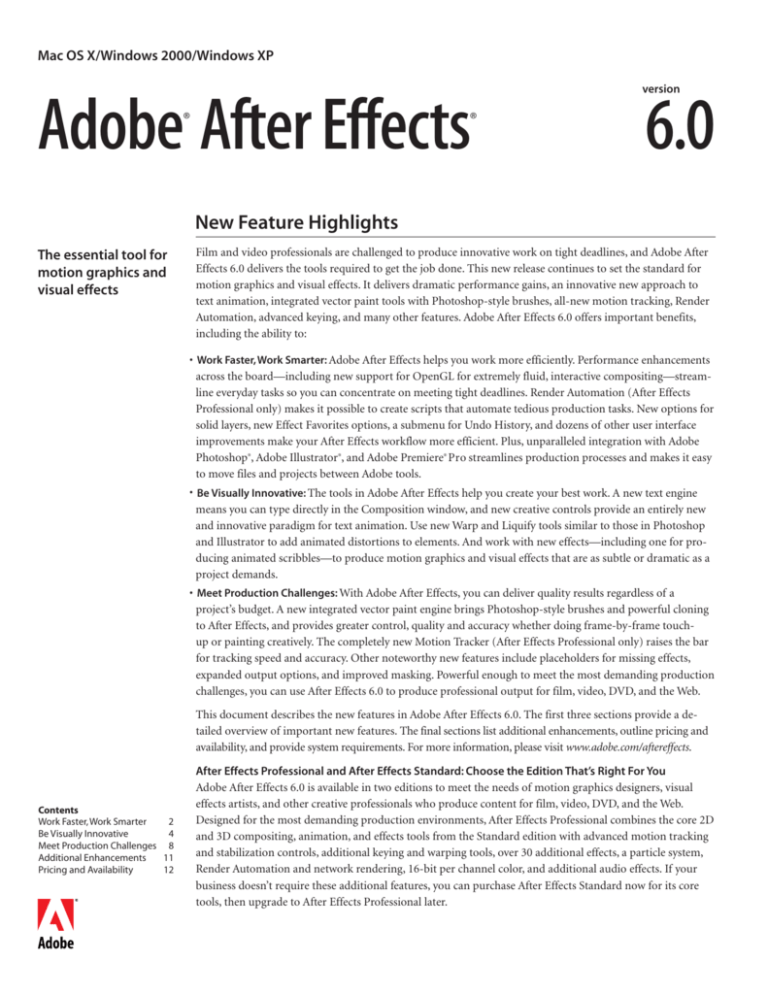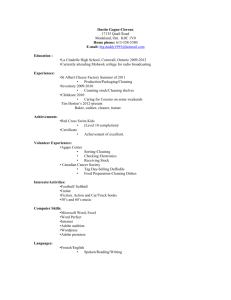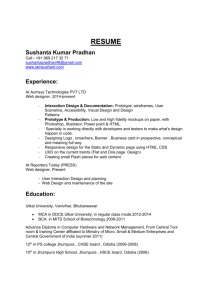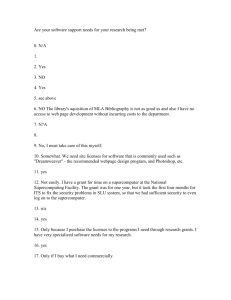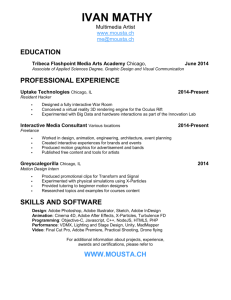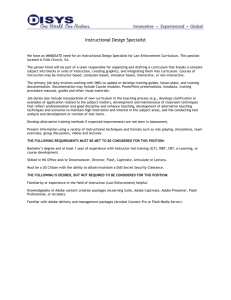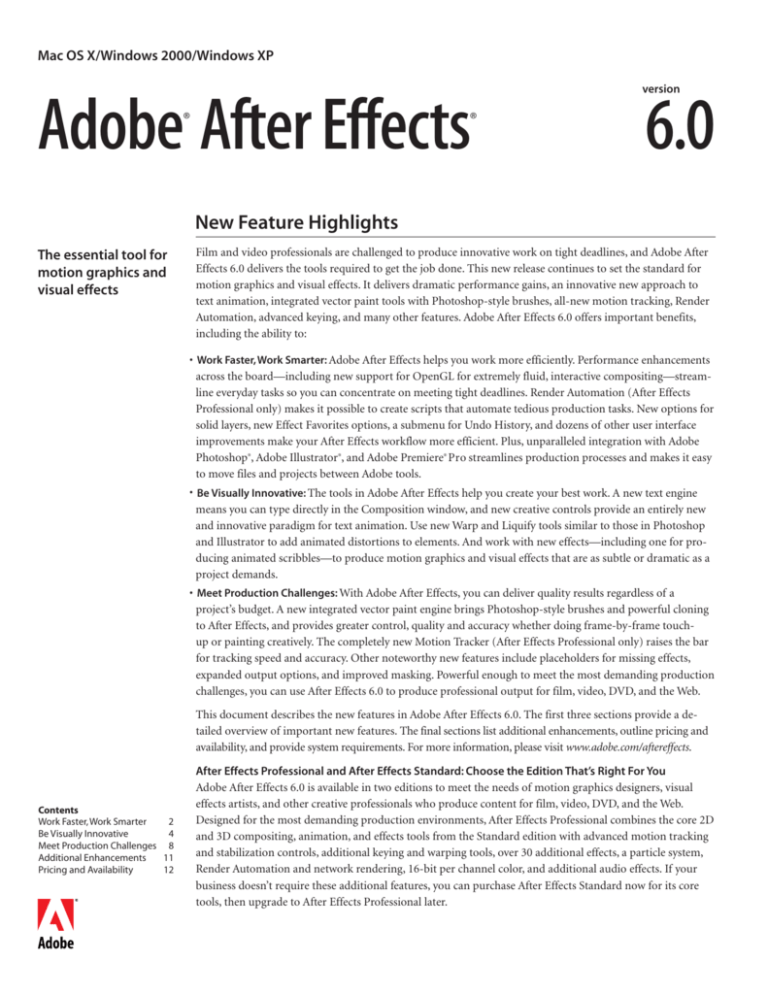
Mac OS X/Windows 2000/Windows XP
version
Adobe After Effects
®
®
6.0
New Feature Highlights
The essential tool for
motion graphics and
visual effects
Film and video professionals are challenged to produce innovative work on tight deadlines, and Adobe After
Effects 6.0 delivers the tools required to get the job done. This new release continues to set the standard for
motion graphics and visual effects. It delivers dramatic performance gains, an innovative new approach to
text animation, integrated vector paint tools with Photoshop-style brushes, all-new motion tracking, Render
Automation, advanced keying, and many other features. Adobe After Effects 6.0 offers important benefits,
including the ability to:
• Work Faster, Work Smarter: Adobe After Effects helps you work more efficiently. Performance enhancements
across the board—including new support for OpenGL for extremely fluid, interactive compositing—streamline everyday tasks so you can concentrate on meeting tight deadlines. Render Automation (After Effects
Professional only) makes it possible to create scripts that automate tedious production tasks. New options for
solid layers, new Effect Favorites options, a submenu for Undo History, and dozens of other user interface
improvements make your After Effects workflow more efficient. Plus, unparalleled integration with Adobe
Photoshop®, Adobe Illustrator®, and Adobe Premiere® Pro streamlines production processes and makes it easy
to move files and projects between Adobe tools.
• Be Visually Innovative: The tools in Adobe After Effects help you create your best work. A new text engine
means you can type directly in the Composition window, and new creative controls provide an entirely new
and innovative paradigm for text animation. Use new Warp and Liquify tools similar to those in Photoshop
and Illustrator to add animated distortions to elements. And work with new effects—including one for producing animated scribbles—to produce motion graphics and visual effects that are as subtle or dramatic as a
project demands.
• Meet Production Challenges: With Adobe After Effects, you can deliver quality results regardless of a
project’s budget. A new integrated vector paint engine brings Photoshop-style brushes and powerful cloning
to After Effects, and provides greater control, quality and accuracy whether doing frame-by-frame touchup or painting creatively. The completely new Motion Tracker (After Effects Professional only) raises the bar
for tracking speed and accuracy. Other noteworthy new features include placeholders for missing effects,
expanded output options, and improved masking. Powerful enough to meet the most demanding production
challenges, you can use After Effects 6.0 to produce professional output for film, video, DVD, and the Web.
This document describes the new features in Adobe After Effects 6.0. The first three sections provide a detailed overview of important new features. The final sections list additional enhancements, outline pricing and
availability, and provide system requirements. For more information, please visit www.adobe.com/aftereffects.
Contents
Work Faster, Work Smarter
2
Be Visually Innovative
4
Meet Production Challenges 8
Additional Enhancements
11
Pricing and Availability
12
After Effects Professional and After Effects Standard: Choose the Edition That’s Right For You
Adobe After Effects 6.0 is available in two editions to meet the needs of motion graphics designers, visual
effects artists, and other creative professionals who produce content for film, video, DVD, and the Web.
Designed for the most demanding production environments, After Effects Professional combines the core 2D
and 3D compositing, animation, and effects tools from the Standard edition with advanced motion tracking
and stabilization controls, additional keying and warping tools, over 30 additional effects, a particle system,
Render Automation and network rendering, 16-bit per channel color, and additional audio effects. If your
business doesn’t require these additional features, you can purchase After Effects Standard now for its core
tools, then upgrade to After Effects Professional later.
2
Top 10 New Features in
Adobe After Effects 6.0
• Major performance optimizations,
including OpenGL support
(see this page)
• Direct text creation and all-new
text animation controls (see p. 4)
• New fully integrated vector paint
engine based—including support
for cloning—based on Photoshop
technology (see p. 8)
• New Motion Tracker for faster,
more accurate results (After Effects
Professional only, see p. 9)
• Render Automation for creating
scripts that automate the production pipeline (After Effects Professional only, see this page)
• Improved integration with Adobe
Photoshop, Adobe Illustrator, and
Adobe Premiere Pro (see p. 3)
• Keylight effect for creating high
quality mattes (After Effects
Professional only, see p. 10)
• New Liquify, Warp, and Scribble
effects, plus 17 other new effects
(see p. 6)
• Improved masking and frame-byframe touch-up tools (see p. 10)
• Streamlined user interface and
numerous workflow improvements (see p. 11)
Work Faster, Work Smarter
Tight deadlines are a fact of life, and meeting them often requires behind-the-scenes heroics. Because you
need tools that help you to save time without compromising quality, Adobe After Effects 6.0 offers new
features that help you work more efficiently. Building on core After Effects strengths—such as tight integration with essential Adobe products and other leading video and 3D tools—this new release offers across-theboard performance gains, new support for Render Automation (After Effects Professional only), and numerous user interface improvements that make working with After Effects more intuitive and efficient.
Impressive Performance Gains
Producing projects in After Effects is now faster than ever, thanks to impressive performance optimizations in
virtually every area of the product. Here’s an overview of the key performance improvements in this release:
OpenGL Acceleration
OpenGL is a cross-platform standard for accelerating the rendering of 2D and 3D graphics. In After Effects
6.0, new support for OpenGL dramatically improves the speed and interactivity of on-screen rendering for
both 2D and 3D composites. Now, you’ll see nearly instant results when you adjust lights and cameras, transform layers, manipulate text layers, adjust shadows, or scrub the Timeline.
OpenGL support means you can now manipulate your composites without resorting to a lower resolution or
using a wireframe view. Whether you’re working with a client watching over your shoulder or just want to see
your changes more quickly, OpenGL makes compositing with After Effects 6.0 a more fluid experience.
For information about OpenGL cards supported by After Effects, please visit www.adobe.com/aftereffects.
Other Performance Improvements
• Motion Tracking (After Effects Professional only) is now signficantly faster so you can track motion at the
highest accuracy. Typical results showed an increase of up to 35 times faster at a Subpixel Matching setting of
1⁄256 pixel, and performance may be even better for some footage. For more details about the new Motion
Tracker, please see page 9.
• A smarter approach makes sub-image rendering more efficient by avoiding rendering unneeded pixels.
• After Effects 6.0 offers improved support for multiprocessors.
• The Bézier Warp, Mesh Warp, and Reshape effects (After Effects Professional only), as well as the Smear
effect (both editions), have been updated to use the same underlying technology as the new Liquify effect,
and they are faster as a result.
Background Rendering of RAM Previews on Mac OS X
RAM Previews enable you to play back your compositions in real time. Now RAM Previews can render in the
background on Mac OS X systems as well as on Windows systems, so you can continue working until the
preview is ready to roll.
Render Automation (After Effects Professional only)
Automate production tasks such as importing footage items and managing the Render Queue with new
scripting support. Anyone familiar with JavaScript can write scripts to improve production workflows by
accessing footage and render queue items and working with them in various ways, driving After Effects from
a command line, and more. It’s now possible for other applications to control the After Effects Render Queue
through scripts, for scripts to automate footage import, or for a script to install menu items, accept user
input, or send an email when a render job is complete. In addition, After Effects scripts can be integrated
with AppleScript and command line scripts.
For example, you might have a project with hundreds of footage items that all need to have a similar set of
modifications made. With a script, you can save hours of valuable production time by automating the process of importing and replacing footage and re-rendering comps. In this and many other cases, scripts can be
used to reduce the possibility of error and eliminate the need to perform routine processes manually.
3
Improved Integration with Leading Adobe Tools
New integration makes it easier than ever to work with Photoshop, Illustrator, and Adobe Premiere Pro files
in your After Effects compositions. In addition to sharing interface elements between the programs—for
example, the new text interface will be familiar to anyone who has worked with text in Photoshop or
Illustrator—After Effects 6.0 offers important workflow improvements that save time and offer more
flexibility when you integrate content from other Adobe software into your After Effects projects.
Integration with Adobe Photoshop
• Text remains fully editable and formatting is preserved when you import Photoshop files.
• Preserve layers when you import multiple Photoshop files as a sequence.
• When you import layered Photoshop files as compositions, you can choose to have each layer’s bounding box
match the dimensions of the composition. This ensures that the layers are all the same size, which is helpful
when working with data from 3D applications or when importing sequences of layered PSD files as compositions. Alternatively, you can retain the original dimensions of each layer.
• When you rename or reorder layers in a composition created from a Photoshop document, the links to the
original document remain intact.
• Guides are preserved when you import Photoshop files.
Integration with Adobe Premiere Pro
• Import Adobe Premiere Pro projects to take advantage of up-to-date features (Windows only). For
example, nested sequences in Adobe Premiere Pro appear as nested compositions when the project is opened
in After Effects; transparency, Cross Dissolve, and motion keyframes in Adobe Premiere Pro appear as keyframes in After Effects; cropping in Adobe Premiere Pro appears as a mask in After Effects.
Integration with Adobe Illustrator
• You can now choose to retain the original dimensions of each layer’s bounding box in imported Illustrator
documents. This makes it easier to manipulate individual layer elements and speeds up rendering. Alternatively, you can scale all layers to match the dimensions of the composition.
Improved Handling of Solids
Solids now appear in the Project window with other footage items, so you can share them across multiple
compositions, use them as placeholders, and use them to replace footage items. In addition to specifying a
solid’s dimensions, you can now also specify a pixel aspect ratio. New solids are automatically assigned descriptive names based on their color, so they’re easier to identify; names update automatically if you change
the solid’s color. When you edit a solid that is shared across multiple compositions, you can choose to apply
the changes to one or all instances of the solid.
Solids now appear in the Project
window along with other footage.
Solids are automatically named
based on their color.
In the Solid Footage Settings dialog box,
you can now specify a Pixel Aspect Ratio.
4
Be Visually Innovative
After Effects has always provided tools that help you to realize your creative vision, and this new release
expands your creative options even further. By combining core Adobe technologies for creating high-quality
vector-based typography with a revolutionary new approach to animating text, After Effects 6.0 makes it
possible to create text-based animations that are bound to change the look of motion graphics for film and
video. In addition to making the process more direct—you can type, edit, and format text right in the Composition window—you can animate a text layer multiple ways simultaneously. This new approach creates an
incredible range of options. After Effects 6.0 also includes numerous new effects, including new Warp and
Liquify effects like the ones in Photoshop. Now, you have even more options for producing visually innovative work.
Direct Text Creation
Type and edit text directly in the Composition window using the Adobe-standard Type tool, and format text
using familiar, Adobe-standard Character and Paragraph palettes. If you’ve ever worked with text in Adobe
Photoshop or Illustrator, you’ll be right at home using the new text tools in After Effects 6.0, and text in
Photoshop files remains fully editable when you work with those files in After Effects. You can create type
simply by selecting the new Type tool and typing directly in the Composition window. The process is direct
and straightforward, and the results immediately visible.
You can mix and match formatting within a range of text, so that each individual character on a text layer can
use a different font, style, size, color, and other attributes. You can also fine-tune the look of text using
kerning, tracking, baseline shift, and other interactive options that provide instant visual feedback. Format
text using Character and Paragraph palettes just like those in Photoshop, Illustrator, and InDesign, and use
familiar keyboard shortcuts as well. Plus, After Effects includes controls on the Character palette for specifying a stroke color and thickness for text. Automatic controls—such as support for smart quotes and hanging
punctuation—add polish to your type instantly, and the Adobe Every-line Composer automatically optimizes line breaks for more even spacing across an entire text layer. In addition to options on the Character
palette for specifying stroke color and thickness, After Effects 6.0 also includes exceptional support for features essential to Japanese typography, and new controls for text on a path appear right on the Timeline.
Enter text directly in the Comp
window using the new Type tool,
then format it using Adobestandard options in the new
Character and Paragraph palettes—even mix and match fonts
and styles within a text layer. Note
that you can also specify a stroke
color and thickness for text.
A single text layer and only two
keyframes were required to create
this text animation. We animated
the Scale, Opacity, Rotation, and
Character Offset properties for a
single text selector, so that the
property changes resolve into a
clear and recognizable word.
Ground-Breaking New Text Animation
After Effects 6.0 introduces a completely new approach to animating text that offers unprecedented design
flexibility. Now, you can animate characters, words or lines within a single text layer, animate properties that
move smoothly across the same range, and animate the entire text layer as a unit. It’s no longer necessary for
each letter to appear on a separate layer—each text layer can contain as many unique combinations of a text
selection (such as characters or words) and animated properties as you like. This new approach gives you the
ability to produce truly innovative work, and means that animations that were previously labor-intensive and
time-consuming to produce now require only a minimum of keyframes. Plus, animated text now remains
fully editable throughout the design process, so making late-stage copy changes is easy.
5
To choose which part of a text layer you want to animate, you define a selector that applies to specific characters or a certain percentage range of the overall text string. Because you can animate the selector, for example
by moving it from the start of the text to the end, it’s easy to create animations that ripple a property
change—such as a change in color or scale—across the text on a layer. Each selector you create can animate
multiple properties, from standard ones such as position and opacity to text-specific options such as baseline
shift and tracking.
You can animate a random wiggle across a range of text, and you can also apply a wiggle to other animated
properties that apply to text. For example, you could create an animation in which a random scale change
ripples across an entire range of text, and at the same time, wiggle the rotation of each letter in the range.
Once you’ve experienced the power of new text animation options in After Effects 6.0, you’ll quickly realize
almost anything you can imagine is possible.
Use simple means to create
sophisticated animations. By
defining ranges of text you want to
animate and the properties you
want to change, you can quickly
produce sophisticated results.
Only two keyframes were required to animate the change in color, scale, and tracking for this 3D
text on a path that rotates in front of the solid background. First, we created a Range Selector and
animated it so that property changes ripple from the beginning of the text to the end. Next, we
selected properties to animate—in this case, we shifted the Hue from yellow to red, decreased
the Scale, and increased the Tracking.
After Effects 6.0 makes animating
text along a path easy: Path Options
are available right on the Timeline
for every text layer.
6
New Distortion Tools
The ability to distort and warp elements is a key component of any compositor’s toolkit. After Effects 6.0
expands your creative options with new Warp and Liquify tools that add more depth and flexibility to already
exceptional support for warping and distortion. In addition, After Effects includes Turbulent Displace and
Magnify effects for creating specialized distortions. Turbulent Displace uses fractal noise to create turbulent
distortions, such as for flowing water, waving flags, or fun-house mirrors. Magnify simulates the placement of
a magnifying glass over an area of the image, making it possible to scale an image beyond 100% while maintaining resolution. After Effects offers the most comprehensive set of warping and distortion tools available.
Liquify
When you apply Liquify, you can distort footage using brush-based Liquify tools similar to those in
Photoshop. For example, the Turbulence tool smoothly scrambles pixels and is great for creating clouds,
smoke, and other similar effects. The Clone tool makes it easy to clone the distortion from one part of an
image to another, and the Twirl tools rotate pixels clockwise or counter-clockwise. Use the Shift Pixels and
Reflection tools to move pixels perpendicular to the brush stroke in order to create the effect of reflections in
water. And work with the Reconstruction tool to make dramatic distortions more subtle or return the footage
to its original state. Settings for each tool can be customized, and masks can be used to protect, or “freeze,”
areas of the footage so that the Liquify tools don’t modify them. You can control how quickly a distortion
animates by setting keyframes for Distortion Percentage; if you want to apply a distortion to tracked footage,
you can offset the distortion mesh by applying tracking data to the Distortion Mesh Offset property.
In this sequence, Liquify was used
to make the cat’s eyes bulge and
add a small smile.
Warp
Instantly transform layers with the new Warp effect. Fifteen pre-set warp styles give you options that range
from transforming layers into regular geometric shapes—such as arches, arcs, waves, and flags—to simulating the look of objects viewed through a fisheye lens or inflated like a balloon. You can animate the Warp
effect easily by setting keyframes for the Bend and Distortion properties, and you can customize each Warp
Style by changing its axis and specifying a more or less extreme Bend value.
Four of the fifteen pre-set Warp styles. Each style can be customized in numerous ways to create just the
results you want; save styles you use often as Effect Favorites for easy re-use.
7
Other Innovative New Effects
Adobe After Effects includes 18 other new effects that enable you to create a diverse range of looks.
Scribble
Create unique draw-on effects by animating the fill or stroke for a mask with lines that look like handdrawn scribbles. Vary the look of animated scribbles by adjusting how much the fill wiggles, where the fill
starts and ends, where it is applied to a mask, how it is composited with the layer, and how random the
variations in the fill’s appearance appear.
Inside Mask, Composite on
Transparent
Outside Mask, Composite on
Transparent
Centered on Mask, Composite
on Original Image
Inside Mask, Reveal Original
Image
Dust & Scratches
Clean up footage by making dust, scratches, and other artifacts less noticeable. Using effect controls just like
the ones in Photoshop, you can adjust both radius and threshold controls to minimize the differences between dissimilar pixels.
Additional Effects
Expand your options with new effects that were formerly part of the After Effects 5.5 Power Pack. These new
effects help with everything from creating graphic elements and combining channels to adding noise that
simulates film grain and manipulating color channels. Here is a list of the new effects and a brief description
of how they can help you with your work:
Effects that have added support
for 16-bit per channel color
A total of sixty-five effects now
include support for 16-bit per
channel color (16-bit color support
is available only in After Effects
Professional). The following effects
have added support for 16-bit per
channel color in After Effects 6.0:
• Alpha Levels
• Bulge
• Color Difference Key
• Corner Pin
• Difference Matte
• Displacement Map
• Extract
• Fractal Noise
• Inner/Outer Key
• Linear Color Key
• Matte Choker
• Optics Compensation
• Simple Choker
• Spill Suppressor
• Time Displacement
• 3D Glasses—Combine left and right 3D views for stereoscopic viewing. Options include Stereopair or crosseye for on-screen viewing, interlaced for polarized or shutter glasses, and anaglyph for colored glasses.
• Calculations—Isolate channels so you can blend them precisely. In many cases, a single use of Calculations
can replace multiple instances of Shift Channels, Compound Arithmetic, and Pre-composing.
• Change to Color—Select a color and change it to another color using hue, lightness, and saturation values.
• Channel Combiner—Extract and view channels and create an alpha from any channel selection.
• Checkerboard—Create checkerboard patterns for use as backgrounds, mattes, transition maps, or textures.
• Circle—Create a customizable circle on the source layer.
• Color Link—Colorize one layer with the average pixel values of another selected layer, which is useful for
quickly finding a color that matches the color of a background layer.
• Eyedropper Fill—Pick a solid color from a sample point on the original layer, or pick a color value from one
layer and use Transfer Modes to apply this color to a second layer.
• Magnify—Simulate the placement of a magnifying glass over an area of the image, or scale an image beyond
100% while maintaining resolution.
8
• Noise Alpha—Add uniform or squared noise to the alpha channel of a source layer, while controlling its
grayscale values.
• Noise HLS—Use to simulate film grain or to add noise to still or moving footage.
• Noise HLS Auto—Adds auto-animated noise or film grain to still or moving footage.
• Paint Bucket: Fill a selected area with solid color using this nondestructive paint tool.
• Radial Shadow: Create a shadow from a point light source over the layer it’s applied to. The shadow is cast
from the alpha channel of the source layer, allowing the color of that layer to influence the color of the
shadow as light passes through semi-transparent areas.
• Solid Composite: Quickly create a new solid to composite a layer against.
• Turbulent Displace: Use fractal noise to create turbulent distortions, such as for flowing water, waving flags,
or fun-house mirrors.
Meet Production Challenges
It’s hard to anticipate the kinds of challenges you’ll encounter on any given project. Maybe you’ll need to
remove unwanted elements from footage, motion track multiple points, or perform a tricky rotoscoping task.
Because you need to be able to solve problems quickly using the tools you have on hand, After Effects is designed to be versatile. The all-new vector paint tools are based on the same brush engine technology and
tools as Adobe Photoshop; you can use them to non-destructively retouch footage, perform frame-by-frame
touch-up, and create new elements for your work. The new Motion Tracker (After Effects Professional only)
delivers great performance and accurate results while providing a streamlined user interface that’s easy to
work with. And the new Keylight effect, masking enhancements, placeholders for missing effects, and support
for Windows® Media® 9 give you the power you need to produce the great results your clients expect.
New, Fully-Integrated Vector Paint Engine
Paint directly on any layer. After Effects now includes built-in vector painting that’s based on the same technology at the core of Adobe Photoshop. Available in both After Effects Standard and After Effects Professional, these new painting tools can be used for everything from cleaning up footage to creating mattes and
developing hand-drawn animations. Tools that are familiar to anyone who has used Photoshop make it exceptionally easy to get started.
Because After Effects supports a vector paint model, you can paint non-destructively on footage, which
makes it easy to rough out a design or perform a quick correction and then modify the results later. Individual brush strokes are fully editable, so you can change the size, position, color, opacity, and other attributes of each individual stroke at any time; you can also animate these properties over time. The ability to
animate individual paint strokes over time expands your creative options further, from animating brush
characteristics such as size, making strokes move or change shape, and creating write-on and write-off effects.
Since brushes are based on Photoshop technology, brush quality and control are comparable to what you’d
experience in Photoshop.
In this example, we’re
using the integrated paint
tools to colorize the water.
9
These powerful new capabilities improve your workflow. Because you can efficiently perform a broader range
of painting, touch-up, and rotoscoping tasks right in After Effects, you spend less time moving large files
between programs and coordinating handoffs to others on your production team.
Photoshop-style Brushes
After Effects now includes a paint brush in the Tools palette for direct painting on any layer. Designed for
optimal responsiveness, paint brushes in After Effects can be customized to control size, spacing, stroke opacity, and more. You can work with circular or oval brushes, and you can also customize brush dynamics such
as Flow. Create and save custom brushes using a Brushes palette similar to that in Photoshop, and work with
other familiar painting tools as well. Built-in support for Wacom tablets includes the ability to customize
numerous brush dynamics by specifying Pen Pressure, Pen Tilt, and other settings.
Cloning
Use familiar tools, such as the Clone Stamp tool, to clean up footage and handle other rotoscoping tasks.
Because you can clone within a single frame, across a sequence of frames on the same layer over time, and
between different layers, you can easily fix challenging problems, such as removing powerlines, mike booms,
and other unwanted elements.
New Motion Tracker (After Effects Professional only)
Motion tracking and stabilization is an increasingly essential part of post-production. The new Motion
Tracker in After Effects 6.0 delivers important new capabilities, including tracking an unlimited number of
points. Redesigned from the ground up, you’ll find that motion tracking in After Effects now provides more
accurate results in dramatically less time; it’s also both easier to use and more flexible.
Faster Performance and Precise Accuracy
Motion tracking is computationally-intensive because it requires frame-by-frame analysis and recording of
the position of a specified group of pixels. The new Motion Tracker in After Effects processes motion quickly
while delivering highly accurate results, so you no longer have to make trade-offs between speed and quality.
The all-new Motion Tracker in After Effects 6.0
Professional edition delivers optimized
performance, more accurate results, and a
streamlined user interface. Tracker Controls
are now available on a palette, and include
options to analyze forward, backward, or
frame-by-frame in either direction.
In this clip, we wanted to track the
tailpipe on the back of the motorbike
as it moves through traffic.
Once the tracking data was exposed on the Timeline, we used an expression to
attach a cloud of sparks that were created using the Particle Playground effect
(Professional only) to the track point.
10
When you set tracking options, you can specify as many tracking points as you like; you can also use built-in
options for standard one-, two-, and four-point tracking. Each tracking point includes a feature region and a
search region that are independently defined; the results are extremely precise.
A Streamlined User Interface for Motion Tracking
Setting up and working with motion tracking is easy in After Effects 6.0, thanks to a redesigned user interface
and a streamlined workflow. You can now track the motion of your source layer without applying the tracking data to a destination layer. You can also perform multiple tracks on a single layer, and track as many
individual points as you like.
Tracker Controls are now available as a palette, so they’re easier to access and apply. The palette also includes
VCR-like controls, so you can analyze motion forward, backward, or by stepping through footage frame-byframe, which is especially helpful when you’re working with hard-to-track footage. In addition, the keyframes
that are created when you use the Motion Tracker are now exposed on the Timeline, so you can easily use
tracking data in expressions, edit it manually, and use the Smoother Keyframe Assistant to produce betterlooking results.
Advanced Keying (After Effects Professional only)
Keylight is a technical Academy Award winning green and bluescreen keying tool originally developed at the
Computer Film Company. Fast and simple to use, Keylight is particularly good at tackling reflections, semitransparent areas, and hair. Because spill suppression is built in, often selecting the screen color is all you
need to do to pull the matte and seat the foreground into the background so it looks photographed rather
than composited. Keylight also comes with secondary mattes and a suite of tools to erode, soften, de-spot,
and otherwise manipulate the mattes should the need arise. Additional color correction, suppression, and
edge correction controls are also available for fine-tuning results.
Enhanced Masking
Create, select, edit, and use masks for rotoscoping tasks with greater ease and more flexibility than ever.
Turn Alpha Channels into Masks
Now, you can use the new Auto-trace feature to quickly convert alpha channel information into vector-based
masks. This powerful feature makes it easy to use the edge of an object or any key you’ve created as a path.
For example, you might want to use an alpha channel from a greenscreen shoot to create an animated vector
shape or to use as the basis for text on a path.
Frame from the original footage (left)
and alpha channel (right)
We applied the Glow and Stroke
effects to the mask created by the
Auto-trace command. Because the
alpha channel is traced in each frame,
the mask animates smoothly
Use the new Auto-trace
command to turn any channel
into a mask automatically.
11
RotoBezier Masks
Handle rotoscoping tasks more easily with new RotoBezier masks, which eliminate the need to adjust Bezier
handles to get precise results. Perform rotoscoping tasks quickly and intuitively as you adjust masks from one
frame to another, and easily toggle masks between RotoBezier and standard modes.
Printing
Print directly from the Timeline, Project, Project Flow Chart, and Render Queue windows in After Effects.
Simply select the window you want to print and then choose File > Print.
Placeholders for Missing Effects
After Effects now automatically creates placeholders for missing effects, so you can continue working on a
project without losing information about where an effect was applied or what values it used. This makes it
significantly easier to move projects—especially those that use third-party plug-ins which may only be installed on one computer in a studio—from one workstation to another, providing more workflow flexibility.
Expanded Output Options
Output your compositions as Windows Media 9 files (After Effects for Windows only). Windows Media
export options make it easy to access standard settings quickly using pre-set profiles, embed metadata, and
optimize audio and video independently. You can also now import Windows Media files.
Additional Enhancements
Dozens of enhancements to the user interface make working with After Effects more intuitive.
• See more of your work on screen: the Item, Footage, and Comp windows no longer include scrollbars, leaving more room for your work. Use the Hand tool to pan beyond the visible pasteboard.
• Use a new 24PA pulldown mode for 24-frame progressive DV cameras such as the Panasonic AG-DVX100.
• Apply effects and masks directly to Illustrator files that have the Continuously Rasterize option checked in
the Timeline.
• Choose the new Trim Comp to Region of Interest command to shrink a composition to the current Region
of Interest defined in the Comp window. Also, crop output to the current Region of Interest.
• Eliminate references to unused footage items by checking the Reduce Project option when collecting files.
• Select previous steps from the new History submenu for the Undo and Redo commands to retrace your steps
more quickly, and continue using the Undo command even after using the Save command.
• Save and apply Effect Favorites more easily using a new command on the Effect Controls window.
• Work with color-coded graph lines in the Timeline window.
• See the duration between two keyframes or layer markers on the Info palette.
• Use the Color Range Key in both After Effects Standard and After Effects Professional.
• Use a new DV Output Module Template.
• Work with files that have filenames longer than 31 characters—such as large sequence files—on Mac OS X.
Added Value
After Effects 6.0 Professional edition also includes the 3D Assistants Lite plug-ins from Digital Anarchy,
which make arranging and animating 3D Layers easy. Quickly arrange 3D layers into cubes, tunnels, or just
distribute them throughout the 3D space in your composition. The three keyframe assistants have an easy to
use interface that makes setting up complex arrangements and animations of 3D layers simple, even when
you’re working with hundreds of them.
Customers who purchase the retail version of After Effects 6.0 Professional or upgrade from the Standard
edition of After Effects to the Professional edition also receive Zaxwerks 3D Invigorator Classic, a $495(USD)
value. Invigorator is ideal for film and motion graphics designers wanting to add custom 3D elements and
3D text to their work without ever having to leave After Effects. Customers who purchase the Standard
edition of After Effects, or who upgrade to version 6, will receive a coupon for a $200(USD) discount from
Zaxwerks for the purchase of 3D Invigorator (Classic or Professional versions).
12
System Requirements*
Pricing and Availability
Macintosh
• PowerPC® processor (multiprocessor G4 recommended)
• Mac OS X 10.2.6
• 128 MB of RAM installed (256 MB
or more recommended)
• 150 MB of available hard-disk
space for installation (500 MB or
larger hard disk or disk array
recommended for ongoing work)
• CD-ROM drive
• 24-bit color display adapter
In the United States and Canada only, Adobe After Effects 6.0 for Mac OS X version 10.2.6, Windows 2000,
and Windows XP is expected to ship in the third quarter of 2003. The following table summarizes the estimated pricing for the Standard and Professional editions of After Effects 6.0 in the United States and Canada.
Windows®
• Intel® Pentium® III or 4
(multiprocessor recommended)
• Microsoft® Windows® 2000 or
Windows XP Pro or Home Edition
• 128 MB of RAM installed (256 MB
or more recommended)
• 150 MB of available hard-disk
space for installation (500 MB or
larger hard disk or disk array
recommended for ongoing work)
• CD-ROM drive
• 24-bit color display adapter
• Apple QuickTime 6.1
software recommended
• Microsoft DirectX 8.1 software
recommended
* System requirements are subject
to change prior to the product
shipping.
For more information, including an
up-to-date list of supported OpenGL
cards and supported operating
systems, visit www.adobe.com/
aftereffects.
Adobe Systems Incorporated
345 Park Avenue
San Jose, CA 95110-2704 USA
World Wide Web
www.adobe.com
Selected edition of Adobe After Effects
Adobe Direct Price (USD)
Adobe After Effects 6.0 Professional
$999
Adobe After Effects 6.0 Standard
$699
Upgrade from previous Production Bundle version
to After Effects 6.0 Professional**
$299
Upgrade from previous standard version
to After Effects 6.0 Standard**
$199
Upgrade from previous standard version
to After Effects 6.0 Professional**
$499
* Prices are approximate and do not include taxes, shipping, handling, or other related expenses.
** Only registered customers can upgrade their version of After Effects, and versions prior to
After Effects 3.0 are not eligible for upgrade pricing. To register online, visit www.adobe.com.
French, German, and Japanese upgrades are expected to ship simultaneously with the English versions.
Information about these versions, as well as pricing, upgrade, and support policies for these countries, will
be announced separately.
Please note that the information in this document is subject to change prior to the product shipping.
About Adobe Systems
Founded in 1982, Adobe Systems Incorporated (www.adobe.com), the leader in network publishing, offers a
comprehensive line of software for enterprise and creative professional customers. Its products enable customers to create, manage and deliver visually rich, compelling and reliable content. Based in San Jose, Calif.,
Adobe is one of the world’s largest software companies.
Adobe, the Adobe logo, After Effects, Encore, Illustrator, Photoshop, and Premiere are trademarks of Adobe Systems Incorporated in the United States and/or other countries.
Macintosh and Mac are trademarks of Apple Computer, Inc., registered in the United States and other countries. Intel and Pentium are registered trademarks of Intel Corporation.
PowerPC is a trademark of IBM Corporation in the United States. Microsoft, Windows, and Windows Media are either registered trademarks or trademarks of Microsoft Corporation in
the U.S. and/or other countries. All other trademarks are the property of their respective owners.
© 2003 Adobe Systems Incorporated. All rights reserved. Printed in the USA. 6/26/03