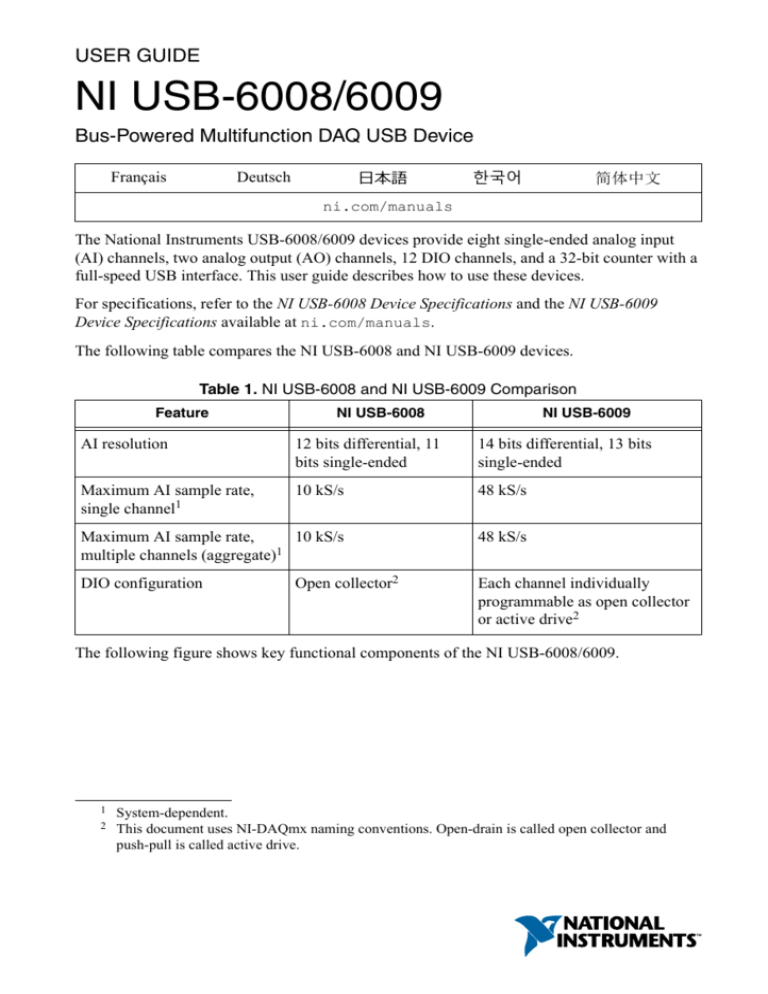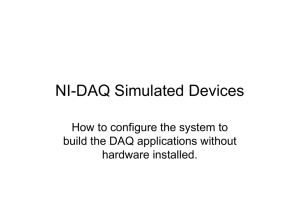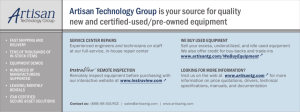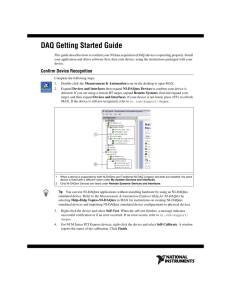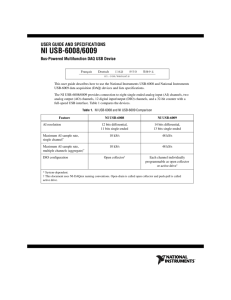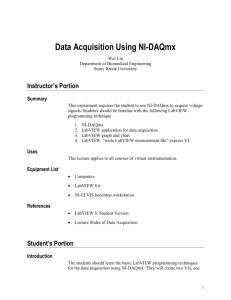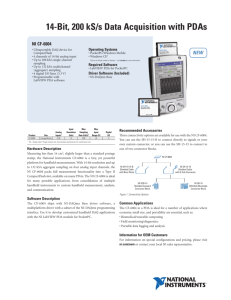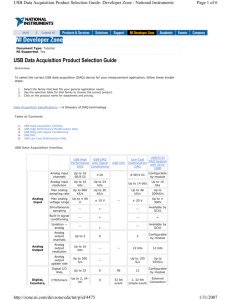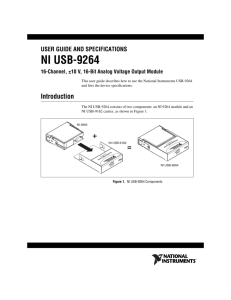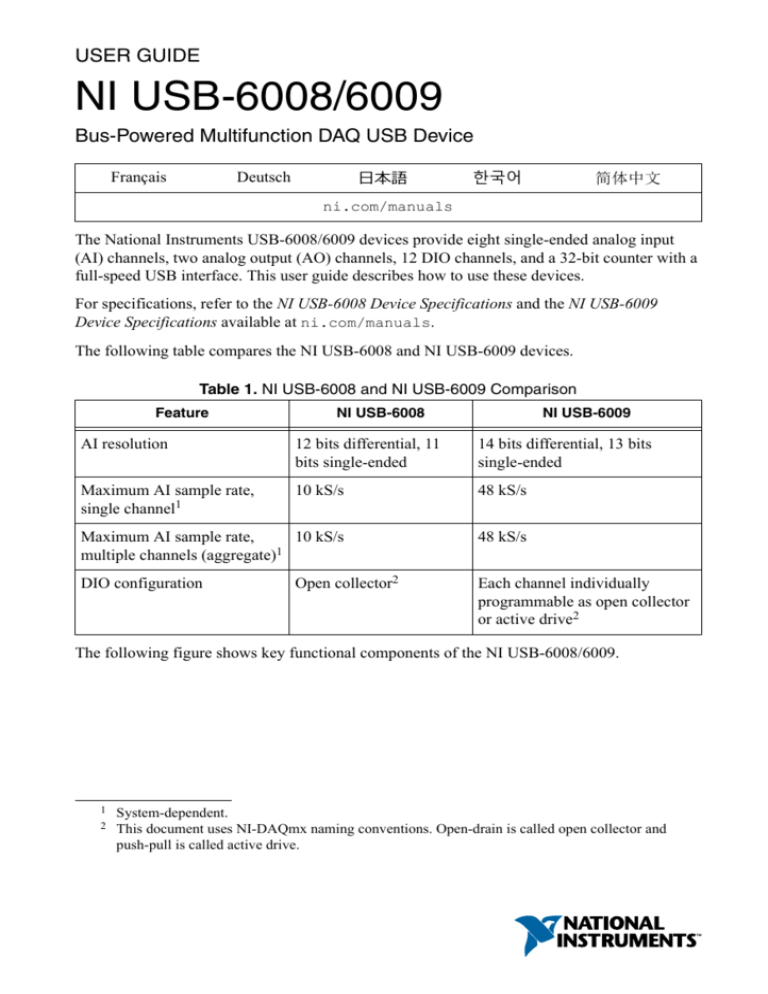
USER GUIDE
NI USB-6008/6009
Bus-Powered Multifunction DAQ USB Device
Français
日本語
Deutsch
한국어
简体中文
ni.com/manuals
The National Instruments USB-6008/6009 devices provide eight single-ended analog input
(AI) channels, two analog output (AO) channels, 12 DIO channels, and a 32-bit counter with a
full-speed USB interface. This user guide describes how to use these devices.
For specifications, refer to the NI USB-6008 Device Specifications and the NI USB-6009
Device Specifications available at ni.com/manuals.
The following table compares the NI USB-6008 and NI USB-6009 devices.
Table 1. NI USB-6008 and NI USB-6009 Comparison
Feature
NI USB-6008
NI USB-6009
AI resolution
12 bits differential, 11
bits single-ended
14 bits differential, 13 bits
single-ended
Maximum AI sample rate,
single channel1
10 kS/s
48 kS/s
Maximum AI sample rate,
10 kS/s
multiple channels (aggregate)1
48 kS/s
DIO configuration
Open collector2
Each channel individually
programmable as open collector
or active drive2
The following figure shows key functional components of the NI USB-6008/6009.
1
2
System-dependent.
This document uses NI-DAQmx naming conventions. Open-drain is called open collector and
push-pull is called active drive.
External
Power
Supply
Vbus
+5 V/200 mA
PFI 0
USB
USB Microcontroller
P1.<0..3>
P0.<0..7>
Digital I/O Terminal Block
Full-Speed USB Interface
Figure 1. NI USB-6008/6009 Block Diagram
+2.5 V/CAL
SPI
AI <0..7>
12b DAC
AO 0
12b DAC
AO 1
Analog I/O Terminal Block
8 Channel
12/14b ADC
Safety Guidelines
The following section contains important safety information that you must follow when
installing and using the NI USB-6008/6009.
Caution Operate the NI USB-6008/6009 only as described in these operating
instructions. Misuse of the device can result in a hazard. You can compromise the
safety protection built into the device if the device is damaged in any way. If the
device is damaged, contact National Instruments for repair.
Caution Do not substitute parts or modify the device except as described in this
user guide. Use the device only with the accessories specified in the installation
instructions.
2 | ni.com
|
NI USB-6008/6009 User Guide
Caution Do not operate the device in an explosive atmosphere or where there may
be flammable gases or fumes. If you must operate the device in such an
environment, it must be in a suitably rated enclosure.
Electromagnetic Compatibility Guidelines
This product was tested and complies with the regulatory requirements and limits for
electromagnetic compatibility (EMC) stated in the product specifications. These requirements
and limits provide reasonable protection against harmful interference when the product is
operated in the intended operational electromagnetic environment.
This product is intended for use in industrial locations. However, harmful interference may
occur in some installations, when the product is connected to a peripheral device or test object,
or if the product is used in residential or commercial areas. To minimize interference with
radio and television reception and prevent unacceptable performance degradation, install and
use this product in strict accordance with the instructions in the product documentation.
Furthermore, any changes or modifications to the product not expressly approved by National
Instruments could void your authority to operate it under your local regulatory rules.
Caution To ensure the specified EMC performance, operate this product only with
shielded cables and accessories.
Caution This product may become more sensitive to electromagnetic disturbances
in the operational environment when test leads are attached or when the product is
connected to a test object.
Caution Emissions that exceed the regulatory requirements may occur when this
product is connected to a test object.
Note Changes or modifications to the product not expressly approved by National
Instruments could void your authority to operate the product under your local
regulatory rules.
Unpacking the Kit
Caution To prevent electrostatic discharge (ESD) from damaging the device,
1.
2.
ground yourself using a grounding strap or by holding a grounded object, such as
your computer chassis.
Touch the antistatic package to a metal part of the computer chassis.
Remove the device from the package and inspect the device for loose components or any
other sign of damage.
Caution Never touch the exposed pins of connectors.
NI USB-6008/6009 User Guide
|
© National Instruments
|
3
Note Do not install a device if it appears damaged in any way.
3.
Unpack any other items and documentation from the kit.
Store the device in the antistatic package when the device is not in use.
Setting Up the NI USB-6008/6009
Complete the following steps to get started with the NI USB-6008/6009.
Note For information about non-Windows operating support, refer to the Getting
Started with NI-DAQmx Base document available from ni.com/manuals.
Install the application software (if applicable), as described in the installation instructions
that accompany your software.
1.
Install NI-DAQmx3.
2.
Note The NI-DAQmx software is included on the disk shipped with your kit
and is available for download at ni.com/support. The documentation for
NI-DAQmx is available after installation from Start»All Programs»National
Instruments»NI-DAQmx. Other NI documentation is available from
ni.com/manuals.
3.
Install the 16-position screw terminal plugs by inserting them into the connector jacks, as
shown in the following figure.
Figure 2. Signal Label Application Diagram
4
3
2
bi t
14 -
,
A
a
n
lo
g
3
,
uts
3
009I/O
B-6 ion
US nct
NIMultifu
p
8 In
1
2
2
it
ig
D
l
a
7
1
1
1
6
1. Overlay Label with Pin Orientation Guides
2. Screw Terminal Connector Plug
4.
Affix the provided signal labels to the screw terminal connector plugs. You can choose
labels with pin numbers, signal names, or blank labels, as shown in the following figure.
3
4 |
3. Signal Label
4. USB Cable
NI USB-6008/6009 devices are supported by NI-DAQmx 7.5 and later.
ni.com
|
NI USB-6008/6009 User Guide
Choose one of the labels, align the correct label with the terminals printed on the top
panel of your device and apply the label, as shown in the previous figure.
Figure 3. NI USB-6008/6009 Signal Labels
1
+ AI1 - GND + AI2 - GND + AI3 - GND AO0 AO1 GND
4
GND AI0 AI4 GND AI1 AI5 GND AI 2 AI6 GND AI3 AI7 GND AO0 AO1 GND
5
GND + AI0 - GND
or
1 2 3 4 5 6 7 8 9 10 11 12 13 14 15 16
2
ANALOG
DIGITAL
32 31 30 29 28 27 26 25 24 23 22 21 20 19 18 17
3
GND +5V+2.5V PFI0 P1.3 P1.2 P1.1 P1.0 P0.7 P0.6 P0.5 P0.4 P0.3 P0.2 P0.1 P0.0
1
1. User-Defined Custom Label
2. Terminal Number Label
3. Digital I/O Label
5.
6.
7.
8.
4. Analog Input Differential Signal Name Label
5. Analog Input Single-Ended Signal Name Label
Note After you label the screw terminal connector plugs, you must only insert
them into the matching connector jack, as indicated by the overlay label on the
device.
Plug one end of the USB cable into the NI USB-6008/6009 and the other end into an
available USB port on the computer.
Double-click the NI MAX icon on the desktop to open Measurement & Automation
Explorer (MAX).
Expand My System»Devices and Interfaces and verify that the NI USB-6008/6009 is
listed. If your device does not appear, press <F5> to refresh the view in MAX. If your
device is still not recognized, refer to ni.com/support/daqmx for troubleshooting
information.
Self-test your device in MAX by right-clicking NI USB-6008 or NI USB-6009 and
selecting Self-Test. Self-test performs a brief test to determine successful device
installation. When the self-test finishes, a message indicates successful verification or if
an error occurred. If an error occurs, refer to ni.com/support/daqmx.
Caution To ensure the specified EMC performance, operate this product only
9.
with shielded cables and accessories.
Connect the wires (16 AWG to 28 AWG) of a shielded, multiconductor cable to screw
terminals by stripping 6.35 mm (0.25 in) of insulation, inserting the wires into the screw
terminals, and securely tightening the screws with the flathead screwdriver to a torque of
0.22 N · m to 0.25 N · m (2.0 lb · in. to 2.2 lb · in.). Refer to the Pinout and Signal
Descriptions section for an image of the NI USB-6008/6009 pinout.
If using a shielded cable, connect the cable shield to a nearby GND terminal.
Note For information about sensors, go to ni.com/sensors. For
information about IEEE 1451.4 TEDS smart sensors, go to ni.com/teds.
10. Run a Test Panel in MAX by right-clicking NI USB-6008 or NI USB-6009 and selecting
Test Panels.
NI USB-6008/6009 User Guide
|
© National Instruments
|
5
Click Start to test the device functions, or Help for operating instructions. Click Close to
exit the test panel.
Using the NI USB-6008/6009 in an Application
You can use the DAQ Assistant through many NI application software programs to configure
virtual and measurement channels. The following table lists DAQ Assistant tutorial locations
for NI applications.
Table 2. DAQ Assistant Tutorial Locations
NI Application
Tutorial Location
LabVIEW
Go to Help»LabVIEW Help. Next, go to Getting Started with
LabVIEW»Getting Started with DAQ»Taking an NI-DAQmx
Measurement in LabVIEW.
LabWindows™/CVI™
Go to Help»Contents. Next, go to Using LabWindows/CVI»
Data Acquisition»Taking an NI-DAQmx Measurement in
LabWindows/CVI.
Measurement Studio
Go to NI Measurement Studio Help»Getting Started with the
Measurement Studio Class Libraries»Measurement Studio
Walkthroughs»Walkthrough: Creating a Measurement Studio
NI-DAQmx Application.
LabVIEW
SignalExpress
Go to Help»Taking an NI-DAQmx Measurement in
SignalExpress.
Refer to the Where to Go from Here section for information about programming examples for
NI-DAQmx and NI-DAQmx Base.
Features
The NI USB-6008/6009 features a USB connector, USB cable strain relief, two screw terminal
connector plugs for I/O, and an LED indicator, as shown in the following figure.
6 |
ni.com |
NI USB-6008/6009 User Guide
Figure 4. NI USB-6008/6009 Top and Back Views
1
17
1
Digital
Analog
NI USB-6009
16
32
8 Inputs, 14-bit, Multifunction I/O
3
2
2
1. USB Cable Strain Relief
2. Screw Terminal Connector Plug
4
3. LED Indicator
4. USB Connector
USB Connector and USB Cable Strain Relief
The NI USB-6008/6009 features a USB connector for full-speed USB interface. You can
provide strain relief for the USB cable by threading a zip tie through the USB cable strain
relief ring and tightening around a looped USB cable, as shown in the following figure.
Figure 5. NI USB-6008/6009 Strain Relief
1
LED Indicator
The NI USB-6008/6009 device has a green LED indicator that indicates device status, as listed
in the following table. When the device is connected to a USB port, the LED blinks steadily to
indicate that the device is initialized and is receiving power from the connection.
NI USB-6008/6009 User Guide
|
© National Instruments
|
7
Table 3. LED State/Device Status
LED State
Not lit
Device Status
Device not connected or in suspend
On, not blinking Device connected but not initialized, or the computer is in standby mode.
In order for the device to be recognized, the device must be connected to a
computer that has NI-DAQmx installed on it.
Single-blink
Operating normally
Screw Terminal Connector Plugs
The NI USB-6008/6009 ships with one detachable screw terminal connector plug for analog
signals and one detachable screw terminal connector plug for digital signals. These screw
terminal connectors provide 16 connections that use 16 AWG to 28 AWG wire. Refer to step 4
of the Setting Up the NI USB-6008/6009 section for information about selecting labels for the
screw terminal connector plugs. Refer to the Pinout and Signal Descriptions section for the
device pinout and signal descriptions.
You can order additional connectors and labels for your device. Refer to the Cables and
Accessories section for ordering information.
Firmware
The firmware on the NI USB-6008/6009 refreshes whenever the device is connected to a
computer with NI-DAQmx. NI-DAQmx automatically uploads the compatible firmware
version to the device. The firmware version may be upgraded when new versions of
NI-DAQmx release.
Cables and Accessories
The following table contains information about cables and accessories available for the
NI USB-6008/6009. For a complete list of accessories and ordering information, refer to the
pricing section of the NI USB-6008 or NI USB-6009 product page at ni.com.
8
|
ni.com
|
NI USB-6008/6009 User Guide
Table 4. NI USB-6008/6009 Cables and Accessories
Accessory
Part Number
Description
USB-6008/6009 Accessory
Kit
779371-01
Four additional screw-terminal
connectors, connector labels, and a
screwdriver
USB-6000 Series
Prototyping Accessory
779511-01
Unshielded breadboarding accessory for
custom-defined signal conditioning and
prototyping. You can use up to two
accessories per device.
Hi-Speed USB Cable
184125-01,
184125-02
1 m and 2 m lengths
Caution For compliance with Electromagnetic Compatibility (EMC) requirements,
this product must be operated with shielded cables and accessories. If unshielded
cables or accessories are used, the EMC specifications are no longer guaranteed
unless all unshielded cables and/or accessories are installed in a shielded enclosure
with properly designed and shielded input/output ports.
Pinout and Signal Descriptions
The following figure shows the pinout of the NI USB-6008/6009. Analog input signal names
are listed as single-ended analog input name, AI x, and then differential analog input name,
(AI x+/-). Refer to the following table for a detailed description of each signal.
NI USB-6008/6009 User Guide |
© National Instruments
|
9
Figure 6. NI USB-6008/6009 Pinout
P0.0
P0.1
P0.2
P0.3
P0.4
P0.5
P0.6
P0.7
P1.0
P1.1
P1.2
P1.3
PFI 0
+2.5 V
+5 V
GND
32 31 30 29 28 27 26 25 24 23 22 21 20 19 18 17
1 2 3 4 5 6 7 8 9 10 11 12 13 14 15 16
GND
AI 0 (AI 0+)
AI 4 (AI 0–)
GND
AI 1 (AI 1+)
AI 5 (AI 1–)
GND
AI 2 (AI 2+)
AI 6 (AI 2–)
GND
AI 3 (AI 3+)
AI 7 (AI 3–)
GND
AO 0
AO 1
GND
Table 5. Signal Descriptions
Signal
Name
GND
AI <0..7>
10 |
ni.com
|
Reference
Direction
Description
—
—
Ground—The reference point for the single-ended
analog input measurements, analog output voltages,
digital signals, +5 VDC supply, and +2.5 VDC at
the I/O connector, and the bias current return point
for differential mode measurements.
Varies
Input
Analog Input Channels 0 to 7—For single-ended
measurements, each signal is an analog input
voltage channel. For differential measurements,
AI 0 and AI 4 are the positive and negative inputs
of differential analog input channel 0. The
following signal pairs also form differential input
channels: AI <1, 5>, AI <2, 6>, and AI <3, 7>.
Refer to the Analog Input section for more
information.
NI USB-6008/6009 User Guide
Table 5. Signal Descriptions (Continued)
Signal
Name
Reference
Direction
Description
AO <0, 1>
GND
Output
Analog Output Channels 0 and 1—Supplies the
voltage output of AO channel 0 or AO channel 1.
Refer to the Analog Output section for more
information.
P0.<0..7>
GND
Input or
Output
Port 0 Digital I/O Channels 0 to 7—You can
individually configure each signal as an input or
output. Refer to the Digital I/O section for more
information.
P1.<0..3>
GND
Input or
Output
Port 1 Digital I/O Channels 0 to 3—You can
individually configure each signal as an input or
output. Refer to the Digital I/O section for more
information.
PFI 0
GND
Input
PFI 0—This pin is configurable as either a digital
trigger or an event counter input. Refer to the PFI 0
section for more information.
+2.5 V
GND
Output
+2.5 V External Reference—Provides a reference
for wrap-back testing. Refer to the +2.5 V External
Reference section for more information.
+5 V
GND
Output
+5 V Power Source—Provides +5 V power up to
200 mA. Refer to the +5 V Power Source section
for more information.
Analog Input
The NI USB-6008/6009 has eight analog input channels that you can use for four differential
analog input measurements or eight single-ended analog input measurements.
The following figure shows the analog input circuitry of the NI USB-6008/6009.
NI USB-6008/6009 User Guide |
© National Instruments
|
11
Figure 7. NI USB-6008/6009 Analog Input Circuitry
+2.5 VREF
30.9 kΩ
AI
MUX
PGA
ADC
AI FIFO
127 kΩ
39.2 kΩ
Input Range
Selection
The main blocks featured in the NI USB-6008/6009 analog input circuitry are as follows:
•
MUX—The NI USB-6008/6009 has one analog-to-digital converter (ADC). The
multiplexer (MUX) routes one AI channel at a time to the PGA.
•
PGA—The programmable-gain amplifier provides input gains of 1, 2, 4, 5, 8, 10, 16, or
20 when configured for differential measurements and gain of 1 when configured for
single-ended measurements. The PGA gain is automatically calculated based on the
voltage range selected in the measurement application.
•
ADC—The analog-to-digital converter (ADC) digitizes the AI signal by converting the
analog voltage into digital code.
•
AI FIFO—The NI USB-6008/6009 can perform both single and multiple analog-todigital conversions of a fixed or infinite number of samples. A first-in-first-out (FIFO)
buffer holds data during AI acquisitions to ensure that no data is lost.
Analog Input Modes and Signal Sources
You can configure the AI channels on the NI USB-6008/6009 to take differential or referenced
single-ended (RSE) measurements. The following table summarizes the recommended analog
input mode(s) for floating signal sources and ground-references signal sources. Refer to the
table in the Pinout and Signal Descriptions section for more information about I/O
configurations for single-ended or differential measurements.
12 |
ni.com
|
NI USB-6008/6009 User Guide
Table 6. Analog Input Configurations
Analog Input
Mode
Examples
•
•
•
Differential
(DIFF)
Floating Signal Sources (Not
Connected to Building Ground)
Ground-Referenced Signal Sources
Ungrounded thermocouples
Signal conditioning with
isolated outputs
Battery devices
Plug-in instruments with non-isolated
outputs
Signal Source
NI USB-6008/6009
AI+
+
–
AI–
Signal Source
NI USB-6008/6009
AI+
+
+
–
–
GND
Referenced
Single-Ended
(RSE)
Signal Source
+
–
GND
NI USB-6008/6009
AI
+
–
+
AI–
NOT RECOMMENDED
Signal Source
NI USB-6008/6009
AI
–
+
+
–
–
GND
VA
VB
GND
Ground-loop potential (VA – VB) are added
to measured signal.
Floating Signal Sources
A floating signal source is not connected to the building ground system, but has an isolated
ground-reference point. Some examples of floating signal sources are outputs of transformers,
thermocouples, battery-powered devices, optical isolators, and isolation amplifiers. An
instrument or device that has an isolated output is a floating signal source.
Refer to Field Wiring and Noise Considerations for Analog Signals for more information. To
access this document, go to ni.com/info and enter the Info Code rdfwn3.
When to Use Differential Connections with Floating Signal Sources
Use DIFF input connections for any channel that meets any of the following conditions:
•
Your application requires input ranges other than ±10 V.
•
The input signal is low level and requires greater accuracy.
NI USB-6008/6009 User Guide
|
© National Instruments
|
13
•
•
•
•
The leads connecting the signal to the device are greater than 3 m (10 ft).
The input signal requires a separate ground-reference point or return signal.
The signal leads travel through noisy environments.
Two analog channels, AI+ and AI-, are available for the signal.
DIFF signal connections reduce noise pickup and increase common-mode noise rejection.
DIFF signal connections also allow input signals to float within the working voltage of the
device.
Refer to the Taking Differential Measurements section for more information about differential
connections.
When to Use Referenced Single-Ended (RSE) Connections with Floating
Signal Sources
Only use RSE input connections if the input signal meets all of the following conditions:
•
The input signal can share a common reference point, GND, with other signals that use
RSE.
•
Your application permits the use of the ±10 V input range.
•
The leads connecting the signal to the device are less than 3 m (10 ft).
DIFF input connections are recommended for greater signal integrity for any input signal that
does not meet the preceding conditions.
In the single-ended modes, more electrostatic and magnetic noise couples into the signal
connections than in DIFF configurations. The coupling is the result of differences in the signal
path. Magnetic coupling is proportional to the area between the two signal conductors.
Electrical coupling is a function of how much the electric field differs between the two
conductors.
With this type of connection, the PGA rejects both the common-mode noise in the signal and
the ground potential difference between the signal source and the device ground.
Refer to the Taking Referenced Single-Ended Measurements section for more information
about RSE connections.
Ground-Referenced Signal Sources
A ground-referenced signal source is a signal source connected to the building system ground.
It is already connected to a common ground point with respect to the device, assuming that the
computer is plugged into the same power system as the source. Non-isolated outputs of
instruments and devices that plug into the building power system fall into this category.
The difference in ground potential between two instruments connected to the same building
power system is typically between 1 mV and 100 mV, but the difference can be much higher if
power distribution circuits are improperly connected. If a grounded signal source is incorrectly
measured, this difference can appear as measurement error. Follow the connection instructions
14 |
ni.com
|
NI USB-6008/6009 User Guide
for grounded signal sources to eliminate this ground potential difference from the measured
signal.
Refer to Field Wiring and Noise Considerations for Analog Signals for more information. To
access this document, go to ni.com/info and enter the Info Code rdfwn3.
When to Use Differential Connections with Ground-Reference Signal Sources
Use DIFF input connections for any channel that meets any of the following conditions:
•
Your application requires input ranges other than ±10 V.
•
The input signal is low level and requires greater accuracy.
•
The leads connecting the signal to the device are greater than 3 m (10 ft).
•
•
•
The input signal requires a separate ground-reference point or return signal.
The signal leads travel through noisy environments.
Two analog channels, AI+ and AI-, are available for the signal.
DIFF signal connections reduce noise pickup and increase common-mode noise rejection.
DIFF signal connections also allow input signals to float within the working voltage of the
device.
Refer to the Taking Differential Measurements section for more information about differential
connections.
When to Use Referenced Single-Ended (RSE) Connections with
Ground-Referenced Signal Sources
Do not use RSE connections with ground-referenced signal sources. Use differential
connections instead.
As shown in the table in the Analog Input Modes and Signal Sources section, there can be a
potential difference between GND and the ground of the sensor. In RSE mode, this ground
loop causes measurement errors.
Taking Differential Measurements
For differential signals, connect the positive lead of the signal to the AI+ terminal, and the
negative lead to the AI- terminal.
Figure 8. Connecting a Differential Voltage Signal
AI+
Voltage
Source
NI USB-6008/6009
AI–
NI USB-6008/6009 User Guide
|
© National Instruments
|
15
The differential input mode can measure ±20 V signals in the ±20 V range. However, the
maximum voltage on any one pin is ±10 V with respect to GND. For example, if AI 1 is +10 V
and AI 5 is -10 V, then the measurement returned from the device is +20 V.
Figure 9. Example of a Differential 20 V Measurement
20
15
Amplitude (V)
10
5
0
–5
AI 1
AI 5
Result
–10
–15
–20
Connecting a signal greater than ±10 V on either pin results in a clipped output.
Figure 10. Exceeding ±10 V on AI Returns Clipped Output
20
15
Amplitude (V)
10
5
0
–5
AI 1
AI 5
Result
–10
–15
–20
Taking Referenced Single-Ended Measurements
To connect referenced single-ended (RSE) voltage signals to the NI USB-6008/6009, connect
the positive voltage signal to an AI terminal, and the ground signal to a GND terminal, as
shown in the following figure.
16 |
ni.com
|
NI USB-6008/6009 User Guide
Figure 11. Connecting a Referenced Single-Ended Voltage Signal
AI
Voltage
Source
NI USB-6008/6009
GND
When no signals are connected to the analog input terminal, the internal resistor divider may
cause the terminal to float to approximately 1.4 V when the analog input terminal is
configured as RSE. This behavior is normal and does not affect the measurement when a
signal is connected.
Digital Trigger
You can configure PFI 0 as a digital trigger input for analog input tasks. Refer to the Using
PFI 0 as a Digital Trigger section for more information.
Analog Output
The NI USB-6008/6009 has two independent analog output channels that can generate outputs
from 0 V to 5 V. All updates of analog output channels are software-timed. GND is the
ground-reference signal for the analog output channels.
The following figure shows the circuitry of one analog output channel on the
NI USB-6008/6009.
Figure 12. Circuitry of One Analog Output Channel
+5 V
REF(+) REF(–)
12-Bit
DAC
50 Ω
AO
GND
The main block featured in the NI USB-6008/6009 analog output circuitry is the
digital-to-analog converter (DAC), which converts digital codes to analog voltages. There is
one DAC for each analog output line.
NI USB-6008/6009 User Guide
|
© National Instruments
|
17
Connecting Analog Output Loads
To connect loads to the NI USB-6008/6009, connect the positive lead of the load to the AO
terminal, and connect the ground of the load to a GND terminal, as shown in the following
figure.
Figure 13. Connecting a Load
AO
Load
NI USB-6008/6009
GND
Minimizing Glitches on the Output Signal
When you use a DAC to generate a waveform, you may observe glitches in the output signal.
These glitches are normal; when a DAC switches from one voltage to another, it produces
glitches due to released charges. The largest glitches occur when the most significant bit of the
DAC code changes. You can build a lowpass deglitching filter to remove some of these
glitches, depending on the frequency and nature of the output signal. For more information
about minimizing glitches, refer to the KnowledgeBase document, Reducing Glitches on the
Analog Output of MIO DAQ Devices. To access this document, go to ni.com/info and enter
the Info Code exszek.
Digital I/O
The NI USB-6008/6009 has 12 digital lines on two ports, Port 0 has eight lines, P0.<0..7>, and
Port 1 has four lines, P1.<0..3>. GND is the ground-reference signal for the digital I/O ports.
You can individually program all lines as inputs or outputs.
The following figure shows P0.<0..7> connected to example signals configured as digital
inputs and digital outputs. You can configure P1.<0..3> similarly.
18 |
ni.com
|
NI USB-6008/6009 User Guide
Figure 14. Example of Connecting a Load
+5 V
1
LED
P0.0
P0.1
P0.2
P0.3
P0.4
P0.5
P0.6
P0.7
LED
2
3
+5 V
TTL Signal
4
Switch
GND
I/O Connector
NI USB-6008/6009
1. P0.0 configured as an open collector digital output 3. P0.4 configured as a digital input receiving a TTL
driving an LED
signal from a gated invertor
2. P0.2 configured as an active drive digital output
4. P0.7 configured as a digital input receiving a 0 V
driving an LED
or 5 V signal from a switch
Caution Exceeding the maximum input voltage ratings or maximum output ratings
can damage the device and the computer. National Instruments is not liable for any
damage resulting from such signal connections. Refer to the NI USB-6008 Device
Specifications or NI USB-6009 Device Specifications for more information.
Source/Sink Information
The default configuration of the NI USB-6008/6009 digital I/O ports is open collector,
allowing 5 V operation, with an onboard 4.7 kΩ pull-up resistor. An external user-provided
pull-up resistor can be added to increase the source current drive up to a 8.5 mA limit per line,
as shown in the following figure.4
4
This document uses NI-DAQmx naming conventions. Open-drain is called open collector and
push-pull is called active drive.
NI USB-6008/6009 User Guide |
© National Instruments
|
19
Figure 15. Example of Connecting an External User-Provided Resistor
+5 V
NI USB-6008/6009
+5 V
External
Pull-Up Re
Resistor
Rp
4.7 kΩ Onboard Resistor
P0.0
Port Pad
Rl
Load
A
GND
The NI USB-6009 ports can also be configured as active drive using the NI-DAQmx API,
allowing 3.3 V operation with a source/sink current limit of ±8.5 mA. For more information
about how to set the DIO configuration, refer to the KnowledgeBase document, How Do I
Configure My NI Device to be Open-Drain (Open Collector) or Push-Pull (Active Drive)?. To
access this document, go to ni.com/info and enter the Info Code ex52sp.
Determining the Value of the User-Provided Pull-Up Resistor
Complete the following steps to determine the value of the user-provided pull-up resistor:
1. Place an ammeter in series with the load.
2.
Place a variable resistor between the digital output line and the +5 V supply.
3.
Set P0.0 to high.
4.
Adjust the variable resistor until the ammeter current reads as the intended current. The
intended current must be less than 8.5 mA.
5.
Remove the ammeter and variable resistor from your circuit.
6.
Measure the resistance of the variable resistor. The measured resistance is the ideal value
of the pull-up resistor.
7.
Select a static resistor value for your pull-up resistor that is greater than or equal to the
ideal resistance.
8.
Reconnect the load circuit and the pull-up resistor.
20 |
ni.com
|
NI USB-6008/6009 User Guide
I/O Protection
To protect the NI USB-6008/6009 against overvoltage, undervoltage, and overcurrent
conditions, as well as ESD events, you should avoid these fault conditions by using the
following guidelines:
•
If you configure a DIO line as an output, do not connect it to any external signal source,
ground signal, or power supply.
•
If you configure a DIO line as an output, understand the current requirements of the load
connected to these signals. Do not exceed the specified current output limits of the DAQ
device.
National Instruments has several signal conditioning solutions for digital applications
requiring high current drive.
•
If you configure a DIO line as an input, do not drive the line with voltages outside of its
normal operating range. The DIO lines have a smaller operating range than the AI
signals.
•
Treat the DAQ device as you would treat any static-sensitive device. Always properly
ground yourself and the equipment when handling the DAQ device or connecting to it.
Power-On States
At system startup and reset, the hardware sets all DIO lines to high-impedance inputs. The
DAQ device does not drive the signal high or low. Each line has a weak pull-up resistor
connected to it.
Static DIO
Each of the NI USB-6008/6009 DIO lines can be used as a static DI or DO line. You can use
static DIO lines to monitor or control digital signals. All samples of static DI lines and updates
of DO lines are software-timed.
PFI 0
PFI 0 is configurable as either a digital trigger input or an event counter input.
Using PFI 0 as a Digital Trigger
When an analog input task is defined, you can configure PFI 0 as a digital trigger input. When
the digital trigger is enabled, the AI task waits for a rising or falling edge on PFI 0 before
starting the acquisition. To use AI Start Trigger (ai/StartTrigger) with a digital source, specify
PFI 0 as the source and select a rising or falling edge.
Using PFI 0 as an Event Counter
You can configure PFI 0 as a source for counting digital edges. In this mode, falling-edge
events are counted using a 32-bit counter. For more information about event timing
NI USB-6008/6009 User Guide
|
© National Instruments
|
21
requirements, refer to the NI USB-6008 Device Specifications and NI USB-6009 Device
Specifications documents available on ni.com/manuals.
External Reference and Power Source
The NI USB-6008/6009 creates an external reference and supplies a power source. All
voltages are relative to ground (GND).
+2.5 V External Reference
The NI USB-6008/6009 creates a high-purity reference voltage supply for the ADC using a
multi-state regulator, amplifier, and filter circuit. You can use the resulting +2.5 V reference
voltage as a signal for self-test.
+5 V Power Source
The NI USB-6008/6009 supplies a 5 V, 200 mA output. You can use this source to power
external components.
Note When the device is in USB suspend, the output is disabled.
Where to Go from Here
This section lists where you can find example programs for the NI USB-6008/6009 and
relevant documentation.
Example Programs
NI-DAQmx and NI-DAQmx Base software include example programs to help you get started
programming with the NI USB-6008/6009. Modify example code and save it in an application,
or use examples to develop a new application, or add example code to an existing application.
NI-DAQmx
To locate NI software examples, go to ni.com/info and enter the Info Code daqmxexp.
To run examples without the device installed, use an NI-DAQmx simulated device. For more
information, in Measurement & Automation Explorer (MAX), select Help»Help Topics»NIDAQmx»MAX Help for NI-DAQmx and search for simulated devices.
NI-DAQmx Base
NI-DAQmx Base examples are accessible from Start»All Programs»National Instruments»
NI-DAQmx Base Examples.
22 |
ni.com
|
NI USB-6008/6009 User Guide
Related Documentation
Each application software package and driver includes information about writing applications
for taking measurements and controlling measurement devices. The following references to
documents assume you have NI-DAQmx 9.3 or later, and where applicable, version 8.5 or
later of the NI application software.
NI USB-6008/6009
The NI USB-6008/6009 Quick Start included with the NI USB-6008/6009 describes how to
install NI-DAQmx software, install the device, and confirm that your device is operating
properly.
The NI USB-6008 Device Specifications and NI USB-6009 Device Specifications contain
device specifications and are available at ni.com/manuals.
NI-DAQmx
The NI-DAQmx Readme is available from the Windows Start menu and lists which application
software, devices, and ADEs are supported by this version of NI-DAQmx.
The NI-DAQmx Help is available from the Windows Start menu and contains API overviews,
general information about measurement concepts, key NI-DAQmx concepts, and common
applications that are applicable to all programming environments.
NI-DAQmx Base (Linux/Mac OS X/LabVIEW PDA 8.x)
The Getting Started with NI-DAQmx Base document describes how to install the NI-DAQmx
Base software, the NI-DAQmx Base-supported DAQ device, and how to confirm that the
device is operating properly on your Windows, Linux, or Mac machine. In Windows, select
Start»All Programs»National Instruments»NI-DAQmx Base»Documentation»Getting
Started with NI-DAQmx Base.
The NI-DAQmx Base Readme lists devices supported in different versions of NI-DAQmx
Base. In Windows, select Start»All Programs»National Instruments»NI-DAQmx Base»
DAQmx Base Readme.
The NI-DAQmx Base VI Reference Help contains VI reference and general information about
measurement concepts. In LabVIEW, select Help»NI-DAQmx Base VI Reference Help.
The NI-DAQmx Base C Function Reference Help contains C reference and general
information about measurement concepts. In Windows, select Start»All Programs»National
Instruments»NI-DAQmx Base»Documentation»C Function Reference Help.
Note All NI-DAQmx Base documentation for Linux is installed at /usr/local/
natinst/nidaqmxbase/documentation.
NI USB-6008/6009 User Guide
|
© National Instruments
|
23
Note All NI-DAQmx Base documentation for Mac OS X is installed at /
Applications/National Instruments/NI-DAQmx Base/
documentation.
LabVIEW
Refer to ni.com/gettingstarted for more information about LabVIEW.
Use the LabVIEW Help, available by selecting Help»LabVIEW Help in LabVIEW, to access
information about LabVIEW programming concepts, step-by-step instructions for using
LabVIEW, and reference information about LabVIEW VIs, functions, palettes, menus, and
tools. Refer to the following locations on the Contents tab of the LabVIEW Help for
information about NI-DAQmx:
•
VI and Function Reference»Measurement I/O VIs and Functions»DAQmx - Data
Acquisition VIs and Functions—Describes the LabVIEW NI-DAQmx VIs and
functions.
•
Property and Method Reference»NI-DAQmx Properties—Contains the property
reference.
•
Taking Measurements—Contains the conceptual and how-to information you need to
acquire and analyze measurement data in LabVIEW, including common measurements,
measurement fundamentals, NI-DAQmx key concepts, and device considerations.
LabWindows/CVI
The Data Acquisition section of the LabWindows/CVI Help contains Taking an NI-DAQmx
Measurement in LabWindows/CVI, which includes step-by-step instructions for creating a
measurement task using the DAQ Assistant. In LabWindows/CVI, select Help»Contents, and
then select Using LabWindows/CVI»Data Acquisition. This book also contains information
about accessing detailed information through the NI-DAQmx Help.
The NI-DAQmx Library section of the LabWindows/CVI Help contains API overviews and
function reference for NI-DAQmx. Select Library Reference»NI-DAQmx Library in the
LabWindows/CVI Help.
Measurement Studio
If you program your NI-DAQmx-supported device in Measurement Studio using Visual C# or
Visual Basic .NET, you can interactively create channels and tasks by launching the DAQ
Assistant from MAX or from within Visual Studio. You can use Measurement Studio to
generate the configuration code based on your task or channel. Refer to the DAQ Assistant
Help for additional information about generating code.
The NI Measurement Studio Help is fully integrated with the Microsoft Visual Studio help. To
view this help file in Visual Studio, select Measurement Studio»NI Measurement Studio
24 |
ni.com
|
NI USB-6008/6009 User Guide
Help. For information related to developing with NI-DAQmx, refer to the following topics
within the NI Measurement Studio Help:
•
For step-by-step instructions on how to create an NI-DAQmx application using the
Measurement Studio Application Wizard and the DAQ Assistant, refer to Walkthrough:
Creating a Measurement Studio NI-DAQmx Application.
•
For help with NI-DAQmx methods and properties, refer to NationalInstruments.DAQmx
Namespace and NationalInstruments.DAQmx.ComponentModel Namespace.
•
For conceptual help with NI-DAQmx, refer to Using the Measurement Studio
NI-DAQmx .NET Library and Developing with Measurement Studio NI-DAQmx.
•
For general help with programming in Measurement Studio, refer to Getting Started with
the Measurement Studio Class Libraries.
To create an application in Visual Basic .NET or Visual C#, follow these general steps:
1. In Visual Studio, select File»New»Project to launch the New Project dialog box.
2. In the Project types pane, expand the Visual Basic or Visual C# node, depending on
which language you want to create the project in, and select Measurement Studio.
3. Choose a project type. You add DAQ tasks as a part of this step.
ANSI C without NI Application Software
The NI-DAQmx Help contains API overviews and general information about measurement
concepts. Select Start»All Programs»National Instruments»NI-DAQmx»NI-DAQmx
Help.
The NI-DAQmx C Reference Help describes the NI-DAQmx Library functions, which you can
use with National Instruments data acquisition devices to develop instrumentation, acquisition,
and control applications. Select Start»All Programs»National Instruments»NI-DAQmx»
Text-Based Code Support»NI-DAQmx C Reference Help.
.NET Languages without NI Application Software
With the Microsoft .NET Framework, you can use NI-DAQmx to create applications using
Visual C# and Visual Basic .NET without Measurement Studio. Refer to the NI-DAQmx
Readme for specific versions supported.
Training Courses
If you need more help getting started developing an application with NI products, NI offers
training courses. To enroll in a course or obtain a detailed course outline, refer to ni.com/
training.
Technical Support on the Web
For additional support, refer to ni.com/support or ni.com/examples.
Note You can download these documents at ni.com/manuals.
NI USB-6008/6009 User Guide |
© National Instruments
|
25
Many DAQ specifications and user guides/manuals are available as PDFs. You must have
Adobe Reader 7.0 or later (PDF 1.6 or later) installed to view the PDFs. Refer to the Adobe
Systems Incorporated website at www.adobe.com to download Adobe Reader. Refer to the
National Instruments Product Manuals Library at ni.com/manuals for updated
documentation resources.
Worldwide Support and Services
The National Instruments website is your complete resource for technical support. At ni.com/
support, you have access to everything from troubleshooting and application development
self-help resources to email and phone assistance from NI Application Engineers.
Visit ni.com/services for NI Factory Installation Services, repairs, extended warranty, and
other services.
Visit ni.com/register to register your National Instruments product. Product registration
facilitates technical support and ensures that you receive important information updates from
NI.
A Declaration of Conformity (DoC) is our claim of compliance with the Council of the
European Communities using the manufacturer’s declaration of conformity. This system
affords the user protection for electromagnetic compatibility (EMC) and product safety. You
can obtain the DoC for your product by visiting ni.com/certification. If your product supports
calibration, you can obtain the calibration certificate for your product at ni.com/calibration.
National Instruments corporate headquarters is located at 11500 North Mopac Expressway,
Austin, Texas, 78759-3504. National Instruments also has offices located around the world.
For telephone support in the United States, create your service request at ni.com/support or
dial 1 866 ASK MYNI (275 6964). For telephone support outside the United States, visit the
Worldwide Offices section of ni.com/niglobal to access the branch office websites, which
provide up-to-date contact information, support phone numbers, email addresses, and current
events.
Refer to the NI Trademarks and Logo Guidelines at ni.com/trademarks for information on National Instruments trademarks.
Other product and company names mentioned herein are trademarks or trade names of their respective companies. For patents
covering National Instruments products/technology, refer to the appropriate location: Help»Patents in your software, the
patents.txt file on your media, or the National Instruments Patent Notice at ni.com/patents. You can find information about
end-user license agreements (EULAs) and third-party legal notices in the readme file for your NI product. Refer to the Export
Compliance Information at ni.com/legal/export-compliance for the National Instruments global trade compliance policy and
how to obtain relevant HTS codes, ECCNs, and other import/export data. NI MAKES NO EXPRESS OR IMPLIED WARRANTIES
AS TO THE ACCURACY OF THE INFORMATION CONTAINED HEREIN AND SHALL NOT BE LIABLE FOR ANY ERRORS.
U.S. Government Customers: The data contained in this manual was developed at private expense and is subject to the
applicable limited rights and restricted data rights as set forth in FAR 52.227-14, DFAR 252.227-7014, and DFAR 252.227-7015.
© 2004—2015 National Instruments. All rights reserved.
371303N-01
Jul15