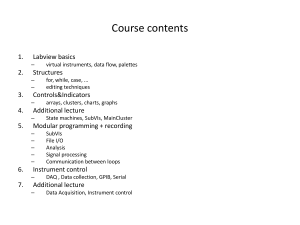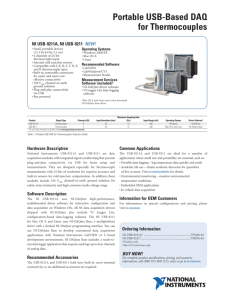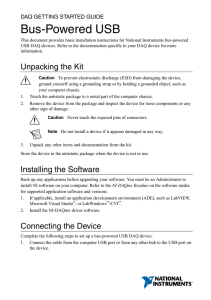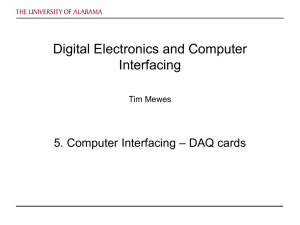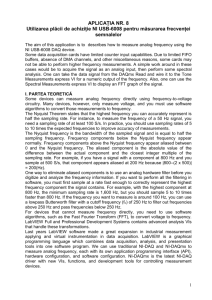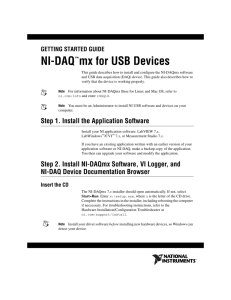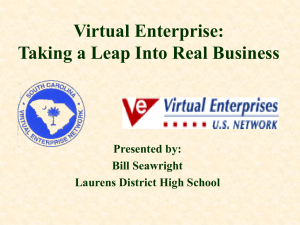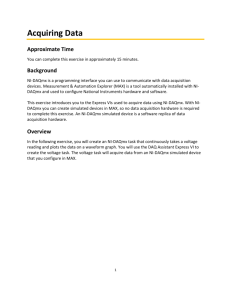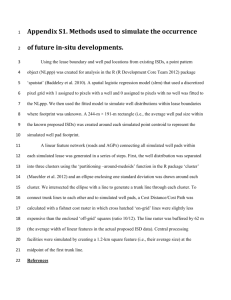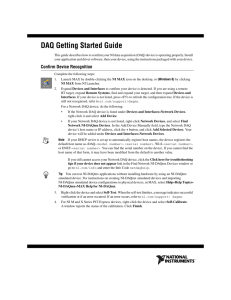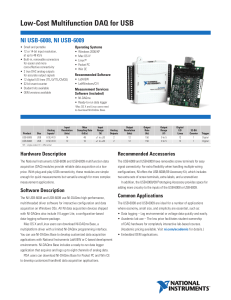NI-DAQ Simulated Devices
advertisement
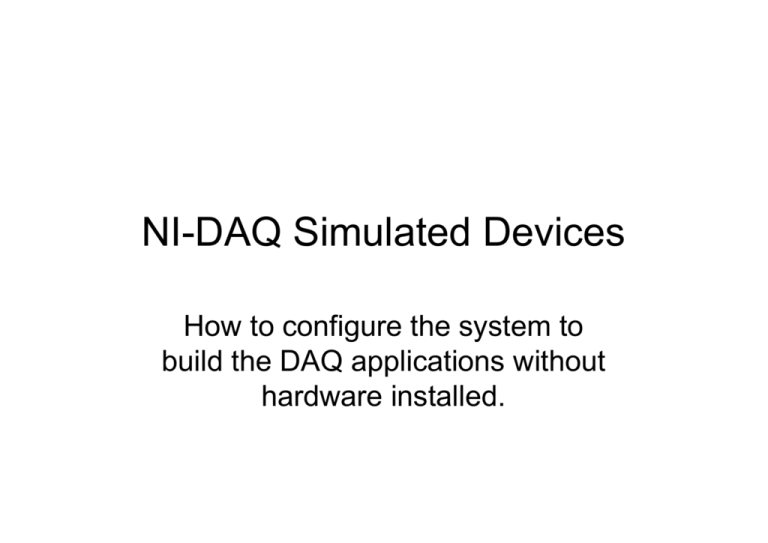
NI-DAQ Simulated Devices How to configure the system to build the DAQ applications without hardware installed. How to create simulated devices To create an NI-DAQmx simulated device, NI-DAQmx 7.4 or later must be installed. Open Measurement & Automation Explorer (MAX). Right-click My System >>Devices and Interfaces and select Create New... In the subsequent dialog, select NI-DAQmx Device>>NI-DAQmx Simulated Device. The Choose Device window prompts you to select a device. How to create simulated devices Select the device you want to create as an NI-DAQmx simulated device. Click OK in the Choose Device window to close the window. The NI-DAQmx simulated device appears in MAX. The icon color of the NI-DAQmx simulated devices differs from real devices. Real devices are green, and simulated devices are yellow. Configure the BNC-2120 The BNC-2120 input pannel is used to connect the signals to the PCI-6221 DAQ device. From the pop-up menu select Properties. Check if the BNC-2120 is present and active in the Accessory tab. Create the NI-DAQmx Tasks You can create now the NI-DAQmx Tasks in the same way like during the laboratory exercise (Sensor interfaces). See the laboratory suplementary instruction (the presentation). Simulated tasks Create the NI-DAQmx Tasks Click Test in the toolbar at the top of the page. Both NI-DAQmx simulated devices and real devices have test panels in the DAQ Assistant. Notice the noisy sine wave being returned as simulated data on the channels of the DAQ task. Build Application Now you can use simulated tasks in your LabVIEW application.