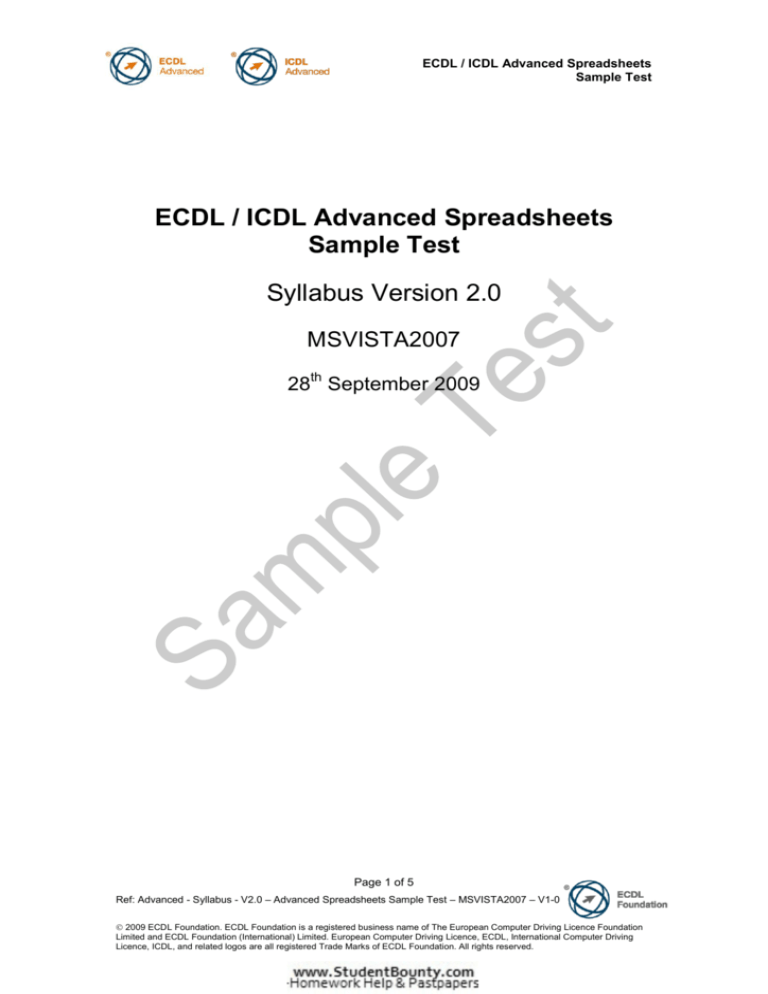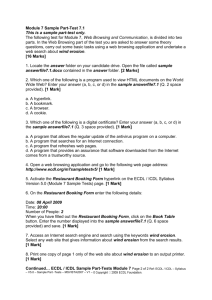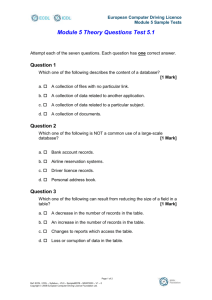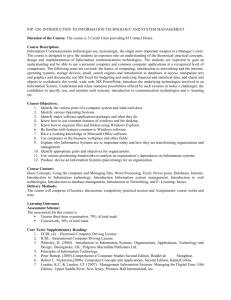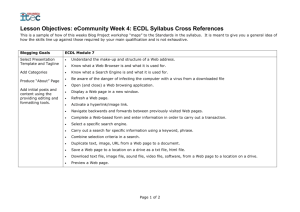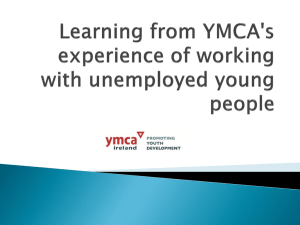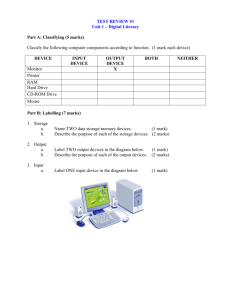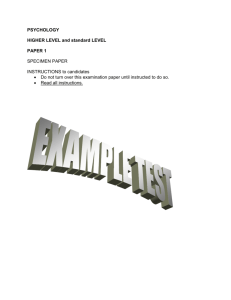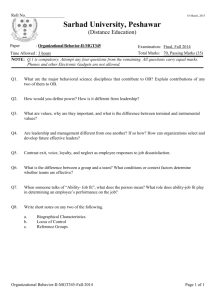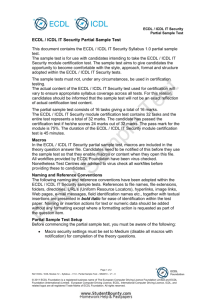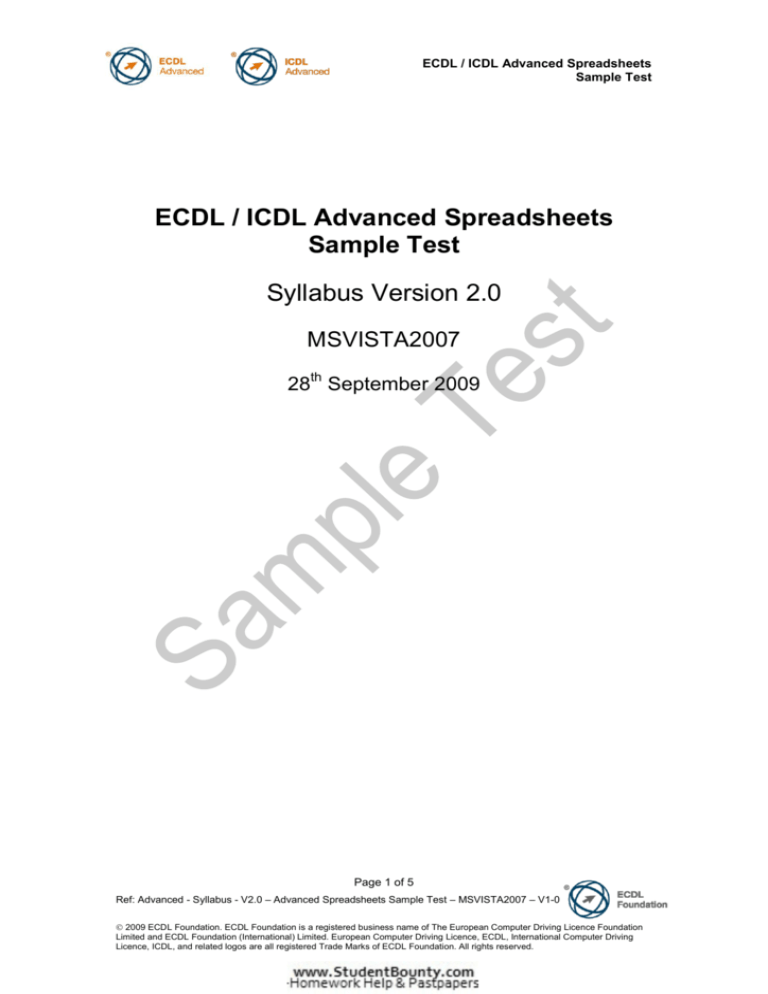
ECDL / ICDL Advanced Spreadsheets
Sample Test
ECDL / ICDL Advanced Spreadsheets
Sample Test
Syllabus Version 2.0
MSVISTA2007
28th September 2009
Page 1 of 5
Ref: Advanced - Syllabus - V2.0 – Advanced Spreadsheets Sample Test – MSVISTA2007 – V1-0
2009 ECDL Foundation. ECDL Foundation is a registered business name of The European Computer Driving Licence Foundation
Limited and ECDL Foundation (International) Limited. European Computer Driving Licence, ECDL, International Computer Driving
Licence, ICDL, and related logos are all registered Trade Marks of ECDL Foundation. All rights reserved.
ECDL / ICDL Advanced Spreadsheets
Sample Test
SAMPLE TEST FOR ECDL / ICDL ADVANCED
SPREADSHEETS
The following is a sample test for ECDL / ICDL Advanced Spreadsheets. As
with the certification test, the sample test contains 20 questions. The
suggested test duration for this sample test is 60 minutes, which is the same
duration as the certification test.
The purpose of this sample test is to allow candidates to experience the
structure and content of ECDL / ICDL Advanced tests. All test items within
ECDL / ICDL Advanced tests are based on ECDL / ICDL Advanced Syllabus
Version 2.0. For further information about the coverage of Skill Sets and
Knowledge Areas in ECDL / ICDL Advanced tests please refer to ECDL /
ICDL Advanced Syllabus Version 2.0 on http://www.ecdl.org
This sample test must only be used for candidate preparation and must not
be used under any circumstances for certification testing.
Pass Mark
The pass mark for certification tests is 75%.
Measurement Units
Default measurements (margins, indents, tabs etc.) are expressed in
centimetres.
Naming Conventions
The following naming and reference conventions have been adopted within
the ECDL / ICDL Advanced tests and sample tests. References to file names,
file extensions, folders, URL’s (Uniform Resource Locators), hyperlinks, image
links, Web pages, e-mail messages, field identification names etc., together
with textual insertions are presented in bold italic for ease of identification
within the test paper. Naming or insertion actions for text or numeric data
should be added without any formatting except where a formatting action is
requested as part of the question item.
Page 2 of 5
Ref: Advanced - Syllabus - V2.0 – Advanced Spreadsheets Sample Test – MSVISTA2007 – V1-0
2009 ECDL Foundation. ECDL Foundation is a registered business name of The European Computer Driving Licence Foundation
Limited and ECDL Foundation (International) Limited. European Computer Driving Licence, ECDL, International Computer Driving
Licence, ICDL, and related logos are all registered Trade Marks of ECDL Foundation. All rights reserved.
ECDL / ICDL Advanced Spreadsheets
Sample Test
ECDL / ICDL Advanced Spreadsheets Sample Test
The following test for ECDL / ICDL Advanced Spreadsheets is based on
analysing a spreadsheet for a travel company, Rainbow that has branches
throughout Europe. In the test amongst other things you are asked to change
sales data and modify a pivot table, modify charts, link data and perform
calculations on the data using various functions, for presentation to your
Financial Controller.
This sample test consists of 20 questions with 5 marks available for each
question.
1.
2.
Open the file named rainbow.xlsx from your candidate drive.
On the sales worksheet apply conditional formatting to the cell
range C2:C18 as follows:
Cell value
Cell Shading Colour
Between 20 and 30
Any light blue colour
Greater than 30
Any light grey colour
Add a function in cell D2 to round the value in cell C2 up to
zero decimal places. Copy the function in cell D2 to the cell
range D3:D18.
[5 Marks]
[5 Marks]
3.
Add a function in cell E2 that will rank the number in cell C2
from highest to lowest, relative to the cell range named sales.
Copy the function in cell E2 to the cell range E3:E18.
[5 Marks]
4.
Protect only the cell range C20:D20 using nochange as the
password.
Ensure that all other cells in the worksheet are available for
data entry.
5.
On the staff worksheet:
a. Remove the horizontal split bar.
b. Unhide row 5.
c. Hide the staff worksheet.
[5 Marks]
[1 Mark]
[1 Mark]
[3 Marks]
6.
On the analysis worksheet:
Add a lookup function in cell C5 to show the name of the chief
salesperson that deals with the region in cell B5 (West). Copy
the function in cell C5 to the cell range C6:C31.
Save the rainbow file.
[5 Marks]
7.
Add a function in cell J5 that will display the first five
characters of the contents of cell G5. Copy the function in cell
J5 to the cell range J6:J8.
[5 Marks]
Continued...
Page 3 of 5
Ref: Advanced - Syllabus - V2.0 – Advanced Spreadsheets Sample Test – MSVISTA2007 - V1-0
2009 ECDL Foundation
ECDL / ICDL Advanced Spreadsheets
Sample Test
ECDL / ICDL Advanced Spreadsheets Sample Test (Contd.)
8.
Enter an appropriate criterion within the cell range A1:D2 and
a database function in cell D33 to calculate the maximum
sales for the North region of Europe.
[5 Marks]
9.a. Hide the comment in cell G1.
b. Use built-in commands to display all formulas used on the
worksheet.
[2 Marks]
[3 Marks]
10.
On the yr 2008 worksheet:
a. Simultaneously sort the cell range A1:D81 by City in
ascending order then by Sales (€000) in descending order.
[3 Marks]
b. Filter the cell range A1:D81 so that only Sales (€000) greater
than 10 are visible.
[2 Marks]
11.
On the forecast 2009 worksheet:
a. Delete the year range name.
b. Edit the formula in cell B10 by using named cells instead of
the B5:B8 cell references.
Save the rainbow file.
12.a. Remove the hyperlink from the text in cell B4.
b. Link the cell range A4:B10 as a worksheet object to the line
below the heading in the document named budgeted sales
2009.docx on your candidate drive.
Save and close the budgeted sales 2009 file.
13.
14.
On the forecast 2009 worksheet:
a. Delete the scenario named Mid Case.
b. Create a scenario named Worst Case as follows:
Changing Cells
Cell values
B5
6,200
B6
6,500
B7
6,700
B8
6,400
[2 Marks]
[3 Marks]
[1 Mark]
[4 Marks]
[2 Marks]
[3 Marks]
On the forecast 2010 worksheet:
a. Apply validation criteria to the cell range B5:B8 so that only a
whole number between 6,500 and 8,000 can be entered.
[3 Marks]
b. Apply a validation input message to the cell range B5:B8 with
the title Number restriction and input message Whole
number between 6,500 and 8,000.
[2 Marks]
a.
Continued...
Page 4 of 5
Ref: Advanced - Syllabus - V2.0 – Advanced Spreadsheets Sample Test – MSVISTA2007 - V1-0
2009 ECDL Foundation
ECDL / ICDL Advanced Spreadsheets
Sample Test
ECDL / ICDL Advanced Spreadsheets Sample Test (Contd.)
15.
On the subtotals worksheet:
a. Use a ribbon feature to subtotal by sum the Sales (€000)
column after each change in Region of Europe in the cell
range A1: D81.
b. Collapse all the subtotalled data so that only the Region of
Europe subtotals and the Grand Total are displayed.
Save the rainbow file.
[3 Marks]
[2 Marks]
16.
On the charting worksheet:
a. On the chart beginning at cell A7 change the chart type for
the Total Overheads (€000) data series only to a Line chart. [2 Marks]
b. On the chart beginning at cell A35 without editing the contents
of the cell range A33:F33 delete the data series for
Budgeted Overheads (€000).
[3 Marks]
17.
On the chart beginning at cell A35:
a. Format the Budgeted Sales (€000) data series to display the
jet image from your candidate drive.
[3 Marks]
b. Format the position of the Budgeted Sales (€000) data labels
to appear at the outside end.
[2 Marks]
18.
On the pivot worksheet:
a. Change the content of cell C4 to 16 and refresh the pivot
table.
[3 Marks]
b. Filter the pivot table so that the East and West details do NOT
display.
[2 Marks]
19.a. Use built-in commands to replace the formulas in the cell
range C104:C106 with values.
b. In cell A108 type the commands you used.
Save and close the rainbow file.
20.
[2 Marks]
[3 Marks]
Open the file named 2011 forecast.xlsx.
Select the cell range A4:B8.
a. Record a macro called darkstyle stored in the 2011 forecast
workbook (accepting default settings) that applies the style
Table Style Dark 2 to the cell range A4:B8.
[4 Marks]
b. Save the 2011 forecast file as an Excel macro-enabled
workbook to your candidate drive.
[1 Mark]
Save and close all open files and close any open applications.
END OF SAMPLE TEST
Page 5 of 5
Ref: Advanced - Syllabus - V2.0 – Advanced Spreadsheets Sample Test – MSVISTA2007 - V1-0
2009 ECDL Foundation