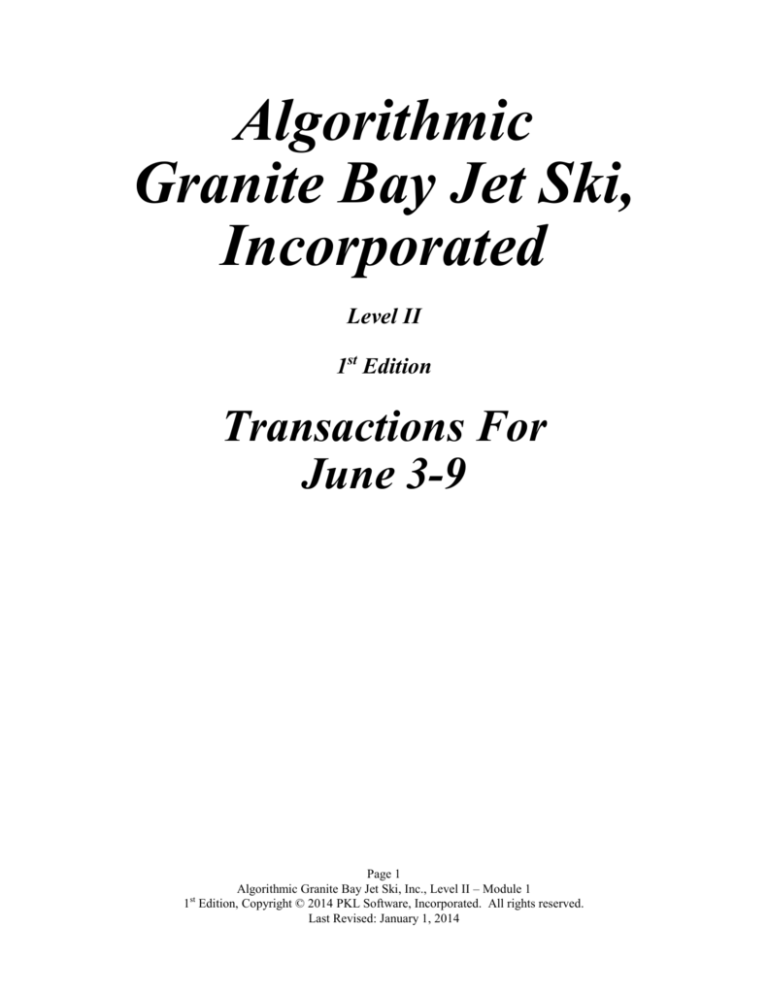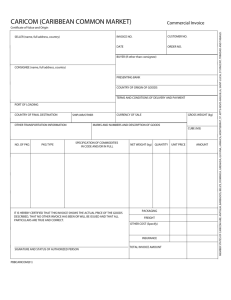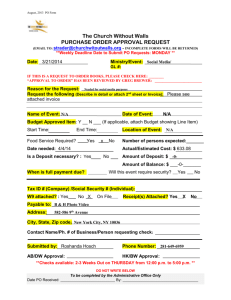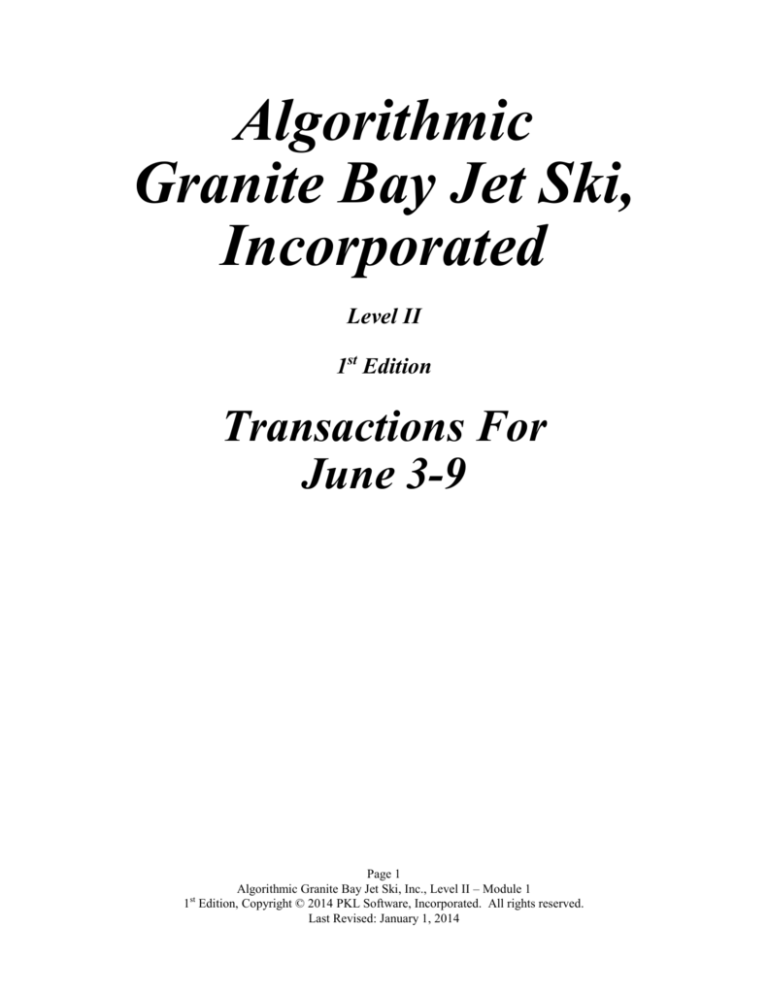
Algorithmic
Granite Bay Jet Ski,
Incorporated
Level II
1st Edition
Transactions For
June 3-9
Page 1
Algorithmic Granite Bay Jet Ski, Inc., Level II – Module 1
1st Edition, Copyright © 2014 PKL Software, Incorporated. All rights reserved.
Last Revised: January 1, 2014
BEGIN THE PROGRAM
AND ENTER THE DATA
When you have: (1) Carefully read the introduction pages of this handbook, (2) A good
understanding of the accounts used by Granite Bay Jet Ski, Incorporated, and how those
accounts are used, you are ready to begin the journalizing process in the Granite Bay Jet Ski,
Incorporated, Web edition program.
The transactions for your first work week in June (3rd through 9th) follow, and you are
encouraged to prepare your account entry information before sitting down at the computer. This
procedure will speed up your data entry time. An example of a written analysis before the data
entry is shown on page 4 with the first June 3 transaction.
You may prefer to analyze each entry and record the transaction on the computer at the same
time. You will be able to access the chart of accounts, customer list, vendor list, and inventory list to
the screen during the data entry process. This makes the recording of transactions and related
information a very quick, easy, and efficient procedure.
1. Go to www.pklsoftware.com
2. To access the Algorithmic Granite Bay Jet Ski program, click on the Algorithmic
Granite Bay log in button.
3. At the log in page, enter your User ID/Name and Password and click on Log In.
4. Click on Daily JE (Daily Journal Entries.
5. Click OK if there are no previous journal entries.
When the Algorithmic Granite Bay Jet Ski – II - Data Entry page appears on the screen,
click on the Daily JE button. Read the narrative for the first June transaction that begins below.
Carefully follow instructions 1-7 on page 4 & 5 as you begin the data entry procedure.
The Clear Screen button: When accessing the Data Entry Page, if there are journal entries
already recorded in an earlier session, the last entry recorded will appear in the data entry
form. Click on the Clear Screen button to erase this entry from the screen. This feature
allows you to view the last entry you made prior to logging off the program or moving from
other selection options on the Data Entry page.
Page 2
Algorithmic Granite Bay Jet Ski, Inc., Level II – Module 1
1st Edition, Copyright © 2014 PKL Software, Incorporated. All rights reserved.
Last Revised: January 1, 2014
NOTE: Remember to disable any Pop-up Blocker installed on your computer.
Disabling Pop-up Blockers allows you to print documents without complications caused by the
Pop-up Blockers. This will not disable your Pop-up Blocker for any other programs that you
wish to run. To disable Internet Explorer’s Pop-up Blocker, perform the following directions.
1. Launch Internet Explorer.
2. In the Tools drop down menu, click on Internet Options.
3. Click the Privacy tab and click on the Settings button under the Pop-up Blocker section at
the bottom of the window.
4. Enter http://www.pklsoftware.com in the space below Address of Web site to allow and
then click the Add button.
5. Click on the Close button to close the Pop-up Blocker Settings window and Click on the
OK button to close the Internet Options window.
Disabling third-party Pop-up Blocking software installed on your computer may be necessary to
allow successful printing. Consult the Pop-up Blocking software manufacturer on how to
temporarily disable the Pop-up Blocker without uninstalling the software. Additional help in
disabling Pop-up Blockers can be found on the PKL Software home page by clicking on the
Customer Support link.
Page 3
Algorithmic Granite Bay Jet Ski, Inc., Level II – Module 1
1st Edition, Copyright © 2014 PKL Software, Incorporated. All rights reserved.
Last Revised: January 1, 2014
Required Printouts
Before journalizing the transactions of June 3 to June 9, do the following:
1. Move the cursor to Journal/Ledger/Statements, and select General Ledger.
2. Click on Print and print the beginning Trial Balance of June 3.
3. Move the cursor to Journal/Ledger/Statements, and select Subsidiary Ledgers.
4. Click on Accounts Receivable Ledger and print the Schedule of Accounts
Receivable.
5. Move the cursor to Journal/Ledger/Statements, and select Subsidiary Ledgers.
6. Click on Accounts Payable Ledger and print the Schedule of Accounts Payable.
7. Move the cursor to Journal/Ledger/Statements, and select Subsidiary Ledgers.
8. Click on Inventory and print the Inventory Analysis.
You will be using the balances shown in the various printouts to determine the correct
amounts to debit and credit to record some of the transactions for June 3 to June 9.
Page 4
Algorithmic Granite Bay Jet Ski, Inc., Level II – Module 1
1st Edition, Copyright © 2014 PKL Software, Incorporated. All rights reserved.
Last Revised: January 1, 2014
TRANSACTIONS FOR JUNE 3-9
Student Analysis
June 3
Performed service and adjustment work on a Kawasaki 1100
Personal Watercraft and the customer paid cash for the work
completed. The invoice included $97.50 for 1.5 hours of labor
($65.00 per hour) plus sales tax (8%) of $7.80. The sales invoice
number for this transaction is G4010. No parts were needed to
complete this job.
101
411
205
Cash
$105.30
Service Fees Earned
Sales Taxes Payable
$97.50
$7.80
FOLLOW INSTRUCTIONS 1 – 7 BELOW:
1. At the date prompt, for June 3, enter 03 for day and press the Tab key (do not use the
Enter Key). When entering any part of the transaction, you may back up and reenter
the information by using the backspace key. If the date has been entered incorrectly,
reenter the date.
2. At the account prompt, type 101 and press the Tab key. To record the debit to Cash
enter $105.30 in the debit amount column. Do not use dollar signs or commas. If the
account or amount is incorrect, click on the appropriate item and reenter. Tab to the
next position.
3. At the account prompt, type 411 and press the Tab key and move to the credit column
and enter $97.50 as the credit to Service Fees Earned.
4. Enter 205 to record the credit to Sales Tax Payable. Enter $7.80 as the credit amount
and click on the Verify Journal button. The equality of debits and credits will be
automatically verified. If any part of the journal entry is incorrect at this point, click
on the Clear Screen button and reenter the transaction.
5. At the invoice prompt enter G4010 as the sales invoice number. The alphabet letters
may be entered in upper or lower case for all documents (Invoices, Debit Memos, and
Credit Memos)
6. Check the entry carefully. If you wish to make a correction to the invoice number,
click on the invoice entry box and enter the correct number. If the entry is correct,
click on the Verify Documents button. This verification only tests for complete 5character entries, where required; it does not guarantee the correctness of the
numbers entered. This verification is required before the entry can be posted.
7. Click on the Post Entry button. The entry will be recorded in the General Journal
and posted to the General Ledger.
Page 5
Algorithmic Granite Bay Jet Ski, Inc., Level II – Module 1
1st Edition, Copyright © 2014 PKL Software, Incorporated. All rights reserved.
Last Revised: January 1, 2014
If you discover that a transaction entered into the system at an earlier time needs correction,
click on Support in the Menu Bar, select Correcting Journal Entries, and print the page of
instructions for correcting journal entries. More detailed instructions on error correction procedures
are demonstrated with the next transaction which involves the discovery of an incorrect journal
entry.
Continue entering the transactions for the first week of June 3 to June 9.
*******************************************************************************
TRANSACTIONS FOR JUNE 3-9
Student Analysis
June 3
You discovered that an entry of $19.50 for advertising printing
charges had been recorded in error to the Miscellaneous Expense
account rather than the Advertising Expense account. The date of
the original cash transaction entry is June 2. Invoice Number:
23339.
1. The entry correction procedure for the Granite Bay Jet Ski - II accounting system
requires that each error entry be backed out and then reentered correctly. Using the
June 2 date, debit the Cash (101) account and credit the Miscellaneous Expense (635)
account for the $19.50. Click on the Verify Journal button.
2. At the invoice prompt enter 23339 as the invoice number. Click on the Verify
Documents button and post the entry.
3. Enter the transaction correctly with a debit to Advertising Expense (604) and a credit
to Cash (101). Click on the Verify Journal button.
4. When the check number prompt appears, enter ERROR to indicate that this is an
error correction entry and a new check is not being issued.
5. Enter the 23339 invoice number as requested and when the data shown is correct,
click on the Verify Documents button and Post the entry. Additional error correction
instructions are found on page 15 of this student handbook.
NOTE: This error correction procedure leaves a clear audit trail of all corrections and is to
be followed throughout this business simulation.
NOTE: If at any time you wish to view the journal entries that you have entered, click on
Journals/Ledgers/Statements, select General Journal. You may scroll through the
journal entries or print a copy of the journal. To exit the General Journal, click on
Data Entry.
Page 6
Algorithmic Granite Bay Jet Ski, Inc., Level II – Module 1
1st Edition, Copyright © 2014 PKL Software, Incorporated. All rights reserved.
Last Revised: January 1, 2014
TRANSACTIONS FOR JUNE 3-9
Student Analysis
Note: The following time-saving options may be used when journalizing transactions!
USING THE CHART OF ACCOUNTS FOR REFERENCE WHEN JOURNALIZING
AND
USING THE LETTER ‘D’ TO REPEAT A JOUNAL ENTRY DATE
June 3
Store Equipment was purchased on account from Anderson Supply.
The store equipment is listed at $268.00 and store supplies are listed
at $115.42. Sales taxes are included in the listed prices of these
assets. The invoice number for this transaction is A4761 and
Anderson Supply offers net 30 credit terms.
1. At the date prompt, enter 03 for the day.
2. Click on the down arrow at the end of the Account Numbers and Titles row.
3. Select account number 131, Store Equipment and Fixtures, and the account number
and title will automatically be entered in the account title column of the general
journal. Tab to the Debit column and enter $268.00. Tab to the next row.
4. Click on the down arrow at the end of the Account Number and Titles. Now select
account number 127, Store and Shop Supplies. Enter the second debit amount of
$115.42. Tab to the next row.
5. Click on the down arrow at the end of the Account Number and Titles and select
account number 201, Accounts Payable. Tab to the credit amount column, and enter
$383.42 in the credit amount column.
6. At the Invoice Number prompt type A4761 as the invoice number.
7. At the vendor number prompt click on down arrow and select Anderson Supply, the
first vendor on the list. On future entries involving Accounts Payable or Accounts
Receivable, use the scroll bar to select the correct vendor or customer. Vendor (and
customer) numbers can also be entered directly.
Click on Verify Documents and when all of the data displayed is correct, click on Post.
Page 7
Algorithmic Granite Bay Jet Ski, Inc., Level II – Module 1
1st Edition, Copyright © 2014 PKL Software, Incorporated. All rights reserved.
Last Revised: January 1, 2014
TRANSACTIONS FOR JUNE 3-9
Student Analysis
June 4
One model A1100 Kawasaki Jet Ski Personal Watercraft was sold
for cash. This model retails for $9,375.00 plus 8% sales tax
($9,375.00 x 8% = $750.00). Invoice Number: G4011.
Because a perpetual inventory system is being used by Granite Bay Jet Ski, Inc., for each
entry where a product is being sold, an update of the specific inventory items being sold will
be a part of the journalizing procedure.
Merchandise listed on the sales invoice:
Stock
Number
A1100
Item
JET SKI STX-15F
Quantity
1
Net Cost
Per Unit
$7,500.00
NOTE: The Jet Ski being sold for $9,375.00 cost the business $7,500.00 (net). All personal
watercraft and trailers carry a 25% markup on net cost (20% markup on selling price). The
net cost of $7,500.00 plus the programmed markup of $1,875.00 ($7,500.00 x 25%) must
equal the credit entry to sales of $9,375.00 or the journal entry will not be accepted by the
program.
1. Enter the journal entry to record the sales transaction. Click on Verify Journal after
entering the last credit amount. At the Invoice Number prompt type G4011. Click on
Verify Documents.
2. After you have verified the documents, the cursor will automatically appear in the
first row of the Inventory Item Number and Description.
3. Enter the stock number (A1100), tab to the Units column and enter the product
quantity of (1).
4. Click on Verify Inventory Data. If it is correct, click on the Post Entry button. (If the
inventory entries have an error, reenter the inventory data or clear the screen and
reenter the transaction.) Clicking on the down arrow will provide a list of all of the
inventory items that can be selected automatically.
After each sale entry is recorded and posted, the program will automatically journalize and
post the required second entry of a debit to the Cost of Goods Sold account and a credit to the
Merchandise Inventory account for the cost of the inventory sold. The amount of this entry
will appear in a message box immediately after the posting. Click on the OK button and
continue recording transactions.
Page 8
Algorithmic Granite Bay Jet Ski, Inc., Level II – Module 1
1st Edition, Copyright © 2014 PKL Software, Incorporated. All rights reserved.
Last Revised: January 1, 2014
TRANSACTIONS FOR JUNE 3-9
Student Analysis
June 4
A check was issued to replenish the Petty Cash fund and to increase
the size of the $50.00 fund to $100.00. Invoices for this transaction
list $23.50 for store supplies, and $18.75 for delivery charges. There
is currently $7.75 left in petty cash. At the Check Number prompt,
type 31217. At the Invoice Number prompt type PCASH.
*******************************************************
Time-saving Entry Procedure:
Enter D at the Date entry prompt and the date of the last
transaction will automatically be recorded when the transaction
is posted. For example, enter D on the next two transactions and
the June 4 date will automatically be entered for you.
******************************************************
June 4
The account balance of customer Buster Jenkins has proven to be
uncollectible and is to be written off. See your printout of the
Schedule of Accounts Receivable for the amount. Granite Bay Jet
Ski uses the allowance method for all bad debt write-offs. At the
Invoice Number prompt type WROFF (for write-off). At the
Customer Number type 11340.
******************************************************
June 4
A check was received for $1,090.00 from the Sierra Jet Set for
storage fees on personal watercraft and equipment. This check
prepays their storage fees for June, July and August. Invoice
Number: G4012. Customer Number: 11850.
Page 9
Algorithmic Granite Bay Jet Ski, Inc., Level II – Module 1
1st Edition, Copyright © 2014 PKL Software, Incorporated. All rights reserved.
Last Revised: January 1, 2014
TRANSACTIONS FOR JUNE 3-9
Student Analysis
June 5
A new shipment of three watercraft trailers for inventory was
received from Starlight Sports. All merchandise purchases by
Granite Bay Jet Ski are recorded NET. The invoice from
Starlight shows the list price of the trailers at $1,200.00 each. Credit
terms of 1/10, n/30 are offered and the merchandise is shipped FOB
destination. Invoice Number: S2717. Vendor Number: 28600.
The calculated NET purchase price of the merchandise that will
be recorded in the journal entry is $3,564.00 ($3,600.00 x .99).
Using the system calculator:
Should you wish to use the system calculator for computations, do the following, using the
problem above as an example:
1. After entering the date, and entering 115 (Merchandise Inventory), click on Support
and select Calculator.
2. Press the 3, 6, 0, 0 buttons, then press the multiplication sign (*), then enter .99.
3. Press the = sign and make note of the amount (3,564).
4. Press Exit to return to the Data Entry screen.
Merchandise listed on the purchase invoice (at net cost):
Stock
Number
AL800
Item
STARLIGHT TRAILER T
Quantity
3
Net Cost
Per Unit
$1,188.00
Page 10
Algorithmic Granite Bay Jet Ski, Inc., Level II – Module 1
1st Edition, Copyright © 2014 PKL Software, Incorporated. All rights reserved.
Last Revised: January 1, 2014
TRANSACTIONS FOR JUNE 3-9
Student Analysis
June 6
Service and installation work were completed on a customer’s jet ski
personal watercraft and the customer paid cash for the work
completed. The sales invoice lists $156.00 for 2.4 hours of labor,
$421.40 for accessories, and 8% sales tax on the total (labor and
accessories). Invoice Number: G4013.
Round all sales tax calculations to the nearest cent (Example:
$46.192 = $46.19 sales tax).
Merchandise listed on the sales invoice:
Stock
Number
C0400
KW003
Item
STAINLESS IMP. 1100
NOZZEL EXTENSION
Quantity
1
1
Net Cost
Per Unit
$88.20
$122.50
The stainless impeller being sold for $176.40 cost the business
$88.20. The nozzel extension cost $122.50 and is being sold for
$245.00. ALL accessories carry a 50% "normal" markup on
selling price (100% markup on net cost).
******************************************************
June 6
A new shipment of Kawasaki Jet Ski personal watercraft for
inventory was received. The invoice from Kawasaki USA lists the
total net purchase price of $46,180.00, credit terms of 2/10, n/30,
FOB shipping point terms, and the models shipped. Freight charges
of $100.00 are included in the invoice which totals $46,280.00.
Invoice Number: K4461. Vendor Number: 24500.
Please note that all merchandise purchases by Granite Bay Jet
Ski- II are recorded NET.
The NET purchase price of the merchandise has been calculated
at $46,180 (list price of $47,122.45 x .98 = total net cost of
$46,180).
Page 11
Algorithmic Granite Bay Jet Ski, Inc., Level II – Module 1
1st Edition, Copyright © 2014 PKL Software, Incorporated. All rights reserved.
Last Revised: January 1, 2014
All completed invoice information will be displayed with the cost price of each merchandise
item shown at the NET PRICE (list price less the purchase discount allowed). The net cost
price of each item purchased is shown below.
Merchandise listed on the purchase invoice:
Stock
Number
A1100
AU150
A900T
Item
JET SKI STX-15F
ULTRA 150
JET SKI 900 STX
Quantity
3
1
3
Net Cost
Per Unit
$7,500.00
$6,880.00
$5,600.00
Freight Charges $100.00
When the Accumulated Purchases total is in agreement with the
debit to the Merchandise Inventory account and all other
information is correct, click on the Post Entry button.
******************************************************
June 6
The Rascal Bar Jetters were billed $303.80 plus sales tax for
accessories installed for no-charge on their racing craft. All sales tax
calculations should be rounded to the nearest cent. Invoice Number:
G4014. Customer Number: 11780.
Merchandise listed on the sales invoice:
Stock
Number
KW003
KW001
Item
NOZZEL EXTENSION
JS BATTERY
Quantity
1
1
Net Cost
Per Unit
$122.50
$29.40
Page 12
Algorithmic Granite Bay Jet Ski, Inc., Level II – Module 1
1st Edition, Copyright © 2014 PKL Software, Incorporated. All rights reserved.
Last Revised: January 1, 2014
TRANSACTIONS FOR JUNE 3-9
Student Analysis
June 7
Two Kawasaki 900 STX personal watercraft were sold for
$14,000.00 cash, plus sales tax of 8%. Invoice Number: G4015.
Vendor Number: 24500.
Merchandise listed on the sales invoice:
Stock
Number
A900T
Item
Quantity
JET SKI 900 STX
2
Net Cost
Per Unit
$5,600.00
******************************************************
June 7
In order to raise additional cash, stockholders approved the sale of
5,000 shares of common stock at $5.00 (par value) per share. At the
invoice prompt type CMSTK (for common stock).
******************************************************
June 8
A cash register was donated to the North San Juan High School
Student Store. The cash register that is no longer being used,
originally cost $950.00, has no current market value, and was fully
depreciated two years ago. At the invoice prompt type DONAT (for
donation).
******************************************************
June 9
A $350.00 check was issued today to the Granite Bay City Reporter
for an advertisement that has been running all week in the Reported.
Check Number: 31218. Invoice Number: 90866.
******************************************************
June 9
A check was issued to pay a cash dividend of $0.06 per share to all
June 1 stockholders of record. The dividend was declared on May 9,
and is payable today, June 9. The company had 40,000 common
shares outstanding as of June 1. Check Number: 31219. Invoice
Number: DIVPD (for dividend paid).
This completes the transactions for June 3 to June 9.
Page 13
Algorithmic Granite Bay Jet Ski, Inc., Level II – Module 1
1st Edition, Copyright © 2014 PKL Software, Incorporated. All rights reserved.
Last Revised: January 1, 2014
Checking the Accuracy of Your Work
Now that you have completed entering the transactions for the first seven days of the internship
program, June 3-9, it is time to check the accuracy of your work.
1) Click on the Journals/Ledgers/Statements tab. Select General Ledger. Print a copy of
the June 9 Trial Balance.
2) Click on Check Figures. Print a copy of the Check Figures.
If all of Your Balances match the Correct Balances, you are ready to return to the Data Entry
page and Backup Your Data Files.
If any of your account balances do not match the check figures, you have one or more errors
that must be corrected before you continue! Refer to Correcting Journal Entries under
Support in the Menu Bar. Print and follow those Correction Procedures. When all of the
corrections have been made and you match the check figures for the trial balance and the ending
inventory, Backup Your Data Files.
It is recommended that you backup your data files at the end of each data entry session. This
is common practice for all accounting and tax work. To backup your data files, do the
following: Click on Administration, select Files: Reset and Back Up. Select Backup Data Files.
At the Granite Bay Jet Ski – II - Backup Data Files screen, read the instructions carefully. Press
Start Backup.
SPECIAL NOTE ABOUT RESTARTING FROM THE BEGINNING OF MODULE ONE
If for any reason, you are not satisfied with your performance on accomplishing this first
module, there is an option that allows you to start from the beginning of Module One.
Click on Support and select Restore to Beginning Balances. Read the instructions carefully,
and press Start Copy. Your files will be restored to their beginning balances, and you will
able redo Module One.
This restart feature is not available after you begin Module Two.
Page 14
Algorithmic Granite Bay Jet Ski, Inc., Level II – Module 1
1st Edition, Copyright © 2014 PKL Software, Incorporated. All rights reserved.
Last Revised: January 1, 2014