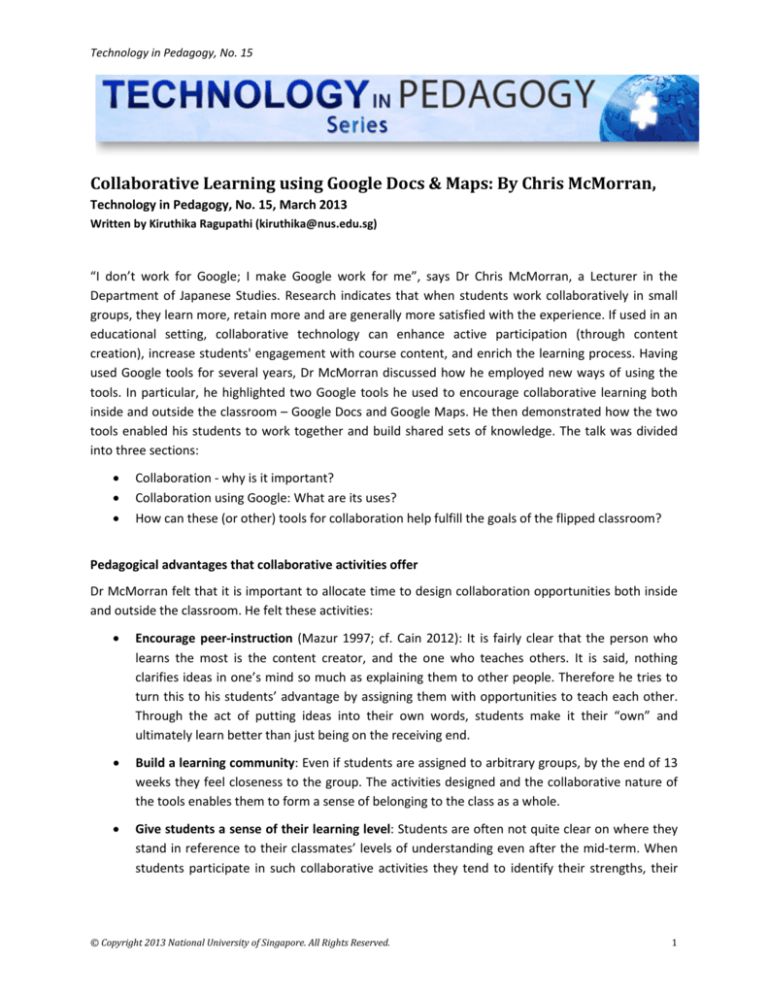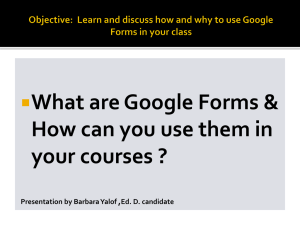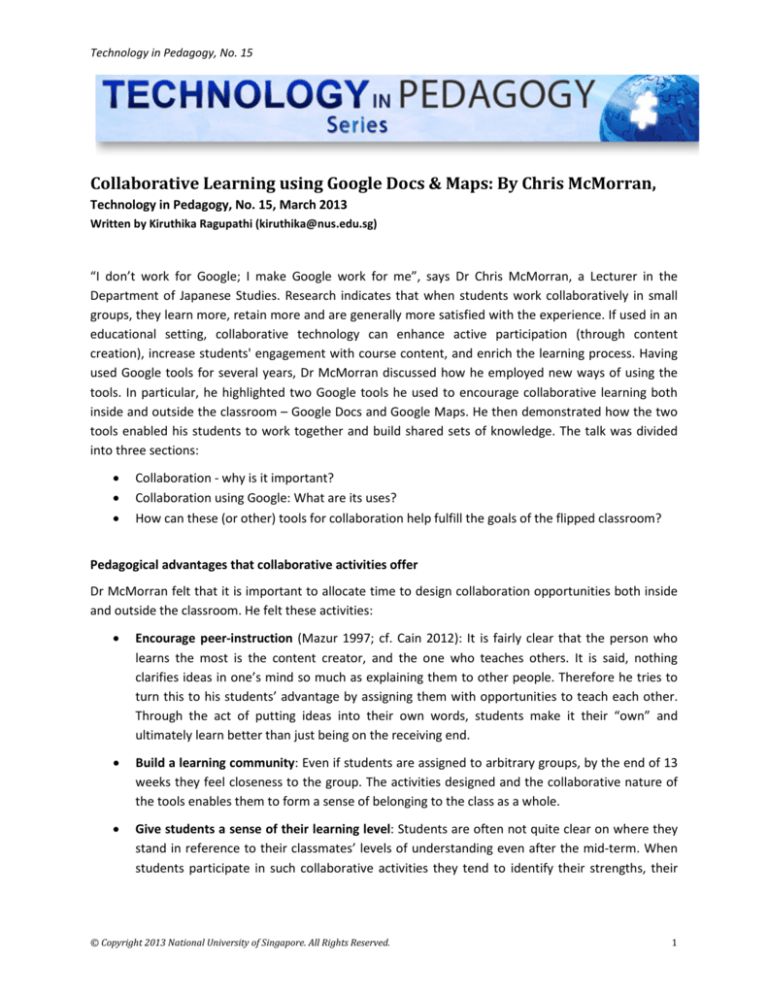
Technology in Pedagogy, No. 15
Collaborative Learning using Google Docs & Maps: By Chris McMorran,
Technology in Pedagogy, No. 15, March 2013
Written by Kiruthika Ragupathi (kiruthika@nus.edu.sg)
“I don’t work for Google; I make Google work for me”, says Dr Chris McMorran, a Lecturer in the
Department of Japanese Studies. Research indicates that when students work collaboratively in small
groups, they learn more, retain more and are generally more satisfied with the experience. If used in an
educational setting, collaborative technology can enhance active participation (through content
creation), increase students' engagement with course content, and enrich the learning process. Having
used Google tools for several years, Dr McMorran discussed how he employed new ways of using the
tools. In particular, he highlighted two Google tools he used to encourage collaborative learning both
inside and outside the classroom – Google Docs and Google Maps. He then demonstrated how the two
tools enabled his students to work together and build shared sets of knowledge. The talk was divided
into three sections:
•
•
•
Collaboration - why is it important?
Collaboration using Google: What are its uses?
How can these (or other) tools for collaboration help fulfill the goals of the flipped classroom?
Pedagogical advantages that collaborative activities offer
Dr McMorran felt that it is important to allocate time to design collaboration opportunities both inside
and outside the classroom. He felt these activities:
•
Encourage peer-instruction (Mazur 1997; cf. Cain 2012): It is fairly clear that the person who
learns the most is the content creator, and the one who teaches others. It is said, nothing
clarifies ideas in one’s mind so much as explaining them to other people. Therefore he tries to
turn this to his students’ advantage by assigning them with opportunities to teach each other.
Through the act of putting ideas into their own words, students make it their “own” and
ultimately learn better than just being on the receiving end.
•
Build a learning community: Even if students are assigned to arbitrary groups, by the end of 13
weeks they feel closeness to the group. The activities designed and the collaborative nature of
the tools enables them to form a sense of belonging to the class as a whole.
•
Give students a sense of their learning level: Students are often not quite clear on where they
stand in reference to their classmates’ levels of understanding even after the mid-term. When
students participate in such collaborative activities they tend to identify their strengths, their
© Copyright 2013 National University of Singapore. All Rights Reserved.
1
Technology in Pedagogy, No. 15
shortcomings, and what needs to be improved. More importantly they are able to identify
classmates to whom they can turn for help or offer their support to peers in need.
•
Allow efficient time management: Students have the flexibility to work at a time that best
works for them without having to bother their fellow classmates, and also have convenience of
working at their own pace.
Reasons for using Google tools for collaboration
In a large class setting, he would allow students to use collaboration tools of their own preference.
However, in this session, the focus was on tools that he got his students to use to encourage
collaboration and also be able to better understand the students’ learning process.
Listed below are some reasons for choosing Google tools for collaborative activities he designed:
•
Control edit settings: The teacher can control the access level (edit, comment, view) given to
students.
•
Allow simultaneous work: Students can see who else is editing the documents at the same time.
The changes are immediately updated on the document and changes made by individual
students are differentiated by different colored text on the documents.
•
Chat with other students: Students can see who is working on the documents and can ‘chat’
with each other, to indicate for example that the student is working on para 3. This allows better
control when working on documents.
•
Save changes and retrieve past versions: Google keep tracks of the changes and saves a history
of the different versions. If anyone deletes part or all of a document, students can revert to
previous versions. The best part is that students don’t have to pass Word documents around
and guess who has the latest version. In Google, the updated version is always on the screen.
•
Offer clear online tutorials and help sections: This allows students to easily clarify issues and
problems rather than relying on the teacher to seek technical help.
Google tools can be easily used even without having an exclusive Google account. Students can start
participating in the collaborative activities designed using Google tools with a Yahoo account, Live.com
account or Hotmail account. However, with a Google account, it is also possible to use the full suite of
Google applications from the Google Drive, where one can create presentations, spreadsheets,
documents etc., something similar to MS Office applications. It also has the extra function, the Share
function which allows for sharing of the documents to anyone around the globe with a simple share link.
Incidentally, if you want students to collaborate with the entire class or tutorial group, it would be a
good idea to collect their email addresses (non-NUS emails) in one master document at the start of the
semester to ease future invitations.
© Copyright 2013 National University of Singapore. All Rights Reserved.
2
Technology in Pedagogy, No. 15
Examples of collaborative activities using Google tools
Google tools allow students to collaborate online either synchronously or asynchronously and to discuss
problems, share ideas, reflect and review, making it an excellent tool for collaborating across continents.
Dr McMorran featured three activities that he designed using the Google tools: collaborative
translations, shared timelines, and group maps.
1. Collaborative translation
The Problem:
Dr McMorran takes his students on field study trip to Japan as part of the module. Usually, he would
have collected a number of leaflets/documents from local governments from earlier trips he has
made. He wanted to use the resources available to:
•
•
•
•
introduce a site (e.g., Isahaya Bay) to his students for which very little academic writing was
available
expose his students to government documents and/or propaganda
introduce specialized vocabulary
take advantage of a range of language abilities that his students have
It was immediately clear to him that it would be good to share those materials with his students
before they make the trip to Japan. This would then give students a better understanding and allow
them to know more about the background of the place they are visiting and make efforts to learn
the specialized language, etc.
The solution:
Dr McMorran uploaded the scanned documents of the brochures to IVLE and assigned each page of
the document to individual students to translate. He then setup a Google document where students
put in their translations on the different pages. Each student created a table and translated the lines
in the page.
© Copyright 2013 National University of Singapore. All Rights Reserved.
3
Technology in Pedagogy, No. 15
The benefits:
Students were better prepared for the study trip as they learned the names of places, vocabulary,
and styles of government documents. As each student worked on single page, the workload was
shared and balanced. Students also took the initiative to add more information and/or issues
regarding the item. However, the final product created by his students was not as colorful or
engaging as original.
Students also explored other translation tools apart from the suggested tool and shared those with
their peers. Though peer sharing was taking place, Dr McMorran felt that peer learning / peerediting could have been better if students took the time and effort to read what their peers had
written and add in their suggestions and comments.
2. Shared Timeline
The Problem:
In this class, the module title was “Japan – the green nation?” The topic was the long history of the
nuclear industry of Japan – its emergence following the atomic bombings of Japan during World War
II, the current situation where all the nuclear reactors have been shut down after the tsunami in
2011, the new rigorous standards which would allow for some nuclear reactors that pass the
standards to be restarted.
A variety of 4 to 5 readings were assigned to students. However, there was no single timeline that
helped students understand the long trajectory – how public perception changed, how the
industries changed, how the government changed over the decades.
The solution:
Dr McMorran could have easily created the timeline for his students. However, he realised the
importance of engaging students to collaborate for creating the timeline. He assigned a group of
readings to all students, created a Doc template and shared it with his students. He also assigned
activities to student groups of 5, with each group working on a period that he had created by
breaking the postwar era time. Students had the flexibility to work out among themselves how to
split the workload for each period. Students were given a reading goal, which allowed them to look
for specific information and not just a general overview of the period they were working on.
© Copyright 2013 National University of Singapore. All Rights Reserved.
4
Technology in Pedagogy, No. 15
The benefits:
With the creation of a shared timeline, students got a broad sense of the different aspects that they
needed to consider (e.g., shifts in policy, citizen reactions, and industry perspectives). Students were
forced to do the readings in order to develop the timeline while also taking responsibility to share
the workload. Only a general class participation grade was awarded for this exercise. Though this
activity was not graded, students contributed well to the timeline and had a good learning
experience. It can be easily converted to a graded exercise as the revision history would give a clear
indication of what changes were made by whom.
3. Group Map
The Problem:
Having to teach Geography for students from the Department of Japanese Studies, very often the
students in his course rarely think spatially, says Dr McMorran. Students can think relatively over
time but rarely can associate it with where it takes place in a spatially nuanced way, and seem to
have very little knowledge of the geography of Japan – what it looks like, what it feels like, where
certain things took place and why the location was important.
The solution:
The class on “Japan – the green nation?” had one student assigned to bring in “Green News” each
week – news on something related to japan, its eco-friendliness, and its green-ness. The student
would present a summary in class as to why that chosen location is important. While summarizing
they place a dot on the Google map (that is shared with the class) on the exact location along with
the news summary. This activity allows students to have a better understanding of the relationship
that each location has with other important locations in Japan, such as Tokyo to the hinterlands.
© Copyright 2013 National University of Singapore. All Rights Reserved.
5
Technology in Pedagogy, No. 15
Dr McMorran also uses the Google Maps in his other course which has a large class size (450 students).
He created a map with all the points along with a short summary, as seen at http://goo.gl/maps/JaOma.
He adds in the point on the map every time a location is discussed in the lecture, thus creating a
dynamic looking map. He then uses these maps in his assessments re-iterating the points covered in
class. Using the Google maps and Google Earth help students learn about specific locations and see what
they look like from an aerial view and study satellite images superimposed on the maps.
The benefits:
Students became more familiar with Japan’s geography and gave more credit to the spatial aspects of
problems. One of the things he was happy about was that one student took this exercise a step further
by adding a line rather a point – a line that separates Japan’s two electrical grids, and explained to the
class on why it came about, why that was useful and so on. Thus, it is a powerful tool that empowers
students to collaborate, visualize, share, and communicate information about Japan.
Some Drawbacks of using Google Tools
•
•
•
•
•
These tools are not integrated into the NUS site
No assurance of privacy
There is a possibility that the Google site could crash, and the document could evaporate
Students must be online to access materials
It cannot be used with add-ons like EndNote
Summary of Feedback/ Suggestions from the Discussion
One participant suggested that instead of tracking down the emails and inviting students through email,
it would be a better idea to share the link of the Map with students. However, it was also noted that
then the entries made on the Maps would not be associated with specific users and be marked generally
as unknown user. Another participant indicated how the Google Docs was helpful in scheduling of
presentations for group work, where students easily formed groups using Google spreadsheets. The
discussion also explored on how Google docs or other tools for collaboration help fulfill the goals of the
flipped classroom.
Q & A Session
Following the presentation by Dr McMorran, a lively discussion ensued and listed below are some
questions from the subsequent Q & A session.
Q:
Can you track who made changes when students collaborate on a Google document?
CM: Yes. You can see who edits or make changes when you are the editor or owner. Changes by
students are highlighted by different colors so you can see at one glance who has made more
changes.
© Copyright 2013 National University of Singapore. All Rights Reserved.
6
Technology in Pedagogy, No. 15
Q:
At the end of the day, do you get like a report of the statistics of the changes made by
students?
CM: Yes. But I have not really used that.
Q:
Can the Google Maps be duplicated?
CM: Yes, the maps can be copied and reused. I put in the points each week on the Google Maps,
and students go back to it each time, so they can see it emerging. Historically this is
important, since we start in a very narrow band in Japan, and this expands as time passes.
Thus students are easily able to understand how the civilization keeps growing and how
eventually it encompasses the Japanese empire.
Q:
Is there a notification feature when new points are added?
CM: As far as I know, I don’t see an alert feature. However, each time I add in a new point, I
update students by sending in an IVLE announcement.
Q:
If two student groups are discussing the same topic but I would like each group to work
individually, how would you do it?
CM: You would need to start with two documents – one each for each group. You can then share
the link to each group and get them to work from there.
Q:
Do you think it will work well in large classes, when I get students to collaborate on a single
document?
CM: It is very good for small groups and unwieldy for large groups. However, I guess when you
work with tutorial groups instead of the entire class it would be more feasible.
Q:
Can you make the link shorter?
CM: Yes, the links can be made shorter. Using the Edit function, you can find the link, and there is
an option for short URL.
© Copyright 2013 National University of Singapore. All Rights Reserved.
7
Technology in Pedagogy, No. 15
Q:
You have tried both on small classes and large classes. What are some of the
considerations, differences or challenges, particularly in the context of MOOCs or flipped
classrooms?
CM: I think that these kind of documents will work very well for the MOOCs. However, I would
encourage students to do it on their own. You could split the lecture theatre into different
sections and get each group to work on the same question separately. This allows
collaboration on different documents but on the same question, which can allow for
comparison between what different groups have come up with. However, there is the risk of
students deleting others' work or document which seems to be the biggest challenge, but for
smaller classes/groups, there will be a better control.
References
Cain, S. (2012). Quiet: the power of introverts in a world that can't stop speaking. Thorndike, Me.,
Center Point Pub.
Mazur, E. (1997). Peer instruction: a user's manual. Upper Saddle River, N.J., Prentice Hall.
© Copyright 2013 National University of Singapore. All Rights Reserved.
8