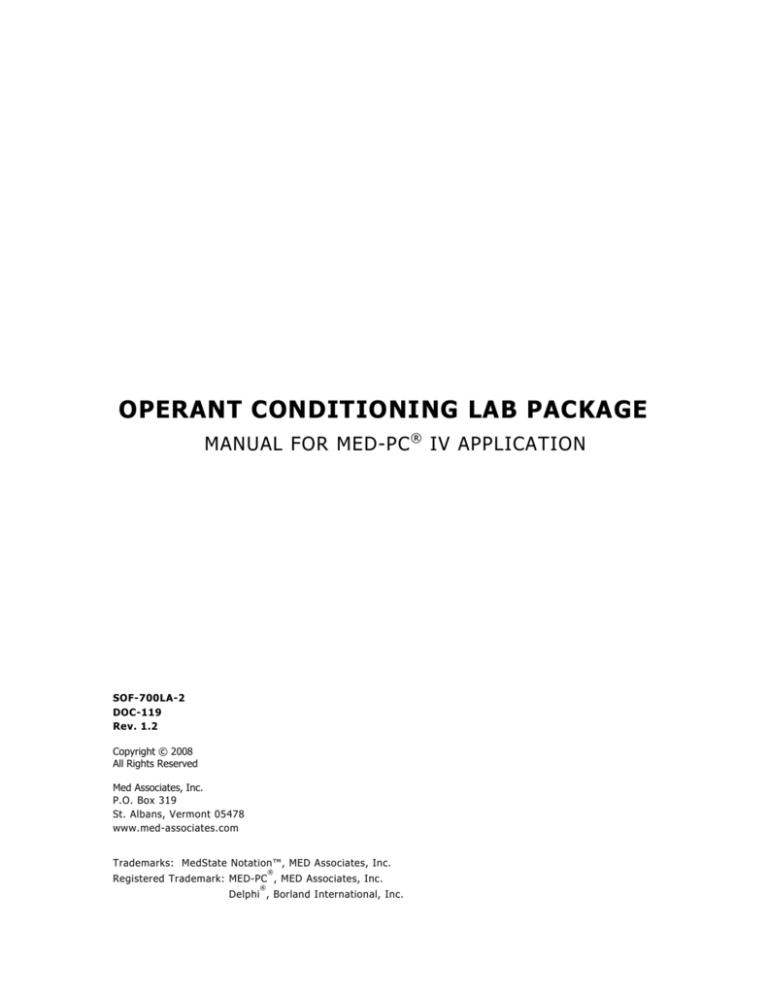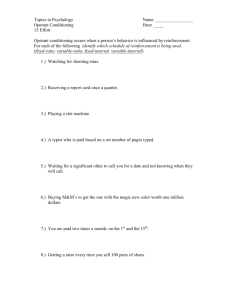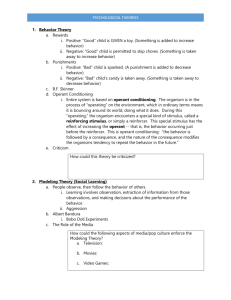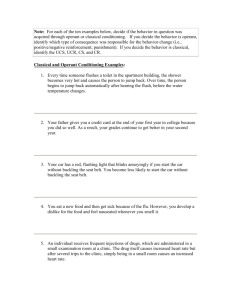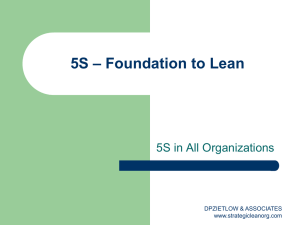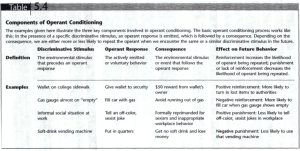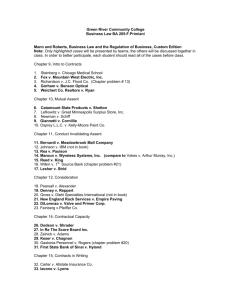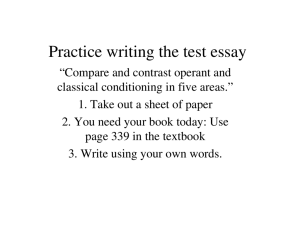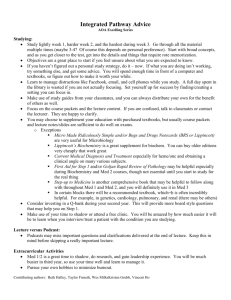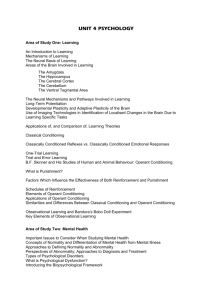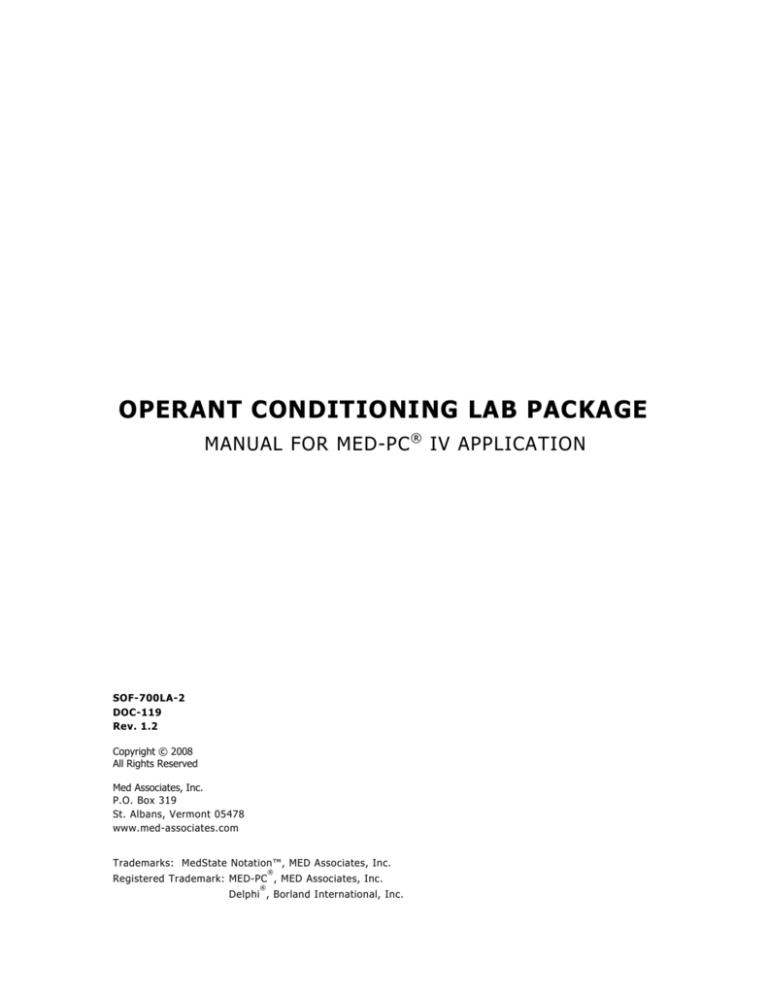
OPERANT CONDITIONING LAB PACKAGE
MANUAL FOR MED-PC ® IV APPLICATION
SOF-700LA-2
DOC-119
Rev. 1.2
Copyright © 2008
All Rights Reserved
Med Associates, Inc.
P.O. Box 319
St. Albans, Vermont 05478
www.med-associates.com
Trademarks: MedState Notation™, MED Associates, Inc.
®
Registered Trademark: MED-PC , MED Associates, Inc.
®
Delphi , Borland International, Inc.
MED ASSOCIATES INC.
OPERANT LABORATORY PACKAGE
- ii -
MED ASSOCIATES INC.
OPERANT LABORATORY PACKAGE
TABLE OF CONTENTS
Chapter 1 ...............................................................................................1
Introduction ...................................................................................................... 1
Description of the Operant Conditioning Laboratory Package ................................. 2
Overview of the Procedures .............................................................................. 3
Chapter 2 ...............................................................................................6
Getting Started .................................................................................................. 6
Software Installation ....................................................................................... 6
Backing Up the Software .................................................................................. 6
Chapter 3 ...............................................................................................7
Beginning & Running an Experiment ..................................................................... 7
Translating The MED-PC IV (.mpc) File............................................................... 7
Using the MED-PC IV Load Wizard ..................................................................... 8
Viewing/Changing Variable Values ................................................................... 13
Macros ........................................................................................................ 15
Modifying the MedState Notation Code ............................................................. 16
Modifying MedState Notation for Chambers with Retractable Levers ..................... 16
Chapter 4 .............................................................................................17
Understanding the Data Files ............................................................................. 17
Sample Data File ........................................................................................... 17
Chapter 5 .............................................................................................19
SoftCR Pro ...................................................................................................... 19
Time Components ......................................................................................... 19
Control Code Components .............................................................................. 19
Data Element Format ..................................................................................... 19
Example of SoftCR Pro ................................................................................... 21
- iii -
MED ASSOCIATES INC.
OPERANT LABORATORY PACKAGE
- iv -
MED ASSOCIATES INC.
OPERANT LABORATORY PACKAGE
CHAPTER 1
Introduction
The latest version of MED-PC ® IV gives researchers the ability to use pre-programmed
applications such as this one to make data collection easy. These pre-programmed
applications can also be modified to meet the evolving demands of a research protocol.
This manual begins by providing step-by-step instructions on how to use each of the preprogrammed applications. Then, the manual provides some examples of editing and
modifying the programming code, and finally it defines the elements in the raw data file
produced by this application.
In addition to this manual, refer to the MED-PC ® Version IV User’s Manual for the
installation of the MED-Associates interface drivers, the MED-PC IV Software, and the
Delphi ® Compiler. Also refer to the User’s Manual for instructions on hardware
configuration. The Hardware Configuration software utility accompanies MED-PC IV and is
used to assign the inputs and outputs in the interface cabinet for each task controlled by
the program. Data file structure, file-saving format, and other related options are also
determined by the Hardware Configuration software utility. Refer to the MED-PC IV
Programmer’s Manual ® if you are unfamiliar with the process of translating and
compiling an application.
The staff at Med Associates, Inc., is available to answer any questions that may arise.
Please e-mail us at support@med-associates.com with a detailed description of the
problem or desired goals so that we may provide concise and detailed information.
The Operant Laboratory Package and its pre-programmed reinforcement schedules
are designed to be as easy to use as possible. MED Associates understands that
researchers do not have the time to devote to programming and hardware design, and
for that reason, we have undertaken that burden for you. We sincerely hope that you are
satisfied with the products and services we provide, and look forward to meeting your
future experimental needs as your research program evolves.
Thank you for purchasing the Operant Conditioning Laboratory Package
for MED-PC.
- 1 -
MED ASSOCIATES INC.
OPERANT LABORATORY PACKAGE
Description of the Operant Conditioning Laboratory Package
The Operant Laboratory Package consists of five MedState Notation procedures that are
well suited for a research or student lab. Dr. Steven Dworkin at the University of North
Carolina, Wilmington, designed these procedures. The package includes the following
reinforcement schedules:
•
•
•
•
•
Fixed Ratio (FR-X)
Fixed Interval (FI-X)
Differential Reinforcement of Zero Responding (DRO)
Inter-Response Time Less (IRT < X)
Inter-Response Time Greater (IRT > X)
The procedures all make use of MED-PC IV's Named Variables to make running and
modifying the schedules very straightforward. For example, the Fixed Interval (FI)
procedure uses the following Named Variables:
•
•
•
•
•
•
•
•
Correct Lever (Left = 1 Right = 2)
Reward (Pellet =1, Dipper = 2, Drug = 3)
Reward Time (sec)
Time Out Following Reward (sec)
Session Time (min)
Fixed Interval Value (sec)
Maximum Reinforcers (number of reinforcing events, or trials)
SoftCR Pro Data Array (Yes=1 No=0), used to print cumulative records using SOF722 software
Trial data are conveniently stored in an array that prints out in a one row per trial
format. Similar data are collected for all the procedures. For example, the dependent
variables collected in the FI procedure include:
•
•
•
•
•
•
•
•
•
•
Total Responses
Correct Response Count
Incorrect Response Count
% Correct
% Incorrect
Trial Number
Correct Responses
Incorrect Responses
Pause Time (sec)
Run Time (sec)
- 2 -
MED ASSOCIATES INC.
OPERANT LABORATORY PACKAGE
Overview of the Procedures
FR.mpc
When the fixed ratio program loads, the house light and the stimulus light above the
correct lever turn on. Once the FR has been satisfied, a reward is issued, followed by a
Time Out (TO). Both levers are inactive during the TO, but responses on these levers
are counted as incorrect responses.
Variable
Settings
Default Value
Correct Lever
Left = 1; Right = 2
Left
Reward Device
Pellet = 1; Dipper = 2; Drug = 3
Pellet
Reward Time (sec)
User Defined
0.05 sec
Time Out Following Reward (sec)
User Defined
0 sec
Session Time (min)
User Defined
60 min
Fixed Ratio Value
User Defined
1
Maximum Reinforcers
User Defined
50
SoftCR Pro Activation
Yes = 1; No = 2
Yes
FI.mpc
The Fixed Interval (FI) schedule is programmed so that reward is delivered only in the
event that a single response has occurred after a user-defined Fixed Interval Value (in
seconds) has expired.
When the fixed interval program loads, the house light and the stimulus light above the
correct lever turn on. Once the FI has been satisfied, a reward is issued, followed by a
Time Out (TO). Both levers are inactive during the TO, but responses on these levers
are counted as incorrect responses.
Variable
Settings
Default Value
Correct Lever
Left = 1;Right = 2
Left
Reward Device
Pellet = 1; Dipper = 2; Drug = 3
Pellet
Reward Time (sec)
User Defined
0.05 sec
Time Out Following Reward (sec)
User Defined
0 sec
Session Time (min)
User Defined
60 min
Fixed Interval Value (sec)
User Defined
1 sec
Maximum Reinforcers
User Defined
50
SoftCR Pro Activation
Yes = 1; No = 2
Yes
- 3 -
MED ASSOCIATES INC.
OPERANT LABORATORY PACKAGE
DRO.mpc
Differential Reinforcement of Zero Responding is a procedure that reinforces nonresponse. A time-out interval follows reinforcement and/or the occurrence of a response.
The DRO Time is user-defined, but the default interval is 20 seconds.
Figure 1.1 - The DRO Timeline
Variable
Settings
Default Value
DRO Time (sec)
User Defined
20 sec
Reward
Pellet = 1; Dipper = 2; Drug = 3
Pellet
Reward Time (sec)
User Defined
0.05 sec
Time Out Following Reward (sec)
User Defined
0 sec
Session Time (min)
User Defined
60 min
Response Count Time After Reward (sec)
User Defined
60 sec
Maximum Reinforcers
User Defined
50
SoftCR Pro Activation
Yes = 1; No = 2
Yes
- 4 -
MED ASSOCIATES INC.
OPERANT LABORATORY PACKAGE
IRT Greater.mpc or IRT Less.mpc
The Inter-Response Time Greater Than (IRT > X ) or Less Than (IRT < X ) are schedules
that are used to modify the rate of responding within an operant chamber. The
independent variables for these schedules define the interval between responses, so
that:
IRT Greater: The Inter-Response Time is the minimum interval between responses that
needs to be exceeded before reinforcement will be delivered. If the IRT = 5
seconds, then the first response and the second response need to be separated
by a minimum of 5 seconds. Responses separated by less than 5 seconds will not
be followed by reinforcement.
IRT Less: The Inter-Response Time is the maximum interval separating responses. If
the IRT = 5 seconds, then the inter-response interval must not exceed 5 seconds
in order for the reward to be delivered. This schedule can be used to facilitate a
rapid rate of responding within the operant chamber.
Variable
Settings
Default Value
Correct Lever
Left = 1; Right = 2
Left
Reward
Pellet = 1; Dipper = 2; Drug = 3
Pellet
Reward Time (sec)
User Defined
0.05 sec
Time Out Following Reward (sec)
User Defined
5 sec
Session Time (min)
User Defined
60 min
Inter-Response Time sec)
User Defined
5 sec
Maximum Reinforcers
User Defined
50
SoftCR Pro Activation
Yes = 1; No = 2
Yes
- 5 -
MED ASSOCIATES INC.
OPERANT LABORATORY PACKAGE
CHAPTER 2
Getting Started
Software Installation
Please refer to the MED-PC IV User’s Manual for a complete guide to installing the
MED-PC IV software, building a valid Hardware configuration with the Hardware
Configuration utility, and opening and compiling a MSN procedure in the Trans-IV utility.
To install the Operating Conditioning Lab Package Procedures, insert the CD into the CDROM drive and click Install the Operant Conditioning Software. The Operant
Conditioning procedures are copied into the C:\MED-PC IV\MPC folder.
Backing Up the Software
Med Associates strongly encourages creating backup copies of the programs in case of
disk failure. Having copies of the original programs may be useful in the future should
modifications be made to the existing programs.
- 6 -
MED ASSOCIATES INC.
OPERANT LABORATORY PACKAGE
CHAPTER 3
Beginning & Running an Experiment
Translating The MED-PC IV (.mpc) File
Programs written in MedState Notation must be translated using Trans IV before they can
be executed in this application. Be sure that a copy of the file being translated is present
in the directory “C:\MED-PC IV\MPC\.” Double click the Trans IV icon on the Start |
Programs list or desktop and select Translation | Translate and Compile.
Select the program(s) to use for the experiment and click Make. Click OK to start the
translator, and it will automatically parse the MedState Notation and then open to a DOS
screen to compile the Pascal code. Depending on the speed of the computer, each of
these steps may not be seen. If any problems are encountered during this process, refer
to the on-screen help menu or the MED-PC Version IV User’s Manual, or contact MED
Associates, Inc. for assistance.
Figure 3.1 - Trans IV Control Panel for Translating and Compiling MedState Notation Code
- 7 -
MED ASSOCIATES INC.
OPERANT LABORATORY PACKAGE
Using the MED-PC IV Load Wizard
MED-PC IV is designed to help the researcher run an experiment by guiding selection
choices through its Experiment Loading Wizard. This section will describe how to initiate
the FR.mpc application, however the following steps that will also apply to all other .mpc
procedures.
Open MED-PC IV and the MED-PC Experiment Loading Wizard’s Welcome screen, shown
in Figure 3.2 will appear.
Figure 3.2 - The MED-PC IV Loading Wizard Welcome Screen
To avoid this load wizard, deselect the checkbox labeled Run this experiment
automatically when starting MED-PC. Close this screen by clicking the Close button.
Closing this screen immediately reveals the MED-PC Run-Time Screen shown in Figure
3.9. If the choice to continue with the Loading Wizard is made, then click the Next
button.
- 8 -
MED ASSOCIATES INC.
OPERANT LABORATORY PACKAGE
The Box Selection screen will appear next, as shown in Figure 3.3. From this screen the
researcher chooses which boxes will be used in the experiment. Select the boxes that
will run the experiment by clicking in the radio button next to the box number. The
figure shows that the Hardware Configuration included only 1 box, which was selected.
Click Next to continue.
Figure 3.3 - The Box Selection Screen
The Select a Procedure screen appears next, as seen in Figure 3.4. This is where the
application to be run is selected. The screen displays a list of all the currently compiled
procedures. Select the desired procedure and then click Next.
Figure 3.4 - The Select a Procedure Screen
- 9 -
MED ASSOCIATES INC.
OPERANT LABORATORY PACKAGE
The Enter Experiment Data Screen should display next, as shown in Figure 3.5. The
purpose of this screen is to allow annotations to be added to the data file that is
produced by MED-PC IV. These annotations will help identify the Subject, Experiment,
and Experiment Group upon which data was collected. Comments can be added here as
well, and the data file can be given a customized file name to help identify it from other
data files. Enter the information desired, and click Next.
Figure 3.5 - Enter Experiment Data Screen
The next screen to appear is the Review Choices screen, as seen in Figure 3.6. This is a
method of confirming that the information received from the Box/Procedure Selected is
correct. If it is not correct, select Previous, and edit the data. If it is correct, select
Next.
Figure 3.6 - Review Choices Screen
- 10 -
MED ASSOCIATES INC.
OPERANT LABORATORY PACKAGE
The Alter Session Parameters Screen, shown in Figure 3.7, is the next screen to appear,
and is an important screen for the researcher.
The Alter Session Parameters screen
allows the researcher to alter the parameters by which a procedure executes. The Send
Start Command Screen appears next.
The options available on the screen vary
depending upon how many boxes are described in the Hardware Configuration.
Figure 3.7 - Alter Session Parameters Screen
In this example only 1 box is described in the Hardware Configuration, so Figure 3.8 will
appear next. If more than 1 box is in the Hardware Configuration, then Figure 3.9 will
appear.
Figure 3.8 - Send Start Command Screen for Single Box Configuration
- 11 -
MED ASSOCIATES INC.
OPERANT LABORATORY PACKAGE
Figure 3.9 - Send Start Command Screen for Multiple Box Configuration
In both cases (Figure 3.8 and Figure 3.9), the screens are where the researcher decides
to either load more boxes, send a start signal to boxes that are already loaded, or enter
the MED-PC IV run-time environment without sending a start signal by selecting “I am
finished with the wizard”. This option results in the screen shown in Figure 3.10.
Figure 3.10 - The MED-PC IV Run-Time Screen
- 12 -
MED ASSOCIATES INC.
OPERANT LABORATORY PACKAGE
Viewing/Changing Variable Values
Before a “start command” has been issued, any variable may be changed on the MED-PC
IV run-time screen. Simply highlight the value to change, and then enter the new value.
Once a session is in progress, change variables by selecting Configure | Change
Variables, or click the 4th tool bar item ΔX. In the lower left hand corner of the Change
Variables window, find the “Display Data from Box” display, and choose the chamber(s)
to modify. By clicking additional boxes in the “Additional Boxes to Update” section,
changes made to a single box are automatically loaded to all of the selected boxes.
Figure 3.11 - Changing Variables Screen
The value of any simple variable may be viewed from this screen by clicking an array on
the table and each element in that array can be viewed, as shown in Figure 3.12. To
change a value, simply highlight and replace the value in the lower right hand box or use
the up/down arrows to increment by 1. Click the Issue button for the change to take
effect. Click Named Variables to produce the display in Figure 3.13. Change variables
here as needed.
- 13 -
MED ASSOCIATES INC.
OPERANT LABORATORY PACKAGE
Figure 3.12 - Displaying Array A from Box 1
Figure 3.13 - Displaying Named Variables from Box 1
- 14 -
MED ASSOCIATES INC.
OPERANT LABORATORY PACKAGE
Macros
The simplest way to initially create a macro is to record keyboard functions while
performing the steps manually. Once the commands are in the macro, it is easy to
create a number of macros with the macro editor. The following example illustrates the
process of loading “Box 1” and changing “Maximum Reinforcement” to 25.
To begin, open MED-PC IV and going directly to the run time screen. Close the load
wizard, if present. Before loading or opening the procedure, click Macro on the main
menu and select Turn On Macro Recorder or click the 8th tool bar item with the
cassette tape icon on top. A note on the bottom of the display indicates that the
recorder is running. Open “FR.mpc” by clicking Files | Open Session. Change the
variables using any of the methods described above. When all settings have been made,
turn the recorder off again by using the main menu or tool bar. Save the macro with a
distinctive name. The example in Figure 3.14 was named “FRfwd_25.mac” since the
maximum reinforcement number was changed to 25.
Figure 3.14 - FRfwd_25.mac
Once this macro is built, use the macro editor to make simple changes such as replacing
reward or correct lever values. Review the Help file on screen or the MED-PC IV User’s
Manual for more information on macros and the features offered. A START command or
message box followed by a START command could be added to the macro (it was left off
here so changes could be verified before starting the procedure).
- 15 -
MED ASSOCIATES INC.
OPERANT LABORATORY PACKAGE
Modifying the MedState Notation Code
Permanent changes to the FR procedure (“FR.mpc”) can be made to the MedState
Notation code. To make the same change to the “maximum reinforcement number” as
shown above, do the following. Open Trans IV and select File | Open to place FR.mpc
into the text editor. Scroll down to approximately line 124 (note the line counter in the
lower right hand corner of the editor) to reveal the code shown in Figure 3.15.
Figure 3.15 - FR.mpc Lines 124-139
Change A(^MaxReinf) =50 to A(^MaxReinf) =25 and save the changes with the same or
a new file name such as FRmax_25fwd.mpc. Remember, if creating a new .mpc file
name and are using a macro to load boxes, the file name in the macro also must be
changed. Translate and compile the new or changed file as described previously and run
MED-PC IV. Use the “Change Variables” screen to view/confirm the new values.
Modifying
Levers
MedState
Notation
for
Chambers
with
Retractable
If an operant chamber with retractable levers is being used, it is necessary to include a
command to release the levers forward at the beginning of the experiment. Do this by
modifying the following lines of the MedState Notation code.
Modify the MedState Notation on line 143 of FR.mpc to read:
ON^HouseLight, ^LeftLight, ^Rightlight, ^LeftLever, ^RightLever---> S3;
Modify the MedState Notation on line 170 of FR.mpc to read:
0.01": OFF ^HouseLight, ^LeftLight, ^RightLight, ^LeftLever, ^RightLever;
- 16 -
MED ASSOCIATES INC.
OPERANT LABORATORY PACKAGE
CHAPTER 4
Understanding the Data Files
Unless otherwise specified, data will be saved to C:\MED-PC IV\DATA. Data can be
saved manually by selecting FILE | SAVE DATA MANUALLY or FILE | SAVE DATA
(FLUSH). The file name that is used to save the data in depends on the option that was
chosen in the Hardware Configuration Utility and may also be dependent on the Subject,
Experiment, and Group name provided in the MED-PC IV load wizard. Within each data
file, the headings are created for each Subject, Experiment, Group, Box, etc., (see
below). Data files may be opened with note pad, word pad, or any word processor or
spreadsheet; however, be sure they are always saved “unformatted” in case a data
extraction utility such as MED-PC to Excel might ever be used. Data file formats are
explained in detail in the MED-PC IV User’s Manual.
Sample Data File
Select Annotated on the file options page during hardware installation to produce a raw
data file similar to the following. Data files are located in C:\MED-PC IV\Data\ unless an
alternate path was defined during hardware installation. They may be opened with note
pad, word pad, or any word processor; however, make sure they are always saved
unformatted in the occasion a data extraction utility such as MPC2XL is used. The
header information should be self-explanatory. Data-file formats are explained in detail
in the MED-PC IV User’s Manual.
Start Date: 12/12/08
End Date: 12/12/08
Subject: Subject_1
Experiment: Experiment_1
Group: Group_1
Box: 1
Start Time: 13:34:38
End Time: 13:40:12
MSN: FR
D:
0.000
Not Used
E:
0.000
Not Used
F:
17.000
Total Rewards
G:
0.000
Not Used
H:
0.000
Not Used
I:
56.000
Subscript for the IRT Array C
J:
90.000
Subscript for the Trial Array B
K:
0.000
Not Used
L:
0.000
Ratio Count
M:
0.000
Not Used
N:
0.000
Not Used
O:
0.000
Not Used
P:
0.000
Not Used
Q:
0.000
Not Used
R:
0.000
Not Used
S:
300.000
Elapsed Time in the Session
T:
1003.000
Elapsed Time in 0.01 second Increments for SoftCR Pro Data
U:
0.000
Not Used
V:
0.000
Not Used
W:
0.000
Not Used
- 17 -
MED ASSOCIATES INC.
X:
Y:
Z:
0.000
0.000
0.000
OPERANT LABORATORY PACKAGE
Not Used
Not Used
Not Used
A:
0:
5:
Correct Lever
Reward
1.000
1.000
F.R. Value
Max. Reinforcers
1.000
50.000
B:
0:
5:
10:
15:
20:
25:
30:
35:
40:
45:
50:
55:
60:
65:
70:
75:
80:
85:
90:
Total Responses
27.000
Trial Number
1.000
2.000
3.000
4.000
5.000
6.000
7.000
8.000
9.000
10.000
11.000
12.000
13.000
14.000
15.000
16.000
17.000
18.000
Total Correct
Responses
17.000
Correct
Responses
1.000
1.000
1.000
1.000
1.000
1.000
1.000
1.000
1.000
1.000
1.000
1.000
1.000
1.000
1.000
1.000
1.000
0.000
Reward Time
T.O. Following
(sec)
Reward (sec)
0.050
0.000
SoftCR Data Array
1.000
0.000
Total Incorrect
Responses
10.000
Incorrect
Responses
0.000
1.000
0.000
2.000
0.000
3.000
0.000
0.000
1.000
0.000
0.000
1.000
0.000
1.000
1.000
0.000
0.000
0.000
% Correct
0.630
Pause Time
0.000
9.000
1.000
37.000
5.000
37.000
16.000
23.000
58.000
25.000
6.000
10.000
1.000
30.000
13.000
1.000
4.000
12.000
Session Time
(min)
5.000
0.000
% Incorrect
0.370
Run Time
0.000
0.000
0.000
0.000
0.000
0.000
0.000
0.000
0.000
0.000
0.000
0.000
0.000
0.000
0.000
0.000
0.000
0.000
C:
0:
0.500
5:
368.100
10:
0.500
15:
566.100
20:
0.500
25:
1670.100
30:
0.500
35:
605.100
40:
0.200
45:
1659.100
50:
0.200
55:
1003.310
\FR_Experiment
418.100
0.200
738.600
0.200
483.600
0.200
4666.100
0.200
193.100
0.200
193.100
0.200
183.100
0.500
1443.600
0.500
2338.100
0.200
357.600
0.200
754.600
0.200
- 18 -
577.600
0.200
2033.100
0.500
1700.100
0.200
2558.100
0.500
1402.600
0.500
453.100
0.500
1023.600
0.200
172.600
0.200
1194.600
0.200
660.100
0.500
591.100
0.200
MED ASSOCIATES INC.
OPERANT LABORATORY PACKAGE
CHAPTER 5
SoftCR Pro
Each Operant Conditioning Laboratory procedure stores IRT data in array C that may be
used by the SoftCR Pro Cumulative Recorder program to generate a graphical record on
screen or to print a Cumulative Record after the data has been collected. Each element
in this "Cumulative Record" data array consists of two components. The integer value or
value to the left of the decimal point is the time component. The decimal value or value
to the right of the decimal point is a SoftCR Pro code component.
Time Components
Time components may be Relative or Absolute. In a Relative file, the time component of
a given data element is equal to the elapse time since the previous element. In an
Absolute file, it is equal to the elapse time since the beginning of the Record. The
elements used in Operant Conditioning are all Relative with a resolution of 0.01 seconds
(10 milliseconds). For example, if array C contained just two elements 350.1 and 330.1,
the record would consist of one Response Step at 3.5 seconds (350 * 0.01) and a second
Response Step 3.3 seconds later at 6.8 seconds on the X-Axis.
Control Code Components
The control code component indicates whether the element is a Response Step,
Reinforcement Pip, Pen Reset, Event Pen Up, or Event Pen Down element. Up to 10
Event Pens (0 - 9) and 10 Trace Pens (0 - 9) may be specified in MED-PC. In addition,
Resets may be made with the Pen "Up" (no vertical tracing) or "Down." Additional coded
information may be possible in the future.
Data Element Format
Each data element must conform to the following format:
nnnnn.xyz
Where:
nnnnn = Time Component
xyz = Control Code Component
x = Datum Type
y = Datum Index
z = Don't Care Digit
NOTE: If there are more then three numbers past the decimal point, then the array will
be considered invalid and will be ignored by SoftCR Pro.
- 19 -
MED ASSOCIATES INC.
OPERANT LABORATORY PACKAGE
Allowed datum types and indices are:
nnnnn.1yz = Response or Step
y = Index (0 - 9) for Multi-Trace Files
"NULL" for Single Trace Files
nnnnn.2yz = Reinforcement or Pip
y = Index (0 - 9) for Multi-Trace Files
"NULL" for Single Trace Files
nnnnn.3yz = Reset Trace Pen
For Single Trace data files and y is Pen Mode where:
y = 0; Trace 0 Pen Up During Reset
y = 1; Trace 0 Pen Down During Reset
Note: This format overrides the Up/Down
option in edit parameters.
For Multi-Trace data files:
y = Index (0 - 9)
nnnnn.4yz = Unused
nnnnn.5yz = Set Event Pen To Level 0 ("Down" or at baseline), where
y = Event Pen Number (0 - 9)
nnnnn.6yz = Set Event Pen To Level 1 ("Up"), where
y = Event Pen Number (0 - 9)
nnnnn.7yz = Unused
nnnnn.8yz = Unused
nnnnn.9yz = Unused
Data in the array being plotted that does not conform to the above rules will be ignored.
- 20 -
MED ASSOCIATES INC.
OPERANT LABORATORY PACKAGE
Example of SoftCR Pro
Figure 5.1 is an example of what a Fixed Ratio schedule will look like in SoftCR Pro after
an experiment is run. The red line records a Step for every correct response that is
made. Since this is a Fixed Ratio of 1 schedule the subject was reinforced for each
response it made. A reward is recorded as a Pip, or a hash mark on the red line. The
black lines at the bottom of the screen are called Event Pens and can be used in a variety
of ways for a number of purposes. The black line can go up and down, creating quick
Spikes like the ones seen here, or long plateaus that represent certain periods of time
during an experiment. Here, the Event Pen 0 records a Spike for every incorrect
response that is made. Event Pen 1 records plateaus for Time-Out times, if applicable.
Figure 5.1 - Example of a Fixed Ratio Schedule Shown in SoftCR Pro
- 21 -