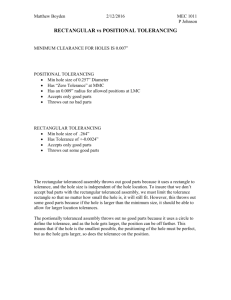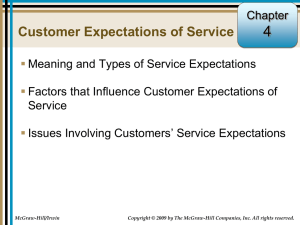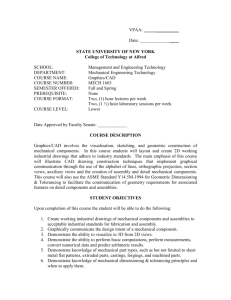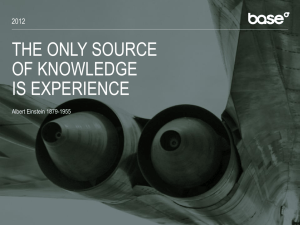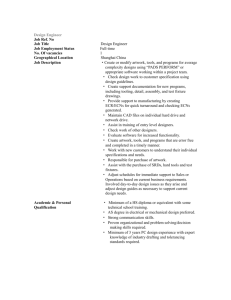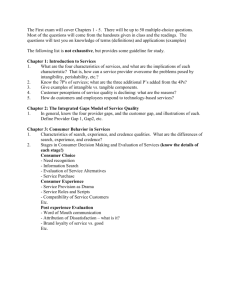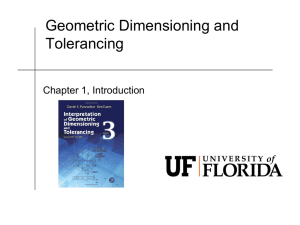Functional Tolerancing and Annotation
advertisement
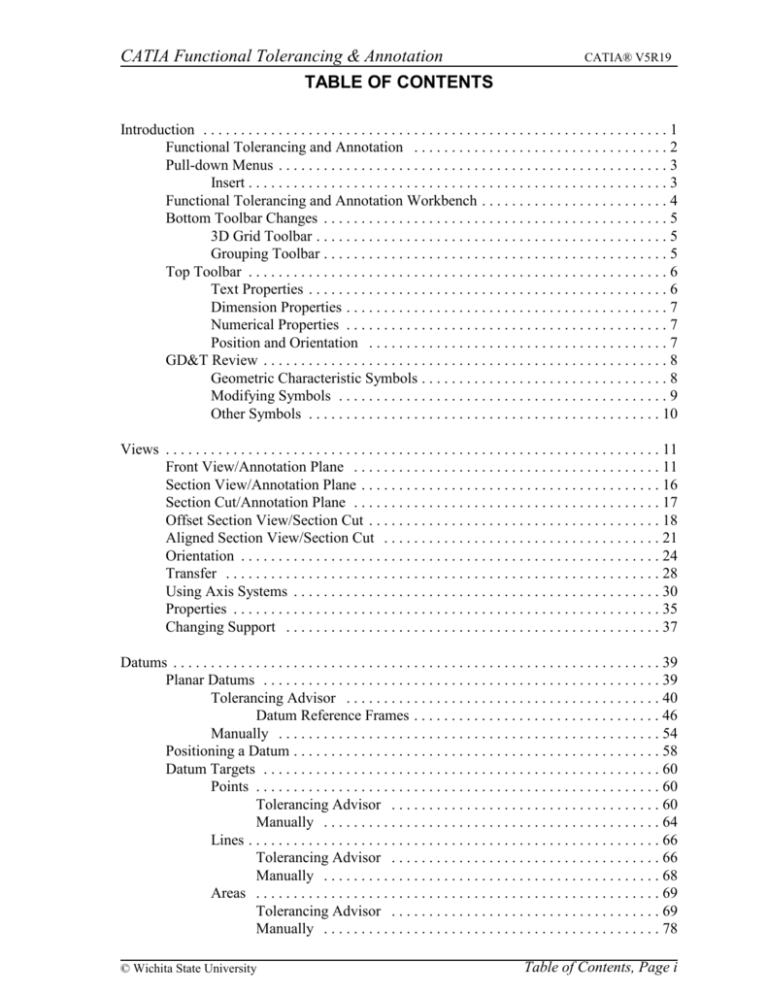
CATIA Functional Tolerancing & Annotation CATIA® V5R19 TABLE OF CONTENTS Introduction . . . . . . . . . . . . . . . . . . . . . . . . . . . . . . . . . . . . . . . . . . . . . . . . . . . . . . . . . . . . . . 1 Functional Tolerancing and Annotation . . . . . . . . . . . . . . . . . . . . . . . . . . . . . . . . . . 2 Pull-down Menus . . . . . . . . . . . . . . . . . . . . . . . . . . . . . . . . . . . . . . . . . . . . . . . . . . . . 3 Insert . . . . . . . . . . . . . . . . . . . . . . . . . . . . . . . . . . . . . . . . . . . . . . . . . . . . . . . . 3 Functional Tolerancing and Annotation Workbench . . . . . . . . . . . . . . . . . . . . . . . . . 4 Bottom Toolbar Changes . . . . . . . . . . . . . . . . . . . . . . . . . . . . . . . . . . . . . . . . . . . . . . 5 3D Grid Toolbar . . . . . . . . . . . . . . . . . . . . . . . . . . . . . . . . . . . . . . . . . . . . . . . 5 Grouping Toolbar . . . . . . . . . . . . . . . . . . . . . . . . . . . . . . . . . . . . . . . . . . . . . . 5 Top Toolbar . . . . . . . . . . . . . . . . . . . . . . . . . . . . . . . . . . . . . . . . . . . . . . . . . . . . . . . . 6 Text Properties . . . . . . . . . . . . . . . . . . . . . . . . . . . . . . . . . . . . . . . . . . . . . . . . 6 Dimension Properties . . . . . . . . . . . . . . . . . . . . . . . . . . . . . . . . . . . . . . . . . . . 7 Numerical Properties . . . . . . . . . . . . . . . . . . . . . . . . . . . . . . . . . . . . . . . . . . . 7 Position and Orientation . . . . . . . . . . . . . . . . . . . . . . . . . . . . . . . . . . . . . . . . 7 GD&T Review . . . . . . . . . . . . . . . . . . . . . . . . . . . . . . . . . . . . . . . . . . . . . . . . . . . . . . 8 Geometric Characteristic Symbols . . . . . . . . . . . . . . . . . . . . . . . . . . . . . . . . . 8 Modifying Symbols . . . . . . . . . . . . . . . . . . . . . . . . . . . . . . . . . . . . . . . . . . . . 9 Other Symbols . . . . . . . . . . . . . . . . . . . . . . . . . . . . . . . . . . . . . . . . . . . . . . . 10 Views . . . . . . . . . . . . . . . . . . . . . . . . . . . . . . . . . . . . . . . . . . . . . . . . . . . . . . . . . . . . . . . . . . 11 Front View/Annotation Plane . . . . . . . . . . . . . . . . . . . . . . . . . . . . . . . . . . . . . . . . . 11 Section View/Annotation Plane . . . . . . . . . . . . . . . . . . . . . . . . . . . . . . . . . . . . . . . . 16 Section Cut/Annotation Plane . . . . . . . . . . . . . . . . . . . . . . . . . . . . . . . . . . . . . . . . . 17 Offset Section View/Section Cut . . . . . . . . . . . . . . . . . . . . . . . . . . . . . . . . . . . . . . . 18 Aligned Section View/Section Cut . . . . . . . . . . . . . . . . . . . . . . . . . . . . . . . . . . . . . 21 Orientation . . . . . . . . . . . . . . . . . . . . . . . . . . . . . . . . . . . . . . . . . . . . . . . . . . . . . . . . 24 Transfer . . . . . . . . . . . . . . . . . . . . . . . . . . . . . . . . . . . . . . . . . . . . . . . . . . . . . . . . . . 28 Using Axis Systems . . . . . . . . . . . . . . . . . . . . . . . . . . . . . . . . . . . . . . . . . . . . . . . . . 30 Properties . . . . . . . . . . . . . . . . . . . . . . . . . . . . . . . . . . . . . . . . . . . . . . . . . . . . . . . . . 35 Changing Support . . . . . . . . . . . . . . . . . . . . . . . . . . . . . . . . . . . . . . . . . . . . . . . . . . 37 Datums . . . . . . . . . . . . . . . . . . . . . . . . . . . . . . . . . . . . . . . . . . . . . . . . . . . . . . . . . . . . . . . . . 39 Planar Datums . . . . . . . . . . . . . . . . . . . . . . . . . . . . . . . . . . . . . . . . . . . . . . . . . . . . . 39 Tolerancing Advisor . . . . . . . . . . . . . . . . . . . . . . . . . . . . . . . . . . . . . . . . . . 40 Datum Reference Frames . . . . . . . . . . . . . . . . . . . . . . . . . . . . . . . . . 46 Manually . . . . . . . . . . . . . . . . . . . . . . . . . . . . . . . . . . . . . . . . . . . . . . . . . . . 54 Positioning a Datum . . . . . . . . . . . . . . . . . . . . . . . . . . . . . . . . . . . . . . . . . . . . . . . . . 58 Datum Targets . . . . . . . . . . . . . . . . . . . . . . . . . . . . . . . . . . . . . . . . . . . . . . . . . . . . . 60 Points . . . . . . . . . . . . . . . . . . . . . . . . . . . . . . . . . . . . . . . . . . . . . . . . . . . . . . 60 Tolerancing Advisor . . . . . . . . . . . . . . . . . . . . . . . . . . . . . . . . . . . . 60 Manually . . . . . . . . . . . . . . . . . . . . . . . . . . . . . . . . . . . . . . . . . . . . . 64 Lines . . . . . . . . . . . . . . . . . . . . . . . . . . . . . . . . . . . . . . . . . . . . . . . . . . . . . . . 66 Tolerancing Advisor . . . . . . . . . . . . . . . . . . . . . . . . . . . . . . . . . . . . 66 Manually . . . . . . . . . . . . . . . . . . . . . . . . . . . . . . . . . . . . . . . . . . . . . 68 Areas . . . . . . . . . . . . . . . . . . . . . . . . . . . . . . . . . . . . . . . . . . . . . . . . . . . . . . 69 Tolerancing Advisor . . . . . . . . . . . . . . . . . . . . . . . . . . . . . . . . . . . . 69 Manually . . . . . . . . . . . . . . . . . . . . . . . . . . . . . . . . . . . . . . . . . . . . . 78 © Wichita State University Table of Contents, Page i CATIA Functional Tolerancing & Annotation CATIA® V5R19 Datum Axes and Center Planes . . . . . . . . . . . . . . . . . . . . . . . . . . . . . . . . . . . . . . . . 84 Tolerancing Advisor . . . . . . . . . . . . . . . . . . . . . . . . . . . . . . . . . . . . . . . . . . 84 Manually . . . . . . . . . . . . . . . . . . . . . . . . . . . . . . . . . . . . . . . . . . . . . . . . . . . 92 Dimensions . . . . . . . . . . . . . . . . . . . . . . . . . . . . . . . . . . . . . . . . . . . . . . . . . . . . . . . . . . . . . 95 Creating Dimensions . . . . . . . . . . . . . . . . . . . . . . . . . . . . . . . . . . . . . . . . . . . . . . . . 95 Length/Distance . . . . . . . . . . . . . . . . . . . . . . . . . . . . . . . . . . . . . . . . . . . . . . 95 Angle . . . . . . . . . . . . . . . . . . . . . . . . . . . . . . . . . . . . . . . . . . . . . . . . . . . . . 104 Radius . . . . . . . . . . . . . . . . . . . . . . . . . . . . . . . . . . . . . . . . . . . . . . . . . . . . 106 Diameter . . . . . . . . . . . . . . . . . . . . . . . . . . . . . . . . . . . . . . . . . . . . . . . . . . . 108 Coordinate . . . . . . . . . . . . . . . . . . . . . . . . . . . . . . . . . . . . . . . . . . . . . . . . . 110 Cumulated . . . . . . . . . . . . . . . . . . . . . . . . . . . . . . . . . . . . . . . . . . . . . . . . . 111 Stacked . . . . . . . . . . . . . . . . . . . . . . . . . . . . . . . . . . . . . . . . . . . . . . . . . . . . 113 Dimensions for curves . . . . . . . . . . . . . . . . . . . . . . . . . . . . . . . . . . . . . . . . 114 Generative Dimensions . . . . . . . . . . . . . . . . . . . . . . . . . . . . . . . . . . . . . . . . . . . . . 116 Setup Parameters . . . . . . . . . . . . . . . . . . . . . . . . . . . . . . . . . . . . . . . . . . . . . . . . . . 118 Dimension Lines . . . . . . . . . . . . . . . . . . . . . . . . . . . . . . . . . . . . . . . . . . . . 118 Tolerance . . . . . . . . . . . . . . . . . . . . . . . . . . . . . . . . . . . . . . . . . . . . . . . . . . 121 Numerical Display . . . . . . . . . . . . . . . . . . . . . . . . . . . . . . . . . . . . . . . . . . . 124 Modifying Dimensions . . . . . . . . . . . . . . . . . . . . . . . . . . . . . . . . . . . . . . . . . . . . . 127 Top Toolbar . . . . . . . . . . . . . . . . . . . . . . . . . . . . . . . . . . . . . . . . . . . . . . . . 127 Pull Down Menu Tools, Options . . . . . . . . . . . . . . . . . . . . . . . . . . . . . . . . 129 Properties . . . . . . . . . . . . . . . . . . . . . . . . . . . . . . . . . . . . . . . . . . . . . . . . . . 132 Positioning . . . . . . . . . . . . . . . . . . . . . . . . . . . . . . . . . . . . . . . . . . . . . . . . . 147 Tolerancing Advisor . . . . . . . . . . . . . . . . . . . . . . . . . . . . . . . . . . . . . . . . . . . . . . . 150 Creating Dimensions . . . . . . . . . . . . . . . . . . . . . . . . . . . . . . . . . . . . . . . . . 150 Modifying Dimensions . . . . . . . . . . . . . . . . . . . . . . . . . . . . . . . . . . . . . . . 160 Propagation Selection . . . . . . . . . . . . . . . . . . . . . . . . . . . . . . . . . . . . . . . . . . . . . . . . . . . . 162 Geometrical Tolerancing . . . . . . . . . . . . . . . . . . . . . . . . . . . . . . . . . . . . . . . . . . . . . . . . . . 165 Form Controls . . . . . . . . . . . . . . . . . . . . . . . . . . . . . . . . . . . . . . . . . . . . . . . . . . . . 165 Flatness . . . . . . . . . . . . . . . . . . . . . . . . . . . . . . . . . . . . . . . . . . . . . . . . . . . 165 Tolerancing Advisor . . . . . . . . . . . . . . . . . . . . . . . . . . . . . . . . . . . 166 Manually . . . . . . . . . . . . . . . . . . . . . . . . . . . . . . . . . . . . . . . . . . . . 171 Straightness . . . . . . . . . . . . . . . . . . . . . . . . . . . . . . . . . . . . . . . . . . . . . . . . 173 Tolerancing Advisor . . . . . . . . . . . . . . . . . . . . . . . . . . . . . . . . . . . 173 Manually . . . . . . . . . . . . . . . . . . . . . . . . . . . . . . . . . . . . . . . . . . . . 182 Circularity . . . . . . . . . . . . . . . . . . . . . . . . . . . . . . . . . . . . . . . . . . . . . . . . . 188 Tolerancing Advisor . . . . . . . . . . . . . . . . . . . . . . . . . . . . . . . . . . . 188 Manually . . . . . . . . . . . . . . . . . . . . . . . . . . . . . . . . . . . . . . . . . . . . 193 Cylindricity . . . . . . . . . . . . . . . . . . . . . . . . . . . . . . . . . . . . . . . . . . . . . . . . 196 Tolerancing Advisor . . . . . . . . . . . . . . . . . . . . . . . . . . . . . . . . . . . 196 Manually . . . . . . . . . . . . . . . . . . . . . . . . . . . . . . . . . . . . . . . . . . . . 199 Table of Contents, Page ii ©Wichita State University CATIA Functional Tolerancing & Annotation CATIA® V5R19 Orientation Controls . . . . . . . . . . . . . . . . . . . . . . . . . . . . . . . . . . . . . . . . . . . . . . . . 201 Perpendicularity . . . . . . . . . . . . . . . . . . . . . . . . . . . . . . . . . . . . . . . . . . . . . 201 Tolerancing Advisor . . . . . . . . . . . . . . . . . . . . . . . . . . . . . . . . . . . 201 Manually . . . . . . . . . . . . . . . . . . . . . . . . . . . . . . . . . . . . . . . . . . . . 207 Angularity . . . . . . . . . . . . . . . . . . . . . . . . . . . . . . . . . . . . . . . . . . . . . . . . . 210 Tolerancing Advisor . . . . . . . . . . . . . . . . . . . . . . . . . . . . . . . . . . . 210 Manually . . . . . . . . . . . . . . . . . . . . . . . . . . . . . . . . . . . . . . . . . . . . 212 Parallelism . . . . . . . . . . . . . . . . . . . . . . . . . . . . . . . . . . . . . . . . . . . . . . . . . 214 Tolerancing Advisor . . . . . . . . . . . . . . . . . . . . . . . . . . . . . . . . . . . 214 Manually . . . . . . . . . . . . . . . . . . . . . . . . . . . . . . . . . . . . . . . . . . . . 218 Location Controls . . . . . . . . . . . . . . . . . . . . . . . . . . . . . . . . . . . . . . . . . . . . . . . . . . 221 Position . . . . . . . . . . . . . . . . . . . . . . . . . . . . . . . . . . . . . . . . . . . . . . . . . . . 221 Tolerancing Advisor . . . . . . . . . . . . . . . . . . . . . . . . . . . . . . . . . . . 221 Manually . . . . . . . . . . . . . . . . . . . . . . . . . . . . . . . . . . . . . . . . . . . . 235 Concentricity . . . . . . . . . . . . . . . . . . . . . . . . . . . . . . . . . . . . . . . . . . . . . . . 247 Tolerancing Advisor . . . . . . . . . . . . . . . . . . . . . . . . . . . . . . . . . . . 247 Manually . . . . . . . . . . . . . . . . . . . . . . . . . . . . . . . . . . . . . . . . . . . . 249 Symmetry . . . . . . . . . . . . . . . . . . . . . . . . . . . . . . . . . . . . . . . . . . . . . . . . . . 250 Tolerancing Advisor . . . . . . . . . . . . . . . . . . . . . . . . . . . . . . . . . . . 250 Manually . . . . . . . . . . . . . . . . . . . . . . . . . . . . . . . . . . . . . . . . . . . . 253 Runout Controls . . . . . . . . . . . . . . . . . . . . . . . . . . . . . . . . . . . . . . . . . . . . . . . . . . . 255 Circular Runout . . . . . . . . . . . . . . . . . . . . . . . . . . . . . . . . . . . . . . . . . . . . . 255 Tolerancing Advisor . . . . . . . . . . . . . . . . . . . . . . . . . . . . . . . . . . . 255 Manually . . . . . . . . . . . . . . . . . . . . . . . . . . . . . . . . . . . . . . . . . . . . 259 Total Runout . . . . . . . . . . . . . . . . . . . . . . . . . . . . . . . . . . . . . . . . . . . . . . . 261 Tolerancing Advisor . . . . . . . . . . . . . . . . . . . . . . . . . . . . . . . . . . . 261 Manually . . . . . . . . . . . . . . . . . . . . . . . . . . . . . . . . . . . . . . . . . . . . 264 Profile Controls . . . . . . . . . . . . . . . . . . . . . . . . . . . . . . . . . . . . . . . . . . . . . . . . . . . 265 Profile of a Surface . . . . . . . . . . . . . . . . . . . . . . . . . . . . . . . . . . . . . . . . . . 265 Tolerancing Advisor . . . . . . . . . . . . . . . . . . . . . . . . . . . . . . . . . . . 265 Manually . . . . . . . . . . . . . . . . . . . . . . . . . . . . . . . . . . . . . . . . . . . . 269 Profile of a Line . . . . . . . . . . . . . . . . . . . . . . . . . . . . . . . . . . . . . . . . . . . . . 270 Tolerancing Advisor . . . . . . . . . . . . . . . . . . . . . . . . . . . . . . . . . . . 270 Manually . . . . . . . . . . . . . . . . . . . . . . . . . . . . . . . . . . . . . . . . . . . . 274 Unilateral or Unequal Bilateral . . . . . . . . . . . . . . . . . . . . . . . . . . . . . . . . . 275 Unilateral - Outward . . . . . . . . . . . . . . . . . . . . . . . . . . . . . . . . . . . 275 Unilateral - Inward . . . . . . . . . . . . . . . . . . . . . . . . . . . . . . . . . . . . . 275 Bilateral - Unequal . . . . . . . . . . . . . . . . . . . . . . . . . . . . . . . . . . . . . 275 Modify . . . . . . . . . . . . . . . . . . . . . . . . . . . . . . . . . . . . . . . . . . . . . . . . . . . . . . . . . . 276 Changing Datum Reference Frame . . . . . . . . . . . . . . . . . . . . . . . . . . . . . . 276 Adding a Geometrical Tolerance to a Datum . . . . . . . . . . . . . . . . . . . . . . 278 Grouping . . . . . . . . . . . . . . . . . . . . . . . . . . . . . . . . . . . . . . . . . . . . . . . . . . 279 Positioning . . . . . . . . . . . . . . . . . . . . . . . . . . . . . . . . . . . . . . . . . . . . . . . . . 281 Basic Dimensions . . . . . . . . . . . . . . . . . . . . . . . . . . . . . . . . . . . . . . . . . . . . . . . . . . . . . . . . 283 © Wichita State University Table of Contents, Page iii CATIA Functional Tolerancing & Annotation CATIA® V5R19 Annotations . . . . . . . . . . . . . . . . . . . . . . . . . . . . . . . . . . . . . . . . . . . . . . . . . . . . . . . . . . . . 293 Creating Text . . . . . . . . . . . . . . . . . . . . . . . . . . . . . . . . . . . . . . . . . . . . . . . . . . . . . 293 Modifying Text . . . . . . . . . . . . . . . . . . . . . . . . . . . . . . . . . . . . . . . . . . . . . . . . . . . 298 Top Toolbar . . . . . . . . . . . . . . . . . . . . . . . . . . . . . . . . . . . . . . . . . . . . . . . . 298 Font properties . . . . . . . . . . . . . . . . . . . . . . . . . . . . . . . . . . . . . . . . 298 Justification . . . . . . . . . . . . . . . . . . . . . . . . . . . . . . . . . . . . . . . . . . 300 Anchor point . . . . . . . . . . . . . . . . . . . . . . . . . . . . . . . . . . . . . . . . . 300 Frame . . . . . . . . . . . . . . . . . . . . . . . . . . . . . . . . . . . . . . . . . . . . . . . 301 Insert Symbol . . . . . . . . . . . . . . . . . . . . . . . . . . . . . . . . . . . . . . . . . 302 Properties . . . . . . . . . . . . . . . . . . . . . . . . . . . . . . . . . . . . . . . . . . . . . . . . . . 304 Adding a Leader . . . . . . . . . . . . . . . . . . . . . . . . . . . . . . . . . . . . . . . . . . . . . . . . . . . 315 Links . . . . . . . . . . . . . . . . . . . . . . . . . . . . . . . . . . . . . . . . . . . . . . . . . . . . . . . . . . . 319 Orientation Link . . . . . . . . . . . . . . . . . . . . . . . . . . . . . . . . . . . . . . . . . . . . . 319 Positional Link . . . . . . . . . . . . . . . . . . . . . . . . . . . . . . . . . . . . . . . . . . . . . . 321 Attribute Link . . . . . . . . . . . . . . . . . . . . . . . . . . . . . . . . . . . . . . . . . . . . . . . 322 Query Object Links . . . . . . . . . . . . . . . . . . . . . . . . . . . . . . . . . . . . . . . . . . 323 Isolate Text . . . . . . . . . . . . . . . . . . . . . . . . . . . . . . . . . . . . . . . . . . . . . . . . . 324 Flag Notes . . . . . . . . . . . . . . . . . . . . . . . . . . . . . . . . . . . . . . . . . . . . . . . . . . . . . . . 325 Roughness Symbol . . . . . . . . . . . . . . . . . . . . . . . . . . . . . . . . . . . . . . . . . . . . . . . . . 328 Weld Symbols . . . . . . . . . . . . . . . . . . . . . . . . . . . . . . . . . . . . . . . . . . . . . . . . . . . . 330 Graphical Properties Toolbar . . . . . . . . . . . . . . . . . . . . . . . . . . . . . . . . . . . . . . . . . 332 Copy Object Format . . . . . . . . . . . . . . . . . . . . . . . . . . . . . . . . . . . . . . . . . . . . . . . . 335 Tolerancing Advisor . . . . . . . . . . . . . . . . . . . . . . . . . . . . . . . . . . . . . . . . . . . . . . . 337 Text . . . . . . . . . . . . . . . . . . . . . . . . . . . . . . . . . . . . . . . . . . . . . . . . . . . . . . 337 Flag notes . . . . . . . . . . . . . . . . . . . . . . . . . . . . . . . . . . . . . . . . . . . . . . . . . . 339 Roughness Symbol . . . . . . . . . . . . . . . . . . . . . . . . . . . . . . . . . . . . . . . . . . . 341 Geometry for 3D . . . . . . . . . . . . . . . . . . . . . . . . . . . . . . . . . . . . . . . . . . . . . . . . . . . . . . . . 343 Restricted Area . . . . . . . . . . . . . . . . . . . . . . . . . . . . . . . . . . . . . . . . . . . . . . . . . . . . 343 Construction Geometry Creation . . . . . . . . . . . . . . . . . . . . . . . . . . . . . . . . . . . . . . 346 Construction Geometry Management . . . . . . . . . . . . . . . . . . . . . . . . . . . . . . . . . . 354 Thread Representation Creation . . . . . . . . . . . . . . . . . . . . . . . . . . . . . . . . . . . . . . . 357 Geometry Connection Management . . . . . . . . . . . . . . . . . . . . . . . . . . . . . . . . . . . 362 Note Object Attribute . . . . . . . . . . . . . . . . . . . . . . . . . . . . . . . . . . . . . . . . . . . . . . . . . . . . . 371 Reports . . . . . . . . . . . . . . . . . . . . . . . . . . . . . . . . . . . . . . . . . . . . . . . . . . . . . . . . . . . . . . . . 375 Table of Contents, Page iv ©Wichita State University CATIA Functional Tolerancing & Annotation CATIA® V5R19 Visualization . . . . . . . . . . . . . . . . . . . . . . . . . . . . . . . . . . . . . . . . . . . . . . . . . . . . . . . . . . . 381 List Annotation Set . . . . . . . . . . . . . . . . . . . . . . . . . . . . . . . . . . . . . . . . . . . . . . . . 381 3D Annotation Query Switch . . . . . . . . . . . . . . . . . . . . . . . . . . . . . . . . . . . . . . . . . 382 Filtering . . . . . . . . . . . . . . . . . . . . . . . . . . . . . . . . . . . . . . . . . . . . . . . . . . . . . . . . . 384 Mirror . . . . . . . . . . . . . . . . . . . . . . . . . . . . . . . . . . . . . . . . . . . . . . . . . . . . . . . . . . . 387 Clipping Plane . . . . . . . . . . . . . . . . . . . . . . . . . . . . . . . . . . . . . . . . . . . . . . . . . . . . 388 Captures . . . . . . . . . . . . . . . . . . . . . . . . . . . . . . . . . . . . . . . . . . . . . . . . . . . . . . . . . 389 Displaying Captures . . . . . . . . . . . . . . . . . . . . . . . . . . . . . . . . . . . . . . . . . . 389 Creating Captures . . . . . . . . . . . . . . . . . . . . . . . . . . . . . . . . . . . . . . . . . . . . 392 Naming Convention . . . . . . . . . . . . . . . . . . . . . . . . . . . . . . . . . . . . 392 Tolerancing Capture Workbench . . . . . . . . . . . . . . . . . . . . . . . . . . 393 Viewpoints . . . . . . . . . . . . . . . . . . . . . . . . . . . . . . . . . . . . . . . . . . . 395 Active View State . . . . . . . . . . . . . . . . . . . . . . . . . . . . . . . . . . . . . 397 Clipping Plane . . . . . . . . . . . . . . . . . . . . . . . . . . . . . . . . . . . . . . . . 398 Current State . . . . . . . . . . . . . . . . . . . . . . . . . . . . . . . . . . . . . . . . . 400 Creating the Side Capture . . . . . . . . . . . . . . . . . . . . . . . . . . . . . . . 402 Creating the Top Capture . . . . . . . . . . . . . . . . . . . . . . . . . . . . . . . . 403 Creating the 3D All Capture . . . . . . . . . . . . . . . . . . . . . . . . . . . . . 404 Creating the 3D None Capture . . . . . . . . . . . . . . . . . . . . . . . . . . . . 405 Properties . . . . . . . . . . . . . . . . . . . . . . . . . . . . . . . . . . . . . . . . . . . . . . . . . . 406 Capture Management . . . . . . . . . . . . . . . . . . . . . . . . . . . . . . . . . . . . . . . . . 408 Problems . . . . . . . . . . . . . . . . . . . . . . . . . . . . . . . . . . . . . . . . . . . . . . . . . . . . . . . . . . . . . . 411 Problem #01 . . . . . . . . . . . . . . . . . . . . . . . . . . . . . . . . . . . . . . . . . . . . . . . . . . . . . . 411 Problem #02 . . . . . . . . . . . . . . . . . . . . . . . . . . . . . . . . . . . . . . . . . . . . . . . . . . . . . . 413 Problem #03 . . . . . . . . . . . . . . . . . . . . . . . . . . . . . . . . . . . . . . . . . . . . . . . . . . . . . . 415 Problem #04 . . . . . . . . . . . . . . . . . . . . . . . . . . . . . . . . . . . . . . . . . . . . . . . . . . . . . . 418 Appendix A . . . . . . . . . . . . . . . . . . . . . . . . . . . . . . . . . . . . . . . . . . . . . . . . . . . . . . . . . . . . 427 Mechanical Design - FT&A - Tolerancing . . . . . . . . . . . . . . . . . . . . . . . . . . . . . . 427 Mechanical Design - FT&A - Display . . . . . . . . . . . . . . . . . . . . . . . . . . . . . . . . . . 428 Mechanical Design - FT&A - Constructed Geometry . . . . . . . . . . . . . . . . . . . . . . 429 Mechanical Design - FT&A - Manipulators . . . . . . . . . . . . . . . . . . . . . . . . . . . . . 430 Mechanical Design - FT&A - Dimension . . . . . . . . . . . . . . . . . . . . . . . . . . . . . . . 431 Mechanical Design - FT&A - Annotation . . . . . . . . . . . . . . . . . . . . . . . . . . . . . . . 432 Mechanical Design - FT&A - Tolerances . . . . . . . . . . . . . . . . . . . . . . . . . . . . . . . 433 Mechanical Design - FT&A - View/Annotation Plane . . . . . . . . . . . . . . . . . . . . . 434 © Wichita State University Table of Contents, Page v CATIA Functional Tolerancing & Annotation CATIA® V5R19 Introduction CATIA Version 5 Functional Tolerancing and Annotation Upon completion of this course the student should have a full understanding of the following topics: - Creating annotation views - Applying GD&T datums and controls - Creating annotations - Creating dimensions - Creating construction geometry - Working with note object attributes - Creating reports - Utilizing visualization tools - Creating captures © Wichita State University Introduction, Page 1 CATIA Functional Tolerancing & Annotation CATIA® V5R19 Functional Tolerancing and Annotation Functional tolerancing and annotation is useful to define characteristics of your parts and products in a 3D environment. Using these tools allows you to avoid having to create two dimensional drawings. Many companies have expressed an interest in going to a paperless environment but find it difficult to accomplish this task. This is one set of tools that can help make this move a reality. It is important to understand that to fully utilize the tools in this course you must be familiar with the fundamentals of geometric dimensioning and tolerancing (GD&T). It is not the intention of this course to teach you GD&T. It is assumed that you are already knowledgeable of these fundamentals since proper use of these tools requires it. There is some assistance provided within the functionality of the workbench but it will allow you to improperly tolerance and annotate a design. Introduction, Page 2 ©Wichita State University CATIA Functional Tolerancing & Annotation CATIA® V5R19 Geometrical Tolerancing Geometrical tolerancing is the primary method used to accurately describe your design. When used properly it can increase the tolerance zones to make sure that no part is rejected that will actually meet the design intent. Coordinate tolerancing is ambiguous and it does not give a full tolerance range for acceptable parts. It is important to note that you should have a good understanding of the fundamentals of geometrical dimensioning and tolerancing (GD&T) before using these tools on your design. The tolerancing advisor will help guide you in the proper syntax of geometric tolerancing but there is no way for CATIA to know your design intent. It is not the intention of this course to teach you GD&T but rather how to apply it with the tools available in CATIA. Many of the examples shown in this section are not finished parts but rather small examples of how to use the tools. You should make yourself aware of your company’s procedures and standards in order to meet the criteria set by the company. The intention of this section is to introduce the various methods available for applying geometrical tolerances. Form Controls Form tolerances control flatness, straightness, circularity and cylindricity. They are applied to a single element or feature and are not related to datums. The first form control that will be discussed is flatness. Flatness Flatness controls how flat a surface has to be in order to meet the design requirements. All elements of the surface have to exist within the tolerance zone specified by two parallel planes separated by the tolerance value. Open the Flatness document. Notice that a view already exists in this part. There are two main methods for putting a flatness tolerance on your part. You can either do it directly using the geometrical tolerance option or you can use the tolerancing advisor. The tolerancing advisor will guide you through putting geometrical tolerances on your part and it will keep you from creating an invalid tolerance. However, it can be frustrating if you have a good understanding of the fundamentals of GD&T and just want to quickly put the tolerance on your part. There are certain procedures you have to follow in order to create the tolerances using the tolerancing advisor. In this course both methods will be shown and performed in order for you to get a good feel for both options. © Wichita State University Geometrical Tolerancing, Page 165 CATIA Functional Tolerancing & Annotation CATIA® V5R19 Tolerancing Advisor As stated before the tolerancing advisor will help guide you to make sure you create valid geometrical tolerances. Select the Tolerancing Advisor icon. appears. The Semantic Tolerancing Advisor window Select the top of the part as shown below. You are going to create a flatness tolerance for the top face of the part. Notice that the Semantic Tolerancing Advisor window changes. Based on your selection of one surface the options available are shown. The advisor filters out the options that are not valid for a single surface. These symbols are the standard geometrical tolerance symbols and they should look familiar. You will be using all of these as you progress through the exercises so only the pertinent options will be discussed in each exercise. Geometrical Tolerancing, Page 166 ©Wichita State University CATIA Functional Tolerancing & Annotation Select the Flatness Specification. CATIA® V5R19 The Geometrical Specification window appears. The options will be discussed as they are used throughout the exercises. Only the pertinent ones will be discussed in each exercise. Change the Numerical value to 0.03 and select OK. The tolerance appears. Notice that the tolerancing advisor stays active and that the flatness specification is highlighted in the window. © Wichita State University Geometrical Tolerancing, Page 167 CATIA Functional Tolerancing & Annotation CATIA® V5R19 The tolerance will appear in the tree as shown below. There are many options for working with the leader lines but these will be covered in more detail when annotations are discussed. For now you are going to just move the tolerance and extend the leader. Press and hold the first mouse button while on the tolerance and drag it to the right. Notice the white square at the left side of the tolerance and the yellow diamond at the end of the leader. These allow you to modify the leader. Press and hold the first mouse button while on the white square and drag it to the left. The tolerance should now appear as shown below. You will probably want to move the tolerances to better locations throughout the exercises. Since it is the same procedure every time it will not be discussed every time. The tolerancing advisor should still be active. If it is not, select the Tolerancing Advisor icon again. The Semantic Tolerancing Advisor window appears. Select the bottom face of the part. You will have to rotate the part up in order to select the bottom. The same options appear in the window. Select the Flatness Specification. The Geometrical Specification window appears. Change the Numerical value to 0.03. This time you are going to specify a refinement on a unit basis. Geometrical Tolerancing, Page 168 ©Wichita State University CATIA Functional Tolerancing & Annotation CATIA® V5R19 Select the Unit Basis tab. The options change in the window. The Unit Basis tab allows you to define a refinement tolerance for a smaller area of the surface along with a total variation or you can use it by itself. In this case you are going to define a refinement stating that for a 0.75 by 0.75 square area the maximum variation can only be 0.02. Select the Applied on Unit Basis option and the Refinement Tolerance option. Change the Numerical value of the refinement to be 0.02 and Length 1 to be 0.75 and select OK. The tolerance appears. © Wichita State University Geometrical Tolerancing, Page 169 CATIA Functional Tolerancing & Annotation CATIA® V5R19 Position the tolerance as shown below. That tolerance is stating that the maximum variation across the entire surface can only be 0.03 inches but you can only have a maximum variation of 0.02 inches within a 0.75 inch square area. Caution should be given if you decide to use a unit basis tolerance without a total variation because a gentle bow in the bottom of the part could meet a unit base tolerance but give you a huge variation across the entire surface. Save and close your document. Geometrical Tolerancing, Page 170 ©Wichita State University CATIA Functional Tolerancing & Annotation CATIA® V5R19 Manually You are going to create the same geometrical tolerances but you are going to do it manually. Open the Flatness document again. Make sure you open the original document and not the one you just saved. Select the Geometrical Tolerance icon. element. Nothing will happen until you select an Select the top face of the part. The Geometrical Tolerance window appears. This window will allow you key text above and below the feature control frame as well as define the geometrical tolerance. In addition a Tools Palette toolbar will appear with propagation options. These were discussed in an earlier exercise. Select the black arrow under the circle as shown above. Notice a lot more tolerancing options appear because it is not as knowledgeable as the advisor. Select Flatness. Key in 0.03 in the box next to the flatness and select OK. The tolerance appears and it is basically identical to the one you created with the tolerancing advisor. The difference is that some red ~ symbols appeared on the tolerance until you selected OK. This is the symbol it uses for non-semantic annotations, meaning that it considers them invalid either due to syntax or due to associativity. Once you finalized the creation of the tolerance it removed those markings because it realized that it is a valid tolerance. Those markings can be set to not appear using Tools, Options. Select the Geometrical Tolerance icon again. Select the bottom face of the part. The Geometrical Tolerance window appears. © Wichita State University Geometrical Tolerancing, Page 171 CATIA Functional Tolerancing & Annotation CATIA® V5R19 Change the symbol to Flatness with a value of 0.03. Before you select OK, look at the tolerance in the graphic area, you should see a red ~. Look in the specification tree as well. Notice that the tolerance is referred to as a Geometrical Tolerance instead of a Flatness at the moment. Also notice the red underline signifying that it is non-semantic. Select OK. The tolerance is now referred to as a Flatness and is almost identical to the one defined with the tolerancing advisor except for the unit basis. Double select on the last tolerance using the first mouse button. The Geometrical Specification window appears. This is the same window that appears when you use the tolerancing advisor. Select the Unit Basis tab, turn on the Applied on Unit Basis and the Refinement Tolerance options, change the Numerical value to 0.02 and Length 1 to 0.75 and select OK. It is now identical to when you used the tolerancing advisor. Close your document. Geometrical Tolerancing, Page 172 ©Wichita State University CATIA Functional Tolerancing & Annotation CATIA® V5R19 Straightness Straightness tolerances can be applied to either surface elements or on the axis or center plane of features of size. If applied to a surface, it controls how straight a line element of the surface has to be in order to meet the design requirements. All line elements of the surface have to exist within the tolerance zone specified by two parallel lines separated by the tolerance value. If applied to an axis (center line) of a cylindrical feature of size then it controls the straightness of the axis. The axis has to exist within the tolerance zone specified by a cylinder whose diameter is equal to the tolerance value. If applied to a center plane then it is controlled similar to a surface where every line element of the plane has to exist within the tolerance zone specified by two parallel planes separated by the tolerance value. Open the Straightness document. Notice some views and some dimensions already exist in this part. Once again you either use the tolerancing advisor or you can use the geometrical tolerance option. Tolerancing Advisor As stated before the tolerancing advisor will help guide you to make sure you create valid geometrical tolerances. Select the Tolerancing Advisor icon. appears. © Wichita State University The Semantic Tolerancing Advisor window Geometrical Tolerancing, Page 173 CATIA Functional Tolerancing & Annotation CATIA® V5R19 Select the cylindrical surface as shown below. You are going to create a straightness tolerance for this surface. This is not a feature of size therefore it will apply to the line elements of the surface and not the axis (center line) of the surface. Notice that the Semantic Tolerancing Advisor window changes. Based on your selection of a cylindrical surface the options available are shown. The advisor filters out the options that are not valid for this surface. Geometrical Tolerancing, Page 174 ©Wichita State University CATIA Functional Tolerancing & Annotation Select the Straightness Specification. appears. CATIA® V5R19 The Geometrical Specification window Change the Numerical value to 0.05 and select OK. The tolerance appears. Notice that the tolerancing advisor stays active and that the straightness specification is highlighted in the window. Select Close and position the tolerance as shown below. © Wichita State University Geometrical Tolerancing, Page 175 CATIA Functional Tolerancing & Annotation CATIA® V5R19 Select on the tolerance and press and hold the first mouse button on the yellow diamond. You should see a yellow line appear showing you how the arrow head can be dragged along for this specification. The line is hard to see since it is yellow so you may have to zoom in on the area. Select the Tolerancing Advisor icon again. The Semantic Tolerancing Advisor window appears. This time you are going to select an existing dimension in order to add the straightness specification to the feature of size. Select the 1.0000 dimension. The same options appear in the window with the diameter option highlighted. Select the Axis Straightness Specification. appears. The Geometrical Specification window Change the Numerical value to 0.05. Notice that the diameter symbol automatically appears in the feature control frame since it knows that it is a cylindrical tolerance zone. Also notice that the material conditions are available now. Geometrical Tolerancing, Page 176 ©Wichita State University CATIA Functional Tolerancing & Annotation Select the Maximum Material Condition. insuring the function of assembly. CATIA® V5R19 This allows for extra tolerance while still Select OK and select Close. Notice that the straightness tolerance appears under the dimensional tolerance and it is linked to it so if you move the dimension the straightness tolerance will move with it. It is also in the view that contains the dimension. Select the Tolerancing Advisor icon again. window appears. The Semantic Tolerancing Advisor Select the 2.0000 dimension. The Semantic Tolerancing Advisor window looks different since you have basically selected two parallel faces by selecting the dimension. Therefore, it refers to the feature type as a Tab/slot. Select the Straightness Specification. appears. The Geometrical Specification window Change the Numerical value to 0.03 and choose the Maximum Material Condition and select OK. A Tolerance Zone Direction Definition window appears. © Wichita State University Geometrical Tolerancing, Page 177 CATIA Functional Tolerancing & Annotation CATIA® V5R19 Select OK. A direction for the tolerance zone has to be defined because it is being applied to a plane. Select in the Plane direction box and select the edge shown below. Select OK and select Close. You will notice that the tolerance appears up above the top extension line. Normally you would want it to be located with the dimension. Drag the value down to be located under the dimension value as shown below. Geometrical Tolerancing, Page 178 ©Wichita State University CATIA Functional Tolerancing & Annotation CATIA® V5R19 Select on the tolerance and press the third mouse button while on the yellow diamond at the end of the leader. Many options appear but they will be discussed later in the course. Select the Remove Leader / Extremity option. The leader is removed. Move the dimension around. Notice that the tolerance follows the value correctly. Make sure you locate the dimension back to the original location. You can also apply a straightness tolerance on a conical shape as well. Using the tolerancing advisor create a straightness tolerance as shown below. You should take note that instead of a diameter and radius option a cone angle option appears in the Semantic Tolerancing Advisor window. You may have a hard time getting the leader to attach to the right side of the feature control frame but do not worry about that now. Save and close your document. © Wichita State University Geometrical Tolerancing, Page 179 CATIA Functional Tolerancing & Annotation CATIA® V5R19 Open the Straightness - Unit Basis document. You are going to define some straightness tolerances and refine them with unit basis tolerances. Select the Tolerancing Advisor icon. appears. The Semantic Tolerancing Advisor window Select the top face of the part and choose the Straightness Specification. The Geometrical Specification window appears. Notice that a view was automatically created since one did not already exist. Change the Numerical value to 0.05 and select the Unit Basis tab. The options change in the window. These are very similar to the flatness option except you only have one length definition available. The Unit Basis tab allows you to define a refinement tolerance for a smaller length of the plane along with a total variation or you can use it by itself. In this case you are going to define a refinement stating that for a 0.75 length the maximum variation can only be 0.02. Select the Applied on Unit Basis option and the Refinement Tolerance option. Change the Numerical value of the refinement to be 0.02 and Length 1 to be 0.75 and select OK. A Tolerance Zone Direction Definition window appears. Remember for a plane you must specify a tolerance direction for the straightness. Select OK. Select on the General tab. Geometrical Tolerancing, Page 180 ©Wichita State University CATIA Functional Tolerancing & Annotation CATIA® V5R19 Select in the Plane direction box and select the line as shown below and select OK. Position the tolerance as shown below. Create a view that is normal to the existing view and make it current. Using the same method, create another straightness tolerance as shown below using the other line as the direction. Save and close your document. © Wichita State University Geometrical Tolerancing, Page 181 CATIA Functional Tolerancing & Annotation CATIA® V5R19 Manually You are going to create the same geometrical tolerances but you are going to do it manually. Open the Straightness document again. Make sure you open the original document and not the one you saved. Select the Geometrical Tolerance icon. element. Nothing will happen until you select an Select the cylindrical surface as shown below. The Geometrical Tolerance window appears. Change the specification to Straightness. Key in 0.05 in the box next to the straightness specification and select OK. The tolerance appears and it is basically identical to the one you created with the tolerancing advisor. Geometrical Tolerancing, Page 182 ©Wichita State University CATIA Functional Tolerancing & Annotation CATIA® V5R19 Select the Geometrical Tolerance icon again and select the conical surface as shown below. The Geometrical Tolerance window appears. Change the symbol to Straightness with a value of 0.03 and select OK. tolerance appears. The Select the Geometrical Tolerance icon again and select the 1.0000 dimension. Geometrical Tolerance window appears. The Change the symbol to Straightness. This time you will need to put the diameter symbol in with the value since it will not automatically do that for you like the tolerancing advisor did. In the box next to the straightness specification, go to the left of the value and select the black arrow on the Insert Symbol icon as shown below. A bunch of symbols appear. Select on the Diameter symbol. © Wichita State University The diameter symbol is inserted before the value. Geometrical Tolerancing, Page 183 CATIA Functional Tolerancing & Annotation CATIA® V5R19 Change the value to be 0.05. With the cursor at the right of the value select the black arrow on the Insert Symbol icon and choose the Maximum Material Condition symbol. The symbol is inserted after the value. Select OK. Notice that the tolerance appears but it is dimmed out because it is missing the diameter symbol and it appears with an exclamation point in the specification tree. The geometrical tolerance option does not currently allow you to define an axis straightness tolerance. Select the Geometrical Tolerance icon again and select the 2.0000 dimension. Geometrical Tolerance window appears. The Change the symbol to Straightness with a value of 0.03 with Maximum Material Condition and select OK. The tolerance appears. A couple of things you should note are that you could not do an axis straightness tolerance and that the straightness on the center plane did not have you define a tolerance direction. Double select the last straightness tolerance with the first mouse button. The Geometrical Specification window appears. Geometrical Tolerancing, Page 184 ©Wichita State University CATIA Functional Tolerancing & Annotation CATIA® V5R19 Select in the Plane direction box and select the edge shown below and select OK. In order to define the tolerance direction you have to edit the tolerance after you create it. Close your document. © Wichita State University Geometrical Tolerancing, Page 185