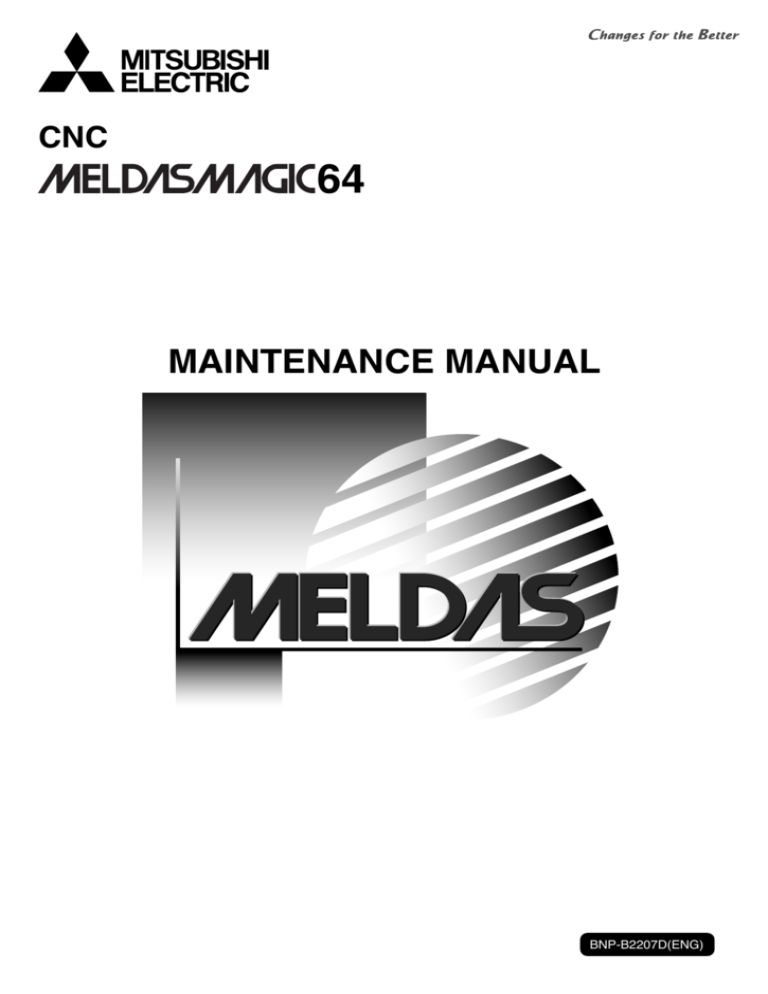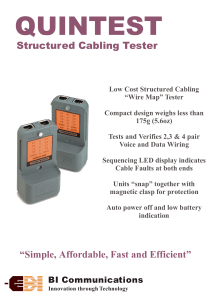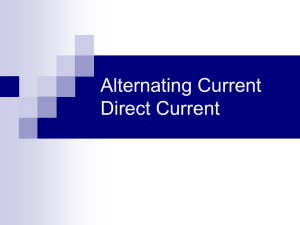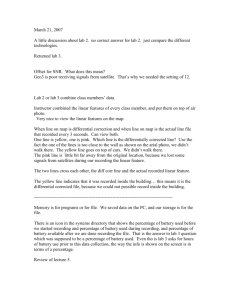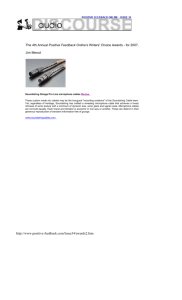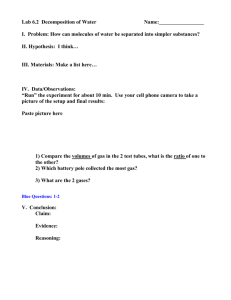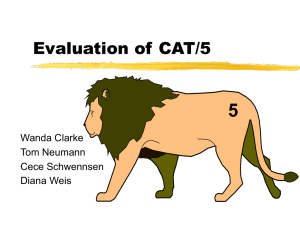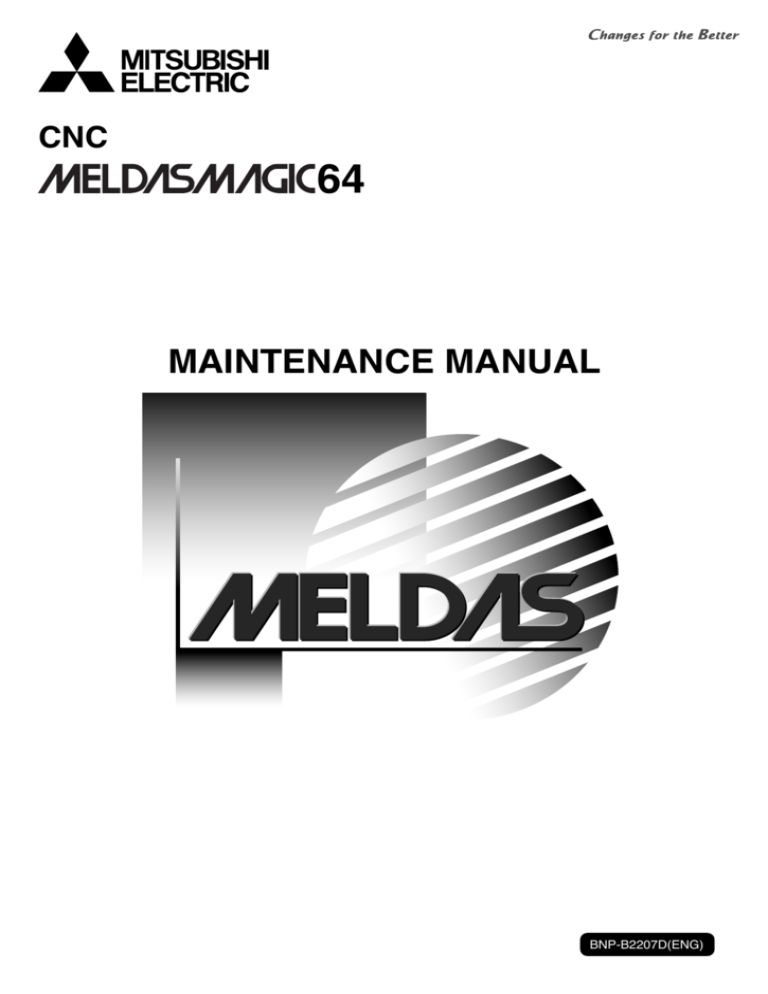
CNC
64
MAINTENANCE MANUAL
BNP-B2207D(ENG)
MELDASMAGIC is a registered trademark of Mitsubishi Electric Corporation.
Microsoft and MS-DOS are registered trademarks of Microsoft Corporation U.S.A.
Windows is a registered trademark of Microsoft Corporation U.S.A.
IBM is a registered trademark of International Business Machines Corporation U.S.A.
Other company and product names are trademarks or registered trademarks of the
respective companies.
Introduction
This manual is the MELDASMAGIC64 maintenance manual.
Items required for the maintenance of the MELDASMAGIC64 have been summarized. Use this manual in
combination with the materials below.
MELDASMAGIC64 Setup Instruction Manual .................................................................... (BNP-B2191)
MELDASMAGIC64 Connection Manual ............................................................................. (BNP-B2203)
MELDAS60/60S Series Operation Manual ........................................................................ (BNP-B2180)
MELDAS AC Servo and Spindle MDS-A/B Series Specifications Manual ........................ (BNP-B3759)
MELDAS AC Servo and Spindle MDS-C1 Series Specifications Manual .........................(BNP-C3000)
MELDAS AC Servo and Spindle MDS-CH Series Specifications Manual .........................(BNP-C3016)
About MELDASMAGIC64
(1) MELDASMAGIC64 includes the ISA NC Card compatible with the ISA bus, and the PCI NC Card
compatible with the PCI bus. Either card can be selected. The user can structure a custom-made NC
unit by inserting the NC Card supplied from Mitsubishi into the selected personal computer's
expansion slot (ISA bus or PCI bus).
NC Card
ISA NC Card
(ISA bus specifications)
PCI NC Card
(PCI bus specifications)
HR621
FCU6-HR655
HR623
(2) The NC Card supplied by Mitsubishi realizes the equivalent environmental resistance (ambient
temperature, noise resistance and vibration resistance) as conventional NC units. However, some
environmental resistance equivalent to conventional NC units is not always guaranteed regarding
personal computers presumed to be normally used in an office. Therefore, when selecting a personal
computer, study this manual well and select an appropriate model responding to the required uses
and applications. When required, execute the appropriate countermeasures.
(3) Take care to the working environment when using MELDASMAGIC64.
Working environment
PCI NC Card
Applicable personal
computer
Compatible OS
ISA NC Card
IBM PC/AT or compatible machine
•
•
•
Windows 98SE
Windows 2000
Windows XP
•
•
•
•
Windows 95
Windows 98
Windows 98SE
Windows NT Workstation 4.0
• For
Windows 95
Pentium 100MHz or faster (Pentium 150MHz or faster recommended)
• For Windows 98, Windows 98SE, Windows NT Workstation 4.0
CPU
Pentium 200MHz or faster (Pentium 233MHz or faster recommended)
• For Windows 2000, Windows XP
Pentium 300MHz or faster
• For Windows 95, Windows 98
16MB or larger (24MB or larger recommended)
• For Windows 98SE, Windows NT Workstation 4.0
24MB or larger (32MB or larger recommended)
Memory
• For Windows 2000
64MB or larger (128MB or larger recommended)
• For Windows XP
128MB or larger
Hard disk
20MB or more open space recommended
Floppy disk
One 3.5-type 1.44MB drive
PCI bus (PCI bus Standards 2.0 or
ISA bus
Expansion slot
higher)
+3.3V (*1)
0.2A or more
Electric
+5.0V
2.5A or more
characteristics
+12.0V
0.7A or more
0.5A or more
Time for +5.0V power voltage to drop from +4.5V to +4.0V when the
Power drop characteristics
power is turned OFF takes 1ms or more.
(*1) When using the PCI NC Card, always use a personal computer that supplies +3.3V power to
the PCI bus.
(4) Heat radiation-countermeasures for personal computer
A rise in the personal computer's internal temperature could cause NC Card damage or
malfunction. Select a personal computer with a fan for circulating the heat in the personal computer,
or a personal computer to which a fan can be mounted.
(5) Personal computer vibration
If the expansion slot on the personal computer vibrates greatly, a connector connection fault could
occur and result in incorrect operations. Select a personal computer with a fitting for fixing the NC
Card, or a personal computer that can be fixed.
Precautions for Safety
Always read the specifications issued by the machine maker, this manual, related manuals
and attached documents before installation, operation, programming, maintenance or
inspection to ensure correct use. Understand this numerical controller, safety items and
cautions before using the unit.
This manual ranks the safety precautions into "
Danger", "
Warning" and "
Caution".
DANGER
When the user may be subject to imminent fatalities or major
injuries if handling is mistaken.
WARNING
When the user may be subject to fatalities or major injuries if
handling is mistaken.
CAUTION
When the user may be subject to injuries or when physical
damage may occur if handling is mistaken.
Note that even items ranked as "
CAUTION" may lead to major results depending on
the situation. In any case, important information that must always be observed is described.
DANGER
Not applicable in this manual.
1. Items related to prevention of electric shocks
WARNING
Do not open the front cover while the power is ON or during operation. Failure to observe this could
result in electric shocks.
Do not operate the device with the front cover removed. The high voltage terminals and charged
sections will be exposed, and could result in electric shocks.
Do not remove the front cover even when the power is OFF except for wiring work or periodic
inspections. The controller and servo drive unit are charged internally and could result in electric
shocks.
Always wait at least 15 minutes after turning the power OFF and check the voltage with a tester,
etc., before starting wiring work or inspections. Failure to observe this could result in electric
shocks.
Ground the 200V Series input controller, servo drive unit and servomotor with Class C or higher
protective grounding, and the 400V Series input with Class D or higher protective grounding.
All wiring work and inspections must be carried out by a qualified electrician.
Wire the controller, servo drive unit and servomotor after installation. Failure to observe this could
result in electric shocks.
Do not operate the switches with wet hands, as this may lead to electric shocks.
Do not damage, apply excessive stress, place heavy things on or sandwich the cables, as this may
lead to electric shocks.
2. Items related to prevention of fires
CAUTION
Install the controller, servo drive unit, servomotor and regenerative resistor on non-combustible
material. Installation directly on or near combustible materials could result in fires.
If trouble occurs in the servo drive unit, shut off the power at the servo drive unit's input power side.
Fires could result if large current continues to flow.
When using the regenerative resistor, shut off the power with an error signal. The regenerative
resistor could abnormally overheat and cause fires due to a regenerative transistor fault, etc.
Incorrect wiring or connections could damage the device.
3. Items related to prevention of damage
CAUTION
Do not apply voltages other than those indicated in the Controller Connection Manual or
Specifications Manual for Servo Drive Unit. Failure to observe this could lead to rupture, or
damage, etc.
Do not mistake the terminal connections. Failure to observe this could lead to rupture, or damage,
etc.
Do not mistake the polarity (+, –). Failure to observe this could lead to rupture, or damage, etc.
Persons wearing medical devices, such as pacemakers, must not be near this unit. The medical
device could be affected by electromagnetic waves.
The servo drive unit fins, regenerative resistor and servomotor, etc., will be hot during operation
and for a while after operation is stopped. Touching these sections could result in burns.
4. General Precautions
Always observe the following precautions. Incorrect handling could result in faults, injuries, or electric
shocks, etc.
(1) Transportation and installation
CAUTION
Correctly transport the product according to its weight.
Use servomotor's suspension bolts only to transport the servomotor.
Do not use suspension bolts of the servomotor on the machine to transport the machine.
Do not stack products above the indicated limit.
Do not hold cables, shaft or detector when transporting the servomotor.
Do not suspend or hold the controller or servo drive unit by the connected wires or cables when
transporting.
Do not hold the front cover when transporting the controller or servo drive unit. The device could
drop.
When installing, always observe the installation direction and install on a place which can
withstand the weight.
Do not get on the product, or place heavy objects on it.
Provide the specified distance between the controller, servo drive unit and inner surface of the
control panel and between other devices.
Do not install or operate a controller, servo drive unit or servomotor that is damaged or that has
missing parts.
Take care not to cut hands on the heat radiating fins or metal edges.
Do not block the intake/outtake ports of the servomotor with cooling fan.
Do not allow conductive foreign matter such as screws or metal chips or combustible foreign
matter such as oil enter the controller, servo drive unit or servomotor.
The controller, servo drive unit and servomotor are precision devices so do not drop or apply
strong impacts on them.
Do not install the controller operation board where it may be subject to cutting oil.
(2) Wiring
CAUTION
Correctly wire this product. Failure to do so could result in servomotor runaway, etc.
Do not install a phase advancing capacitor, surge absorber or radio noise filter on the output side of the
servo drive unit.
Correctly connect the output side (terminals U, V, W). The servomotor will not operate if incorrectly
connected.
Do not directly connect a commercial power supply to the servomotor. Failure to observe this could lead
to faults.
When using an inductive load such as relays, always connect a diode in parallel to the load as a noise
measure.
When using a capacitive load such as a lamp, always connect a protective resistor serially to the load to
suppress rush currents.
Do not mistake the direction of the surge absorption diode installed on the DC relay for the control output
signal. The signal will not be output due to fault and the protective circuit, such as emergency stop, will be
disabled.
Do not connect or disconnect the connection cables between each unit while the power is ON.
Securely tighten the cable connector fixing screw or fixing mechanism. Insufficient fixing could result in
dislocation during operation.
Always treat the shield cables indicated in the Connection Manual with grounding measures such as
cable clamps.
Separate the signal wire from the drive line/power line when wiring.
Use wires and cables having a wire diameter, heat resistance level and bending capacity that match the
system.
Ground the device according to the requirements of the country where the device is to be used.
Wire the heat radiating fins and wires so that they do no contact.
(3) Adjustments
CAUTION
Check and adjust each parameter before staring operation. Unpredictable operations could occur depending
on the machine.
Do not make marked adjustments or changes as the operation could become unstable.
(4) Usage methods
CAUTION
Install an external emergency stop circuit so that the operation can be stopped and the power turns
OFF immediately. A contactor, etc., must be used in addition to the shutoff function in the controller.
Turn OFF the power immediately if any smoke, abnormal noise or odor is generated from the
controller, servo drive unit or servomotor.
Only a qualified technician may disassemble or repair this product.
Do not modify this product.
Use a noise filter, etc., to reduce the effect of electromagnetic disturbances. Electronic devices used
near the servo drive unit could be affected by the electromagnetic disturbances.
Use the controller, servo drive unit, servomotor and regenerative resistor in the designated
combination. Failure to observe this could result in fires or faults.
The brakes (magnetic brakes) assembled in the servomotor are used for holding, and must not be
used for normal braking.
There may be cases when the magnetic brakes cannot hold the state because of the life or
machine structure (when ball screw and servomotor are coupled via a timing belt, etc.). Install a
stopping device on the machine side so that safety can be ensured.
After maintenance or inspection, always carry out a trial operation before starting actual operation.
Do not move the machine's movable range during automatic operation. Do not place hands, feet or
face near the spindle during rotation.
Use the power (input voltage, input frequency, tolerable instantaneous power failure time) under the
power specification conditions given in the Specifications.
(5) Measures during a fault
CAUTION
If a hazardous situation could arise during a power failure or product fault, use the servomotor with
magnetic brakes or provide an external brake mechanism for holding purposes.
Use a double circuit structure for the magnetic brake's operation circuit so that the brakes will
activate even when the external emergency stop signal is issued.
If an alarm occurs, remove the cause, and secure surrounding safety before resetting the alarm
and restarting operation.
The machine could suddenly restart when power is restored after an instantaneous power failure.
Do not near the machine in this case. (Design the machine so that operator safety can be ensured
even if the machine restarts.)
(6) Maintenance, inspection and part replacement
CAUTION
The electrolytic capacitor's capacity will drop due to deterioration. To prevent secondary damage
due to capacitor's faults, Mitsubishi recommends replacing the electrolytic capacitor after approx.
five years when used in a general environment. Contact the Service Center or Service Station for
replacements.
Do not perform a megger test (insulation resistance measurement) during inspection.
Save the machining programs, tool data and parameters with an input/output device before
replacing the battery.
Do not short-circuit, charge, overheat, incinerate or disassemble the battery.
The hard disk unit has a service life, and must be replaced when the life is reached.
Always back up the customer's data stored on the hard disk unit. The customer's data stored on
the hard disk unit cannot be guaranteed.
Store the battery away from high temperature and high humidity, and prevent moisture from
condensing.
(7) Disposal
CAUTION
Handle this product as general industrial waste. Note that some of the MDS Series products use
alternate Freon. These corresponding models must not be handled as general industrial waste and
must always be returned to the Service Center or Service Station. (Corresponding models have heat
radiating fins on the back of the unit.)
Do not disassemble the controller, servo drive unit or servomotor parts.
Collect and dispose of the spent batteries according to local laws.
(8) General precautions
CAUTION
To explain the details, drawings given in this instruction manual, etc., may show the unit with the cover or
safety partition removed. When operating the product, always install the cover or partitions at their original
position, and operate as indicated in the instruction manual, etc.
CONTENTS
1.
2.
3.
Outline
1.1 Outline.........................................................................................................................
1.2 General Specifications ...............................................................................................
1.3 System Configuration..................................................................................................
1.4 General Assembly System Diagram ...........................................................................
1
2
3
4
Daily Maintenance and Periodic Inspection and Maintenance
2.1 Maintenance Tools ......................................................................................................
2.2 Battery Replacement...................................................................................................
2.2.1 ISA NC Card Battery Replacement .....................................................................
2.2.2 PCI NC Card Battery Replacement .....................................................................
5
6
6
8
Troubleshooting
3.1 Confirmation of Trouble Status....................................................................................
3.1.1 General Confirmation Items.................................................................................
3.1.2 Symptom Confirmation ........................................................................................
3.1.3 Possible Causes of the Trouble...........................................................................
3.1.4 Confirmation Items by Configuration Unit............................................................
3.1.5 MELDASMAGIC64 Confirmation Items...............................................................
3.2 NC Card (HR621/HR623/FCU6-HR655) Part Names.................................................
3.3 Base I/O Unit (FCU6-DX2∗∗) Part Names ..................................................................
3.4 Relay Card (HR682) Part Names................................................................................
3.5 Unit Replacement........................................................................................................
3.5.1 Precautions .........................................................................................................
3.5.2 NC Card Replacement ........................................................................................
3.5.3 Base I/O Unit Replacement .................................................................................
3.5.4 Relay Card Replacement ....................................................................................
3.5.5 Remote I/O Unit Replacement.............................................................................
10
10
10
11
12
16
17
21
23
25
25
27
29
30
31
1. Outline
1.1 Outline
1.
Outline
1.1
Outline
This manual is the MELDASMAGIC64 maintenance manual.
Items required for the maintenance of the MELDASMAGIC64 have been summarized. Use this manual
in combination with the materials below.
MELDASMAGIC64 Setup Instruction Manual ................................................................... (BNP-B2191)
MELDASMAGIC64 Connection Manual ............................................................................ (BNP-B2203)
MELDAS60/60S Series Operation Manual ....................................................................... (BNP-B2180)
MELDAS AC Servo and Spindle MDS-A/B Series Specifications Manual ........................ (BNP-B3759)
MELDAS AC Servo and Spindle MDS-C1 Series Specifications Manual ......................... (BNP-C3000)
MELDAS AC Servo and Spindle MDS-CH Series Specifications Manual ........................ (BNP-C3016)
Maintenance Points
(1) By installing the NC Card supplied by Mitsubishi in the expansion slot of a personal computer main
unit selected by the user, and connecting a base I/O unit and relay card via relay cables (F010,
F011 cable), MELDASMAGIC64 configures what in conventional NC units was the control section
and operation section (hereafter called a personal computer).
By subsequently connecting with a drive section (servo drive unit, servomotor, etc.), remote I/O
unit, etc., via the connectors of this personal computer base I/O unit and relay card, function begins
as an NC unit.
Personal computer main unit .. (selected by the user)
* NC Card .................................. (supplied by Mitsubishi)
(HR621/HR623/FCU6-HR655)
Keyboard and mouse .............. (selected by the user)
Display unit.............................. (selected by the user)
* Relay cable ............................. (supplied by Mitsubishi)
(F010, F011)
* Base I/O unit ........................... (supplied by Mitsubishi)
(DX2∗∗/3∗∗/4∗∗)
* Relay card ............................... (supplied by Mitsubishi)
(HR682)
* Remote I/O unit ..................... (supplied by Mitsubishi)
(DX1∗∗)
Drive section .......................... (supplied by Mitsubishi)
(servo drive unit, servomotor, etc.)
Control section
and operation
section (The NC
unit in the
narrow sense)
(Called the
personal
computer in this
manual)
The NC unit in the
broad sense
(MELDASMAGIC64)
(Note) The items above indicated by an asterisk (*) are the targets of this manual.
Thus when a failure occurs, the judgment of whether the personal computer or another unit is the
cause is carried out in the same manner as conventional NC units. However, as the newly
occurring judgment process, when the personal computer is the cause, it must be judged whether
the user-selected personal computer main unit or the Mitsubishi-supplied NC Card is the cause.
Ascertaining this is the most important point.
(2) In MELDASMAGIC64, the part equivalent to the NC is the one NC Card (with the relay cable, base
I/O unit and relay card) only.
Thus, burdensome troubleshooting to find which PCB configuring the control section is faulty, as in
conventional NC units, is unnecessary, and maintenance is simplified.
(3) The personal computer selected by the user is not a target of this manual. However, if a business
computer is to be used in a factory environment, execute sufficient environmental evaluation tests
before selecting a model. When necessary, execute environmental resistance countermeasures.
Furthermore, prepare spare parts when necessary.
–1–
1. Outline
1.2 General Specifications
1.2
General Specifications
General
specifications
NC Card peripheral environment conditions
Type name
HR621/HR623
FCU6-HR655
HR682
Unit name
ISA NC Card
PCI NC Card
Relay card
During operation
Ambient
temperature During storage
Ambient
humidity
0~55°C
-20~60°C
During operation
40~75% RH (with no dew condensation)
During storage
40~75% RH (with no dew condensation)
Working atmosphere
No corrosive gas or dust
Power specifications
–
Power voltage
5VDC ± 2%
3.3V
Current
consumption
–
0.2A (max)
5V
12V
Power fall characteristics
-
2.5A (max)
0.5A (max)
0.7A (max)
24V
-
–
0.5A (max)
Personal computer 5V: 4.5V
→ 4.0V is 1ms or more (*1)
-
19W
22W
12W
174.63×106.68×21
248.9×107.6×20 (mm)
(mm)
Unit size
(*2)
24VDC ± 5%
Ripple ± 5% (P-P)
12VDC ± 2%
Heating value
(*1)
3.3VDC ± 5%
115×156×30 (mm) (*2)
If these characteristics are not satisfied, the NC Card cannot back up the absolute position information of
the machine position when the power is turned OFF.
Excluding spacers
Environmental conditions in electric cabinet
Type name
FCU6-DX210, FCU6-DX211
Power
specifications General specifications
Unit name
Base I/O unit
During operation
0~55°C
During operation
45~75% RH (with no dew condensation)
During storage
45~80% RH (with no dew condensation)
Ambient
temperature During storage
Ambient
humidity
-20~60°C
Vibration resistance
4.9m/s2 or less (during operation)
Shock resistance
29.4m/s2 or less (during operation)
Working atmosphere
No corrosive gas or dust
24VDC ± 5%
Ripple ± 5% (P-P)
Power voltage
Current consumption
Heating value
5V 1A (max), 24V 3.6A (max) (*3)
5V 1A (max), 24V 4.8A (max) (*3)
90W (*3)
110W (*3)
Mass
2.0kg
Unit size
(*3)
FCU6-DX220, FCU6-DX221
220×168×35 (mm)
During all DO points ON
–2–
1. Outline
1.3 System Configuration
1.3
System Configuration
Prepared by machine tool manufacturer
NC CARD
Panel computer
Desktop personal computer
or
Prepared by machine tool manufacturer
Mouse
Keyboard
NC
RD
CA
Floppy disk drive
ISA NC Card HR621/HR623
PCI NC Card FCU6-HR655
Base I/O unit
(FCU6-DX2**, 3**, 4**)
F010 cable
External power
(24VDC supply)
F070 cable
(R220 cable)
F011 cable
SH21 cable
Externalpower
(24VDC supply)
Relay card
(HR682)
F070 cable
(R220 cable)
SH41 cable
(R211 cable)
F070 cable
(R220 cable)
Servo drive unit/
spindle drive unit
MDS-B-V1/V2
MDS-C1-V1/V2
MDS-B-SVJ2
MDS-B-SP
MDS-B-SPJ2
MR-J2-CT
R300/R301
cable
F020/F021/F022
cable
Remote I/O unit
Manual pulse generator
#1
#2
#3
Machine electric cabinet
External emergency
stop switch
RS-232C device
(Note) Only the DC code (X ON/OFF)
method handshake is possible
Servomotor/spindle motor
–3–
1. Outline
1.4 General Assembly System Diagram
1.4
General Assembly System Diagram
RST
3-phase 200V-230VAC
:
Machine tool manufacturer -prepared parts
No-fuse breaker (NFB)
ON
OFF
MC
MC
MC
Stabilized
power supply
No-fuse braker
(NFB)
Display unit
No-fuse
braker Noise
(NFB) filter
Transformer
200VAC: 100VAC
+24VDC
FG
FG
Keyboard
Pointing device
RS-232C device
Personal computer main unit
Relay card
HR682
NC Card
HR621/HR623/
FCU6-HR655
F011
CF61
CF61
RS232C
HANDLE
DCIN EMG1
F390
(Not e)
The power voltage depends
on the personal computer
specifications.
24VDC
F040/F041
ENC#2
F010
CF10
(Note) Only the DC code (X ON/OFF) method
handshake is possible for the RS-232C.
F020/F021/F022
2nd spindle encoder
Manual pulse generator
(max. 3 channels)
F070
(FCUA-R220)
F070
(FCUA-R220)
24VDC
Emergency stop switch
CF10
24VDC
CF31
CF32
Base I/O unit
CF33
FCU6-DX2**CF34
F070
(FCUA-R220)
DCIN
(DX3**)
(DX4**)
SV1 SV2 RIO1
RIO
ENC1
R301 DI
R301 DI
R301 DO
R301 DO
Machine
electric
cabinet
F040/F041
Sensor
contact,
max. 8 points
SKIP
1st spindle
encoder
RIO2
(for expansion)
Cable clamp
FG
SH21
NC servo/spindle drive unit
MDS-B-V1/V2
MDS-B-SVJ2
MDS-B-SP
MDS-B-SPJ2
MDS-C1-V1/V2
Auxiliar y
axis
MR-J2- CT
SH21
Terminator
R- TM
Remote I/O unit
FCUA-DX1**
DCIN RIO1 RIO2
SH41(FCUA-R211)
F070
(FCUA-R220)
24VDC
Machine control relay/contact
R
R
To the next
SH41
remote
(FCUA-R211) I/O unit
Terminator
R- TM
Note) The remote I/O unit can be extended up to six stations.
Note that when an add-on PCB is mounted (DX3**, DX4**),
the remote I/O unit can be extended up to 5 stations.
–4–
2. Daily Maintenance and Periodic Inspection and Maintenance
2.1 Maintenance Tools
2.
Daily Maintenance and Periodic Inspection and Maintenance
Because this NC unit differs from conventional NC units in that the personal computer main unit
maintenance inspection is the main focus, please carry out maintenance inspections following the
instruction manual of the personal computer main unit.
A battery is installed in the NC Card. Replace it when life is reached.
2.1
Maintenance Tools
(1) Measuring instruments
The following measuring instruments are used to confirm that the voltage is being supplied
correctly to the NC unit, to confirm that the wiring to the NC unit is correct, and to carry out simple
troubleshooting.
Maintenance tools
Tool
Condition
Application
Tester
To check that the wiring to the NC unit is correct
before turning the power ON.
AC voltmeter
Measure the AC power
voltage.
The tolerable error is ± 2%
or less.
To measures the AC power voltage being
supplied to the external 24VDC power supply
unit.
DC voltmeter
Max. scale 30V.
The tolerable error is ± 2%
or less.
To measure the DC power voltage.
• External power supply 24V (machine input/
output interface)
• Battery voltage
• Personal computer expansion bus DC
output
Phase rotation
meter
To check the connection order of the AC
3-phase input power supply.
Synchroscope
General measurement and simple
troubleshooting
(Note) Currently, a high precision digital multi-meter is commonly used as a tester. This digital
multi-meter can be used as both an AC voltmeter and a DC voltmeter.
(2) Tools
Screwdriver (large, medium, small)
Radio pliers
–5–
2. Daily Maintenance and Periodic Inspection and Maintenance
2.2 Battery Replacement
2.2
Battery Replacement
2.2.1
ISA NC Card Battery Replacement
Data, such as the parameters and machining programs, which must be backed up when the power is
OFF is saved by the lithium battery mounted in the NC Card's battery holder.
Battery used
: One CR2450 (Toshiba battery) × 1pc.
Initial battery voltage
: 3.0V
Initial battery capacity
: 560mAh
Voltage low detection voltage : 2.8V (Battery voltage low caution displayed on ALARM screen)
2.6V (Battery voltage low warning displayed on ALARM screen)
Battery total data hold time : 3 years
(Note that this may be shorter when using in high temperatures.)
Battery life
: Approx. 5 years (From date of battery manufacture)
Discharge current
: 20µA or less
(Note) Replace the battery when the battery voltage low caution appears on the ALARM screen.
Battery
HR621
Battery
HR623
CAUTION
Do not short circuit, charge, overheat, incinerate or disassemble the battery.
Store the battery away from high temperature and high humidity, and prevent moisture from
condensing.
Dispose of the spent battery according to local laws.
–6–
2. Daily Maintenance and Periodic Inspection and Maintenance
2.2 Battery Replacement
• Replacement procedure
Always back up the important data, such as the parameters and programs, before replacing the
battery.
Replace the battery with the personal computer power turned OFF.
Complete the battery replacement within 30 minutes of turning the power OFF. (Note: If the battery is
not connected within 30 minutes, the data being backed up will be damaged.)
(1) Disconnect the relay cable from the personal computer.
(2) Remove the personal computer cover, and remove the NC Card from the ISA bus.
(3) Remove the battery from the NC Card battery holder.
(Place the NC Card on insulated material when working.)
(4) Fit the new battery into the battery holder.
(5) Install the NC Card in the ISA bus, and reinstall the personal computer cover.
(6) Connect the personal computer relay cable.
• Battery insertion and removal methods
Correct insertion method
Correct removal method
45°
Insert at a 45° angle.
the positive (+) polarity
side should face up.
Insert a finger or small lever into the
indentation, and lift up on the battery.
At the same time, ...
Press in horizontally.
The insertion should complete smoothly.
Do not press in from above.
A reverse insertion prevention
function is attached so the battery
can only be inserted with the proper
polarity in the holder.
... pull the battery out while lifting it
over the battery stopper on the side.
• Indication of battery's date of manufacture
The date of manufacture is stamped as a 2-digit number on the - polarity side of the
battery. The left digit is the year of manufacture, and the right digit is the month of
manufacture.
12
(Example) In the example on the left, the date of manufacture is February 2001.
Note that October is indicated as "0", November as "Y" and December as "Z".
• Storing the battery
Avoid storing the battery under high temperatures as the battery's discharge will increase and the
capacity will diminish.
When stored at room temperature, a capacity of 90% can be maintained even after five years.
CAUTION
Do not short circuit, charge, overheat, incinerate or disassemble the battery.
Store the battery away from high temperature and high humidity, and prevent moisture from
condensing.
Dispose of the spent battery according to local laws.
–7–
2. Daily Maintenance and Periodic Inspection and Maintenance
2.2 Battery Replacement
2.2.2
PCI NC Card Battery Replacement
Data, such as the parameters and machining programs, which must be backed up when the power is
OFF is saved by the lithium battery mounted in the NC Card's battery holder.
Battery used
: One CR2032 (Toshiba battery)
Initial battery voltage
: 3.0V
Initial battery capacity
: 220mAh
Voltage low detection voltage : 2.8V (Battery voltage low caution displayed on ALARM screen)
2.6V (Battery voltage low warning displayed on ALARM screen)
Battery total data hold time : 3 years
(Note that this may be shorter when using in high temperatures.)
Battery life
: Approx. 5 years (From date of battery manufacture)
Discharge current
: 20µA or less
(Note) Replace the battery when the battery voltage low caution appears on the ALARM screen.
Battery
PCI NC Card (FCU6-HR655)
CAUTION
Do not short circuit, charge, overheat, incinerate or disassemble the battery.
Store the battery away from high temperature and high humidity, and prevent moisture from
condensing.
Dispose of the spent battery according to local laws.
–8–
2. Daily Maintenance and Periodic Inspection and Maintenance
2.2 Battery Replacement
• Replacement procedure
Replace the battery with the personal computer power turned OFF.
Complete the battery replacement within 30 minutes of turning the power OFF. (Note: If the battery is
not connected within 30 minutes, the data being backed up will be damaged.)
(1) Disconnect the relay cable from the personal computer.
(2) Remove the personal computer cover, and remove the NC Card from the PCI bus.
(3) Remove the battery from the NC Card battery holder.
(Place the NC Card on insulated material when working.)
(4) Fit the new battery into the battery holder.
(5) Install the NC Card in the PCI bus, and reinstall the personal computer cover.
(6) Connect the personal computer relay cable.
• Battery insertion and removal methods
Correct insertion method
+
-
Correct removal method
Insert with the + polarity
facing upward, and
catch with the hook.
Insert a finger or small lever into the
indentation, and lift up on the battery.
At the same time, ...
+
-
Press in vertically.
+
Check the battery's
polarity indicated on
the holder's metal
section before inserting.
... pull the battery out while lifting it
over the battery stopper on the side.
• Indication of battery's date of manufacture
The date of manufacture is stamped as a 2-digit number on the - polarity side of the
battery. The left digit is the year of manufacture, and the right digit is the month of
manufacture.
12
(Example) In the example on the left, the date of manufacture is February 2001.
Note that October is indicated as "0", November as "Y" and December as "Z".
• Storing the battery
Avoid storing the battery under high temperatures as the battery's discharge will increase and the
capacity will diminish.
When stored at room temperature, a capacity of 90% can be maintained even after five years.
CAUTION
Do not short circuit, charge, overheat, incinerate or disassemble the battery.
Store the battery away from high temperature and high humidity, and prevent moisture from
condensing.
Dispose of the spent battery according to local laws.
–9–
Chapter 3 Troubleshooting
3.1 Confirmation of Trouble Status
3.
Troubleshooting
When a failure occurs in operation, the exact cause must be investigated to establish appropriate
countermeasures. To find out the exact cause, carry out the following checks.
3.1
Confirmation of Trouble Status
Find out the answers to the following when the trouble occurred. "Which personal computer was being
used?", "When", "When doing what", "What kind of", "How frequently". In addition, confirm approx. how
many years have elapsed since operation began, and the daily length of use.
3.1.1
General Confirmation Items
•
•
•
•
3.1.2
Machine manufacturer and machine type
Personal computer model
Is the personal computer installed in a cabinet or outside a cabinet?
Is the NC Card as PCI NC Card or ISA NC Card?
Symptom Confirmation
(1) "What kind of trouble occurred?"
(2) "When?"
• What time did the trouble occur?
• How much time had elapsed since the power was turned ON?
(3) "What was being done?"
• What was the operation procedure?
• What were the previous and subsequent operations?
• What appeared on the screen of the personal computer main unit display unit?
• What was the status of the peripheral devices?
(4) "What are the trouble display details?"
• What are the details of the NC Card LED display?
7-segment
SEMG
RWDG (WDER)
• What are the details of the base I/O unit LED display?
24IN
5OUT
RAL 1
RAL 2
• What are the details of the relay card LED display?
EMG
5VON
• What appears on the servo drive unit LED display?
(5) "How frequently does the trouble occur?"
• How often does the trouble occur in a day?
• Was a peripheral device operating?
• Does the same trouble repeat when the same operation is carried out?
(repeatability)
• Does the same trouble repeat when the conditions are changed?
– 10 –
times/day
Chapter 3 Troubleshooting
3.1 Confirmation of Trouble Status
3.1.3
Possible Causes of the Trouble
"The most common cause of trouble is a defective cable contact or a broken wire defect."
•
•
•
•
•
•
•
•
Is the connection correct?
Has the cable been bent or stepped on?
Has the connection of the cable and connector weakened?
Has a cable continuity inspection been carried out?
Is there any looseness in the terminal block or connector screws?
Has any oil or cutting oil splattered onto the cables?
Was the cable disconnected then connected in while the power was still ON?
Is there a cable producing heat?
"Many failures are caused by power voltage fluctuations and communication cable noise."
•
•
•
•
•
•
•
•
Is the power voltage always correct?
Is the power frequency always correct?
Are there voltage fluctuations due to the time zone?
Does the voltage momentarily drop when a peripheral device operation starts?
Before the failure, was there a momentary power failure?
Have noise countermeasures for each unit been carried out?
Are the communication cables and power system cables wired separately?
Are the communication cables sufficiently shielded?
"In rare instances, the trouble is caused by sudden temperature changes, vibration or impact."
• Are the ambient temperature and humidity appropriate?
• Is the fan rotating in the panel containing the unit?
• Is the panel fixed to a horizontal, stable floor with little vibration?
– 11 –
Chapter 3 Troubleshooting
3.1 Confirmation of Trouble Status
3.1.4
Confirmation Items by Configuration Unit
NC Card confirmation items
• Is the rotary switch correctly set?
• Is the connector correctly connected? Is it at an angle?
Base I/O unit and relay card confirmation items
• Is each unit correctly supplied with 24VDC (external power)?
• Are the connectors correctly connected to each unit? Are they at an angle?
• Are shielding clamp measures for noise countermeasures correctly carried out?
(Refer to "Cable shielding clamp" described below.)
Remote I/O unit confirmation items
• The red lamp in the unit will light if the communication with the NC Card is not carried out correctly.
The red lamp will also light if there is a broken wire in the cable. The green lamp will light when
communication is carried out correctly.
• Confirm that the setting of the rotary switch on the front of the unit is correct. If more than one unit
has the same setting, the system will not function properly even if the green lamps are lit.
(Refer to the following description "Station settings when using more than one remote I/O unit".)
• Is each unit correctly supplied with 24VDC (external power)?
• Are the connectors correctly connected to each unit? Are they at an angle?
Cable shielding clamp
To prevent mis-operation due to noise, and to stabilize the system operation, connect a grounding
wire to the shield of the shielded cable connected to the base I/O unit, the servo drive unit and the
spindle drive unit.
There are methods of connecting the grounding wire by a lead wire, by the clamp metal fittings, etc.
Treat the shielded cable using the drawing below as a reference.
Example of a connection by the clamp metal fittings
Example of lead wire treatment
Soldering
Grounding cable
Unit
Cable
Signal wire
Cable
Shield
Caution
When soldering the grounding cable to the shield, if the soldered
section is close to the shield, the signal wire's sheath could melt
by the soldering heat resulting in a short-circuit.
Solder at a place 10 to 20mm away from the mesh section.
– 12 –
Lead wire
Chapter 3 Troubleshooting
3.1 Confirmation of Trouble Status
Sh i el d
Ca bl e
Cl am p m e t a l
f itt in gs
Un i t
Gr oun di ng plat e
Ca bl e
Less than
0.8 m
Sh i el d
Cl am p m e t al
f itt in gs Gr oun di ng plat e
(1) As indicated in the drawings, expose the shield by removing
part of the cable sheath. Press that exposed section against the
grounding plate with the cable clamp metal fittings.
(2) If the cable is thin, bundle several cables together and clamp.
(3) Tighten the cable carefully, so as not to damage the wires.
(4) Always connect all of the grounding plates together and ground
to one point.
The required cables for the shield clamp according to the connector case are indicated below.
< Shield clamp method >
Fold back the cable shield over the sheath, and wrap over that with copper foil tape. Connect the
wrapped copper foil tape to the connector grounding plate.
Unit name
NC Card
(HR621/HR623/
FCU6-HR655)
Connector
name
CF10
CF61
Treatment of cable ends
Connection destination
Connection origin
Connection
destination
Base I/O unit
Relay card
(NC Card) Not required
(NC Card) Not required
Not required
Not required
Base I/O unit
CF10
(FCU6-DX2∗∗, 3∗∗, SV1
4∗∗)
SV2
ENC1
SKIP
PI01
PI02
NC Card
Servo drive unit
Servo drive unit
Spindle encoder
Skip
Remote I/O unit
Remote I/O unit
(Base I/O unit) Not required
(Base I/O unit) Required
(Base I/O unit) Required
(Base I/O unit) Required
(Base I/O unit) Required
(Base I/O unit) Required
(Base I/O unit) Required
Not required
Not required
Not required
Not required
Not required
Not required
Not required
Relay card
(HR682)
NC Card
Spindle encoder
Manual pulse generator
RS-232C (I/O device)
(Relay card) Not required
(Relay card) Required
(Relay card) Required
(Relay card) Required
Not required
Not required
Not required
Not required
CF61
ENC#2
HANDLE
RS232C
(Note)
(Note) Only the DC code (X ON/OFF) method handshake is possible for the RS-232C.
– 13 –
Chapter 3 Troubleshooting
3.1 Confirmation of Trouble Status
Station settings when using more than one remote I/O unit
The total No. of stations that can be occupied by remote I/O units is eight or fewer. Multiple units
can be combined and used.
Remote I/O unit model
FCUA-DX10*
FCUA-DX11*
FCUA-DX12*
FCUA-DX13*
FCUA-DX14*
No. of occupied stations
1
2
2
2
2
When using more than one remote I/O unit, a characteristic station No. must be set for each unit.
There is one station No. setting switch in the FCUA-DX10* unit, and there are two in the
FCUA-DX11*, DX12*, DX13* and DX14* units. Each must be set with a characteristic station No.
•
Relationship between rotary switches and device assignments
Rotary switch
setting value
0
1
2
3
4
5
6
7
8~F
Station No.
0
1
2
3
4
5
6
7
Device assignment
DI
DO
X00 ~ X1F
Y00 ~ Y1F
X20 ~ X3F
Y20 ~ Y3F
X40 ~ X5F
Y40 ~ Y5F
X60 ~X7F
Y60 ~ Y7F
X80 ~X9F
Y80 ~ Y9F
XA0 ~ XBF
YA0 ~ YBF
XC0 ~ XDF
YC0 ~ YDF
XE0 ~ XFF
XE0 ~ YFF
Cannot be used
< Device assignment example 1 >
Rotary switch
setting value
0
1
2
3
4
Station No.
0
1
2
3
4
Device assignment
DI
DO
X00 ~ X1F
Y00 ~ Y1F
X20 ~ X3F
Y20 ~ Y3F
X40 ~ X5F
Y40 ~ Y5F
X60 ~X7F
Y60 ~ Y7F
X80 ~X9F
Y80 ~ Y8F
< Device assignment example 2 >
Rotary switch
setting value
0
1
2
3
4
5
6
7
Station No.
0
1
2
3
4
5
6
7
Device assignment
DI
DO
X00 ~ X1F
Y00 ~ Y1F
X20 ~ X3F
Y20 ~ Y2F
X40 ~ X5F
Y40 ~ Y5F
X60 ~X7F
Y60 ~ Y6F
X80 ~X9F
Y80 ~ Y9F
XA0 ~ XBF
YA0 ~ YAF
XC0 ~ XDF
YC0 ~ YDF
XE0 ~ XFF
XE0 ~ YEF
– 14 –
Chapter 3 Troubleshooting
3.1 Confirmation of Trouble Status
I/O unit configuration for <Device assignment example 1> on the previous page.
FCU6-DX22* unit
CS2 CS1
1
FCUA-DX11* unit
or FCUA-DX12* unit
FCUA-DX10* unit
0
+
+
3
2
No. of occupied
stations: 1
No. of occupied
stations: 2
4
No. of occupied
stations: 2
Total No. of occupied
stations: 5
I/O unit configuration for <Device assignment example 2> on the previous page.
Three FCUA-DX11* units or FCUA-DX12* units
FCU6-DX21* unit
+
0 1
No. of occupied
stations: 2
+
2 3
No. of occupied
stations: 2
+
4 5
No. of occupied
stations: 2
– 15 –
6 7
No. of occupied
stations: 2
Total No. of occupied
stations: 8
(Max. configuration)
Chapter 3 Troubleshooting
3.1 Confirmation of Trouble Status
3.1.5
MELDASMAGIC64 Confirmation Items
Personal computer main unit confirmation items
• Is the ambient temperature around the personal computer main unit within the range in the
personal computer manufacturer's specifications?
This will differ according to the personal computer manufacturer, or whether the personal computer
is used for business or industry.
When installed in a cabinet, install the personal computer in a cool location.
• Are noise countermeasures for the personal computer main unit carried out correctly?
Personal computer noise resistance differs according to the model. Confirm the noise resistance
with the manufacturer.
When required, install a noise filter and shield transformer in the AC input.
When required, install ferrite beads on the cable.
• Are vibration countermeasures for the personal computer main unit carried out correctly?
There are devices in the personal computer, such as hard disk devices and floppy disk devices,
which are sensitive to vibration. Do not install these devices in places subject to vibration.
• Is the personal computer within the tolerable instantaneous power failure time?
– 16 –
Chapter 3 Troubleshooting
3.2 NC Card (HR621/HR623/FCU6-HR655) Part Names
3.2
NC Card (HR621/HR623/FCU6-HR655) Part Names
(1) HR621
(8)
ISP
BAT
SEMG
CIO
(13) NCLED
(6)
(7)
(5)
(14)
(4)
(1)
CF61
TEST
CF62
RWDG DPADR IOPADR
(15)
(11)
(2)
CF10
(10)
IRQ
(12)
S.O.DIMM2
S.O.DIMM1
(3)
(9)
ISABUS
ISABUS
(2) HR623
SEMG WDER (15)
(1)
CIO
NCLD1
(13)
(5)
CF61
3VSALM
(14)
BAT
3VALM
5VSALM
(16)(17)(18)
ISP
TEST
(6)
(4)
(12)
(7)
IRQ IOPADR DPADR
(10)
(11)
CF10
(2)
(3)
ISABUS
ISABUS
(3) FCU6-HR655
CF62
(9)
(5)
CF61
(1)
SEMG
WDER
5VSALM
3VSALM
3VALM
(11)(12)(13)(14)(15)(16)
NCLD
BAT
BAT
BAT
(8)
(4)
(7)
CF10
(2)
(10)
TEST ISP
SW1 CF63
(6)
(3)
PCIBUS
PCIBUS
– 17 –
Chapter 3 Troubleshooting
3.2 NC Card (HR621/HR623/FCU6-HR655) Part Names
List of HR621/HR623 connectors
No.
Name
(1)
CF61
(2)
CF10
(3)
(4)
(5)
(6)
(7)
(8)
(9)
ISABUS
BAT
CIO
ISP
TEST
CF62
S.O.DIMM1, 2
Function details
This is used in the connection with the relay card (HR682). An F011 cable is
connected.
This is used in the connection with the base I/O unit (DX2**, 3**, 4**). An F010 cable is
connected.
This is connected to the personal computer expansion slot (ISABUS).
This is the MAGIC64 battery holder. A Toshiba battery CR2450 is installed.
This is a connector for expansion.
Cannot be used.
Cannot be used.
Cannot be used.
This is the MAGIC64 memory module connector. Do not remove the memory module.
Items (8) and (9) do not apply to the HR623 connector.
List of HR621/HR623 rotary switches
No.
Name
(10)
DPADR
(11)
IOPADR
(12)
IRQ
Function details
This is used in the address assignment setting of the personal computer expansion
region. Refer to the following table for details.
This is used in the address assignment setting of the personal computer I/O port
region. Refer to the following table for details.
This is used in the interrupt request signal level setting to the personal computer CPU.
Refer to the following table for details.
(10) DPADR setting
Switch
Expansion region
0
h0D_8000 ~ h0D_FFFF
1
h0D_0000 ~ h0D_7FFF
2
h0C_8000 ~ h0C_FFFF
3
h0C_0000 ~ h0C_7FFF
4
RESERVED
5
RESERVED
6
RESERVED
7
RESERVED
8
RESERVED
9
RESERVED
A
RESERVED
B
RESERVED
C
RESERVED
D
RESERVED
E
RESERVED
F
RESERVED
(11) IOPADR setting
Switch
I/O port region
0
h0120-h0123
1
h0140-h0143
2
h0160-h0163
3
h0180-h0183
4
h01A0-h01A3
5
h01C0-h01C3
6
h01E0-h01E3
7
h0200-h0203
8
h0220-h0223
9
h0240-h0243
A
h0260-h0263
B
h0280-h0283
C
h02A0-h02A3
D
h02C0-h02C3
E
h02E0-h02E3
F
h0300-h0303
(12) IRQ setting
Switch Interrupt request signal
0
None
1
IRQ5
2
IRQ7
4
IRQ9
8
IRQ10
HR621/HR623 LED list
No.
HR621 HR623
Name Name
(13)
NCLED
(14)
(15)
(16)
(17)
(18)
Function details
This is the 7-segment LED for the NC status display. This LED changes when at
startup, during alarms, etc.
This is the chip LED for the NC system
When lit (red) : System in emergency stop
SEMG
emergency stop display.
When not lit : Normal
This is the chip LED for the remote
When lit (red) : Watchdog alarm
RWDG WDER
communication watchdog display.
When not lit : Normal
This is the chip LED for the circuit power
When lit (red) : 5VDC drop
None 5VSALM
5VDC drop alarm.
When not lit : Normal
This is the chip LED for the circuit power
When lit (red) : 3VDC drop
None 3VSALM
3VDC drop alarm.
When not lit : Normal
This is the chip LED for the circuit power
When lit (red) : 3VDC drop
None 3VALM
3VDC drop alarm.
When not lit : Normal
NCLD1
– 18 –
Chapter 3 Troubleshooting
3.2 NC Card (HR621/HR623/FCU6-HR655) Part Names
List of FCU6-HR655 connectors
No.
Name
Function details
(1)
CF61
This is used in the connection with the relay card (HR682). An F011 cable is
connected.
(2)
CF10
This is used in the connection with the base I/O unit (DX2**, 3**, 4**). An F010 cable is
connected.
(3)
PCIBUS
(4)
BAT
This is the MAGIC64 battery holder. A Toshiba battery CR2032 is installed.
(5)
CF62
This is used to input AC FAIL from an external source. (Create with dedicated external
power supply or external circuit.)
This is connected to the personal computer expansion slot (PCI BUS).
(6)
CF63
This is used to supply the power from an external source.
(7)
TEST
Cannot be used.
ISP
Cannot be used.
(8)
(Note 1)
When multiple FCU6-HR655 cards are inserted, the power supplied from the personal computer or
panel computer may be insufficient. Supply the power from an external source to CF63 in this case.
Input a FAIL signal to CF62 when using an external power supply.
List of FCU6-HR655 switches
No.
Name
(9)
CDNO
(10)
SW1
Function details
This is used to set the PCI NC Card's station No.
This sets the power supply method. Set "L" when supplying from the PCI bus, and set
"M" when supplying power to CF63 from an external power supply.
FCU6-HR655 LED list
No.
Name
Function details
(11)
SEMG
This is the chip LED for the NC system
emergency stop display.
When lit (red) : System in emergency stop
When not lit : Normal
(12)
WDER
This is the chip LED for the remote
communication watchdog display.
When lit (red) : Watchdog alarm
When not lit : Normal
(13)
5VSALM
This is the chip LED for the circuit power
5VDC drop alarm.
When lit (red) : 5VDC drop
When not lit : Normal
(14)
3VSALM
This is the chip LED for the circuit power
3VDC drop alarm.
When lit (red) : 3VDC drop
When not lit : Normal
(15)
3VALM
This is the chip LED for the circuit power
3VDC drop alarm.
When lit (red) : 3VDC drop
When not lit : Normal
(16)
NCLD
This is the 7-segment LED for the NC status display. This LED changes when at
startup, during alarms, etc.
– 19 –
Chapter 3 Troubleshooting
3.2 NC Card (HR621/HR623/FCU6-HR655) Part Names
Refer to the following table for correspondence to abnormalities.
The watchdog alarm LED "RWDG" (HR621) or "WDER" (HR623/FCU6-HR655) is lit.
Cause
Remedy
The remote I/O cable is not connected, or the
cable has a broken wire or the connector contact
is defective.
Check the connection of the F010 cable between
the NC Card and base I/O unit, or the SH41 (R211)
cable between the remote I/O units.
The NC Card is defective.
Contact the Mitsubishi Service Center, and replace
the card.
The system emergency stop LED "SEMG" is lit.
Cause
Remedy
The expansion bus DC output is incorrect.
• The AC input voltage to the personal computer
is incorrect.
• There is insufficient output voltage in each DC
output of the expansion bus.
• Supply the correct voltage following the personal
computer instruction manual.
• Prepare a personal computer that satisfies the
power specifications described in "1.2 General
Specifications" of this manual.
Caused by the above watchdog alarm
Execute the above remedies.
Caused by an external emergency stop input.
• The emergency stop switch connected to the
relay card (HR682) EMG1 connector is ON.
• The relay card (HR682) EMG1 connector is
disconnected.
• Put the emergency stop switch in the release
status.
• Check the connection to the EMG1 connector.
Caused by a servo communication abnormality.
• The F010 cable between the NC Card and base
I/O unit, or the SH21 servo communication cable
is not connected.
Or, there is a broken wire, or the connector
contact is defective.
• A terminator is not connected to the connector
of unused channels, or the contact is defective.
The NC Card is defective.
• Check the connection of the F010 cable between
the NC Card and base I/O unit, or the SH21
servo communication cable connection.
• Check the terminator connection of unused
channels.
Contact the Mitsubishi Service Center, and replace
the card.
CAUTION
Do not apply voltages other than those indicated in this manual on the connector.
Doing so may lead to destruction or damage.
Incorrect connections may damage the devices, so connect the cables to the specified
connectors.
Do not connect or disconnect the connection cables between each unit while the power is ON.
Do not connect or disconnect the PCBs while the power is ON.
– 20 –
Chapter 3 Troubleshooting
3.3 Base I/O Unit (FCU6-DX2**) Part Names
3.3
Base I/O Unit (FCU6-DX2**) Part Names
78 9
BC D E
A
78 9
(4)
F0 1
4 56
2 3
A
SKIP
3 4 56
(5)
F01
2
B C DE
(15)
CS2 CS1
(14)
ENC1
(1)
CF10
(12)
CR31
(3)
SV2
(2)
SV1
(9)
(8)
CF31 CF32
CF33 CF34
(11)
(10)
(7)
RI02 RI01 DCIN
(13)
24IN
(6) RAL1
5OUT (16)
RAL2
(17)
List of connectors
No.
(1)
(2)
(3)
(4)
(5)
Name
CF10
SV1
SV2
ENC1
SKIP
Function details
This is used in the connection with the NC Card (HR621/HR623/FCU6-HR655). An F010 cable is connected.
This is connected to the servo drive unit 1st part system (for spindles and NC servo axes).
This is connected to the servo drive unit 2nd part system (for auxiliary axes).
This is connected to the encoder 1st channel (1st spindle encoder).
This is the sensor signal (skip) input connection. Up to eight points can be used.
(6)
RI01
This is connected to the remote I/O unit 1st part system. The max. No. of occupied stations is eight. Because
two stations are occupied in the base I/O unit, the remaining six occupied stations can be used. Note that
when an add-on PCB is used, the remaining five occupied stations can be used.
(7)
RI02
This is connected to the remote I/O unit 2nd part system. The max. No. of occupied stations is eight. Eight
occupied stations can be used. For future expansion.
(8)
(9)
(10)
(11)
(12)
(13)
CF31
CF32
CF33
CF34
CR31
DCIN
This is used in the connection of the station No. machine input signal set by the CS1 rotary switch.
This is used in the connection of the station No. machine input signal set by the CS2 rotary switch.
This is used in the connection of the station No. machine output signal set by the CS1 rotary switch.
This is used in the connection of the station No. machine output signal set by the CS2 rotary switch.
This is a connector for an add-on PCB. It cannot be used unless using an add-on PCB.
24VDC are supplied by external power. Refer to "1.2 General Specifications" for power specifications.
CAUTION
Do not apply voltages other than those indicated in this manual on the connector.
Doing so may lead to destruction or damage.
Incorrect connections may damage the devices, so connect the cables to the specified
connectors.
Do not connect or disconnect the connection cables between each unit while the power is ON.
Do not connect or disconnect the PCBs while the power is ON.
– 21 –
Chapter 3 Troubleshooting
3.3 Base I/O Unit (FCU6-DX2**) Part Names
List of rotary switches
No.
Name
Function details
(14)
CS1
This is used in station No. setting of the CF31 and CF33 machine input/output signal.
Refer to the following table.
(15)
CS2
This is used in station No. setting of the CF32 and CF34 machine input/output signal.
Refer to the following table.
Rotary switch
setting value
Station No.
0
1
2
3
4
5
6
7
8~F
0
1
2
3
4
5
6
7
Device assignment
DI
X00 ~ X1F
X20 ~X 3F
X40 ~ X5F
X60 ~X7F
X80 ~X9F
XA0 ~ XBF
XC0 ~ XDF
XE0 ~ XFF
Cannot be used
DO
Y00 ~ Y1F
Y20 ~ Y3F
Y40 ~ Y5F
Y60 ~ Y7F
Y80 ~ Y9F
YA0 ~ YBF
YC0 ~ YDF
YE0 ~ YFF
LED list
No.
Name
Function details
24IN
This is the LED for the 24VDC input display.
When lit (green) : 24VDC being supplied.
When not lit
: 24VDC supply OFF.
RAL1
This is the LED for the onboard remote I/O 1st
station (CS1 setting station No.) communication
alarm display.
When lit (red)
When not lit
5OUT
This is the LED for the circuit power 5VDC output
display.
When lit (green) : Outputting 5VDC.
When not lit
: 5VDC output OFF.
RAL2
This is the LED for the onboard remote I/O 2nd
station (CS2 setting station No.) communication
alarm display.
When lit (red)
When not lit
(16)
(17)
: Communication alarm.
: Normal
: Communication alarm.
: Normal
Refer to the following table for correspondence to abnormalities.
The communication alarm LED "RAL" is lit.
Cause
The remote I/O connection cable is not
connected, or the cable has a broken wire or
the connector contact is defective.
The base I/O unit is defective.
The power system LED "24IN" and "5OUT" is not lit.
Cause
The "24IN" LED is not lit. (Input power not
supplied)
The "5OUT" LED is not lit.
(Outside input power tolerance range, internal
power failure)
Remedy
Check the connection of the F010 cable between the
NC Card and base I/O unit, or the SH41 (R211) cable
between the remote I/O units.
Contact the Mitsubishi Service Center, and replace the
card.
Remedy
Supply 24VDC ± 5% to the base I/O unit.
Check whether the input voltage is + 20V or less. If
correctly supplied, contact the Mitsubishi Service
Center.
CAUTION
Do not apply voltages other than those indicated in this manual on the connector.
Doing so may lead to destruction or damage.
Incorrect connections may damage the devices, so connect the cables to the specified
connectors.
Do not connect or disconnect the connection cables between each unit while the power is ON.
Do not connect or disconnect the PCBs while the power is ON.
– 22 –
Chapter 3 Troubleshooting
3.4 Relay Card (HR682) Part Names
Relay Card (HR682) Part Names
(7)
(8)
(9)
(10)
DCIN
EMG LED2 5VON
LED3 LED1
3.4
(6)
HANDLE
(3)
(11)
(5)
EMG1
CF61
(1)
RS232C
ENC#2
(2)
(4)
List of connectors
No.
Name
(1)
CF61
(2)
ENC#2
(3)
HANDLE
(4)
RS232
(5)
EMG1
(6)
DCIN
Function details
This is used in the connection with the NC Card (HR621/HR623/FCU6-HR655).
An F011 cable is connected.
This is connected to the encoder 2nd channel (2nd spindle encoder).
This is connected to the manual pulse generator. It can be connected to a max. of three
channels.
This is connected to the RS-232C device. One channel can be connected. Note that only the
DC code (X ON/OFF) method handshake is possible.
This is connected to the external emergency stop switch.
24VDC are supplied by external power. Refer to "1.2 General Specifications" for power
specifications.
CAUTION
Do not apply voltages other than those indicated in this manual on the connector.
Doing so may lead to destruction or damage.
Incorrect connections may damage the devices, so connect the cables to the specified
connectors.
Do not connect or disconnect the connection cables between each unit while the power is ON.
Do not connect or disconnect the PCBs while the power is ON.
– 23 –
Chapter 3 Troubleshooting
3.4 Relay Card (HR682) Part Names
LED list
No.
Name
Function details
(7)
5V0N
This is the LED for the circuit power 5VDC
output display.
(8)
LED1
Not in use.
(9)
LED2
Not in use.
(10)
LED3
Not in use.
(11)
EMG
This is the LED for the NC system
emergency stop display.
When lit (green) : Outputting 5VDC.
When not lit
: 5VDC output OFF.
When lit (red)
When not lit
: System in emergency stop
: Normal
Refer to the following table for correspondence to abnormalities.
The power system LED "5VON" is not lit.
Cause
The "5VON" LED is not lit.
(Outside input power tolerance range, internal
power failure)
The system emergency stop LED "EMG" is lit.
Remedy
Check whether the input voltage is + 20V or less. If
correctly supplied, contact the Mitsubishi Service
Center.
Cause
Remedy
The expansion DC output is incorrect.
• The AC input voltage to the personal computer
is incorrect.
• There is insufficient output voltage in each DC
output of the expansion bus.
• Supply the correct voltage following the personal
computer instruction manual.
• Prepare a personal computer that satisfies the
power specifications described in "1.2 General
Specifications" of this manual.
The remote I/O connection cable is not connected,
or the cable has a broken wire or the connector
contact is defective.
Check the connection of the F010 cable between
the NC Card and base I/O unit, or the SH41 (R211)
cable between the remote I/O units.
Caused by an external emergency stop input.
• The emergency stop switch connected to the
relay card (HR682) EMG1 connector is ON.
• The relay card (HR682) EMG1 connector is
disconnected.
• Put the emergency stop switch in the release
status.
• Check the connection to the EMG1 connector.
Caused by a servo communication abnormality.
• The F010 cable between the NC Card and base
I/O unit, or the SH21 servo communication cable
is not connected.
Or, there is a broken wire, or the connector
contact is defective.
• A terminator is not connected to the connector
of unused channels, or the contact is defective.
The relay card is defective.
• Check the connection of the F010 cable between
the NC Card and base I/O unit, or the SH21
servo communication cable connection.
• Check the terminator connection of unused
channels.
Contact the Mitsubishi Service Center, and replace
the card.
CAUTION
Do not apply voltages other than those indicated in this manual on the connector.
Doing so may lead to destruction or damage.
Incorrect connections may damage the devices, so connect the cables to the specified
connectors.
Do not connect or disconnect the connection cables between each unit while the power is ON.
Do not connect or disconnect the PCBs while the power is ON.
– 24 –
Chapter 3 Troubleshooting
3.5 Unit Replacement
3.5
Unit Replacement
3.5.1
Precautions
When replacing the unit:
(1) Turn OFF the power of the entire system, including peripheral devices.
(2) All cables connected to the relevant unit must be disconnected.
If the cable replacement work is carried out without turning OFF the power, it will cause damage to
the normal units and peripheral devices, and is dangerous. Therefore, always turn the power OFF
before working.
Disconnect each cable with the following procedure.
(a) For the following type of connector, press the tabs with a thumb and forefinger in the direction of
the arrow, and pull the connector off.
(1)
(1)
Press
Press
Y
(2)
(2)
Pull
Pull
(b) For a flat cable type connector with claws, open the claws in the direction of the arrow, and pull the
connector off.
(1)
(2)
Open
Pull
CAUTION
Do not connect or disconnect the connection cables between each unit while the power is ON.
Do not disconnect the connector by pulling on the cable wire.
– 25 –
Chapter 3 Troubleshooting
3.5 Unit Replacement
(c) For a screw fixed type connector, loosen the two fixing screws, and pull the connector off.
(2)
(2)
(1)
Loosen
(1)
Loosen
Pull
Pull
CAUTION
Do not connect or disconnect the connection cables between each unit while the power is ON.
Do not disconnect the connector by pulling on the cable wire.
– 26 –
Chapter 3 Troubleshooting
3.5 Unit Replacement
3.5.2
NC Card Replacement
Replace the NC Card with the machine and personal computer power turned OFF.
The replacement procedure is as follows. Always back up the important data, such as the parameters
and programs, before replacing an NC Card. Restore the data after replacing the NC Card.
(1)
Check that the machine and personal computer power is OFF. (If the power is not OFF, turn it
OFF.)
(2) Disconnect the personal computer power cable and all cables that are connected to the NC Card.
(3) Following the instructions in the personal computer manual, remove the personal computer
cover.
(Note) Follow the precautions indicated by the personal computer manufacturer. Check that the
personal computer power is OFF, and that the power cable is disconnected.
(4) Remove the fixing screw (one location) that fixes the NC Card to the personal computer.
(Refer to Fig. 1)
(5) Holding the card installation metal fittings, and the ends of the NC Card, pull the card out
horizontally. (Refer to Fig. 2)
(Note) Before touching the NC Card, touch an exposed metal section of the personal computer
to discharge any static electricity.
Pay attention not to touch the NC Card, personal computer chip or circuit.
(6) Check the rotary switch setting of the removed NC Card.
(7) Following "2.2 Battery Replacement" of this manual, remove the battery from the old NC Card,
and install that battery in the new NC Card.
(8) Set the rotary switch setting of the new NC Card to the same setting that was checked in (6).
(9) Holding the card installation metal fittings and the ends of the NC Card, so as to push in the NC
Card upper end, insert the card all the way into the personal computer expansion bus slot.
(Note) Pay attention not to touch the NC Card, personal computer chip or circuit.
(10) Fix the NC Card to the personal computer using the fixing screw removed in (4).
(Note) Securely tighten the screw.
(11) Following the instructions in the personal computer manual, install the personal computer cover.
(12) Reconnect the personal computer power cable and all cables that were connected to the NC
Card.
(Note) Connect the cables to the set connectors.
CAUTION
Incorrect connections may damage the devices, so connect the cables to the specified
connectors.
Do not replace the base I/O unit while the power is ON.
Do not connect or disconnect the connection cables between each unit while the power is ON.
– 27 –
Chapter 3 Troubleshooting
3.5 Unit Replacement
Screw
NC Ca
rd
Fig. 1
Press in
Press in
NC Card
Personal computer expansion bus slot
Fig. 2
– 28 –
Chapter 3 Troubleshooting
3.5 Unit Replacement
3.5.3
Base I/O unit replacement
The base I/O unit is generally installed on the electric cabinet side.
Replace the base I/O unit with the machine power turned OFF.
The replacement procedure is as follows.
(1)
(2)
(3)
(4)
Check that the machine power is turned OFF. (If the power is not OFF, turn it OFF.)
Open the electric cabinet door.
Disconnect all cables connected to the base I/O unit.
Remove the fixing screws fixing the base I/O unit to the electric cabinet, and remove the base I/O
unit from the electric cabinet.
(Loosen the two lower fixing screws first, and then remove the two upper fixing screws while
supporting the unit with a hand. Then lift the unit upward and off. The two lower fixing screws do
not need to be removed.)
(5) Replace with a new base I/O unit, and fix the unit onto the electric cabinet with the fixing screws.
(6) Reconnect all cables connected to the base I/O unit. (Connect the cables to the designated
connectors.)
(7) Close the electric cabinet door.
Electric cabinet
Base I/O unit
Fixing screws (4 screws)
CAUTION
Incorrect connections may damage the devices, so connect the cables to the specified
connectors.
Do not replace the base I/O unit while the power is ON.
Do not connect or disconnect the connection cables between each unit while the power is ON.
– 29 –
Chapter 3 Troubleshooting
3.5 Unit Replacement
3.5.4
Relay Card Replacement
The relay card is generally installed on the electric cabinet side.
Replace the relay card with the machine power turned OFF.
The replacement procedure is as follows.
(1)
(2)
(3)
(4)
Check that the machine power is OFF. (If the power is not OFF, turn it OFF.)
Open the door of the electric cabinet.
Disconnect all cables connected to the relay card.
Remove the relay card fixing screw on the electric cabinet, and remove the relay card from the
electric cabinet.
If the relay card is added on to the base I/O unit, remove the relay card fixing screws from the base
I/O unit, and then remove the relay card from the electric cabinet.
(Remove the four fixing screws while pressing down on the relay card with a hand.)
(5) Replace with a new relay card, install the unit on the relay card metal spacer installed on the
electric cabinet, and fix with the fixing screws.
(6) Reconnect all cables that were connected to the relay card. (Connect the cables to the designated
connectors.)
(7) Close the door of the electric cabinet.
Electric cabinet
Metal spacer (four pieces)
Relay card
Fixing screws (4 screws)
CAUTION
Incorrect connections may damage the devices, so connect the cables to the specified
connectors.
Do not replace the relay card while the power is ON.
Do not connect or disconnect the connection cables between each unit while the power is ON.
– 30 –
Chapter 3 Troubleshooting
3.5 Unit Replacement
3.5.5
Remote I/O Unit Replacement
The remote I/O unit is generally installed on the electric cabinet side.
Replace the remote I/O unit with the machine power turned OFF.
The replacement procedure is as follows.
(1)
(2)
(3)
(4)
Check that the machine power is turned OFF. (If the power is not OFF, turn it OFF.)
Open the electric cabinet door.
Disconnect all cables connected to the remote I/O unit.
Remove the fixing screws fixing the remote I/O unit to the electric cabinet, and remove the remote
I/O unit from the electric cabinet.
(Loosen the one lower fixing screw first, and then remove the one upper fixing screw while
supporting the unit with a hand. Then lift the unit upward and off. The one lower fixing screw does
not need to be removed.)
(5) Replace with a new remote I/O unit, and fix the unit onto the electric cabinet with the fixing screws.
(6) Reconnect all cables connected to the remote I/O unit. (Connect the cables to the designated
connectors.)
(7) Close the electric cabinet door.
Electric cabinet
Remote I/O unit
Fixing screws (2 screws)
CAUTION
Incorrect connections may damage the devices, so connect the cables to the specified
connectors.
Do not replace the remote I/O unit while the power is ON.
Do not connect or disconnect the connection cables between each unit while the power is ON.
– 31 –
Revision History
Date of revision
Manual No.
Dec. 1997
BNP-B2207*
Revision details
First edition created.
• Design of the cover and the back cover were changed.
• MODEL, MODEL CODE, and Manual No. were added on the back cover.
Oct. 2003
BNP-B2207D
• HR623 card added.
• FCU6-HR655 unit added.
• Miswrite is corrected.
Notice
Every effort has been made to keep up with software and hardware revisions
in the contents described in this manual. However, please understand that in
some unavoidable cases simultaneous revision is not possible.
Please contact a Mitsubishi business office with any questions or comments
regarding the use of this product.
Duplication Prohibited
This instruction manual may not be reproduced in any form, in part or in
whole, without written permission from Mitsubishi Electric Corporation.
©
1997-2003 MITSUBISHI ELECTRIC CORPORATION
ALL RIGHTS RESERVED
MITSUBISHI ELECTRIC CORPORATION
HEAD OFFICE : MITSUBISHI DENKI BLDG., 2-2-3, MARUNOUCHI, CHIYODA-KU, TOKYO 100-8310, JAPAN
MODEL
MAGIC64
MODEL
CODE
008-097
Manual No.
BNP-B2207D(ENG)
Specifications subject to change without notice.
(0310)MEE
Printed in Japan on recycled paper.