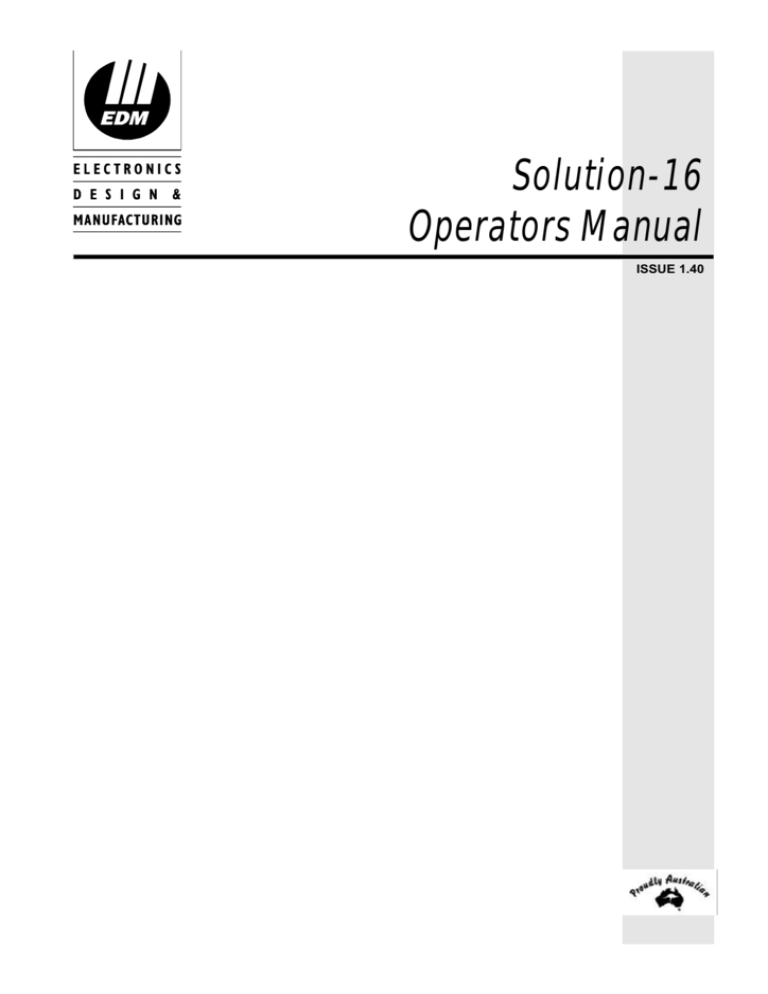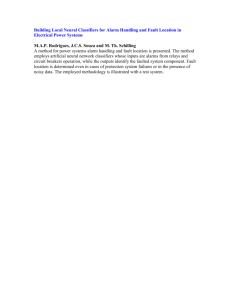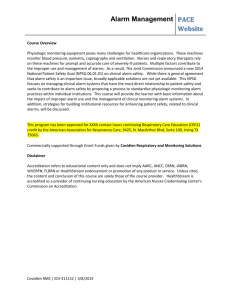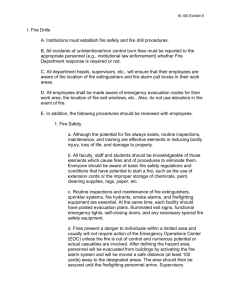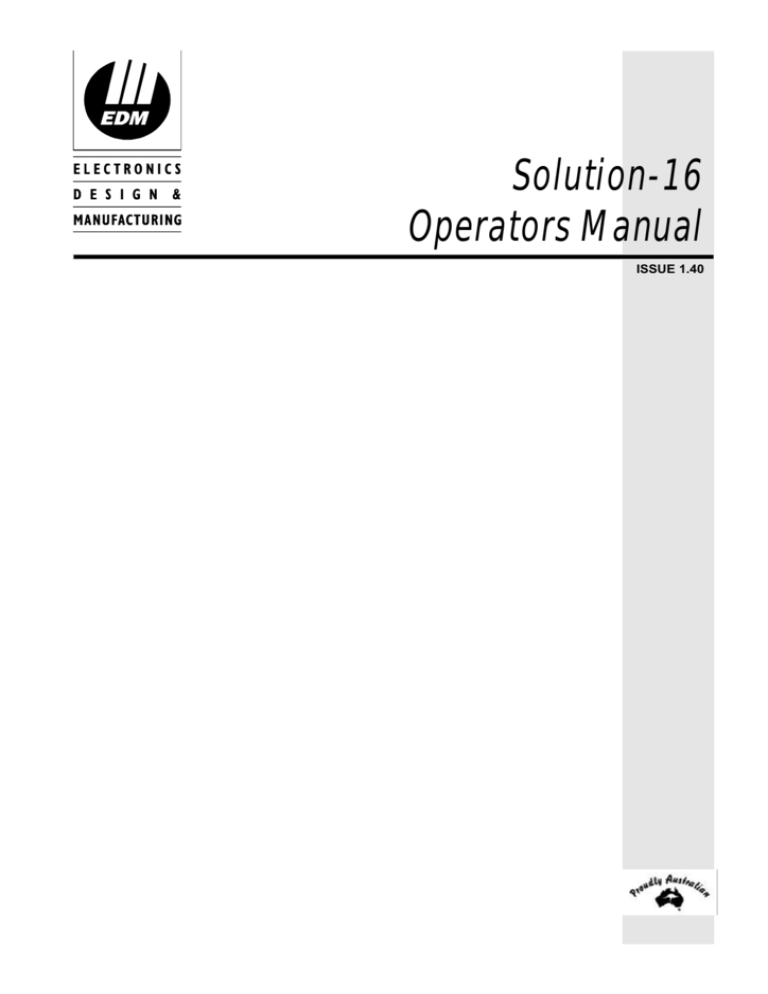
Solution-16
Operators Manual
ISSUE 1.40
Solution-16
Operators Manual
Copyright 1995-97 by Electronics Design & Manufacturing Pty Limited,
SYDNEY, AUSTRALIA
Document Part Number MA880O
Document Issue 1.40
Printed 29 July 1997
This documentation is provided to suit the Solution-16 Control Panel (CC880/LP880)
Firmware Revision 1.30 - 1.40
Hardware Revision F
Copyright Notice
All rights reserved. No part of this publication may be reproduced, transmitted or stored in a
retrieval system in any form or by any means, electronic, mechanical, photocopying, recording, or
otherwise, without the prior written permission of Electronics Design and Manufacturing Pty
Limited.
Trademarks
Throughout this document trademark names may have been used. Rather than put a trademark
symbol in every occurrence of a trademark name, we state that we are using the names only in an
editorial fashion and to the benefit of the trademark owner with no intention of infringement of
the trademark.
Notice of Liability
While every precaution has been taken in the preparation of this document, neither Electronics
Design & Manufacturing Pty Limited nor any of its official representatives shall have any liability
to any person or entity with respect to any liability, loss or damage caused or alleged to be caused
directly or indirectly by the information contained in this book.
Electronics Design & Manufacturing Pty Limited reserves the right to make changes to features
and specifications at any time without prior notification in the interest of ongoing product
development and improvement.
Table of Contents
INTRODUCTION .................................................................................................................... 9
FEATURES............................................................................................................................. 10
BASIC SYSTEM OPERATION ............................................................................................ 11
CONTROLS & INDICATORS.............................................................................................. 12
The Codepad ...........................................................................................................12
Zone Indicators........................................................................................................12
AWAY Indicator.......................................................................................................12
STAY Indicator.........................................................................................................12
MAINS Indicator.......................................................................................................13
FAULT Indicator .....................................................................................................13
Audible Indicators ....................................................................................................13
LCD Codepad Indicators .........................................................................................14
Codepad Functions .................................................................................................15
Code Retries............................................................................................................15
Codepad Lockout Time............................................................................................16
Codepad Extinguish Mode.......................................................................................16
Alarm Memory..........................................................................................................16
SYSTEM OPERATIONS....................................................................................................... 17
Arming In AWAY Mode............................................................................................17
Forced Arming ...................................................................................................17
Disarming From AWAY Mode............................................................................17
Arming In STAY Mode 1 ..........................................................................................18
Disarming From STAY Mode 1 ..........................................................................19
Arming In STAY Mode 2 ..........................................................................................19
Disarming From STAY Mode 2 ..........................................................................20
Isolating Zones ........................................................................................................21
Code Only To Isolate .........................................................................................21
Standard Isolating..............................................................................................21
User Codes..............................................................................................................22
User Code Priority Level....................................................................................22
0 Arming & Disarming ........................................................................................22
1 Arming Only ....................................................................................................22
2 Patrolman Code ..............................................................................................22
4 Arming/Disarming + Code To Isolate ..............................................................22
6 Patrolman Code + Code To Isolate ................................................................22
8 Arming/Disarming + Master Code Functions ..................................................23
12 Arming/Disarming + Master Code Functions + Code To Isolate...................23
Auxiliary Codes........................................................................................................23
Auxiliary Code Priority Level..............................................................................23
Day Alarm ................................................................................................................24
Day Alarm Resetting ..........................................................................................24
Day Alarm Latching............................................................................................24
Operation ...........................................................................................................24
Codepad Duress Alarm ...........................................................................................25
Codepad Panic - (Versions Up To 1.36)..................................................................25
Codepad Panic - (Version 1.37 Onwards) ...............................................................25
Codepad Fire Alarm - (Version 1.37 Onwards) .......................................................25
Codepad Medical Alarm - (Version 1.37 Onwards) ................................................. 25
Entry Time ............................................................................................................... 26
Exit Time ................................................................................................................. 26
Sensor Watch Time................................................................................................. 26
System Date and Time ............................................................................................ 26
Automatic Arming .................................................................................................... 27
Automatic Operation of an Output........................................................................... 27
SPECIAL FUNCTIONS......................................................................................................... 28
Master Code Functions ........................................................................................... 28
0 Arming and Disarming All Areas - Partitioned Systems Only ......................... 28
1 Changing & Deleting User Codes .................................................................. 29
Auxiliary Codes ....................................................................................................... 30
2 Changing Domestic Phone Numbers ............................................................. 31
3 Event Memory Recall ..................................................................................... 32
4 Walk Test Mode ............................................................................................. 33
5 Turning Outputs On and Off ........................................................................... 34
6 Setting The Date and Time............................................................................. 35
7 Reserved ........................................................................................................ 35
8 Setting STAY Mode 2 Zones .......................................................................... 36
9 Reserved ........................................................................................................ 36
User Code Functions - Partitioned Systems Only ................................................... 37
0 Arming and Disarming All Areas..................................................................... 37
Hold Down Functions .............................................................................................. 38
# Arm The System In AWAY Mode ................................................................... 38
* Arm The System In STAY Mode 1 .................................................................. 38
0 Arm The System In STAY Mode 2.................................................................. 38
1 Horn Speaker Test ......................................................................................... 38
2 Bell Test ......................................................................................................... 38
3 Strobe Test ..................................................................................................... 39
4 Turning Day Alarm On and Off ....................................................................... 39
5 Fault Analysis Mode ....................................................................................... 39
6 Initiate A Modem Call ..................................................................................... 40
7 Reset Latching Outputs .................................................................................. 40
8 Codepad ID and Beeper Tone Change .......................................................... 40
9 Initiate A Test Report...................................................................................... 41
Fault Descriptions ................................................................................................... 41
To Determine The Type Of Fault....................................................................... 41
To Acknowledge The Fault................................................................................ 41
System Faults.......................................................................................................... 42
1 Low Battery..................................................................................................... 42
2 Date and Time ................................................................................................ 42
3 Sensor Watch................................................................................................. 42
4 Horn Speaker Disconnected........................................................................... 42
5 Telephone Line Fault ..................................................................................... 42
6 E2 Fault .......................................................................................................... 42
7 Zone 16 In Alarm - Partitioned Systems Only ................................................ 42
8 Communications Failure................................................................................. 42
AC Mains Failure............................................................................................... 42
PARTITIONING .................................................................................................................... 43
Master Partitioned Codepad Indicators ...................................................................43
1 Zone Indicators ...............................................................................................43
2 Area ON/OFF Indicators .................................................................................43
3 Area Display Indicators...................................................................................43
4 Status Indicators .............................................................................................43
Aux Indicator ......................................................................................................43
Mains Indicator ..................................................................................................43
Fault Indicator ....................................................................................................43
Partial Indicator..................................................................................................43
Operation Of Codepads In Partitioning....................................................................44
Operating From Area “Addressable” Codepads ................................................44
Operating From A “Master Partitioned” Codepad ..............................................44
COMMUNICATION OPTIONS ........................................................................................... 45
Options and Accessories ...................................................................................45
REMOTE FUNCTIONS ........................................................................................................ 46
Remote Arming Using The Phone Controller ..........................................................46
Operation ...........................................................................................................46
OPERATING THE SYSTEM USING A TOUCH TONE TELEPHONE ........................... 47
Operation.................................................................................................................47
To Establish A Communication Link With Your Alarm System
(Non Partitioned System)...................................................................................47
To Establish A Communication Link With Your Alarm System
(Partitioned System) ..........................................................................................47
To Terminate The Link With Your Alarm System...............................................47
Domestic Tone Reporting ........................................................................................48
Operation Of Domestic Tone Reporting ...........................................................48
Programming Domestic Phone Numbers...........................................................49
Disabling Domestic Dialling ...............................................................................49
Domestic Voice Message Reporting........................................................................50
Operation of Domestic Voice Message Reporting .............................................50
Programming Domestic Phone Numbers...........................................................50
Pager Reporting ......................................................................................................51
Alpha Pager Reporting ............................................................................................51
Using The PET Alpha Pocket Pager Format ...........................................................52
Basic Pager Reporting.............................................................................................53
Operation Of Basic Pager Reporting .................................................................53
OPTIONAL EQUIPMENT .................................................................................................... 54
EDMSAT - Satellite Siren ..................................................................................54
Additional Codepads..........................................................................................54
Night Arm Station...............................................................................................54
Radio Remote Control .......................................................................................54
Phone Controller................................................................................................54
Hand Held Radio Remote Control Panic Button ................................................54
Smoke Detectors ...............................................................................................54
Photoelectric Beams ..........................................................................................55
Passive Infrared Detectors ................................................................................55
Magnetic Reed Switches ...................................................................................55
Glass Break Detectors .......................................................................................55
Vibration Detectors ............................................................................................55
Communications Dialler .....................................................................................55
Telephone Line Fault Monitor ........................................................................... 55
Securitel ............................................................................................................ 55
Telephone Line Fault Module............................................................................ 55
GLOSSARY OF TERMS....................................................................................................... 56
WARRANTY.......................................................................................................................... 59
Warranty Statement ................................................................................................ 59
Limitations ............................................................................................................... 59
Maintenance............................................................................................................ 59
Specifications .......................................................................................................... 60
Advice To Users ...................................................................................................... 60
New Zealand Telepermit Notes............................................................................... 60
Quality Policy .......................................................................................................... 61
INSTALLATION NOTES ..................................................................................................... 62
Solution-16 Operators Manual
9
Introduction
Congratulations on selecting the Solution-16 control system to protect you and your
property. So that you can obtain the most from your unit, we suggest that you take the time to
read through this manual and familiarise yourself with the numerous outstanding operating
features of this system.
You will notice that in all aspects of planning, engineering, styling, operation, convenience and
adaptability, we have sought to anticipate your every possible requirement. Programming
simplicity and speed have been some of the major considerations and we believe that our
objectives in this area have been more than satisfied.
This manual will explain all aspects of operating the control panel. All system parameters and
options are detailed, however suitability is left up to the individual. Every system can be tailored
to meet all requirements quickly and easily.
The Solution range of control panels is very popular with thousands of people throughout
many countries of the globe, all of whom have various levels of technical aptitude and ability. We
have tried to aim this manual at all levels of readers.
As Solution has continued to be improved over the years, it has become very powerful. Some
of its early first-time users have advanced to true “power users” and we need to address their
needs too, while maintaining the simplicity of the manual and the product.
This operators manual is intended for BOTH the Solution-16 Dialler (CC880) and the
Solution-16 Local (LP880) control panels. If you have a local panel (LP880), disregard all
references and features in this manual which involve telephone dialling.
Electronics Design & Manufacturing Pty Limited
ISSUE140.DOC
Solution-16 Operators Manual
10
Features
The Solution-16 security control system uses the very latest in microprocessor technology to
provide you with more useful features and superior reliability and performance.
Following is a list of some of the features and why they will be of benefit to you.
• Operating codes may be up to seven digits long. This allows for a far greater combination of
codes and therefore a higher degree of security.
• Dynamic battery testing continually tests and monitors the stand-by battery’s condition. As
batteries do not last forever, this feature will warn you of a poor battery condition before an
alarm occurs.
• Day alarm warning allows you to monitor the opening of a front door in a shop or to prohibit
access into a particular area while the system is still disarmed.
• Remote arming is a unique feature that allows you to arm your system from any telephone in
the world. This is very useful if you forget to arm your system.
• The built in telephone dialler will alert you or your monitoring station of any alarm or adverse
event 24 hours a day. This highly sophisticated communications system is capable of
identifying and reporting many different events. For further information, please contact your
installer.
• All of the system configuration information is stored in non volatile memory which means that
many of the options can be programmed on site by the installer to best suit your needs. This
data is retained even when the power to the system is disconnected.
•
STAY mode
allows you to arm the system with predetermined areas disabled. This means that
you can arm your system at night while you are still at home thus giving you personal
protection.
Note: One option that can be programmed by your installer will prevent another installer or
technician from performing any service to your system. This should be discussed with
your installer.
Refer to “Optional Equipment” on page 54 for more details on accessories and other features that
can be used with your system.
ISSUE140.DOC
Electronics Design & Manufacturing Pty Limited
Solution-16 Operators Manual
11
Basic System Operation
The overall purpose of your alarm system is to deter any would be intruder from entering your
premises.
Before leaving your home or office, make sure all windows and doors are closed. Enter your
designated
followed by the
button. Your alarm system will now arm and
commence counting down the exit time.
After the exit time expires, you will hear a long beep at the remote codepad. Any unsealed zones
will be automatically isolated. The control panel is now ready to activate the sirens and strobe
lights should any alarm occur.
If a zone that is sealed has triggered after exit time has expired, a number of events will occur.
Following is a typical sequence of events.
1.
The control panel will activate any audible devices such as sirens, flashing blue strobe light
and the communications dialler if fitted and enabled.
2.
The communication dialler will transmit all relevant alarm information via the telephone line
alerting the respective persons of the current state of events.
3.
The siren timer will commence counting down as soon as an alarm occurs. When the siren
run time expires, the siren will automatically turn off and be placed into a ready state for the
next alarm.
4.
Upon your return, the blue strobe light may still be operating to inform you that there has
been an alarm.
5.
One or a number of zone indicators will be flashing, allowing you to identify the particular
zone(s) that caused the alarm condition.
This is a very basic outline of the general system operation. As there are many features available
in the Solution-16 control panel, there could be numerous variations from the above
sequence.
Electronics Design & Manufacturing Pty Limited
ISSUE140.DOC
Solution-16 Operators Manual
12
Controls & Indicators
The Codepad
The codepad is the communications interface
between you and your control panel. It allows you
to issue commands and offers both visual and
audible indications that guide you through the
general operation.
The codepad incorporates numerous indicators.
There are zone indicators which are used to show
the condition of each zone and four others for
general status. The following is a list of situations
and the relevant indications that will be seen.
Figure 1: CP5 Codepad
Zone Indicators
The zone indicators are used to show the status of the zones. The following table lists the various
circumstances that the indicators will display (ie. Zone sealed, zone unsealed).
Indicator
Definition
On
Off
Flashing Fast
(0.25 sec on - 0.25 sec off)
Flashing Slow
(1 sec on - 1 sec off)
Zone Is Unsealed
Zone Is Sealed
Zone Is In Alarm Condition
Zone Is Manually Isolated
Table 1: Zone Indicators
AWAY Indicator
The AWAY indicator is used to inform you that the system is armed in the AWAY mode.
Indicator
On
Off
Definition
System Is Armed In The AWAY Mode
System Is Not Armed In The AWAY Mode
Table 2: AWAY Indicator Functions
STAY Indicator
The STAY indicator is used to indicate that the system is armed in the STAY mode.
Indicator
On
Off
Flashing
Definition
System Is Armed In The STAY Mode
System Is Not Armed In The STAY Mode
System Is In ISOLATE Mode Or
STAY Mode 2 Zones Are Being Set
Table 3: STAY Indicator Functions
ISSUE140.DOC
Electronics Design & Manufacturing Pty Limited
Solution-16 Operators Manual
13
MAINS Indicator
The MAINS indicator is used to indicate that the systems AC mains power is normal or has failed.
Indicator
Definition
AC Mains Power Normal
AC Mains Power Failure
On
Flashing
Table 4: MAINS Indicator Functions
FAULT Indicator
The FAULT indicator is used to indicate that the system has detected a fault. Refer to “Fault
Descriptions” on page 41 for more details as you may need to contact your installer.
Indicator
Definition
On
Off
Flashing
There Is A System Fault That Needs To Be Rectified
The System Is Normal There Are No Faults
There Is A System Fault Waiting To Be Acknowledged
Table 5: FAULT Indicator Functions
There are however some modes of operation such as changing user codes where the FAULT
indicator is used to represent the number '20'. This should not be considered as a fault but
interpreted as intended, according to the current mode of operation.
Audible Indicators
In general the audible indications given out by the codepad are as follows.
Indicator
Definition
One Short Beep
Two Short Beeps
Three Short Beeps
One Long Beep
A Button On The Codepad Has Been Pressed
The System Has Accepted Your Code
The Requested Function Has Been Executed
Indicates End Of Exit Time Or
The Requested Operation Has Been Denied Or Aborted
Walk Test Mode Is Currently Active Or
Warning Before Automatic Arming Takes Place
There Is A System Fault Waiting To Be Acknowledged
One Short Beep Every Second
One Short Beep Every Minute
Table 6: Audible Indications
Electronics Design & Manufacturing Pty Limited
ISSUE140.DOC
Solution-16 Operators Manual
14
LCD Codepad Indicators
EDM is committed to providing functional and aesthetically pleasing user interfaces and we feel
that our unique Icon LCD codepads have met this objective.
The icon codepads provide full zone status indication at all times as well as a number of special
icons which indicate such things as system armed, system disarmed, mains fail, system fault and
numerous other system functions.
The following table outlines all of the indicators which will be found on the
codepads. A description of the various operating modes is also provided.
Zone Indicators
1 2 3 ….
Mains Indicator
Armed In AWAY
Mode
Armed In STAY
Mode
The ZONE indicators (1-8 on CP508L and 1-16 on CP516L)
show the status of each zone.
Illuminated = Zone Unsealed Flashing = Zone In Alarm
Off = Zone Sealed
The MAINS Icon indicates the status of the AC mains power
supply.
Illuminated = AC Mains OK
Flashing = AC Mains
Disconnected or fault
The AWAY Icon illuminates when the system is armed in the
indicator will also illuminate when in the
Away mode. The
Away mode.
The STAY Icon illuminates when the system is armed in the Stay
and
indicators will also illuminate when in the
mode. The
Stay mode.
System Disarmed The Disarmed Icon illuminates when the system is fully
disarmed. The
indicator will also illuminate when in the
disarmed state.
This indicator will illuminate when in Zone Isolating Mode.
Zone Isolating
The person will flash once every 3 seconds.
Mode
Fault Indicator
Programming
Mode
The FAULT Icon will illuminate if the system has a fault
condition.
Steady = A fault has been acknowledged. Flashing = A new
fault has occurred. Off = No faults have occurred.
This indicator will illuminate when the system is in any
programming mode.
Both persons will flash.
Flashing
Off Indicator /
Zone Unsealed
The OFF Icon will illuminate when the system is in the disarmed
state and will flash when a zone becomes unsealed. It will stop
flashing when all zones are sealed.
On Indicator /
Zone In Alarm
The ON Icon will illuminate when the system is armed in the
Away mode and will flash when an alarm occurs. The indicator
will reset once a valid user code is entered.
ISSUE140.DOC
Electronics Design & Manufacturing Pty Limited
Solution-16 Operators Manual
15
Codepad Functions
The following pages will describe how to use and interpret the many codepad functions that are
available on the Solution-16 control panel.
Most functions are performed using the Master Code. Refer to “Master Code Functions” on page
28 for more information.
Before attempting to enter any of the Master Code functions, ensure that the system is in the
disarmed state and that there are no alarm memory indicators flashing. If this is not the case the
following will be required.
•
If the zone indicators are flashing fast, enter your
•
If the system becomes armed (ie. The AWAY indicator is illuminated), enter your
followed by the
button. This will place the system back into the disarmed state.
•
If the system is not disarmed (ie. The AWAY or
followed by the
button.
STAY
followed by the
button.
indicators are illuminated), enter your
The factory default Master Code is 2580. This code can be changed at any time. Therefore
if your system Master Code differs from the default, please substitute your existing Master Code
in the following examples.
This code allows you to change any users code and even the Master Code itself. It is also the
only code that allows the execution of special functions as detailed later in this manual.
Code Retries
Code retries restricts the amount of times an invalid user code can be used in an attempt to
operate the system. An alarm caused by this is known as a “Codepad Tamper Alarm”. When a
codepad tamper alarm occurs, the system will carry out the following events;
1.
Activate the sirens and strobe connected to the control panel. Contact your installer if you
require this to be silent.
2.
Shutdown all codepads that are connected and automatically disable them from operating
the system. The length of time they are disabled for is programmed by your installer.
3.
Send an “Access Denied” report to the base station receiver (Optional).
This function works when the system is in the armed or disarmed state. Each time the system is
armed or disarmed the code retry counter is reset. The number of incorrect code attempts can be
anywhere between 1 to 15. This value is programmed by your installer. Refer to “Installation
Notes” on page 62 for the number of code retries set by your installer.
Electronics Design & Manufacturing Pty Limited
ISSUE140.DOC
Solution-16 Operators Manual
16
Codepad Lockout Time
The codepad will be locked out for the time programmed by your installer if the wrong code has
been entered more times than allowed by the code retry attempts.
Codepad Extinguish Mode
This option when programmed by your installer will cause the indicators on your codepad to
automatically extinguish if the codepad is not used for a period of sixty seconds.
The indicators will illuminate once a button has been pressed on the remote codepad. The
indicators will also illuminate when an alarm occurs or when the system is in entry time. The
indicators will not illuminate if a silent alarm is triggered. This option can only be programmed by
your installer.
Alarm Memory
If when you return to your premises you notice the strobe light flashing, then care should be taken
as this means that there has been an alarm condition while you were away.
When you enter the building and turn the system off, you will notice one or a number of zone
indicators flashing rapidly. This indicates that the zone(s) in question have triggered into alarm.
If the zone indicator is flashing fast (On 0.25 sec/Off 0.25 sec), then this indicates that one of the
16 burglary zones has gone into alarm. You should take note of this information so that it can be
passed onto your installer should they require it.
It is also possible to interrogate your alarm system using the “Event Memory Recall” function.
This will allow you or your installer to interpret the exact sequence of events that occurred. Refer
to “Event Memory Recall” on page 32 for more information.
ISSUE140.DOC
Electronics Design & Manufacturing Pty Limited
Solution-16 Operators Manual
17
System Operations
Arming In AWAY Mode
There are two methods for arming your system in the AWAY mode. Method one is standard and
will always operate. Method two is optional and needs to be programmed by your installer. Refer
to your “Installation Notes” on page 62 to check if method two has been enabled.
Method One
• To Arm Your System In AWAY Mode.
Enter your
followed by the
button.
Two beeps will be heard and the AWAY indicator will illuminate. Exit time will now begin.
+
Method Two
• To Arm Your System In AWAY Mode
Hold the
button down until two beeps are heard.
The AWAY indicator will illuminate and exit time will now begin.
If a zone is not sealed at the end of exit time it will be automatically isolated. It will become an
active part of the system again as soon as it is sealed (ie. If a window is opened during exit time,
the window will not be an active part of the system until it is closed. Opening the window after
this time will cause an alarm condition).
Forced Arming
The feature of arming the system when a zone is not sealed is known as forced arming. If this
feature is not suitable, your installer can program your control panel so that it will not arm unless
all zones are sealed.
If the AWAY indicator does not illuminate and a long beep is heard, forced arming is not
permitted. If this is the case, you must ensure that all zones are sealed or manually isolated before
you will be allowed to arm the system.
Disarming From AWAY Mode
• To Disarm Your System From AWAY Mode
followed by the
button.
Enter your
Two beeps will be heard and the AWAY indicator will extinguish. A flashing zone indicator
represents a previous alarm on that zone.
+
Electronics Design & Manufacturing Pty Limited
ISSUE140.DOC
Solution-16 Operators Manual
18
Arming In STAY Mode 1
mode 1 is when the system has been armed with particular zones automatically isolated.
These zones must be programmed by your installer.
STAY
When there is a need to arm only the perimeter of your building, this mode is extremely handy. It
automatically disables the interior detection zones allowing for movement within the protected
area while at the same time arming the perimeter zones.
There are two methods for arming your system in STAY mode 1. Method one is standard and will
always operate. Method two is optional and needs to be programmed by your installer. Refer to
“Installation Notes” on page 62 for your method of arming in STAY mode 1.
Method One
• To Arm Your System In STAY Mode 1
Enter your
followed by the
button.
Two beeps will be heard and the STAY indicator will illuminate. Any zones that have been
programmed for STAY mode 1 will be automatically isolated and their respective indicators will
begin to flash until exit time expires. At the end of exit time the zone indicators will
extinguish.
+
Method Two
• To Arm Your System In STAY Mode 1
Hold the
button down until two beeps are heard.
The STAY indicator will illuminate and any zones that have been programmed for STAY mode 1
will be automatically isolated and their respective indicators will begin to flash until exit time
expires. At the end of exit time the zone indicators will extinguish.
If a zone is not sealed at the end of exit time it will be automatically isolated. It will become an
active part of the system as soon as it is sealed (ie. If a window is opened before the end of exit
time, it will not be an active part of the system until it is closed. Opening the window after this
time will cause an alarm condition).
The feature of arming the system when a zone is not sealed is known as forced arming. If this
feature is not suitable, your installer can program your system so that it will not arm unless all
zones are sealed.
If the STAY indicator does not illuminate and a long beep is heard, forced arming is not permitted.
If this is the case, you must ensure that all zones are sealed or manually isolated before you will be
allowed to arm the system.
ISSUE140.DOC
Electronics Design & Manufacturing Pty Limited
Solution-16 Operators Manual
19
Disarming From STAY Mode 1
Method One
• To Disarm Your System From STAY Mode 1
Enter your
followed by the
button.
Two beeps will be heard and the STAY indicator will extinguish. A flashing zone indicator
represents a previous alarm on that zone.
+
Method Two
• To Disarm Your System From STAY Mode 1
Hold the
button down until two beeps are heard.
The STAY indicator will extinguish. If your system does not disarm and you see a flashing zone
indicator, method one will need to be used. Method two does not operate after an alarm has
occurred.
Arming In STAY Mode 2
mode 2 is when the system has been armed with particular zones automatically isolated. Any
Master Code user can program these zones before the system can be armed in STAY mode 2.
Refer to “Master Code Functions” on page 28 for details on how to program zones for STAY
mode 2.
STAY
When there is a need to arm the perimeter of your building, this mode is extremely handy. It
automatically disables the interior detection zones allowing for movement within the protected
area while at the same time arming the perimeter zones.
• To Arm Your System In STAY Mode 2
Hold the 0 button down until two beeps are heard.
The STAY indicator will illuminate and any zones that have been programmed for STAY mode 2
will be automatically isolated and their respective indicators will begin to flash until exit time
expires. At the end of exit time the zone indicators will extinguish.
0
If a zone is not sealed at the end of exit time it will be automatically isolated. It will become an
active part of the system as soon as it is sealed (ie. If a window is opened before the end of exit
time, it will not be an active part of the system until it is closed. Opening the window after this
time will cause an alarm condition).
The feature of arming the system when a zone is not sealed is known as forced arming. If this
feature is not suitable, your installer can program your system so that it will not arm unless all
zones are sealed.
If the STAY indicator does not illuminate and a long beep is heard, forced arming is not permitted.
If this is the case, you must ensure that all zones are sealed or manually isolated before you will be
allowed to arm the system.
Electronics Design & Manufacturing Pty Limited
ISSUE140.DOC
Solution-16 Operators Manual
20
Disarming From STAY Mode 2
Method One
• To Disarm Your System From STAY Mode 2
Enter your
followed by the
button.
Two beeps will be heard and the STAY indicator will extinguish. A flashing zone indicator
represents a previous alarm on that zone.
+
Method Two
• To Disarm Your System From STAY Mode 2
Hold the 0 button down until two beeps are heard.
The STAY indicator will extinguish. If your system does not disarm and the codepad has a
flashing zone indicator, method one will need to be used. Method two does not operate after
an alarm has occurred.
0
ISSUE140.DOC
Electronics Design & Manufacturing Pty Limited
Solution-16 Operators Manual
21
Isolating Zones
When a zone is isolated, access is allowed into that zone at all times. Isolating zones is performed
by one of two methods. One way requires the use of a valid user code while the other way does
not. The ability to isolate zones is governed by the priority level allocated to each user code
holder. Some user code holders may not be able to isolate zones. Refer to “Installation Notes” on
page 62 for your method of isolating.
Twenty four hour zone types and zones not used cannot be isolated. If isolation of these zones is
attempted a long beep will be heard.
Code Only To Isolate
To Isolate Zones
1.
Press the
2.
Enter your
3.
Press the
4.
* Enter the
5.
Press the
6.
* Enter the
7.
Press the
8.
Press the
button.
.
button. Three beeps will be heard.
you require to be isolated.
button.
you require to be isolated.
button.
button when finished. Two beeps will be heard.
Isolated zone indicators will continue to flash. The system is ready to be armed.
+
+
+
+
+
+
+
Standard Isolating
To Isolate Zones
1.
Press the
2.
Press the
3.
* Enter the
4.
Press the
5.
* Enter the
6.
Press the
7.
Press the
button.
button again. Three beeps will be heard.
you require to be isolated.
button.
you require to be isolated.
button.
button when finished. Two beeps will be heard.
Isolated zone indicators will continue to flash. The system is ready to be armed.
+
+
+
+
+
+
* As each zone is isolated, the corresponding zone indicator will begin to flash. If a mistake is
made, re-enter the zone number that was incorrectly entered followed by the
button.
This zone will no longer be isolated and the zone indicator will stop flashing.
Electronics Design & Manufacturing Pty Limited
ISSUE140.DOC
Solution-16 Operators Manual
22
User Codes
The purpose of user codes is to arm and disarm the system as well as perform other specific
functions as described in “Master Code Functions” on page 28.
User codes can be any length from one to seven digits long. Each user code can have a different
priority level allocated to it. This controls the behaviour of the code, allowing it to arm only or to
arm and disarm etc. Discuss this further with your installer.
User Code Priority Level
There are seven different priority levels that can be allocated to user codes 1 - 32. Each priority
level allows or restricts the functions that different user codes can perform.
Note:
Once user code priority levels 4, 6 and 12 have been enabled to any of the available 32
user codes, the method of “Standard Isolating” will no longer operate. Only those user
codes with the priority level of 4, 6 and 12 will be able to isolate zones using the method
“Code To Isolate”.
Priority Level
0
1
2
4
6
8
12
Description
Arming & Disarming
Arming Only
Patrolman Code
Arming/Disarming + Code To Isolate
Patrolman Code + Code To Isolate
Arming/Disarming + Master Code Functions
Arming/Disarming + Master Code Functions + Code To Isolate
Table 7: User Code Priority Levels
0
Arming & Disarming
This level allows the user code to arm and disarm the system only.
1
Arming Only
This level allows the user to arm the system but not disarm it. Resetting an alarm which has
occurred during the disarmed state (ie. A 24 hour zone) is also allowed.
2
Patrolman Code
A Patrolman Code will allow you to issue a user code which will only disarm after an alarm
has occurred. This will prevent unauthorised use of the code. A Patrolman Code can always
arm the system.
4
Arming/Disarming + Code To Isolate
Isolating of zones will only be allowed by using the method “Code To Isolate” once this
priority level has been set. Standard Isolating will be disabled for all user code holders.
This level also allows arming and disarming of your system.
6
Patrolman Code + Code To Isolate
This level allows a user with a Patrolman Code to disarm the system once an alarm has
occurred. Isolating Zones will only be allowed by using the method “Code To Isolate” once
this priority level has been set. Standard Isolating will be disabled for all user code holders.
A Patrolman Code can always arm the system.
ISSUE140.DOC
Electronics Design & Manufacturing Pty Limited
Solution-16 Operators Manual
8
23
Arming/Disarming + Master Code Functions
Master Code functions will be accessible to any code having this priority level selected.
More than one code can be allocated to this priority level. This priority level also allows
arming and disarming of the system. Refer to page 28 for further information regarding
“Master Code Functions”.
12
Arming/Disarming + Master Code Functions + Code To Isolate
Master Code functions will be accessible to any code having this priority level selected.
More than one code can be allocated to this priority level. This priority level also allows
arming and disarming of the system. Isolating zones will only be allowed by using the
method “Code To Isolate” once this priority level has been set. Standard Isolating will be
disabled for all user code holders. Refer to page 28 for further information regarding
“Master Code Functions”.
Priority
Level
Arm
Disarm
ü
ü
ü
ü
ü
ü
ü
0
1
2
4
6
8
12
Patrolman
Code
Standard
Isolate
ü
Master
Code
Code To
Isolate
ü
ü
ü
ü
ü
ü
ü
ü
ü
ü
ü
ü
ü
ü
Table 8: User Code Priorities
Auxiliary Codes
Auxiliary codes can be used to operate a device via one of the programmable outputs available in
your system. An auxiliary code could be used to unlock a door that is fitted with an electric strike
or to turn on and off security lighting. There is an unlimited number of uses for auxiliary codes
and your installer can program these to suit your requirements. Refer to “Installation Notes” on
page 62.
There are two auxiliary codes available in your system and these can be any length from one to
seven digits long. The priority level controls the behaviour of the code, allowing it to operate
when the system is armed or disarmed etc.
Auxiliary Code Priority Level
Number
1
2
4
5
6
7
Priority Level
Work When System Is Armed
Work When System Disarmed
Work Always As Long As No Alarm Memories Are Present
Work If Armed & No Alarm Memories Are Present
Work If Disarmed & No Alarm Memories Are Present
Work If Armed Or Disarmed & No Alarm Memories Are Present
Table 9: Auxiliary Code Priority Level
Electronics Design & Manufacturing Pty Limited
ISSUE140.DOC
24
Solution-16 Operators Manual
Day Alarm
This may be useful to monitor the front door of a shop or a pool gate. Day alarm enables a
combination of zones to be monitored while the system is in the disarmed state. An indication is
available via any of the programmable outputs including the codepad buzzer. Only zones 1 - 8
may be used as day alarm monitored zones. Refer to “Installation Notes” on page 62 to check
which zones have been allocated to operate for day alarm.
Day Alarm Resetting
An output that is programmed as Day Alarm Resetting will operate when a zone selected for day
alarm is triggered. The output will reset when the zone returns to normal. This can only occur if
the system is disarmed.
Day Alarm Latching
An output that is programmed as Day Alarm Latching will operate when a zone selected for day
alarm is triggered. The output will reset when the
button is pressed. This can only occur
when the system is disarmed.
Operation
Day Alarm is turned on and off by holding the 4 button down for two seconds. Refer to “Hold
Down Functions” on page 38 for more details. Three beeps means day alarm is turned on, two
beeps means day alarm is turned off.
If a zone has been programmed for day alarm, it can be isolated in the normal way. The isolated
zone will not register as a day alarm.
Example
If you have multiple zones programmed for day alarm and one of them is triggered, it is difficult
to know which zone caused the day alarm. Using a latching day alarm will solve the problem.
When a day alarm trigger occurs, all zone indicator's are turned off leaving only the zone or zones
that caused the day alarm illuminated. To clear the memory, press the
button.
ISSUE140.DOC
Electronics Design & Manufacturing Pty Limited
Solution-16 Operators Manual
25
Codepad Duress Alarm
A codepad duress alarm can be used as a hold up alarm. This will occur when the number 9 is
added to the end of any valid user code that is being used to disarm the system. Adding a 9 to
the end of a code when arming the system will not cause a duress alarm. A codepad duress alarm
is always silent and can only be made use of if your control panel is reporting back to a
monitoring station or pocket pager.
9+
+
Codepad Panic - (Versions Up To 1.36)
A codepad panic alarm will occur when any two outside buttons in the same horizontal row on a
codepad are pressed simultaneously. This is an audible alarm. Discuss this with your installer if
you require the panic alarm to be silent.
1 3
or
4 6
7 9
or
or
Codepad Panic - (Version 1.37 Onwards)
A codepad panic alarm will occur when either the two outside buttons 1 and 3 or
and
on the same horizontal row on a codepad are pressed simultaneously. This is an audible
alarm. Discuss this with your installer if you require the panic alarm to be silent.
1 3
or
Codepad Fire Alarm - (Version 1.37 Onwards)
A codepad fire alarm will occur when the 4 and 6 buttons on the codepad are pressed
simultaneously. This is an audible alarm. Discuss this with your installer if you require the
codepad fire alarm to be disabled. A distinct fire sound is emitted through the horn speaker to
indicate this type of alarm condition. This fire sound is different to the burglary sound.
4 6
Codepad Medical Alarm - (Version 1.37 Onwards)
A medical alarm will occur when the 7 and 9 buttons on the codepad are pressed
simultaneously. This is an audible alarm. Discuss with your installer if you require the medical
alarm to be disabled.
7 9
Electronics Design & Manufacturing Pty Limited
ISSUE140.DOC
Solution-16 Operators Manual
26
Entry Time
Entry time is the amount of time allowed to disarm your system after you have opened the first
entry delay zone. During the entry time, the codepad buzzer will beep twice per second warning
you to disarm your system. If you do not disarm your system before the entry time expires, an
alarm will be activated. Refer to “Installation Notes” on page 62 for the programmed entry time
set by your installer.
Exit Time
Exit time is the amount of time you have to leave your premises after you have entered your code
to arm the system. You will hear a long beep from the codepad to indicate the end of exit time.
Make sure you exit your premises before this time expires. Refer to “Installation Notes” on page
62 for the programmed exit time set by your installer.
Sensor Watch Time
Sensor watch is part of control panel’s watchdog circuitry. It is a feature designed to ensure that
all your detection devices are working correctly.
Sensor watch time determines how many days (0-99) a zone may remain sealed before registering
as a fault. This feature is only active while the system is in the disarmed state because while your
system is armed, the detection devices are on stand-by waiting to be activated.
If a zone programmed for sensor watch has not triggered and reset during this time, the FAULT
indicator will illuminate and the codepad will beep once every minute. To cancel the codepad
beeping once every minute, press the
button. Refer to “Fault Descriptions” on page 41
for more information. Refer to “Installation Notes” on page 62 to check if “Sensor Watch Time”
has been programmed by your installer..
System Date and Time
The control panel has a real time 12 month calendar and 24 hour clock that needs to be set and
changed for daylight savings. This will allow the system to log events and send test reports with
accurate time stamping if programmed. Refer to “Master Code Functions” on page 28 for more
information.
ISSUE140.DOC
Electronics Design & Manufacturing Pty Limited
Solution-16 Operators Manual
27
Automatic Arming
This feature is used to automatically arm your system in the AWAY mode or STAY mode 1 at the
same time every day. Refer to your “Installation Notes” on page 62 to see if your system will
automatically arm in the AWAY mode or in STAY mode 1. Your auto arm warning time is listed
here as well.
Warning Time Before Auto Arming
This is the time period before your system will automatically arm. The codepad will beep once
every second until the warning time has expired, after which the system will arm and the exit time
will commence. If you do not wish your system to arm when you hear the pre alert warning,
enter your user code to extend the auto arming time by one hour.
Automatic Operation of an Output
Your installer can program your system to turn on devices such as your air conditioner, lights or
pool filter at the same time every day.
Warning Time Before An Output Operates
This is the time period before your system will automatically operate a piece of equipment. The
codepad will beep once every second until the warning time has expired.
If you do not wish your system to operate the piece of equipment when you hear the pre alert
warning, enter your code to extend the time before the operating time of the output by one hour.
Electronics Design & Manufacturing Pty Limited
ISSUE140.DOC
Solution-16 Operators Manual
28
Special Functions
Master Code Functions
Master Code functions are designed to allow those users that have the appropriate priority level
to perform certain supervisory functions. These functions can only be carried out while the
system is in the disarmed state.
When changing or deleting user codes it is important that you know the number of the user you
wish to change or delete. Your installer should provide you with this information at the time of
installation.
The default Master Code is 2580 and is known as User 1. It is possible for this
system to have multiple Master Codes. Please check with your installer as to how your
system is configured.
Note:
+
+
Function
0
1
2
3
4
5
6
7
8
9
Description
Arming and Disarming All Areas - Partitioned Systems Only
Changing & Deleting User Codes
Changing Domestic Phone Numbers
Event Memory Recall Mode
Walk Test Mode
Turning Outputs On and Off (* = Off # = On)
Setting The Date and Time
Reserved
Setting Zones For STAY Mode 2
Reserved
Table 10: Master Code Functions
0
Arming and Disarming All Areas - Partitioned Systems Only
This option allows you to arm or disarm all areas at the same time that you belong to. All
areas will arm or disarm to follow the state of the area that the code was entered from (ie. If
you disarm an area, all other areas will disarm, or, if you arm an area, all other areas will
arm as well).
This allows the user to ensure that all areas will be armed by pressing one extra button
rather than entering the user code at each area codepad.
To Arm Or Disarm All Area At The Same Time
1.
Enter your
Two beeps will be heard.
followed by 0 and the
+
ISSUE140.DOC
0+
Electronics Design & Manufacturing Pty Limited
button.
Solution-16 Operators Manual
1
29
Changing & Deleting User Codes
Changing User Codes
This function allows a Master Code holder to add or change a user code.
To Add or Change A User Code
1.
Enter your
followed by 1 and the
button.
Three beeps will be heard and the STAY and AWAY indicators will begin to flash.
2.
Enter the
(1-32) that you wish to add or change followed by the
button. Two beeps will be heard and the corresponding zone indicator will
illuminate. Refer to “Table 11: Indicators For User Numbers” on page 30.
3.
Enter the digits required for the
followed by the
button.
Two beeps will be heard and the STAY and AWAY indicators will extinguish.
If a long beep is heard then the code you are trying to create is already in the system.
+
1+
+
+
+
+
Deleting User Codes
This function allows a Master Code holder to delete any of the system user codes.
To Delete A User Code
1.
Enter your
followed by 1 and the
button.
Three beeps will be heard and the STAY and AWAY indicators will begin to flash.
2.
Enter the
(1-32) that you wish to delete followed by the
button. Two beeps will be heard and the corresponding zone indicator will illuminate.
Refer to “Table 11: Indicators For User Numbers” on page 30.
3.
button to delete the user code.
Press the
Two beeps will be heard and the STAY and AWAY indicators will extinguish.
If you wish to erase any further codes, repeat this procedure as many times as required.
+
+
Note:
+
1+
+
When changing or deleting user codes, the code change mode will automatically
terminate if a button is not pressed within sixty seconds. Pressing the
will also terminate the session at any time.
Electronics Design & Manufacturing Pty Limited
button
ISSUE140.DOC
Solution-16 Operators Manual
30
Auxiliary Codes
Auxiliary Codes one and two are treated as user codes thirty three and thirty four respectively.
To alter auxiliary codes one or two, follow the same procedure as explained in “Master Code
Function - Changing & Deleting User Codes” on page 29.
One long beep in the code alteration mode indicates an error. An error will occur if the code
entered already exists or an incorrect user number was selected.
Indicators For Changing Codes
User
No
Zone 1
Light
1
2
3
4
5
6
7
8
9
10
11
12
13
14
15
16
17
18
19
20
21
22
23
24
25
26
27
28
29
30
31
32
33
34
ü
Zone 2
Light
Zone 3
Light
Zone 4
Light
Zone 5
Light
Zone 6
Light
Zone 7
Light
Zone 8
Light
MAINS
Light
FAULT
Light
ü
ü
ü
ü
ü
ü
ü
ü
ü
ü
ü
ü
ü
ü
ü
ü
ü
ü
ü
ü
ü
ü
ü
ü
ü
ü
ü
ü
ü
ü
ü
ü
ü
ü
ü
ü
ü
ü
ü
ü
ü
ü
ü
Table 11: Indicators For User Numbers
ISSUE140.DOC
Electronics Design & Manufacturing Pty Limited
ü
ü
ü
ü
ü
ü
ü
ü
ü
ü
ü
ü
ü
ü
ü
ü
ü
ü
ü
ü
Solution-16 Operators Manual
2
31
Changing Domestic Phone Numbers
This option allows a Master Code holder to view and program the required telephone
numbers that the system will call in the event of an alarm. This option is only applicable if
your system is programmed for the domestic dialling format. For a more detailed
description on “Domestic Tone Reporting”, refer to page 48.
To Change Domestic Phone Numbers
Enter your
followed by 2 and the
button.
Three beeps will be heard and the STAY and AWAY indicators will begin to flash.
1.
If there are phone numbers already programmed, they will be displayed one digit at a
time via the zone indicators on your codepad. Refer to “Table 12: Indicators For
Programming Domestic Phone Numbers” for the indicators and their meanings. Two
beeps will be heard after the last digit has been displayed on the zone indicators.
If there are no previous phone numbers programmed, a further two beeps will be
heard after entering this mode indicating there are no phone numbers currently
programmed.
2.
Enter the required
3.
After each phone number, press the
button before entering the next phone
number. This separates the end of the first phone number and the beginning of the
next.
4.
After the last phone number has been entered, press the
(Each number will be displayed as it is entered).
+
+
+
button.
2+
+
+
Indicators For Phone Numbers
Digit
Zone 1
Light
1
2
3
4
5
6
7
8
9
0
ü
Zone 2
Light
Zone 3
Light
Zone 4
Light
Zone 5
Light
Zone 6
Light
Zone 7
Light
Zone 8
Light
Mains
Light
ü
ü
ü
ü
ü
ü
ü
ü
ü
ü
Table 12: Indicators For Programming Domestic Phone Numbers
Electronics Design & Manufacturing Pty Limited
ISSUE140.DOC
Solution-16 Operators Manual
32
3
Event Memory Recall
This feature allows you to playback the last forty events that have occurred to the system.
If the system has been partitioned, only 10 events will be displayed for each area.
The “Event Memory Recall” mode reports all alarms and arming or disarming of the system
in the STAY or AWAY modes. This function helps with trouble shooting of the system. The
events are displayed via the zone indicators on your codepad.
To Enter The Event Memory Recall Mode
Enter your
followed by 3 and the
Three beeps will be heard.
1.
button.
The events will be played back via the zone indicators on the codepad in reverse
chronological order.
+
3+
Example
If the events were as follows:
Event No
Event Type
System Armed
Alarm Zone 3
Alarm Zone 4
System Disarmed
1
2
3
4
Table 13: Example Events
The event memory playback will report as follows:
Event No
4
3
2
1
Event Type
System Disarmed
Zone 4 Alarm
Zone 3 Alarm
Zone Armed in AWAY Mode
Indicator
All Indicators Off Except Mains Indicator
Zone 4 Indicator Illuminates
Zone 3 Indicator Illuminates
AWAY Indicator Illuminates
Table 14: Example Event Playback
Each event is indicated by a beep and an illuminated indicator. Resetting a 24 hour alarm in
the disarmed state is indicated by one beep only.
After the last event, two beeps will be heard to indicate the end of playback. The replay can
be terminated at any time by pressing the
button. This termination will be indicated
by two beeps.
ISSUE140.DOC
Electronics Design & Manufacturing Pty Limited
Solution-16 Operators Manual
4
33
Walk Test Mode
Walk Test Mode allows you to test your detection devices to ensure that they are
functioning correctly. You should perform this test on a weekly basis to test the system.
Before entering Walk Test Mode, isolate any zones that are not required for testing. Refer
to “Isolating Zones” on page 21.
Entering Walk Test Mode
1.
Enter your
followed by 4 and the
button.
Three beeps will be heard and the STAY and AWAY indicators will begin to flash. The
codepad will beep once every second while the system is in the Walk Test Mode.
2.
Unseal and seal the zones to be tested.
The codepad will sound a long beep while the horn speaker will sound a short beep
every time a zone is unsealed or sealed.
3.
Press the
button when finished.
Two beeps will be heard and the STAY and AWAY indicators will extinguish.
+
4+
Electronics Design & Manufacturing Pty Limited
ISSUE140.DOC
Solution-16 Operators Manual
34
5
Turning Outputs On and Off
Your control panel can have a maximum of up to five outputs programmed to operate
various devices. These devices could be an air conditioner, security lighting or electric
gates etc. They can be turned on and off using your Master Code.
To Turn An Output ‘ON’ From The Codepad
1.
2.
3.
Enter your
followed by 5 and the
button.
Three beeps will be heard and the STAY and AWAY indicators will begin to flash.
Enter the
followed by the
Three beeps will be heard.
Press
button.
when finished.
Two beeps will be heard and the STAY and AWAY indicators will extinguish.
+
5+
+
+
+
To Turn An Output ‘OFF’ From The Codepad
1.
2.
3.
followed by 5 and the
button.
Enter your
Three beeps will be heard and the STAY and AWAY indicators will begin to flash.
Enter the
followed by the
Two beeps will be heard.
Press
button.
when finished.
Two beeps will be heard and the STAY and AWAY indicators will extinguish.
+
+
ISSUE140.DOC
5+
+
+
Electronics Design & Manufacturing Pty Limited
Solution-16 Operators Manual
6
35
Setting The Date and Time
This date and time needs to be set whenever the panel loses all power or when daylight
savings is introduced.
To Enter A New Date and Time
1.
Enter your
followed by 6 and the
button.
Three beeps will be heard and the STAY and AWAY indicators will begin to flash.
2.
Enter the date, month, year, hour and minute using the (DD, MM, YY, HH, MM)
format.
3.
Now press the
button.
Two beeps will be heard and the STAY and AWAY indicators will extinguish.
+
6+
Example
To enter the date for the 1st January 1996 at 10:00 PM, the following should be entered;
6+
+0+1+0+1+9+6+2+2+0+0+
+
7
Reserved
Electronics Design & Manufacturing Pty Limited
ISSUE140.DOC
Solution-16 Operators Manual
36
8
Setting STAY Mode 2 Zones
This function allows you to select which zones you want automatically isolated when the
system is armed in STAY mode 2 by holding the
Functions” on page 38 for further information.
0 button down.
Refer to “Hold Down
To Set STAY Mode 2 Zones
Enter your
followed by 8 and the
button.
Three beeps will be heard and the STAY indicator will begin to flash.
1.
2.
3.
Enter the
that you want isolated followed by the
The zone indicator will begin to flash.
4.
Enter a second or more zone numbers that you wish to isolate remembering to press
the
button after each zone selected to be isolated.
5.
Press the
button when finished.
Two beeps will be heard and the STAY indicator will extinguish.
+
+
9
button.
+
+
8+
+
Reserved
ISSUE140.DOC
Electronics Design & Manufacturing Pty Limited
+
Solution-16 Operators Manual
37
User Code Functions - Partitioned Systems Only
+
+
Function
0
Description
Arming and Disarming All Areas At The Same Time
Table 15: User Code Functions
0
Arming and Disarming All Areas
This option allows you to arm or disarm all areas at the same time that you belong to. All
areas will arm or disarm to follow the state of the area that the code was entered from (ie. If
you disarm an area, all other areas will disarm, or, if you arm an area, all other areas will
arm as well).
This allows the user to ensure that all areas will be armed by pressing one extra button
rather than entering the user code at each area codepad.
To Arm Or Disarm All Areas At The Same Time
1.
Enter your
Two beeps will be heard.
followed by 0 and the
+
button.
0+
Electronics Design & Manufacturing Pty Limited
ISSUE140.DOC
Solution-16 Operators Manual
38
Hold Down Functions
Hold down functions have been incorporated to allow easy activation of specific operations.
When a button is held down for two seconds, two beeps will be heard and a particular function
will operate. These functions are listed below.
#
Arm The System In AWAY Mode
Holding the
button down until two beeps are heard will arm the system in the
AWAY mode. If the system has been partitioned, holding the
button down on an
“Area Addressable” codepad will arm the area that the codepad belongs to. This
function is not available on the “Master Partitioned” codepad.
*
Arm The System In STAY Mode 1
button down until two beeps are heard will arm the system in STAY
Holding the
mode 1. If the system has been partitioned, holding the
button down on an
“Area Addressable” codepad will arm the area that the codepad belongs to in STAY mode
1.
If there has not been an alarm during the armed cycle, holding the
button down
again will disarm the system. This function is not available on a “Master Partitioned”
codepad.
0
Arm The System In STAY Mode 2
Holding the
0
button down until two beeps are heard will arm the system in
mode 2. If there has not been an alarm during the armed cycle, holding the
down until another two beeps are heard will disarm the system.
1
STAY
0 button
Horn Speaker Test
Holding the 1 button down until two beeps are heard will sound the horn speaker for a
two second burst. No other sounding device will sound in this mode.
2
Bell Test
Holding the 2 button down until two beeps are heard will sound the internal sirens for a
two second burst. No other sounding device will sound in this mode. If a satellite siren
has been connected to the control panel, this function will also test the horn speaker for a
two second burst followed by the strobe connected to the satellite siren.
ISSUE140.DOC
Electronics Design & Manufacturing Pty Limited
Solution-16 Operators Manual
3
39
Strobe Test
Holding the 3 button down will operate the strobe. No other device will operate in this
mode. If a satellite siren has been connected to the control panel, this function will also
test the strobe on the satellite siren.
To Turn Strobe Test ‘On’
1.
Hold the 3 button down until three beeps are heard.
The strobe will begin to flash.
To Turn Strobe Test ‘Off’
1.
4
Hold the 3 button down until two beeps are heard.
The strobe will stop flashing.
Turning Day Alarm On and Off
Holding the 4 button down for two seconds will turn day alarm on or off.
To Turn Day Alarm ‘On’
1.
Hold down the 4 button until three beeps are heard.
Day alarm is now turned on.
To Turn Day Alarm ‘Off’
1.
5
Hold down the 4 button until two beeps are heard.
Day alarm is now turned off.
Fault Analysis Mode
There are various system faults that can be detected by control panel. When any of these
are present, the FAULT indicator will begin to flash and the codepad will beep once every
minute.
To determine the type of fault, hold the 5 button down until two beeps are heard. The
STAY and AWAY indicators will begin to flash in unison with the FAULT indicator. One or
more of the zone indicators (1-8) will also illuminate indicating the type of fault. Refer
to “Fault Descriptions” on page 41 for more information.
To clear “Fault Analysis” mode, press the
heard.
Zone Indicator
1
2
3
4
5
6
7
8
button once and two beeps will be
Description
Low Battery
Date and Time
Sensor Watch
Horn Speaker Disconnected
Telephone Line Fault
E2 Fault
Zone 16 In Alarm - Partitioned Systems Only
Communications Failure
Table 16: Fault Indicators
Electronics Design & Manufacturing Pty Limited
ISSUE140.DOC
Solution-16 Operators Manual
40
6
Initiate A Modem Call
Holding the 6 button down until two beeps are heard will force the panel to call a
telephone number in an attempt to connect to your installers remote computer. Your
installer may require you to do this for remote programming changes.
7
Reset Latching Outputs
Holding the 7 button down until two beeps are heard will reset any device that has been
programmed to remain on once it has been activated. This could be a door bell that is
required to keep ringing until someone has acknowledged it.
8
Codepad ID and Beeper Tone Change
Holding the 8 button down for two seconds performs two functions.
The first function is to indicate which area the codepad belongs to when the system has
been partitioned.
The second function changes the tone of the buzzer in your codepad. There are fifty
different tones to choose from and they are specific to each codepad. In a multiple
codepad installation each codepad can have a different tone.
Function 1 - Determining The Area Number.
1.
2.
3.
4.
Hold the 8 button down until two beeps are heard.
Release the 8 button
A zone indicator will illuminate
Z1 = Area One Codepad
Z2 = Area Two Codepad
Z3 = Area Three Codepad
Z4 = Area Four Codepad
Z7 = Master Partitioned Codepad
If no zone indicator illuminates the codepad cannot be used in partitioning.
Press the
button when finished
Function 2 - Changing The Tone Of The Buzzer.
1.
To change the tone of the codepad buzzer, hold the 8 button down continuously.
The tone of the buzzer will start to increase in pitch.
If the codepad is an “Area Addressable” codepad or a “Master Partitioned”
codepad, two beeps will be heard indicating the area of the codepad as
described above. Shortly after hearing the two beeps, the tone of the buzzer
will start to increase in pitch.
2.
Release the 8 button when the desired tone is reached.
ISSUE140.DOC
Electronics Design & Manufacturing Pty Limited
Solution-16 Operators Manual
9
41
Initiate A Test Report
Holding the 9 button down until two beeps are heard will send a test report. This is
used to test the dialling and reporting capabilities of you system without causing the
sirens to sound. This feature is only applicable if your system has a communications
dialler fitted and enabled. Refer to “Installation Notes” on page 62 .
Fault Descriptions
Whenever a system fault occurs, the FAULT indicator will flash and the codepad will beep once
every minute. As these system faults can effect the operation of your system, you should contact
your installer as soon as possible.
If the
MAINS
indicator is flashing, this is because the AC mains has been disconnected. There is
no need to hold the 5 button down to determine this type of fault.
To Determine The Type Of Fault
To determine the type of fault that has occurred, hold down the
heard.
5 button until two beeps are
The STAY and AWAY indicators will begin to flash in unison with the FAULT indicator. One or
more of the zone indicators (1-8) will also illuminate indicating the type of fault. Refer to
“System Faults” on page 42 for more information.
To Acknowledge The Fault
To acknowledge the fault, press the
button. The STAY and AWAY indicators will
extinguish and the FAULT indicator will stop flashing and remain illuminated. The codepad will
cease its once a minute beep.
If an AC mains failure has been acknowledged, the codepad will cease its once a minute beep,
however, the MAINS indicator will remain flashing until the AC mains is connected again.
Warning ! Contact your installer for any reported fault.
Electronics Design & Manufacturing Pty Limited
ISSUE140.DOC
Solution-16 Operators Manual
42
System Faults
1
Low Battery
A low battery fault will register when the systems battery voltage is not capable of
supplying back-up power to the system if the AC mains power fails. The battery voltage is
continually being monitored.
2
Date and Time
A date and time fault will register every time the system is powered up or if the system
automatically resets itself due to an internal fault. Refer to “Master Code Functions” on
page 28 for further information on setting the date and time.
3
Sensor Watch
A sensor watch fault will register because one of the detection devices has stopped
working. Hold down the 5 button for another two seconds to show what zone has
triggered the sensor watch fault.
4
Horn Speaker Disconnected
A horn speaker fault will register if the horn speaker becomes disconnected from the main
control panel.
5
Telephone Line Fault
A line fault will register if the telephone line has been disconnected from the panel for more
than 40 seconds. This can only occur if the line fault module has been fitted to your system.
6
E2 Fault
An E2 fault will register when control panel detects an internal checksum error.
7
Zone 16 In Alarm - Partitioned Systems Only
This fault will register when zone 16 has triggered into alarm condition if the system has
been partitioned. If you are using a “Master Partitioned” codepad, the AUX indicator will be
illuminated. You may need to contact your installer regarding this fault.
8
Communications Failure
A communications fault will register if your system was unsuccessful in calling the receiving
party. The receiving party could be your monitoring station, your pager or any other
telephone. This is only applicable if you have a communications dialler fitted.
AC Mains Failure
If the AC mains is disconnected for two minutes the MAINS indicator will flash and the
codepad will beep once every minute. To stop the beeps, press the
button. If the
mains power returns, the indicator will stop flashing.
There is no need to hold down the 5 button to determine this type of fault.
ISSUE140.DOC
Electronics Design & Manufacturing Pty Limited
Solution-16 Operators Manual
43
Partitioning
Your control panel can be partitioned or split into four individual areas. All four areas can be
operated from one “Master Partitioned” codepad or from four separate “Area Addressable”
codepads. One of each is designated to a particular area.
Master Partitioned Codepad Indicators
The indicators on a “Master Partitioned” codepad are configured in four groups. Refer to “Figure
2: Master Partitioned Codepad” on page 44. Following is a description of what the indicators
show.
1
Zone Indicators
Indicators (1-8) show the status of each zone. These zones belong to the area that has the
“AREA DISPLAY” indicator illuminated (ie. If a zone indicator is illuminated, then the zone is
unsealed and if the zone indicator is not illuminated, then the zone is sealed).
2
Area ON/OFF Indicators
The group of four “AREA ON/OFF” indicators show the status of each area (ie. If an
indicator is illuminated, that area is armed and if the indicator is not illuminated, that area is
disarmed).
3
Area Display Indicators
A group of four “AREA DISPLAY” indicators that show what area the zones belong to that
are currently being displayed.
4
Status Indicators
A group of four indicators show the following:
Aux Indicator
This indicator displays when the control panel is using the telephone line communicating to
the receiving party.
Mains Indicator
This indicator displays the status of the AC mains power (ie. If the indicator is illuminated
the AC mains power is normal and if the indicator is flashing the AC mains power is
disconnected).
Fault Indicator
This indicator displays the status of the systems fault register (ie. If the indicator is flashing
the system has detected a fault which has not yet been acknowledged. If the indicator is
illuminated the fault has been acknowledged and if the indicator is not illuminated the
system has no faults).
Partial Indicator
Whether an area is armed in STAY mode (ie. If the PARTIAL indicator is illuminated, an area
is armed in STAY mode and if the PARTIAL indicator is not illuminated no areas are armed in
STAY mode).
Electronics Design & Manufacturing Pty Limited
ISSUE140.DOC
Solution-16 Operators Manual
44
Operation Of Codepads In Partitioning
Operating From Area “Addressable” Codepads
If you have a partitioned system with “Area Addressable” codepads, the operating procedure is
exactly the same as described throughout this manual. Refer to “Hold Down Functions” on page
38 to determine what area a particular codepad belongs to.
Operating From A “Master Partitioned” Codepad
If you have a partitioned system with a “Master Partitioned” codepad installed, the operating
procedure is the same as described throughout this manual with one exception. All operations are
relative to the area whose “AREA DISPLAY” indicator is illuminated at the time.
Example
If the “AREA DISPLAY” indicator number 4 is illuminated, all operations performed will effect
Area 4 only. To perform any operations in another area, you will have to move the “AREA
DISPLAY” illuminator to the desired area.
To Move From One Area To The Next
1.
2.
Press the
button.
The area display indicator will move to the next area.
Press the
button again.
The area display indicator will move to the next area.
Figure 2: Master Partitioned Codepad
ISSUE140.DOC
Electronics Design & Manufacturing Pty Limited
Solution-16 Operators Manual
45
Communication Options
Introduction
Your Solution-16 control panel (CC880) has a communications dialler fitted to report all
alarms and system events. These events can be reported to a number of destinations via different
transmission formats. These different formats have varying levels of ability. Some can report all
events while others have limitations and may report alarms only. The suitability of the different
formats should be discussed with your installer.
Options and Accessories
Domestic Tone Only Reporting
Domestic Voice Message Reporting
Back To Base Reporting Via Digital Communicator
Back To Base Reporting Via Securitel
Basic Pager Reporting
Alpha Pager Reporting
DTMF Command Module
Voice Module
Phone Controller
Electronics Design & Manufacturing Pty Limited
ISSUE140.DOC
Solution-16 Operators Manual
46
Remote Functions
Remote Arming Using The Phone Controller
Introduction
This feature allows you to arm your system from any remote location via a telephone line. For
obvious security reasons the system cannot be disarmed using this method. To make use of this
feature you will require a telephone and the phone controller.
Operation
To Remotely Arm Your System
1.
Call the telephone number that your system is connected to.
2.
When the control panel has answered the call, a short jingle will be heard. Wait for a short
pause in the tones and then hold the phone controller to the mouth piece of the telephone
and press the button on the side of the unit for 3 seconds to arm the system.
Two beeps will be heard to indicate that the tone generated has armed your system.
3.
Hang up the telephone and the system will remain armed.
If you hear a number of strange sounding tones when your control panel answers the call, this
means that your system has been set for remote programming functions. Simply wait for a pause
in the tones and follow the above steps to remotely arm your system.
If the control panel does not answer the call, this means that the system may already be armed or
remote functions have not been enabled. Refer to the “Installations Notes” to check if “Arm Only
Via The Telephone” on page 65 has been enabled.
Note: Where both remote arming and remote programming have been selected, the control
panel will answer the call expecting the remote programming computer. This is easily
noticed as the modem negotiating tones will be heard rather than the remote arming
jingle.
ISSUE140.DOC
Electronics Design & Manufacturing Pty Limited
Solution-16 Operators Manual
47
Operating The System Using A Touch Tone Telephone
Introduction
The DTMF Command Module will allow you to operate your control panel remotely via the
telephone line. Once a communications link has been established with your alarm system, you will
be able to perform any system functions using the codepad on a touch tone telephone for both
Master Code and User Code functions.
The DTMF command module also allows domestic dialling to be acknowledged by pressing the
# key on the telephone codepad. The DTMF command module needs be fitted to your system
and programmed accordingly by your installer.
Operation
To Establish A Communication Link With Your Alarm System (Non Partitioned System)
1.
2.
Dial the telephone number that the panel is connected to. When the panel answers your call,
you will hear a short jingle.
After the jingle, press the 0 button on your telephone during a pause. You will then hear a
second jingle. You have now established a link.
Note: If you have a partitioned system, pressing a 0 to establish a link will not work.
To Establish A Communication Link With Your Alarm System (Partitioned System)
1.
Dial the telephone number that the panel is connected to. When the panel answers your call,
you will hear a short jingle.
2.
To establish a link, you will need to enter
number you wish to establish a link with.
1, 2, 3
or
4
corresponding to the area
Once you establish a link to the partitioned panel, you cannot toggle from area to area like you
can on a Master Partitioned codepad by pressing the # button on the telephone. To access
another area, you will need to terminate the link, redial the panel and then choose the required
area.
You can ARM and DISARM all areas at the same time when linked to a partitioned system
provided that the user code is valid for all areas.
When connected to the panel, any normal system function can be performed by simply entering
the numbers on the telephone as you would from a codepad. (HOLD DOWN functions however
will not work). Please refer to the “Master Code Functions” on page 28 for a description of each
of the available functions. Audible indications are also described in this section.
While you are connected, if a button is not pressed within a sixty second period, you will hear the
jingle of decreasing pitch which will indicate that the link has been terminated.
To Terminate The Link With Your Alarm System
1.
Press the # button on the telephone twice to terminate the link. You will hear a short
jingle of decreasing pitch to indicate termination of the link.
Electronics Design & Manufacturing Pty Limited
ISSUE140.DOC
Solution-16 Operators Manual
48
Domestic Tone Reporting
Operation Of Domestic Tone Reporting
When an alarm occurs, your system will commence dialling the first programmed phone number.
If a busy or engaged tone is detected, the control panel will hang up and commence dialling the
second phone number, if one is programmed. The first call will however be counted as one
unsuccessful dialling attempt. The calling procedure can be aborted at any time by entering your
code.
Note:
A maximum of 6 calls per alarm event will be made. This count includes any
unsuccessful calls. The call count will be reset if the zone re-triggers and a further 6
attempts will be made. The control panel will stop dialling after it has received an
acknowledge tone or after it has made 6 attempts or 3 successful calls.
If busy tone is not detected, the control panel will assume that the phone has been answered and
will begin sending its message.
The message consists of a siren tone followed by system identification beeps. The identification
beeps will allow you to verify which control panel has made the call if more than one control
panel is reporting to the same phone number. The identification beeps are programmable between
1 and 15, allowing you to distinguish between 15 separate control panels dialling the same phone
number (eg. An office and a holiday house reporting to your home). This number needs to be
programmed by your installer. Check your “Installation Notes” on page 62 to see what your
systems identification number is.
When the call is answered, if the call is not acknowledged using a phone controller, or the *
button on your telephone†, then the control panel will continue sending its message for a period of
two minutes, after which time it will hang up and commence dialling the next phone number.
If the call is acknowledged, the control panel will hang up and no further calls will be made for
that event.
†
The # button on your telephone will need to be used to acknowledge a call if a DTMF Command Module has
been fitted to your system. Check your “Installation Notes” on page 62 to see if you have this option.
ISSUE140.DOC
Electronics Design & Manufacturing Pty Limited
Solution-16 Operators Manual
49
Programming Domestic Phone Numbers
There are 32 data locations set aside for domestic phone numbers. Each location is capable of
storing 1 telephone digit. This allows up to four different seven digit phone numbers to be
programmed.
To Program A Domestic Telephone Number
1.
Ensure the system is disarmed.
2.
Ensure that there are no alarm memories present (ie. Zone indicators flashing).
3.
Enter your
followed by 2 and the
button.
Three beeps will be heard and the STAY and AWAY indicators will flash simultaneously. If
one long beep is heard, entry has been denied and you should check your “Installation
Notes” on page 62 to see if your control panel has been programmed for domestic
reporting.
After successful entry, the codepad will begin to display any previously programmed telephone
numbers one digit at a time via the zone indicators. The first number will be displayed for two
seconds and a beep will be heard as the next number is displayed. You may watch as all stored
numbers are displayed before programming new numbers, or start to program a new phone
number by simply entering the first digit of the new number.
After all digits in the first phone number have been entered, press the
button. This
indicates the end of the first phone number. You may now enter a second, third and fourth phone
number if required by following the above procedure.
Phone numbers should be entered in order of priority (ie. The phone number that you want the
control panel to call first should be entered first and so on).
Note: If there is more than one phone number programmed and you wish to change one of
them, you will need to re-program all of the stored phone numbers as well as the new
number.
When all required phone numbers have been programmed, exit the programming mode by
pressing the
button.
followed by 2 and
If at any time you wish to view the stored numbers enter the
the
button. Three beeps will be heard and the numbers will be displayed. When finished,
the first digit of the first number will be displayed. If no buttons are pressed within 10 seconds the
mode will terminate automatically or you can press the
button to manually terminate.
Note: When viewing the numbers via the codepad, the number 9 is represented by the 1 and the
8 indicators illuminating together. A zero in the phone number is represented by the
MAINS indicator. The end of the number is represented by the MAINS and zone 4
indicators. Refer to “Table 12: Indicators For Programming Domestic Phone Numbers”
on page 31 for more information.
Disabling Domestic Dialling
If at any time you wish to cancel domestic dialling for any reason (eg. You are moving house and
do not wish the system to continue calling your work place or mobile phone etc) you can enter
the
followed by 2 and then the
button to disable domestic dialling.
button, then the
Electronics Design & Manufacturing Pty Limited
button and the
ISSUE140.DOC
Solution-16 Operators Manual
50
Domestic Voice Message Reporting
Introduction
The Voice Module has been designed so that a clear concise voice message can be sent by your
alarm system to the phone numbers of your choice when an alarm condition occurs. This allows
you to easily understand that the alarm at your home or office has been activated and that action
is required. The voice message is pre-recorded and can be changed as many times as necessary.
The message can be from 1 to 16 seconds in length. You will need to discuss the recording of
your message with your installer.
Operation of Domestic Voice Message Reporting
Upon an alarm condition, the programmed voice message will play continually for a 90 second
period. At the end of the 90 seconds the panel will send a series of short tones followed by a
break. During this break the control panel looks for an acknowledge tone from a phone controller
or from the * button on your telephone‡.
If an acknowledge tone is received within the next 20 seconds, the control panel will hang up and
make no further calls. If an acknowledge tone is not received, the control panel will continue
with its particular dialling sequence. The 90 second timer commences as soon as the last digit of
the phone number has been dialled.
Note: If a DTMF Command Module has been fitted to the control panel, acknowledging the call
can be done at any time whilst the message is being played by pressing the # button on
the telephone. There is no need to wait for the message to stop playing.
Programming Domestic Phone Numbers
There are 32 data locations set aside for domestic phone numbers. Each location is capable of
storing 1 telephone digit. This allows up to four different seven digit phone numbers to be
programmed.
To Program A Domestic Telephone Number
1.
Ensure the system is disarmed.
2.
Ensure that there are no alarm memories present (ie. Zone indicators flashing).
3.
Enter your
followed by 2 and the
button.
Three beeps will be heard and the STAY and AWAY indicators will flash simultaneously. If
one long beep is heard, entry has been denied and you should check your “Installation
Notes” on page 62 to see if your control panel has been programmed for domestic
reporting.
After successful entry, the codepad will begin to display any previously programmed telephone
numbers one digit at a time via the zone indicators. The first number will be displayed for two
seconds and a beep will be heard as the next number is displayed. You may watch as all stored
numbers are displayed before programming new numbers, or start to program a new phone
number by simply entering the first digit of the new number.
‡
The # button on your telephone will only acknowledge a call if a DTMF command module CC886 is fitted to
your system. Check your “Installation Notes” on page “62” to see if you have this option.
ISSUE140.DOC
Electronics Design & Manufacturing Pty Limited
Solution-16 Operators Manual
51
After all digits in the first phone number have been entered, press the
button. This
indicates the end of the first phone number. You may now enter a second, third and fourth phone
number if required by following the above procedure.
Phone numbers should be entered in order of priority (ie. The phone number that you want the
control panel to call first should be entered first and so on).
Note: If there is more than one phone number programmed and you wish to change one of
them, you will need to re-program all of the stored phone numbers as well as the new
number.
When all required phone numbers have been programmed, exit the programming mode by
pressing the
button.
If at any time you wish to view the stored numbers enter the
followed by 2 and
the
button. Three beeps will be heard and the numbers will be displayed. When finished,
the first digit of the first number will be displayed. If no buttons are pressed within 10 seconds the
mode will terminate automatically or you can press the
button to manually terminate.
Note: When viewing the numbers via the codepad, the number 9 is represented by the 1 and the
8 indicators illuminating together. A zero in the phone number is represented by the
MAINS indicator. The end of the number is represented by the MAINS and zone 4
indicators. Refer to “Table 12: Indicators For Programming Domestic Phone Numbers”
on page 31 for more information.
Pager Reporting
Pager reporting has been introduced so that alarms and system information can be transferred to a
pocket pager allowing you to receive information from your alarm system at any time.
There are two pager formats available, Basic Pager and Alpha Pager. Basic Pager Format
requires some interpretation of the numbers that appear on the display. The Alpha Pager Format
requires no interpretation as the information is supplied to the pager in text format. Refer to
“Table 17: Alpha Pager Messages” on page 52 for more information.
Both formats make it possible to differentiate between 1000 different systems when a number of
alarm systems are reporting to the one pager.
Alpha Pager Reporting
Your control panel is capable of sending Alpha characters to a pocket pager using the PET
Protocol (Page Entry Terminal). Using this method of reporting will allow individuals who are on
the move to monitor burglary alarms, medical alarms, refrigeration alarms and virtually any other
event which can be used to trigger an alarm situation.
Requirements
To use this reporting format the following hardware options are required.
Telecom and Hutchinson only.
The control panel must have a modem module fitted.
Electronics Design & Manufacturing Pty Limited
ISSUE140.DOC
Solution-16 Operators Manual
52
Using The PET Alpha Pocket Pager Format
This transmission format is the most informative method of reporting alarm activity to the end
user. When using the PET Alpha Pager Format, the control panel will transmit all alarm
information using English language messages. Once the alarm message has been received on the
pager appropriate action can be taken.
The following table lists the events which will cause the control panel to transmit to the pager and
the messages that will be displayed on the pager.
EVENT AT PANEL
PAGER MESSAGE
AC Fail
AC Fail
AC Restore
AC Restore
Area Has Been Armed
Close Area #, User #
Area Has Been Disarmed
Open Area #, User #
Burglary Zone Has Triggered
Alarm Zone #
Burglary Zone Has Restored
Restore Zone #
Burglary Zone Triggered, Area #
Alarm Zone #, Area #
Burglary Zone Restored, Area #
Restore Zone #, Area #
Console Tamper - Codepad Retries Exceeded
Codepad Tamper
Data Programming Change
Data Change
System is Armed
Close User #
System is Disarmed
Open User #
Codepad Duress
Duress, Open User #
Low Battery
Low Battery
Low Battery Restored
Battery Restore
Codepad Panic Alarm
Panic
Fire
Codepad Fire Alarm (Version 1.37 Onwards)
Medical
Codepad Medical Alarm (Version 1.37
Onwards)
Test Report
Test
Zone Automatically Isolated when Armed
Bypass Zone #
Disarming When Zones Have Been Isolated
Bypass Restore Zone #
Zone Unsealed at End of Exit Time
Trouble Zone #
Zone has Resealed After Exit Time
Trouble Restore Zone #
24 Hour Zone Triggered
24 Hour Alarm #
24 Hour Zone Restored
24 Hour Restore #
24 Hour Fire Zone Triggered
Fire Zone #
24 Hour Fire Zone Restored
Fire Restore #
Table 17: Alpha Pager Messages
The # symbol represents the zone or area number in the transmission.
The following example shows how a single transmission will be received on the Alpha pager. A
similar message to the one below will be seen when the alarm system is armed by user 1.
1111
CLOSE USER
01
SUBSCRIBER ID
SYSTEM ARMED
USER
Subscriber ID is a unique 4 digit number indicating the particular alarm system which has made
the call. User Number indicates an authorised user of the system. Each person using the system
may be given their own user identity.
ISSUE140.DOC
Electronics Design & Manufacturing Pty Limited
Solution-16 Operators Manual
53
Basic Pager Reporting
Operation Of Basic Pager Reporting
Figure 3: Basic Pager Display
The example shows that the transmission has come from Subscriber ID Number 678 and that
zone 2 is in alarm, zone 3 has been manually isolated, the system is armed, the panic zone is
normal, the AC is connected and there is no fault condition.
Note:
Basic Pager format only supports zones 1 to 8. If you have a sixteen zone system then
Alpha Pager is recommended.
Electronics Design & Manufacturing Pty Limited
ISSUE140.DOC
Solution-16 Operators Manual
54
Optional Equipment
There are numerous accessories and features that can be added to your alarm system. Contact
your installer for more details on any of the accessories listed below.
EDMSAT - Satellite Siren
To enhance the security of your system a satellite siren is available. When tampered with or
disconnected from your system it will still continue to emit its ear shattering warning sound.
Additional Codepads
Numerous codepads can be fitted giving you the ability to control your system from not only the
entry point but even from your bedroom or anywhere else that you may require.
Night Arm Station
The night arm station is a touch pad which allows you to perform three basic functions. Firstly, it
allows you to arm your alarm system in STAY mode 1 by pressing just one button. Secondly, it
allows you to activate a panic alarm 24 hours a day should an emergency situation arise. Thirdly,
it provides system status at all times via its indicator lights. Using a night arm station means that
at the press of a button you can arm your entire alarm system except for the zones which are
designated for STAY mode 1. The night arm station will allow the user to disarm the system from
STAY mode 1, providing that no alarm has been triggered.
Radio Remote Control
This equipment when fitted will enable you to control the general operation of your system from a
portable hand held transmitter. It can even be used for basic arm/disarm where there is a
requirement for a keyswitch.
Phone Controller
The phone controller can be used for remote arming of your system. Where this feature is
required the phone controller can be used to generate a specific tone that will arm your system via
the telephone.
Hand Held Radio Remote Control Panic Button
Any number of hand held panic buttons can be connected to your system. These are ideal for
medical or emergency situations where help is required instantly. The benefits of these are only
apparent if you have a communications dialler fitted and your system is monitored.
Smoke Detectors
Any number of smoke detectors may be connected to your system for an early warning of a fire.
A different sound is available for your outside horn speaker if a smoke detector is triggered. This
different sound will alert your neighbours to a fire rather than a burglary.
ISSUE140.DOC
Electronics Design & Manufacturing Pty Limited
Solution-16 Operators Manual
55
Photoelectric Beams
Photoelectric beams can be connected to your system to provide perimeter protection. These
beams can be placed up to distances of 160 metres apart. Any movement across the beams (ie. a
person or vehicle entering a driveway) will cause an alarm. These can be used in both indoor and
outdoor applications.
Passive Infrared Detectors
Passive infrared (PIR) detectors are the most common type of detection devices used. PIR’s
detect human body heat up to a distance of approximately 15 metres at an angle of coverage of
approximately 90 degrees.
Magnetic Reed Switches
Reed switches are used to monitor the opening and closing of doors and windows. These are
ideal for perimeter protection when used in conjunction with STAY mode.
Glass Break Detectors
Glass break detectors are used to pick up the sound of breaking glass. These are ideal for shop
front windows.
Vibration Detectors
Vibration detectors are designed to pick up the vibrations of a rattling door or window.
Communications Dialler
A communications dialler can be fitted to your system to inform another party that an alarm has
occurred. See “Communication Options” on page 45 for more details of what a dialler can do.
Telephone Line Fault Monitor
A telephone line fault monitor is designed to connect your alarm system to two telephone lines.
When line A is disconnected the unit will automatically switch to line B. For added security, line
B could be connected to a stand-alone cellular unit.
Securitel
A securitel unit can be fitted to your system to inform the central monitoring station that an alarm
has occurred. A securitel unit has the added feature of detecting the existence of the telephone
line. The central monitoring station will be alerted of a problem if the telephone line is
disconnected from the alarm system.
Telephone Line Fault Module
This module will monitor the telephone line connected to the system. If the phone line has been
disconnected for more than forty seconds, the FAULT indicator will illuminate and the sirens and
strobe may be enabled to activate.
Electronics Design & Manufacturing Pty Limited
ISSUE140.DOC
Solution-16 Operators Manual
56
Glossary of Terms
Term
Description
Alarm Condition
Is when your alarm system is ARMED and one of the detection devices
are violated. A 24 hour zone (eg. Smoke detector) may trigger when
your system is ARMED or DISARMED.
Armed
When the system is in a state ready to accept alarms.
(System “ON”)
AWAY or #
This is the button on your codepad used to execute any given
command.
AWAY Mode
Is the mode used to arm your system when you leave your premises.
Codepad
The codepad allows you to perform all functions such as arming,
disarming and programming of your alarm system.
Detectors
Are devices connected to your alarm system used to cause an alarm
condition. Some common forms of detection devices are; passive
infrared, smoke, photo electric beams, reed switches, vibration sensors.
Dialler
Is a device that can be added to your system used for communicating to
a monitoring station or pager.
Disarmed
Is when your system is in a state that will not accept alarms.
Dynamic Battery
Testing
Is a feature used to monitor and test the condition of your backup
battery.
EDMSAT
(Satellite Siren)
Is a self contained siren unit complete with flashing blue strobe light and
a backup battery. It offers a higher level of security for your alarm
system.
Entry Time or
Entry Delay
Is the time allowed after entering your premises, to DISARM your
system before an alarm occurs.
Entry Warning
Is the beeping from your codepad during entry time to remind you to
DISARM your system.
Exit Time or
Exit Delay
Is the amount of time you have to leave your premises after you have
armed your system.
External Equipment
Is any device connected to your system such as detectors, codepads and
sirens.
ISSUE140.DOC
Electronics Design & Manufacturing Pty Limited
Solution-16 Operators Manual
Term
57
Description
Forced Arming
Is a situation where your alarm system is permitted to be ARMED
when one or more zones are unsealed.
Hand Over Delay
When your system is ARMED and zone one is violated the entry delay
starts timing. If zone two is then violated the entry delay time is
HANDED OVER to zone two and so on through zones three and four.
This is known as SEQUENTIAL hand over delay.
Hand Held Radio
Remote Control
Can be used to ARM and DISARM your system or cause a PANIC
ALARM.
Master Code
Is a numerical code used for ARMING and DISARMING the system as
well as allowing access to all functions that are programmable through
the codepad.
Monitoring Station
Is a secure location where a digital receiver monitors numerous alarm
systems and deciphers their alarm transmission reports so that the
operator can advise the appropriate authorities to take immediate
action.
Panic
This is a type of alarm raised by you to indicate to the MONITORING
STATION that there is an emergency situation at your premises.
Phone Controller
Is a device used for ARMING your system via the Telephone line. It is
also used to acknowledge domestic alarm reports.
Sealed
Refers to a zones status. If a zone is SEALED, the detection devices
are not violated and the zone indicator will be extinguished (ie. a reed
switch is closed or a detector is on stand by waiting for an intrusion).
Silent Alarm
When programming your system, it is possible to have an individual
zone for SILENT ALARM. This means that when the zone is violated
your alarm system will communicate with the Monitoring Station
without sounding the sirens. This can only be programmed by your
installer.
Electronics Design & Manufacturing Pty Limited
ISSUE140.DOC
Solution-16 Operators Manual
58
Term
Description
Siren time
Is a pre-programmed time which the sirens will sound for once an alarm
condition has been generated.
STAY Mode 1
Is a condition that automatically isolates certain zones when your
system is ARMED in STAY mode 1. This can only be programmed by
your installer.
STAY Mode 2
Is a condition that automatically isolates certain zones when your
system is ARMED in STAY mode 2. These zones are programmed by
you and not your installer.
Unsealed
Refers to a zones status. If a zone is unsealed, the detection devices are
violated and the zone indicator will be illuminated (ie. a reed switch is
open or a detector has noted an intrusion).
User Code
A numerical code used to arm and disarm the system.
Zones
A monitored input used to trigger an alarm condition.
24 Hour Zone
A monitored input where tamper switches and emergency switches may
be connected. If at any time, (whether your system is ARMED or
DISARMED) one of these switches is violated an ALARM
CONDITION will be generated.
ISSUE140.DOC
Electronics Design & Manufacturing Pty Limited
Solution-16 Operators Manual
59
Warranty
Warranty Statement
Electronics Design and Manufacturing Pty Limited warrants this product to be free from defects
in material and workmanship for a period of three years from the date of manufacture as indicated
by the date stamp and /or the serial number on the product. Defective units returned by the
purchaser at their own expense during this period will be repaired or replaced at the option of the
manufacturer. The repair or replacement will be free of charge provided that the defects were not
incurred during shipping or handling, or the damage was not due to causes beyond the control of
Electronics Design and Manufacturing Pty Limited, excessive voltage, mechanical shock or
damage arising out of abuse, alteration or improper application of the equipment.
Limitations
While this system is an advanced design security system, it does not offer guaranteed protection
against burglary, fire or any other emergency. An alarm system, whether commercial or
residential, is subject to compromise or failure.
Despite frequent testing, and due to, but not limited to, any or all of the following; criminal
tampering, electrical or communications disruption, it is possible for the system to fail to perform
as expected. Electronics Design & Manufacturing Pty Limited does not represent that the
product or system may not be compromised or circumvented; or that the product or system will
prevent any personal injury or property loss by burglary, robbery, fire or otherwise; nor that the
product or system will in all cases provide adequate warning or protection. A properly installed
and maintained alarm system may only reduce risk of burglary, robbery, fire or otherwise but it is
not insurance or a guarantee that these events will not occur.
CONSEQUENTLY, ELECTRONICS DESIGN & MANUFACTURING PTY LIMITED
SHALL HAVE NO LIABILITY FOR ANY PERSONAL INJURY, PROPERTY
DAMAGE, OR OTHER LOSS BASED ON A CLAIM THE PRODUCT FAILED TO
GIVE WARNING.
Electronics Design & Manufacturing Pty Limited is not an insurer of either the property or safety
of the user’s family or employees and limits its liability for any loss or damage including incidental
or consequential damages to Electronics Design & Manufacturing Pty Limited’s original selling
price of the product regardless of the cause of such loss or damage.
Maintenance
Electronics Design & Manufacturing Pty Limited recommend the system be checked on a weekly
basis for correct operation. Reference should also be made to Australian Standard 2201.1 in that
routine maintenance should be carried out every six months by a licensed alarm technician.
Electronics Design & Manufacturing Pty Limited
ISSUE140.DOC
Solution-16 Operators Manual
60
Specifications
Temperature Range:
0 - 45 Degrees Celsius
Humidity:
10 % to 95 %
Power Source:
EDM Plug Pack TF008
240 Volt/18 Volt AC 1.3 Amp
Stand-By Current:
65 mA
Back-Up battery:
6.5 Ah 12 Volt DC Rechargeable Sealed Lead Acid.
Weight:
2.5 Kg
Dimensions:
306 mm x 260 mm x 75 mm
Austel Approval Number:
A94/02B/0476
(Must Be Used With EDM TF008 Plug Pack)
New Zealand Telepermit:
PTC 211/95/263
Advice To Users
The Austel permit which has been issued for this product is subject to the following conditions.
• The
Solution-16 Control Dialler may only be powered by an EDM Plug Pack
TF008. (Approval number Q92128).
New Zealand Telepermit Notes
The following notes are only relevant when this product is used in New Zealand
The equipment exhibits the following points of non compliance to Telecom PTC 211 and 212:
•
The grant of a Telepermit for a device in no way indicates Telecom’s acceptance of
responsibility for the correct operation of that device under all operating conditions.
•
The equipment shall not be used in any manner which could constitute a nuisance to other
Telecom customers.
•
Immediately disconnect this equipment should it become physically damaged, and arrange
for its disposal or repair.
•
The transmit level from this device is set at a fixed level and because of this there may be
circumstances where the performance is less than optimal. Before reporting such
occurrences as faults, please check the line using a standard Telepermitted telephone and do
not report a fault unless the telephone performance is impaired.
ISSUE140.DOC
Electronics Design & Manufacturing Pty Limited
Solution-16 Operators Manual
61
Quality Policy
AS 3901 Clause 4.1.1 Refer to Procedure No 1
The operations of Electronics Design & Manufacturing Pty Limited include design, development
and manufacturing of electronic equipment.
Electronics Design & Manufacturing Pty Limited recognises that it is the responsibility of
suppliers and contractors to meet their contractual obligations and carry out works which comply
fully with the relevant specifications, drawings and contract documents.
It further recognises that the diligent operation of a Quality Management System leads to efficient
and effective execution of the works with a minimum of errors and rework.
Electronics Design & Manufacturing Pty Limited and its Employees are committed to the
implementation of this Quality Management System in accordance with Australian standard
AS3901-1987, European standard ISO9001-1987 and New Zealand standard NZS9001-1990
implementing quality systems for design, development and production to the mutual benefit of the
customers and Electronics Design & Manufacturing Pty Limited.
Meinrad Formosa
Managing Director
Electronics Design & Manufacturing Pty Limited
ISSUE140.DOC
Solution-16 Operators Manual
62
Installation Notes
Installation Company ____________________________________________________
Technician ____________________________________________________________
Phone Number _________________________________________________________
Installation Date ________________________________________________________
Warranty Expires _______________________________________________________
Zone Descriptions
Stay
Mode
Day
Alarm
Zone 1 ___________________________________________________
q
q
Zone 2 ___________________________________________________
q
q
Zone 3 ___________________________________________________
q
q
Zone 4 ___________________________________________________
q
q
Zone 5 ___________________________________________________
q
q
Zone 6 ___________________________________________________
q
q
Zone 7 ___________________________________________________
q
q
Zone 8 ___________________________________________________
q
q
ISSUE140.DOC
Electronics Design & Manufacturing Pty Limited
Solution-16 Operators Manual
63
STAY
Mode
Zone 9 ________________________________________________
q
Zone 10 ________________________________________________
q
Zone 11 ________________________________________________
q
Zone 12 ________________________________________________
q
Zone 13 ________________________________________________
q
Zone 14 ________________________________________________
q
Zone 15 ________________________________________________
q
Zone 16 ________________________________________________
q
Entry and Exit Times
Entry Delay Time 1 For AWAY Mode
qSeconds
Entry Delay Time 2 For AWAY Mode
qSeconds
Entry Delay Time 3 For AWAY Mode
qSeconds
Entry Delay Time 4 For AWAY Mode
qSeconds
Entry Delay Time For STAY Mode 1
qSeconds
Entry Delay Time For STAY Mode 2
qSeconds
Exit Delay Time
qSeconds
Electronics Design & Manufacturing Pty Limited
ISSUE140.DOC
64
ISSUE140.DOC
Solution-16 Operators Manual
Electronics Design & Manufacturing Pty Limited
Solution-16 Operators Manual
65
User Code Options
Code Retry Count
q Attempts
Codepad Lockout Time
qMinutes
Arming Options
Auto Arming Time (STAY / AWAY)
Auto Arm Warning Time
Auto Disarm Time
AM / PM
qMinutes
AM / PM
Forced Arming
Quick Arm (Hold Down)
Quick Disarm From Stay Mode 1
Arm Only Via The Telephone
Output Options
Auto Operate Time
AM / PM
qMinutes
Operate Warning Time
Output Number 1
Output Number 2
Output Number 3
Output Number 4
Output Number 5 (Auto Output)
Electronics Design & Manufacturing Pty Limited
ISSUE140.DOC
Solution-16 Operators Manual
66
Isolating Options
Code Only To Isolate
Standard Isolate
Communication Options
Domestic Tone Only
q
Domestic Tone Only ID Number
qBeeps
Domestic Voice
q
Basic Pager
q
Alpha Pager
q
Back To Base
q
Subscriber ID Number
qqqq
DTMF Command Module Fitted
Remote Arming Enabled
Others
Siren Run Time
qMinutes
Sensor Watch Time
qDays
Can Your System Be Serviced By Another Technician
qqqq
If Yes, Installers Code
ISSUE140.DOC
Electronics Design & Manufacturing Pty Limited
Solution-16 Operators Manual
67
Service Notes
_____________________________________________________________________
_____________________________________________________________________
_____________________________________________________________________
_____________________________________________________________________
_____________________________________________________________________
_____________________________________________________________________
_____________________________________________________________________
_____________________________________________________________________
_____________________________________________________________________
_____________________________________________________________________
_____________________________________________________________________
_____________________________________________________________________
_____________________________________________________________________
_____________________________________________________________________
_____________________________________________________________________
_____________________________________________________________________
_____________________________________________________________________
_____________________________________________________________________
_____________________________________________________________________
_____________________________________________________________________
_____________________________________________________________________
_____________________________________________________________________
_____________________________________________________________________
Electronics Design & Manufacturing Pty Limited
ISSUE140.DOC
68
ISSUE140.DOC
Solution-16 Operators Manual
Electronics Design & Manufacturing Pty Limited