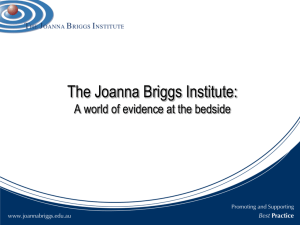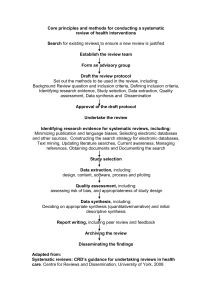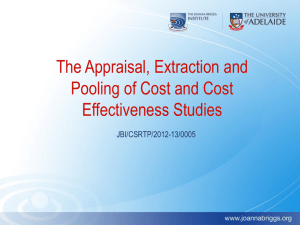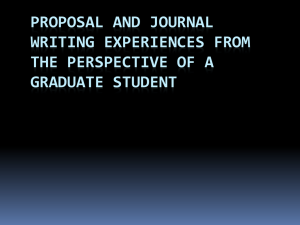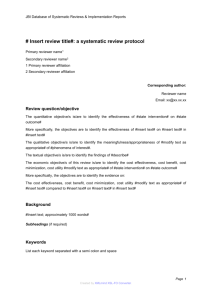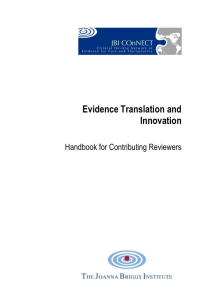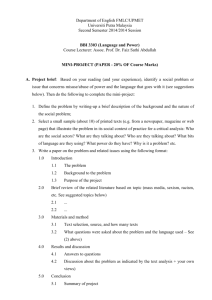User Manual: Version 5.0 - Joanna Briggs Institute
advertisement
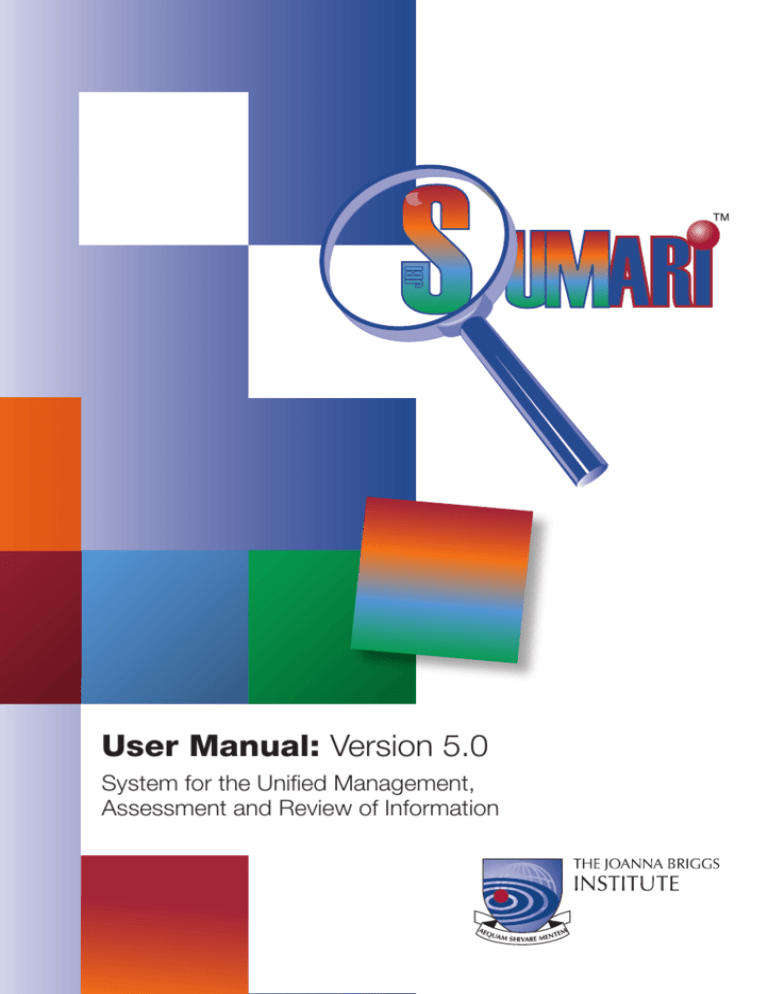
User Manual: Version 5.0 System for the Unified Management, Assessment and Review of Information Welcome to Joanna Briggs Institute’s User Manual for Sumari System for the Unified Management, Assessment and Review of Information Version 5 SUMARI – JBI 1 Contents 2 Introduction to JBI and JBI-SUMARI����������������������������������������������11 Accessing JBI-SUMARI ����������������������������������������������������������������������������������������������12 CRems 3 Introduction to JBI-CReMS�������������������������������������������������������������15 4 Downloading and Installing JBI-CReMS�����������������������������������������15 4.1Connecting via a proxy server ������������������������������������������������������������������������������16 5 JBI-CReMS - Getting Started����������������������������������������������������������17 5.1Introduction������������������������������������������������������������������������������������������������������������17 5.2 Logging on����������������������������������������������������������������������������������������������������������������19 6 Creating a Review or opening an existing review in JBI-CReMS���20 6.2 Deleting a Review in JBI-CReMS��������������������������������������������������������������������������������24 6.3 Creating a “Non-JBI review”������������������������������������������������������������������������������������24 6.4 Review Summary Screen������������������������������������������������������������������������������������������26 6.5Saving a review ��������������������������������������������������������������������������������������������������������29 7 Defining the Protocol����������������������������������������������������������������������31 7.1 Selecting the JBI-SUMARI Analytical Module and Type of Evidence ������������������32 7.2 Inserting the JBI “Set text”��������������������������������������������������������������������������������������32 7.3 Protocol development using the JBI-QARI module����������������������������������������������33 7.4 Protocol development using the JBI-NOTARI module ����������������������������������������35 7.5 Protocol development using the JBI-MAStARI module����������������������������������������38 7.6 Protocol development using the JBI-ACTUARI module����������������������������������������42 7.7 Protocol development using multiple modules ������������������������������������������������44 7.8 Inserting Citations ��������������������������������������������������������������������������������������������������45 7.9 Completing the protocol ��������������������������������������������������������������������������������������47 8 Entering the Search Results and Located Studies in JBI-CReMS���50 8.1 Study Selection��������������������������������������������������������������������������������������������������������50 8.2 Entering Studies in JBI-CReMS��������������������������������������������������������������������������������50 8.3 Deleting Studies in JBI-CReMS ��������������������������������������������������������������������������������53 2 JBI – SUMARI 9 Selecting Papers for Critical Appraisal������������������������������������������54 9.1 Accessing the JBI analytical modules from JBI-CReMS��������������������������������������55 10 Building and Viewing the SystematicReview Report���������������������55 10.1 Report Builder����������������������������������������������������������������������������������������������������������55 10.2 Systematic Review Report View������������������������������������������������������������������������������59 11 Work Mode�������������������������������������������������������������������������������������60 11.1 Functionality in “Offline” mode������������������������������������������������������������������������������61 12 Appendices in Report���������������������������������������������������������������������63 13 Configuring Proxy Server Settings in JBI-CReMS �������������������������64 QARI 14 Introduction to JBI-QARI����������������������������������������������������������������67 14.1 JBI-QARI and its use in the systematic review of evidence����������������������������������67 14.2 The role of qualitative evidence in systematic reviews ������������������������������������70 14.3 Critical appraisal����������������������������������������������������������������������������������������������������71 14.4 Data extraction��������������������������������������������������������������������������������������������������������72 14.5 Meta-aggregation����������������������������������������������������������������������������������������������������72 14.6 Levels of evidence����������������������������������������������������������������������������������������������������73 15 Accessing JBI-QARI������������������������������������������������������������������������74 16 JBI-QARI - Getting started��������������������������������������������������������������75 16.1 Logging on����������������������������������������������������������������������������������������������������������������75 16.2 Logging off ��������������������������������������������������������������������������������������������������������������76 17 JBI-QARI - Main menu��������������������������������������������������������������������76 18 JBI-QARI - Reviews������������������������������������������������������������������������77 18.1 Opening an existing review��������������������������������������������������������������������������������������78 18.2 Adding a new review������������������������������������������������������������������������������������������������79 18.3 Assigning reviewers������������������������������������������������������������������������������������������������79 18.4 Editing a review��������������������������������������������������������������������������������������������������������80 18.5 Deleting a review�����������������������������������������������������������������������������������������������������80 18.6Creating a “Non JBI Review” in QARI ������������������������������������������������������������������������80 SUMARI – JBI 3 19 JBI-QARI - Studies��������������������������������������������������������������������������82 19.1 Importing a study from CReMS������������������������������������������������������������������������������83 19.2 Manually adding a new study to JBI-CReMS or JBI-QARI��������������������������������������83 19.3Editing a study����������������������������������������������������������������������������������������������������������83 19.4Deleting a study from JBI-QARI������������������������������������������������������������������������������84 20 JBI-QARI - Assessment������������������������������������������������������������������85 20.1Conducting an assessment������������������������������������������������������������������������������������85 20.2The critical appraisal criteria������������������������������������������������������������������������������89 20.3Filtering studies������������������������������������������������������������������������������������������������������92 20.4 Assessment in a Non JBI Review������������������������������������������������������������������������������93 21 JBI-QARI – Extraction���������������������������������������������������������������������93 21.1Extraction fields ����������������������������������������������������������������������������������������������������94 21.2Viewing an extraction����������������������������������������������������������������������������������������������96 21.3Saving an extraction ����������������������������������������������������������������������������������������������96 21.4Cancelling changes to an extraction������������������������������������������������������������������97 21.5Completing extractions������������������������������������������������������������������������������������������97 22 JBI-QARI - Findings������������������������������������������������������������������������97 22.1 Adding findings��������������������������������������������������������������������������������������������������������97 22.2Viewing findings��������������������������������������������������������������������������������������������������������98 22.3Editing findings��������������������������������������������������������������������������������������������������������98 22.4Deleting findings������������������������������������������������������������������������������������������������������99 22.5 Returning to the Studies page��������������������������������������������������������������������������������99 23 JBI-QARI - Categorizing���������������������������������������������������������������100 23.1Creating categories����������������������������������������������������������������������������������������������100 23.2 Assigning findings to categories in a JBI Review������������������������������������������������101 23.3 Assigning findings to categories in a Non JBI Review����������������������������������������102 23.4Editing a category��������������������������������������������������������������������������������������������������102 23.5Deleting a category ����������������������������������������������������������������������������������������������102 24 JBI-QARI - Synthesizing Categories���������������������������������������������103 24.1Creating synthesized findings������������������������������������������������������������������������������103 24.2 Allocating categories to a synthesized finding������������������������������������������������103 24.3Editing a synthesized finding��������������������������������������������������������������������������������104 24.4Deleting a synthesized finding ����������������������������������������������������������������������������104 4 JBI – SUMARI 25 QARI-View������������������������������������������������������������������������������������104 25.1Viewing meta-aggregation������������������������������������������������������������������������������������105 25.2Saving and exporting a synthesis������������������������������������������������������������������������105 26 JBI-QARI - Reporting��������������������������������������������������������������������106 26.1 Reporting by category������������������������������������������������������������������������������������������106 26.2 Reporting by synthesis������������������������������������������������������������������������������������������106 MAStAri 27 Introduction to JBI-MAStARI��������������������������������������������������������109 28 Accessing JBI-MAStARI���������������������������������������������������������������110 29 JBI-MAStARI - Getting started�����������������������������������������������������111 29.1 Logging on��������������������������������������������������������������������������������������������������������������111 29.2 Logging off ������������������������������������������������������������������������������������������������������������112 30 JBI-MAStARI - Main menu�����������������������������������������������������������112 31 JBI-MAStARI - Reviews����������������������������������������������������������������112 31.1 Adding a new review����������������������������������������������������������������������������������������������113 31.2 Adding a new review via JBI-MAStARI��������������������������������������������������������������������113 31.3 Adding a new review via JBI-CReMS����������������������������������������������������������������������113 31.4Opening an existing review������������������������������������������������������������������������������������114 31.5Editing a review������������������������������������������������������������������������������������������������������114 31.6Editing reviewer details in MAStARI���������������������������������������������������������������������115 31.7Deleting a review���������������������������������������������������������������������������������������������������115 31.8Creating a “Non JBI Review” in MAStARI����������������������������������������������������������������116 32 JBI-MAStARI - Studies�����������������������������������������������������������������117 32.1Importing a study into JBI-CReMS������������������������������������������������������������������������118 32.2 Manually adding a new study into JBI-CReMS����������������������������������������������������118 32.3 Assigning a study design��������������������������������������������������������������������������������������119 32.4Editing a study��������������������������������������������������������������������������������������������������������119 32.5Filtering studies����������������������������������������������������������������������������������������������������120 SUMARI – JBI 5 33 JBI-MAStARI - Assessment����������������������������������������������������������120 33.1How to start critical appraisal��������������������������������������������������������������������������120 33.2The critical appraisal criteria����������������������������������������������������������������������������121 33.3Critical appraisal criteria for a randomized controlled trial/pseudorandomized trial����������������������������������������������������������������������������������������������������123 33.4 Critical appraisal criteria for comparable cohort/case control studies�� 123 33.5Critical appraisal criteria for descriptive/case series studies ��������������������124 33.6Critical appraisal criteria for non JBI Review��������������������������������������������������124 33.7Including and excluding studies��������������������������������������������������������������������������125 33.8Secondary assessment ����������������������������������������������������������������������������������������125 33.9How to do a final assessment�����������������������������������������������������������������������������125 33.10How to edit an existing assessment��������������������������������������������������������������������126 34 JBI-MAStARI - Data extraction�����������������������������������������������������127 34.1Extraction Screen ������������������������������������������������������������������������������������������������127 34.2Extraction details ������������������������������������������������������������������������������������������������128 34.3 Assigning outcome and intervention labels������������������������������������������������������128 34.4 Adding outcomes ��������������������������������������������������������������������������������������������������129 34.5Deleting outcomes������������������������������������������������������������������������������������������������129 34.6 Adding interventions ��������������������������������������������������������������������������������������������131 34.7 Results screen ������������������������������������������������������������������������������������������������������131 34.8 Adding results��������������������������������������������������������������������������������������������������������132 34.9Numerical data entry into MAStARI v5.0��������������������������������������������������������������132 34.10Extracting data and adding results from other studies��������������������������������133 35 JBI-MAStARI - Meta-analysis������������������������������������������������������134 35.1Starting JBI-CReMS ������������������������������������������������������������������������������������������������134 35.2 Meta-Analysis in MAStARI ��������������������������������������������������������������������������������������134 35.3 Results Screen (new reviews only created using SUMARI v.5.0)�����������������������137 35.4 Adding a Subgroup(s) to a Review Outcome��������������������������������������������������������137 35.5Deleting a Subgroup from a Review Outcome����������������������������������������������������138 35.6Meta-Analysis screen (new reviews only created using SUMARI v.5.0)������������138 35.7Sensitivity analysis using MAStARI������������������������������������������������������������������������139 35.8Subgroup analysis using MAStARI������������������������������������������������������������������������140 35.9 Analysis of all Subgroups������������������������������������������������������������������������������������141 35.10Saving the output of the Meta analysis��������������������������������������������������������������141 6 JBI – SUMARI 35.11Interpreting the forest plot/MAStARI-view – continuous data����������������������143 35.12 Results from individual studies��������������������������������������������������������������������������143 35.13Study weight ����������������������������������������������������������������������������������������������������������144 35.14Heterogeneity of included studies����������������������������������������������������������������������145 35.15Determining the significance of the overall effect size����������������������������������145 35.16Interpreting a forest plot/ MAStARI-view – dichotomous data����������������������145 35.17 Results from individual studies��������������������������������������������������������������������������146 35.18Study weight ����������������������������������������������������������������������������������������������������������147 35.19Heterogeneity of included studies����������������������������������������������������������������������147 35.20Determining the significance of the overall effect size ��������������������������������148 Meta-analysis references������������������������������������������������������������������������������������149 notari 36 Introduction to JBI-NOTARI����������������������������������������������������������153 36.1 JBI-NOTARI and its use in the systematic review of evidence����������������������������153 36.2Critical appraisal��������������������������������������������������������������������������������������������������154 36.3Data extraction������������������������������������������������������������������������������������������������������155 36.4 Meta-aggregation��������������������������������������������������������������������������������������������������156 36.5 Levels of evidence��������������������������������������������������������������������������������������������������156 37 Accessing JBI-NOTARI������������������������������������������������������������������157 38 JBI-NOTARI - Getting started��������������������������������������������������������157 38.1 Logging on��������������������������������������������������������������������������������������������������������������157 38.2 Logging off ������������������������������������������������������������������������������������������������������������158 39 JBI-NOTARI - Main menu��������������������������������������������������������������158 40 JBI-NOTARI - Reviews������������������������������������������������������������������159 40.1Opening an existing review������������������������������������������������������������������������������������160 40.2 Adding a new review����������������������������������������������������������������������������������������������161 40.3 Assigning reviewers����������������������������������������������������������������������������������������������161 40.4Editing a review������������������������������������������������������������������������������������������������������162 40.5Deleting a review���������������������������������������������������������������������������������������������������162 40.6Creating a “Non JBI Review” in NOTARI ������������������������������������������������������������������162 SUMARI – JBI 7 41 JBI-NOTARI - Publications������������������������������������������������������������164 41.1Importing a publication from CReMS������������������������������������������������������������������165 41.2 Manually adding a new publication to JBI-CReMS or JBI-NOTARI����������������������165 41.3Editing a publication����������������������������������������������������������������������������������������������166 41.4Deleting a publication ������������������������������������������������������������������������������������������166 42 JBI-NOTARI - Assessment������������������������������������������������������������167 42.1Conducting an assessment����������������������������������������������������������������������������������167 42.2The critical appraisal criteria����������������������������������������������������������������������������171 42.3Filtering publications��������������������������������������������������������������������������������������������173 42.4 Assessment in a Non JBI Review����������������������������������������������������������������������������174 43 JBI-NOTARI - Extraction���������������������������������������������������������������174 43.1Extraction fields ��������������������������������������������������������������������������������������������������175 43.2Viewing an extraction��������������������������������������������������������������������������������������������176 43.3Saving an extraction ��������������������������������������������������������������������������������������������177 43.4Cancelling changes to an extraction����������������������������������������������������������������177 43.5Completing extractions����������������������������������������������������������������������������������������177 44 JBI-NOTARI - Conclusions������������������������������������������������������������177 44.1 Adding conclusions����������������������������������������������������������������������������������������������177 44.2Viewing conclusions����������������������������������������������������������������������������������������������178 44.3Editing conclusions����������������������������������������������������������������������������������������������179 44.4Deleting conclusions��������������������������������������������������������������������������������������������179 44.5 Returning to the Publications page��������������������������������������������������������������������180 45 JBI-NOTARI - Categorizing�����������������������������������������������������������180 45.1Creating categories����������������������������������������������������������������������������������������������181 45.2 Assigning conclusions to categories in a JBI Review����������������������������������������183 45.3 Assigning conclusions to categories in a Non JBI Review��������������������������������184 45.4Editing a category��������������������������������������������������������������������������������������������������184 45.5Deleting a category ����������������������������������������������������������������������������������������������184 8 JBI – SUMARI 46 JBI-NOTARI - Synthesizing Categories�����������������������������������������185 46.1Creating synthesized findings������������������������������������������������������������������������������185 46.2 Allocating categories to a synthesized finding������������������������������������������������185 46.3Editing a synthesized finding��������������������������������������������������������������������������������186 46.4Deleting a synthesized finding ����������������������������������������������������������������������������186 47NOTARI-View��������������������������������������������������������������������������������186 47.1Viewing meta-aggregation������������������������������������������������������������������������������������187 47.2Saving and exporting a synthesis������������������������������������������������������������������������187 48 JBI-NOTARI - Reporting����������������������������������������������������������������188 48.1 Reporting by category������������������������������������������������������������������������������������������188 48.2 Reporting by synthesis������������������������������������������������������������������������������������������188 actuari 49 Introduction to JBI-ACTUARI��������������������������������������������������������191 50 Accessing JBI-ACTUARI����������������������������������������������������������������191 50.1 Logging on��������������������������������������������������������������������������������������������������������������191 50.2 Logging off ������������������������������������������������������������������������������������������������������������193 50.3Switching users�����������������������������������������������������������������������������������������������������193 51 JBI-ACTUARI - Main menu������������������������������������������������������������194 52 JBI-ACTUARI - Reviews����������������������������������������������������������������194 52.1 Adding a new review����������������������������������������������������������������������������������������������196 52.2Deleting a Review from the ACTUARI Analytical Module������������������������������������197 52.3Edit Reviews������������������������������������������������������������������������������������������������������������198 52.4Edit Reviewer details ��������������������������������������������������������������������������������������������199 52.5Creating a “Non JBI Review” from the ACTUARI Analytical Module ������������������199 52.6Opening an existing review������������������������������������������������������������������������������������200 SUMARI – JBI 9 53 JBI-ACTUARI - Studies������������������������������������������������������������������202 53.1Importing a study into JBI-CReMS������������������������������������������������������������������������202 53.2 Manually adding a new study������������������������������������������������������������������������������202 53.3 Listing the studies��������������������������������������������������������������������������������������������������203 53.4Editing a study��������������������������������������������������������������������������������������������������������204 53.5Deleting Studies from the ACTUARI����������������������������������������������������������������������204 53.6Filtering studies����������������������������������������������������������������������������������������������������205 54 JBI-ACTUARI - Assessment����������������������������������������������������������206 54.1How to start critical appraisal��������������������������������������������������������������������������206 54.2The ACTUARI critical appraisal criteria��������������������������������������������������������������208 54.3Secondary assessment ����������������������������������������������������������������������������������������211 54.4How to do a final assessment�����������������������������������������������������������������������������211 54.5How to edit an existing assessment��������������������������������������������������������������������212 54.6Non JBI Reviews������������������������������������������������������������������������������������������������������212 55 JBI ACTUARI - Data extraction and Synthesis������������������������������214 55.1Extraction details ������������������������������������������������������������������������������������������������214 55.2 Adding outcomes ��������������������������������������������������������������������������������������������������216 55.3 ACTUARI Data Synthesis������������������������������������������������������������������������������������������220 56 Appendix I������������������������������������������������������������������������������������222 Glossary of terms������������������������������������������������������������������������������������������������222 57Appendix II ����������������������������������������������������������������������������������227 Systematic Review Protocol Development��������������������������������������������������������227 57.1The review protocol����������������������������������������������������������������������������������������������227 57.2 Example protocol��������������������������������������������������������������������������������������������������231 58 Appendix III����������������������������������������������������������������������������������236 Quality and Statistical Considerations in MAStARI��������������������������������������������236 58.1Forms of bias����������������������������������������������������������������������������������������������������������236 58.2 Appendix IV Data extraction ��������������������������������������������������������������������������������238 58.3 10 Appendix V Meta-analysis������������������������������������������������������������������������������������240 JBI – SUMARI 2 Introduction to JBI and JBI-SUMARI The Joanna Briggs Institute (JBI) is a major international agency for evidence-based health care. The Institute aims to facilitate evidence-based practice globally through being a leading international organization for the Synthesis, Transfer and Utilization of evidence of the feasibility, appropriateness, meaningfulness and effectiveness of health care practices through: • developing methods to appraise and synthesis evidence, conducting systematic reviews and analyses of the research literature (evidence synthesis) • globally disseminating information in diverse formats to inform health systems, health professionals and consumers (evidence transfer) • facilitating the effective implementation of evidence and the evaluation of its impact on healthcare practice ad health outcomes (evidence utilization) JBI-SUMARI: System for the Unified Management, Assessment and Review of Information, the Joanna Briggs Institutes premier software for the systematic review of literature. It is designed to assist researchers and practitioners in fields such as health, social sciences and humanities to appraise and synthesise evidence of feasibility, appropriateness, meaningfulness and effectiveness; and to conduct economic evaluations of activities and interventions. SUMARI – JBI 11 JBI-SUMARI Version 5.0 includes the Joanna Briggs Institute Comprehensive Review Management System (JBI-CReMS) This module assists reviewers to manage and document a review and incorporates the review protocol, search results and findings. JBI-CReMS links to the four analytical modules of JBI-SUMARI: • Joanna Briggs Institute Qualitative Assessment and Review Instrument (JBI-QARI) This module (accessible through CReMS) is designed to facilitate critical appraisal, data extraction and meta-aggregation of the findings of qualitative studies. • Joanna Briggs Institute Meta Analysis of Statistics Assessment and Review Instrument (JBI-MAStARI) This module (accessible through CReMS) is designed to conduct the meta-analysis of the results of comparable cohort, time series and descriptive studies using a number of statistical approaches. • Joanna Briggs Institute Narrative, Opinion and Text Assessment and Review Instrument (JBI-NOTARI) This module (accessible through CReMS) is designed to facilitate critical appraisal, data extraction and synthesis of expert opinion texts and of reports. • Joanna Briggs Institute Analysis of Cost, Technology and Utilisation Assessment and Review Instrument (JBI-ACTUARI) This module (accessible through CReMS) is designed to facilitate critical appraisal, data extraction and synthesis of economic data. Accessing JBI-SUMARI You will however need to register your details for a primary and secondary reviewer username and password. Direct access to the JBI-SUMARI registration form is available via JBI at LWW which you can access through http://evidencebasedpracticenetwork.nursingcenter.com 12 JBI – SUMARI CRems 3 Introduction to JBI-CReMS JBI-CReMS is designed to guide the reviewer in the systematic review process, from the protocol development to final report stage, and to archive all components of the review. JBI-CReMS can be used as a stand-alone program to manage and archive a review, or alongside the four analytical modules developed to articulate with it. Whenever a protocol is entered and confirmed in JBI-CReMS, the review details and the details of studies and/or papers selected for critical appraisal are automatically uploaded into the analytical modules selected by the reviewer. Similarly, as studies and papers are appraised, data extracted from them and then synthesized, the results are transferred to JBI-CReMS to generate an ongoing, editable report. JBICReMS users can edit the draft report on the report builder component of JBICReMS and generate a report in both .rtf and .pdf, format to comply with the requirements of The JBI Library of Systematic Reviews. 4 Downloading and Installing JBI-CReMS JBI-CReMS is easy to download and suitable for both Windows and Macintosh computers. You will need a network or Internet connection to download and install JBI-CReMS. Download the appropriate software to your computer depending on the operating system you use, visit the JBI-CReMS installation page at http://www.jbiconnect.org/tools/services/install.htm SUMARI – JBI 15 You can select the appropriate downloads under the header “Available Installers”. Follow the instructions on-screen throughout the installation procedure. It is strongly recommended that you quit all other programs before continuing installation. To open JBI-CReMS, double click on the JBI-CReMS icon. 4.1 Connecting via a proxy server Once installed, if you experience difficulties in getting JBI-CReMS to connect to the JBI server, and you are using JBI-CReMS from within your organization’s network, you may need to seek assistance from your organization’s IT staff to establish if your institution accesses the internet via a proxy server configuration. Details on how to perform this are in Section 13. Please note, if you configure JBI-CReMS to work via a proxy server in your normal workplace, and you move, your laptop for example to a new locale where this is no longer the case. This configuration will need to be deactivated. this can be done simply in JBI-CReMS by 16 JBI – SUMARI selecting the ‘File’ menu, clicking <Connection Settings> and un checking the tick box at the upper right of the dialogue box labelled ‘Use Proxy’. It can be reactivated at any time by re-checking this same tick box. 5 JBI-CReMS - Getting Started 5.1 Introduction JBI-CReMS is designed to manage a systematic review and incorporates the ability to import data from bibliographic citation management software such as EndNote™ or Procite™ for example; includes fields to enter a full systematic review protocol and search results; and has the capacity to generate publishing house standard reports using the data entered in any or all of the four analytical modules of JBISUMARI (JBI-QARI, JBI-NOTARI, JBI-MAStARI and JBI-ACTUARI). The use of JBICReMS is a requirement for reviewers conducting systematic reviews that comply with the JBI approach and who wish to publish in the JBI Library. It can be used as a stand-alone systematic review management tool, or in conjunction with one or more of the JBI-SUMARI analytical modules. JBI-CReMS is essential for reviewers who wish to incorporate varied forms of evidence/data through the use of multiple JBI-SUMARI modules. SUMARI – JBI 17 The review protocol and details of the review and the reviewers are entered into JBICReMS, and the results of the search (ie. the bibliographic information on papers/ reports located by the search – particularly those selected for retrieval) are also documented in JBI-CReMS. The reviewers then appraise the selected papers and extract and synthesize the data from those papers that are included in the review through one of the four JBI-SUMARI analytical modules (JBI-QARI, JBI-NOTARI, JBI-MAStARI and JBI-ACTUARI). When this analysis is complete, the data from these modules are automatically uploaded into JBI-CReMS and a draft report is generated through JBI-CReMS. 5.1.1 JBI Reviewers Note JBI Reviewers are required to enter their protocol into JBI-CReMS and to request assessment and approval from the Synthesis Science Unit at JBI. When JBI assessment processes are complete, the systematic review itself can commence. The first step to compile a systematic review project in JBI-CReMS is to either open a current and saved review or begin a new one. For new reviews, the next step is to define a protocol before adding studies. Existing reviews can be worked on from the point they were last saved. The final stages of the systematic review process in JBI-CReMS involve building the report and viewing the final result. Throughout this guide, the uppermost options are referred to as the “Menu Bar”. The options below the “Menu Bar” are referred to as “Tabs”. 18 JBI – SUMARI 5.2 Logging on Double-click on the JBI-CReMS icon, which presents the JBI-CReMS splash screen. After a moment the log-on screen will appear. Enter your “Username” and “Password”. This will take you to the ‘Welcome to JBI-CReMS’ page. SUMARI – JBI 19 6 Creating a Review or opening an existing review in JBI-CReMS The first step toward building a new report using JBI-CReMS is to “create” a new review. Click on <New Review> to create a new review project, or select an existing review from the list and click <Open> Please note, this same dialogue box to “Add” a new review will open if you wish to “Add a new review” when you already have a review project open and running in JBI-CReMS. To do this select ‘File’ from the menu bar, and then select <New>, or to open an existing review, select <Open> from ‘File’. Regardless of whether you “Add a new Review” when you launch the software whilst working on another project, this will open a dialogue box on screen with several fields to be filled in. • Title: Enter the title of the new review • Year: Enter the year of the new review • Primary Reviewer: The primary reviewer will be automatically set as the person who has logged onto JBI-CReMS. To change to a different primary reviewer, select the name from the drop down list. You will only be able to select from names that have been linked to a single organization. Linking primary reviewers to a single organization can be done upon request to jbi@adelaide.edu.au • Secondary Reviewer: To create a new review project in JBI-CReMS, it is essential to assign a secondary reviewer to the project (see Section 6.1 below). 20 JBI – SUMARI In JBI-CReMS, you will only prompted to enter the title of the review when it is created. Click <Undo> to clear any of the information just entered. Once you have completed entering the information in the dialogue box, click <Insert> to create the new review project. When the review is added the “Review Summary” will appear on screen (see Section 6.4 below). Please note – once you have created a new review and enter the JBI-CReMS working pages, it is recommended you immediately select ‘File’ from the menu items and <Save> the review before spending any significant time working on the review project. Doing so will immediately create an ID number for the review on the JBI server where it is saved which is essential for data stability. For this reason, “Adding” or “creating” a new review project can only be completed when JBI-CReMS is in “Online Mode” (see Section 11 below). Once created, users can work in “Offline Mode” at any stage. 6.1 Assigning the Primary and Secondary Reviewers The JBI-SUMARI software system interface is designed for two users, the primary and secondary reviewers, to access the system and undertake various analytical stages of the review, namely appraisal, extraction and synthesis of data via the JBI-SUMARI analytical modules (JBI-QARI, JBI-NOTARI, JBI-MAStARI and JBIACTUARI). SUMARI – JBI 21 Despite this requirement for a minimum of two people to be involved in the systematic review process to limit bias and maximise validity of the results obtained through the review project, only the primary reviewer is able to access any review via JBICReMS. • Primary Reviewer: The primary reviewer will be automatically set as the person who has logged onto JBI-CReMS and is creating the “New Review”. To change to a different primary reviewer, select the name from the drop down list. The primary reviewer can only be selected from any registered JBI-SUMARI users within the same organization. • Secondary Reviewer: Click here to select your secondary reviewer. Users will be prompted to search amongst all registered JBI-SUMARI users by searching with entry of a valid “username” and “email address” registered with that user name. It is essential that all registered users, new or existing, update these details accurately to allow secure assignment of a secondary review author to the review project. This can be done by new users at http://www.jbiconnect.org/tools/services/JBISUMARI_reg.php and by existing users of the JBI-SUMARI software package at http://www.jbiconnect.org/tools/services/update_profile.php. All registered SUMARI users will have also registered an email address. • In the text field “User name” insert the user id of the registered user you would like to assign as your secondary. • In the text field “email” insert the registered email address of the registered user you would like to assign as your secondary. Click <Search> 22 JBI – SUMARI Highlight the user details that appear and click <select> Once complete click <insert> to finish the process and enter into your review project. You will see the details of the primary (you) and secondary reviewer in the “Review Summary” tab. SUMARI – JBI 23 6.2 Deleting a Review in JBI-CReMS This option allows you to delete a review in its entirety. You will see this option displayed when you launch JBI-CReMS or when you are already working on a review and attempt to <Open> a new review from the file menu. You may select the title of the project you wish to delete from those listed in the dialogue box and click <Delete>. You will be prompted to enter the primary reviewer’s login details to complete this action. Once complete the entire review project will be erased from the JBI server. You cannot delete a review project in its entirety whilst you are working on it, despite seeing it in the list for selection amongst other review titles of yours. The review will have to be closed and then selected from the list and deleted. 6.3 Creating a “Non-JBI review” When creating a new review, you will notice a “Non JBI Review” option in the “Add New Review” dialogue box. This feature is explained in more detail for each analytical module in other sections of this manual. In short, this feature removes the need for reviewers to use the JBI critical appraisal instruments in the online analytical modules. Use of these tools is a pre requisite of submission of a review to the JBI Library of Systematic Reviews (http://connect.jbiconnectplus.org/JBIReviewsLibrary.aspx), unless another appraisal instrument has been pre-approved by the JBI Synthesis Science Unit at the time of protocol submission - hence the default setting of “No”. This feature also disables the use of the JBI-CREMS “Set text” which can be selected during protocol development to aid in the writing of the protocol for a JBI systematic review (see Section 7.2). 24 JBI – SUMARI This feature may also be useful for those users who have no intention of submitting the systematic review to the JBI Library, but rather are simply taking advantage of the software capabilities to aid in the conduct of a systematic review of varied forms of evidence. When the new review is added, a review summary will appear. SUMARI – JBI 25 6.4 Review Summary Screen When a new review is added or an existing review opened, JBI-CReMS will open to the “Review Summary” tab/screen. This page is presented for you to rapidly organise important details of your review. Users will note the red text “Current Working Mode: Online” beneath the menu items. This text is indicative of whether or not the current work session is operating with JBICReMS connected to the World Wide Web or not. In “online” mode (default) changes made to the review project will be saved to the JBI server. Working in “Offline” Mode will allow users to work on their review project in JBI-CReMS whilst not connected to the World Wide Web (Please note an Internet connection is still required to access and work in the online analytical modules of the JBI-SUMARI software package). Any changes made to the document will be saved to the local drive. This functionality of JBI-CReMS in “Offline Mode” is explained in more detail in Section 11. 6.4.1 Editing the Review Title and Year If you wish to edit your “Review Title” or “Year” that you entered initially it is editable at any stage in the review process by clicking in the text box and editing the text or value. The review question will be blank and is not editable here. This can be modified in the “Protocol” tab, potentially after the JBI “Set” text has been inserted to aid in formulating the review question. 26 JBI – SUMARI 6.4.2 Editing Primary and Secondary Reviewer Details The selected “Primary” and “Secondary” reviewers will appear with their names as recorded with their “login” details. If you click <Details> alongside either name you are able to edit details of the review team in a dialogue box. Full details entered here will appear in both the protocol and review report. • Edit the text for the “First Name”, “Last Name”, “Qualifications” and “Contact Information” as it should appear on the final versions of the protocol and review. • If the primary reviewer login details (first dropdown box) are changed, your access to the review will be disabled! Alternative primary reviewers can only be selected from those registered amongst your organization (see Section 6.1). • The identity/status of the secondary reviewer can be changed at any time by clicking on <Search> and selecting from any registered JBI-SUMARI users (see Section 6.1 above for how to assign a secondary reviewer searching with their “username” and registered “email address”). • The default order of appearance of the authors on both the protocol and review documents will be in order of entry - This can be changed at any stage by simply changing the value in the “Author Sequence” box whilst modifying the author’s details. The primary reviewer will be assigned the number “1”, and the secondary reviewer the number “2”. SUMARI – JBI 27 6.4.3 Adding Associate Reviewers and Editing their details From the “Review Summary” page users are also able to add multiple “Associate Reviewers”. Please note that “Associate Reviewers” must be registered JBI-SUMARI users. Adding an “Associate Reviewer” to a review project does not enable access to the review project via their individual login details to JBI CReMS or the JBI-SUMARI online analytical modules (JBI-QARI, JBI-NOTARI, JBI-MAStARI and JBI-ACTUARI). Addition of authors here will simply add their name and details to both the protocol and review documents when exported (see Section 7.9.1). • To “add” and associate reviewer, click on <Search> to search all registered JBISUMARI users using both known “user name” and “registered email” address (See Section 6.1 above). Click <Select> to insert the associate reviewers details into the project. • To edit an associate reviewers details, select the name of the user you wish to include and click <Details>. Their name and registered contact details will appear in the text box and is editable here. • All “Associate Reviewers” will have a default “Author Sequence” number of “3”, however the default order of appearance of the authors on both the protocol and review will be in order of entry. This can be changed at any stage by simply changing the value in the “Author Sequence” box whilst modifying the author’s details. • Any changes made in the “Review Summary” tab to the “Sequence” of authors (see above) will appear in any exported version of the protocol and once the protocol is transferred to the report, in your review. The changes to sequence will not appear updated here. Click on <Update> once complete. As mentioned, once “Associate reviewers” have been added, their details can be edited at anytime from the “Review Summary” page by selecting their name and clicking on <Details>. 28 JBI – SUMARI As you proceed through the systematic review process, this “Review Summary” screen will automatically record the number of studies or papers found in the search, the number of papers included after appraisal in the analytical module, the number of studies excluded after appraisal in an online analytical module and the number of studies awaiting appraisal. 6.5 Saving a review It is important to save your work often. It is recommended that you save your work periodically whilst working on a review project and also when you have finished working with JBI-CReMS. To aid the later, you will be prompted to <Save> your current review every time you exit JBI-CReMS. To save the current review select <Save> from the ‘File’ menu bar. This will upload any information you have entered into JBI-CReMS to the JBI-SUMARI database making it available the next time you work with a review, regardless of where (which computer) you access the review from. It is recommended you do this regularly whilst working on a review project. SUMARI – JBI 29 6.5.1 Save Locally From the “File” menu, click <Save Locally> to save the review project to the local hard drive of the computer. Users are prompted to enter a file name. This feature has been included for users primarily for users to save “backup” versions of their work. If the filename entered is not modified, the previous saved version will be overwritten without a prompt appearing. The file extension is a *.cre file. The location for saving the file has deliberately been made unmodifiable and it is recommended that users do not use saved .cre files, for example, to email to other reviewers. These files will sync information with the last version saved on the JBI server and modification by more than one user on different copies of the file may result in loss of work if the correct file is not reconnected with the server. JBI-CReMS has the ability to export .rtf files (see Section 7.9.1) that allows for easy and rapid edit of documents in any text editor or word processor. This feature allows input from others, such as associate reviewers. 30 JBI – SUMARI 7 Defining the Protocol Once the logistical details have been completed in the “Review Summary” tab, to begin to define the protocol, click the <Protocol> tab. This will display the “Protocol” screen. The title of the open review project will appear at the top of the screen. If you wish to edit your title you may do so within the “Review Summary” screen (see Section 6.4.1). The review authors will also appear in the order they were entered in the “Author’s Information” section. Any changes made in the “Review Summary” tab to the “Sequence” of authors (See Section 6.4.2) will appear in any exported version of the protocol and once the protocol is ‘transferred to the report’ (see Section 7.9.2), in your review. The changes to sequence will not appear updated here. SUMARI – JBI 31 7.1 Selecting the JBI-SUMARI Analytical Module and Type of Evidence At the top of the “Protocol” screen you are asked to select which of the JBI-SUMARI analytical modules you will use. This will depend on the type of evidence your topic/ question lends itself to, and therefore the type of review, being conducted. Select the tick box alongside the analytical module you will use /type of evidence you will address for your review. This is an important step, selection here will automatically append the appropriate JBI appraisal and extraction tools for each type of evidence to your exported protocol and your review document (can be viewed in “Report View” tab or with selection of <Export> from the menu items and then selecting <Protocol> (see Section 7.9.1). By selecting only this tick box, and not the option for “Set text?”, users can append the appraisal tool without using the JBI-CReMS set text if they do not wish to. Simply un-tick the selection if the incorrect box is ticked. Once one or more of the “Analytical modules/types of evidence” is selected, the tick box alongside with the label “Set text?” will highlight. This option function of JBICReMS is explained in Section 7.2 below. 7.2 Inserting the JBI “Set text” Once the “analytical module/type of evidence” has been selected (see Section 7.1), select the “Set text?” tick box (one or more) and then click the <Set> button if you wish to populate the fields in the protocol with the JBI standardized text. As the standardized text serves as a useful aid to help reviewers enter appropriate and relevant information in each of the protocol fields, it is recommended that users do this at the start of protocol development (although the standardized text can be added at any stage of the protocol development). The set text will insert at the beginning of each text box. Any text already entered in any of the text boxes will still be available after the standardized text entry. Users may then modify the text box as they prefer using the keyboard controls <ctrl+c> to “copy” and <ctrl+v> to “paste” (<command> rather than <ctrl> for Apple Mac users). 32 JBI – SUMARI Once JBI-CReMS “Set text” has been inserted it can only deleted from each of the fields manually. Please note that if the <Set> button is pressed repeatedly, text will be inserted repeatedly and will have to be deleted manually from the text fields again! 7.3 Protocol development using the JBI-QARI module If the review focuses on evidence generated through qualitative research and you wish to conduct the review using JBI-QARI, click on the tick box in between “Qualitative QARI” to append the appropriate appraisal and extraction tools to your protocol and report, then select the <Set text?> tick box and click <Set> if you wish to use the JBI “Set Text” (see Section 7.1 and 7.2 above). Opting to insert the JBI standardized text will automatically require you to select options that define the types of qualitative studies you intend to include in your review project. Select one of these three options by clicking one of the three radio buttons. If you select option 1, click on <Done>. If you select option 2, you are required to enter a description of the study participants you wish to focus on in the first dialogue box and the phenomena of interest in the second box, then click on <Done>. If you select option 3, enter a description of the phenomena, activity or issue you wish to focus on in the dialogue box then click on <Done>. SUMARI – JBI 33 7.3.1 Review question(s)/objective(s), background and inclusion criteria You have the option to complete all fields in the protocol without opting to use standardized text. If you do so, all of the fields should be completed and serve as a valuable template directing the important information that should be included in a systematic review protocol. If you do opt to use the standardized text, this will automatically generate text in some of the Protocol fields. At this point the review question(s)/objective(s) can be revised. In the “Background” field, enter your initial literature review also detailing the rationale for the review and its relevance to health care. The specific criteria related to the “participants”, “phenomena of interest” and “context” (outcome) of the review can also be entered and edited. Read the text carefully throughout. Users are prompted in the text where modification of the set text may be necessary. This is indicated by instructions between hash (#) characters. Dependent on your selection of options 1, 2 or 3 above, this will automatically insert different text in the <Types of Studies> field that details the types of studies you plan to include in the review. Any of the text on the “protocol” page can be edited here up to the point where the protocol is approved by the JBI Synthesis Science Unit and transferred to the report section of JBI-CReMS. It is important to check the text and edit it appropriately as once the protocol is transferred to the report it cannot be edited any further. Search Strategy, Assessment of Methodological Quality, Data Collection and Data Synthesis Selecting “Set text” will also generate standardised text options in the remainder of the protocol dialogue boxes. Read the text carefully throughout. Users are prompted in the text where modification of the set text may be necessary. This is indicated by instructions between hash (#) characters. 34 JBI – SUMARI Standardized text is automatically inserted in these fields when JBI-QARI is chosen. This text can be edited from here up to the point where the protocol is approved by the JBI Synthesis Science Unit and “transferred to the report” section of JBI-CReMS (see Section 7.9.2). It is important to check the text and edit it appropriately as once the protocol is transferred it cannot be edited any further. 7.4 Protocol development using the JBI-NOTARI module If the review focuses on evidence arising out of opinion and you wish to conduct the review using JBI-NOTARI, click on the tick box between “Textual NOTARI” to append the appropriate appraisal and extraction tools to your protocol and report, then select the <Set text?> tick box and click <Set> if you wish to use the JBI “Set Text” (see Section 7.1 and 7.2 above). SUMARI – JBI 35 7.4.1 Review question(s)/objective(s), background and inclusion criteria You have the option to complete all fields in the protocol without opting to use standardized text. If you do so, all of the fields should be completed and serve as a valuable template directing the important information that should be included in a systematic review protocol. If you do opt to use the standardized text, this will automatically generate text in some of the Protocol fields. At this point the review question(s)/objective(s) can be revised. In the “Background” field, enter your initial literature review also detailing the rationale for the review and its relevance to health care. The specific criteria related to the “participants”, “phenomena of interest” and “context” (outcome) of the review can also be entered and edited. Read the text carefully throughout. Users are prompted in the text where modification of the set text may be necessary. This is indicated by instructions between hash (#) characters. 36 JBI – SUMARI Any of the text on the “protocol” page can be edited here up to the point where the protocol is approved by the JBI Synthesis Science Unit and transferred to the report section of JBI-CReMS. It is important to check the text and edit it appropriately as once the protocol is transferred to the report it cannot be edited any further. Search Strategy, Assessment of Methodological Quality, Data Collection and Data Synthesis Selecting “Set text” will also generate standardised text options in the remainder of the protocol dialogue boxes. Read the text carefully throughout. Users are prompted in the text where modification of the set text may be necessary. This is indicated by instructions between hash (#) characters. Standardized text is automatically inserted in these fields when JBI-NOTARI is chosen. This text can be edited from here up to the point where the protocol is approved by the JBI Synthesis Science Unit and “transferred to the report” section of JBI-CReMS (see Section 7.9.2). It is important to check the text and edit it appropriately as once the protocol is transferred it cannot be edited any further. SUMARI – JBI 37 7.5 Protocol development using the JBI-MAStARI module If the review focuses on evidence arising out of experimental studies, you may wish to conduct the review using JBI-MAStARI. Due to the variety of study designs and corresponding range of appraisal tools some extra decision and selection is required by reviewers when conducting a review of quantitative evidence using JBI-CReMS and JBI-MAStARI. 7.5.1 Selection of JBI-MAStARI and Quantitative Evidence Selecting the tick box in between “Quantitative MASTARI”, unlike any of the other three (3) selections available, will not automatically append all of the JBI appraisal and extraction tools associated with quantitative evidence. If users scroll down the page, just above the field where procedures for “Assessment of Methodological Quality” are entered, a new selection of tick boxes has now appeared prompting users to select which appraisal tools are appropriate for their review question. This selection can be made at any stage during the protocol development. More than one study design can be selected. For example, if a reviewer is conducting a review informing the effectiveness of an intervention or therapy they may wish to include only experimental study designs and therefore will select only the first tick box labelled “experimental (e.g. RCT, quasiexpt)”. Only the appraisal tools and extraction instruments relevant to experimental studies will appear appended to the protocol and review reports exported. Conversely, this selection does not need to be made here at all as if the option to insert JBI “Set text?” is <Set> (see Section 7.2 and 7.5.2), a similar choice based on study design is offered so the text inserted regarding the “Assessment”, “Extraction” and “Synthesis” is relevant to the “Type of Study” being targeted by the review (see below). If you prefer not to use the JBI “Set text” feature of JBI-CReMS selecting study design alongside the “Assessment of Methodological Quality” text box will append the appropriate JBI assessment/extraction instruments to your exported .pdf or .rtf export (see Section 7.9.1). 38 JBI – SUMARI 7.5.2 Inserting JBI “Set text” and JBI MAStARI As detailed in Section 7.5.1 above, if the “Quantitative evidence - MAStARI” tick box was selected above, upon scrolling further down the protocol screen, three (3) more tick boxes will have appeared above the “Assessment of Methodological Quality” text field labelled with the different tools available based on the differences in quantitative study design. Selecting the “Set text?” tick box for MAStARI and then clicking the <Set> button, introduces the same options related to the design of the studies to be included in the review project (see above) above the “Types of Studies” text field within the “Inclusion criteria” section of the protocol screen. Above the “Types of Studies” text field, select the tick box next to the quantitative study design(s) appropriate for your research question. This will insert the appropriate set text, and assessment/extraction tools that will be appended to your protocol and report based on the design(s) selected. Please note, as the study design selected here determines both the text inserted and the matching JBI tools you will use, you will no longer need to select again from the same options above “Assessment of Methodological Quality” (see Section 7.5.1 above). The standardized text inserted into the “Type of Study” field and the “Data Synthesis” field will vary depending on which type of quantitative study designs are selected to appropriately reflect differences between those study designs. Users are prompted in the text where modification of the set text may be necessary. This is indicated by instructions between hash (#) characters. SUMARI – JBI 39 7.5.3 Review question(s)/objective(s), background and inclusion criteria You have the option to complete all fields in the protocol without opting to use standardized text. If you do so, all of the fields should be completed and serve as a valuable template directing the important information that should be included in a systematic review protocol. If you do opt to use the standardized text, this will automatically generate text in some of the Protocol fields. At this point the review question(s)/objective(s) can be revised. In the “Background” field, enter your initial literature review also detailing the rationale for the review and its relevance to health care. The specific criteria related to the participants, intervention (and comparator) and outcomes of the review can also be entered and edited. Read the text carefully throughout. Users are prompted in the text where modification of the set text may be necessary. This is indicated by instructions between hash (#) characters. 40 JBI – SUMARI 7.5.4 Search Strategy, Assessment of Methodological Quality, Data Collection and Data Synthesis Selecting “Set text” will also generate standardized text options in the remainder of the protocol dialogue boxes. Read the text carefully throughout. Users are prompted in the text where modification of the set text may be necessary. This is indicated by instructions between hash (#) characters. Standardized text is automatically inserted in these fields when JBI-MAStARI is chosen. This text can be edited from here up to the point where the protocol is approved by the JBI Synthesis Science Unit and “transferred to the report” section of JBI-CReMS (see Section 7.9.2). It is important to check the text and edit it appropriately as once the protocol is transferred to the report it cannot be edited any further. SUMARI – JBI 41 7.6 Protocol development using the JBI-ACTUARI module If the review focuses on evidence arising out of economic evalutation studies and you wish to conduct the review using JBI-ACTUARI, click on the tick box between “Economic ACTUARI” to append the appropriate appraisal and extraction tools to your protocol and report, then select the <Set text?> tick box and click <Set> if you wish to use the JBI “Set Text” (see Section 7.1 and 7.2 above). 7.6.1 Review question(s)/objective(s), background and inclusion criteria You have the option to complete all fields in the protocol without opting to use standardized text. If you do so, all of the fields should be completed and serve as a valuable template directing the important information that should be included in a systematic review protocol. If you do opt to use the standardized text, this will automatically generate text in some of the Protocol fields. At this point the review question(s)/objective(s) can be revised. In the “Background” field, enter your initial literature review also detailing the rationale for the review and its relevance to health care. The specific criteria related to the participants, intervention (and comparator) and outcomes of the review can also be entered and edited. Read the text carefully throughout. Users are prompted in the text where modification of the set text may be necessary. This is indicated by instructions between hash (#) characters. 42 JBI – SUMARI 7.6.2 Search Strategy, Assessment of Methodological Quality, Data Collection and Data Synthesis Selecting “Set text” will also generate standardized text options in the remainder of the protocol dialogue boxes. Read the text carefully throughout. Users are prompted in the text where modification of the set text may be necessary. This is indicated by instructions between hash (#) characters. SUMARI – JBI 43 Standardized text is automatically inserted in these fields when JBI-ACTUARI is chosen. This text can be edited from here up to the point where the protocol is approved by the JBI Synthesis Science Unit and “transferred to the report” section of JBI-CReMS (see Section 7.9.2). It is important to check the text and edit it appropriately as once the protocol is transferred to the report it cannot be edited any further. 7.7 Protocol development using multiple modules If the review project focuses on a range of different types of evidence and you wish to use a combination of the analytical modules, select the <QARI>, <NOTARI>, <MASTARI> and/or <ACTUARI> tick boxes to append appraisal and extraction instruments for more than one type of evidence. If you wish to use JBI Set text, select the “Set text?” tick box for each of the selected modules and click <Set>. This will automatically generate text in some of the Protocol fields as it is for each individual module. The text inserted will be appropriate to reflect to the reader that more than one type of evidence is being addressed. 44 JBI – SUMARI Read the text carefully throughout. Users are prompted in the text where modification of the set text may be necessary. This is indicated by instructions between hash (#) characters. Specific details related to study design for JBI-MAStARI will need to be addressed as detailed in Section 7.5 above. This text can be edited from the protocol page up to the point where the protocol is approved by the JBI Synthesis Science Unit and transferred to the report section of JBI-CReMS (see Section 7.9.2). It is important to check the text and edit it appropriately as once the protocol is transferred to the report it cannot be edited. 7.8 Inserting Citations To add citations to protocol fields they must first be added or imported to the studies page (see section 8). To insert the reference within the text of a protocol field place your cursor over the required location and click the left button to confirm the position for the citation then click the right button on your mouse (control click for Mac). A dialogue box will appear with the list of available references. Select the required reference and click <Insert>. Multiple references can be placed at the same insertion point. Click <Done> to return to the protocol page. The following is relevant to insertion of references in the text in either the “Protocol” screen or the “Report Builder”. In the text where the reference should be inserted click the right mouse button. This will open another window on the screen with all of the citations available to be inserted as references in the document. These citations “available” must be selected as a “reference”. To do this click on the “Reference?” tick box in the “studies” screen (see Section 8), thereby identifying it as available to be inserted as a reference in the text of the protocol or report. To insert the reference, select the citation to highlight it, and click <Insert>. Multiple citations can be “inserted” simultaneously by holding down the <ctrl> key whilst selecting. SUMARI – JBI 45 If the final output of the reference citation needs to be modified for presentation in the report, for a book chapter for example, where the publisher’s details or edition number should be included, select a reference by clicking on it, click <edit> and another window will open to allow users to edit the citation. Any modifications made here will not change the presentation of the citation in the “Studies” screen (see Section 8). Changes made will only be reflected in the exported protocol or report, or in the case of the review report, modification to citations can also be viewed on the “Report View” screen under the “Reference List” subheading. 46 JBI – SUMARI Please note, DO NOT edit the citation in the body of the text itself, as it will not be recognised in the final protocol or report. The text between the double square brackets e.g. “[[author, date]]”, is a special marker that JBI-CReMS uses to locate places where you have placed a citation. 7.9 Completing the protocol To complete the protocol, enter all of the information required in the text fields and edit the protocol data carefully. The completed protocol can be exported in either either the .rtf or .pdf for printing and circulation. Once exported, you will then need to choose where to save either the .rtf or .pdf protocol on your computer. Do not click on <Transfer to report> until the protocol has been finalised and the JBI Synthesis Science Unit have provided their feedback and the protocol has been approved. 7.9.1 Exporting the Protocol or Review Report in JBI-CReMS Select “Export “ from the menu items available. When you select to export either <Protocol>, <Report> or <Selected Studies> you will open a dialogue box where you can define the location for the exported file to be saved, the name of the file and also the file format. SUMARI – JBI 47 JBI-CReMS supports .pdf and also .rtf format for export. Files in .rtf format can be opened and are editable in even the most simple basic text editor software. Appropriate assessment and extraction tools are automatically appended to the protocol, dependent on selection of “SUMARI module/type of evidence” made in the “Protocol” tab (see Section 7.1). Please note, that although .rtf files can be viewed and modified in any text editor, the software used must have the capability to present pictures if users wish to see images embedded in the file, including the appraisal and extraction instruments or any images of meta-synthesis or analysis created in the online analytical modules. Most simple text editors are unable to display these images. All exported documents, irrespective of file type, are preformatted to match the submission requirements of the JBI Online Library of Systematic Reviews and Protocols. Exported protocols should be emailed directly to the Synthesis Science Unit. Choosing to export <Selected Studies> presents a list of the full study citation, with those selected in alphabetical order. When the Protocol is complete, feedback has been provided by the JBI Synthesis Science Unit and addressed (if the review is to be published in the JBI Library) and reviewers are ready to move into the search, click on the <Transfer to Report> button at the bottom of the screen. 48 JBI – SUMARI 7.9.2 Transferring the Protocol to the Report If the <Transfer to Report> is clicked a warning message is now provided to confirm the action that will ‘lock’ the current version of the protocol and will transfer the text to the appropriate sections of the “Report Builder” for presentation in the systematic review itself. When clicked, a warning message will appear asking you to confirm the operation. As mentioned, this operation should only be performed once reviewers have received final feedback for the JBI Synthesis Science Unit and the protocol has been approved for upload to the JBI Systematic review protocols database (http:// joannabriggs.edu.au/AcessEvidence/SystematicReviewProtocols). Users will not be able to make further edits to the protocol page once transferred. This process locks the protocol fields so that no further editing of the protocol fields can be done. Locked fields are coloured pale blue to indicate that they are locked. When the Protocol is finalized, formulating the Search Strategy can then commence. When search results become available and have been screened during the “study selection” phase of the review, the bibliographical details of papers found in the search and “selected” for retrieval are entered into JBI-CReMS. 7.9.3 Printing the Protocol The protocol of the review, with appendices attached can be printed at any stage by selecting ‘File’ and then ‘print’ from the menu bar and the clicking <Protocol>. This will open a dialogue box with print options for you to select from. Once selected, click <Print>. SUMARI – JBI 49 8 Entering the Search Results and Located Studies in JBI-CReMS JBI-CReMS is designed for all of the papers found in the search to be entered into the studies list, including titles the reviewers ultimately choose not to retrieve in full text format. Studies found in the search but not retrieved in full text format are detailed in a table located in the appendices of the final report. 8.1 Study Selection Study selection, or ‘selecting’ those studies that match the “inclusion criteria” stipulated in the protocol of the review, can be conducted on the titles of papers alone within JBI-CReMS itself. Conversely, some authors may decide to enter studies only selected for retrieval following the process of study selection already conducted in bibliographic citation software such as Endnote™. Study selection performed in such software allows you to scan both titles and abstracts concurrently. 8.2 Entering Studies in JBI-CReMS To enter and navigate the Studies page, click the “Studies” tab at the top of the JBICReMS screen. When adding a study, there are a number of fields that must be filled in. Each column presents different information in the “Studies” screen in JBI-CReMS. A system ID number is visible alongside each citation. This is to aid users for their own record keeping if necessary. The number itself reflects the order of entry into the entire JBI-CReMS database, therefore users can use the ascending or descending order of these values to establish order of entry into the review list. Please note that when the study is first entered into the system, a “-1” tag will appear in the “System ID” column. The number will update when the review is next saved to the JBI server. This can be done by selecting ‘File’ from the menu items and clicking on <Save>. 50 JBI – SUMARI • The default ordering for the list of citations in the studies screen is by alphabetical order of the “Author(s)” list. The list can be re-ordered in either ascending or descending order by the information listed in the “System ID”, “Author(s)”, “Year”, “Title” and “Journal” columns displayed, simply by clicking on the title of each column. Please note this feature is not available for Apple Mac users with Mac OS 10.5.x or below. • All citation fields on the studies screen can be edited by double clicking on the text box. The “Volume”, “Issue” and “Page” fields have been modified to allow entry of text as opposed to simply numerical information to allow more flexibility for recording citations such as web pages or book chapters for example. There are two methods for adding studies in JBI-CReMS. You can add a single study by clicking the button at the bottom right of the “Studies” page. You can also add a study by selecting “Add Study” from “Studies” on the menu bar. 8.2.1 Add a single study Click on ‘Studies’ in the menu bar and the click <Add study> Enter the following data: • Author(s): Enter the name or names of the author(s). • Title: Enter the name of the Study. • Journal: Enter the name of the Journal. • Year: Enter the year of the Study. • Volume: Enter the volume (in relation to the Issue) of the Study. • Issue: Enter the Issue (in relation to the Volume) of the Study. • Page(s): Enter the numbers of the pages relevant to the study. SUMARI – JBI 51 Click on <Insert> when all the details have been entered. To edit any of the details of a paper once it has been added, double click the text box you wish to change, and make the appropriate adjustments. Click on <Clear> to remove any information added to any of the fields. All of the fields will be ‘cleared’ of information. When you have finished entering studies, click on <Cancel>, or close the dialogue box. 8.2.2 Import studies from citation manager software Alternatively, studies can be imported from citation manager software such as Endnote, Reference Manager and Procite. To do this you must first export the studies (or just the selected studies - see Section 8.1) from your search results. The following instructions are detailed using Endnote™ as an example, but the same procedure applies irrespective of the software used. Please note, to enable successful import of citations into JBI-CReMS the Citation Manager Software must be set to display a “Record number” as the first “display field” (this can usually be modified in “settings” or “preferences” of most software) and the list of citations must be “sorted” or “ordered” on the basis of record number prior to export. If this is not done JBI-CReMS will not recognise the results of the export and the import of citations will not be successful! Note also that the settings used to import into bibliographic citation software from database sources will also 52 JBI – SUMARI impact on the import of study citations into JBI-CReMS. All fields must be populated individually e.g. Journal, Volume, Issue, page numbers etc for the same separation to be duplicated in JBI-CReMS fields in the ‘Studies’ list. Open Endnote and select all the citations you wish to export and use the 'file' dropdown menu to select export. Make sure the output style selected is ‘authordate’ and the file type selected is .xml. Most citation management software is able to export this file type. Endnote will ask you to select a file to save the export data to. Place this file in a location you can easily find, as you will need to open this file using JBI-CReMS. Once you have exported your bibliography from Endnotereturn to JBI-CReMS to import this data. In JBI-CReMS select “Studies” on the menu bar and click <Import Studies>. Browse through the window opened and select the .xml file previously exported from Endnote. JBI-CReMS will support accurate import of up to 250 citations in the one import file. Please note the larger the file imported, the longer the import process will take! 8.2.3 Printing the Selected Studies The full list of studies that appear in a review project in JBI-CReMS can be printed at any stage by selecting ‘File’ and then ‘print’ from the menu bar and the clicking <Selected Studies>. This will open a dialogue box with print options for you to select from. Once selected, click <Print>. 8.3 Deleting Studies in JBI-CReMS Selecting the <Delete> tick box at the end of each row will allow you to delete a study from within JBI-CReMS. If this tick box is selected, when the review is saved (“File” menu, select “Save”), the review will update and the study records selected for deletion will be erased permanently from the JBI server. SUMARI – JBI 53 If this study is linked to one of the analytical modules (see Section 9 below) a warning message will appear asking you to confirm the delete process as information linked to the paper in the analytical module will also be erased. Once completed this operation cannot be undone. 9 Selecting Papers for Critical Appraisal Those papers that have been inserted in the list that have been established through the selection process to match the ‘inclusion criteria’ for the review project now need to be assigned to the appropriate analytical module of JBI-SUMARI (JBI-QARI, JBI-NOTARI, JBI-MAStARI and JBI-ACTUARI). Critical appraisal is conducted through one or more of the analytical modules. To allocate papers selected to an analytical module, click on the appropriate tick box at the right of the paper selected. Each paper selected will be automatically accessible in the analytical module it is allocated to when you save the current Review in JBI-CReMS. This is done by selecting <Save> from the ‘File’ menu. 54 JBI – SUMARI 9.1 Accessing the JBI analytical modules from JBI-CReMS The analytical modules mentioned above can be accessed through JBI-CReMS. In order to access these modules, select ACTUARI, MAStARI, QARI or NOTARI from the drop down menu under “Modules” on the menu bar. If your browser does not automatically open within JBI-CReMS, you will need to open your browser and navigate to the analytical module site manually. At this stage in the review, reviewers proceed with critical appraisal, data extraction and data pooling (i.e. meta-analysis or meta-aggregation). If these processes are pursued using one or more of the analytical modules, the results are automatically uploaded to Report Builder in JBI-CReMS. 10 Building and Viewing the Systematic Review Report Data entered into the ‘Protocol’ (when transferred to the report - see Section 7.9.2) and in JBI-SUMARI modules is transferred to the ‘Report Builder’ and “Report view” (see Section 11) pages of JBI-CReMS. Report Builder is editable and is the screen in JBI-CReMS where reviewers actually write the review report! Please note, that although JBI-CReMS does not have functions to edit text accessible via the mouse, common keyboard controls such as copy <ctrl c> and past <ctrl v> (command rather than ctrl in Mac) are functional. 10.1 Report Builder To open, click on the ‘Report Builder’ tab. The review title will be entered automatically into Report Builder but the reviewer must enter data in all of the text boxes under the heading “Executive Summary”. Note - you can cut and paste elements from the main report fields and edit them in the “Executive Summary” fields. SUMARI – JBI 55 The <Refresh> button at the bottom of the Report Builder page is used when you are working within the analytical modules (JBI-QARI, JBI-NOTARI, JBI-MAStARI and JBI-ACTUARI) and have JBI-CReMS open at the same time. After making the necessary changes or additions in the analytical modules, press <refresh> when you return to JBI-CReMS. Text entered into the protocol will automatically be transferred to the text boxes in the main report (see Section 7.9.2 Background, Objectives, Inclusion Criteria, Search Strategy, Method of Review, Data collection and Data synthesis) Please note, it is important to edit this transferred text as the protocol describes what the reviewers intended to do and is in future tense. Editing to change the text to the past tense is essential. 10.1.1 Description of Studies and Assessment of Methodological Quality In the results section, the reviewer is required to enter text under the heading “Description of studies”. The results of the search will automatically be uploaded to the tables in the appendices. 56 JBI – SUMARI Similarly, the reviewer is required to enter text describing the methodological quality of the papers found under the heading “Methodological quality” and a table showing included and excluded studies is automatically uploaded from the analytical module(s) used. In the “Results” section of the review report, underneath the “Methodological quality” subheading, users will find a tick box alongside “Show Summary of Assessment?” If this tick box is selected a table(s) summarising the results of the critical appraisal(s) performed in the analytical modules will appear in the appropriate section of the “Report View” screen (see Section 11). The output and appearance of this table can be viewed in the “Report View” screen. A separate table will be produced for each of the different analytical modules used in the review project. For JBI MAStARI, a separate table will be created for each of the different appraisal tools utilised. SUMARI – JBI 57 The results section also displays a list of Synthesized findings created in the analytical module(s) used (JBI-QARI/JBI-NOTARI). The reviewer can add comments to each Synthesized Finding. There is also an analysis field provided for each analytical module used. Once saved, this information will be transferred to the Final Report under Appendix IX: List of Study Findings/Conclusions. Reviewers enter their own text under the headings “Discussion”; “Conclusions”; “Implications for Practice”; “Implications for Research” and “Acknowledgements”. Reviewers are required to enter a detailed outline of the search strategy for each analytical module(s) used. This is entered in the text box headed “Appendix - Search Strategy”. This information is presented in Appendix I – Search Strategy. 58 JBI – SUMARI 10.2 Systematic Review Report View The “Report View” tab at the far right of screen enables users to preview how the report will appear in .pdf format. At any given stage of the review, reviewers can access report builder and monitor the progress of the review. The screen displays one page at a time and you can navigate through the document using the icons at the bottom of the screen. Right Arrow: Move forward through the document. Left Arrow: Move back through the document. Right Arrow with Line: Move to the end of the document. Left Arrow with Line: Move to the start of the document. Zoom: Zoom in or out of the document. Refresh: Reload the screen contents. SUMARI – JBI 59 A number of tables will be automatically uploaded into the report and reviewers should check these. Note that the analytical modules generate these tables. If reviewers wish to edit them, this requires making changes in the appropriate analytical module. 10.2.1 JBI Reviewers Note JBI Reviewers are required to submit a draft report to JBI for peer review. To do this, forward the .pdf or .rtf of the report to the Synthesis Science Unit at JBI. The full review report can be exported in either .rtf or .pdf format as described above in Section 7.9.1 11 Work Mode Scroll over <Work Mode> in the dropdown “File” menu. The “Online” radio button will be highlighted. “Online” is the default operating Mode for JBI-CReMS v.5.0 software. Select the “Offline” radio button to work on the review project whilst disconnected from the World Wide Web. When selected, users will be prompted to save a copy of the review locally on the hard drive of the computer (See Section 6.5.1). Whilst working in “Offline Mode” users may open a previous saved version of the review by selecting <Open> from the “File” menu. Users will see the name of the review project and alongside this in parentheses, the file name entered (usually to reflect the version of the review) with the date and time the file was created. 60 JBI – SUMARI Once a file is selected, click on <Open> to open the file or <Delete> to delete the file. Please note that the current, open review, cannot be deleted from this window. 11.1 Functionality in “Offline” mode Please be aware that as the current working review will not be connected to the World Wide Web, any new work performed in the JBI-SUMARI analytical modules on individual studies, such as extracted information and results of meta-synthesis or analysis for example (maybe by your secondary reviewer), will not appear in the “Report View” of JBI-CReMS until the review project is reconnected to the JBI server where this information is stored. JBI-CReMS can be used normally in “Offline Mode” and retains all of its functionality except the feature to be able to “Delete” studies or modify existing citations from the “Studies” screen (See Section 8). This has been done to ensure that when the review is subsequently reconnected or synced to the JBI server, important information which has been entered online, for example by the secondary reviewer, is not lost if the primary reviewer deleted the study citation whilst in “Offline Mode”. SUMARI – JBI 61 Existing Studies in the review will appear in a dark grey colour to indicate they cannot be modified. New studies can be added individually or via citation import (See Section 8) whilst in “Offline Mode”. Studies which are added in “Offline Mode” may also be deleted whilst remaining in this mode (see Section 8.3). 11.1.1 Opening JBI-CReMS and Offline functionality If users attempt to open JBI-CReMS when there is no Internet connection detected by their computer they will be automatically prompted to work in “Offline Mode”. Please note, if users click <Yes>, however have not yet saved a version “offline” to their local drive of any review project, a new review cannot be created in “offline” mode. From the “Add New Review” window which appears, you will have to select <Quit>. Similarly, irrespective of Internet connection, once a local version of any review project has been saved, the option to “Work Offline” is presented every time JBICReMS is opened. 62 JBI – SUMARI If a local version of a review has not been created the <Work Offline> button will appear unavailable to select. 12 Appendices in Report Appendices are automatically generated at the end of the protocol and the final report, taken from the information entered in JBI-CReMS and the analytical module(s) used. Protocol Appendix I – Appraisal Instruments Appendix II – Data Extraction Instruments Final Report Appendix I – Search Strategy Appendix II – Search Results Appendix III – Studies Selected for retrieval Appendix IV – Studies not selected for retrieval Appendix V – Appraisal Instruments Appendix VI – Data Extraction Instruments Appendix VII – Included Studies Appendix VIII – Excluded Studies Appendix IX – List of Study Findings/Conclusions SUMARI – JBI 63 13 Configuring Proxy Server Settings in JBI-CReMS 1. Once the application is installed, go to the application folder and open the file CReMSConfiguration.xml 2. Edit the fields in the following way: useProxy: true if the application will use a proxy, false if not proxyIP: Proxy IP or url, without “http”, for instance: “192.168.0.1”, “myproxy. mycompany.com” (without quotes) proxyPort: Proxy port, a number between 0 and 65535 requireAuthentication: true if the proxy needs user/password to be entered, false if they are not required. userPasswordEnteredByUser: true if each user will enter user and password, false if there is only one user and password. proxyUser: If userPasswordEnteredByUser is false, proxyUser is the user required by the proxy proxyPassword: If userPasswordEnteredByUser is false, proxyPassword is the user required by the proxy Example: Here an example of the configuration file for a proxy called myproxy.mycompany.com, port number 3500, authentication required and user/password entered by the user. <?xml version=”1.0” encoding=”UTF-8” standalone=”yes”?> <Configuration> <useProxy>true</useProxy> <proxyIP>myproxy.mycompany.com</proxyIP> <proxyPort>3500</proxyPort> <requireAuthentication>true</requireAuthentication> <userPasswordEnteredByUser>true</userPasswordEnteredByUser> <proxyUser/> <proxyPassword/> </Configuration> 3. Start the application 4. If a further change is required, go to menu <File>/<Connection Settings> and change the parameters. The xml file can also be modified manually, as explained previously. 5. If the parameter userPasswordEnteredByUser is set to true, a proxy login form will appear each time the application is started. 64 JBI – SUMARI QARI 14 Introduction to JBI-QARI The Joanna Briggs Institute Qualitative Assessment and Review Instrument (JBIQARI) was developed in recognition of the need to acknowledge that the results of non-quantitative research represent legitimate evidence for health care practitioners and that this evidence has been largely overlooked as a source of data for evidence synthesis. Over a period of two years, a project that used participatory processes at three consensus workshops explored the synthesis of qualitative evidence and the outcomes of this project led to the development of JBI-QARI. JBI-QARI has been designed to enable reviewers to systematically review the findings of qualitative research. The underlying premise of the development of JBI-QARI was to design a system that would enable health scientists and health practitioners to review and synthesize evidence from an inclusive position. The purpose of this developmental process was to determine how evidence generated through qualitative research could be systematically reviewed, and to identify how qualitative evidence of appropriateness, meaningfulness and feasibility can augment evidence of effectiveness in evidence based health care. An in-depth discussion of the premises on which JBI-QARI is based; how JBI-QARI was developed; and the processes of the critical appraisal, extraction and synthesis of qualitative data using JBI-QARI are presented in the publication ‘Balancing the Evidence: Incorporating the synthesis of qualitative data into systematic reviews’1. The JBI-QARI software is designed to manage, appraise, analyze and synthesize the findings of studies that utilize any qualitative approach as part of a systematic review of evidence. JBI-QARI has been designed as a web-based software and incorporates a critical appraisal scale; data extraction forms; a data synthesis function; and a reporting function. The software was developed by a group of Australian academics and has been internationally peer reviewed. 14.1 JBI-QARI and its use in the systematic review of evidence The systematic review process is essentially an analysis of all of the available literature (that is, evidence) and a judgment on the validity and reliability (or otherwise) of the evidence. Currently, the dominant approach to the systematic review of evidence focuses on evidence of effectiveness and therefore emphasizes the meta-analysis of the results of randomized controlled trials. Classically, because of this focus on statistically significant results, the systematic review process involves the following steps: SUMARI – JBI 67 1. The development of a rigorous proposal or protocol setting a predetermined plan to ensure scientific rigor and minimize potential bias. 2. Stating a review question or hypothesis. 3. Establishing the criteria that will be used to select the literature. 4. Detailing a strategy to identify all relevant literature within an agreed time frame. 5. Critically appraising the studies retrieved. 6. Extracting data from the primary research regarding the participants, the intervention, the outcome measures and the results. 7. ‘Pooling’ the results. Statistical analysis (meta-analysis) may or may not be used and will depend on the nature and quality of studies included in the review. When statistical analysis is not possible, current practice is to develop a narrative summary. This current approach to systematic reviews thus consigns any evidence of a qualitative nature to a non-systematic, marginal process of writing up a narrative summary. Because of this, the relative status of evidence other than that generated using quantitative approaches is reduced. The Synthesis of Qualitative Research Findings The synthesis or ‘pooling’ of the findings of qualitative research studies is controversial. It is contested by quantitative researchers because of the ‘subjective’ nature of qualitative evidence, and by qualitative researchers because of the ideological, philosophical and methodological differences that characterize the flexibility of the qualitative research tradition. Some qualitative researchers argue that the synthesis of qualitative studies is impossible and meaningless. Others support the notion of qualitative synthesis, but there is no emerging consensus on appropriate guidance for the systematic review of qualitative evidence for health related phenomena. The two dominant, opposing views that characterize the ongoing debate surrounding the meta-synthesis of qualitative evidence focus on integration or aggregation versus interpretation. Integrative/Aggregative Synthesis Integration/aggregation involves assembling the findings of studies (variously reported as themes, metaphors, categories, etc.) and grouping the findings through further aggregation based on similarity in meaning. Those who oppose this approach suggest that synthesis represents ‘new knowledge’ and that aggregation is not synthesis. Integrative syntheses focus on summarizing data where the concepts (or variables) under which those data are summarized are assumed to be largely secure and well specified. 68 JBI – SUMARI Interpretive Synthesis Interpretive synthesis involves both induction and interpretation, and is concerned not to predict but to ‘anticipate’ what might be involved in analogous situations and to understand how things connect and interact. The JBI Approach JBI recognizes the usefulness of interpretive approaches such as meta-ethnography, narrative synthesis and thematic synthesis. The usefulness of meta-ethnography lies in its ability to generate theoretical understandings that may or may not be suitable for testing empirically; textual narrative synthesis is useful in synthesizing different types of research evidence (e.g., qualitative, quantitative, economic); and thematic synthesis is of use in drawing conclusions based on common elements across otherwise heterogeneous studies. All of these approaches do not, however, seek to provide guidance for action and aim only to ‘anticipate’ what might be involved in analogous situations and to understand how things connect and interact. Meta-aggregation is useful in developing recommendations for action, and may also include claims about generalisability. JBI-QARI is designed to facilitate metaaggregation (although it can be used in meta-ethnography and other interpretive processes as a data management tool). JBI-QARI is designed to provide reviewers with a framework to systematically review qualitative evidence of appropriateness, meaningfulness and feasibility. The process of meta-aggregation facilitated by JBIQARI is based on the work of the QARI Development Group.1 Meta-aggregation is a term that has been adopted to refer to a higher order form of synthesis.1 In the context of evidence-based practice, meta-aggregation is used to describe a ‘pooling’ of the results or findings of qualitative research, and is seen to correspond with meta-analysis, which is the term applied to the pooling of the results of quantitative research. The process of meta-aggregation facilitated by JBI-QARI involves the aggregation or synthesis of findings related to the intervention, activity or phenomenon that is the subject of the systematic review. There are three steps incorporated in this process. The first step aims to generate a set of statements that represent the aggregated data through assembling the findings rated according to their quality. The second step involves categorizing these findings on the basis of similarity in meaning. These categories are then subjected to a meta-aggregation in order to produce a single comprehensive set of synthesized findings that can be used as a basis for evidencebased practice (Figure 1). SUMARI – JBI 69 Identification of practice issues Search for appropriate research reports Step 1 FINDINGS 32 findings from 15 phenomenological studies Step 3 SYNTHESIZED FINDINGS Critical appraisal and selection of studies to include 41 findings from 7 ethnographies Aggregate of 111 well-founded and explicit findings from 33 studies into 19 categories 38 findings from 11 discourse analyses Step 2 CATEGORIES Synthesis of 19 categories into 9 synthesised findings Recommendations for Practice Figure 1: Meta-aggregation Of Qualitative Research Studies 14.2 The role of qualitative evidence in systematic reviews Whilst the RCT is probably the ‘best’ approach to generating evidence of effectiveness, nurses, medical practitioners, allied health professionals and those in the social sciences are equally concerned with more than ‘cause and effect’ questions, and this is reflected in the wide range of research approaches utilized to generate knowledge for practice in these fields. Evidence in its most generic sense has been defined as being “the available facts, circumstances, etc. supporting or otherwise a belief, proposition, etc. or indicating whether a thing is true or valid”.3 The concept of evidence plays a key role in clinical decision making and health professionals draw on beliefs and understandings that are seen as rational and based on adequate evidence, even if that evidence is insufficient to ground knowledge. 70 JBI – SUMARI The meta-analysis of the results on quantitative interventional studies is a wellestablished process by which data from a number of empirical studies is combined and analyzed afresh to provide evidence for clinical decision making. Meta-analysis is strictly limited to quantitative data and is supported by advanced statistical techniques4; furthermore, the Cochrane Collaboration has developed a widely recognized approach to meta-analysis.5 Suri 6 asserts, however, that “some form of synthesis is essential to enhance the practical value of qualitative research in policy making” (p.1). Sandelowski, Docherty and Emden7 describe qualitative meta-aggregation as “cross-case generalizations created from the generalizations made from, and about, individual cases” (p.367). They go on to comment that “the most complex problem synthesists face is developing and communicating the techniques used to compare the findings of each study” (p.369). Qualitative research findings cannot be synthesized using quantitative techniques and although it is possible to mirror the systematic process used with respect to quantitative research, reviewers are required to exercise some degree of judgment when appraising studies and assessing the quality or validity of the findings. Criteria for judging the rigor of qualitative studies are addressed in the literature but the findings of qualitative studies are often not adequately reported and the nature of a ‘finding’ for practice is poorly understood. Reports of qualitative studies frequently present study findings in the form of themes, metaphors or categories. In JBI-QARI, the units of extraction are specific findings (reported by the author(s) of the paper as themes, categories or metaphors) and illustrations from the text that demonstrate the origins of these findings. For the purpose of extracting data using JBI-QARI, a finding is therefore defined as a conclusion reached by the researcher(s) and often presented as a theme or metaphor. Because the process relates to findings rather than data, the need for methodological homogeneity – so important in the meta-analysis of the results of quantitative studies – is not a consideration. The meta-aggregation of findings from qualitative studies can legitimately aggregate findings from studies that have used radically different, competing and antagonistic methodological claims and assumptions within the interpretive and critical paradigm. Meta-aggregation in JBI-QARI does not distinguish between methodologies or theoretical standpoints and adopts a pluralist position that values viewing phenomena from different perspectives. Qualitative meta-aggregation evaluates and aggregates qualitative research findings on the basis of them being the result of rigorous research processes. 14.3 Critical appraisal The major aim in critically appraising experimental or quantifiable data is to limit bias and thus establish the validity of a study. From a quantitative perspective, sources SUMARI – JBI 71 of bias include selection bias, performance bias and attrition bias, and validity is assessed by establishing the extent to which a particular study design addresses potential bias. This focus on limiting bias to establish validity is antithetical to the philosophical foundations of qualitative approaches to inquiry. Qualitative approaches are located in diverse understandings of knowledge; they do not claim to be able to distance the researcher from that which is researched, and the data analysis is legitimately influenced by the researcher when they interpret the data. Critical appraisal therefore focuses on: 1. Congruity between philosophical position adopted in the study, study methodology, study methods, representation of the data and the interpretation of the results; 2. The degree to which the biases of the researcher are made explicit; and 3. The relationship between what the participants are reported to have said and the conclusions drawn in analysis. Drawing from the literature, as well as input from a panel of experts, a critical appraisal instrument for qualitative research studies has been developed and extensively piloted and refined – this has been incorporated into the QARI software. Based on the standard approach promoted by the Cochrane Collaboration and adopted by the Joanna Briggs Institute, two reviewers are expected to critically appraise the data independently, and to then confer. In qualitative research, critical appraisal may assist reviewers to engage with the data by providing a series of prompting questions for consideration. In JBI reviews, this is extended to the consideration of the quality of the data, and its suitability for inclusion in the review. 14.4 Data extraction Data extraction involves transferring findings from the original paper using an approach agreed upon and standardized for the specific review. Thus, an agreed format is essential to minimize error, and to provide a historical record of decisions made about what constitutes data for the purposes of the review and what is to become the dataset for categorization and synthesis. Drawing from the literature, as well as input from a panel of experts, a data extraction instrument has been developed and extensively piloted and refined – this has been incorporated into the QARI software. 14.5 Meta-aggregation The most complex problem in synthesizing textual data is agreeing upon and communicating techniques to compare the findings of each study. Drawing from the literature, as well as input from a panel of experts, an approach to the metaaggregation of qualitative data was developed for JBI-QARI. This involves: 72 JBI – SUMARI • translating themes, metaphors or concepts into findings; • transferring actual text or summarized text that illustrates the finding; and • categorizing and re-categorizing the findings obtained to arrive at a synthesized finding. In order to pursue this, before carrying out data synthesis, reviewers need to establish: • their own rules for setting up categories; • how to assign findings to categories; and • how to aggregate categories into synthesized findings. Reviewers need to document these decisions, and the rationale for these, in the systematic review report. The JBI-QARI approach to synthesizing the findings of qualitative studies requires reviewers to consider the validity of each study report as a source of guidance for practice; identify and extract the findings from papers included in the review; and to aggregate those findings into synthesized findings. It is important to note here that JBI-QARI does not involve a reconsideration and analysis of the findings from included studies as if they were primary data. JBI-QARI focuses only on the combination of findings. 14.6 Levels of evidence Current approaches to evaluating evidence utilize a hierarchy of evidence designed to assess the validity of recommendations for clinical guidelines, focusing on the effectiveness of treatment and ranking only quantitative evidence according to the rigor of the research design used to limit bias. Drawing from the literature, as well as input from a panel of experts, an approach to categorizing the validity of qualitative findings was developed for JBI-QARI. This is based on three levels of credibility: Degrees of credibility Unequivocal: evidence beyond reasonable doubt that may include findings that are matter of fact, directly reported/observed and not open to challenge. Credible: albeit an interpretation, plausible in light of the data and theoretical framework. The interpretations can be logically inferred from the data but, because the findings are essentially interpretive, they can be challenged. Unsupported: when neither of the other level descriptors apply and when, most notably, findings are not supported by the data. These three levels of credibility are incorporated into the QARI software. SUMARI – JBI 73 15 Accessing JBI-QARI As JBI-QARI is web based software, browser compatibility has been extensively tested. JBI-QARI will run on all common web browsers, including Microsoft Internet explorer, Firefox, Safari and Google Chrome. This range of platforms and browsers is designed to ensure that the majority of users will have access to the system. You will need a network or Internet connection to access the JBI-QARI server. JBIQARI can be accessed through a firewall as it uses standard web protocols (i.e., HTTP on port 80). JBI-QARI has been designed to operate on low bandwidth connections such as a dial-up modem. 74 JBI – SUMARI 16 JBI-QARI - Getting started 16.1 Logging on Direct access to JBI-QARI is available at the following URL address http://www. jbiconnect.org/sumari/qari/index.cfm Alternatively, access is available through the JBI web site at http:// www.joannabriggs.edu.au. Click on the JBI SUMARI (systematic review software) FREE under the “Appraise Evidence” link on the menu bar on the left of the front page. This will take you to the JBI-SUMARI home page http://www.joannabriggs.edu.au/Appraise%20Evidence/JBI%20SUMARI%20 (systematic%20review%20software)%20FREE Click on the link ‘Qualitative Assessment and Review Instrument (JBI-QARI)’ adjacent to the JBI-QARI logo. You will be presented with the JBI-QARI log-on screen. This screen prompts you to enter your username and password. Enter your username and password and click <Logon> to connect. SUMARI – JBI 75 16.2 Logging off When logged on, the main menu bar remains across the top of each page. Clicking on the <Logout> button on the main menu logs the user out (after a quick confirmation) and ends the session. 17 JBI-QARI - Main menu The main menu is always across the top of the screen. <Reviews> shows the list of systematic reviews you have created in QARI, or allocated to QARI from CReMS. The titles of each review appear to the left of page as links that you can click to open and work on or update. <Study> cannot be selected until you have clicked on a particular review title. Once a review has been opened, the Study button will show the list of papers that have been allocated to the review (see Section 18.1). The <Categories> menu item also requires that a review be selected before you can view or add categories (see Section 23). The <Synthesis> menu item will display the available syntheses, or enable users to add a synthesis once a review has been selected and the prior steps in data extraction undertaken (see Section 24). <Logout> will take users to a confirmation screen before exiting the QARI program. <About> links to a summary of the review process. 76 JBI – SUMARI 18 JBI-QARI - Reviews Reviews are the projects that Studies, Extractions and Findings are related to. The Review page lists the Reviews that are in the system. This page is used to add new, to edit existing or to cancel Reviews. An “Action” column has been introduced in QARI v.5.0 which replaces the “Edit” column that was in SUMARI v.4.0. The number (#) of reviews is also displayed. At the bottom of the page you will also see you are able to select the number of reviews to display on each page. The Status column that appeared on the Reviews page in SUMARI v 4.0 has been removed in SUMARI v.5.0. Each entered review has a primary and secondary reviewer. To view reviews where you are the primary reviewer, click on the radio button “Primary”. To view reviews where you are the secondary reviewer, click on the radio button “Secondary”. A primary reviewer leads the review and has rights to add, edit or delete their own reviews. Before a secondary reviewer can work on a project they must be assigned to the review, either when the review is first created or later by editing the review. A secondary reviewer assesses every paper selected for critical appraisal, and assists the primary reviewer in conducting the review. Associate reviewers may also be added to each review; there is no limit on the number of associate reviewers. SUMARI – JBI 77 18.1 Opening an existing review To open an existing review, click on the review title. By opening the review in this manner, you are automatically selecting it and are able to see the studies (listed by citation) that have been allocated to the review. ➭ 78 JBI – SUMARI 18.2 Adding a new review Within the Review page, pressing the <Add> button opens the Details page where a new review can be added. If you are using JBI-CReMS in conjunction with JBIQARI, whenever a protocol is logged into JBI-CReMS and is allocated to JBI-QARI, it will automatically create a new review in JBI-QARI. 18.3 Assigning reviewers The name of the person who has logged in will automatically be entered as primary reviewer. The process to select the secondary reviewer from within QARI is the same as that described in the CReMS chapter of this user guide (see Section 6.1). To search for, find and select your secondary reviewer you will need to enter both their username and email address (registered via the SUMARI registration page for new users at http://www.jbiconnect.org/tools/services/sumari_reg.php and for existing users at http://www.jbiconnect.org/tools/services/update_profile.php). The data fields for a new review are all mandatory. SUMARI – JBI 79 18.4 Editing a review Within the Reviews page, click the <Edit> button to edit the Review. Modify the relevant information in the edit area. Pressing <Update> saves the information and returns the user to the Reviews page. Pressing <Cancel> returns the user to the Reviews page and does not save changes that have been made. Pressing the <Close> button will change the status of the review to “Closed” – this means it will no longer appear amongst your “Opened” review titles in the Reviews page. 18.5 Deleting a review Within the Reviews page, click on <Delete> from within the “Action” column to delete the entire review project from the JBI database. When you click on <Delete> a dialogue box will appear prompting you for the primary reviewer’s password. When the primary reviewer’s password is entered, click <Confirm>. Pressing the <Delete> button will display a prompt asking for confirmation. Pressing the <OK> button will delete the Review; pressing the <Cancel> button will cancel the delete action. 18.6 Creating a “Non JBI Review” in QARI You will notice on the review edit screen there is also reference to the “Non JBI Review”. The default setting here is “No”. 80 JBI – SUMARI If you select “Yes” from the drop down menu you will see the following warning message appear on your screen. Selecting <Yes> here will effectively allow users to skip the subsequent critical appraisal step using the JBI appraisal instruments in the review process. As a user intending to submit a systematic review to the JBI Library you should only select this if you have had a different appraisal tool approved by the Synthesis Science Unit (SSU) with the approval of your protocol for your review. This step will otherwise generally only be selected by reviewers who are using the free JBI SUMARI software but who do not have the intention of submitting a systematic review to the JBI Library. The result of this selection at the <Assessment> phase of the review is described later (see Section 20.4). SUMARI – JBI 81 19 JBI-QARI - Studies A ‘study’ is the basic unit of a review; in general, each review will assess many studies. You may also hear the term ‘paper’ or ‘publication’ used to refer to a study. The Study page allows users to view, add, and edit studies. To access this page, either click on the title of the systematic review on the Reviews page or select ‘Study’ from the top toolbar. The column on the right describes the stage reached for specific studies in the review. To remove an included study, open JBI-CReMS and de-select the checkbox for that study in the JBI-QARI column (see CReMS chapter of this user guide for further information on JBI-CReMS). A study goes through a process of being Assessed and Extracted. Assessment of a study determines whether that study is to be “Included” or “Excluded”. To aid in navigating amongst the studies, the list can be sorted in ascending or descending alphabetical order by clicking on the heading of either the “Author” or “Title” column. At the bottom of the page, you will see you are able to select the number of studies to display on each page. Click on the “records per page” drop down box to indicate how many studies you would like to appear on each page. This value can be increased from 10 to 20, 50 or 100 prior to any re-pagination. Whilst assessing or extracting studies in the system, the module will now return to the page displaying the last paper assessed/extracted rather than returning to the first study as was the case in SUMARI v.4.0. 82 JBI – SUMARI 19.1 Importing a study from CReMS Studies can be imported into JBI-CReMS from EndNote bibliographic software, and allocated to JBI-QARI via the check box in JBI-CReMS (see CReMS chapter of this user guide for further information on JBI-CReMS). Once these studies have been assigned to JBI-QARI they will be automatically exported into JBI-QARI. • Note that references from EndNote must be journal articles, with all fields completed for the import function to be successful. 19.2 Manually adding a new study to JBI-CReMS or JBI-QARI Studies can be manually entered into JBI-QARI using the <Add> button at the bottom of the Studies page. Fill out the standard bibliographic details of the publication (Author(s), Title, Journal, Year, Volume, Issue (if relevant) and Page number). The ‘Tab’ key can be used to move to the next field; holding down the ‘Shift’ and ‘Tab’ keys together will move backwards between fields. Pressing <Insert> adds and saves the information and returns the user to the Studies page. Studies manually entered into JBI-QARI will be automatically uploaded into the JBI-CReMS field for that review. Studies can also be manually entered into JBI-CReMS. Again, once the studies are assigned to JBI-QARI they will be automatically exported into JBI-QARI. 19.3 Editing a study Click on <Edit> to modify study details. SUMARI – JBI 83 This will bring you through to the same screen accessible via selecting the study name hyperlink and then clicking <Detail> from the left hand box menu. You may edit citation details from this screen. 19.4 Deleting a study from JBI-QARI Click on <Delete> to delete an item from the list of studies. A dialogue box will open asking for confirmation by the user prior to completion of the operation. Once confirmed, the study record and any assessment/extraction/ results associated with the study within the analytical module will be erased. Once erased, this operation cannot be undone. If there is information included in the synthesis that has been extracted from the study being deleted, you will be advised in a warning message. 84 JBI – SUMARI 20 JBI-QARI - Assessment Studies to be used in a JBI Review must be assessed using the standardized JBI critical appraisal tools. The assessment process requires the following three steps: 1. The primary and secondary reviewers critically appraise the study independently; 2. The primary reviewer performs the final assessment; 3. If both the assessors agree, the study is either included or excluded. The primary reviewer needs to resolve any conflicts between assessments. 20.1 Conducting an assessment You can click on <Assessment>, or the hyper linked name of the paper, to proceed to use the JBI tools for critical appraisal of each study that meets the inclusion criteria for your review. Click <Add Primary> (or <Add Secondary>) to perform the assessment. Note that in QARI v.5.0, users are not constrained to have the primary reviewer complete the appraisal process prior to the secondary reviewer being able to commence the appraisal for a particular paper. The screenshot below shows that the assessment by the primary reviewer has not been completed, yet the secondary reviewer is able to commence the appraisal process. On the main studies screen the “Assessment” of studies is no longer indicated by “Awaiting secondary” as in SUMARI v.4.0, rather, “Primary Completed” or “Secondary Completed” will appear in the “Status” column. Please note the final assessment is still required to be completed by the primary reviewer; “Awaiting Final” indicates this in the “Assessment” column. SUMARI – JBI 85 Use the radio buttons to answer Yes/No/Unclear/Not Applicable to each of the questions. This process is mandatory for all questions before being able to progress. If the question asked in the JBI tool is clearly not applicable to the paper being appraised, select <Not Applicable>. Often an appraisal question will be “not applicable” to all of the papers of a particular study design, which meet the inclusion criteria for a particular review. The assessment of a study can result in a study being either included or excluded from the review. Use the “Include” drop down menu to select whether the study is to be included or excluded. 86 JBI – SUMARI Alongside each appraisal question a text field <Comment> has been introduced for users to insert a comment of up to 200 characters. If this field is populated with text it is maintained here in the online module for user reference. This text will not appear in any part of the final review report in CReMS v.5.0. Once the form is saved (click <Update>), upon re-entering the “assessment”, all of the text entered in the <Comment> field will appear for easy reference when the mouse is hovered over the text box. Click <Undo> to clear all of the information entered on the screen. N.B. This will clear the entire appraisal form also, including the details added to the <Comment> field. Click on the <Update> button to save the assessment, or <Cancel>. Both buttons will return the user to the Assessment screen. Following assessment by each reviewer, the <Add Primary> and <Add Secondary> buttons will become <Edit Primary> and <Edit Secondary> respectively, allowing the reviewer to make alterations to their assessment. After the primary and secondary reviewers have completed their assessment, the primary reviewer is required to complete a final assessment. At this stage, the “Assessment” column on the list of studies page will state “Awaiting Final” to show that the primary reviewer can now perform their final assessment. The assessment review screen will now display an <Add Final> button in the Final Assessment box. Click on <Add Final> to complete the final appraisal process. SUMARI – JBI 87 The appraisal screen now displays both the primary and secondary assessment, in addition to the radio buttons to perform the final assessment. Any disagreement over the assessment status of a study between the primary and secondary reviewers should be resolved through discussion with a third reviewer. If it is agreed that a study should be excluded, the primary reviewer documents the rationale for exclusion; this, along with the citation details, will automatically form an appendix to the review when it is being prepared for publication. Once decisions on assessments are completed, the Studies screen will show that each completed paper has been either included or excluded, and that assessment has been finalized. The “Status” column describes whether the paper is new, included or excluded. When the data extraction process for included studies is completed, “Extraction” will appear in the “Status” column. 88 JBI – SUMARI 20.2 The critical appraisal criteria The reviewer must assess the quality of the paper against the ten listed statements on the JBI-QARI Critical Appraisal Checklist. 20.2.1Congruity between the stated philosophical perspective and the research methodology Does the report clearly state the philosophical or theoretical premises on which the study is based? Does the report clearly state the methodological approach adopted in the study? Is there congruence between the two? For example: • A report may state that the study adopted a critical perspective and that a participatory action research methodology was followed. There is congruence between a critical view (focusing on knowledge arising out of critique, action and reflection) and action research (an approach that focuses on working with groups to reflect on issues or practices; to consider how they could be different; acting to change; and identifying new knowledge arising out of the action taken); • A report may state that the study adopted an interpretive perspective and that a survey methodology was followed. There is incongruence between an interpretive view (focusing on knowledge arising out of studying what phenomena mean to individuals or groups) and surveys (an approach that focuses on asking standard questions to a defined study population); SUMARI – JBI 89 • A report may state only that the study was qualitative or used qualitative methodology (such statements do not demonstrate rigor in design) or may make no statement whatsoever about philosophical orientation or methodology. 20.2.2Congruity between the research methodology and the research question or objectives Is the study methodology appropriate for addressing the research question? For example: • A report may state that the research question was to seek understandings of the meaning of pain in a group of people with rheumatoid arthritis and that a phenomenological approach was taken. Here, there is congruity between this question and the methodology. • A report may state that the research question was to establish the effects of counseling on the severity of pain experience and that an ethnographic approach was pursued. A question that tries to establish ‘cause and effect’ cannot be addressed by using an ethnographic approach (ethnography sets out to develop understandings of cultural practices) and thus, this would be incongruent. 20.2.3Congruity between the research methodology and the methods used to collect data Are the data collection methods appropriate to the methodology? For example: • A report may state that the study pursued a phenomenological approach and data was collected through phenomenological interviews. There is congruence between the methodology and data collection; • A report may state that the study pursued a phenomenological approach and data was collected through a postal questionnaire. There is incongruence between the methodology and data collection method here as phenomenology seeks to elicit rich descriptions of the experience of a phenomena that cannot be achieved through seeking written responses to standardized questions. 20.2.4Congruity between the research methodology and the representation and analysis of data Are the data analyzed and represented in a way that is congruent with the stated methodological position? For example: • A report may state that the study pursued a phenomenological approach to explore people’s experience of grief by asking participants to describe their experiences of grief. If the text generated from asking these questions is searched to establish the meaning of grief to participants, and the meanings of all participants are included in the report findings, then this represents congruity; 90 JBI – SUMARI • The same report may, however, focus only on those meanings that were common to all participants and discard single reported meanings. This would not be appropriate in phenomenological work. 20.2.5 Congruity between the methodology and the interpretation of results Are the results interpreted in ways that are appropriate to the methodology? For example: • A report may state that the study pursued a phenomenological approach to explore people’s experience of facial disfigurement and the results are used to inform practitioners about accommodating individual differences in care. There is congruence between the methodology and this approach to interpretation; • A report may state that the study pursued a phenomenological approach to explore people’s experience of facial disfigurement and the results are used to generate practice checklists for assessment. There is incongruence between the methodology and this approach to interpretation as phenomenology seeks to understand the meaning of a phenomenon for the study participants and cannot be interpreted to suggest that this can be generalized to total populations to a degree where standardized assessments will have relevance across a population. 20.2.6 A statement locating the researcher culturally or theoretically Are the beliefs and values of the researcher(s), and their potential influence on the study, declared? The researcher plays a substantial role in the qualitative research process and it is important when appraising evidence that is generated in this way to know the researcher’s cultural and theoretical orientation. A high quality report will include a statement that clarifies this. 20.2.7 Influence of the researcher on the research, and vice versa Is the potential for the researcher to influence the study, and for the potential of the research process itself to influence the researcher and her/his interpretations, acknowledged and addressed? For example: • Is the relationship between the researcher and the study participants addressed? • Does the researcher critically examine her/his own role and potential influence during data collection? • Is it reported how the researcher responded to events that arose during the study? SUMARI – JBI 91 20.2.8 Representation of participants and their voices Generally, reports should provide illustrations from the data to show the basis of their findings and to ensure that participants and their voices are represented in the report. 20.2.9 Ethical approval by an appropriate body A statement on the ethical approval process followed should be in the report. 20.2.10Relationship of conclusions to analysis, or interpretation of the data This criterion concerns the relationship between the findings reported and the conclusions. In appraising a paper, appraisers seek to satisfy themselves that the conclusions drawn by the researcher are based on the results of analysis or key findings. 20.3 Filtering studies In reviews with large numbers of studies, it is useful to use the filter function to view groups of studies based on what stage of assessment or extraction they are at; this function includes the capacity to filter for included or excluded papers. From the Studies screen, select “New” from the drop down list. This will filter the view so only studies not yet assessed are displayed. The “Assessment” column indicates what is required to complete the assessment. All All studies in the review New No assessment has been done either by primary reviewer or secondary reviewer Included The final assessment has been completed and the study is included Extraction The data have been extracted 92 JBI – SUMARI 20.4 Assessment in a Non JBI Review If you have chosen to do a Non JBI Review, you will not use the JBI critical appraisal instrument in QARI. Instead, the Assessment screen will appear as below: After quality assessment, if the study is to be included in the review, “Yes” should be selected from the “Include” drop down menu and the reason can be entered. Selecting “Yes” will allow the reviewer to progress to data extraction for the study. If “No” is selected, the study citation and the reason entered will appear in the table of excluded studies in the final review report in CReMS v.5.0. Click on <Update> to save any information entered on this screen. Click on <Undo> to remove any text entered in the “Reason” text field. 21 JBI-QARI – Extraction Included studies that have been appraised are automatically made available for data extraction. At this point, a reviewer can perform the Extraction for each study. An Extraction must be done on a Study before it can have Findings allocated to it. The extraction form in QARI v.5.0 serves two purposes: 1) to be an online saved record of the details abstracted from the included paper, and 2) to rapidly generate the appendices included in any final review report. Users will notice an asterix (*) has been included alongside certain field labels on the extraction form. For further ease of use, (*) denotes which of the fields in the extraction form will be transferred to the table of included studies automatically generated for inclusion in the final review report in CReMS v.5.0. SUMARI – JBI 93 21.1 Extraction fields The extraction fields illustrated above begin by seeking to identify the details of the methodology, methods, setting and contextual factors such as the geographical and cultural features of significance, the participants and methods of data analysis, and a summary of the findings before moving on to examine the textual data in more detail. 21.1.1 Methodology A methodology usually covers the theoretical underpinnings of the research. A list (though not exhaustive) of commonly used qualitative methodologies has been provided below. In a review it is useful to add further detail such as the particular perspective or approach of the author/s such as “Critical” or “Feminist” ethnography. Action/Description Subjectivity (Structures of Consciousness) Analytical Ethnography Phenomenology Conceptual/Analytical Grounded Theory Ethnomethodology Historical Action Research Hermeneutic Discourse Analysis Case Studies Phenomenography Biographical/Textual/ Narrative Descriptive Cultural/Media Analysis Program Evaluation Deconstructive Analysis 94 JBI – SUMARI 21.1.2 Method The Method is the way in which the data was collected. Multiple methods of data collection may be used in a single paper; these should all be stated. By way of example, a list of methods (though not exhaustive) is provided below: • Individual Interview • Focus Group Interview • Field Notes • Journal • Participatory Observation • Non-Participatory Observation Be sure to specify, if for example you choose individual interview, what type of interview – open-ended, semi-structured, face-to-face, telephone, etc. 21.1.3 Phenomena of interest / Intervention Phenomena of interest are more likely to be the focus in a QARI review. A phenomenon of interest is the experience, event or process occurring that is under study, such as response to pain or coping with breast cancer. An intervention is a planned change made to the research situation by the researcher as part of the research project. Qualitative research does not usually rely on interventions as they are traditionally understood in quantitative research; hence, the information to be recorded here is generally in relation to the phenomena of interest of the review. 21.1.4 Setting The Setting describes where the research was conducted – the specific location. For example: at home; in a nursing home; in an acute care hospital; in a dementia specific ward in a sub-acute hospital (some research will have no setting at all, e.g., discourse analysis). 21.1.5 Geographical context The Geographical Context is the location of the research; it is useful to be as specific as possible in describing the geographical context by including not just the country, but whether it was a rural or metropolitan setting. 21.1.6 Cultural context Cultural Context seeks to describe the cultural features in the study setting such as, but not limited to, time period (19th century); ethnic groupings (Indigenous people); age groupings (older people living in the community); or socioeconomic groups (working class). When entering information, be as specific as possible. This data SUMARI – JBI 95 should identify cultural features such as employment, lifestyle, ethnicity, age, gender, socioeconomic class, location, time, etc. 21.1.7 Participants Information entered in this field should be related to the inclusion and exclusion criteria of the research, and include, but not be limited to, descriptions of age, gender, number of included participants, ethnicity, level of functionality, and cultural background. Included in this section should be definitions of terms used to group people that may be ambiguous or unclear, for example, if the paper includes role definitions. 21.1.8 Data analysis The techniques used to analyze the data are stated in the Data Analysis field; a list of examples (though not exhaustive) is provided below: • Named software programs • Contextual analysis • Comparative analysis • Thematic analysis • Discourse analysis • Content analysis 21.2 Viewing an extraction Within the Study page, select the Study and press the <Extraction> button. This opens the Extraction page. ➮ 21.3 Saving an extraction After an extraction is edited pressing the <Update> button will save the Extraction and return the user to the Studies page. 96 JBI – SUMARI 21.4 Cancelling changes to an extraction Pressing the <Cancel> button will return the user to the Studies page without saving any changes made. 21.5 Completing extractions Within the Extraction page, selecting the “Complete” drop down box marks the Extraction as being complete, allowing Findings to be added to that study. If an Extraction is incomplete and there are Findings already associated with it, those Findings will be made inactive until the Extraction is marked as completed. 22 JBI-QARI - Findings A reviewer can add Findings to a study, but only after an Extraction is completed on that study. If the status of a study is changed to “excluded”, then the related Findings will also be excluded (but not deleted). To identify findings, reviewers need to read through the paper carefully to draw out the findings to be entered into JBI-QARI. Findings are conclusions reached by the researcher after examining the results of data analysis, often in the form of themes or metaphors. For example, a finding might be: While many descriptions could be interpreted as craving and nicotine withdrawal, patients perceived symptoms as signs of illness relapse. An illustration of that finding might be (in this case, a quote from a participant): “You have to keep a level up ... Like it’s something your brain and body’s doing automatically to let you know that your nicotine level is dropping ... It’s a physical thing of actually needing it.” (p.129) 22.1 Adding findings When extraction has been completed, selecting a study from the Studies page will automatically take the reviewer to the Findings page. To insert findings, click on the <Add> button in the Findings page. SUMARI – JBI 97 Findings explicitly stated in the paper by the authors should be extracted and textual data that illustrates or supports each finding also extracted (including relevant page numbers) and inserted in the “Illustration from Study” field. A credibility level (see Section 14.6) can be assigned to each finding using the “Evidence” drop down box. The “Include” menu allows a reviewer to either include (‘Yes’) or exclude (‘No’) a finding, based mainly on the credibility of the finding. This defaults to ‘Yes’. The ‘Category’ drop down menu allows the allocation of each finding to a category – this process will be dealt with in the next section. Pressing the <Insert> button will save the Findings view. Pressing the <Cancel> button will take you back to the previous screen without saving any of the changes made. 22.2 Viewing findings Within the Study page, select a study and press the <Findings> button in the left hand column. This opens the Findings page. 22.3 Editing findings Within the Findings page, select the finding to edit by clicking the link under the “Finding” column. This loads the information from the finding into the edit area of the Findings page. After the information is edited, press the <Update> button and the finding will be saved and the Findings view updated. Pressing the <Cancel> button will cancel the edit. 98 JBI – SUMARI 22.4 Deleting findings Users will notice that in QARI v.5.0 a new column has been added to the Findings page titled “Actions”, with an “Edit” and “Delete” function available. Click <Delete> to erase a finding previously entered for a study. A prompt asking to confirm the operation will appear prior to deletion. 22.5 Returning to the Studies page Within the Findings page, pressing the <Return> button closes the Findings page and returns the user to the Studies page. If there is unsaved information in the edit area of the Findings page a prompt will open asking whether the user wants to discard the unsaved information. Pressing the <Yes> button returns the user to the Studies Page; pressing the <No> button cancels the action to leave the Findings page. SUMARI – JBI 99 23 JBI-QARI - Categorizing Once all of the information on a study is collected in the form of extractions and individual findings (with illustrations from studies), the findings can be allocated to user-defined categories. To do this, the reviewer needs to read all of the findings and identify similarities that can then be used to create categories of one or more findings. Categorization is the first step in aggregating study findings and moves from a focus on individual studies to consideration of all findings for all studies included in the review. 23.1 Creating categories On the top menu bar, select <Categories> to open the Categories page, which lists all the findings and illustrations for the review. If categories have previously been added, these will be listed in the far right column. 100 JBI – SUMARI By clicking on <Categories> in the menu on the LEFT of your screen, the page where categories can be added will open: Click on <Add> at the bottom of the screen to add a category. Assign a “Name” to the category and summarize the meaning of the category name in the “Summary” field. Click on <Update> to save. 23.2 Assigning findings to categories in a JBI Review When you have completed both extracting all of the findings from the studies included in your review and creating the categories, findings must then be assigned to categories. When you click on the finding name hyper link, the screen will appear, as above, detailing the finding and allowing selection of a category to which the finding can be assigned. Simply select from amongst the categories in the “Category” drop down menu. SUMARI – JBI 101 QARI v.5.0 allows assignment of an individual finding to multiple categories. This can be done by holding down the <Ctrl> key and making multiple selections from the list, or by repeating the assignment process multiple times for the one finding. Where a finding has been designated as “Unsupported” [US] from the “Evidence” drop down list, users will find that the ability to select categories to assign the finding to has been disabled in QARI v.5.0. Unsupported findings should not be included in syntheses that appear in reviews published in the JBI Library of Systematic Reviews. 23.3 Assigning findings to categories in a Non JBI Review The procedure for assigning findings to categories in a non JBI review (see Section 18.5) is the same as described in Section 23.2 above, however users will be able to assign “Unsupported” [US] findings to categories if they wish. 23.4 Editing a category An “Actions” column has been added to the Categories screen in QARI v.5.0. Click on <Edit> to modify or edit details related to the category. As was the case in SUMARI v.4.0, the same function can be accessed via clicking on the hyper linked name of the finding. The length of a category title is limited to 255 characters. 23.5 Deleting a category Under the “Action” column, click on <Delete> to delete a category. A prompt asking for confirmation will be displayed. Pressing the <OK> button will delete the category and return you to the Categories page. If findings are already allocated to a category then the allocation changes back to “Undefined”. These findings can now be assigned to another existing category (or to a newly-created one). 102 JBI – SUMARI 24 JBI-QARI - Synthesizing Categories To synthesize the categories, the reviewer needs to consider the full list of categories and identify categories of sufficient similarity in meaning to generate synthesized findings. A synthesis is defined as a group of categorised findings that allows for the generation of recommendations for practice. To view all listed categories, click on <Categories> on the top toolbar and then “Categories” on the left hand menu. 24.1 Creating synthesized findings To create a synthesized finding, click on <Synthesis> on the top menu bar and then click on <Add Synthesis>. Alternatively, in the Category Details page, click on the link <Add Synthesis>. Each will take the user to the Synthesis Details page: Enter the “name” of the synthesized finding, as well as details into the Summary field, and click on <Update> to save. Clicking <Cancel> will return you to the previous page without adding the synthesis. 24.2 Allocating categories to a synthesized finding To allocate a category to a synthesized finding, click on <Categories> on the top menu bar, then click on <Categories> on the left hand menu. Use the drop down box to assign the appropriate synthesized finding. Press <Update> to save. Pressing the <Cancel> button will discard any changes. SUMARI – JBI 103 24.3 Editing a synthesized finding To edit a synthesized finding, click on <Synthesis> in the top menu. This will list all syntheses that are present in the system that have had categories allocated to them. A synthesis will not appear here if it has not had valid categories allocated to it. Select the synthesized finding to be edited by clicking on its name under the “Synthesis” column. Edit the synthesis as required. To save changes, click <Update>. To cancel changes and return to the previous screen without saving, click <Cancel>. 24.4 Deleting a synthesized finding Selecting the hyper link of the final aggregative synthesis will open the screen detailing “Synthesis details”. Click <Delete> if you wish to erase the synthesis. Deleting the synthesis will not alter the categories assigned to it. 25 QARI-View JBI-QARI sorts the data into a meta-aggregation table or “QARI-View”. QARI-View tables are automatically generated, and include the categories and findings from which the synthesized findings were derived. Findings within the QARI-view table will have their level of credibility shown with a [U] for Unequivocal or a [C] for Credible. Those findings that are Unsupported [US] should not be included if the review is a JBI review, but may be included at the reviewers’ discretion in reviews for generation of new theory rather than to guide practice. 104 JBI – SUMARI 25.1 Viewing meta-aggregation To view the QARI-View table, click <Synthesis> on the top menu bar. Note that only those syntheses that have had valid categories allocated to them will be shown here. For insertion into systematic review reports, QARI users who are also using JBI-CReMS will be able to automatically export these tables into the Final Report in CReMS. 25.2 Saving and exporting a synthesis Click on <Export> for instructions on how to save the synthesis flow diagram as an image to insert into other programs or to save as a .png file. SUMARI – JBI 105 26 JBI-QARI - Reporting When writing the final systematic review report, there are numerous ways to present the information. 26.1 Reporting by category To report information related to the categories, select the <Categories> button in the top menu bar and click on <Findings> in the left hand menu. The information displayed includes the finding with the supporting illustration from the study, as well as the category assigned to it. QARI allows filtering of the findings of a particular review by category such that all of the findings relating to a particular category can be viewed together. To view filtered findings, click the <Findings> button on the left hand menu to bring up the list of categories. Select the desired filter from the drop down menu next to “Filter”, then click the <Filter> button to filter the findings by the category. This assists the reviewer to write the section of their review report which describes the relationship of a group of findings to a particular category. This information should be included in the final report in order to support the final synthesis and recommendations and ensure that the review process is transparent. 26.2 Reporting by synthesis To report information related to the syntheses in the systematic review report, select ‘Synthesis’ from the top toolbar. QARI-View tables will be displayed. These tables can be printed for use in systematic review reports by clicking on the <Print> button. Bibliographic References: 1. Pearson A. Balancing the evidence: incorporating the synthesis of qualitative data into systematic reviews. JBI Reports 2003;2:45-64. 2. Sherwood GD. Meta-synthesis: merging qualitative studies to develop nursing knowledge. International Journal for Human Caring 1999; 3:37-42. 3. Oxford English Dictionary. Oxford: Oxford University Press; 1995. p. 487. 4. Wolf FM. Meta-analysis: Quantitative Methods for Research Synthesis. Beverly Hills, CA: Sage; 1986 5. Cochrane Collaboration. RevMan 5.0, March 2011 6. Suri H. The process of synthesizing qualitative research. Paper presented at the Annual Conference of the Association for Qualitative Research; 1999 6-10 July; Melbourne; 1999. 8pp. unnumbered. Available from: URL: http://www.latrobe.edu.au/aqr/offer/papers/HSuri.htm 7. Sandelowski M, Docherty S, Emden C. Qualitative metasynthesis: issues and techniques. Research in Nursing and Health 1997; 20:365-371. 106 JBI – SUMARI MAStAri 27 Introduction to JBI-MAStARI The Joanna Briggs Institute Meta Analysis Statistics Assessment and Review Instrument (JBI-MAStARI) has been designed to enable reviewers to systematically review and combine the results of quantitative healthcare research. The JBI-MAStARI software facilitates the management, appraisal, extraction and analysis of the results of studies that utilize a quantitative approach as part of a systematic review of evidence. It is integrated into the Joanna Briggs Institute Comprehensive Review Management Software (JBI-CReMS) as a web-based database and incorporates a critical appraisal scale, data extraction forms, a meta-analysis function and a reporting function. The systematic review process is essentially an analysis of all of the available literature (that is, evidence) and a judgment on the validity and reliability (or otherwise) of the evidence. The dominant approach to the systematic review of evidence focuses on evidence of effectiveness and therefore emphasizes the meta-analysis of the results of randomized controlled trials. Classically, because of this focus on statistically significant results, the systematic review process involves the following seven steps: • The development of a rigorous proposal or protocol setting a predetermined plan to ensure scientific rigor and minimize potential bias. • Stating review question(s) or hypotheses. • Establishing the criteria that will be used to select the literature. • Detailing a strategy to identify all relevant literature from an agreed time frame. • Critical appraisal of the studies retrieved. • Extracting data from the primary research regarding the participants, the intervention, the outcome measures and the results. • “Pooling” or generating a summary estimate of the results. Statistical analysis (meta-analysis) may or may not be used and will depend on the nature and quality of studies included in the review. When statistical analysis is not possible, current practice is to develop a narrative summary of the results. JBI-MAStARI is designed to assist with critical appraisal, data extraction and data synthesis steps of the systematic review process and these steps are explained in greater detail in the following sections. Steps 1-4 are addressed in the CREMS section of this user manual. These sections are targeted at explaining how, rather than why, JBI-MAStARI conducts meta-analysis. Interested readers are encouraged to seek out both the JBI Reviewers Manual and the Cochrane Handbook for Systematic Reviews of Interventions. Both are freely available from the respective websites. SUMARI – JBI 109 JBI Reviewers Manual 2011 http://www.joannabriggs.edu.au (Updated July 2011). The Reviewers Manual can be found under the Appraise evidence tab, on the right-hand-side of the webpage. http://www.joannabriggs.edu.au/Appraise%20Evidence/JBI%20SUMARI%20 (systematic%20review%20software)%20FREE Cochrane Handbook http:www.cochrane-handbook.org/ (version 5.1.0 updated March 2011). Additionally, potential reviewers should undergo training in how to conduct systematic reviews; the JBI provides a five day training course and other systematic review modules at venues around the world. More details are available from www. joannabriggs.edu.au. There are a vast number of meta-analytical options available to systematic reviewers; those included in JBI-MAStARI represent the most commonly conducted. The examples included throughout this user guide are structured towards a concise systematic review question, for example “what is the effectiveness of treatment A compared to the standard (or control) treatment in changing outcome B in patients with condition C?” However, the processes embedded in this simple example can be adapted to more complicated analyses such as those involving sub-group analysis for broader questions that also suit sub-group exploration. 28 Accessing JBI-MAStARI As JBI-MAStARI is web based software, browser compatibility has been extensively tested. JBI-MAStARI will run on all common web browsers, including Microsoft Internet explorer, Firefox, Safari and Google Chrome. This range of platforms and browsers is designed to ensure that the majority of users will have access to the system. You will need a network or Internet connection to access the JBI-MAStARI server. JBI-MAStARI can be accessed through a firewall as it uses standard web protocols (i.e., HTTP on port 80). Due to the java applet functions that process the meta analytical calculations described later in this chapter JBI-MAStARI requires fast internet connection to perform optimally. Please ensure that you have the latest versions of java installed and that JavaScript is enabled and active in your browser and that browsers will accept cookies, at least for the period that you wish to work on JBI-MAStARI. If you experience problems running the java applet, it is recommended you open your java control window and clear the java cache. 110 JBI – SUMARI 29 JBI-MAStARI - Getting started 29.1 Logging on MAStARI can either be accessed via CReMS v.5.0 or directly through the JBI website. Direct access to JBI-MAStARI is available at the following URL address http://www.jbiconnect.org/sumari/index.cfm Alternatively, access is available through the JBI web site at http://www.joannabriggs.edu.au Click on the JBI-SUMARI link under the Appraise Evidence drop down menu on the left hand side of the webpage. The JBI-SUMARI home page will then appear in the centre of the page. Click on the JBI-MAStARI logo. You will be presented with the JBI-MAStARI logon screen. This screen prompts you to enter your username and password. Enter your username and password and click <Logon> to connect. Once you are logged on, you will be taken to the main JBI-MAStARI page. This page consists of three parts: the main menu, reviews radio buttons and a summary of all reviews in the system. These parts will be described in more detail later. SUMARI – JBI 111 29.2 Logging off Clicking on the <Logout> button on the main menu logs the user out (after a quick confirmation) and ends the session. 30 JBI-MAStARI - Main menu The main menu (Reviews, Studies, Logout, About) is located across the top of all JBI-MAStARI pages. As mentioned above, the <Logout> tab is used to exit a review. The <About> tab provides some background information on MAStARI and the functions of <Reviews> and <Studies> are explained in the following sections. 31 JBI-MAStARI - Reviews Accessed by clicking on the <Reviews> tab on the main menu. Each review has a ‘primary’ and ‘secondary’ reviewer. A primary reviewer leads the review and has rights to add, edit or delete reviews; a secondary reviewer assesses every paper selected for critical appraisal, and assists the primary reviewer in conducting the review. The secondary reviewer is assigned to the review by the primary reviewer. The <Reviews> page lists all reviews that are in the system for that username. This page is used to add new, edit existing or delete reviews. When a “new Review” is entered into the system, whether via the analytical module or via CReMS, it will appear as the first record in the list of reviews, rather than the last as was the case across the SUMARI v.4.0 analytical modules. Information about a review, including 112 JBI – SUMARI its title, a description of the review, the year the review was commenced; the names of primary and secondary reviewers and the current status of progress in the review are all presented. Only a reviewer can view the information on this page, and only reviews that correspond to the selected <Reviews> buttons will be displayed. In the example above, only reviews in which the user is the primary reviewer and which are currently being conducted (i.e. are ‘open’) will be displayed. To access reviews as the secondary reviewer, click on the <Secondary> button on the left of screen. To access completed reviews, click on the <Closed> button. Besides the new look to the screen, on the entry page an “Action” column has been introduced which replaces the “edit” column that was in the SUMARI v.4.0 modules. The number (#) of reviews is now also displayed. At the bottom of the page you will also see you are able to select the number of reviews to display on each page. The status column of the review (v.4.0) has been removed from the “reviews” page. 31.1 Adding a new review There are two ways to add a new review to JBI-MAStARI: via the JBI-MAStARI software itself and via the JBI-CReMS (Joanna Briggs Institute Comprehensive Review Management Software). 31.2 Adding a new review via JBI-MAStARI Within the Reviews page, pressing the <Add> button will add a new review and open the review details page. Enter the relevant information: review name, review description and the year the review commenced. Your name will automatically be entered as primary reviewer. Select the secondary reviewer from the drop down box titled <Secondary Reviewer>. Click the <Update> button to save. Pressing <Cancel> returns the user to the Reviews page and does not save the information. 31.3 Adding a new review via JBI-CReMS All studies included in a review must be ‘assigned’ to one of the four analytical modules of the SUMARI software (JBI-QARI, JBI-NOTARI, JBI-MASTARI, JBI-ACTUARI) via the Studies page in CReMS. Assigning a study to an analytical module will facilitate the assessment, appraisal and extraction of the study in that analytical (Section 32.1) module. A new review – viewable in JBI-MAStARI – will be automatically created when a CReMS review has at least one of the studies included in the review assigned to JBI-MAStARI. SUMARI – JBI 113 More information about creating new reviews and assigning studies to analytical modules in CReMS is available in the CReMS section of this user manual. 31.4 Opening an existing review To open an existing review, click on the title link under the ‘Review Title’ column in the review page (e.g. ‘A comprehensive systematic review of evidence on the effectiveness and appropriateness of undergraduate nursing curricula’). By opening the review in this manner you are automatically selecting it and clicking on the title will take you to the studies page (see section 32). 31.5 Editing a review Within the reviews page, clicking on the ‘edit’ column will open the review details page. From here, you can edit the Review Name, Review Question, and Review Year, as well as the Secondary Reviewer and whether or not the review is going to be a JBI Review. To save any changes, select the <Update> button. To exit without saving changes, selecting <Cancel> will take you back to the reviews page. Pressing the <Close> button will change the status of the review to closed. N.B. If you create your review in one of the analytical modules and then proceed to use the “Insert Set Text” function from within CReMS v.5.0, when the review project is saved in CReMS v5.0 the question entered there will overwrite any description entered from within the analytical modules. Click <Undo> to remove any text just added to any field on the screen. 114 JBI – SUMARI 31.6 Editing reviewer details in MAStARI To change the secondary reviewer for the project, click on <Search>. The process to change secondary reviewer from within the analytical modules is the same as that described for CReMS v5.0 (Section 6.1). To search for, find and select your secondary reviewer you will need to enter both their username and email address (registered via the SUMARI registration page for new users at http://www. jbiconnect.org/tools/services/sumari_reg.php and existing users at http://www. jbiconnect.org/tools/services/update_profile.php. 31.7 Deleting a review Click <Delete> from within the “Action” column to delete the entire review project from the JBI database. When you click on <Delete> a dialogue box will appear prompting you for the primary reviewer’s “password”. When entered, click <Confirm> and the review will be permanently deleted. If the primary reviewers’ login details are not entered accurately the delete operation will not proceed. SUMARI – JBI 115 31.8 Creating a “Non JBI Review” in MAStARI You will notice on the review edit screen there is also reference to the “non-JBI review”. The default setting here is “No”. If you select “Yes” from the drop down menu you will see the following warning message appear on your screen. Selecting “Yes” here will effectively allow users to skip the subsequent critical appraisal step using the JBI appraisal instruments in the review process. As a user intending to submit a Systematic review to the JBI Library you should only select this if you have had a different appraisal tool approved by the Synthesis Science Unit (SSU) for use with your protocol for your review. This step will otherwise generally only be selected by reviewers who are using the free JBI SUMARI software but who don’t have the intention of submitting a systematic review to the JBI Library. The result of this selection at the “Assessment” phase of the review is described in Section 33). 116 JBI – SUMARI 32 JBI-MAStARI - Studies Accessed by clicking on the <Studies> tab on the main menu. A ‘study’ is the basic unit of a review; in general, each review will assess many studies. You may also hear the term ‘paper’ or ‘publication’ used to refer to a study. To access the studies page, either click on the title of the systematic review on the reviews page or select ‘Studies’ from the main menu. The studies page is a list of the first ten publications that have so far been added to the review, including the author, title, journal, year of publication, status and stage of assessment. If there are more than ten studies, these can be viewed by clicking on the ‘Next 10 rows’ hyperlink at the bottom of the screen. To aid in navigating amongst the studies the list can be sorted in ascending or descending alphabetical order by clicking on the heading of either the <Author> or <Title> column. The studies page allows users to view, add, edit and delete studies. Amongst the changes on this screen an “Actions” column has been added with functions alongside each study. At the bottom of the page you will also see you are able to select the number of studies to display on each page. Click on the <10> value box to indicate how many studies you would like to appear on each page. This value can be increased to 20, 50 or 100 prior to any re-pagination. Whilst assessing or extracting studies in the system, the module will now return to the page displaying the last paper assessed/extracted rather than returning to the first study as was the case in SUMARI v.4.0. SUMARI – JBI 117 32.1 Importing a study into JBI-CReMS Studies can be imported directly into JBI-CReMS from EndNote (Thomson) bibliographic software. Studies should be exported in (author-date) format from Endnote in and be saved as a .xml file. Once these studies have been assigned to JBI-MAStARI in CReMS they will be automatically exported into JBI-MAStARI. Note, however, that studies exported into JBI-MAStARI from JBI-CReMS will require assignment of the study design before they can be critically appraised. This is done by linking them and ticking the MAStARI check boxes. 32.2 Manually adding a new study into JBI-CReMS Alternatively, studies can be manually entered into JBI-CReMS. Again, once the studies are assigned to JBI-MAStARI through CReMS, they will be automatically exported into JBI-MAStARI. Studies can be manually entered into JBI-MAStARI using the <Add> button at the bottom of the studies page. Fill out the standard bibliographic details of the publication (Author(s), Title, Journal, Year, Volume, Issue (if relevant) and Page number). The study design should also be assigned to each new study and there are notes in the following section. The ‘tab’ key can be used to move to the next field; holding down the ‘shift’ and ‘tab’ keys together will move backwards between fields. Studies manually entered into JBI-MAStARI will be automatically uploaded into the JBI-CReMS file for that review. 118 JBI – SUMARI 32.3 Assigning a study design All studies – whether exported from JBI-CReMS or manually entered into JBI-MAStARI – must be assigned a study design. This is important because the study design will determine the critical appraisal checklist that will be used to appraise the study. There are three options for study design that can be selected from the pull down menu. These are: • Randomized Controlled Trials/Pseudo-randomized trial • Comparable Cohort/Case Control studies • Descriptive/Case Series studies If a study is not assigned a study design, it will not be possible to critically appraise the study. In this case, clicking on the study will take you to the assessments page. Clicking on the <Detail> button on the left hand side menu will take you back to the study details page. You will see the following error message “You must choose a study design before doing the assessment”. It is simple to assign a study design by selecting the appropriate option from the <Study Design> drop down box and clicking <Update>. Assigned studies that have been exported from JBI-CReMS into JBI-MAStARI will now be classed as ‘New’ in the Status column on the studies page, unassigned exported studies will be blank in this field. Manually entered studies will already be classed as ‘New’. 32.4 Editing a study Click on <Edit> to modify any of the study details. This will bring you through to the same screen accessible via selecting the <study> button and then clicking <Detail> from the left hand box menu. You may edit citation details and assign the appropriate study design from this screen. If you wish to edit the details of a study at any time, click on the study authors’ hyperlink (the authors’ hyperlink is simply the names of the authors of the study, which appear in blue on the screen) on the studies page and then clicking on the <Details> button on the left hand side menu will open the study details page. • Pressing the <Update> button after making any necessary changes will save the information and return the user to the studies page. • Pressing <Cancel> does not save the information and returns the user to the studies page. • Pressing <Delete> will delete the selected study. SUMARI – JBI 119 32.5 Filtering studies The <filter> function on the studies page allows studies to be sorted. For example, you can filter studies so that you only view new studies, included or excluded studies, studies that have been extracted or that have finished the review process. The status column on the studies page indicates what stage of the review the study is at: All All studies can be viewed New The study has no assessment performed Included The study has had final assessment done and is included in the review Excluded The study has had final assessment done and is excluded from the review ExtractedThe study data has been extracted Finished The study data has been included in meta-analysis 33 JBI-MAStARI - Assessment A study is critically appraised (or assessed) to determine if it is of sufficient quality and has included the correct patient population, interventions and outcomes for inclusion in the systematic review. Studies of low quality or which have not included the correct patient population, intervention or outcome are excluded from the review. A study must be read and fully understood by each reviewer before it can be critically appraised. Critical appraisal is first conducted by the primary reviewer, and then conducted independently by the secondary reviewer. The primary reviewer will then conduct the final assessment, based on the two previous assessments, to determine whether the study is included or excluded. Any disagreement between reviewers should be resolved by a third reviewer. 33.1 How to start critical appraisal The primary reviewer must start the critical appraisal process. From the studies page, click on the authors’ hyperlink of a study which has ‘New’ in the Status column and ‘None’ in the Assessment column. This will take you to the assessment page. When you click on <Assessment>, or the hyper linked name of the paper, to proceed to use the JBI tools for critical appraisal of a study that meets the inclusion criteria for your review; users are now no longer constrained to have the primary reviewer complete the appraisal process prior to the secondary being able to commence the appraisal for a particular paper. 120 JBI – SUMARI To illustrate this, in the screenshot below the assessment by the primary reviewer has not been completed, yet the secondary reviewer is able to commence the appraisal process. Similarly, to reflect this change in process, on the main studies screen the “Status” of studies is no longer indicated by “Awaiting secondary” as in v4.0, rather, “Primary Completed” or “Secondary Completed” will appear in the “Status” column. Please note the final assessment is still required to be completed by the primary reviewer; “Awaiting Final” indicates this in the “Assessment” column. 33.2 The critical appraisal criteria As previously mentioned (see 32.3) the critical appraisal criteria used in JBI-MAStARI vary with different study designs. Each of the criteria must be addressed, using the Yes/No/Unclear/Not Applicable buttons next to each checklist item. Select this option if the question asked in the JBI tool is clearly not applicable to the paper being appraised. Often an appraisal question will be <Not Applicable> to all of the papers of a particular study design, which meet the inclusion criteria for a particular review. SUMARI – JBI 121 Alongside each appraisal question a text field <Comment> has also been introduced for users to insert a comment of up to 200 characters. If this field is populated with text it is maintained here in the online module for user reference. This text will not appear in any part of the review report in CReMS v.5.0. Once the form is saved (click <Update>), upon re-entering the “assessment”, when the mouse is <hovered> over the text box, all of the text entered will appear for easy reference. Click <Undo> to clear all of the information entered from the screen. NB. This will clear the entire appraisal form also, including the details added to the “Comments” field. After all criteria have been addressed, the reviewer must decide on whether to include or exclude the study from the review. The decision to include or exclude is based on pre-determined requirements (for example, all included studies must have adequate randomization and blinding of participants, allocators and assessors, or all included studies must have a minimum number of ‘yes’ scores). The reviewer then selects ‘Yes’, ‘No’ or ‘Undefined’ from the <Include> drop down box. JBI-MAStARI offers critical appraisal tools for randomized/pseudo-randomized controlled trials, comparable cohort/case control studies and descriptive/case series studies. 122 JBI – SUMARI 33.3Critical appraisal criteria for a randomized controlled trial/pseudorandomized trial For a randomized controlled trial/pseudo-randomized trial, there are ten criteria that need to be answered during critical appraisal. In the example given below, the reviewer made the decision to include the study in the review because there were more than five ‘yes’ scores out of the ten criteria. 33.4Critical appraisal criteria for comparable cohort/case control studies There are nine critical appraisal criteria for comparable cohort/case control studies. In the example listed below, the reviewer made the decision to include the study because there were more than four ‘yes’ scores. SUMARI – JBI 123 33.5 Critical appraisal criteria for descriptive/case series studies There are nine critical appraisal criteria for descriptive/case series studies. In the example below, the reviewer made the decision to exclude the study because there were only two ‘yes’ scores. 33.6 Critical appraisal criteria for non JBI Review Users may select to do a “non-JBI review” whilst entering or editing the review details (see Section 31.8) and this will mean that JBI critical appraisal tools are not automatically uploaded to the review. Authors who do not use JBI critical appraisal tools need to attach to the end of the report as an appendix prior to submitting the protocol (and subsequent report) to the Synthesis Science Unit for peer review. 124 JBI – SUMARI 33.7 Including and excluding studies When deciding which studies to include in a review, If “Yes” is selected from the drop down menu, when users enter a study within such a review they will not have to assign the type of study design via the <Detail> menu from the menu box at the left of the screen or the <Edit> action at the right, rather, when they click on the study name hyper link they will be directed to “select” from the drop down menu simply if the study is to be “included”, “excluded” or remain “undefined” on the basis of quality assessment in the review. If the study is to be “included” in the review, “Yes” should be selected from the drop down menu and the reason can be entered. Selecting “Yes” will allow the reviewer to progress to data extraction for the study. If “No” is selected, the study citation and the reason entered will appear in the table of excluded studies in CReMS v.5.0. Click on <Undo> to remove any text entered in the “Reason” text field. 33.8 Secondary assessment The secondary assessment is conducted as per the primary assessment and should be conducted blind to the assessment of the primary reviewer. Studies which have been assessed by the primary reviewer will appear in the studies page with ‘Primary Completed’ under the Assessment column. The secondary reviewer can conduct the secondary assessment by clicking on the authors’ hyperlink from the studies page; this will bring up the assessment page with the <Add Secondary> button available. The secondary reviewer will be unable to see the assessment of the primary reviewer. 33.9 How to do a final assessment It is the responsibility of the primary reviewer to conduct the final assessment. Clicking on the authors’ hyperlink from the studies page will open the Assessment page, showing both <Edit Primary> and <Add Final> buttons. Clicking on the <Add Final> button will bring up the final assessment page which shows the results of both the primary and secondary assessments already conducted. The primary SUMARI – JBI 125 reviewer must consider any discrepancies between the primary and secondary assessments and, in collaboration with the secondary reviewer, determine the final assessment for each of the critical appraisal criteria. If agreement between the two reviewers cannot be reached, a third reviewer should be engaged to assist in the final assessment. Use the drop down box to allocate included or excluded status in the final assessment. The reason for excluding a study must be outlined in the final assessment. Included studies will now show ‘Included’ in the Status column and ‘Complete’ in the Assessment column. 33.10 How to edit an existing assessment To edit an existing assessment select the study from the studies page. Click on the <Assessment> page on the left hand menu and the assessment page will appear. Click on the <Edit Primary>, <Edit Secondary> or <Edit Final> buttons and edit the assessment as appropriate. Pressing the <Update> button will save any changes made. Pressing the <Cancel> button will cancel the action and return you to the assessment page. 126 JBI – SUMARI 34 JBI-MAStARI - Data extraction The data for a systematic review are made up of the results from the included studies. Data extraction is the process of taking the results from included studies in a systematic and repeatable way, and preparing them in such a way that similar results can be grouped together for meta-analysis. 34.1 Extraction Screen The extraction form in the analytical Modules of SUMARI v.5.0 serves two purposes, as an online, saved, record of the details abstracted from the included paper and also to rapidly generate the appendices included in any final review report. Users will notice an asterix (*) has been included alongside certain field labels on the extraction form and denotes which of the fields in the extraction form will be transferred to the automatically generated tables of included studies in CReMS v.5.0. SUMARI – JBI 127 34.2 Extraction details To begin extracting data, click on the authors’ name (hyperlink) for a study that shows ‘Included’ in the Status column and ‘Complete’ in the Assessment column. This will take you to the extraction details page. The extraction details page lists a range of fields which describe the study: method, setting, participants, number of participants, interventions, author’s conclusions and reviewer conclusions. These fields are present in each of the three different study design types that can be included in a systematic review using JBI-MAStARI; however, the exact details differ slightly for different study designs. It is particularly important that the ‘# Participants’ (i.e. the number of participants) field is completed, as this data is used in later calculations. Also, in the interventions field, note that in cases where a new or modified intervention (the ‘treatment’) is being compared to a traditional or existing procedure (the ‘control’), it is conventional to include the treatment(s) as intervention A (whose participants are in group A) and the control as intervention B (whose participants are in group B). Once these fields are filled out, click ‘Yes’ on the <Complete> drop down menu at the bottom of the page, and then click on the <Save Details> button. 34.3 Assigning outcome and intervention labels Labels to some functions and titles have been updated to remove ambiguity. <Add Review Outcome> now replaces <Add New Outcome> from MAStARI v.4.0. The functionality of this feature is unchanged. The title of the screen which appears for the user to define a label for the outcome(s) is now called “Outcome Title for:...”. This modification reflects the fact that once the outcome for the review is defined for the first time, and data is entered for a single outcome with similar comparison for the first paper, users should assign to “existing titles” selected from the drop down menu. 128 JBI – SUMARI 34.4 Adding outcomes This will take you to the results page where you will be invited to add an outcome that has been measured in the study. If you have not previously conducted data extraction on your outcome of interest, you will need to generate a new outcome. You need to include a title for the outcome (e.g. California Critical Thinking Skills Test), a description of the outcome, the units or scale that the outcome is measured in, and whether the data is dichotomous (i.e. can only take two possible entities, for example yes/no, dead/alive, disease cured/not cured) or continuous (i.e. measured on a continuum or scale using a number, for example body mass in kg, blood pressure in mm Hg, number of infections per year). Note the title of the outcome and its description for future reference. Click on <Save Details> once this is complete. If you have previously conducted data extraction on your outcome of interest, you can simple select the appropriate outcome from the <Existing titles> drop down box. You will then be taken back to the results page. At this stage you can either add another outcome via the <Add New Outcome> button, or you can extract the relevant data for the outcome you have just defined. The following example will demonstrate the latter. 34.5 Deleting outcomes Click <Delete Outcome> at the right hand side of the screen (next to “Results”) to remove this “Study” from contributing data to this review outcome. When you do so you will be asked for confirmation. SUMARI – JBI 129 If this is the first and only “Study” assigned to this outcome (and as such represented the creation of a “New Outcome” for the review in question), removal of this “first” study will delete the outcome from the review. Users please note, once an “Outcome” is created for a review in MAStARI, numerical data should be entered for the outcome. If values are not entered for one outcome, the java applet which performs the meta-analysis will not recognize any subsequent outcomes which do have numerical data associated with them. In this event the outcome can easily be deleted from the review and any outcomes that do have data associated with them will appear for meta-analysis. 130 JBI – SUMARI 34.6 Adding interventions Under the ‘Intervention A’ column, click on the ‘Add’ link to open the new intervention A page. Any pre-existing interventions will be viewable from the <Existing interventions> drop down menu; otherwise add an intervention from the study. Add in a description of the intervention and an abbreviation, and note these for future reference. Save this information using the <Save Details> button and repeat the process for intervention B, in this case the ‘Control’ intervention. Once intervention B is complete, the ‘Results’ link in the far right column will become active; clicking this link will take you to the results entry page, where the original data from the study is to be entered. Alternatively, if the outcomes and interventions are already defined for a study, the ‘Results’ page can be accessed directly by selecting a study and clicking on the ‘Results’ link on the left hand menu. 34.7 Results screen NB: existing reviews created using SUMARI v.4.0 or earlier only have access to the some of the meta analysis features described here, as indicated. Click <Reset> to clear all of the new information entered or selection of existing titles/descriptions for the entry screen. Similarly when defining labels for the Interventions to be compared, the title of the screen has been changed to “Intervention A description for:...” to better reflect the process of identifying the label which data will be assigned to as opposed to entering “New” label descriptions (c.f. MAStARI v.4.0). SUMARI – JBI 131 34.8 Adding results The results entry page will differ according to whether the data are continuous or dichotomous. In the example below, the mean and standard deviation (SD) of continuous data have been entered, the sample size ‘n’ for each group has previously been entered in the extraction details page. 34.9 Numerical data entry into MAStARI v5.0 The final section tailored for numerical data extraction has been enhanced to allow whole number data up to 6 digits and data with up to 2 decimal places (999999.99). Dichotomous Data For dichotomous data the required data are ‘n’ and ‘N’, where ‘n’ is the number of participants having the outcome of interest (for example, the number of participants dying, or developing an infection) and ‘N’ is the total number of participants in the group. 132 JBI – SUMARI Continuous Data For continuous data, required data are the sample size (this is entered during the extraction process), the mean and the standard deviation. Users who are entering “continuous” data will see a third entry field “N”, for the number of participants, has appeared on the results screen. Previously, in v.4.0, these values used in the meta-analysis calculation, were taken from the “data extraction” form. To remain consistent and have all of the values used in the meta-analysis in one entry screen they have been moved here. Click on <Delete Results> to clear all values from the screen. Both dichotomous and continuous data needs to be double entered to reduce any data entry errors. Users will notice the predictive function in the data input fields which was in v.4.0 has been disabled to make the “Double Data Entry” function more robust. Once the data has been added, click on the DBL Data Entry button. Once the same values have been correctly entered for a second time, <Save> button appears and the data can be saved. Click on <Delete Results> to clear all values from the screen. 34.10 Extracting data and adding results from other studies JBI-MAStARI is designed to combine the results of similar studies that have compared the effectiveness of an intervention, or treatment, on one group of patients compared to a control group of patients. Combining studies is only valid if the treatments being given to both the intervention group and the control group are similar between the studies and the outcomes being measured between the groups are the same. The decision as to what constitutes sufficient similarity between studies in terms of the interventions actually being given to either the treatment or SUMARI – JBI 133 control groups, or the outcomes being measured, must be made by the reviewers during the development of the systematic review protocol and are not included as functions in JBI-MAStARI. If you wish to combine the results of data from other studies, it is important that you use exactly the same outcomes and interventions as you specified when the outcome or intervention was first extracted from a previous study. This can be simply achieved by keeping careful records and always using the <Existing titles> drop down box on the ‘New Interventions’ page and the <Existing descriptions> drop down box on the ‘New Intervention A’ and ‘New Intervention B’ pages after you have first defined an outcome or intervention. 35 JBI-MAStARI - Meta-analysis Meta-analysis using data extracted from studies into JBI-MAStARI is conducted in JBI-CReMS. A detailed description of meta-analysis using JBI-CReMS is provided here; more information about JBI-CReMS is included in the CReMS Section of the user guide. 35.1 Starting JBI-CReMS Double-click on the JBI-CReMS icon and log in to JBI-CReMS with your username and password details. Select your review from the ‘Welcome to CReMS page’. This will open the review summary window in JBI-CReMS. Click on MAStARI in the top menu bar, next to the Report View button. This will open the meta-analysis module of JBI-CReMS. 35.2 Meta-Analysis in MAStARI The meta-analysis module is made up of a number of drop down menus that allow the user to specify the comparison required (i.e. which intervention group is to be compared to which control group), the outcome to be included and the statistical tests to be used. The user must specify the correct data type (continuous/dichotomous), the required effects model to be used (random/fixed), the statistical method of meta-analysis required and the size of confidence limits to be included in the calculations. The method to be used will depend on the data type. For continuous data under a fixed effects model there are three options for meta-analysis included in JBI-CReMS: Hedge’s adjusted standardised mean difference (SMD), Cohen’s SMD and the weighted mean difference. For continuous data under a random effects model there are two options: DerSimonian and Laird SMD and DerSimonian and Laird WMD. 134 JBI – SUMARI For dichotomous data using a fixed effects model, there are three options: the Mantel-Haenszel Relative Risk (RR), the Mantel-Haenszel Odds Ratio (OR) and the Peto Odds Ratio. There are only two options for dichotomous data using a random effects model, these are DerSimonian and Laird OR and RR. In terms of confidence intervals, JBI-CReMS’ default setting is to calculate 95% confidence intervals. This can be adjusted to either 90% or 99% as required using the <Confidence Interval> drop down box. In the current version of JBI-CReMS the preferred meta-view field defaults to ‘Forest plot’ and there are no other options currently available. Once all of the appropriate settings have been selected, clicking on the <Analyse results> button will generate the forest plot summarizing the results of the individual studies and their combined meta-analysis. The forest plot can be saved as a jpeg (.jpg) file using the ‘Save graph to disk’ button, and specifying an appropriate name and location for the file. This new menu item has been added to MAStARI v.5.0 to reflect the inclusion of the feature to do statistical meta-analysis of data users previously performed in CReMS v.4.0. Please note that the “statistical” package runs within a java based Applet. This will require some time to load. The first time it is opened warning messages may appear on the screen. Tick the box to “Always trust content from this publisher” and then click <Run>. An example is below. Two such warnings may appear. Users will see a meta-view graph displayed when the applet displays on screen. This “entry” graph does not display statistical meta-analysis as you will notice it is without the overall summary estimate of effect. You will also notice a title/label appears above the figure which corresponds to the “Review Outcome Title” (see Section 34.3) This figure can be “Saved to (the) report” or “Saved to disk” (see below) without performing the actual “meta analysis” of the data. For example, users may prefer to present such a figure if studies are too heterogeneous to warrant statistical combination. SUMARI – JBI 135 If you select to change either the comparison being analysed for a particular outcome by opening the <Filter by comparison> dropdown menu and selecting a previously defined comparison (intervention), or the outcome being analysed by opening the <Filter by outcome> dropdown menu and selecting a previously defined outcome, the meta-view graph will change accordingly. Similarly, if different statistical models (Fixed vs. Random) or methods (Peto etc,) are selected the graph will update accordingly. Selecting <Analyse Results> will complete the meta-analysis and calculate and present an overall summary measure of effect which can also be transferred to CReMS v.5.0 or saved to the user’s computer as above. 136 JBI – SUMARI Clicking on <Save to Report> will export the figure on screen to the “Report View” in CReMS v.5.0. Selecting <Save graph to disk> will allow users to save a .jpg image of the figure on screen to their local drives. To interchange between the two views which can presented, users need simply click on the “Filter by Outcome” dropdown menu, and select the outcome of interest, default presentation will always be without the overall meta-analysis of the data until “Analyse Results” is selected. 35.3 Results Screen (new reviews only created using SUMARI v.5.0) Extra exciting features have been added to SUMARI v.5.0, extending the analytical capability of the software. 35.4 Adding a Subgroup(s) to a Review Outcome Once a review outcome is entered, if the <Review Outcome Title hyperlink> (outcome label) is clicked on again, or if the “existing outcome title” is selected when entering the results for a subsequent study for comparison in meta-analysis, further options to complete sub-group analysis of the outcome will appear on the screen. In the text field alongside “New Subgroup”, enter a name for the subgroup. Click on <Save> to assign this study to this subgroup within this outcome label. Any other studies assigned to this “existing outcome” can be added to the same subgroup by selecting from the “existing Subgroup” menu. Please note that multiple subgroups can be created with one review outcome, but each study can only be assigned to one subgroup within each outcome. SUMARI – JBI 137 35.5 Deleting a Subgroup from a Review Outcome Select the name of the subgroup from the dropdown list, click on <Delete> if you wish to delete the subgroup from the analysis. Users will be asked for confirmation of this action. Once a subgroup is deleted, studies which were assigned to that subgroup will revert back to being part of the original review outcome the study contributed data to. 35.6Meta-Analysis screen (new reviews only created using SUMARI v.5.0) This new menu item has been added to MAStARI v.5.0 to reflect the inclusion of the feature to do statistical meta-analysis of data users previously performed in CReMS v.4.0. Please note that the “statistical” package runs within a java based Applet and this will require some time to load. The first time it is opened warning messages may appear on the screen. Tick the box to “Always trust content from this publisher” and then click <Run>. Two such warnings may appear (see Section 35.2). 138 JBI – SUMARI The standard functioning of the meta analysis tool in MAStARI v5.0 has been described in Section 35.2. The remainder of this description is for the user who has created/started the review in the version 5.0 SUMARI software. 35.7 Sensitivity analysis using MAStARI Users who have created a review and entered data using solely v.5.0 of the MAStARI software will notice under the “Filter Results” section of the meta analysis tool now they have an option to “Filter by Studies”. Select this drop down list and “unselect” a tick box alongside the name of each study to remove one or more studies from the meta analysis (this can be done before or after overall analysis, select <Analyse Results>. Once a study is “unselected”, click <Generate Graph> and the graphical presentation will modify accordingly. Apple Mac users will see this selection of citations used in the meta-analysis, with tick boxes alongside, appear in a new dialogue box rather than as a dropdown menu as displayed here for PC/MS Windows users. SUMARI – JBI 139 35.8 Subgroup analysis using MAStARI If a subgroup(s) has been assigned to a review outcome (see Section 35.4), users can select the name of the review outcome from the “Filter by Outcome” dropdown menu. Click on the <name of the outcome>, which has a subgroup included. On screen, you will see the option to select whether you wish to present the subgroup in the analysis at all. This can be done by “unselecting” the tick box alongside the name of the subgroup. • Alongside each subgroup is a button for users to select for <Presentation> of the results of the individual studies in the Forest Plot, without meta-analysis of the subgroup. 140 JBI – SUMARI • Select the <Analysis> button to select which of the subgroups to analyze and have presented in the Forest Plot. • If some studies under the outcome have been assigned to an subgroup title and others have not, these will appear in the above “Choose Subgroup” window as “unassigned”. This label will not appear on the Forest Plot however. • By default, the subgroup entered first will appear on top of the figure except where some studies within a meta-analysis remain “unassigned” to a particular subgroup, in this case these “unassigned” studies will default to the top of the figure. Once selected, users select <ok> to complete the function. An example of such an analysis appears in Section 35.9 below. 35.9 Analysis of all Subgroups The previous section (Section 35.8) describes how to present and analyze the results of each of the individual subgroups. To analyze all of the subgroups together, click the <Analyse Results> button and this will produce a summary measure of all of the studies included in the entire Forest Plot. This can be done whether individual subgroup analyses have been included or not. 35.10 Saving the output of the Meta analysis To send the figure that is on screen through to JBI CReMS, click the <Save to Report> button. SUMARI – JBI 141 In CReMS, in the “Report View” tab, the figure will now appear in the results section as shown below. Conversely, click the <Save graph to disk> button at the bottom of the screen and chose the location where to save the image as a .jpg file. The output will appear, for example, as shown under Section 35.9. 142 JBI – SUMARI 35.11 Interpreting the forest plot/MAStARI-view – continuous data The data table and forest plot presented below are included for illustrative purposes only. The forest plot resulted from a meta-analysis of three studies which compared student’s scores on the California Critical Thinking Skills test between groups that had received an undergraduate nursing curriculum integrated with problem based learning (PBL) and control groups receiving a traditional curriculum (control). The results of these three studies are summarized in Table 1. Table 1 Results extracted from three studies on the effect of problem based learning integrated into the undergraduate curriculum of nursing students on the California Critical Thinking Skills Test. Sample size (n), mean and standard deviation (SD) are presented. Study n PBL Mean SD n Control Mean SD Spellic, Parsons, Hercinger et al (2001) 60 18.5 5.9 60 16.3 3.7 Beckie, Lowery and Barnett (2001) 50 20.4 6.0 45 17.0 4.0 Jansen and Morse (2004) 24 19.0 3.5 25 17.2 4.0 35.12 Results from individual studies The three studies are identified at the far left of the forest plot by the author(s) and year of publication. The results for each study are reported adjacent to the study identification in graphical and numerical format and the overall result when all three studies are combined using a fixed effects model weighted mean difference (WMD) is shown as the bottom row; square symbols represent an individual study, and a round symbol represents the overall result. The units along the horizontal axis, in this case ranging from 6 to -6, indicate the direction and size of any difference in the means of the treatment versus the control. The default setting in JBI-CReMS is that an increase in either a continuous or dichotomous outcome indicates a poorer outcome for patients. Whilst this is true in many types of studies, particularly those that measure morbidity and mortality, it is not correct in the example presented here. For example, in the Spelic et al (2001) study, the mean California Critical Thinking Skills Test score was greater in the treatment group (18.5±5.9) compared to the control group (16.3±3.7). In this case, a greater score means a better result – i.e. students fared better in the treatment group – however, by default, JBI-CReMS interprets the increase in the outcome variable compared to the control group as favoring the control, which is why all of the figures are on the right hand side of the graph. It is up to the user to be aware of this default setting and include this in their interpretation of any output in JBI-CReMS. SUMARI – JBI 143 The rectangle adjacent to the Spelic et al (2001) study is located at a difference in means of 18.5 – 16.3 = 2.20, and this figure is provided next to the weighting given to the study. The horizontal lines emanating out of the rectangle are the confidence intervals (in this case calculated at 95% confidence) associated with that study; the numerical values for the lower and upper confidence intervals (0.44 and 3.96, respectively for this study) are presented in brackets next to the difference in means. Note that the confidence intervals do not include the vertical line marked at 0.0 on the forest plot. The 0.0 vertical line is equivalent to no difference in means. A confidence interval which does not include 0.0 (for example in the Spelic et al (2001) and Beckie et al (2001) studies) indicates that there is a significant difference in the effectiveness of the treatment compared to the control. A confidence interval that does include zero (e.g. Jansen and Morse (2004)) indicates no significant difference between the groups. 35.13 Study weight The size of the symbols on the forest plot is also important as it indicates the amount of information that each study has contributed to the meta-analysis and hence the weighting that is accorded to the studies’ results. The weight for each study is given under the ‘Weight’ heading in the forest plot; for example, the Jansen and Morse (2004) study contributed the least (28.6%) to the meta-analysis and the Spellic et al (2001) study contributed the most (40.8%). The sum of the weights of all studies must equal 100.0%, this value is shown in the overall result. For continuous variables, the magnitude of the weight is greater in studies with larger sample sizes and/or smaller standard deviations. 144 JBI – SUMARI 35.14 Heterogeneity of included studies JBI-CReMS also calculates the heterogeneity chi-square and generates a probability associated with this test based on the appropriate degrees of freedom. The heterogeneity calculation is based on the inverse variance method and provides an indication of whether or not it is appropriate to conduct meta-analysis on the data set. A significant P value (i.e. P < 0.05) indicates that the results of the included studies are different from each other; this is an important signal to the reviewer that the results of the meta-analysis are most likely not valid and other tests and investigations should be considered. A non-significant P value (i.e. P > 0.05, as per the above example where P = 0.50) suggests that meta-analysis is valid, however, note that this test is underpowered (i.e. it will often miss a statistically significant difference when one is actually present), and this must be considered during interpretation. 35.15 Determining the significance of the overall effect size The overall effect size of the treatment versus the control (2.45 – Section 35.12 example) suggests that the treatment does provide superior results; on average those in the treatment group scored 2.45 units more than those in the control group. This impression is confirmed by examination of the confidence intervals that clearly do not include 0.0. The relatively narrow confidence intervals of the overall effect compared to the individual studies indicate how meta-analysis works to decrease variability around an overall result thereby increasing confidence in the overall result. The graphical result of a significant overall effect is confirmed by the large size of the Z score (4.35) calculated for the overall effect size. The probability (P) associated with this Z score is calculated according to the Z distribution. In this case P < 0.0001, indicating a highly significant overall effect size. 35.16 Interpreting a forest plot/ MAStARI-view – dichotomous data The following example is a meta-analysis of three hypothetical randomized controlled trials that evaluated the effectiveness of Panadol (treatment) versus a placebo (control) in reducing the numbers of patients reporting extreme pain following minor surgery. The results from the three studies are summarized in Table 2. Table 2 Summary of three randomized controlled trials comparing Panadol to a placebo. The table includes the number (n) of patients reporting pain after minor surgery and the total (N) included in each group. SUMARI – JBI 145 Study Panadol Pain (n) Placebo Total (N) Pain (n) Total (N) Fripp (2003) 47 654 138 546 Hill (2002) 20 230 60 300 Zar (2001) 30 100 50 100 35.17 Results from individual studies The results for the three individual studies are presented in the forest plot below. The RR calculated for the three studies were 0.28, 0.43 and 0.60, indicating that the Panadol is protective against pain, and that the likelihood of experiencing pain after surgery for patients on Panadol are much less than that of patients on the placebo. In comparison to the forest plot presented in the continuous example (35.12), the default setting in JBI-CReMS of the left hand side of the forest plot representing a better outcome for patients and favoring the treatment accurately represents this finding. This is because in this case a better patient outcome is associated with a reduction in the number of patients experiencing the outcome. The overall meta-analysis incorporating a fixed effects model Mantel-Haenszel RR is included below for the three studies. Whilst it would be possible to calculate OR from this data, RR were selected as they are somewhat easier to interpret. In this case, the meta-analysis indicates that patients taking Panadol are 0.38 times less likely to experience pain following minor surgery than patients taking a placebo, equivalent to a 62% reduction in risk. 146 JBI – SUMARI 35.18 Study weight For dichotomous data the determination of study weight is slightly more complex than for continuous data. For calculations of both OR and RR, studies with larger numbers of controls that experience the outcome will have greater weighting. Additionally, studies with larger numbers in the intervention group not experiencing the outcome will have greater weighting, but the calculations are subtly different for OR and RR. In the example above, the Fripp (2003) study exerts most influence on the overall effect; this study has the greatest sample size, and has the highest numbers of controls that experience the outcome (138) and the highest numbers of patients in the treatment group that are not experiencing the outcome (654). 35.19 Heterogeneity of included studies The heterogeneity chi square calculated from the meta-analysis (9.96) gives rise to a probability equal to 0.007, indicating significant heterogeneity. As discussed in section 35.14, there are a number of options to consider when heterogeneity is encountered. Assuming that the data have been correctly entered into JBI-MAStARI and that the same effects measure has been used across studies, there are not enough studies included to consider sub-group analysis or meta-regression. Other options include not conducting further analysis and summarizing the results in a narrative summary; however, it is also appropriate to conduct a random effects analysis and compare this with the results of the fixed model. A random effects model can be simply generated by clicking ‘random’ under the <Effect> drop down box, and then clicking the <Analyse results> button. The random effects meta-analysis is presented below. SUMARI – JBI 147 35.20 Determining the significance of the overall effect size The overall effect sizes generated by the two tests conducted were 0.38 (0.31 – 0.47 95% CI) (Mantel-Haenszel RR, fixed effects) and 0.42 (0.26 – 0.68 95% CI) (DerSimonian and Laird RR, random effects). As shown, the random effects model attributes a greater weight to smaller studies than the fixed effects model, a feature of random effects models that may not be desirable. However, the random effects model produces wider confidence intervals for the overall effect size, and thus results in a more conservative test, a feature of random effects models that may be desirable. However, the fixed and random methods indicate similar overall effects (0.38 vs 0.42) and the conclusion to be drawn from both analyses is similar, as they are both highly significantly different from zero (P < 0.001). Thus, if meta-analysis is valid for this data set, then the overall result changes little whether fixed or random effects is used. Whether or not the meta-analysis itself is valid depends on the data set itself and involves some judgment about what is the source of the heterogeneity (for example, publication bias), whether the heterogeneity is related to clinical or methodological differences between the studies and how should the heterogeneity be interpreted clinically. These issues need to be considered on a case-by-case basis and may require input from experienced reviewers. 148 JBI – SUMARI Meta-analysis references The following citations are provided for further information about meta-analysis. 1. Baujat B, Mahe C, Pignon J-P, Hill C. A graphical method for exploring heterogeneity in meta-analyses: application to a meta-analysis of 65 trials. Statistics in Medicine. 2002 Sep 30;21(18):2641-52. 2. Borenstein M, Hedges LV, Higgins JPT, Rothstein HR. Introduction to Meta- Analysis. Chichester: John Wiley & Sons, Ltd; 2009 3. Deeks J, Altman DG, Bradburn MJ. Statistical methods for examining heterogeneity and combining results from several studies in meta-analysis. In: Egger M, Davey-Smith G, Altman DG, editors. Systematic reviews in health care: Meta-analysis in context. London: BMJ Publication Group; 2001. 4. Deeks JJ, Higgins JPT, Altman DG. Analysing and presenting results; Section 8. In: Higgins JPT, Green S, editors. Cochrane handbook for systematic reviews of interventions 426 [updated September 2006]. Chichester: John Wiley & Sons, Ltd; 2006. 5. DerSimonian R, Laird N. Meta-analysis in clinical trials. Controlled Clinical Trials. 1986 Sep;7(3):177-88. 6. Egger M, Davey-Smith G, Altman DG. Systematic reviews in health care: Metaanalysis in context. London: BMJ Publication Group; 2001. 7. Hardy RJ, Thompson SG. Detecting and describing heterogeneity in metaanalysis. Statistics in Medicine. 1998 Apr 30;17(8):841-56. 8. Higgins J, Thompson S, Deeks J, Altman D. Statistical heterogeneity in systematic reviews of clinical trials: a critical appraisal of guidelines and practice. Journal of Health Services & Research Policy. 2002 Jan;7(1):51-61. 9. Higgins JPT, Thompson SG, Deeks JJ, Altman DG. Measuring inconsistency in meta-analyses. BMJ. 2003 Sep 6;327(7414):557-60. 10. Moher D, Pham B, Jones A, Cook DJ, Jadad AR, Moher M, et al. Does quality of reports of randomised trials affect estimates of intervention efficacy reported in meta-analyses? Lancet. 1998;352:609-13. 11. Song F, Sheldon TA, Sutton AJ, Abrams KR, Jones DR. Methods for exploring heterogeneity in meta-analysis. Evaluation & the Health Professions. 2001 Jun;24(2):126-51. 12. Thompson SG, Sharp SJ. Explaining heterogeneity in meta-analysis: a comparison of methods. Statistics in Medicine. 1999 Oct 30;18(20):2693708. SUMARI – JBI 149 notari 36 Introduction to JBI-NOTARI 36.1 JBI-NOTARI and its use in the systematic review of evidence The Joanna Briggs Institute Narrative, Opinion and Text Assessment and Review Instrument (JBI-NOTARI) approach to reviewing text derived from sources other than research is a simplified adaptation of content and modified discourse analytical procedures to establish a process that enables reviewers to synthesize the conclusions drawn on a particular health care intervention or activity in narrative, opinion or other textual form. The JBI-NOTARI approach to reviewing non-research text requires reviewers to consider its validity as a source of guidance for practice; identify and extract the conclusions or recommendations made (messages conveyed) from papers included in the review; and to determine how these conclusions or recommendations have been influenced by the particular historical, social, and political perspectives of the author(s). It is important to note that JBI-NOTARI does not involve a reconsideration and analysis of the text reviewed as if it were primary data. JBI-NOTARI focuses only on the combination of conclusions or recommendations. Published opinion, text such as review papers and discussion papers, and consensus guidelines are all shaped by the social norms of the context from which the text has arisen, and they are political in the sense that they carry the power that reflects the interests of those who have written them. Opinion leaders, professional organizations and learned bodies (such as professional academies, etc.) have a powerful influence in shaping the way in which health professionals frame and discuss ways of practicing effectively and appropriately.1 The features of content analysis that JBI-NOTARI draws on include: 1) the need to read and re-read the text to identify the meaning of the content, and 2) the formation of statements that accurately describe that content. The features of discourse analysis that JBI-NOTARI draws on are the steps pursued to identify the degree to which the text being reviewed has ‘authority’ insofar as its purpose and its focus is on serving the best interests of health care recipients. Both content analysis and discourse analysis are subjects of an extensive literature, and JBI-NOTARI merely draws on the techniques of these approaches, rather than subscribing to, or committing to, their philosophical bases. Content analysis includes a broad range of approaches stemming from diverse theoretical foundations. Essentially, the focus is on reviewing content and categorizing it through a process of interpretation. Discourse analysis is also characterized by a wide range of approaches stemming from a number of theoretical bases. The SUMARI – JBI 153 term ‘discourse’ itself refers to expressing oneself using words, and discourse analysis attempts to describe, interpret, analyze and critique positions reflected in text.2 Critical discourse analysis more particularly studies written texts to uncover discursive sources of power, dominance, inequality, and bias. JBI-NOTARI draws on these perspectives to pragmatically: • Assess the validity of the conclusions or recommendations by ascertaining the degree of authority that should be invested in the text (using simplified discourse analysis techniques in the critical appraisal process); • Identify and extract conclusions or recommendations (using content analysis techniques in the extraction process); and • Synthesize conclusions or recommendations. The process of meta-aggregation facilitated by JBI-NOTARI reflects that employed in the JBI-QARI module and is based on the work of the QARI Development Group.3 Meta-aggregation is a term that has been adopted to refer to a higher order form of synthesis.3 In the context of evidence-based practice, meta-aggregation is used to describe a ‘pooling’ of the results or findings of qualitative research, and is seen to correspond with meta-analysis, which is the term applied to the pooling of the results of quantitative research. The process of meta-aggregation facilitated by JBI-NOTARI involves the aggregation or synthesis of conclusions related to the intervention, activity or phenomenon that is the subject of the systematic review. There are three steps incorporated in this process. The first step aims to generate a set of statements that represent the aggregated data through assembling the conclusions rated according to their quality. The second step involves categorizing these findings on the basis of similarity in meaning. These categories are then subjected to a meta-aggregation in order to produce a single comprehensive set of synthesized findings that can be used as a basis for evidence-based practice. 36.2 Critical appraisal The major aim in critically appraising experimental or quantifiable data is to limit bias and thus establish the validity of a study. From a quantitative perspective, sources of bias include selection bias, performance bias and attrition bias, and validity is assessed by establishing the extent to which a particular study design addresses potential bias. This focus on limiting bias to establish validity is not appropriate when appraising narrative, opinion papers or text. Expert opinion – whether expressed by an individual, by a learned body or by a group of experts in the form of a consensus guideline – draws on the experience of practitioners. Thus, validity in this context relates to the soundness of opinion in terms 154 JBI – SUMARI of its logic and its ability to convince, the authority of the source and the quality of the opinion that renders it supportable. Whilst it is rightly claimed that expert opinion is not a product of ‘good’ science, it is empirically-derived and mediated through the cognitive processes of practitioners who have typically been trained in scientific method. This is not to say that the superior quality of evidence derived from rigorous research is to be denied; rather, that in its absence, it is not appropriate to discount expert opinion as non-evidence. The synthesis of expert opinion findings within the systematic review process is not well recognized in the mainstream evidence-based health care movement. It is acknowledged that efforts to appraise the often-conflicting opinions are tentative. However, in the absence of research studies, the use of a transparent systematic process to identify the best available evidence drawn from text and opinion can provide practical guidance to practitioners and policy makers. Appropriate sources of such evidence are therefore any text in which an informed opinion on the benefits or otherwise of an intervention or practice is expressed – that is, any statement in textual form, such as in a journal article, book, report or guideline, which could potentially inform practice and emanates from a source which is regarded as authoritative by practitioners. The assessment of validity within the JBI-NOTARI process focuses on: • examining the opinion; • identifying the credibility of the source of the opinion; • establishing the motives that underlie the opinion; and • locating alternative opinions that give credence to it, or conversely, question it. Validity in this context therefore relates to what is being said, the source and its credibility and logic, and consideration of the overt and covert motives at play. A general set of criteria for appraising the validity of text (as described by Pearson3) has been incorporated into the JBI-NOTARI module in the form of a series of questions to be addressed for each paper retrieved (see Section 42.2). Based on the standard approach promoted by the Cochrane Collaboration and adopted by the Joanna Briggs Institute, two reviewers are expected to critically appraise the data independently, and to then confer. 36.3 Data extraction Data extraction involves transferring conclusions from the original paper using an approach agreed upon and standardized for the specific review. Thus, an agreed format is essential to minimize error, and to provide a historical record of decisions made about what constitutes data for the purposes of the review and what is to become the dataset for extraction and synthesis. A data extraction instrument is incorporated into the JBI-NOTARI module. SUMARI – JBI 155 36.4 Meta-aggregation The most complex problem in synthesizing textual data is agreeing upon and communicating techniques to compare the conclusions of each publication. Drawing from the literature, the meta-aggregation of text facilitated by JBI-NOTARI involves categorizing the conclusions or recommendations and then synthesizing these categories. In order to categorize conclusions or recommendations, reviewers need to establish: • their own rules for setting up categories; • how to assign conclusions to categories; and • how to aggregate categories into synthesized findings. The intent is that the conclusions or recommendations are grouped on the basis of similarity in meaning. Reviewers need to document these decisions, and the rationale for these, in the systematic review report. The JBI-NOTARI approach to synthesizing the conclusions of narrative, opinion and text papers requires reviewers to consider the validity of each publication as a source of guidance for practice; identify and extract the conclusions from papers included in the review; and to aggregate those conclusions into synthesized findings. It is important to note here that JBI-NOTARI does not involve a reconsideration and analysis of the conclusions from included publications as if they were primary data. JBI-NOTARI focuses only on the combination of conclusions. 36.5 Levels of evidence Current approaches to evaluating evidence utilize a hierarchy of evidence designed to assess the validity of recommendations for clinical guidelines, focusing on the effectiveness of treatment and ranking only quantitative evidence according to the rigor of the research design used to limit bias. Drawing from the literature, an approach to categorizing the validity of narrative, opinion and text was developed for JBI-NOTARI. This is based on three levels of credibility: Degrees of credibility Unequivocal: evidence beyond reasonable doubt which may include conclusions that are matter of fact, directly reported/observed and not open to challenge. Credible: conclusions that have been logically inferred from the data. They are plausible in light of the data and theoretical framework but are open to challenge. Unsupported: when neither of the other level descriptors apply and when, most notably, conclusions are not supported by the data. These three levels of credibility are incorporated into the NOTARI software. 156 JBI – SUMARI 37 Accessing JBI-NOTARI As JBI-NOTARI is web based software, browser compatibility has been extensively tested. JBI-NOTARI will run on all common web browsers, including Microsoft Internet explorer, Firefox, Safari and Google Chrome. This range of platforms and browsers is designed to ensure that the majority of users will have access to the system. You will need a network or Internet connection to access the JBI-NOTARI server. JBI-NOTARI can be accessed through a firewall as it uses standard web protocols (i.e., HTTP on port 80). JBI-NOTARI has been designed to operate on low bandwidth connections such as a dial-up modem. 38 JBI-NOTARI - Getting started 38.1 Logging on Direct access to JBI-NOTARI is available at the following URL address http://www. jbiconnect.org/sumari/notari/index.cfm Alternatively, access is available through the JBI web site at http://www. joannabriggs.edu.au. Click on the “JBI SUMARI (systematic review software) FREE” under the “Appraise Evidence” link on the menu bar on the left of the front page. This will take you to the JBI-SUMARI home page http://www.joannabriggs.edu.au/Appraise%20Evidence/JBI%20SUMARI%20 (systematic%20review%20software)%20FREE Click on the link “Narrative, Opinion and Text Assessment and Review Instrument (JBI-NOTARI)” adjacent to the JBI-NOTARI logo. You will be presented with the JBI-NOTARI log-on screen. This screen prompts you to enter your username and password. Enter your username and password and click <Logon> to connect. SUMARI – JBI 157 38.2 Logging off When logged on, the main menu bar remains across the top of each page. Clicking on the <Logout> button on the main menu logs the user out (after a quick confirmation) and ends the session. 39 JBI-NOTARI - Main menu The main menu is always across the top of the screen. <Reviews> shows the list of systematic reviews you have created in NOTARI, or allocated to NOTARI from CREMS (see Section 40). The titles of each review appear to the left of page as links that you can click to open and work on or update. <Publications> cannot be selected until you have clicked on a particular review title. Once a review has been opened, the <Publications> button will show the list of papers that have been allocated to the review (see Section 41). The <Categories> menu item also requires that a review be selected before you can view or add categories (see Section 45). 158 JBI – SUMARI The <Synthesis> menu item will display the available syntheses, or enable users to add a synthesis once a review has been selected, and the prior steps in data extraction undertaken (see Section 46). <Logout> will take users to a confirmation screen before exiting the NOTARI program. <About> links to a summary of the review process. 40 JBI-NOTARI - Reviews Reviews are the projects that Publications, Extractions and Conclusions are related to. The Reviews page lists the reviews that are in the system. This page is used to add new, to edit existing or to cancel reviews. An “Actions” column has been introduced in NOTARI v.5.0 which replaces the “Edit” column that was in SUMARI v.4.0. The number (#) of reviews is also displayed. At the bottom of the page you will also see you are able to select the number of reviews to display on each page. The status column that appeared on the Reviews page in SUMARI v4.0 has been removed in SUMARI v.5.0. Each review has a “Primary” and “Secondary” reviewer. A primary reviewer leads the review and has rights to add, edit or delete reviews. To access reviews for which you are the primary reviewer, click on the <Primary> radio button. Before a secondary reviewer can work on a project they must be assigned to the review, either when the review is first created or later by editing the review. A secondary reviewer assesses every paper selected for critical appraisal, and assists the primary reviewer in conducting the review. To access reviews as the secondary reviewer, click on the <Secondary> radio button. SUMARI – JBI 159 Ongoing and completed reviews can be viewed by clicking on the <Opened> and <Closed> radio buttons, respectively, on the left of screen. 40.1 Opening an existing review To open an existing review, click on the review title. By opening the review in this manner, you are automatically selecting it and are able to see the publications (listed by citation) that have been allocated to the review. ➭ 160 JBI – SUMARI 40.2 Adding a new review Within the Reviews page, pressing the <Add> button opens the details page where a new review can be added. The data fields for a new review are all mandatory. If you are using JBI-CReMS in conjunction with JBI-NOTARI, whenever a protocol is logged into JBI-CReMS and is allocated to JBI-NOTARI, it will automatically create a new review in JBI-NOTARI. If you are not using JBI-CReMS, you will need to manually add a new review. 40.3 Assigning reviewers The name of the person who has logged in will automatically be entered as primary reviewer. The process to select the secondary reviewer from within NOTARI is the same as that described in the CReMS chapter of this user guide (see Section 6.1). To search for, find and select your secondary reviewer you will need to enter both their username and email address (registered via the SUMARI registration page for new users at http://www.jbiconnect.org/tools/services/sumari_reg.php and for existing users at http://www.jbiconnect.org/tools/services/update_profile.php). Click the <Update> button to save. Pressing <Cancel> returns the user to the Reviews page and does not save the information. • Note that only subscribers or nominated reviewers can directly participate in data entry as reviewers. SUMARI – JBI 161 40.4 Editing a review Within the Reviews page, click the <Edit> button to edit the Review. Modify the relevant information in the edit area. Pressing <Update> saves the information and returns the user to the Reviews page. Pressing <Cancel> returns the user to the Reviews page and does not save changes that have been made. Pressing the <Close> button will change the status of the review to “Closed” – this means it will no longer appear amongst your “Opened” review titles in the Reviews page. 40.5 Deleting a review Within the Reviews page, click on <Delete> from within the “Action” column to delete the entire review project from the JBI database. When you click on <Delete> a dialogue box will appear prompting you for the primary reviewer’s password. When the primary reviewer’s password is entered, click <Confirm>. Pressing the <Delete> button will display a prompt asking for confirmation. Pressing the <OK> button will delete the Review; pressing the <Cancel> button will cancel the delete action. 40.6 Creating a “Non JBI Review” in NOTARI You will notice on the review edit screen there is also reference to the “Non JBI Review”. The default setting here is “No”. 162 JBI – SUMARI If you select “Yes” from the drop down menu you will see the following warning message appear on your screen. Selecting <Yes> here will effectively allow users to skip the subsequent critical appraisal step using the JBI appraisal instruments in the review process. As a user intending to submit a systematic review to the JBI Library you should only select this if you have had a different appraisal tool approved by the Synthesis Science Unit (SSU) with the approval of your protocol for your review. This step will otherwise generally only be selected by reviewers who are using the free JBI SUMARI software but who do not have the intention of submitting a systematic review to the JBI Library. The result of this selection at the <Assessment> phase of the review is described later (see Section 42.4). SUMARI – JBI 163 41 JBI-NOTARI - Publications A ‘publication’ is the basic unit of the review; in general, each review will assess many publications. You may also hear the term ‘paper’ used to refer to a publication. The Publications page allows users to view, add, edit and delete publications. To access this page, either click on the title of the systematic review on the Reviews page or select ‘Publication’ from the top toolbar. The column on the right describes the stage reached for specific studies in the review. To remove an included study, open JBI-CReMS and de-select the checkbox for that study in the JBI-NOTARI column (see CReMS chapter of this user guide for further information on JBI-CReMS). A publication goes through a process of being Assessed, Extracted, then has Conclusions extracted from it. Assessment of a publication determines whether that publication is to be “Included” or “Excluded”. The Publications page also shows the status of each study in the “Status” and “Assessment” columns. A publication must have a Primary, Secondary and Final Assessment done before you can perform data extraction. To aid in navigating amongst the publications, the list can be sorted in ascending or descending alphabetical order by clicking on the heading of either the “Author” or “Title” column. At the bottom of the page, you will see you are able to select the number of publications to display on each page. Click on the “records per page” drop down box to indicate how many publications you would like to appear on each page. This value can be increased from 10 to 20, 50 or 100 prior to any repagination. Whilst assessing or extracting publications in the system, the module will now return to the page displaying the last paper assessed/extracted rather than returning to the first study as was the case in SUMARI v.4.0. 164 JBI – SUMARI 41.1 Importing a publication from CReMS Publications can be imported into JBI-CReMS from EndNote bibliographic software, and allocated to JBI-NOTARI via the check box in JBI-CReMS (see CReMS chapter of this user guide for further information on JBI-CReMS). Once these publications have been assigned to JBI-NOTARI they will be automatically exported into JBINOTARI. • Note that references from EndNote must be journal articles, with all fields completed for the import function to be successful. 41.2 Manually adding a new publication to JBI-CReMS or JBI-NOTARI Publications can be manually entered into JBI-NOTARI using the <Add> button at the bottom of the Publications page. Fill out the standard bibliographic details of the publication (Author(s), Title, Journal, Year, Volume, Issue (if relevant) and Page number). The ‘Tab’ key can be used to move to the next field; holding down the ‘Shift’ and ‘Tab’ keys together will move backwards between fields. Pressing <Insert> adds and saves the information and returns the user to the Publications page. Publications manually entered into JBI-NOTARI will be automatically uploaded into the JBI-CReMS field for that review. Publications can also be manually entered into JBI-CReMS. Again, once the publications are assigned to JBI-NOTARI they will be automatically exported into JBI-NOTARI. SUMARI – JBI 165 41.3 Editing a publication Click on <Edit> to modify publication details. This will bring you through to the same screen accessible via selecting the publication name hyperlink and then clicking <Detail> from the left hand box menu. Once the relevant citation details have been modified, press <Update> to save the information and return to the Publications page. Pressing <Cancel> will return you to the Publications page without saving any of the changes made. 41.4 Deleting a publication Click on <Delete> to delete an item from the list of publications. A dialogue box will open asking for confirmation by the user prior to completion of the operation. Once confirmed, the publication record and any assessment/ extraction/results associated with the publication within the analytical module will be erased. Once erased, this operation cannot be undone. If there is information included in the synthesis that has been extracted from the publication being deleted, you will be advised in a warning message. 166 JBI – SUMARI 42 JBI-NOTARI - Assessment Publications to be used in a JBI Review must be assessed using the standardized JBI critical appraisal tools. The assessment process requires the following three steps: 1. The primary and secondary reviewers critically appraise the publication independently; 2. The primary reviewer performs the final assessment; 3. If both the assessors agree, the publication is either included or excluded. The primary reviewer needs to resolve any conflicts between assessments. 42.1 Conducting an assessment You can click on <Assessment>, or the hyper linked name of the paper, to proceed to use the JBI tools for critical appraisal of each publication that meets the inclusion criteria for your review. Click <Add Primary> (or <Add Secondary>) to perform the assessment. Note that in NOTARI v.5.0, users are not constrained to have the primary reviewer complete the appraisal process prior to the secondary reviewer being able to commence the appraisal for a particular paper. The screenshot below shows that the assessment by the primary reviewer has not been completed, yet the secondary reviewer is still able to commence the appraisal process. SUMARI – JBI 167 On the main Publications screen the “Assessment” of studies is no longer indicated by “Awaiting secondary” as in SUMARI v.4.0, rather, “Primary Completed” or “Secondary Completed” will appear in the “Assessment” column. Please note the final assessment is still required to be completed by the primary reviewer; “Awaiting Final” indicates this in the “Assessment” column. Use the radio buttons to answer Yes/No/Unclear/Not Applicable to each of the 168 JBI – SUMARI questions. This process is mandatory for all questions before being able to progress. If the question asked in the JBI tool is clearly not applicable to the paper being appraised, the option of selecting <Not Applicable> is now available in NOTARI v.5.0. Often an appraisal question will be “not applicable” to all of the papers of a particular study design, which meet the inclusion criteria for a particular review. The assessment of a publication can result in a publication being either included or excluded from the review. Use the “Include” drop down menu to select whether the study is to be included or excluded. If a publication is excluded, the rationale for exclusion should be documented at the bottom of the Assessment screen. Alongside each appraisal question a “Comment” text field has been introduced for users to insert a comment of up to 200 characters. If this field is populated with text it is maintained here in the online module for user reference. This text will not appear in any part of the final review report in CReMS v.5.0. Once the form is saved (click <Update>), upon re-entering the “assessment”, all of the text entered in the <Comment> field will appear for easy reference when the mouse is hovered over the text box. Click <Undo> to clear all of the information entered on the screen. N.B. This will clear the entire appraisal form also, including the details added to the <Comment> field. Click on the <Update> button to save the assessment, or <Cancel>. Both buttons will return the user to the Assessment screen. Following assessment by each reviewer, the <Add Primary> and <Add Secondary> buttons will become <Edit Primary> and <Edit Secondary> respectively, allowing the reviewer to make alterations to their assessment. After the primary and secondary reviewers have completed their assessments, the primary reviewer is required to complete a final assessment. At this stage, the “Assessment” column on the list of publications page will state “Awaiting Final” to show that the primary reviewer can now perform their final assessment. SUMARI – JBI 169 The assessment review screen will now display an <Add Final> in the Final Assessment box. Click on <Add Final> to complete the final appraisal process. The appraisal screen now displays both the primary and secondary assessment, in addition to the radio buttons to perform the final assessment. 170 JBI – SUMARI Any disagreement over the assessment status of a publication between the primary and secondary reviewers should be resolved through discussion with a third reviewer. If it is agreed that a publication should be excluded, the primary reviewer documents the rationale for exclusion; this, along with the citation details, will automatically form an appendix to the review report when it is being prepared for publication. Once decisions on assessments are completed, the Publications screen will show that each completed paper has been either included or excluded, and that assessment has been finalized. The “Status” column describes whether the paper is “New”, “Included” or “Excluded”. When the data extraction process for included studies is completed, “Extraction” will appear in the “Status” column. 42.2 The critical appraisal criteria The reviewer must assess the quality of the paper against the seven listed statements on the JBI-NOTARI Critical Appraisal Checklist. SUMARI – JBI 171 42.2.1 Is the source of the opinion clearly identified? To assess an opinion, it is important to locate its source. Are the authors clearly identified? 42.2.2 Does the source of the opinion have standing in the field of expertise? Are the qualifications, affiliations and professional standing of the author(s) identified in the paper? Reviewers may wish to follow up the standing of the source by consulting with experts in the particular field, checking accreditation rolls, or contacting the source for further information. 42.2.3 Are the interests of patients/clients the central focus of the opinion? Does the paper take a stance that advantages a profession or a specific institution or body, rather than patients, clients, communities or for some health gain? 172 JBI – SUMARI 42.2.4 Is the opinion’s basis in logic/experience clearly argued? Does the opinion ‘make sense’ and demonstrate an attempt to justify the stance it takes? 42.2.5 Is the argument developed analytical? Is the opinion the result of an analytical process drawing on experience or the literature? 42.2.6Is there reference to the extant literature/evidence and any incongruency with it logically defended? What extant literature does the author present to support the arguments? Is incongruence addressed and justified? 42.2.7 Is the opinion supported by peers? To what extent does the opinion coincide with (rather than conflict with) the current knowledge and practice base of the specific field of expertise? 42.3 Filtering publications In reviews with large numbers of publications, it is useful to use the filter function to view groups of publications based on what stage of assessment or extraction they are at; this function includes the capacity to filter for included or excluded papers. From the Publications screen, select “New” from the drop down list. This will filter the view so only publications not yet assessed are displayed. The “Assessment” column indicates what is required to complete the assessment. All All publications in the review SUMARI – JBI 173 New No assessment has been done either by primary reviewer or secondary reviewer Included The final assessment has been completed and the publication is included Extraction The data have been extracted 42.4 Assessment in a Non JBI Review If you have chosen to do a Non JBI Review, you will not use the JBI critical appraisal instrument in NOTARI. Instead, the Assessment screen will appear as below: After quality assessment, if the publication is to be included in the review, “Yes” should be selected from the “Include” drop down menu and the reason can be entered. Selecting “Yes” will allow the reviewer to progress to data extraction for the study. If “No” is selected, the publication citation and the reason entered will appear in the table of excluded studies in the final review report in CReMS v.5.0. Click on <Update> to save any information entered on this screen. Click on <Undo> to remove any text entered in the “Reason” text field. 43 JBI-NOTARI - Extraction Included publications that have been appraised are automatically made available for data extraction. At this point, a reviewer can perform the Extraction for each publication. An extraction is a summary of the main details of the publication and should be conducted after carefully reading the publication. An extraction includes ten different fields relating to the type of text, its authors and participants, and the content of the paper. Extraction must be performed on a publication before it can have conclusions allocated to it. Either the primary or secondary reviewer can perform the extraction. The extraction form in NOTARI v.5.0 serves two purposes: 1) to be an online saved record of the details abstracted from the included publication, and 2) to rapidly 174 JBI – SUMARI generate the appendices included in any final review report. Users will notice an asterix (*) has been included alongside certain field labels on the extraction form. For further ease of use, (*) denotes which of the fields in the extraction form will be transferred to the table of included studies automatically generated for inclusion in the final review report in CReMS v.5.0. 43.1 Extraction fields 43.1.1 Types of text The type of opinion being reported – e.g., an expert opinion, a guideline, a newspaper article or a Best Practice Information Sheet. 43.1.2 Those represented To whom the paper refers or relates to. 43.1.3 Stated allegiance/position A short statement summarizing the main thrust of the publication. 43.1.4 Setting Setting is the specific location from which the opinion has emerged, for example, a nursing home, a hospital or a dementia specific ward in a sub-acute hospital. 43.1.5 Geographical Context The geographical context is the location of the author. It is useful to be as specific as possible in describing the geographical context by including not just the country, but whether it was a rural or metropolitan setting if possible. SUMARI – JBI 175 43.1.6 Cultural Context The cultural context is the cultural features in the publication setting, such as, but not limited to, time period (16th century); ethnic groupings (Indigenous Australians); age groupings (e.g. older people living in the community); or socioeconomic groups (e.g. working class). When entering information, be as specific as possible. This data should identify cultural features such as employment, lifestyle, ethnicity, age, gender, socioeconomic class, location, time period, etc. 43.1.7 Logic of argument An assessment of the clarity of the presentation and logic of the argument. Is other evidence provided to support assumptions and conclusions? 43.1.8 Author’s conclusion The main finding of the publication. 43.1.9 Reviewer’s comments A summary of the strengths and weaknesses of the paper. 43.2 Viewing an extraction Within the Publications page, select the publication and press the <Extraction> button. This opens the Extraction page. ➮ 176 JBI – SUMARI 43.3 Saving an extraction After an extraction is finished, pressing the <Update> button will save the Extraction and return the user to the Conclusions page. 43.4 Cancelling changes to an extraction Clicking the <Cancel> button will return the user to the Publications page without saving any changes made. 43.5 Completing extractions Within the Extraction page, selecting the “Complete” drop down box marks the Extraction as being complete, allowing Conclusions to be added to that publication. If an Extraction is incomplete and there are publications already associated with it, those publications will be made inactive until the Extraction is marked as completed. 44 JBI-NOTARI - Conclusions A reviewer can add Conclusions to a publication, but only after an Extraction is completed on that publication. If the status of a publication is changed to “excluded”, then the related conclusions will also be excluded (but not deleted). Many text and opinion-based reports only develop themes and do not report conclusions explicitly. For this reason, reviewers are required to read and re-read each paper closely to identify the conclusions to be entered into JBI-NOTARI. For example, a conclusion might be: Adequate consultant-to-consultant communication is vital. An illustration of that conclusion might be: “Transparent and timely communication between referring and receiving medical officers is vital. This should occur at the consultant specialist level and should include the relevant surgeons from the referring and receiving hospitals.” (p.21) 44.1 Adding conclusions When extraction has been completed, selecting a publication from the Publications page will automatically take the reviewer to the Conclusions page. To insert conclusions, click on the <Add> button in the Conclusions page. SUMARI – JBI 177 There are two fields that require text to be added. The first, “Conclusion”, is a summary of the conclusion as determined by the reviewer. The second, “Illustration from Publication” is a short quotation, or précis, from the text (including relevant page numbers) that supports the conclusion. A credibility level (see Section 36.5) can be assigned to each conclusion using the “Evidence” drop down box. The “Include” menu allows a reviewer to either include (‘Yes’) or exclude (‘No’) a conclusion, based mainly on the credibility of the conclusion. This defaults to ‘Yes’. The ‘Category’ drop down menu allows the allocation of each conclusion to a category – this process will be dealt with in the next section. Pressing the <Insert> button will save the Conclusions view. Pressing the <Cancel> button will take you back to the previous screen without saving any of the changes made. 44.2 Viewing conclusions Within the Publications page, select a publication and press the <Conclusions> 178 JBI – SUMARI button in the left hand column. This opens the Conclusions page. 44.3 Editing conclusions Within the Conclusions page, select the conclusion to edit by clicking the link under the “Conclusion” column. This loads the information from the conclusion into the edit area of the Conclusions page. After the information is edited, press the <Update> button and the conclusion will be saved and the Conclusions view updated. Pressing the <Cancel> button will cancel the edit. 44.4 Deleting conclusions Users will notice that in NOTARI v.5.0 a new column has been added to the Conclusions page titled “Actions”, with an “Edit” and “Delete” function available. Click <Delete> to erase a conclusion previously entered for a publication. A prompt asking you to confirm the operation will appear prior to deletion. SUMARI – JBI 179 44.5 Returning to the Publications page Within the Conclusions page, pressing the <Return> button closes the Conclusions page and returns the user to the Publications page. If there is unsaved information in the edit area of the Conclusions page, a prompt will open asking whether the user wants to discard the unsaved information. Pressing the <Yes> button returns the user to the Publications Page; pressing the <No> button cancels the action to leave the Conclusions page. 45 JBI-NOTARI - Categorizing Once all information on a publication is collected in the form of extractions and individual conclusions (with illustrations from publications), the conclusions can be allocated to user-defined “Categories”. To do this, the reviewer needs to read all of the conclusions and identify similarities that can then be used to create categories. Categories are groups of conclusions that reflect similar relationships between similar phenomena, variables or circumstances that may inform practice. 180 JBI – SUMARI Categorization is the first step in aggregating study conclusions and moves from a focus on individual publications to consideration of all conclusions from all publications included in the review. 45.1 Creating categories Categories need to be created before they can be assigned to conclusions. In order to create new categories you must first click <Categories> in the top toolbar. This page displays a list of all the conclusions and illustrations from publications for the review. If categories have previously been added, these will be listed in the far right column. By clicking on <Categories> in the menu on the LEFT of your screen, the page where categories can be added will open: SUMARI – JBI 181 Click on <Add> at the bottom of the screen to add a category. Assign a “Name” to the category and summarize the meaning of the category name in the “Summary” field. Click on <Insert> to save. 182 JBI – SUMARI 45.2 Assigning conclusions to categories in a JBI Review When you have completed both extracting all of the conclusions from the studies included in your review and creating the categories, conclusions must then be assigned to categories. When you click on the conclusion name hyper link, the Conclusion Details page will appear (see above) detailing the conclusion and allowing selection of a category to which the conclusion can be assigned. Simply select from amongst the categories in the “Category” drop down menu. NOTARI v.5.0 allows assignment of an individual conclusion to multiple categories. This can be done by holding down the <Ctrl> key and making multiple selections from the list, or by repeating the assignment process multiple times for the one conclusion. Where a finding has been designated as “Unsupported” [US] from the “Evidence” drop down list, users will find that the ability to select categories to assign the conclusion to has been disabled in NOTARI v.5.0. Unsupported conclusions should not be included in syntheses that appear in reviews published in the JBI Library of Systematic Reviews. Clicking <Update> will save this information and take you back to the Categories page, with the new category information visible in the “Category” column. Clicking <Delete> will erase the conclusion and clicking <Cancel> will exit without saving the SUMARI – JBI 183 data entered. 45.3 Assigning conclusions to categories in a Non JBI Review The procedure for assigning conclusions to categories in a non JBI review (see Section 40.6) is the same as described in Section 45.2 above, however users will be able to assign “Unsupported” [US] findings to categories if they wish. 45.4 Editing a category An “Actions” column has been added to the Categories screen in NOTARI v.5.0. Click on <Edit> to modify or edit details related to the category. As was the case in SUMARI v.4.0, the same function can be accessed via clicking on the hyper linked name of the finding. The length of a category title is limited to 255 characters. Pressing the <Update> button will save the changes and return the reviewer to the Categories page. Pressing the <Cancel> button discards any changes to the category and returns the reviewer to the Categories page. 45.5 Deleting a category Under the “Action” column, click on <Delete> to delete a category. A prompt asking for confirmation will be displayed. Pressing the <OK> button will delete the category and return you to the Categories page. If conclusions are already allocated to a category then the allocation changes back to “Undefined”. These conclusions can now be assigned to another existing category (or to a newly-created one). 184 JBI – SUMARI 46 JBI-NOTARI - Synthesizing Categories To synthesize the categories, the reviewer needs to consider the full list of categories and identify categories of sufficient similarity in meaning to generate synthesized findings. A synthesis is defined as a group of categorised conclusions that allows for the generation of recommendations for practice. To view all listed categories, click on <Categories> on the top toolbar and then “Categories” on the left hand menu. 46.1 Creating synthesized findings To create a synthesized finding, click on <Synthesis> on the top menu bar and then click on <Add Synthesis>. Alternatively, in the Category Details page, click on the link <Add Synthesis>. Each will take the user to the Synthesis Details page: Enter the “name” of the synthesized finding, as well as details into the Summary field, and click on <Update> to save. Clicking <Cancel> will return you to the previous page without adding the synthesis. 46.2 Allocating categories to a synthesized finding To allocate a category to a synthesized finding, click on <Categories> on the top menu bar, then click on <Categories> on the left hand menu. Use the drop down box to assign the appropriate synthesized finding. Press <Update> to save. Pressing the <Cancel> button will discard any changes. SUMARI – JBI 185 46.3 Editing a synthesized finding To edit a synthesized finding, click on <Synthesis> in the top menu. This will list all syntheses that are present in the system that have had categories allocated to them. A synthesis will not appear here if it has not had valid categories allocated to it. Select the synthesized finding to be edited by clicking on its name under the “Synthesis” column. Edit the synthesis as required. To save changes, click <Update>. To cancel changes and return to the previous screen without saving, click <Cancel>. 46.4 Deleting a synthesized finding Selecting the hyper link of the final aggregative synthesis will open the screen detailing “Synthesis details”. Click <Delete> if you wish to erase the synthesis. Deleting the synthesis will not alter the categories assigned to it. 47 NOTARI-View JBI-NOTARI sorts the data into a meta-aggregation table or “NOTARI-View”. NOTARI-View tables are automatically generated, and include the categories and conclusions from which the synthesized findings were derived. Conclusions within the NOTARI-View table will have their level of credibility shown with a [U] for Unequivocal or a [C] for Credible. Those findings that are Unsupported [US] should not be included if the review is a JBI review, but may be included at the reviewers’ discretion in reviews for generation of new theory rather than to guide practice. 186 JBI – SUMARI 47.1 Viewing meta-aggregation To view the NOTARI-View table, click <Synthesis> on the top menu bar. Note that only those syntheses that have had valid categories allocated to them will be shown here. For insertion into systematic review reports, NOTARI users who are also using JBI-CReMS will be able to automatically export these tables into the Final Report in CReMS. 47.2 Saving and exporting a synthesis Click on <Export> for instructions on how to save the synthesis flow diagram as an image to insert into other programs or to save as a .png file. SUMARI – JBI 187 48 JBI-NOTARI - Reporting When writing the final systematic review report, there are numerous ways to present the information. 48.1 Reporting by category To report information related to the categories, select the <Categories> button in the top menu bar and click on <Conclusions> in the left hand menu. The information displayed includes the conclusion with the supporting illustration from the publication, as well as the category assigned to it. NOTARI allows filtering of the conclusions of a particular review by category such that all of the conclusions relating to a particular category can be viewed together. To view filtered conclusions, click the <Conclusions> button on the left hand menu to bring up the list of categories. Select the desired filter from the drop down menu next to “Filter”, then click the <Filter> button to filter the conclusions by the category. This assists the reviewer to write the section of their review report which describes the relationship of a group of conclusions to a particular category. This information should be included in the final report in order to support the final synthesis and recommendations and ensure that the review process is transparent. 48.2 Reporting by synthesis To report information related to the syntheses in the systematic review report, select ‘Synthesis’ from the top toolbar. NOTARI-View tables will be displayed. These tables can be printed for use in systematic review reports by clicking on the <Print> button. Bibliographic References: 1. Henry F, Tator C. Discourses of domination. Toronto: University of Toronto Press; 2002. 2. Luke A. Theory and practice in critical science discourse. In: Saha L, editor. International encyclopedia of the sociology of education. Oxford: Elsevier Science Limited; 1997. 3. Pearson A. Balancing the evidence: incorporating the synthesis of qualitative data into systematic reviews. JBI Reports 2003;2:45-64. 188 JBI – SUMARI actuari 49 Introduction to JBI-ACTUARI The Joanna Briggs Institute Analysis of Cost, Technology and Utilization Assessment and Review Instrument (JBI-ACTUARI) has been designed to enable reviewers to systematically review and combine the results of economic evaluation healthcare primary research. The JBI-ACTUARI software facilitates the management, appraisal, extraction and analysis of the results of studies that investigate the economic evaluation of two or more alternatives of healthcare intervention or program. It is integrated into the Joanna Briggs Institute Comprehensive Review Management System software (JBI-CReMS) as a web-based database and incorporates a critical appraisal instrument, data extraction forms, the synthesis of similar studies function and a reporting function. The structures and processes for the systematic review of economic evaluations of healthcare interventions embedded in JBI-ACTUARI have been particularly informed by the works of Michael Drummond et al. (Centre for Health Economics, University of York) 1-3 and John Nixon et al. (Centre for Reviews and Dissemination, University of York) 4. 50 Accessing JBI-ACTUARI As JBI-ACTUARI is web based software, browser compatibility has been extensively tested. JBI-ACTUARI will run on all common web browsers, including Microsoft Internet explorer, Firefox, Safari and Google Chrome. This range of platforms and browsers is designed to ensure that the majority of users will have access to the system. You will need a network or Internet connection to access the JBI-ACTUARI server. JBI-ACTUARI can be accessed through a firewall as it uses standard web protocols (i.e., HTTP on port 80). JBI-ACTUARI has been designed to operate on low bandwidth connections such as a dial-up modem. 50.1 Logging on Direct access to JBI-ACTUARI is available at the following URL address http://www. jbiconnect.org/sumari/actuari/index.cfm Alternatively, access is available through the JBI web site at http://www.joannabriggs.edu.au Click on the Directory button. This will take you to the resources web page http://www.joannabriggs.edu.au/ Default.aspx Click on the link “JBI SUMARI (systematic review software) FREE”. SUMARI – JBI 191 This will take you to the JBI-SUMARI webpage. Click on the link ‘Analysis of Cost, Technology and Utilization Assessment and Review Instrument (JBI-ACTUARI). You will be presented with the JBI-ACTUARI logon screen. This screen prompts you to enter your username and password. Enter your username and password and click <Logon> to connect. If you experience difficulty logging on, you can access help by emailing jbi@adelaide.edu.au. Once you are logged on, you will be taken to the main JBI-ACTUARI page. This page consists of three parts: the main menu, reviews radio buttons and a summary of all reviews in the system. These parts will be described in more detail later. This will take you to the main JBI-ACTUARI page. 192 JBI – SUMARI 50.2 Logging off Clicking on the <Logout> button on the main menu logs the user out (after a quick confirmation and ends the session). 50.3 Switching users There may be a situation arising whereby you need to change your login ID. For example, you may be logged in as User ‘A’ but need to work as User ‘B’. If this is the case, you should log out from any current JBI-ACTUARI use by employing the <Logout> button, confirm that you wish to logout, and then log back in as the new user. It is important that you do not use your browser’s ‘Back’ button. SUMARI – JBI 193 51 JBI-ACTUARI - Main menu The main menu (Reviews, Study, Logout, About) is located across the top of all JBIACTUARI pages. 52 JBI-ACTUARI - Reviews Each review has a ‘Primary’ and ‘Secondary’ reviewer. A Primary reviewer leads the review and has rights to add, edit or delete reviews; a Secondary reviewer assesses every paper selected for critical appraisal, and assists the primary reviewer in conducting the review. The Reviews page lists all reviews that are in the system. This page is used to add new, edit existing reviews or delete reviews. Information about a review, including its title, a description of the review, the year the review was commenced, and the usernames of Primary and Secondary reviewers are all presented. An “Actions” column has been introduced which replaces the “Edit” column that was in the SUMARI v.4.0 modules. The status column of the review that was in the SUMARI v.4.0 has been removed from the “Reviews” page. The number (#) of reviews is now also displayed. 194 JBI – SUMARI At the bottom of the page you will also see you are able to select the number of reviews to display on each page. Only a reviewer can view the information on this page, and only reviews that correspond to the selected ‘Reviews radio buttons’ will be displayed. In the example below, only reviews in which the user is the Primary Reviewer and which are currently being conducted (‘open’) will be displayed. To access reviews as the Secondary Reviewer, click on the <Secondary> radio button on the left of screen. To access completed reviews, click on the <Closed> radio button. SUMARI – JBI 195 52.1 Adding a new review There are two ways to add a new review to JBI-ACTUARI: via the JBI-ACTUARI software itself and via the JBI-CReMS (Joanna Briggs Institute Comprehensive Review Management Software). 52.1.1 Adding a new review via JBI-ACTUARI Within the Reviews page, pressing the <Add> button will add a new review and open the review details page. Enter the relevant information: review title, review question, and the year the review commenced. Your name will automatically be entered as Primary Reviewer. Click <Search> for the Secondary Reviewer. Users will be prompted to search amongst all registered SUMARI users by searching with entry of a valid username and email address registered with that user name. Users are no longer constrained to select secondary review authors from amongst those registered to the same organization or amongst those individuals directly registered by the primary reviewer, as was the case in SUMARI v.4.0. 196 JBI – SUMARI 52.1.2 Adding a new review via JBI-CReMS All studies included in a review must be ‘assigned’ to one of the four analytical modules of the SUMARI software (JBI-QARI, JBI-NOTARI, JBI-ACTUARI, and JBIMAStARI) via the Studies page in JBI-CReMS. Assigning a study to an analytical module will facilitate the assessment, appraisal and extraction of the study in that analytical module. A new review – viewable in JBI-ACTUARI – will be automatically created when a JBI-CReMS review has at least one of the studies included in the review assigned to JBI-ACTUARI. More information about creating new reviews and assigning studies to analytical modules in JBI-CReMS is available in the JBI-CReMS user manual. When a “new Review” is entered into the system, whether via the ACTUARI analytical module or via CReMS, it will appear as the first record in the list of reviews, rather than the last as was the case across the SUMARI v.4.0 analytical modules. 52.2 Deleting a Review from the ACTUARI Analytical Module Click <Delete> from within the “Actions” column to delete the entire review project SUMARI – JBI 197 from the JBI database. When you click on <Delete> a dialogue box will appear prompting you for the Primary Reviewer’s “password”. When entered, click <Confirm> and the review will be permanently deleted. If the primary reviewers login details are not entered accurately the delete operation will not proceed. 52.3 Edit Reviews From the main “Reviews” screen click on <Edit> in the “Actions” column alongside the appropriate review to modify review details. From here, you can edit the Review Title, Review Question, and Year. To save any changes, click the <Update> button. To exit without saving changes, selecting <Cancel> will take you back to the reviews page. Pressing the <Close> button will change the status of the review to closed. Click <Undo> to remove any text just added to any field on the screen. N.B. If you create your review in one of the analytical modules and then proceed to use the “Insert Set Text” function from within CReMS v.5.0, when the review project is saved in CReMS v5.0 the question entered there will overwrite any description 198 JBI – SUMARI entered from within the analytical modules. 52.4 Edit Reviewer details To change the secondary reviewer for the project, click on <Search>. To search for, find and select your Secondary Reviewer you will need to enter both their username and email address registered via the SUMARI registration page for new users at http://www.jbiconnect.org/tools/services/sumari_reg.php and existing users at http://www.jbiconnect.org/tools/services/update_profile.php. 52.5 Creating a “Non JBI Review” from the ACTUARI Analytical Module You will notice on the review edit screen there is also reference to the “non JBI Review”. The default setting here is “No”. If you select “Yes” from the drop down menu you will see the following warning message appear on your screen. SUMARI – JBI 199 Selecting “Yes” here will effectively allow users to skip the subsequent critical appraisal step using the JBI appraisal instruments in the review process. As a user intending to submit a systematic review to the JBI library you should only select this if you have had a different appraisal tool approved by the Synthesis Science Unit (SSU) with the approval of your protocol for your review. This step will otherwise generally only be selected by reviewers who are using the free JBI SUMARI software but who don’t have the intention of submitting a systematic review to the JBI Library. 52.6 Opening an existing review To open an existing review, click on the title link under the ‘Review Title’ column in the review page (eg ‘Cost-Effectiveness of inhaled corticosteroids in asthma: a systematic review). By opening the review in this manner you are automatically selecting it. This will take you to the studies page. 200 JBI – SUMARI SUMARI – JBI 201 53 JBI-ACTUARI - Studies A ‘study’ is the basic unit of a review; in general, each review will assess many studies. You may also hear the term ‘paper’ or ‘publication’ used to refer to a study. To access the studies page, either click on the title of the systematic review on the reviews page or select ‘Study’ from the main menu. The studies page is a list of the publications that have so far been added to the review, including the author, title, journal, year of publication, status, stage of assessment, and actions (edit or delete). The studies page allows users to view, add, edit and delete studies. 53.1 Importing a study into JBI-CReMS Studies can be imported into JBI-CReMS from EndNote (Thomson) bibliographic software. Once these studies have been assigned to JBI-ACTUARI they will be automatically exported into JBI-ACTUARI. 53.2 Manually adding a new study Alternatively, studies can be manually entered into JBI-CReMS. Again, once the studies are assigned to JBI-ACTUARI, studies will be automatically exported into JBI-ACTUARI. Additionally, studies can be manually entered into JBI-ACTUARI using the <Add> button at the bottom of the studies page. Studies manually entered into JBI-ACTUARI will be automatically uploaded into the JBI-CReMS file for that review. 202 JBI – SUMARI Fill out the standard bibliographic details of the publication (Author, Title, Journal, Year, Volume, Issue and Page number). The ‘Tab’ keyboard key can be used to move to the next field; holding down the ‘Shift’ and ‘Tab’ keyboard keys together will move backwards between fields. 53.3 Listing the studies When you select a review, as in the previous version you will progress to the display listing the studies in the review selected. To aid in navigating amongst the studies the list can be sorted in ascending or descending alphabetical order by clicking on the heading of either the <Author> or <Title> column. Amongst the changes on this screen an “Actions” column has been added with SUMARI – JBI 203 functions alongside each study. At the bottom of the page you will also see you are able to select the number of studies to display on each page. Click on the <10> value box to indicate how many studies you would like to appear on each page. This value can be increased to 20, 50 or 100 prior to any re-pagination. Whilst assessing or extracting studies in the system, the module will now return to the page displaying the last paper assessed/extracted rather than returning to the first study as was the case in SUMARI v.4.0. 53.4 Editing a study Click on <Edit> to modify study details. This will bring you through to the same screen accessible via selecting the study name hyperlink and then clicking <Details> from the left hand box menu. You may edit citation details from this screen. 53.5 Deleting Studies from the ACTUARI Click on <Delete> to delete a study from the list of studies. A dialogue box will open asking for confirmation by the user prior to completion of the operation. Once confirmed, the study record and any assessment/extraction/results associated to the study within the analytical module will be erased. Once erased this operation cannot be undone. 204 JBI – SUMARI If there is information that has been extracted from the study being deleted and that is included in analysis you will be advised in the warning message. 53.6 Filtering studies The “filter” function on the studies page allows studies to be sorted. For example, you can filter studies so that you only view new studies, included or excluded studies, studies that have been extracted or that have finished the review process. The status column on the studies page indicates what stage of the review the study is. SUMARI – JBI 205 54 JBI-ACTUARI - Assessment A study is critically appraised (or assessed) to determine if it is of sufficient quality for inclusion in the systematic review. Studies of low quality are then excluded from the review. A study must be read and fully understood by each reviewer before it can be critical appraised. The assessment column indicates what stage the assessment process is at. 54.1 How to start critical appraisal From the studies page, click on the authors’ hyperlink of a study which has ‘New’ in the Status column and ‘None’ in the Assessment column. This will take you to the assessment page. If you are the Primary Reviewer click on the <Add Primary> button. If you are Secondary Reviewer click <Add Secondary>. Users are now no longer constrained to have the Primary Reviewer complete the appraisal process prior to 206 JBI – SUMARI the Secondary being able to commence the appraisal for a particular paper. To illustrate this, in the screenshot below the assessment by the primary reviewer has not been completed, yet the secondary reviewer is able to commence the appraisal process. Similarly, to reflect this change in process, on the main studies screen the “Status” of studies is no longer indicated by “Awaiting secondary” as in SUMARI v4.0, rather, “Primary Completed” or “Secondary Completed” will appear in the “Status” column. Please note the final assessment is still required to be completed by the Primary Reviewer; “Awaiting Final” indicates this in the “Assessment” column. SUMARI – JBI 207 54.2 The ACTUARI critical appraisal criteria Users will notice that the appraisal tools have changed to add functionality. A new column has been added to the form <Not Applicable>. Select this option if the question asked in the JBI tool is clearly not applicable to the paper being appraised. Alongside each appraisal question a text field <Comment> has also been introduced for users to insert a comment of up to 200 characters. If this field is populated with text it is maintained here in the online module for user reference. This text will not appear in any part of the review report in CReMS v.5.0. Click <Undo> to clear all of the information entered from the screen. This will clear the entire appraisal form also, including the details added to the “Comment” field. Each of the critical appraisal criteria must be addressed, using the Yes/No/Unclear/ Not applicable radio buttons next to the criteria. There are eleven critical appraisal criteria. The first ten of these are sourced from a key economic evaluation textbook written by Drummond et al.3 These criteria have been adopted as guidelines by the British Medical Journal for peer review and reporting of economic studies1, and have been incorporated into online training on economic evaluation provided by the United States National Information Center on Health Services Research and Health Care Technology (NICHSR). Each of the criteria is discussed in some detail below, listing a range of questions sourced from Drummond et al3 that will assist you in addressing each of the criteria. The eleventh criterion was added by the Joanna Briggs Institute to expand on the tenth criteria. 208 JBI – SUMARI Is there a well defined question? • Did the study examine both costs and effects of the service(s) or program(s)? • Did the study involve a comparison of alternatives? • Was a viewpoint for the analysis stated and was the study placed in any particular decision-making context? Is there comprehensive description of alternatives? • Were there any important alternatives omitted? • Was (should) a do-nothing alternative be considered? Are all important and relevant costs and outcomes for each alternative identified? • Was the range wide enough for the research question at hand? • Did it cover all relevant viewpoints? (Possible viewpoints include the community or society viewpoint, and those of patients and third-party payers. Other viewpoints may also be relevant depending upon the particular analysis.) • Were there capital costs, as well as operating costs, included? Has clinical effectiveness been established? • Was this done through a randomized, controlled clinical trial? If so, did the trial protocol reflect what would happen in regular practice? • Was effectiveness established through an overview of clinical studies? • Were observational data or assumptions used to establish effectiveness? If so, what are the potential biases in results? Are costs and outcomes measured accurately? • Were any of the identified items omitted from measurement? If so, does this mean that they carried no weight in the subsequent analysis? • Were there any special circumstances (e.g., joint use of resources) that made measurement difficult? Were these circumstances handled appropriately? Are costs and outcomes measured credibly? • Were the sources of all values clearly identified? (Possible sources include market values, patient or client preferences and views, policy-makers’ views and health professionals’ judgments) • Were market values employed for changes involving resources gained or depleted? • Where market values were absent (e.g. volunteer labor), or market values did not reflect actual values (such as clinic space donated at a reduced rate), were adjustments made to approximate market values? SUMARI – JBI 209 Are costs and outcomes adjusted for differential timing? • Were costs and consequences that occur in the future ‘discounted’ to their present values? • Was there any justification given for the discount rate used? Is there an incremental analysis of costs and consequences? • Were the additional (incremental) costs generated by one alternative over another compared to the additional effects, benefits, or utilities generated? Were sensitivity analyses conducted to investigate uncertainty in estimates of cost or consequences? • If a sensitivity analysis was employed, was justification provided for the range of values (or for key study parameters)? • Were the study results sensitive to changes in the values (within the assumed range for sensitivity analysis, or within the confidence interval around the ratio of costs to consequences)? Do study results include all issues of concern to users? • Were the conclusions of the analysis based on some overall index or ratio of costs to consequences (e.g. cost-effectiveness ratio)? If so, was the index interpreted intelligently or in a mechanistic fashion? • Were the results compared with those of others who have investigated the same question? If so, were allowances made for potential differences in study methodology? • Did the study allude to, or take account of, other important factors in the choice or decision under consideration (e.g. distribution of costs and consequences, or relevant ethical issues)? • Did the study discuss issues of implementation, such as the feasibility of adopting the ‘preferred’ program given existing financial or other constraints, and whether any freed resources could be redeployed to other worthwhile programs? Are the results generalizable to the setting of interest in the review? • Did the study discuss the generalizability of the results to other settings and patient/client groups? After all criteria have been addressed, the reviewer must decide on whether to include or exclude the study from the review. The decision to include or exclude is based on pre-determined requirements (for example, has clinical effectiveness been established, or are the results generalizable to the setting of interest in the review?). The reviewer then selects ‘Yes’, ‘No’ or ‘Undefined’ from the ‘Include’ drop down box. 210 JBI – SUMARI 54.3 Secondary assessment The secondary assessment is conducted as per the primary assessment. 54.4 How to do a final assessment It is the responsibility of the Primary Reviewer to conduct the final assessment. Clicking on the authors’ hyperlink from the studies page will open the Assessment page, showing both <Edit Primary> and <Add Final> buttons. Clicking on the <Add Final> button will bring up the final assessment page which shows the results of both the primary and secondary assessments already conducted. SUMARI – JBI 211 The Primary Reviewer must consider any discrepancies between the primary and secondary assessments and, in collaboration with the Secondary Reviewer, determine the final assessment for each of the critical appraisal criteria. If agreement between the two reviewers cannot be reached, a third reviewer should be engaged to assist in the final assessment. Use the drop down box to allocate Yes/No/Undefined status in the final assessment. The reason for excluding a study must be outlined in the final assessment. Included studies will now show ‘Included’ in the Status column and ‘Complete’ in the Assessment column. 54.5 How to edit an existing assessment To edit an existing assessment select the study from the studies page. Press the <Assessment> page on the left hand menu and the assessment page will appear. Click on the <Edit Primary>, <Edit Secondary> or <Edit Final> buttons and edit the assessment as appropriate. Pressing the <Update> button will save any changes made. Pressing the <Cancel> button will cancel the action and return you to the assessment page. 54.6 Non JBI Reviews Users may select to do a “non-JBI review” whilst entering or editing the review. 212 JBI – SUMARI On the study page if you click on the study name hyper link and if you click on <Assessment> button on the left you will be directed to select from the <Include> drop down menu simply if the study is to be included (<Yes>), excluded (<No>), or remain <Undefined> on the basis of quality assessment. If the study is to be “included” in the review, “Yes” should be selected from the drop down menu and the reason can be entered. Selecting “Yes” will allow the reviewer to progress to data extraction for the study. If “No” is selected, the study citation and the reason entered will appear in the table of excluded studies in CReMS v.5.0. Click on <Undo> to remove any text entered in the “Reason” text field. SUMARI – JBI 213 55 JBI ACTUARI - Data extraction and Synthesis The data for a systematic review are made up of the results from the included studies. Data extraction is the process of taking the results from included studies in a systematic and repeatable way, and preparing them in such a way that similar results can be grouped together. 55.1 Extraction details The extraction form serves two purposes, as an online, saved, record of the details abstracted from the included paper and also to rapidly generate the appendices included in any final review report. Users will notice an asterix (*) has been included alongside certain field labels on the extraction form. For further ease of use (*) denotes which of the fields in the extraction form will be transferred to the automatically generated tables of included studies in CReMS v.5.0. To commence data extraction, click on the authors’ hyperlink of a study that shows ‘Included’ in the Status column and ‘Complete’ in the Assessment column. This will take you to the extraction details page. The extraction details page lists a range of fields which describe the study: the economic evaluation method, interventions, comparator, setting, geographical location, participants, source of effectiveness data, author’s conclusion, reviewer’s comments and a field for whether the extraction details are ‘complete’. More details about the extraction details fields are provided below. Once you have completed the extraction details page, click on <Update>. 214 JBI – SUMARI Economic evaluation method You must select one of the four options available in the ‘Economic Evaluation Method’ field scroll down menu. The four options are: Cost minimization, Cost effectiveness, Cost utility, Cost benefit. Interventions and comparator The ‘Interventions’ field relates to the new treatment (or intervention) whose cost and effectiveness is being compared to the standard (or control, or ‘Comparator’ treatment). The first time that you add information to either the Interventions or Comparator fields, the scroll down menus will be blank. However, once you have entered some text into these fields, these options will be available in the scroll down menu of any future data extraction from other studies. Setting The Setting field relates to the location that the study took place. For example, was the study in a hospital, community or residential aged care setting? Geographical The Geographical field relates to the region (city, state, country) in which the study took place. Participants The Participants field should list the age, gender, race or cultural groupings of the people included in the study. You should also include the basis of why people were excluded from the study. SUMARI – JBI 215 Source of effectiveness data There are four options available to select from the scroll down menu in this field, relating to the original location of the information from which the effectiveness of the intervention compared to the comparator was derived. For example, was it a single study involving either the same, or different, participants? Or was the information about effectiveness gained from multiple studies, perhaps involving a meta-analysis? Author’s conclusion In one sentence, summarize the main findings of the study from the author’s perspective. Reviewer’s comments In one sentence, summarize your interpretation of the study and its significance. 55.2 Adding outcomes Once the data extraction page is complete and you have clicked on <Update>, you will be taken to the New Outcome page. There are three main sections to this page, each of which will be discussed below. The New Outcome page changes slightly, depending on the source of the effectiveness data. 216 JBI – SUMARI Single Study (same participants) Single study (different participants) SUMARI – JBI 217 Multiple studies (meta-analysis) Multiple studies (no meta-analysis) Clinical effectiveness results This section relates to evidence on the clinical effectiveness of the intervention versus the comparator, or control, group. The five fields in this section are designed for 218 JBI – SUMARI numbers and free text relating to the study design (eg randomized controlled study, cohort study, case control), the study date (in years), the sample size (in numbers, combining both treatment and comparator groups if relevant), the type of analysis used (eg intention to treat analysis), and the results of the clinical outcome. Note that both the study date and the sample size fields require numbers; non numerical data will not be saved to the ACTUARI database. Economic effectiveness results There are several fields in the economic effectiveness results section. The first relates to the date (year) when the economic data were collected. Note that only numerical data can be entered here. For multiple studies option, the next field relates to economic modeling used. The third field requires a list of the measurements of benefits that were used in the economic evaluation. The fourth, fifth and sixth fields relate to costs examined in the study: direct costs of the intervention/program being evaluated, indirect costs and the currency used to measure the costs. Another field requires information on statistical analysis of costs data. Another field relates to the results of any sensitivity analysis conducted as part of the study. One field relates to listing the estimated benefits to using the intervention instead of the comparator. Another field requires a summary of the cost results findings, and a final field is a summary of the synthesis of the costs and results. Outcome category The outcome category section is a three by three matrix of all possible outcomes of an economic evaluation. The ultimate decision about the clinical and cost effectiveness of the intervention under examination is entered here, using the data extracted above on both the clinical effectiveness and cost of the intervention. In comparing the clinical effectiveness of two alternatives there are three possibilities: (i) the intervention of interest is better or more effective (ie a ‘+’) than the comparator, (ii) the intervention is equally effective (i.e. a ‘0’) or (iii) the intervention is less effective (i.e. a ‘-’). Similarly, in terms of cost, there are three possibilities: (i) the intervention is more expensive (ie a ‘+’), (ii) the intervention and comparator’s costs are the same (i.e. a ‘0’), or (iii) the intervention is less expensive (i.e. a ‘-’). SUMARI – JBI 219 Note that each of the comparisons between intervention and comparator can only be classed as one of nine options (A – I). For example, an intervention that was shown to be more effective and less expensive would be scored as ‘G’, whereas an intervention that was less effective and of equal cost would be scored as ‘F’. Once the matrix has been completed for that study, click on the <Update outcome> button and you will be taken to the results page, which lists the comparison of interest, the score from the three by three matrix (‘Dominance rating’) and the study citation. 55.3 ACTUARI Data Synthesis Repeat the process for all other studies that have conducted economic evaluation of the same intervention and comparator Once this is complete, click on the ‘ACTUARI VIEW’ hyperlink on the ‘Results’ page. 220 JBI – SUMARI The synthesis in ACTUARI brings together the individual studies in a visual/tabular format. From the data extraction, particularly the outcome specific data per included paper, reviewers are able to generate a matrix which lists the comparison of interest, the score from the three by three matrix for each study (‘the dominance rating’) and the study citation. Bibliographic References 1. Drummond M, Jefferson T. Guidelines for authors and peer-reviewers of economic submissions to the BMJ. BMJ 1996;313:275-83. 2. Drummond MF, Aguiar-Ibanez R, Nixon J. Economic evaluation. Singapore Med J. 2006;47(6):456-61. 3. Drummond MF, O’Brien B, Stoddart GL, Torrance GW. Methods for the economic evaluation of health care programmes. Oxford: Oxford University Press; 1997. 4. Nixon J, Khan KS, Kleijnen J. Summarising economic evaluations in systematic reviews: a new approach. BMJ. 2001;322:1596-8. SUMARI – JBI 221 56 Appendix I Glossary of terms Benefit-Cost Ratio is a ratio commonly used to describe the conclusion of a Cost– Benefit study. It is the ratio of the present value of benefits to the present value of costs. Capital costs are incurred when major capital assets such as buildings or equipment are purchased. Capital costs include the cost of equipment, vehicles, buildings and one-time training programs. Category/categories are used to describe a group of findings that can be grouped together on the basis of similarity of meaning. This is the first step in aggregating study findings in the JBI meta-aggregation approach of meta-synthesis. A comprehensive systematic review is a JBI comprehensive review is a systematic review that incorporates more than one type of evidence, e.g. both qualitative and quantitative evidence Continuous data that can be measured on a scale that can take any value within a given range such as height, weight or blood pressure A control in general, refers to a group which is not receiving the new intervention, receiving the placebo or receiving standard healthcare and is being used to compare the effectiveness of a treatment Cost-benefit analysis (CBA) is an analytic tool for estimating the net social benefit of a program or intervention as the incremental benefit of the program less the incremental costs, with all benefits and costs measured in monetary units (e.g. dollars) Cost-effectiveness analysis (CEA) is an analytic tool in which costs and effects of a program and at least one alternative are calculated and presented in a ratio of incremental costs to incremental effect Cost-effectiveness ratio is the incremental cost of obtaining a unit of health effect (such as dollars per year, or life expectancy) from a given health intervention, when compared with an alternative Cost-minimization analysis (CMA) is an analytic tool used to compare the net costs of programs that achieve the same outcome Costs in an economic evaluation studies refer to the value of resources that have an opportunity cost as a result of being used in the provision of an intervention 222 JBI – SUMARI Cost-utility analysis (CUA) is an economic evaluation study in which costs are measured in monetary units and consequences are typically measured as qualityadjusted life-years (QALYs) Critical appraisal is the process of comparing potentially relevant studies to pre-defined criteria designed in order to assess methodological quality. Usually checklists are used with items designed to address specific forms of bias dependent on study design. DALY (Disability-adjusted Life-year) A measure of the burden of disability-causing disease and injury. Age-specific expected life-years are adjusted for expected loss of healthy life during those years Dichotomous data that can be divided into discrete categories such as, male/ female or yes/no Direct costs represent the value of all goods, services, and other resources that are consumed in the provision of an intervention or in dealing with the side effects or other current and future consequences linked to it Economic evaluation is a study that compares the costs and benefits of two or more alternative interventions or programs or services An effect size is a value that reflects the strength of a relationship between two variables. Examples include: differences in means (mean difference) correlation coefficients, relative risk and odds ratio Effectiveness refers to the effect of a particular treatment or intervention, drug or procedure on defined outcomes when used in actual practice Efficacy concerns the effect of a particular treatment or intervention or procedure on outcomes under ideal conditions. It is the maximum benefit or utility under ideal conditions Efficiency is defined either as minimising the opportunity cost of attaining a given output or as maximizing the output for a given opportunity cost Findings is a term used in qualitative research to describe conclusions reached by a researcher after examining the results of the data analysis in their primary research, often presented in the form of themes or metaphors A fixed cost is a cost of production that does not vary with the level of output. Fixed costs are those incurred whether patients are treated or not A forest plot is a diagrammatic representation of the effect sizes of individual studies in meta- analysis Full economic evaluation considers both the costs and consequences for two or more interventions being compared within the analysis SUMARI – JBI 223 Grey or gray literature is a term used to describe publications such as theses, papers and reports produced by agencies (such as government, academic, nonprofit organizations, business and industry), that are not published by commercial publishers. Heterogeneity is a measure of how different or incompatible studies are within a systematic review. Can have several dimensions such as clinical (e.g. the studies are clinically different), methodological (i.e. different study designs) or statistical (e.g. the studies have different effect sizes) Homogeneity a measure of how similar studies are within a systematic review. Can have several dimensions such as clinical (e.g. the studies are clinically similar or comparable) or statistical (e.g. the studies are statistically similar or comparable) An illustration an example of textual data from a primary qualitative research study that supports a finding in the meta-synthesis process. It can be in the form of a direct quote, observations or statements. Indirect costs refer in economics to the productivity gains or losses related to illness or death An intervention in general is a form of healthcare provided to individual patients or groups/communities; it may also be used when describing a particular form of treatment being tested (see treatment) JBI is the Joanna Briggs Institute JBI Affiliation is an association with a JBI collaborating entity such as a collaborating centre or an evidence synthesis group JBI-ACTUARI is the Joanna Briggs Analysis of Cost Technology and utilization Assessment and Review Instrument JBI-CReMS is the Joanna Briggs Institute Comprehensive Review Management Software, used for conduct and management of a JBI systematic review. There are four component analytical modules: JBI-MAStARI, JBI-NOTARI, JBI-QARI and JBI-ACTUARI JBI-MAStARI is the Joanna Briggs Institute Meta Analysis Statistics Assessment and Review Instrument. The analytical module designed for JBI systematic reviews of effectiveness evidence JBI-NOTARI is the Joanna Briggs Institute Narrative Opinion and Text Assessment and Review Instrument. The analytical module designed for JBI systematic reviews of text and opinion evidence 224 JBI – SUMARI JBI-QARI is the Joanna Briggs Institute Qualitative Assessment and Review Instrument. The analytical module designed for JBI systematic reviews of qualitative evidence JBI-SUMARI is the Joanna Briggs Institute System for the Unified Management, Assessment and Review of Information, JBI computer software package Levels of Credibility are used in meta-synthesis to determine the validity of findings in the JBI-QARI qualitative research and JBI-NOTARI text and opinion analytical modules. • Unequivocal – evidence which is beyond reasonable doubt • Credible – evidence that while subject to interpretation, is plausible • Unsupported– such evidence may be noted in review but is not included in a JBI meta-synthesis of findings and categories in synthesized findings. Mean is the standard measure of central tendency for normally distributed continuous data; the average Meta aggregation is the term used to describe the JBI model for the synthesis of qualitative evidence. It seeks to move beyond an outcome of implicit suggestions in order to produce declamatory or directive statements in order to guide practitioners and policy makers Meta analysis (Meta-analysis) a statistical combination of data from similar studies, used to give an overview of the included studies OR is the odds ratio, or cross products ratio, is the ratio of the odds of an event occurring in one group to it occurring in another group; it is the primary measure of association in case-control studies A primary study is a research publication which forms the basis of the data set of a systematic review A protocol is a pre-determined plan for the conduct of a systematic review. It provides details of how the review will be conducted and reported. QALY (quality-adjusted life-year) is a generic measure of health-related quality of life that takes into account both the quantity and the quality of life generated by interventions/treatments. QARI-View is a meta aggregation table created by JBI-QARI which includes the categories and findings from which the synthesized findings originated. SUMARI – JBI 225 Qualitative research is a broad term used to describe the various research methodologies including ethnography, phenomenology, narrative analysis and grounded theory Review authors are the authors of a systematic review – for a JBI systematic review there are at least two review authors– at least one of whom has undertaken CSR training with JBI or the Cochrane Collaboration. RR is the relative risk, or risk ratio, is the ratio of the risk of an event occurring in one group to the risk of it occurring in another group; it is the primary measure of association in cohort studies SD is the standard deviation, a measure of the variance of data points around a measure of central tendency SE is the standard error or standard error of the mean, a measure of the variance of data points around a measure of central tendency Sensitivity analyses refers to mathematical calculations that isolate factors involved in a decision analysis or economic analysis to indicate the degree of influence each factor has on the outcome of the entire analysis. SMD is the standardized mean difference, a method used to compare the mean difference between studies. The mean difference in each study is divided by the SD of that study, to create an index which can be compared across studies Study authors are the authors of a primary study Summary effect is a statistical combination of effect sizes Synthesis is a term to describe the combining or ‘pooling’ of the findings of qualitative research studies A synthesized finding is a group of categories combined together on the basis of similarity of meaning Treatment is in general, a form of healthcare provided to patients or groups/ communities; however, throughout this manual it is often used to designate a specific form of healthcare, the effectiveness of which is being tested compared to a placebo or a standard, or control healthcare. In this capacity, treatment and intervention may be used interchangeably. Weighted mean is a method of assigning the importance of mean of a study to a meta-analysis can be adjusted, often used when certain values are more important than others: they supply more information. WMD is the weighted mean difference, a form of meta-analysis suited to continuous data measured on the same scale 226 JBI – SUMARI 57Appendix II Systematic Review Protocol Development Please refer to the Joanna Briggs Institute Reviewers Manual for detailed protocol development guidance. The systematic review is a form of “secondary research”. Primary research involves the design and conduct of a study, including the collection of primary data from patients and clients and its analysis and interpretation. The systematic review also collects and analyses data – but usually from published and unpublished reports of completed research. Thus, the systematic reviewer uses secondary sources of data. As in any research endeavor, the first step in the systematic review process is the development of a proposal or protocol. Protocol development begins with an initial search of the Cochrane Collaboration Library of Systematic reviews, the Joanna Briggs Institute Library of Systematic reviews and the Database of Abstracts of Reviews of Evidence (DARE) databases to establish whether or not a recent review report exists. If the topic has not been the subject of a systematic review, a review protocol is developed. 57.1 The review protocol As in any research endeavor, the development of a rigorous protocol is vital for a high quality systematic review. The review protocol provides a predetermined plan to ensure scientific rigor and minimize potential bias. It also allows for periodic updating of the review if necessary. Protocol development involves: 57.1.1 Background Review The initial step is to undertake a general evaluation of the literature to determine the scope and quantity of the primary research, to search for any existing reviews and to identify issues of importance. The background for a systematic should include: • a discussion of the review question; • an assessment of the significance of the topic to health care; • an overview of the review question; • an overview of previous reviews of the review topic, or of topics related to it; and • a description of any controversies related to the review topic. SUMARI – JBI 227 57.1.2 Review Question/ Objectives As with any research, it is important to have a clear objective and/or question. The protocol should state in detail the questions or hypotheses that will be pursued in the review. Questions should be specific regarding, for example, the patients, setting, interventions or phenomena and outcomes to be investigated. This will vary according to the purpose of the review. When a review focuses on the effect of an intervention on specific outcomes or the prognosis, diagnosis or risk, precise descriptions of the interventions and outcomes are required. If the review is more concerned with the evidence on the subjective experience of a phenomenon, activity or intervention, outcomes may be less specific. Asking answerable clinical questions is not as easy as it sounds, but it is a skill that can be learned. Generally speaking, although health professionals often want to answer very broad questions, the narrower a question is, the easier it may be to address in a review. If the reviewers are interested in finding out the most effective, appropriate and feasible way of improving the quality of life of people with emphysema, it is desirable to conduct a series of reviews based on specific, focused questions rather than a broad, all encompassing review that includes different populations, interventions and outcomes. 57.1.3 Inclusion Criteria The protocol must describe the criteria that will be used to select the literature. It is important to be precise in defining the inclusion criteria, as the reader of the review report needs to know the focus and limitations of the review. Specifically, in developing inclusion criteria, it is important to address: • The types of studies to be included (for example, randomised controlled trials, pseudo-randomised controlled trials; or interpretive studies) • The intervention, activity or phenomena (for example, the nasal inhalation of steam); • The comparator, (for effectiveness reviews) • The context (for qualitativereviews) • The outcome (for example, measurement of nasal secretions; or patient experiences) • The specific study populations (for example, adult males aged 18 years and over who have been diagnosed with hay fever); • Language of publication (for example, English only; or English, German, Spanish and Japanese); • The time period (for example, study reports published or made available 1970-2011) 228 JBI – SUMARI 57.1.4 Search Strategy Consulting a research librarian or information specialist is recommended for each systematic review topic. The protocol should provide a detailed strategy that will be used to identify all relevant literature within an agreed time frame. This should include databases and bibliographies that will be searched, and the search terms that will be used. The search strategy should be clearly described in the review protocol. Determining rigorous procedures for the search before commencing the review reduces the risks of error and bias. The first step in any search strategy is defining preliminary search terms or keywords and then using these to search appropriate electronic databases. This preliminary search enables the reviewers to identify other keywords and to modify them according to the thesaurus used in each data based. Databases most frequently used are: • Medline • CINAHL • Current Contents • Cochrane Central Register of Controlled Trials • DARE • AustRom • PsycINFO • Science Citation Index • Embase • Dissertation Abstracts • MEDNAR Because searching electronic data bases is complex and requires a great deal of skill, it is important to work closely with a librarian in deciding which databases to search and what search terms to use in each of these. A number of potential problems can be avoided if a skilled librarian is involved. For example, differences in spelling conventions such as ‘randomised’ versus ‘randomized’ and ‘paediatric’ versus ‘pediatric’ can be overcome by using the thesaurus of specific databases and using various techniques. The same applies when different terms are used in different countries such as the terms ‘mucositis’ and ‘stomatitis’. There are also variations in controlled vocabulary between databases; Medline, for example, uses the term ‘Cerebrovascular Accident’ whereas ‘Cerebral Vascular Accident’ is used in CINAHL. Thus, in doing the search, it is important to utilize the aids available in SUMARI – JBI 229 databases. Truncation is an aid in some databases that can be used to search for a number of words with the same stem. In some databases, if an asterisk is inserted at the end of such a word (for example restrain*) then the search will include words that contain that stem (such as restraint, restrained, restraining etc). Another useful aid is that of the “wildcard.” A wild card can be inserted in the place of a letter to pick up words that have different spellings. In some databases, the wildcard is used by inserting a question mark (for example randomi?ed) and any word with that spelling will be searched for (such as randomised and randomized). Most reputable databases have a thesaurus or controlled vocabulary that is a list of headings used to standardize the indexing in the database; it is important to use this when conducting searches. It is also useful if you want to narrow or broaden your search to use an aid called Boolean operators. This aid is used by inserting “and” “near” “or” “not” between search terms. 57.1.5 Hand Searching Not all journals are referenced in the electronic databases and many other sources of evidence, such as conference papers and unpublished work will be lost to the review if it is limited to only electronic searches. A comprehensive review therefore also includes manual searching of journals and the reference lists of articles and abstracts retrieved. 57.1.6 The Logistics of a Search In developing a search strategy, and then following that strategy, the logistics need to be well thought through. It is useful to be clear about: What databases/resources can be searched? Not all databases are accessible to reviewers and only those that can reasonably be utilised should be included. Who will do the search? Doing a comprehensive search is time consuming, laborious and requires a degree of commitment. Someone who has the time, skill and commitment needs to be identified to do this, and a second reviewer with similar characteristics is also required. What help will be available from librarians? Although librarians may not be well versed in the substantive area of the review question, they are highly skilled in electronic searching and in the retrieval of papers. 230 JBI – SUMARI 57.1.7 Selecting Studies for Retrieval Once an exhaustive search is conducted, the resulting titles (and abstracts, if available) are assessed to establish whether they meet the eligibility criteria set out in the protocol. Those articles that do meet the inclusion criteria are rejected but bibliographical details are recorded in a table of excluded studies for inclusion in the systematic review report. Some reviewers do not include this in the report (for example, Cochrane Reviews do not do so) whereas others do (for example, Joanna Briggs Institute reviews do include them in an appendix). If there is uncertainty about the degree to which an article meets the inclusion criteria, or if the criteria are clearly met then the full text of the article is retrieved. 57.1.8 Critical Appraisal, Extraction and Meta-analysis/Meta-synthesis Critical appraisal It is important to assess the quality of the research to minimize the risk of an inconclusive review resulting from excessive variation in the quality of the studies. The protocol must therefore describe how the validity of primary studies will be assessed and any exclusion criteria based on quality considerations. The analytical modules of JBI-SUMARI incorporate on-line, standardised critical appraisal instruments. Data extraction It is necessary to extract data from the primary research regarding the participants, the intervention/phenomena of interest, the outcome measures and the results. The analytical modules of JBI-SUMARI incorporate on-line, standardised data extraction instruments. Data synthesis It is important to combine the literature in an appropriate manner when producing a report. Statistical analysis (meta-analysis) or textual analysis (meta-aggregation) may or may not be appropriate and will depend on the nature and quality of the studies included in the review. While it may not be possible to state exactly what analysis will be undertaken, the general approach should be included in the protocol. JBI-CReMS presents editable, standardized text describing the approach to metaanalysis or meta-aggregation for the analytical modules selected by the reviewer. 57.2 Example protocol This is an example JBI review protocol that illustrates the outline of a comprehensive systematic review. Note this is only an example and is an abridged version of an actual protocol and is available from the JBI Library of Systematic reviews http:// www.joannabriggs.edu.au/ SUMARI – JBI 231 Protocol Title: The effectiveness of debriefing in simulation-based learning for health professionals: A systematic review Reviewers Prof. Tracy Levett-Jones, RN, PhD, MEd & Work, BN, DipAppSc (Nursing)1 Samuel Lapkin (PhD Candidate), RN, BN (Hons)1 Email for correspondence: samuel.lapkin@newcastle.edu.au The University of Newcastle, Faculty of Health, School of Nursing and Midwifery, Australia and University of Newcastle Evidence Synthesis Group: a collaborating centre of the Joanna Briggs Institute 1 Review question/objective The objective of this review is to critically appraise and synthesize the best available evidence based on primary studies comparing debriefing to no debriefing or different types of debriefing as it relates to simulation-based learning for health professionals, in order to address the following question: What is the effectiveness of debriefing as it relates to simulation-based learning for health professionals? Background (Abridged) Simulation is defined as a technique used to “ replace or amplify real experiences with guided experiences that evoke or replace substantial aspects of the real world in a fully interactive manner ”. 1(p126) The use of simulation for educational purposes began decades ago with the use of low-fidelity simulations 2 and has evolved at an unprecedented pace. Debriefing is considered by many to be an integral and critical part of the simulation process. 3-5 However, different debriefing approaches have developed with little objective evidence of their effectiveness. While the debriefing approaches outlined above vary in terms of process and terminology, they each include structured and purposive discussions about prior experiences. However, in health care this discussion is aimed at facilitating learning to enhance future performance and ultimately improving patient outcomes. This is achieved, in part, by providing an opportunity to clarify the learner’s knowledge and rationale for actions during the simulation experience. 18 Debriefing is considered critical to experiential learning as it encourages the learner to reflect on their performance and construct meaning from that experience with a view to clinical improvement. 27 In a recent systematic review of high-fidelity simulation literature Issenberg et al 4 reported that 51 studies listed educational feedback during debriefing as the single most important feature of simulation-based medical education. However, the effectiveness of the debriefing process may potentially be compromised by behaviors such as the use of ridicule, focusing on errors and nonconstructive criticism. 8 232 JBI – SUMARI The issues highlighted here, along with the limited number of empirical studies, illustrate the gaps that currently exist in relation to the effectiveness of debriefing in simulation-based learning in the healthcare setting. A search Cochrane Database of Systematic Reviews and Joanna Briggs Library of Systematic Reviews did not identify any systematic reviews focusing on simulation debriefing. This presents an opportunity for systematically searching, synthesizing and summarizing the best available evidence on the effectiveness of debriefing in simulation-based learning in the healthcare setting. Inclusion criteria Types of participants The review will consider studies that include any health professional participants involved in debriefing as a part of simulation Types of intervention(s)/phenomena of interest The phenomenon of interest for this review is debriefing for the purpose of simulation based learning Types of outcome Any objectively measured outcomes related to debriefing conducted as part of simulation-based learning will be considered. Examples include clinical reasoning, situation awareness, communication skills, teamwork, knowledge acquisition, and performance of psychomotor skills. Type of studies The systematic review will primarily consider randomised controlled trials (RCTs); however in the absence of RCTs, other research designs, such as non-randomised controlled trials and quasi experimental, will be considered. Search strategy The search strategy aims to find both published and unpublished studies, limited to the English language. All databases will be searched from inception to current date (September 2011) using a three-step search strategy. An initial search of MEDLINE and CINAHL databases will be undertaken followed by analysis of text words contained in the title and abstract, and of the index terms used to describe the article. A second search using all identified keywords and index terms will then be undertaken across all databases. SUMARI – JBI 233 Initial terms to be used are: • Debriefing • Simulation • Health professional The second stage will involve searching electronic databases using several combinations and permutations of key words and index terms identified by the initial literature scoping. Using a defined search and retrieval method, the databases to be searched are: 1. 2. 3. 4. 5. 6. 7. 8. 9. 10. AMED CINAHL Cochrane Central Register of Controlled Trials (CENTRAL) Dissertation and Theses EMBASE ERIC Journals@Ovid MEDLINE ProQuest Nursing Journals PsycINFO The following sources will be hand searched for any additional articles: • Mednar • Directory of open access journals • Conference Proceedings Lastly, reference lists of all included literature will be searched for any additional relevant studies. The bibliographical software package Endnote will be utilized to manage all references as it facilitates the importation of references from electronic databases as well as the linkage of references into the Joanna Briggs Institute (JBI) Comprehensive Review Management System (CReMS) for assessment of methodological quality using the JBI critical appraisal tools. These guidelines have been developed to minimize bias and establish validity of the findings. Assessment of methodological quality Quantitative papers selected for retrieval will be assessed by two independent reviewers for methodological validity prior to inclusion in the review using standardised critical appraisal instruments from the Joanna Briggs Institute Meta Analysis of Statistics Assessment and Review Instrument (JBI-MAStARI) (Appendix 234 JBI – SUMARI I). Any disagreements that arise between the reviewers will be resolved through discussion, or with a third reviewer. Data collection Quantitative data will be extracted from papers included in the review using the standardised data extraction tool from JBI-MAStARI (Appendix II). The data extracted will include specific details about the interventions, populations, study methods and outcomes of significance to the review question and specific objectives. Data synthesis Quantitative papers will, where possible be pooled in statistical meta-analysis using JBI-MAStARI. All results will be subject to double data entry. Effect sizes expressed as odds ratio (for categorical data) and weighted mean differences (for continuous data) and their 95% confidence intervals will be calculated for analysis. Heterogeneity will be assessed statistically using the standard Chi-square and also explored using subgroup analyses based on the different quantitative study designs included in this review. Where statistical pooling is not possible the findings will be presented in narrative form including tables and figures to aid in data presentation where appropriate. Conflicts of interest Nil (NB: Acknowledgements, References and Appendices have been left out of this user guide) SUMARI – JBI 235 58 Appendix III Quality and Statistical Considerations in MAStARI 58.1 Forms of bias The best study design in terms of excluding bias in systematic reviews of effectiveness is the randomized controlled trial (RCT). Nevertheless, there are four main forms of bias that can affect an RCT: selection bias, performance bias, attrition bias and detection bias. Selection bias refers chiefly to whether or not the assignment of participants to either treatment or control groups (e.g. in a comparison of only two groups) has been made so that all potential participants have an equal chance of being assigned to either group, and that the assignment of participants is concealed from the researchers, at least until the treatment has been allocated. Performance bias refers to differences in care provided to patients if the caregiver is aware of whether a patient is in a control or treatment group. Attrition bias refers to differences between control and treatment groups in terms of patients dropping out of a study, or not being followed up as diligently. Detection bias occurs if an assessor evaluates an outcome differently for patients depending on whether they are in the control or treatment group; it is particularly important if a subjective outcome measure is used. 58.1.2 Bias in observational studies Observational, or non-experimental, studies are those in which participants are not directly allocated to a treatment; rather, the effects of participants’ exposure to a particular risk factor are evaluated through comparison with a group that is not exposed, or with an historical control group. The two most common observational study types are case-control and cohort studies. Many of the biases that affect experimental studies also can affect observational studies. For example, selection bias could occur in a case-control study if the controls are not representative of the cases. The issue of how confounders have been addressed in observational studies is another important consideration when determining study quality. The review author must consider what design and analytical tools have been implemented to account for known confounders, and what is the likely impact of any unknown confounders. 236 JBI – SUMARI 58.1.3 Critical appraisal tools There are a variety of checklists and tools available to assess the validity of studies. Most of these use a series of criteria that can be scored as being met, not met or unclear. The decision as to whether or not to include a study can be made based on meeting a pre-determined proportion of all criteria, or on certain criteria being met. It is also possible to weight the different criteria differently, for example blinding of assessors (to prevent detection bias) may be considered to be twice as important as blinding the caregivers (to prevent performance bias). These decisions about the scoring system and the cut-off for inclusion should be made in advance, and be agreed upon by all participating reviewers before critical appraisal commences. 58.1.4 JBI critical appraisal tools Critical appraisal tools are included in the MAStARI program, and can be completed electronically for RCTs, case-control/cohort studies and descriptive/case series studies. Examples of the three critical appraisal tools are provided in section 37.2. 58.1.5 Number of critical appraisers JBI-MAStARI has been designed with the intention that there will be at least two reviewers (a primary and a secondary) independently conducting the critical appraisal. The secondary reviewer is blinded to the findings of the primary reviewer. Once the secondary reviewer has conducted their appraisal, the primary reviewer compares the two appraisals and conducts a final, overall appraisal. The two reviewers should discuss cases where there is disparity between the appraisers in terms of whether a study should be included; if the situation is deadlocked, it is appropriate to seek assistance from a third reviewer. 58.1.6 Critical appraisal references The following citations are provided for further information about critical appraisal. 1. Begg C, Cho M, Eastwood S, Horton R, Moher D, Olkin I, et al. Improving the quality of reporting of randomized controlled trials. The CONSORT statement. JAMA. 1996;276:637-9. 2. Elwood M. Critical appraisal of epidemiological studies and clinical trials. Oxford: Oxford University Press; 1998. 3. Higgins JPT, Green S. Cochrane Handbook for Systematic Reviews of Interventions 4.2.6 [updated September 2006]. In the Cochrane Library, Issue 4. Chichester: John Wiley & Sons, Ltd; 2006. 4. Jackson R, Ameratunga S, Broad J, Connor J, Lethaby A, Robb G, et al. The GATE frame: critical appraisal with pictures. ACP Journal Club. 2006 MarApr;144(2):A8-11. SUMARI – JBI 237 5. Katrak P, Bialocerkowski AE, Massy-Westropp N, Kumar S, Grimmer KA. A systematic review of the content of critical appraisal tools. BMC Medical Research Methodology. 2004;4(1):22. 6. Moher D, Jadad A, Nichol G, Penman M, Tugwell T, Walsh S. Assessing the quality of randomized controlled trials: an annotated bibliography of scales and checklists. Controlled Clinical Trials. 1995;16:62-73. 7. Moher D, Jadad AR, Tugwell P. Assessing the quality of randomized controlled trials: current issues and future directions. Int J Tech Assess in Health Care. 1996;12:195-208. 8. Moher D, Pham B, Jones A, Cook DJ, Jadad AR, Moher M, et al. Does quality of reports of randomised trials affect estimates of intervention efficacy reported in meta-analyses? Lancet. 1998;352:609-13. 9.Parkes J, Hyde C, Deeks J, Milne R. Teaching critical appraisal skills in health care settings. Cochrane Database of Systematic Reviews. 2001(3):CD001270. 58.2 Appendix IV Data extraction Data extraction refers to the process of sourcing and recording relevant results from the original (or primary) research studies that will be included in the systematic review, and preparing them for inclusion in a meta-analysis. It is important that a standard extraction tool be used by both reviewers, that both reviewers have practiced using the extraction tool and can apply the tool consistently and that the data can be accurately and reliably entered into JBI-MAStARI. 58.2.1 Data extraction tools The JBI has developed standard data extraction tools suitable for each of the three main study types that can be analysed using JBI-MAStARI. 58.2.2 Deriving the required data from continuous data The data required for meta-analysis of continuous studies includes the sample size, the mean response and the standard deviation (SD). If the standard error (SE) only is reported, the SD can be calculated from the SE, as long as the sample size (n) is known. The equation for converting from SE to SD is simply: SD = SE x √ n 58.2.3 Other issues In some cases it may not be possible to extract all of the raw data required for a systematic review from the results section of a publication. Perhaps only aggregated data are reported in the publication, or perhaps data from two different patient 238 JBI – SUMARI populations have been combined in the data analysis, and your review is focused on only one of the patient populations. In these circumstances, the standard approach is to make contact with the authors of the publication and seek their assistance in providing the raw data. Most researchers are obliging when it comes to these sorts of requests providing that records are still available. 58.2.4 Data extraction references The following citations are provided for further information about data extraction. 1.Berlin JA. Does blinding of readers affect the results of meta-analyses? University of Pennsylvania Meta-analysis Blinding Study Group. Lancet. 1997 Jul 19;350(9072):185-6. 2.Buscemi N, Vandermeer B, Hartling L, Tjosvold L, Klassen TP. Comparison of single versus double data extraction: a pilot study [abstract]. 12th Cochrane Colloquium: Bridging the Gaps; Oct 2-6; 2004; Ottawa, Ontario, Canada; 2004. p. 113. 3.Feuerbach RD, Panniers TL. Building an expert system: a systematic approach to developing an instrument for data extraction from the literature. Journal of Nursing Care Quality. 2003;18(2):129-38. 4.Haywood KL, Hargreaves J, White R, Lamb SE. Reviewing measures of outcome: reliability of data extraction. Journal of Evaluation in Clinical Practice. 2004;10(2):329-37. 5.Higgins JPT, Green S. Cochrane Handbook for Systematic Reviews of Interventions 4.2.6 [updated September 2006]. In the Cochrane Library, Issue 4. Chichester: John Wiley & Sons, Ltd; 2006. 6.Jadad A, Hillier T, Fowler GD, Enkin M. Manipulating the type, timing and amount of input from reviewers with different expertise to reduce bias in systematic reviews: a case report. Second International Conference Scientific Basis of Health Services & Fifth Annual Cochrane Colloquium; Oct 8-12; 1997; Amsterdam, The Netherlands; 1997. p. 291. 7.Jones A. Improving the reliability of data extraction [abstract]. XI Cochrane Colloquium: Evidence, Health Care and Culture; Oct 26-31; 2003; Barcelona, Spain; 2003. p. 46. 8.Jones AP, Remmington T, Williamson PR, Ashby D, Smyth RL. High prevalence but low impact of data extraction and reporting errors were found in Cochrane systematic reviews. Journal of Clinical Epidemiology. 2005;58(7):741-2. 9.Strang WN, Boissel P, Uberla K. Inter-reader variation. Second International Conference Scientific Basis of Health Services & Fifth Annual Cochrane Colloquium; Oct 8-12; 1997; Amsterdam, The Netherlands; 1997. p. 278. 10.von Elm E, Poglia G, Walder B, Tramer MR. Different patterns of duplicate publication: an analysis of articles used in systematic reviews. JAMA. 2004;291(8):974-80. SUMARI – JBI 239 58.3 Appendix V Meta-analysis In meta-analysis, the results of similar, individual studies are combined to determine the overall effect of a particular form of healthcare intervention (the treatment) compared to another standard or control intervention for a specified patient population and outcome. In meta-analysis, the effect size and weight of each study are calculated. The effect size indicates the direction and magnitude of the results of a particular study (ie do the results favour the treatment or control, and if so, by how much), while the weight is indicative of how much information a study provides to the overall analysis when all studies are combined together. While meta-analysis is the ultimate goal of a systematic review of quantitative studies, a number of criteria must first be met before the results of different studies can be validly combined. 58.3.1 Similarity between studies Studies to be included in meta-analysis should be similar to each other so that generalization of results is valid. The four main criteria that must be considered are: • patient population (e.g. is it valid to combine the results of studies on different races of people, or different aged people?) • outcome (e.g. is it valid to combine studies that have measured pain via a visual analogue scale with those that have used a pain diary?) • intervention (e.g. are the interventions being given to the ‘treatment’ group in each study similar enough to allow meta-analysis?) • control (e.g. are the control groups in each study receiving treatment similar enough to warrant combination and meta-analysis?) The questions raised above can be very difficult to answer and often can involve subjective decision making. Involvement of experienced systematic reviewers and/ or researchers with a good understanding of the clinical question being investigated should help in situations where judgment is required. These situations should be clearly described and discussed in the systematic review report. 58.3.2 Selecting the right test There are a number of meta-analytical techniques available; the use of these different techniques is governed by the study type and the data recorded, and the assumptions underlying the meta-analysis. The following sections will introduce the tests that are available in JBI-MAStARI and when it is appropriate to use each of the tests. 240 JBI – SUMARI 58.3.3 Dichotomous data – background When the outcomes of included studies are dichotomous, JBI-MAStARI can be used to generate two overall effect sizes: odds ratios (OR) and relative risks (also known as risk ratios, RR). The choice of whether OR or RR are calculated is important and should be carefully considered with due reference to three criteria. These criteria will be discussed in more detail a little later (71.1.3.4). First it is important to define the differences and similarities between OR and RR. 58.3.4 Odds ratios The odds of an event are calculated as the number of participants experiencing an outcome divided by the number of participants who do not. For example, in a study of 100 patients, 10 of 50 patients receiving treatment A develop an infection, while 16 of 50 patients receiving treatment B develop an infection. The odds of developing infection are calculated as 10/40 (0.250) for treatment A and 16/34 (0.471) for B. The OR for developing an infection on treatment A compared to treatment B is calculated by dividing the odds of infection on treatment A by the odds of infection on treatment B (ie 0.250/0.471, or 0.531). Because the OR is less than 1, it is apparent that the odds of infection are less on treatment A than B. An OR greater than 1 would indicate that the odds of infection are greater on treatment A than B. An OR of 0.531 is equivalent to a reduction in the odds of infection of 46.9% (ie 100 x (1 - 0.531)). 58.3.5 Relative risks The risk of an event is calculated as the number of participants experiencing an outcome divided by the total number of participants. In the same example as above, the risk of infection for treatment A is 10/50 (0.20) while the risk for treatment B is 16/50 (0.32). The RR for developing an infection on treatment A compared to treatment B is calculated by dividing the risk of infection on treatment A by the risk of infection on treatment B (ie 0.20/0.32, or 0.625). Again, because the RR is less than 1, the risk of infection on treatment A is 0.625 times the risk on treatment B. This is equivalent to a reduction in risk of 37.5% (ie 100 x (1 - 0.625)), a smaller reduction than that shown by the OR. 58.3.6 When to report an OR or RR? In the example above, the OR and RR calculated were quite different (0.531 and 0.625 respectively). This can lead to some confusion, for example in interpreting the results of a cohort study which could validly present either the OR or RR as a measure of association between the treatment and the outcome. This is particularly so for OR, which are widely considered to be more difficult to comprehend and are SUMARI – JBI 241 more open to mis-interpretation due to their reliance on a solid understanding of probability and odds.1,2 (Note that the Cochrane Handbook has a helpful discussion on the complexity of interpreting odds and risks [8.2.1.1]). Therefore the reporting of OR from prospective studies such as RCTs and in systematic reviews can be misleading if the OR is mis-interpreted as an RR, especially when the outcome is common.3,4 For this reason, reporting of RR is preferred, particularly in prospective studies. In general, OR are most useful in case-control studies where events (or outcomes) are usually uncommon, and the RR cannot be validly calculated as there is no information about the incidence of the event in exposed and non-exposed persons.2,5 Additionally, OR are especially useful when adjusting for confounding variables in logistic regression. 2 However, in the example above, the outcome was relatively common, with infections occurring in 26% (26 out of 100) of participants. If an outcome is relatively uncommon (ie less than 20%), OR and RR actually provide similar estimates, and in these circumstances the OR is commonly used as an estimate of the RR in a casecontrol study. 5 58.3.7 Three criteria for choosing a summary statistic for meta-analysis Situations for reporting an OR or RR from a primary study have been discussed in the preceding section; this section will address what this means in terms of metaanalysis. Deeks and Altman (2001) 6 suggest three important criteria for choosing a summary statistic for meta-analysis: (i) consistency of effect across studies, (ii) mathematical properties and (iii) ease of interpretation. (i)Consistency of effect is important because the aim of meta-analysis is to bring together the results of several studies into a single result. The available evidence suggests that relative measures of effect (such as the OR and RR) are more consistent than absolute measures 6 (absolute measures of effect include the risk difference and the number needed to treat – these are not currently included as analytical options in JBI-CReMS/MAStARI and thus will not be discussed further). There is little difference between the RR and OR in terms of consistency between studies. (ii)The main mathematical property required by summary statistics is the availability of a reliable variance estimate, a feature of both OR and RR. Consensus about the other two mathematical properties (reliance on which of the two outcome states [e.g. mortality/survival] is coded as the event, and the OR being the only statistic which is unbounded) has not yet been reached. 242 JBI – SUMARI (iii)Ease of interpretation does vary between OR and RR. As previously mentioned most clinicians and lay readers can intuitively grasp the concept of being at risk of an outcome more easily than the odds of an outcome occurring. Misinterpretation of an OR as an RR will usually result in an overestimation of the effect size, suggesting that the treatment is better or worse than it actually is.2,6 For this reason, RR are preferred; however, meta-analysis of OR is still valid. When meta-analysis of OR is conducted, reviewers should be careful to explain how odds ratios should be interpreted, and differences between OR and RR when outcomes are common. In summary, both OR and RR can be included in meta-analysis. If possible, consider using RR. When this is not possible, be careful when interpreting and explaining meta-analysis of OR. 58.3.8 Converting OR to RR Meta-analysis should only be conducted on the same summary statistic. In cases where there is a mixture of OR and RR measurements to combine into a metaanalysis, where possible the OR should be converted to a RR. The two most common circumstances where this is possible are: (a) cohort studies that have reported their results as OR, and (b) case-control studies in which the outcome is uncommon (with an overall prevalence of less than 20%). In circumstance (a), if all data (total number of participants and total number of participants experience the outcome) are known for both exposed and unexposed cohorts, the RR can be calculated relatively simply. In circumstance (b), the OR can be used as a good estimate of the RR. If it is not possible to convert all summary statistics to either RR or OR, the reviewer should consider whether meta-analysis of this dataset is warranted. For example, a dataset consisting of a mix of RR and OR is suggestive of a mix in study designs, including for example, RCTs, cohort studies and case-control studies. The reviewer must be satisfied that the studies are sufficiently similar to include in meta-analysis, and this may not be the case with such a wide range of study designs. Alternatively, the reviewer could consider conducting a sensitivity analysis, and compare the results of including only one of the set of summary statistics (e.g. RR) with a meta-analysis of both RR and OR. If there is no difference in the results of this sensitivity analysis, then it is likely reasonable to assume that the findings of the combined meta-analysis are valid. These findings and assumptions should be clearly stated in the review. 58.3.9 Dichotomous data – different methods of meta-analysis There are several different methods available to pool results of dichotomous data, depending on the data type and whether a random or fixed effects model is required: Mantel-Haenszel, Peto’s and DerSimonian and Laird. See section 58.3.16 for a discussion about the differences between fixed and random effects models. SUMARI – JBI 243 58.3.10Mantel-Haenszel Mantel-Haenszel is the default meta-analytical method for dichotomous data using a fixed effects model. Both OR and RR can be pooled using Mantel-Haenszel methods; the calculation of study weights and effect sizes, and overall effect sizes differs slightly between OR and RR. The Mantel-Haenszel method is generally preferred in meta-analysis to another method (inverse variance) because it has been shown to be more robust when data are sparse, in terms of event rates being low and/or the number of trials being small. 58.3.11Peto’s odds ratio Peto’s odds ratio is an alternative method for meta-analysis of OR using a fixed effects method. It employs an approximation that can be inaccurate if treatment affects are very large, and when the sample sizes between treatment and control groups are unbalanced. However the method is appropriate when event rates are very low and effect sizes are not overly large. 58.3.12DerSimonian and Laird DerSimonian and Laird methods are used in the meta-analysis of OR and RR using a random effects model. Although the study effect sizes and heterogeneity statistics are calculated as for the fixed effects model, the study weights and overall effect sizes in DerSimonian and Laird random effects models are calculated slightly differently to fixed models. 58.3.13Meta-analysis of continuous data When the outcomes of included studies are continuous, JBI-MAStARI can be used to generate two overall effect size calculations using weighted mean differences (WMD) or standardised mean differences (SMD). The WMD measures the difference in means of each study when all outcome measurements are made using the same scale. It then calculates an overall difference in mean for all studies (this is equivalent to the effect size) based on a weighted average of all studies, which is, in turn related to the SD. JBI-MAStARI uses the inverse variance method of calculating WMD for fixed effects models and the DerSimonian and Laird method for random effects models (see 58.3.16) for a discussion of fixed effects models and random effects models). Alternatively, different studies may measure the same outcome using different scales. For example, pain can be measured on a range of different scales including nonverbal scales (e.g. visual analog scale) and verbal scales (e.g. 5 point categorical scale). These studies can be combined in a meta-analysis that incorporates SMD. If the measurement scales operate in the same direction (e.g. an increase in pain is measured as an increase in on both scales), then using SMD is straightforward. 244 JBI – SUMARI However, if two measurement scales operate in a different direction – for example a score of 10 is the worst pain imaginable on one scale but a score of 1 is the worst pain imaginable on another scale – then data from one scale need to be reversed. This is relatively simply achieved by multiplying the mean data from one scale (for both treatment and control groups) by -1. Standard deviations do not need to be modified. JBI-MAStARI provides two options for calculation of the SMD using fixed effects: Cohen’s SMD and Hedges’ SMD. Both options produce a similar result, although Hedges’ SMD is generally preferred as it includes an adjustment to correct for small sample size bias. As per WMD, the DerSimonian and Laird method is used for random effects models calculations for SMD (see 58.3.16)for a discussion of fixed effects models and random effects models) 58.3.14Combining continuous and dichotomous data Occasionally, review authors may include different studies that have examined the same outcome using both continuous and dichotomous measures. For example, one study may measure the mean blood pressure as a continuous variable in mm Hg, whereas another study may only report the blood pressure data according to whether patients were hypertensive. In this case, if the raw data are available from the study authors, it could be possible to convert the continuous data into a dichotomous scale (whether patients were hypertensive or not) using the same cut-off blood pressure to define hypertension. It is also possible to re-express odds ratios as standardised mean differences, and vice versa. More information about this is provided in the Cochrane Handbook for Systematic Reviews of Interventions. 58.3.15Heterogeneity When used in relation to meta-analysis, the term ‘heterogeneity’ refers to the amount of variation in the results of included studies. For example, if you have three studies to be included in a meta-analysis, do they each show a similar effect (say, a better outcome for patients in the treatment group), or do the different studies show different patterns? While some variation between the results of studies will always occur due to chance alone, heterogeneity is said to occur if there are significant differences between studies, and under these circumstances meta-analysis is not valid and should not be undertaken. But how does one tell whether or not differences are significant? Visual inspection of the meta-analysis is the first stage of assessing heterogeneity. JBI-MAStARI plots the results of individual studies and thus indicates the magnitude of any effect between the treatment and control groups. Do the individual studies show a similar direction and magnitude of effect – i.e. are the rectangular symbols at similar positions on the X-axis? SUMARI – JBI 245 A formal statistical test of the similarity of studies is provided by the test of homogeneity. This test calculates a probability (P value) from a chi-square statistic calculated using estimates of the individual study’s weight, effect size and the overall effect size. However, note that this test suffers from a lack of power – and will often fail to detect a significant difference when a difference actually exists – especially when there are relatively few studies included in the meta-analysis. Because of this low power, some review authors use a significance level of P < 0.10, rather than the conventional 0.05 value, to protect against the possibility of falsely stating that there is no heterogeneity present. 58.3.16Fixed effects or random effects models? Meta-analysis can be based on either of two assumptions. In a fixed effects model, it is assumed that any differences between treatment and control is the same (or fixed) in each study. Thus any observed differences among the studies’ results are due solely to chance and there is no heterogeneity between the studies. However, when there is heterogeneity apparent (for example, the test of homogeneity is significant), the validity of the assumption of a fixed effect is questionable, and thus another approach is to consider that the treatment effects for the individual studies are not identical and, in fact, follow a distribution related to an overall average treatment effect. That is, the effect size is random, and is assumed to follow a Normal distribution and consequently has a mean and variance. Essentially, the test for homogeneity is asking the statistical question “is the variance around the estimate of the effect size zero or non zero?” If the variance around the estimate of the effect size is zero, then there is no heterogeneity present, and the results of the fixed and random effects models will be similar. There is no consensus about whether fixed or random effects models should be used in meta-analysis. In many cases when heterogeneity is absent, the two methods will give similar overall results. When heterogeneity is present, the random effects estimate provides a more conservative estimate of the overall effect size, and is less likely to detect significant differences. For this reason, random effects models are sometimes employed when heterogeneity is not severe; however, the random effects model does not actually analyze the heterogeneity away and should not be considered as a substitute for a thorough investigation into the reasons for the heterogeneity. Additionally, random effects models give relatively more weight to the results of smaller studies – this may not be desirable because smaller studies are typically more prone to bias and of lower quality than larger studies. 246 JBI – SUMARI 58.3.17What to do when heterogeneity is indicated Statistical heterogeneity, as designated by significance (either P < 0.05 or 0.10 depending on the level that you are comfortable with) in the test of homogeneity, suggests that there is not one single treatment effect, rather a range of treatment effects, and thus it is not appropriate to attempt to calculate a single treatment effect. Deeks, Higgins and Altman (2006) provide six alternatives to conducting meta-analysis when heterogeneity is indicated: 1. Double-check the data entered into JBI-MAStARI and extracted from included studies. Possible errors could include using the incorrect units, or not standardizing units of measurement between your studies, or using standard errors instead of standard deviations. 2. Do not proceed with the meta-analysis. Consider alternatives such as summarizing the results of included studies in a narrative summary. 3. Explore the heterogeneity, either through a stratified analysis (also known as subgroup analysis) or meta-regression. In stratified analysis, you would theoretically analyze a sub-set of the included studies which have an aspect in common. For example, you may be looking at the effectiveness of an intervention which includes a range of different sub types underneath it. In a systematic review of the effectiveness of moist wound healing products on healing outcomes, subgroup analysis was conducted on the effectiveness of hydrocolloids versus calcium alginates. Alternatively, sub-group analysis can be conducted using specific outcomes (e.g. rather than looking at the healing rate of all wounds, you could specify an examination of burns wounds only), or on studies that use a specific methodology (e.g. only including studies in which the wound assessor was blinded to the treatment). Sub-group analysis should only be conducted on pre-specified comparisons of interest and does not represent an opportunity to fish through the results for comparisons showing significant differences. Metaregression allows a similar examination as sub-group analysis for variables which are continuous as well as categorical. In meta-regression, the effect of a variable thought to be influencing a study’s effect size can be examined. Meta-regression should not be conducted on less than ten studies. Sub-group analysis is possible in JBI-MAStARI; however, the data would need to be re-entered from the study’s results page using a unique outcome name. Metaregression is not currently possible in JBI-MAStARI. Further information about subgroup analysis and meta-regression is included in the Cochrane Handbook for Systematic Reviews of Interventions. SUMARI – JBI 247 4. Perform a random effects meta-analysis. A random effects model does not assume homogeneity, and thus can be used as a way of examining the metaanalysis of heterogeneous studies. Note, however, that the studies’ results are still heterogeneous, with all of the implications about whether it is valid to combine the results of heterogeneous studies. In other words, the random effects model does not analyze out the heterogeneity, and the results of random effects meta-analysis of heterogeneous studies should be interpreted very cautiously. 5. Change the effect measure. You should check that you have used the correct effect measure. For example, if you are combining the effects of continuous studies that have measured the same outcome using a different measurement scale, the standardised mean difference is the appropriate effect measure. Similarly, check that the effect measure selected for dichotomous outcomes (odds ratio and relative risks) is appropriate for the included studies. 6. Exclude studies. In general, it is difficult to justify the exclusion of a study that would otherwise have been included, solely on the basis that it adds heterogeneity to the data set. Rather, it is preferable to conduct a sub-group analysis which excludes suspect studies and compare these results to the entire analysis. Note, that Deeks, Higgins and Altman also discuss the implications of ignoring the heterogeneity and conducting a fixed meta-analysis, but this is not a recommended approach to dealing with heterogeneity. 248 JBI – SUMARI