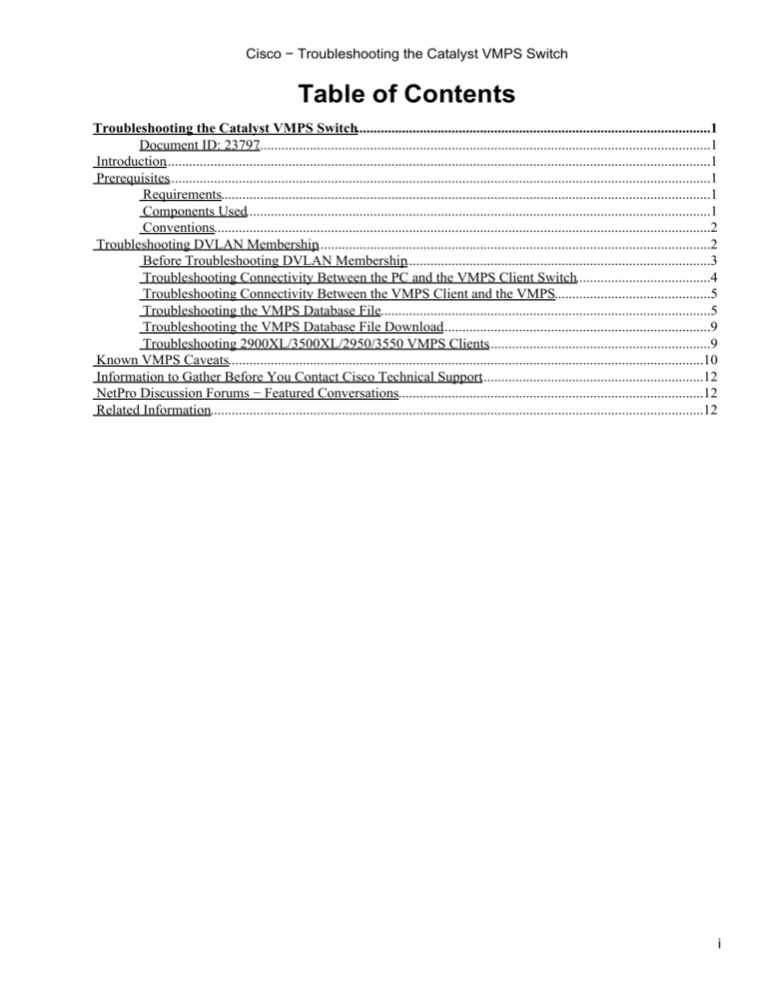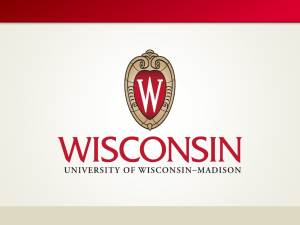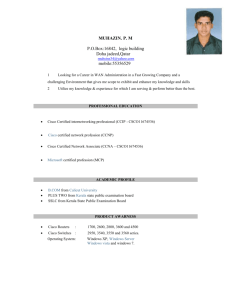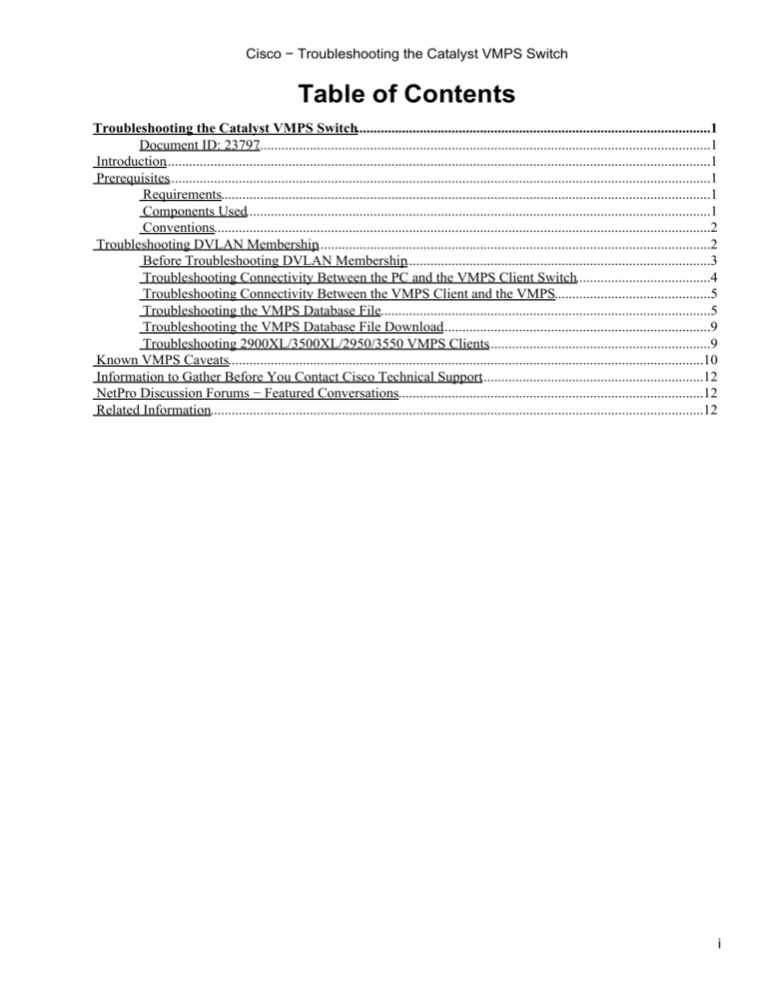
Cisco − Troubleshooting the Catalyst VMPS Switch
Table of Contents
Troubleshooting the Catalyst VMPS Switch....................................................................................................1
Document ID: 23797................................................................................................................................1
Introduction..........................................................................................................................................................1
Prerequisites.........................................................................................................................................................1
Requirements..........................................................................................................................................1
Components Used...................................................................................................................................1
Conventions............................................................................................................................................2
Troubleshooting DVLAN Membership...............................................................................................................2
Before Troubleshooting DVLAN Membership......................................................................................3
Troubleshooting Connectivity Between the PC and the VMPS Client Switch......................................4
Troubleshooting Connectivity Between the VMPS Client and the VMPS............................................5
Troubleshooting the VMPS Database File.............................................................................................5
Troubleshooting the VMPS Database File Download............................................................................9
Troubleshooting 2900XL/3500XL/2950/3550 VMPS Clients...............................................................9
Known VMPS Caveats......................................................................................................................................10
Information to Gather Before You Contact Cisco Technical Support...............................................................12
NetPro Discussion Forums − Featured Conversations......................................................................................12
Related Information...........................................................................................................................................12
i
Troubleshooting the Catalyst VMPS Switch
Document ID: 23797
Introduction
Prerequisites
Requirements
Components Used
Conventions
Troubleshooting DVLAN Membership
Before Troubleshooting DVLAN Membership
Troubleshooting Connectivity Between the PC and the VMPS Client Switch
Troubleshooting Connectivity Between the VMPS Client and the VMPS
Troubleshooting the VMPS Database File
Troubleshooting the VMPS Database File Download
Troubleshooting 2900XL/3500XL/2950/3550 VMPS Clients
Known VMPS Caveats
Information to Gather Before You Contact Cisco Technical Support
NetPro Discussion Forums − Featured Conversations
Related Information
Introduction
With the VLAN Management Policy Server (VMPS), a Catalyst switch administrator can dynamically assign
a network device to a particular VLAN. This technology is useful in sites that contain a large number of
mobile users. This document covers how to troubleshoot Host registration on a Catalyst switch VMPS. Host
registration is the ability to assign a VLAN based on the Ethernet MAC address of a PC. This document
covers the required minimum software level needed to run both the VMPS and VMPS client, and it offers
suggestions on how to troubleshoot the various stages and components of a Dynamic VLAN (DVLAN)
assignment.
Note: A Catalyst switch VMPS only provides Host registration. To assign a VLAN via NT authentication
(also known as user registration) use the Cisco Secure User Registration Tool .
Prerequisites
Requirements
There are no specific requirements for this document.
Components Used
This table lists the minimum software requirements to support VMPS on various Cisco Catalyst switch
products:
Product
Catalyst 4000 Family
VMPS
Support
Yes, 7.2(x)
VMPS Client Support
Yes, all software
Cisco − Troubleshooting the Catalyst VMPS Switch
(Catalyst OS)
and later
releases
Catalyst 4000/4500
(Cisco IOS software)
Not currently Yes, 12.1(13)EW and
supported
later
Catalyst
Yes, 11.2(8)SA4 and
2900XL/3500XL
Not
later, Enterprise
supported
Software Edition only
Catalyst 2950/2955/3550 Not
Yes, all software
supported
releases
Catalyst
2948G−L3/4908G−L3
Catalyst 5000/5500
Family
Catalyst 6000/6500
Family
(Catalyst OS)
Catalyst 6000/6500
Family
Not
supported
Not supported
Yes, 2.3.x
and later
Yes, 2.3.x and later
Yes, 6.1(x)
and later
Yes, all software
releases
(Cisco IOS software)
Not currently Not currently
supported
supported
The information in this document was created from the devices in a specific lab environment. All of the
devices used in this document started with a cleared (default) configuration. If your network is live, make sure
that you understand the potential impact of any command.
Conventions
For more information on document conventions, refer to the Cisco Technical Tips Conventions.
Troubleshooting DVLAN Membership
The VLAN Query Protocol (VQP) is the primary transport for VMPS data. The VQP uses User Datagram
Protocol (UDP) port 1589. This example illustrates the important steps in the DVLAN membership process; it
shows how a client is dynamically assigned a VLAN based on its MAC address:
Cisco − Troubleshooting the Catalyst VMPS Switch
1. The PC sends a frame to the switch.
2. The VMPS client learns the PC MAC address on the dynamic port.
3. The VMPS client sends a VQP request to the VMPS. The request contains the VMPS client IP
address, the PC MAC address, the PC port number, and the VTP Domain.
4. The VMPS parses its database file for PC VLAN assignment.
5. The VMPS sends a VQP response to the VMPS client.
6. If the VQP response contains a VLAN assignment, the VMPS client assigns it to the VLAN.
Otherwise, it denies the PC access.
Most problems encountered can be placed into these three categories:
• Connectivity issues between the PC and the VMPS client; refer to the Before Troubleshooting
DVLAN Membership and Troubleshooting Connectivity Between the PC and the VMPS Client
Switch sections of this document.
• Connectivity issues between the VMPS client and the VMPS; refer to the Troubleshooting
Connectivity Between the VMPS Client and the VMPS and Troubleshooting the VMPS Database File
sections of this document.
• VMPS database file configuration problems; refer to the Troubleshooting the VMPS Database File
section of this document.
Before Troubleshooting DVLAN Membership
Before you troubleshoot DVLAN membership problems on a VMPS client that is running Catalyst OS
(CatOS), increase the DVLAN logging level on the VMPS client from logging level 2 to logging level 7
(debugging). Then issue the set logging level dvlan 7 default command.
Note: In some CatOS releases, when you increase the DVLAN logging level, you might produce an error
which states that this is an invalid facility. This is a result of Cisco bug ID CSCdu19163 ( registered customers
only) , and this issue is resolved in Cisco IOS Software Releases 5.5(8), 6.3(1), and later.
It is important to enable this command on VMPS clients during troubleshooting because it provides vital
information about the DVLAN membership failure.
After troubleshooting is complete and the issue is resolved, you may reduce the DVLAN logging level from
logging level 7 to logging level 2; issue the set logging level dvlan 2 default command.
Cisco − Troubleshooting the Catalyst VMPS Switch
In CatOS switches, you can do additional debugging, if you issue the set trace dynvlan 6 command directed
by a Technical Support engineer. Enable this command before you plug in or power up the PC that is having
VLAN assignment issues. Wait for about one minute before you disable the command. To disable the
command, issue the set trace dynvlan 0 command in the enable mode.
Caution: Enable this command with caution. The debug output could cause the switch to crash, if
several PCs leave and join dynamic ports on the same switch. You should disable the console logging before
you enable this command.
Troubleshooting Connectivity Between the PC and the VMPS Client
Switch
Connectivity issues between the PC and the VMPS client can cause the DVLAN membership to fail, if the
VMPS client switch can not obtain the PCs MAC address. In this case, the port will remain in the inactive
state with a VLAN assignment of dyn−, as shown in this example:
vmps_client> (enable) show port 3/2
Port Name
Status
Vlan
Level Duplex Speed Type
−−−−− −−−−−−−−−−−−−−−−−− −−−−−−−−−− −−−−−−−−−− −−−−−− −−−−−− −−−−− −−−−−−−−−−−−
3/2
inactive
dyn−
normal a−half a−10 10/100BaseTX
When a VMPS reconfirmation occurs on the VMPS client switch and the switch can not obtain the MAC
address of any PC on any dynamic port, then it generates this message:
%DVLAN−4−NOHOST:No host connected to dynamic ports, reconfirm
aborted
VMPS reconfirmation occurs when the VMPS client asks the VMPS if the dynamic port assignments are
correct and if the correct MAC addresses have been assigned to the correct ports. By default, this happens
about every 60 minutes. Issue the show vmps command on the VMPS client to determine the VMPS
reconfirmation time.
If you are sure that there is at least one PC connected to a dynamic port then disconnect the PC from the
switch, issue a ping from the PC to anywhere, and issue the reconfirm vmps command on the connecting
VMPS client. The VMPS client will try to confirm with the VMPS that the PCs address should be assigned
to that port. If the MAC address can not be reconfirmed then it generates this message:
%DVLAN−2−MACNOTRECONFIRMED:Mac [00−40−f4−22−31−0f] is not reconfirmed
%DVLAN−1−DENYHOST:Host 00−40−f4−22−31−0f denied on port 3/11
The issue could be either a problem with the VMPS database (refer to the Troubleshooting the VMPS
Database File section of this document) or with communication between the VMPS client and the VMPS
(refer to the Troubleshooting Connectivity Between the VMPS Client and VMPS section of this document).
If the VMPS client switch continues to state that there is no host connected to the dynamic port, and the
reconfirmation is aborted, then troubleshoot the issue as a physical layer connectivity issue between a VMPS
client and a PC. For more information, refer to the Physical Layer Troubleshooting section of Troubleshooting
Switch Port and Interface Problems.
Cisco − Troubleshooting the Catalyst VMPS Switch
Troubleshooting Connectivity Between the VMPS Client and the VMPS
When there is a loss of connectivity between a VMPS client and a VMPS, the VMPS reconfirmation might
fail and produce the DVLAN−2−MACNOTRECONFIRMED error message. The port will lose its DVLAN
assignment, as in this example:
%DVLAN−2−MACNOTRECONFIRMED:Mac [00−00−f4−11−11−0f] is not reconfirmed
%DVLAN−1−DENYHOST:Host 00−00−11−11−11−0f denied on port 3/10
VMPS reconfirmation occurs when the VMPS client asks the VMPS if the dynamic port assignments are
correct and if the correct MAC addresses have been assigned to the right ports. By default, this happens about
every 60 minutes. Issue a show vmps command on the VMPS client to determine the VMPS reconfirmation
time.
Use these steps to troubleshoot connectivity issues between a VMPS client and a VMPS:
1. Ping the VMPS from the VMPS client. If this fails, troubleshoot the problem as a general switch
connectivity issue or as a general routing problem.
For more information, refer to Configuring InterVLAN Routing and ISL/802.1Q Trunking on a
Catalyst 2900XL/3500XL/2950 Switch Using An External Router.
2. If the ping between the VMPS client and the VMPS is successful, ensure that there is no
devicebetween the VMPS client and the VMPS network paththat is blocking UDP port 1589.
3. If the connectivity between the VMPS client and VMPS is intermittent (some data gets lost along the
way) then you can try to increase the VMPS retry interval on the VMPS client, as a workaround. Issue
the set vmps server retry command. By default, the VMPS client will try three times. In an
environment with intermittent connectivity, when you increase the VMPS retry interval, you give the
client more chances to connect to the VMPS before it gives up and VLAN membership fails.
Troubleshooting the VMPS Database File
The VMPS database file defines all of the parameters that control Host registration on the Catalyst switch
VMPS. The file is manually created with a text editor. These are the four primary components of the VMPS
database:
• Port groupA collection of ports found on various switches.
• VLAN groupA collection of VLANs that can be associated to a port group.
• Port policyAssociates a port group with a VLAN group or VLAN name.
• MAC address to VLAN association tableSpecifies to which VLAN a MAC address is assigned.
Note: A MAC address can only be assigned to one VLAN. If you have a MAC address associated
with two different VLANs, only the first one listed is used.
Note: The next case study illustrates how the VMPS database file works and aids in troubleshooting
any VMPS database failure issue.
Case Study Description
The XYZ Company has three areas. Area 1 contains the training rooms and facilities, Area 2 is for executives
and sales officials, and Area 3 is for engineers.
Three VLANs called executive_vlan, sales_vlan, and eng_vlan have been created. Executives must
Cisco − Troubleshooting the Catalyst VMPS Switch
be put on VLAN executive_vlan, if they are in their office or in the training room. All sale representative PCs
are assigned to the sales_vlan, and all engineer PCs are assigned to the eng_vlan.
This is an example of the design scheme of the XYZ Company:
Switch
A
Area
Training Area
Configuration
Executives, sales officials, and
engineers are granted access to all
ports and are assigned to their
respective VLANs.
Only executive PCs are granted
access to port 2/1−5; executive PCs
are assigned to executive_vlan.
B
Sales/Executive
Area
Only sales official PCs have access to
port 2/10−15; sales official PCs are
assigned to sales_vlan.
Access to other ports on the switch is
denied to executives, sales officials,
and engineers.
C
Engineering
Area
Only engineering PCs are granted
access to the switch; engineering PCs
are assigned to eng_vlan.
VMPS Domain Name and VTP Domain Name
The VMPS domain name and the VLAN Trunk Protocol (VTP) domain name must match. The VMPS
domain name is case sensitive. If the VTP domain name is XYZ_company then the VMPS domain name
must be XYZ_company and not xyz_company.
VMPS Port Policy
Three port policies are going to be created. The first will be for executives, the second for sales officials, and
the third for engineers.
Cisco − Troubleshooting the Catalyst VMPS Switch
Again, the VLAN names used to create the VMPS port policies are case sensitive and must match the VLAN
name found in the VLAN database. As a general rule, it is suggested that you use lower case to name all
VLANs and VTP domains.
The executive port policy states that an executive PC connected to port 2/1−5 on Switch B (192.168.2.2)
or any port on Switch A (192.168.2.1) is assigned to executive_vlan.
The sales port policy states that a sales official PC connected to port 2/11−15 on Switch B (192.168.2.2) or
any port on Switch A (192.168.2.1) is assigned to sales_vlan.
The engineering port policy states that an engineer PC connected to any port on Switch A (192.168.2.1)
or Switch C (192.168.2.3) is assigned to eng_vlan.
All other users who attempt to connect to the dynamic ports are denied access and the port is shutdown. A
syslog message is generated to inform the administrator of the port shutdown, and appropriate action is taken
thereafter.
The resulting VMPS database file is shown in this sample VMPS configuration file for XYZ Company:
!−−− VMPS domain name must be the same as the VTP domain of the network.
!−−− This value is case sensitive. If the VTP domain is TestVmps, the VMPS
!−−− domain must also be TestVmps.
vmps domain xyz_company
!
!−−− If the VMPS can not assign the host a VLAN, shut down the port. If the
!−−− VMPS mode is "open," a log message saying access is denied is produced
!−−− and the port becomes inactive.
vmps mode secure
!
!−−−
!−−−
!−−−
!−−−
No fallback VLAN is configured for the XYZ network, so it is commented out.
A fallback VLAN is assigned to a PC whose MAC address is not present in the
database. The fallback VLAN is usually a VLAN where a user can not access
sensitive network resources.
!! vmps fallback nonsecure_vlan
!
!−−− List of MAC addresses that will be assigned to a VLAN.
!−−− The VLAN−name matches the names given to VLANs on the VMPS.
!−−− VLAN names are case sensitive, as is the VMPS domain name.
!
!−−− MAC address format must be xxxx.xxxx.xxxx . Any other format will not work.
!vmps−mac−addrs
address 0000.0000.0001 vlan−name eng_vlan
address 0000.0000.0002 vlan−name eng_vlan
address 0000.0000.0003 vlan−name sales_vlan
address 0000.0000.0004 vlan−name sales_vlan
address 0000.0000.0005 vlan−name executive_vlan
address 0000.0000.0006 vlan−name executive_vlan
!
!!!!!!!!!!!!! Executive policy !!!!!!!!!!!!!!!!!!!!!!!!!!!!
!−−− This port policy states that the VMPS will check the MAC address of the
!−−− PC plugged in any port in Switch A (192.168.2.1) or port 2/1−5 in
Cisco − Troubleshooting the Catalyst VMPS Switch
!−−− Switch B (192.168.2.2) against the MAC addresses associated to the
!−−− executive_vlan in the vmps−mac−addrs database.
!
!−−− When creating a port group, a range command such as device x.x.x.x port 2/1−5
!−−− is not allowed. This will produce a parse error when downloading the VMPS
!−−− database.
vmps−vlan−group executive
vlan−name executive_vlan
!
vmps−port−group executive_ports
device 192.168.2.1 all−ports
device 192.168.2.2 port 2/1
device 192.168.2.2 port 2/2
device 192.168.2.2 port 2/3
device 192.168.2.2 port 2/4
device 192.168.2.2 port 2/5
!
vmps−port−policies vlan−group executive
port−group executive_ports
!
!!!!!!!!!!!!! Sales policy !!!!!!!!!!!!!!!!!!!!!!!!!!!!
!−−−
!−−−
!−−−
!−−−
This port policy states that the VMPS will check the MAC address
of the PC plugged in any port in Switch A (192.168.2.1) or port
2/10−15 in Switch B (192.168.2.2) against the MAC addresses associated
to the sales_vlan in the vmps−mac−addrs database.
!
!−−−
!−−−
!−−−
!−−−
Notice that it is possible to bind a port group to a VLAN name instead
of a VLAN group. A VLAN group allows a port group to be bound to multiple
VLANs. In this case, the ports defined in the port group sales_port can use
the MAC addresses defined in the sales_vlan.
vmps−vlan−group sales
vlan−name sales_vlan
!
vmps−port−group sales_ports
device 192.168.2.1 all−ports
device 192.168.2.2 port 2/10
device 192.168.2.2 port 2/11
device 192.168.2.2 port 2/12
device 192.168.2.2 port 2/13
device 192.168.2.2 port 2/14
device 192.168.2.2 port 2/15
!
vmps−port−policies vlan−name sales_vlan
port−group sales_ports
!
!!!!!!!!!!!!! Engineer policy !!!!!!!!!!!!!!!!!!!!!!!!!!!!
!−−−
!−−−
!−−−
!−−−
This port policy states that the VMPS will check the MAC address of
the PC plugged in any port in Switch A (192.168.2.1) or Switch C
(192.168.2.3) against the MAC addresses associated to the eng_vlan
in the vmps−mac−addrs database.
!
vmps−vlan−group engineering
vlan−name eng_vlan
!
vmps−port−group eng_ports
Cisco − Troubleshooting the Catalyst VMPS Switch
device 192.168.2.1 all−ports
device 192.168.2.3 all−ports
!
vmps−port−policies vlan−group engineering
port−group eng_ports
!
Troubleshooting the VMPS Database File Download
In order for the VMPS to function properly, the database and configuration file must be downloaded from a
Remote Copy Protocol (RCP) or Trivial File Transfer Protocol (TFTP) server to the VMPS switch. This
process will fail if this occurs:
• VMPS database file does not exist or is incorrectly named on the RCP or TFTP Server.
If the database file does not exist or does not match the database file field in the output from the show
vmps command of the VMPS switch, the VMPS switch will produce this error:
%VMPS−2−DOWNLOADFAIL2:Unable to download file vmps_db
• VMPS switch can not contact the RCP or TFTP Server.
If the VMPS switch can not connect to the RCP or TFTP server, the VMPS switch will produce this
error:
%VMPS−2−DOWNLOADFAIL2:Unable to download file vmps_db
Notice that this is the same error as the one produced if the VMPS switch can contact the RCP or
TFTP Server, but the database file does not exist or is incorrectly named. In this case, it is important
to verify network connectivity between the RCP or TFTP server and the VMPS switch. If there is
network connectivity between the VMPS and the VMPS client, verify that the servers RCP or TFTP
port is open and ready to receive connections.
• The database file has configuration errors.
If a database configuration error is detected during the download, the VMPS switch will produce this
error:
%VMPS−2−PARSEMSG:PARSER: 31 lines parsed, Errors 2
This is probably the hardest error to troubleshoot, because the VMPS switch does not always tell you
which line contains the errors. If the misconfigured line is not mentioned, try to download the VMPS
database in sections. For example, the sample configuration file for XYZ Company has a sample
database file. If there is an error in it, download a file that only contains the vmps domain, vmps
mode, and vmps−mac−addr sections. If this download is successful, add the executive port policy
to this file and repeat the download. Continue until the parse error is produced, then inspect the
last−attached section carefully for any configuration errors. Usually, these are typographical errors.
Troubleshooting 2900XL/3500XL/2950/3550 VMPS Clients
The 2900XL, 3500XL, 2950, and 3550 Catalyst Series switches can all act as VMPS clients. Enable the
debug switch vqpc command to perform VMPS debugging on the 2950 and 3550. This debug command is
supported in Cisco IOS Software Release 12.1(13)EA1 and higher. VMPS debugging and troubleshooting on
the 2900XL and 3500XL switches is limited to the show vmps command and the interpretation of log
messages produced during VMPS problems. This section discusses and explains some of the most commonly
Cisco − Troubleshooting the Catalyst VMPS Switch
encountered VMPS syslog messages.
This message is an informational message.
%VQPCLIENT−2−DENY: Host 0028.5192.4000 denied on interface
Fa0/x
This log message commonly appears when the VMPS refuses to assign a VLAN to the specified MAC
address. If this MAC address should be allowed on the specified port, verify the VMPS configuration. For
more information, refer to the Troubleshooting the VMPS Database File section of this document.
If a hub with several PCs is connected to a dynamic port, you might see several VQPCLIENT−2−DENY
messages for the PCs connected to the hub. This might be followed by the VQPCLIENT−2−TOOMANY
message. It is recommended that you connect only one PC to each dynamic port.
Some Network Interface Cards (NICs), such as the 3Com 3C574/3C575, may cause the switch to repeatedly
produce the VQPCLIENT−2−DENY log message. In this case, upgrade to the latest NIC drivers to resolve the
issue.
This message appears when the dynamic port receives a burst of MAC addresses that are all associated with
the same port and is not able to process any VQP request for that port:
%VQPCLIENT−2−TOOMANY: Interface Fa0/x shutdown by active host
limit
This log message is commonly seen when too many PCs on a hub are connected to the same dynamic port. It
is recommended that you connect only one PC to each dynamic port.
Some NICs, such as the 3Com 3C574/3C575, may cause the switch to repeatedly produce the
VQPCLIENT−2−TOOMANY log message. The resolution is to upgrade to the latest NIC drivers.
This log message appears when the same port is given two different VLAN assignments within 10 seconds of
each other.
%VQPCLIENT−3−THROTTLE: Throttling VLAN change on Fa0/x
When this happens, the port should be left in the old VLAN and the MAC address that provoked the change
should be deleted, so that it can be relearned and a new request can be sent to the VMPS if it transmits again.
This is an informational message and does not usually indicate any problem. If accompanied by several
%LINK−3−UPDOWN log messages, which indicates a link change on the affected port, then the affected port
may be flapping. In this case, check physical connectivity between the PC and the switch port. For more
information, refer to the Physical Layer Troubleshooting section of Troubleshooting Switch Port and Interface
Problems.
Known VMPS Caveats
This table lists known VMPS caveats that are useful to know when you are troubleshooting VMPS:
Bug ID
Symptom
CSCdw23807 When the end station is moved from one port of a
hub to another port on a second hub (with both the
hubs connected to a CatOS switch, configured as a
Cisco − Troubleshooting the Catalyst VMPS Switch
Resolution
Fix
integrated in
6.3(6),
VMPS client), the end station is denied assignment
of a VLAN. Even if the end station is connected
directly, its MAC address is denied.
CSCdr09366
CSCdp68303
CSCdr95115
The command set port membership mod/port
dynamic on a Supervisor II/IIIG may fail and
produce the trap not supported in
hardware error message.
VMPS download fails and produces this error
message:
%VMPS−2−NOMEM:Out of memory
%VMPS−2−DNLDFAIL:Download Failed.
VMPS is now inactive
CSCdx12337
CSCds77648
CSCdu19163
When an IP phone is connected to a dynamic port
and a PC is connected to the IP phone, the VMPS
client is not able to properly assign a VLAN to the
PC, if the PC connected to the IP phone is changed.
UDP socket overflow on the VMPS socket 1589
upon VMPS reconfirm or VMPS download. This
causes the download to fail.
7.1(2).
Fix
integrated in
5.5(6),
6.2(1),
6.1(3).
Fix
integrated in
5.4(1),
4.5(6).
Currently,
this is a
limitation in
VMPS.
DVLAN
membership
occurs only
when a
dynamic port
leaves and
joins the
bridge. If you
change the
PC connected
to the IP
phone and
want the
DVLAN
membership
to work
properly, the
IP phone
must be
disconnected
and
reconnected
to the switch
port.
Fix
integrated in
6.3(1),
5.5(8),
4.5(13).
Logging severity level 7 can not be set for the
Fix
DVLAN facility in certain versions of CatOS
integrated in
software. When you set the debugging severity level, 5.5(9),
Cisco − Troubleshooting the Catalyst VMPS Switch
the switch states that the facility is invalid, as shown 6.3(1).
in this example:
Console> (enable) set logging level dvlan 7
Invalid Facility
Console> (enable)
CSCeb36856
A Catalyst 6000 switch that runs 7.6(1) may not be
able to dynamically assign its own switch ports to a
Fix
VLAN. When the bug occurs, the ports remain in an
integrated in
inactive state.
7.6(3)
Information to Gather Before You Contact Cisco Technical
Support
In order to better assist customers, Cisco Technical Support asks that you issue these commands to obtain
information from the VMPS client and the VMPS:
From the VMPS Client
• show tech−support command log
• show logging buffer −1000 command log (CatOS)
• show log command log (Cisco IOS software)
From the VMPS
• show tech−support command log
• a copy of the VMPS database file
• show logging buffer −1000 command log (CatOS)
• show log command log (Cisco IOS software)
NetPro Discussion Forums − Featured Conversations
Networking Professionals Connection is a forum for networking professionals to share questions, suggestions,
and information about networking solutions, products, and technologies. The featured links are some of the
most recent conversations available in this technology.
NetPro Discussion Forums − Featured Conversations for LAN
Network Infrastructure: LAN Routing and Switching
Network Infrastructure: Getting Started with LANs
Related Information
• Troubleshooting Switch Port and Interface Problems
• Configuring InterVLAN Routing and ISL/802.1Q Trunking on a Catalyst
2900XL/3500XL/2950 Switch Using An External Router
• Configuring Dynamic VLAN Membership
• LAN Product Support Pages
Cisco − Troubleshooting the Catalyst VMPS Switch
• LAN Switching Support Page
• Technical Support and Documentation − Cisco Systems
All contents are Copyright © 1992−2005 Cisco Systems, Inc. All rights reserved. Important Notices and Privacy Statement.
Updated: Jul 08, 2005
Cisco − Troubleshooting the Catalyst VMPS Switch
Document ID: 23797