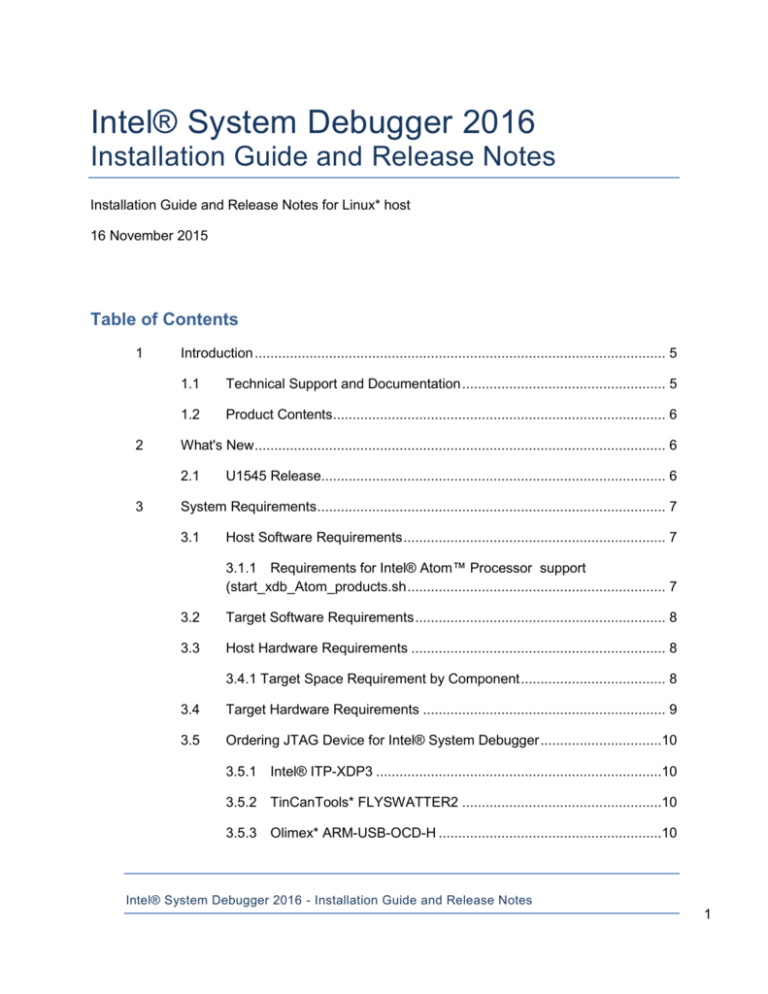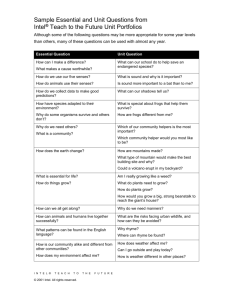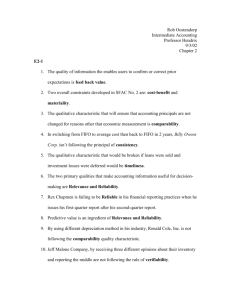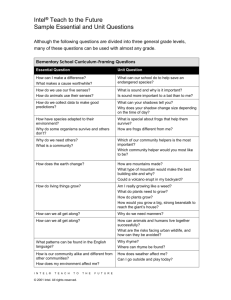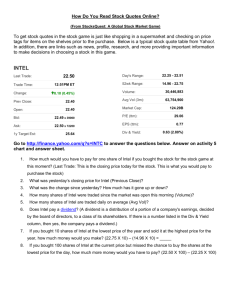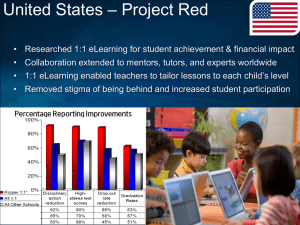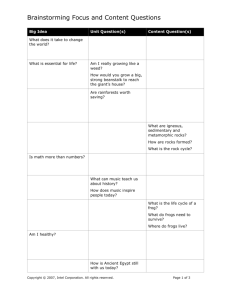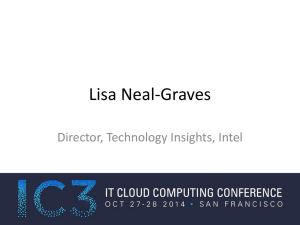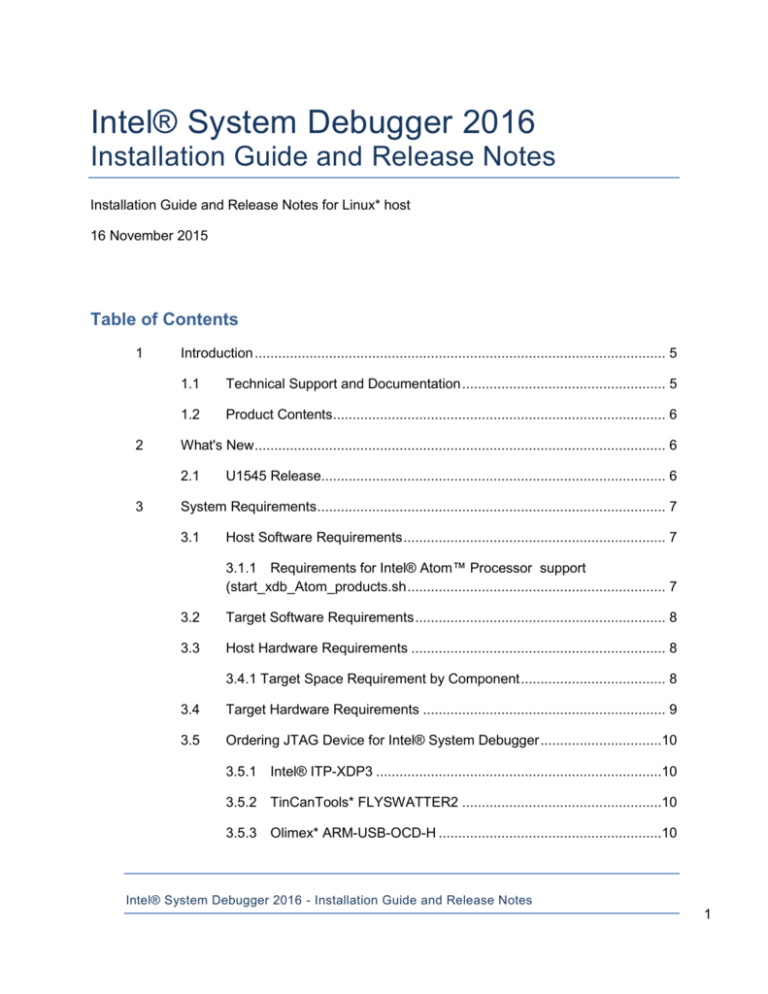
Intel® System Debugger 2016
Installation Guide and Release Notes
Installation Guide and Release Notes for Linux* host
16 November 2015
Table of Contents
1
2
Introduction ......................................................................................................... 5
1.1
Technical Support and Documentation .................................................... 5
1.2
Product Contents..................................................................................... 6
What's New ......................................................................................................... 6
2.1
3
U1545 Release........................................................................................ 6
System Requirements ......................................................................................... 7
3.1
Host Software Requirements ................................................................... 7
3.1.1 Requirements for Intel® Atom™ Processor support
(start_xdb_Atom_products.sh .................................................................. 7
3.2
Target Software Requirements ................................................................ 8
3.3
Host Hardware Requirements ................................................................. 8
3.4.1 Target Space Requirement by Component ..................................... 8
3.4
Target Hardware Requirements .............................................................. 9
3.5
Ordering JTAG Device for Intel® System Debugger ...............................10
3.5.1 Intel® ITP-XDP3 .........................................................................10
3.5.2 TinCanTools* FLYSWATTER2 ...................................................10
3.5.3 Olimex* ARM-USB-OCD-H .........................................................10
Intel® System Debugger 2016 - Installation Guide and Release Notes
1
4
5
Installation..........................................................................................................10
4.1
Product Installation (Online Installer) ......................................................11
4.2
Product Installation (Full Product) ...........................................................11
4.3
Silent Install ............................................................................................12
4.4
Installing Intel® XDP3 JTAG Probe ........................................................12
4.5
Uninstalling the Debugger ......................................................................12
Intel® System Debugger Usage Notes...............................................................13
5.1
Starting the Debugger ............................................................................13
5.2
Handling of Target Access Issues ..........................................................13
5.3
Troubleshooting Target Stability issues ..................................................14
5.3. 1 Considerations..............................................................................14
5.3.2 Techniques for isolating causes.....................................................14
5.4
6
OS Awareness / Kernel Module Debugging............................................15
Issues and Limitations .......................................................................................16
6.1
Debugger start silently fails on Fedora* 21 with default OpenJDK under
Gnome/Unity/KDE..............................................................................................16
6.1.1 Install and use JRE from Oracle ..................................................16
6.1.2 Change GTK theme to “Raleigh” .................................................16
6.2
Target-specific issues: ............................................................................16
6.2.1 Functional differences of 60-pin vs. 10-pin JTAG ........................16
6.2.2 Platform reset policy may inhibit debugger operation ..................17
6.2.3 Platform security policy may inhibit debugger operation ..............17
6.2.4 Target power management and platform power policy on tablet
systems may inhibit debugger operation.................................................17
6.2.5 Platform reset implementation may limit debugger-initiated reset:
18
Intel® System Debugger 2016 - Installation Guide and Release Notes
2
6.2.6 Platform reset implementation may limit ability to halt at reset
vector: 18
6.3
Intel® Atom™ Processor Z3xxx and E3xxx specific issues ....................18
6.3.1 Platform power management policy may limit debugger control of
the target: ...............................................................................................18
6.3.2 Launching the debugger when the target is off or in a low-power
state may cause unexpected behavior ...................................................18
6.3.3 Hardware Threads window may show no threads/partial
threads/disabled threads ........................................................................19
6.3.4 User-initiated Halt may occasionally return errors, especially if the
target is in a low-power state. .................................................................19
6.3.5 Kernel module load configurations may be unreliable .................19
6.4
General Feature Limitations ...................................................................20
6.4.1 Limited support for DWARF Version 4 symbol information ..........20
6.4.2 Opening Help content on system with Java* JRE 1.7.x can lead to
Java SEGV.............................................................................................20
6.4.3 Debugger cannot be launched in user mode once it has been
launched as root .....................................................................................20
6.4.4 PCI bus scan in PCI tool very slow on Linux* host ......................20
6.4.5 Help contents loading from within debugger is not supported on
Ubuntu* 14.04 with Java* JRE 1.7.x. ......................................................20
6.4.6 Only installation as “root” or “sudo” user supportd ......................21
6.4.7 Support for Intel® Atom™ Processor bitfield editor register views
21
6.4.8 Locals Window updates can be slow...........................................21
6.4.9 Kernel Threads Window Population Slow....................................21
6.4.10 Debugger puts a file system lock on symbol files ......................21
Intel® System Debugger 2016 - Installation Guide and Release Notes
3
6.4.11 Function and file information not listed for watchpoints in
breakpoint window ..................................................................................21
6.4.12 Local variables and evaluation windows do not display multidimensional arrays correctly ...................................................................21
6.4.13 Evaluation window for global variables may be missing type
information .............................................................................................22
6.4.14 Writing to a non-writable vector registers may incorrectly update
register value display ..............................................................................22
6.4.15 Root or Sudo Access required for Intel® System Debugger Install
22
6.4.16 Memory Writes to Uninitialized Memory ....................................22
6.4.17 Flash Writer disables pre-existing Breakpoints ..........................22
6.4.18 Master Flash Header Read/Write not supported for Intel®
Atom™ Processor CE4200....................................................................22
6.4.19 ERROR: E-2201: Invalid thread/device number selected ..........23
6.4.20 Opening the web help (“Help”=>”Help Contents”) on a Linux host
OS might cause the debugger to crash. .................................................23
7
Change History ..................................................................................................23
7.1
Intel® System Debugger 2016................................................................23
7.2
Intel® System Debugger 2015 Update 2 ................................................24
7.3
Intel® System Debugger 2015 Update 1 ................................................24
7.4
Intel® System Debugger 2015 (Initial Release) ......................................24
7.5
General Usage .......................................................................................24
7.6
Target Platform Support .........................................................................24
8
Attributions .........................................................................................................25
9
Disclaimer and Legal Information .......................................................................26
Intel® System Debugger 2016 - Installation Guide and Release Notes
4
1 Introduction
The Intel® System Debugger 2016 provides Linux* hosted cross-debug solutions for software
developers to debug the Linux* kernel sources and dynamically loaded drivers and kernel
modules on devices based on the Intel® architecture. It does so using one of the supported
JTAG target probes listed under the System Requirements.
Beyond this the debugger also offers convenient and in-depth access to underlying hardware
properties through a powerful graphical user interface (GUI). This makes it an ideal assistant for
initial platform bring-up, firmware, BIOS, OS and device driver debugging. A set of features
providing in-depth access to the development platform complete the offering for system
developers:
Execution trace support using LBR (last branch record), RTIT (real-time instruction
tracing and Intel® PT (Intel® Processor Trace) for identifying incorrect execution paths
or memory accesses
Graphical representation of the page translation table with full access of the descriptor
tables
Flashing Support available upon request
These debugger capabilities minimize the time it takes to isolate and correct platform and
system level problems.
This document provides system requirements, installation instructions, issues and limitations,
and legal information.
Note:
Intel® System Studio is available both with and without the Intel® System Debugger. The Intel®
System Studio without JTAG distributions are clearly labeled as such. To find out more about
the installation and purchase options, please go to https://software.intel.com/en-us/intel-systemstudio/try-buy.
1.1
Technical Support and Documentation
The installation directory of the Intel® System Studio including the Intel® System Debugger is
<INSTALLDIR>/system_studio_2016.x.xxx/
where the base directory <INSTALLDIR> can be:
Intel® System Debugger 2016 - Installation Guide and Release Notes
5
/opt/intel (on a (sudo)root installation)
$HOME/intel (on an user installation)
The base directory can be specified by the user with a 'Custom' installation. The product
however is being installed in a fixed directory structure below <INSTALLDIR>.
All information about the Intel® System Debugger 2016 and its components can be found under
<INSTALLDIR>/documentation_2016/en/debugger/iss2016/system_debug
ger/
If you did not register your Intel® System Studio during installation, please do so at the Intel®
Software Development Products Registration Center. Registration entitles you to free technical
support, product updates and upgrades for the duration of the support term.
To submit issues related to this product please visit the Intel® Premier Support webpage and
submit issues under the product Intel(R) System Studio.
Additionally you may submit questions and browse issues in the Intel® System Studio User
Forum.
For information about how to find Technical Support, product documentation and samples,
please visit http://software.intel.com/en-us/intel-system-studio.
Note: If your distributor provides technical support for this product, please contact them for
support rather than Intel.
1.2
Product Contents
Intel® System Debugger 2016
2 What's New
This section lists new features of the Intel® System Debugger 2016 for Linux* host
product.
Please refer to the section 7. Change History to see the release history of the
predecessor product, the Intel® System Debugger 2015 NDA.
2.1
U1545 Release
Intel® Dfx Abstraction Layer (Intel® DAL) is no longer supported for Linux* host.
Support for Intel® Core targets debugging removed (no
start_xdb_Core_products.sh debugger start-up script any longer included)
Intel® System Debugger 2016 - Installation Guide and Release Notes
6
3 System Requirements
3.1
Host Software Requirements
For installation of the Intel® System Debugger, root or sudo root rights are required.
With user rights, the option to install the Intel® System Debugger is not available during
installation.
If you have any doubts about installation requirements, please check the Prerequisites
Guide.
3.1.1
Requirements for Intel® Atom™ Processor support (start_xdb_Atom_products.sh
64bit (x86_64) Linux* system running
Red Hat Enterprise* Linux* 6, 7
Ubuntu* 12.04 LTS, 14.04
Fedora* 20, 21
SLES 12
libusb 0.1.12 or higher
fxload 0.0.20020411 or higher
> sudo apt-get install fxload
or
> yum install fxload
libstdc++
To find the current library and its path, execute:
/sbin/ldconfig –p | fgrep libstdc++
Use this path in the next command, for example:
> strings /usr/lib/x86_64-linux-gnu/libstdc++.so.6 | grep
GLIBCXX_3
If returned version list doesn’t contain version greater or equal to 3.4.18
(GLIBCXX_3.4.18) please update using these commands:
start "sudo -s" terminal
> export http_proxy=http://<PROXY>:<PORT>
> export https_proxy=https://<PROXY>:<PORT>
> add-apt-repository ppa:ubuntu-toolchain-r/test
> apt-get update
> apt-get install libstdc++6
Intel® System Debugger 2016 - Installation Guide and Release Notes
7
If that library version is not installed on 64bit Ubuntu 12.04.5 (and other Linux
versions/distros as well) you will see this error when using the System Debugger
(xdb):
Intel System Debugger 2016 (x64)
Version 16.0.85097 (64-bit)
Copyright(c) 2001-2015 Intel Corporation. All rights reserved.
INFO: Initializing Target Connection Interface...
ERROR: E-2201: Unable to connect the target communication
interface
ERROR: Unable to initialize Target Connection
ERROR: Unable to initialize Target Connection Interface
Java runtime environment (JRE) 1.7 or 1.6 to use the Eclipse* framework. In a web browser,
access www.java.com , and download and install JRE 1.7. Make sure that the $PATH
environment variable contains the path to the JRE bin-directory.
3.2
Target Software Requirements
The target platform should be based on one of the following environments:
Bare metal, bootloader environment
ELF DWARF2 symbol info based bootloader
Linux*, Android*, Tizen* IVI, Wind River Linux*, Yocto Project*
3.3
Host Hardware Requirements
Second generation Intel® Core™ i5 or i7 processor or higher.
2GB RAM
10GB free disk space for all product features and all architectures
USB 2.0 host interface
Intel® ITP-XDP3 JTAG Hardware Adapter
3.4.1 Target Space Requirement by Component
Minimum RAM
xdbntf.ko
<1Mb
Dependencies
Disk Space
kernel build environment
<1Mb
Intel® System Debugger 2016 - Installation Guide and Release Notes
8
3.4
Target Hardware Requirements
Intel® In-Target Probe eXtended Debug Port
Intel® ITP-XDP3 JTAG Hardware Adapter
One of the following target platforms:
o
Intel® Development Kit based on the Intel® Atom™ Processors E3805, E382x,
Z3680 - 2 cores (Valleyview)
o
Intel® Development Kit based on the Intel® Atom™ Processors E384x, Z37xx 4 cores (Valleyview)
o
Intel® development kit based on the Intel® Atom™ Processor Z5xx
(Silverthorne)
o
Intel® development kit based on the Intel® Atom™ Processor x5-Z8xxx, x7Z8700 (Cherry Trail)
o
Intel® development kit based on the Intel® Atom™ Processor E6xx (Tunnel
Creek)
o
Intel® development kit based on the Intel® Atom™ Processor E6xx (Tunnel
Creek) - overlay
o
Intel® development kit based on Intel® Atom™ Processor CE42xx (Intel Media
Processor CE42xx code-named Groveland)
o
Intel® development kit based on Intel® Atom™ Processor CE53xx (Intel Media
Processor CE53xx code-named Berryville)
o
Intel® development kit based on Intel® Puma™ 6 Media Gateway CE26xx (Cat
Mountain)
TinCanTools* FLYSWATTER2 and Olimex* ARM-USB-OCD-H support the following
platform
o
Intel® Quark™ SoC X1000
Note: Please find more details about debugger startup support for specific JTAG probe
and target CPU/Platform combinations under section 5.1 Starting the Debugger.
Intel® System Debugger 2016 - Installation Guide and Release Notes
9
3.5
Ordering JTAG Device for Intel® System Debugger
3.5.1
Intel® ITP-XDP3
To order the Intel® ITP-XDP3 device, please
1. Go to https://designintools.intel.com/, select the Debug Tools product category and
add ITP-XDP BR3 to your cart.
2. or contact the Hibbert Group* at Intelvtg@hibbertgroup.com and request the VTG order
form.
We will also gladly assist with the ordering process.If you have any questions please submit
an issue in the Intel® System Studio product of Intel® Premier Support
https://premier.intel.com or send an email to IntelSystemStudio@intel.com.
3.5.2
TinCanTools* FLYSWATTER2
Go to http://www.tincantools.com/wiki/Compiling_OpenOCD
3.5.3
Olimex* ARM-USB-OCD-H
Go to https://www.olimex.com/Products/ARM/JTAG/ARM-USB-OCD-H/
The following pin adapter was used to connect the Intel® System Debugger to the Intel®
Quark™ SoC board: https://www.olimex.com/Products/ARM/JTAG/ARM-JTAG-20-10/
4 Installation
The default installation directory of the Intel® System Studio 2016 and its component
Intel® System Debugger 2016 are
<INSTALLDIR>/system_debugger_2016/
Please check the host software requirements closely before proceeding with the
installation.
If you have any doubts about installation requirements, please check the Prerequisites
Guide.
Intel® System Debugger 2016 - Installation Guide and Release Notes
10
4.1
Product Installation (Online Installer)
The Intel® System Debugger 2016 on Linux* host component of the Intel® System Studio
2016 is available as part of a downloadable online installer. If you only intend to install the
Intel® System Debugger you can thus reduce the package size that is downloaded for the
actual install. Using the online installer requires to be connected to the internet and that
https protocol based component downloads are permitted by your firewall.
Execute the downloaded online install script
> system_studio_2016.0.xxx_online.sh
following all instructions.
4.2
Product Installation (Full Product)
The Intel® System Debugger 2016 on Linux* is part of the Intel® System Studio 2016
downloadable installer. For installation of the debugger on the development host please
follow the steps below:
1. Unpack the downloaded tool suite package in a directory to which you have write
access.
> tar -zxvf system_studio_2016.0.xxx.tgz
2. Change into the directory the tar file was extracted to
cd ./ system_studio_2016.0.xxx/
3. Execute one of the installation scripts for command line installation or using the GUI
installer.
>./install.sh
>./install_GUI.sh
4. To be able to install the Intel® System Debugger it is necessary to select "install as root"
or "install as root using sudo". Without root privileges the option to install the Intel®
System Debugger will not be offered during install.
5. To start the Intel® System Debugger change into the
<INSTALLDIR>/system_debugger_2016/system_debugger installation
directory.
From there run the debugger launch shell script that best fits your host-target setup.
Intel® System Debugger 2016 - Installation Guide and Release Notes
11
4.3
Silent Install
For information on automated or “silent” install capability, please see
http://intel.ly/ngVHY8.
Please note that the Intel® ITP-XDP3 JTAG device driver installation does not support
silent install. If you choose silent installation for the Intel® System Debugger, this device
driver will need to be installed separately afterwards
4.4
Installing Intel® XDP3 JTAG Probe
If the install_GUI.sh installation script is executed using root access, su or sudo rights, the
required drivers will be installed automatically. Root, su or sudo rights are required for the
installation.
4.5
Uninstalling the Debugger
To uninstall, simply go to the Intel® System Studio installation directory
<INSTALLDIR>/system_studio_2016.0.xxx/ and run the uninstall.sh
or uninstall_GUI.sh script you find there.
Intel® System Debugger 2016 - Installation Guide and Release Notes
12
5 Intel® System Debugger Usage Notes
5.1
Starting the Debugger
To start the Intel® System Debugger change into the
<INSTALLDIR>/system_debugger_2016/system_debugger/ installation
directory.
From there run the debugger launch shell script that best fits your host-target setup.
1. start_xdb_Atom_products.sh - this script allows the user to debug Intel Atom
family processors using the Intel® ITP-XDP3.
Intel Puma 6 Media Gateway CE26xx (Cat Mountain)
Intel Media Processor CE42xx (Groveland)
Intel Media Processor CE53xx (Berryville)
Intel Atom Processor E6xx (Tunnel Creek)
Intel Atom Processor Z5xx (Silverthorne)
Intel Atom Processor E3805, E382x, Z3680 - 2 cores (Valleyview)
Intel Atom Processor E384x, Z37xx - 4 cores (Valleyview)
Intel Atom Processor x5-Z8xxx, x7-Z8700 (Cherry Trail)
2. start_xdb_gdb_remote.sh – this script launches the debugger for connection to the
Intel Quark SoC
using the OpenOCD* interface.
The debugger is now running and will establish a debug connection to the powerd-on target
device.
5.2
Handling of Target Access Issues
Please ensure that the target system is running a recent firmware version allowing JTAG
debugging. If a “no threads found” error message appears, and applying the restart recipe (see
below) doesn’t help the situation, please contact customer support for that specific platform.
If target access issues occur, please apply the following recipe for a complete reset of all
the components that take part in JTAG debugging, in this order:
1. Close the debugger.
2. Unplug both the USB and power connectors from the XDP3 probe at the same time, so
no cable is connected to the XDP3 probe anymore.
Intel® System Debugger 2016 - Installation Guide and Release Notes
13
3. Using the task manager, kill the process MasterFrame.HostApplication.exe (on Linuxhosted systems, there’s a mono process running it, so kill that process).
4. Power off the target system.
5. Plug the USB and power connectors back into the XDP3 probe.
6. Power on the target system.
7. Start the debugger.
5.3
Troubleshooting Target Stability issues
5.3. 1 Considerations
The Intel® System Debugger requires a great deal of data to construct a full source-level
view of the target state. For a simple operation such as step, there can be tens to
hundreds of individual accesses to target state. In the case where one of these accesses
crashes the target, it can be difficult to identify the exact root cause.
5.3.2 Techniques for isolating causes
1. Close as many GUI panels as possible
Each panel in the debugger (e.g., the registers panel, MSR panel, etc.) is self-updating.
If many panels are open, then there are many target accesses. Closing panels is one way to
isolate which functional group is causing the problem.
2. Use the TCI_LOG flag to turn on API logging
The debugger can log all transactions made to the communication backend. Although
this information is primarily intended for developers, it may also be useful for identifying root
causes of stability issues. Enable logging by setting the environment variable TCI_LOG=1.
For example, you can edit the start_xdb_Atom_products.sh startup script to
include the command
set TCI_LOG=1.
On request from you Intel support team you may additionally include the command
set ENGINE_LOG=1, which will however slow down debugger startup considerably to
provide very detailed logs.
Intel® System Debugger 2016 - Installation Guide and Release Notes
14
This technique causes a log file to be created in the folder
/home/<name>/.sysdbg_2016, where <name> is the user login.
This technique causes a log file to be created in the startup folder. By default this folder
is /opt/intel/system_studio_2016.0.xxx/debugger/system_debugger
5.4
OS Awareness / Kernel Module Debugging
The Linux* OS awareness pulldown menu allows visibility of all currently active kernel
threads. It also provides the ability to view a list of all currently loaded kernel modules with
status information and memory location of initialization methods and cleanup methods.
Setting whether to stop the target and commence debugging a kernel module on module
load, initialization or cleanup/exit allows to start debugging a kernel module and loading its
symbolic information. You can then set your breakpoints at the function entry points of the
kernel module you want to debug, release the target using the run command and trigger
an event that will cause the breakpoint to be hit to start your actual debug session.
You do not need to select kernel modules that are already loaded, but can add additional
kernel module names to the list of kernel modules that are monitored and have the
debugger stop at load, initialization or cleanup just as it would with the kernel modules that
are already populated in the OS awareness pulldown menu as they were loaded during
the Linux* OS boot process.
To debug kernel modules the following steps additional to selecting or adding a kernel
module in the module list are necessary.
In a debugger script or in the debugger console window enter the following commands:
SET DIRECTORY "<kernel module path>"
This path setting is necessary to enable the automatic source and symbol info mapping
upon kernel module load as described above.
To use this feature for runtime loaded kernel module debugging you will need to have the
kernel module xdbntf.ko running and installed on the target device. The folder
<installdir>/system_studio_2016.0.xxx/debugger/system_debugger/kernel
-modules/xdbntf contains code to generate a Linux* kernel module that enables
kernel module debugging with the Intel® System Debugger.
For generation simply transfer these files to your target system and invoke make. This will
generate the kernel object xdbntf.ko.
Intel® System Debugger 2016 - Installation Guide and Release Notes
15
To enable module debugging this object has to be loaded prior to starting the debugger
via the command insmod xdbntf.ko. After finishing the debug session, the module can
be unloaded with rmmod xdbntf.
6 Issues and Limitations
6.1
Debugger start silently fails on Fedora* 21 with default OpenJDK under
Gnome/Unity/KDE
After starting a debugger script, a splash screen is only displayed, but the debugger exits
silently. No diagnostic is issued.
To overcome this issue you may apply one of the following workarounds:
6.1.1
Install and use JRE from Oracle
Download jre-8u25-linux-x64.tar.gz from www.oracle.com
http://www.oracle.com/technetwork/java/javase/downloads/jre8-downloads-2133155.html
Unzip the package and add the /jre1.8.0_25/bin to PATH
6.1.2
Change GTK theme to “Raleigh”
On KDE use lxappearance
Install, goto “SystemSettings->Application Appearance->GTK+Appearance” and change
widget style to “Raleigh”
On Unity/Gnome use gtk-theme-switch2
Install and launch the gui, switch to "Raleigh"
Both utilities can be installed from the packet manager.
6.2
Target-specific issues:
6.2.1
Functional differences of 60-pin vs. 10-pin JTAG
Some platforms (e.g. the Intel® Quark™ SoC X1000 based Galileo board) do not
implement the full 60-pin debug port that is traditionally used on Intel systems, in this case
the functionality of the debugger will be limited, especially in the following areas:
- Detection of reset by the debugger
- Initiation of reset by the debugger
Intel® System Debugger 2016 - Installation Guide and Release Notes
16
- Halting the target at the reset vector
6.2.2
Platform reset policy may inhibit debugger operation
Some platforms implement reset in such a way that the debugger may not be able to gain
control of the target immediately after reset. This impacts the debugger operation in the
following ways:
-
The debugger may not be able to restore breakpoints after reset; the breakpoints may
appear “enabled” in the GUI but will not in fact be enabled in the target.
-
The debugger will not halt automatically at the reset vector; if the user wishes to debug
early in the boot process there will be no way to manually initiate a halt quickly enough.
6.2.3
Platform security policy may inhibit debugger operation
In some platforms the security policy may disable JTAG access to the CPU, this is
intended to prevent reverse-engineering. In this case the Intel® System Debugger will
successfully connect to the target, however it will not be able to discover any CPUs on the
JTAG bus, and will warn the user that no CPUs are available. To resolve this issue
please ensure that that platform firmware has enabled access to the CPUs via JTAG, this
is typically done by flashing a special “debug” firmware into the target.
Also note that in some cases the CPU or CPU module may have physically disabled
JTAG access, especially in production or near-production versions. In this case please
work with the platform business unit to obtain JTAG-enabled hardware.
6.2.4
Target power management and platform power policy on tablet systems may
inhibit debugger operation
On some tablet designs the platform architecture includes aggressive power-management
of the CPU, this will impact debugger operation in that a CPU in a low-power state cannot
be accessed via JTAG. This will manifest in a variety of ways:
Error messages indicating that “no threads are available”
Error messages indicating that “target could not halt”
No threads displayed in the hardware threads window
In general these problems will be mitigated by doing one or more of the following:
Ensure that the CPUs are in an active state when the debugger is first started (e.g. in
early boot firmware where no power management is present)
Intel® System Debugger 2016 - Installation Guide and Release Notes
17
Ensure that the OS has a workload that will inhibit low power states (e.g. play a video,
run animated wallpaper, etc.)
Disable low-power states in the platform when possible (generally a BIOS setting)
6.2.5
Platform reset implementation may limit debugger-initiated reset:
Debugger-initiated reset is not an industry standard feature, it is implemented using
sideband signals on the 60-pin Intel XDP port, and it is subject to the reset implementation
on the target system. Some targets may not reset reliably via the debugger’s reset/restart
feature, this will typically result in a message such as “WARNING: target did not halt
after reset, forcing a halt” being displayed in the debugger console, followed by
additional error messages. In this case the user may need to manually initiate a reset on
the target via buttons, debug card, etc.
6.2.6
Platform reset implementation may limit ability to halt at reset vector:
Halting the CPU at the reset vector (first instruction fetched) is a CPU/platform dependent
feature and may be limited due to target implementation details. The main impact to the
user is:
6.3
inability to debug early platform boot code due to a runaway target. In this case it
may be necessary to build a special firmware with a hard-coded infinite loop early in the
boot flow.
inability of the debugger to re-apply breakpoints after target reset. In this case the
debugger may show breakpoints as “enabled” in the GUI, but they will not be installed in
the target, the user should manually halt the target, disable, re-enable breakpoints to
ensure they are applied correctly.
Intel® Atom™ Processor Z3xxx and E3xxx specific issues
6.3.1
Platform power management policy may limit debugger control of the target:
The platform power-management policy may include power management of the CPUs,
this may limit availability of debugger features when the threads are in a low-power
state. Examples include:
6.3.2
Launching the debugger when the target is off or in a low-power state may
cause unexpected behavior
The debugger needs to see all threads when connecting to the target in order to correctly
initialize both the debugger state, and the debug resources in the target. The debugger
will report the number and type of threads observed during initialization (e.g. “INFO:
Intel® System Debugger 2016 - Installation Guide and Release Notes
18
Connected to Processor type: <name> (4 threads)”) the user should confirm that this
matches the expected configuration. Resetting the target (with the debugger running)
should clear the issue and cause all expected threads to show up in the hardware threads
window.
6.3.3
Hardware Threads window may show no threads/partial threads/disabled
threads
Hardware Threads window may show no threads/partial threads/disabled threads due to
the CPUs appearing/disappearing from the JTAG scanchain, and/or showing up in the
JTAG scanchain as “disabled”. This condition should only happen when the target is in
“run” state, when halted (e.g. from hitting a breakpoint) the debugger should correctly
show all threads. *if the debugger halts and all threads are not shown* then the
debugger is in an incoherent state and you may need to restart your debug session.
6.3.4
User-initiated Halt may occasionally return errors, especially if the target is
in a low-power state.
Errors include “E-2201: Target has no active threads, this operation is not
permitted.” and “E-2201: Target did not halt execution.”
This condition occurs when the debugger attempts to halt the target, but the CPUs are
asleep and therefore unresponsive to debugger commands. Workaround: manually bring
the CPUs out of sleep (e.g. by fiddling with the tablet) *or* try repeatedly to halt via the
debugger, after 2-3 tries the target typically wakes up.
6.3.5
Kernel module load configurations may be unreliable
Due to limitations in silicon debug features, kernel module load notifications may not
function correctly on Intel® Atom™ Processor Z3xxx and E3xxx based platforms. The
following should be observed to work around this:
Software breakpoint in the target must be set prior to using xdbntf. The breakpoint
should be in an unused/unreachable code location, it is not necessary that the
breakpoint is ever hit, its purpose is to enable the Intel® System Debugger redirection
logic in the Silicon, which will allow the kernel module notifications to function correctly.
in some cases the notification will only partially work: this will manifest as a hung
system, with the Intel® System Debugger indicating a “running” state. In this case the
user should manually halt the target, at which point the debugger will detect the
notification, consume it, and resume target execution.
Intel® System Debugger 2016 - Installation Guide and Release Notes
19
6.4
General Feature Limitations
6.4.1
Limited support for DWARF Version 4 symbol information
If when debugging binaries generated with GNU* GCC 4.8 or newer the line information
and variable resolution in the debugger is unsatisfactory, please try to rebuild your project
using the –gdwarf-3 option instead of simply -g.
6.4.2
Opening Help content on system with Java* JRE 1.7.x can lead to Java SEGV
Opening "Help > Help Contents" can lead to a Java segmentation fault triggered by the
Intel® System Debugger user interface. Workaround is to access the Intel® System
Debugger User’s Guide at https://software.intel.com/en-us/xdb_2016_ug instead.
6.4.3
Debugger cannot be launched in user mode once it has been launched as
root
The Intel® System Debugger root installation requirement implies that if the debugger is
launched as root instead of regular user only once, access permissions will not permit
launch as regular user afterwards.
Message: "daltempinfo.txt" owned by root:root => "Cannot update registration of
MasterFrame: Access denied for writing to '/usr/share/Intel/DAL/MasterFrame'"
Workaround: Install as root and exclusively run debugger as normal user (or exclusively
run debugger as root, but do not switch root/normal user)
Workaround: (after 1st invocation of XDB as root) run this command in root shell: “chmod R ugo+rw /usr/share/Intel/”
6.4.4
PCI bus scan in PCI tool very slow on Linux* host
PCI bus scan in the PCI tool add-on is very slow on Linux* host and interrupting the scan
can lead to debugger hang. It is recommended to only scan small bus ranges (e.g. 0-10)
and to not Help contents loading from within debugger not supported on Ubuntu* 14.04
with Java* JRE 1.7.x
6.4.5
Help contents loading from within debugger is not supported on Ubuntu*
14.04 with Java* JRE 1.7.x.
Invoke help from terminal shell with the following command:
$ firefox <INYSTALLDIR/
documentation_2016/en/debugger/iss2016/system_debugger/cl/index.ht
m
Intel® System Debugger 2016 - Installation Guide and Release Notes
20
6.4.6
Only installation as “root” or “sudo” user supportd
Currently, only the “root” and “sudo” installation types are supported using the Linux*
hosted Intel® System Studio installer. The “user” installation type should not be selected
on Linux hosted systems.
6.4.7 Support for Intel® Atom™ Processor bitfield editor register views
To receive information on how to access bitfield editor chipset register views for Intel®
Atom™ Processor s, please send an email to IntelSystemStudio@intel.com for details.
6.4.8
Locals Window updates can be slow
The local window updates may be slow in many cases where it is evaluating many large
structs or in scopes with many locals. If the slowness is noticed, it is recommended to
close the locals window.
6.4.9
Kernel Threads Window Population Slow
The Linux* OS awareness plug-in for the Intel® System Debugger includes a Kernel
Threads Window, that displays all current kernel threads and information about their state.
When the Kernel Threads Window is opened it can take several seconds before the actual
content is displayed. The initial window content of “No data.” will disappear once kernel
thread data is available. This can take up to 20 seconds.
6.4.10 Debugger puts a file system lock on symbol files
Currently when a symbol file is loaded in the debugger a file system lock is placed on this
file to prevent other processes from deleting or modifying this file. If this lock is preventing
you from recompiling your program, simply use the Unload feature found in the Load
Dialog. Unloading a symbol file will release the file system lock and allow you to modify or
delete the symbol file without exiting the debugger.
6.4.11 Function and file information not listed for watchpoints in breakpoint
window
When setting a data breakpoint (watchpoint) the breakpoint listing in the breakpoint
window does not contain file and function information for the data breakpoint.
6.4.12 Local variables and evaluation windows do not display multi-dimensional
arrays correctly
Multi-dimensional arrays are displayed as vectors in the debugger's local variables
window and evaluations window suppressing one dimension of the array.
Intel® System Debugger 2016 - Installation Guide and Release Notes
21
6.4.13 Evaluation window for global variables may be missing type information
When evaluating a global variable in a debugger evaluation window the variable name
and it’s value are displayed, but type information may not be displayed.
6.4.14 Writing to a non-writable vector registers may incorrectly update register
value display
In the vector register window it is possible that a write to a vector register seems to have
been successful, when a new value was entered from within said window, despite the
register being non-writable at the time and not actually having been updated.
6.4.15 Root or Sudo Access required for Intel® System Debugger Install
To be able to install the Intel® System Debugger it is necessary to either launch the tool
suite installation script install_GUI.sh with root privileges or to select "install as root" or
"install as root using sudo" during the Intel® System Studio installation process.
Installation without root privileges will not be successful.
6.4.16 Memory Writes to Uninitialized Memory
Memory writes to uninitialized or read-only memory (this includes setting software
breakpoints or accessing memory mapped registers) can lead to a crash of the target or a
loss of the target control. The debugger will not prevent these memory accesses when
requested by the user (e.g. changing instructions in the disassembly window).
6.4.17 Flash Writer disables pre-existing Breakpoints
Flashing the BIOS will disable all code breakpoints and data breakpoints you may have
had set prior to using the flash writer.
6.4.18 Master Flash Header Read/Write not supported for Intel® Atom™ Processor
CE4200
On the Intel® Atom™ Processor CE4200 the Master Flash Header serves as a road map
for the contents of flash that are processed by security and host firmware. It contains the
location and size of each element in the flash, as well as a list of host firmware images
that the security processor will attempt to boot. Currently the flash writer plug-in for the
Intel® System Debugger does not support writing or modifying the Master Flash Header.
It is of course possible to use the terminal Master Flash Header commands mfhlist mfhinfo
and mfhinit in conjunction with the Intel® System Debugger flash writer plug-in.
mfhlist provides the location of the Master Flash Header entries and where the current
platform boot configuration expects the various flash images to be put. It’s output can be
used as a guidance for setting the start address when using the flash writer plug-in.
Intel® System Debugger 2016 - Installation Guide and Release Notes
22
For NOR Non-Trusted Boot and NAND/eMMC Non-Trusted boot can be configured such
that target boot is possible even if no Master Flash Header is present on the platform.
eMMC Trusted Boot does require the presence of a Master Flash Header and requires
that the actual memory layout does match its contents.
Please read the Platform User Guide closely for further details on the Master Flash
Header and its usage.
6.4.19 ERROR: E-2201: Invalid thread/device number selected
Running the Intel® System Debugger on 64-bit Fedora Linux requires using a correct
java version. Download and install Oracle Java jdk-7u75-linux-x64 (or jre-8u40-linuxx64.rpm) and point the path to those versions in start_XXXX.sh directly:
- /usr/java/jdk1.7.0_75/bin/java -jar ...
or
- /usr/java/jre1.8.0_40/bin/java -jar ...
6.4.20 Opening the web help (“Help”=>”Help Contents”) on a Linux host OS might
cause the debugger to crash.
This can be worked around by uninstalling the package libwebkitgtk-1.0-0 using the Linux
distribution’s package manager. Alternatively, the documentation can be opened from the
“Intel® System Debugger Documentation Index” page.
7 Change History
Below are new features listed for the initial Intel® System Debugger 2016 release as well
as for the predecessor version 2015 releases
7.1
Intel® System Debugger 2016
Support for Intel® Atom™ x7 Z8700 & x5 Z8500/X8400 Processor series (Cherry Trail)
Support for
Platforms that use the Lynx Point PCH are no longer supported and have been removed
from the connection dialog.
The start_xdb_firmware_recovery startup script has been removed. The flash utility from
the GUI should be used for flashing instead.
Support for the Macraigor Systems* usb2Demon* JTAG hardware adapter has been
removed.
Several bug fixes and stability improvements
Intel® System Debugger 2016 - Installation Guide and Release Notes
23
7.2
Intel® System Debugger 2015 Update 2
7.3
Additional improvements in support for Intel® Atom™ Processors E38xx, Z37xx, N29xx
code-named “Baytrail”. Now supported exclusively with start_xdb_legacy_products.sh
Additional improvements in support for Intel® Quark™ SoC. Now supported exclusively
with OpenOCD* and start_xdb_gdb_remote.sh
Improved faster and more reliable symbol information handing
Intel® System Debugger Options menu settings are remembered between debugger
sessions
Memory evaluations can be saved in hex format
Update to Intel® Dfx Abstraction Layer version 1504 (1.9.5968)
Intel® System Debugger 2015 Update 1
Update to Intel® Dfx Abstraction Layer version 1448
Yocto Project* 1.7 and Wind River* Linux* 7 support
Stability Improvements
Improvements to UEFI Debug functionality
Improved support for the Intel® Atom™ Processor N29xx, E38xx, Z374x and Z377x
code-named “Baytrail”
Additional communication API for faster interface to Intel® Atom™ Processor N29xx,
E38xx, Z374x and Z377x code-named “Baytrail” - – Use start_xdb_legacy_products.sh
to test the new API
Improved support for Intel® Quark™ SoC with OpenOCD*.
Debugger User and Reference Guide has been updated to include latest improvements
to UEFI debug
Intel® System Debugger 2015 (Initial Release)
7.4
7.5
General Usage
7.6
Support for Wind River* VxWorks* 7 target OS
o VxWorks* Task and Kernel Module Viewer
Support for OpenOCD* and compatible JTAG devices for Intel® Quark™ SoC
Intel® System Debugger Launch from within Wind River* Workbench*
Instruction trace window and source level instruction flow visualization improvements
PCI-Bus Scan Tool Technology Preview
Target Platform Support
Support for platforms based on the processors listed below using the Intel® ITPXDP3 device
Intel® Atom™ Processor C2xxx
Intel® System Debugger 2016 - Installation Guide and Release Notes
24
Intel® Atom™ Processor E38xx, Z3680, Z37xx
Support for Intel® Quark™ SoC using the following OpenOCD* compatible
devices
TinCanTools* FLYSWATTER2
http://www.tincantools.com/wiki/Compiling_OpenOCD
Olimex* ARM-USB-OCD-H
https://www.olimex.com/Products/ARM/JTAG/ARM-USB-OCD-H/
The following pin adapter was used to connect the Intel® System Debugger to the
Intel® Quark™ SoC board:
https://www.olimex.com/Products/ARM/JTAG/ARM-JTAG-20-10/
8 Attributions
This product includes software developed at:
The Apache Software Foundation (http://www.apache.org/).
Portions of this software were originally based on the following:
- software copyright (c) 1999, IBM Corporation., http://www.ibm.com.
- software copyright (c) 1999, Sun Microsystems., http://www.sun.com.
- the W3C consortium (http://www.w3c.org) ,
- the SAX project (http://www.saxproject.org)
- voluntary contributions made by Paul Eng on behalf of the
Apache Software Foundation that were originally developed at iClick, Inc.,
software copyright (c) 1999.
This product includes updcrc macro,
Satchell Evaluations and Chuck Forsberg.
Copyright (C) 1986 Stephen Satchell.
This product includes software developed by the MX4J project
(http://mx4j.sourceforge.net).
This product includes ICU 1.8.1 and later.
Copyright (c) 1995-2006 International Business Machines Corporation and others.
Portions copyright (c) 1997-2007 Cypress Semiconductor Corporation.
All rights reserved.
This product includes XORP.
Copyright (c) 2001-2004 International Computer Science Institute
Intel® System Debugger 2016 - Installation Guide and Release Notes
25
This product includes software from the book
"Linux Device Drivers" by Alessandro Rubini and Jonathan Corbet,
published by O'Reilly & Associates.
This product includes hashtab.c.
Bob Jenkins, 1996.
9 Disclaimer and Legal Information
INFORMATION IN THIS DOCUMENT IS PROVIDED IN CONNECTION WITH INTEL
PRODUCTS. NO LICENSE, EXPRESS OR IMPLIED, BY ESTOPPEL OR OTHERWISE,
TO ANY INTELLECTUAL PROPERTY RIGHTS IS GRANTED BY THIS DOCUMENT.
EXCEPT AS PROVIDED IN INTEL'S TERMS AND CONDITIONS OF SALE FOR SUCH
PRODUCTS, INTEL ASSUMES NO LIABILITY WHATSOEVER, AND INTEL DISCLAIMS
ANY EXPRESS OR IMPLIED WARRANTY, RELATING TO SALE AND/OR USE OF
INTEL PRODUCTS INCLUDING LIABILITY OR WARRANTIES RELATING TO FITNESS
FOR A PARTICULAR PURPOSE, MERCHANTABILITY, OR INFRINGEMENT OF ANY
PATENT, COPYRIGHT OR OTHER INTELLECTUAL PROPERTY RIGHT.
UNLESS OTHERWISE AGREED IN WRITING BY INTEL, THE INTEL PRODUCTS ARE
NOT DESIGNED NOR INTENDED FOR ANY APPLICATION IN WHICH THE FAILURE
OF THE INTEL PRODUCT COULD CREATE A SITUATION WHERE PERSONAL
INJURY OR DEATH MAY OCCUR.
Intel may make changes to specifications and product descriptions at any time, without
notice. Designers must not rely on the absence or characteristics of any features or
instructions marked "reserved" or "undefined." Intel reserves these for future definition and
shall have no responsibility whatsoever for conflicts or incompatibilities arising from future
changes to them. The information here is subject to change without notice. Do not finalize
a design with this information.
The products described in this document may contain design defects or errors known as
errata which may cause the product to deviate from published specifications. Current
characterized errata are available on request.
Contact your local Intel sales office or your distributor to obtain the latest specifications
and before placing your product order.
Copies of documents which have an order number and are referenced in this document,
or other Intel literature, may be obtained by calling 1-800-548-4725, or go to:
http://www.intel.com/design/literature.htm
Intel processor numbers are not a measure of performance. Processor numbers
differentiate features within each processor family, not across different processor families.
Go to:
http://www.intel.com/products/processor_number/
MPEG-1, MPEG-2, MPEG-4, H.261, H.263, H.264, MP3, DV, VC-1, MJPEG, AC3, AAC,
G.711, G.722, G.722.1, G.722.2, AMRWB, Extended AMRWB (AMRWB+), G.167, G.168,
G.169, G.723.1, G.726, G.728, G.729, G.729.1, GSM AMR, GSM FR are international
Intel® System Debugger 2016 - Installation Guide and Release Notes
26
standards promoted by ISO, IEC, ITU, ETSI, 3GPP and other organizations.
Implementations of these standards, or the standard enabled platforms may require
licenses from various entities, including Intel Corporation.
BunnyPeople, Celeron, Celeron Inside, Centrino, Centrino Inside, Cilk, Core Inside, i960,
Intel, the Intel logo, Intel AppUp, Intel Atom, Intel Atom Inside, Intel Core, Intel Inside, Intel
Inside logo, Intel NetBurst, Intel NetMerge, Intel NetStructure, Intel SingleDriver, Intel
SpeedStep, Intel Sponsors of Tomorrow., the Intel Sponsors of Tomorrow. logo, Intel
StrataFlash, Intel Viiv, Intel vPro, Intel XScale, InTru, the InTru logo, InTru soundmark,
Itanium, Itanium Inside, MCS, MMX, Moblin, Pentium, Pentium Inside, skoool, the skoool
logo, Sound Mark, The Journey Inside, vPro Inside, VTune, Xeon, and Xeon Inside are
trademarks of Intel Corporation in the U.S. and other countries.
* Other names and brands may be claimed as the property of others.
Microsoft, Windows, Visual Studio, Visual C++, and the Windows logo are trademarks,
or registered trademarks of Microsoft Corporation in the United States and/or other
countries.
Java is a registered trademark of Oracle and/or its affiliates.
Copyright (C) 2008–2015, Intel Corporation. All rights reserved.
Intel® System Debugger 2016 - Installation Guide and Release Notes
27