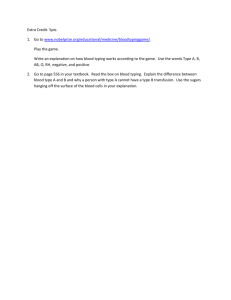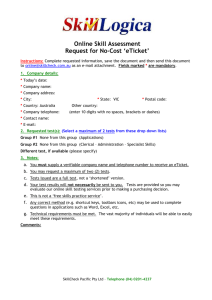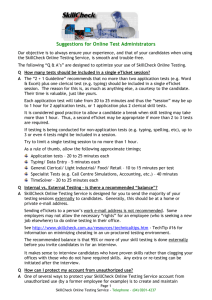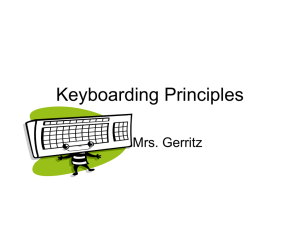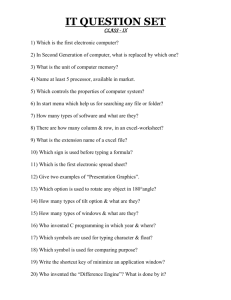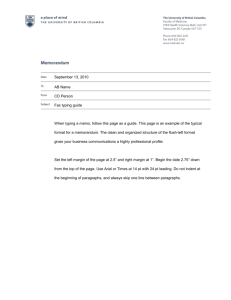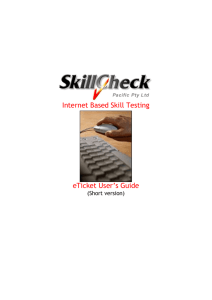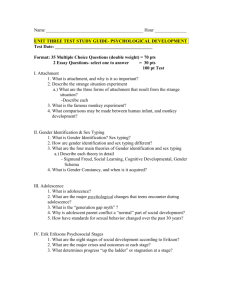SkillCheck Online Testing Service Newsletter – March/ April 2011
advertisement
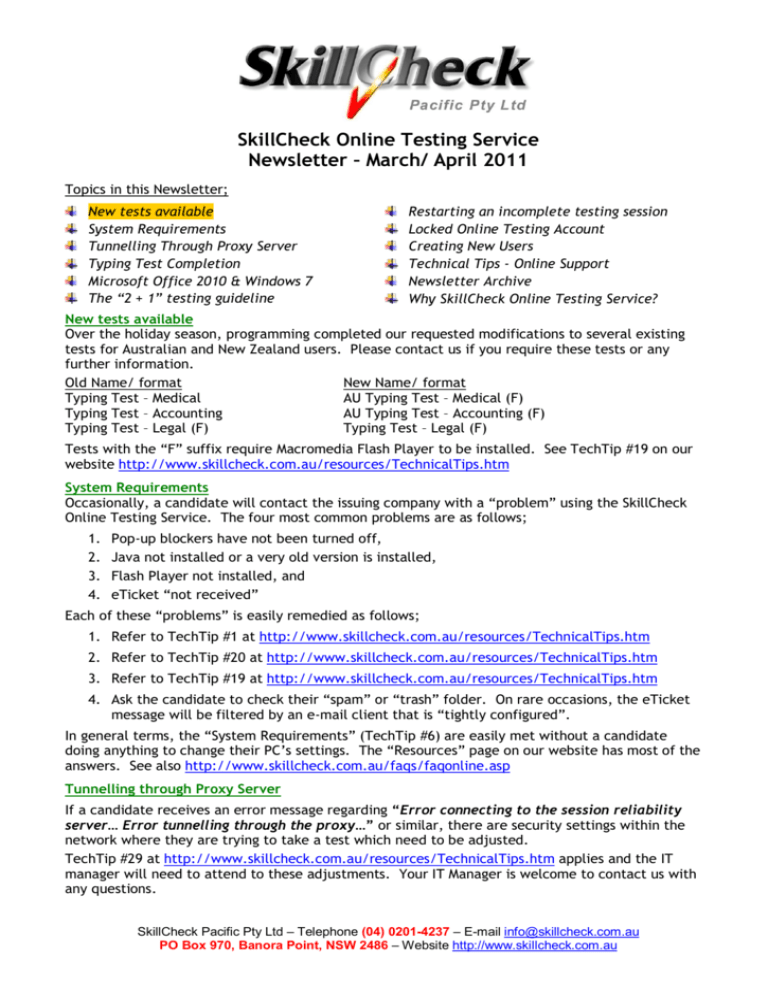
SkillCheck Online Testing Service Newsletter – March/ April 2011 Topics in this Newsletter; New tests available System Requirements Tunnelling Through Proxy Server Typing Test Completion Microsoft Office 2010 & Windows 7 The “2 + 1” testing guideline Restarting an incomplete testing session Locked Online Testing Account Creating New Users Technical Tips ‐ Online Support Newsletter Archive Why SkillCheck Online Testing Service? New tests available Over the holiday season, programming completed our requested modifications to several existing tests for Australian and New Zealand users. Please contact us if you require these tests or any further information. Old Name/ format New Name/ format Typing Test – Medical AU Typing Test – Medical (F) Typing Test – Accounting AU Typing Test – Accounting (F) Typing Test – Legal (F) Typing Test – Legal (F) Tests with the “F” suffix require Macromedia Flash Player to be installed. See TechTip #19 on our website http://www.skillcheck.com.au/resources/TechnicalTips.htm System Requirements Occasionally, a candidate will contact the issuing company with a “problem” using the SkillCheck Online Testing Service. The four most common problems are as follows; 1. 2. 3. 4. Pop‐up blockers have not been turned off, Java not installed or a very old version is installed, Flash Player not installed, and eTicket “not received” Each of these “problems” is easily remedied as follows; 1. Refer to TechTip #1 at http://www.skillcheck.com.au/resources/TechnicalTips.htm 2. Refer to TechTip #20 at http://www.skillcheck.com.au/resources/TechnicalTips.htm 3. Refer to TechTip #19 at http://www.skillcheck.com.au/resources/TechnicalTips.htm 4. Ask the candidate to check their “spam” or “trash” folder. On rare occasions, the eTicket message will be filtered by an e‐mail client that is “tightly configured”. In general terms, the “System Requirements” (TechTip #6) are easily met without a candidate doing anything to change their PC’s settings. The “Resources” page on our website has most of the answers. See also http://www.skillcheck.com.au/faqs/faqonline.asp Tunnelling through Proxy Server If a candidate receives an error message regarding “Error connecting to the session reliability server… Error tunnelling through the proxy…” or similar, there are security settings within the network where they are trying to take a test which need to be adjusted. TechTip #29 at http://www.skillcheck.com.au/resources/TechnicalTips.htm applies and the IT manager will need to attend to these adjustments. Your IT Manager is welcome to contact us with any questions. SkillCheck Pacific Pty Ltd – Telephone (04) 0201­4237 – E­mail info@skillcheck.com.au PO Box 970, Banora Point, NSW 2486 – Website http://www.skillcheck.com.au Typing Test Completion If a candidate stops typing when the countdown timer reaches 0:00 it is likely no score will be recorded, or if a score is recorded, it will be zero words per minute. Candidates should ignore the typing test countdown timer. TechTip #30 at http://www.skillcheck.com.au/resources/TechnicalTips.htm applies. Microsoft Office 2010 & Windows 7 Microsoft Office 2010 and Windows 7 were released on November 14th, 2010 for SkillCheck Online Testing Service users. If you qualify, these new tests were added to your account. The “2 + 1” testing guideline When issuing online testing eTickets, multiple tests may be selected to be included in a single eTicket session. It is not necessary to issue a separate eTicket for each test. Generally, a “2 + 1” guideline is recommended; no more than 2 applications and one clerical assessment in a singe eTicket. On average, these three tests will take 50‐55 minutes. Restarting an incomplete testing session There may be instances when an eTicket or in‐house testing session is interrupted by events such as loss of Internet connection, power outage, etc. If this occurs, the candidate may restart the testing session using the same ID number they had chosen. Locked Online Testing Account If a user attempts to log in and enters incorrect information three times, the account will be locked. Contact support@skillcheck.com.au or telephone us to request your account be unlocked. Creating New Users Each employee using the SkillCheck Online Testing Service should be set‐up as a new user. National Privacy Legislation issues may arise if unauthorized access is allowed to your SkillCheck Online Testing Service account by a former employee. Detailed instructions are in the Administrator User’s Guide available via our website resources page http://www.skillcheck.com.au/resources/TechnicalTips.htm ‐ see the panel on the right side of this page to access this document. Please read & heed TechTip #18a at http://www.skillcheck.com.au/resources/technicaltips.htm Technical Tips – Online Support Go to http://www.skillcheck.com.au/resources/TechnicalTips.htm for many helpful tips. Newsletter Archive Go to http://www.skillcheck.com.au/resources/Newletters.htm for back editions. Why SkillCheck Online Testing Service? There are many reasons why over 125,000 SkillCheck tests are conducted each month. User‐friendly & reliable interface; Unlimited use (qualified customers); Local support and industry expertise; Local & global norming for many tests; Specialist tests to meet specialist needs; Customization of online testing available; Australian/ New Zealand customized tests; Latest versions of Microsoft Office applications; New products added at no additional cost (conditions apply); SkillCheck was the first supplier to offer Online testing – more experience. Call with any questions or for more information. As always, I’m here to help. Very best regards, John Lescohier SkillCheck Pacific Pty Ltd – Telephone (04) 0201­4237 – E­mail info@skillcheck.com.au PO Box 970, Banora Point, NSW 2486 – Website http://www.skillcheck.com.au