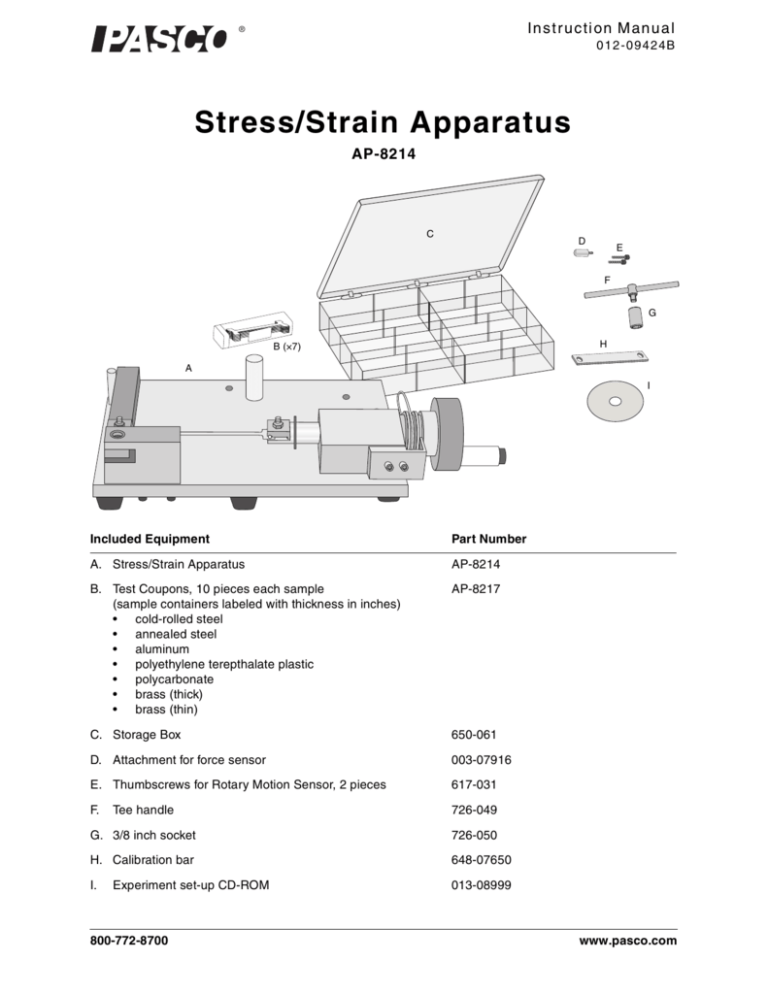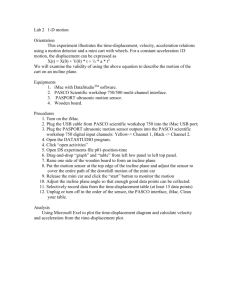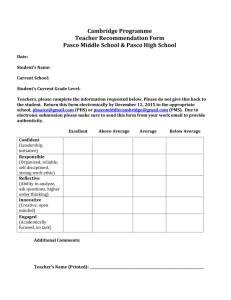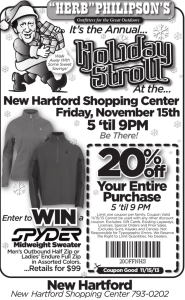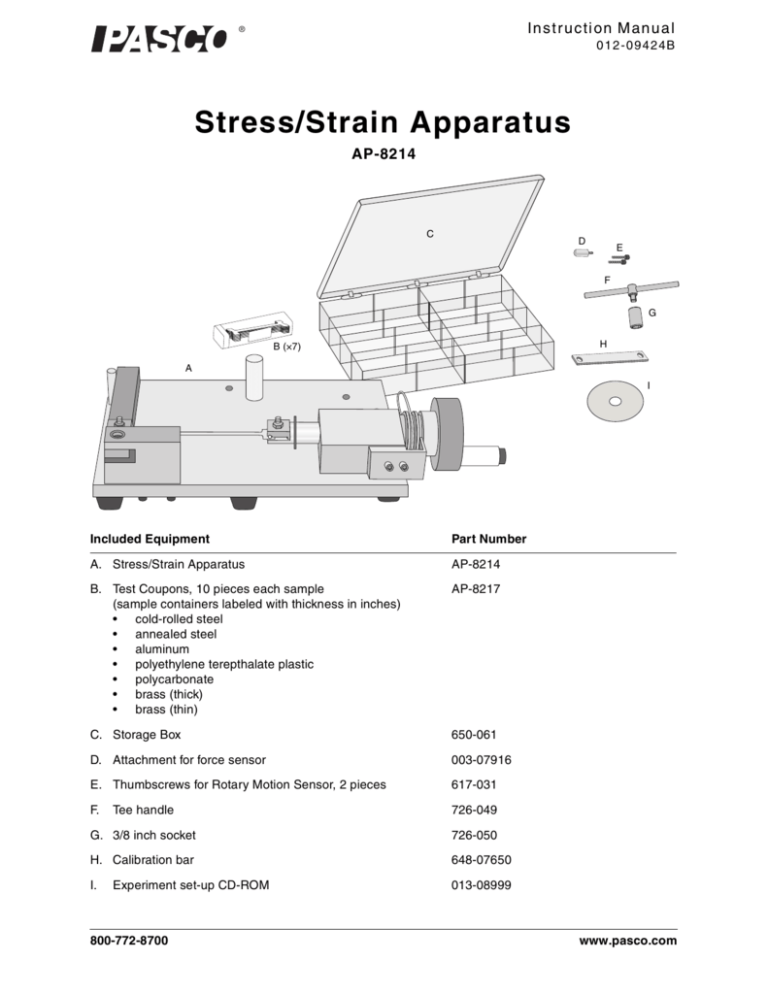
In s t r u c ti on M an u a l
®
0 1 2 - 0 9 4 2 4B
Stress/Strain Apparatus
AP-8214
C
D
E
F
G
H
B (×7)
A
I
Included Equipment
Part Number
A. Stress/Strain Apparatus
AP-8214
B. Test Coupons, 10 pieces each sample
(sample containers labeled with thickness in inches)
• cold-rolled steel
• annealed steel
• aluminum
• polyethylene terepthalate plastic
• polycarbonate
• brass (thick)
• brass (thin)
AP-8217
C. Storage Box
650-061
D. Attachment for force sensor
003-07916
E. Thumbscrews for Rotary Motion Sensor, 2 pieces
617-031
F.
Tee handle
726-049
G. 3/8 inch socket
726-050
H. Calibration bar
648-07650
I.
013-08999
Experiment set-up CD-ROM
800-772-8700
www.pasco.com
S tr e s s / St r a in A p p a r a t u s
I n tr o d u ct io n
Additional Equipment Required for Use with
ScienceWorkshop Sensors
Part Number
ScienceWorkshop Interface (500, 700, or 750)
CI-6400, CI-6450 or similar
DataStudio1
See PASCO catalog or www.pasco.com
Economy Force Sensor
CI-6746
Rotary Motion Sensor
CI-6538
Additional Equipment Required for Use with
PASPORT Sensors
Part Number
PASPORT Interface2
See PASCO catalog or www.pasco.com
DataStudio1
See PASCO catalog or www.pasco.com
Force Sensor
PS-2104
Rotary Motion Sensor
PS-2120
1
DataStudio 1.8 or later recommended. Visit www.pasco.com to download the latest version. DataStudio Lite, the free version, is
sufficient for use with the included experiment set-up files.
2Apparatus requires a single multi-port interface such as Xplorer GLX (PS-2002) or PowerLink (PS-2001), or two single-port interfaces such as USB Link (PS-2100) or Xplorer (PS-2000).
Introduction
The PASCO AP-8214 Stress/Strain Apparatus illustrates the relationship between
stress and strain for various materials. The apparatus stretches a test coupon (and in
some cases breaks it) while measuring the amount of stretch and force experienced by
the test coupon. Software is used to generate a plot of stress versus strain.
The Stress/Strain Apparatus requires a ScienceWorkshop or PASPORT interface,
DataStudio software, a Rotary Motion Sensor (RMS), and a Force Sensor. Included
with the apparatus are test coupons of various materials and thicknesses, a tee handle
with socket for mounting the test coupons, and a bar for calibrating the apparatus.
This manual includes instructions for calibration and data collection using the
DataStudio set-up files on the CD-ROM.
As an alternative to this manual, the CD-ROM also include a DataStudio workbook designed for
use without the printed instructions. Open Elasticity SW.ds (for ScienceWorkshop) or Elasticity
PS.ds (for PASPORT) and follow the on-screen instructions.
2
®
Model No. AP-8214
Equipment Set-up
11
2
10
3
1
6
4
7
9
9
8
5
1. Rotary Motion Sensor (RMS)
2. Force Sensor
3. Force Sensor attachment
4. setscrew
5. Stress Strain platform
6. 3-step pulley
7. belt
8. groove
9. coupon clamps
10. lever arm
11. thumbscrew
Figure 1: Equipment Set-up
Equipment Set-up
1.
2.
Attach the RMS to the apparatus platform.
a.
Remove the rod clamp from the RMS.
b.
Place the three-step pulley onto the shaft of the RMS with the largest pulley
out. The three-step pulley should be on the “clockwise positive” side of the
RMS as illustrated (Figure 2).
c.
Place the RMS on the platform as illustrated (Figure 1). Use the two
thumbscrews to fasten the RMS to the platform from beneath.
d.
Seat the belt on the middle step of the three-step pulley and the groove on the
crankshaft.
ScienceWorkshop
Attach the Force Sensor to the apparatus platform.
a.
Remove the hook from the Force Sensor and replace it with the force sensor
attachment.
b.
Place the Force Sensor on the apparatus platform by inserting the post
through the support rod mount of the Force Sensor.
c.
Insert the long thumbscrew supplied with the Force Sensor through the hole
on the Force Sensor marked “Cart” and screw it into the tapped hole in the
apparatus platform.
d.
Tighten the setscrew in the support rod mount of the Force Sensor.
PASPORT
3.
Clamp down the apparatus (optional). Use a large C-clamp to clamp the Apparatus Platform to the edge of your bench or table. One side of the platform has
three feet. In order to avoid bending the platform, position the clamp directly
over the center foot.
®
Figure 2: Three-step
pulley on the
“clockwise positive”
side of RMS
3
S tr e s s / St r a in A p p a r a t u s
4.
5.
A p p a r a t u s C a l ib r a t io n
Plug the sensors into the interface.
•
ScienceWorkshop interface: Connect the Force Sensor to Channel A.
Connect the yellow plug of the RMS to Channel 1 and the black plug to
Channel 2.
•
PASPORT interface: Connect the Force and Motion sensors to a multi-port
interface or two single-port interfaces.
Prepare DataStudio. Start DataStudio and open the activity file
Stress Strain SW.ds (for ScienceWorkshop) or Stress Strain PS.ds (for PASPORT)
located on the included CD-ROM.
Apparatus Calibration
During the experiment, as you turn the crank, force will be applied to the test coupon
causing it to stretch. However, this force will also cause the apparatus platform and
the Force Sensor to bend. The displacement registered by the RMS will be the combination of the coupon stretching and the rest of the apparatus bending.
Regardless of how much the coupon stretches, the deformation of the rest of the apparatus is constant for a given force. You can measure this deformation directly by using
the calibration bar (which does not stretch significantly) in place of a coupon. In the
resulting Displacement versus Force graph, the displacement is due only to bending
of the apparatus. Later, you will subtract this calibration plot from a similar plot made
with a coupon, in which the displacement results from both bending of the apparatus
and stretching of the coupon. The difference will be a plot in which the displacement
is due only to stretching of the coupon.
Follow these steps to acquire calibration data:
1.
4
Install the Calibration Bar.
a.
Remove the nuts and clips from the apparatus platform (Figure 3).
b.
Turn the crank to adjust the position of the bolts and slip the bolts through
the holes in the calibration bar. Do not replace the nuts when using the
calibration bar.
2.
Place the lever arm in the starting position. Turn the crank counter-clockwise
and pull the lever arm away from the Force Sensor (Figure 4).
3.
Plot Position versus Force.
a.
Press the Tare or Zero button on the Force Sensor.
b.
Click the Start button.
c.
Turn the crank clockwise. Starting just before the lever arm comes into
contact with the Force Sensor, turn the crank very slowly. DataStudio will
start recording when the force applied to the coupon reaches 2.5 N, or 1% of
maximum (as shown in the “% Max Force” digits display).
d.
Continue to turn the crank until the force reaches 100% of maximum. At this
point, DataStudio will stop recording automatically.
e.
Change the name of the data run containing the calibration data to “Cal”.*
* To rename a data run,
click the run name (e.g.
“Run #1”) where it
appears in the Data List.
Wait about 1 second then
click it again. Enter the
new name. A dialog box
will appear. Select Yes. (If
a window titled “Data
Properties” appears, you
didn't wait long enough
after the first click; close
that window and try
again.)
®
Model No. AP-8214
D a t a S t u d io S e t - u p
Figure 3: Calibration Bar Set-up
Figure 4: Start Position
DataStudio Set-up
1.
Prepare the calculation for Calibrated Position. In the Calculator window,
define the variables for the “Calibrated Displacement(F)” calculation:
a.
Drag “Displacement(t) vs Coupon Force(t) (mm)” to “Please define variable
‘Displacement’.” (Figure 5)
b.
Drag “Cal” to “Please define variable ‘Cal’.” (DataStudio will display a
warning box stating that a “single run is selected”. Click the Yes button in
that box.)
Figure 5: Define Variables in Calculator
®
5
S tr e s s / St r a in A p p a r a t u s
2.
Prepare the calculation for Stress. In the Calculator window, select the defined
function “Stress(F) = Force/Area”. In the Variables section, enter the cross-sectional Area of the coupon in square millimeters.
3.
Prepare the calculation for Strain. In the Calculator window, select the defined
function “Strain(F) = Displacement/Length”. In the Variables section, enter the
Length of the narrow part of the coupon in millimeters.
4.
Close the Calculator window.
D a t a c o ll e c t io n
You now have a the characteristic baseline curve for your particular apparatus. You can save the
file and use it as the starting point for future experiments instead of repeating the calibration.
Data collection
1.
Mount a coupon.
a.
Remove the calibration bar and restore the clips and nuts.
b.
Place one end of the coupon under one of the clips.
c.
Adjust the crank so that the opposite end of the coupon can slip easily under
the other clip (Figure 6).
d.
Tighten both nuts with the tee handle with socket. With no force applied to
the coupon, as little twist as possible should be visible in the coupon. The
clips should hold the coupon tightly enough that it will not slip when force is
applied. However, over-tightening the nuts will damage the bolts. If in doubt,
err on the side of under-tightening.
Figure 6: Coupon Installed
6
2.
Place the lever arm in the starting position. Turn the crank counter-clockwise
and pull the lever arm away from the Force Sensor (Figure 4).
3.
Collect Data.
a.
Press the Tare or Zero button on the Force Sensor.
b.
Click the Start button.
c.
Turn the crank clockwise. Starting just before the lever arm comes into
contact with the Force sensor, turn the crank very slowly.*
* When you observe on
the Stress versus Strain
plot that the material has
been stretched beyond
the elastic region, you
can begin to turn the
crank faster.
®
Model No. AP-8214
d.
4.
D a ta A n a ly s i s
When you have finished collecting data, click Stop. (If you reach the
maximum force, DataStudio will stop automatically.) If the coupon breaks, it
should break in the middle. If the coupon breaks near the end, it was
probably twisted slightly when you mounted it, resulting in a point of higher
stress where it broke.
Rename the data run to identify the coupon. Use the same method you used to
rename the calibration data.
Data Analysis
On the Stress versus Strain graph, you can identify features such as the elastic region,
the plastic region, the yield point, and the break point.
To calculate Young's modulus, drag the mouse to select a data region covering the linear, lower left-hand part of the graph. (You may find that the very first part of the plot
is not linear. This nonlinearity is likely due to the straightening of bends and twists in
the coupon as force is first applied. Do not include this region in your selection.)
Click the Fit button to apply a linear curve fit to the selected data. The slope of the
line is Young's modulus in units of MPa (or MN/m2 or N/mm2).
Notes on the DataStudio Setup File
•
For comparison of different materials, you can collect additional data runs with
other coupons. Note that the Stress calculation applies only to coupons of the
thickness that you entered in the Calculator window. It is easiest to compare coupons of the same thickness. However, to simultaneously display stress versus
strain plots for coupons of different thicknesses, you must create a separate Stress
calculation for each thickness. Copy the existing Stress calculation exactly
(including the calculation properties), but give it a unique name (indicating the
thickness for which it is designed) and enter the applicable cross-section area for
the Area constant.
•
When you create a new Stress calculation, note that there are two different calculations for Coupon Force- “Coupon Force(F)” and “Coupon Force(t)”. Always
use Coupon Force(F). The “(F)” identifies data as a function of Force, and “(t)”
as a function of time. DataStudio records data as a function of time, but this
experiment requires data to be recast as a function of Force. Whenever you create
a new calculation or graph, be certain to use only data that is a function of Force.
•
When you add a new Stress calculation to the graph, it will initially appear with
time on the horizontal axis. Click the word “time” and select Strain instead.
®
7
S tr e s s / St r a in A p p a r a t u s
S a mp le D a ta
Sample Data
Sample 1: displacement vs. force - brass.003
and.005
Sample 2: stress vs. strain - aluminum.003.
Units of slope are MPa
Technical Support
For assistance with any PASCO product, contact PASCO at:
Address:
PASCO scientific
10101 Foothills Blvd.
Roseville, CA 95747-7100
Phone:
916-786-3800 (worldwide)
800-772-8700 (U.S)
Fax:
(916) 786-3292
Web:
www.pasco.com
Email:
techsupp@pasco.com
Limited Warranty
For a description of the product warranty, see the PASCO catalog.
Copyright
The PASCO scientific 012-09424B Stress/Strain Apparatus Instruction Manual is copyrighted with all rights reserved. Permission is
granted to non-profit educational institutions for reproduction of any part of this manual, providing the reproductions are used only in
their laboratories and classrooms, and are not sold for profit. Reproduction under any other circumstances, without the written consent of PASCO scientific, is prohibited.
Trademarks
PASCO, PASCO scientific, DataStudio, PASPORT, and ScienceWorkshop are trademarks or registered trademarks of PASCO scientific, in the United States and/or in other countries. All other brands, products, or service names are or may be trademarks or service
marks of, and are used to identify, products or services of, their respective owners. For more information visit www.pasco.com/legal.
8
®