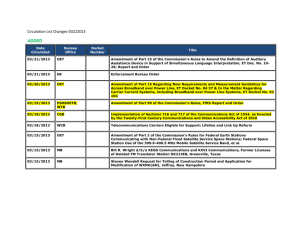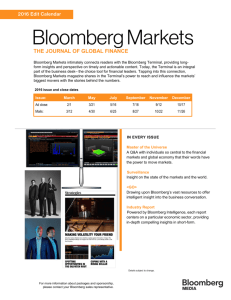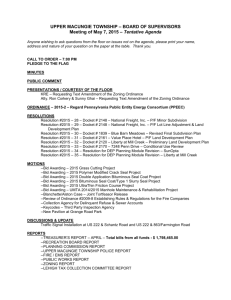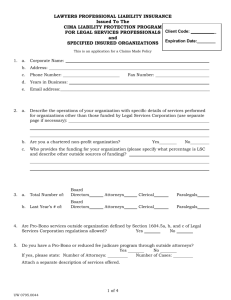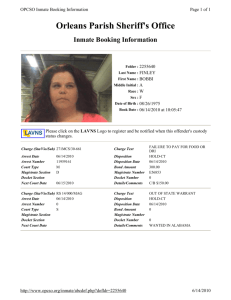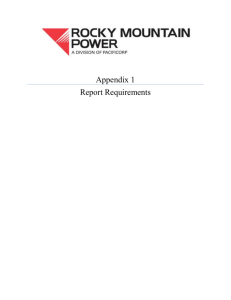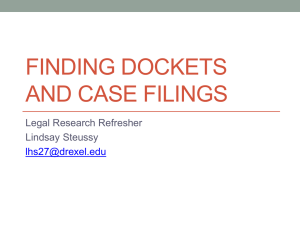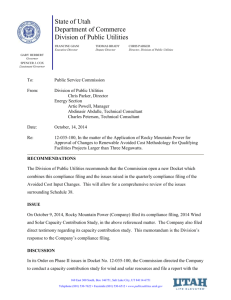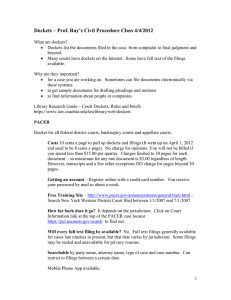PACER Access via Bloomberg Law
advertisement
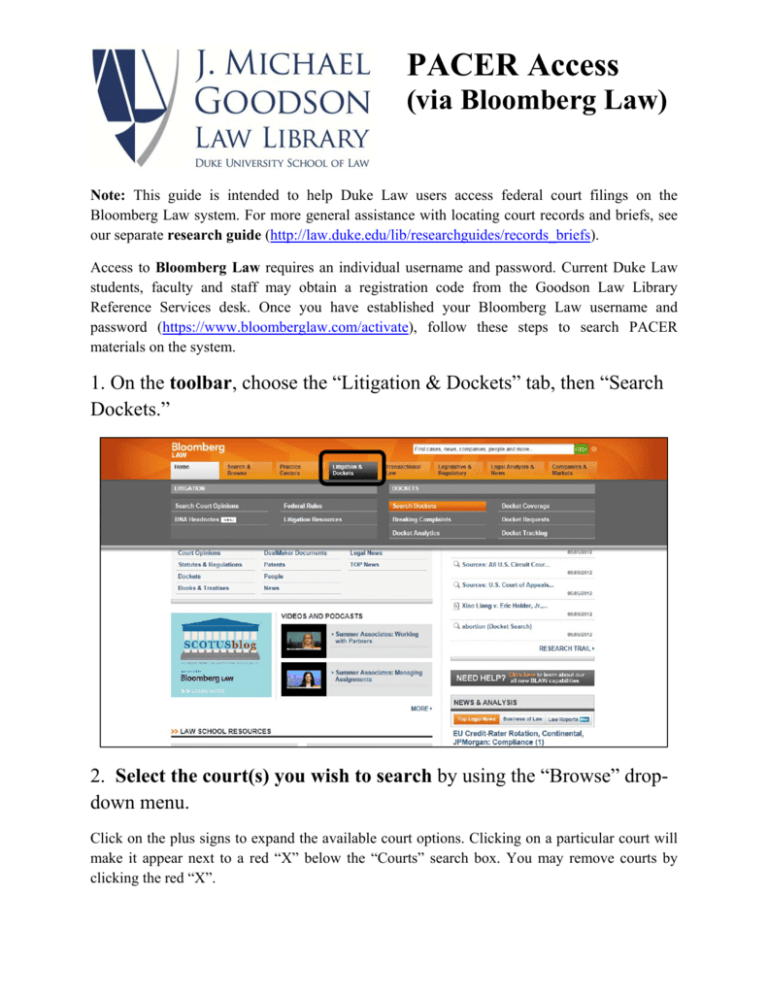
PACER Access (via Bloomberg Law) Note: This guide is intended to help Duke Law users access federal court filings on the Bloomberg Law system. For more general assistance with locating court records and briefs, see our separate research guide (http://law.duke.edu/lib/researchguides/records_briefs). Access to Bloomberg Law requires an individual username and password. Current Duke Law students, faculty and staff may obtain a registration code from the Goodson Law Library Reference Services desk. Once you have established your Bloomberg Law username and password (https://www.bloomberglaw.com/activate), follow these steps to search PACER materials on the system. 1. On the toolbar, choose the “Litigation & Dockets” tab, then “Search Dockets.” 2. Select the court(s) you wish to search by using the “Browse” dropdown menu. Click on the plus signs to expand the available court options. Clicking on a particular court will make it appear next to a red “X” below the “Courts” search box. You may remove courts by clicking the red “X”. 3. Search for your case using keywords, docket number, party names, judge, or other information. The more information you add, the easier it will be to find your case (as long as you are absolutely certain of the spelling and the numbers—remember, a spelling error or inaccurate docket number will omit your case from the results). Please note that if you search by docket number, the last string of numbers must contain 5 digits. If it contains less than 5 digits, add zeroes to the beginning of the number. For example, district court case number 2:12-cv-5122 becomes 2:12-cv-05122. The following Bloomberg Law docket search (using the case of Santos v. Holder, #11-2239 in the U.S. Court of Appeals for the Fourth Circuit) demonstrates the process and the expected results. Selected court(s) Case number (note the “0” added to the beginning of the final portion so that it has five digits). Add more information or click on “Search.” 4. Review results for available docket materials. In this search, one result was returned. Click the case name to review available materials. 5. Retrieve or request the full text of docket entries. Items which have been requested and retrieved by other Bloomberg Law users will appear as blue hyperlinks in the “Docket Proceedings” section. Click the numbered link to view those documents. If no one has previously requested the document through Bloomberg (green hyperlinks), you may request their retrieval by clicking on the hyperlink. A “Document Request” screen will appear (pictured below). Press “Submit” without entering a Client Code or tags. Ignore the notice about costs: there is no retrieval charge for academic accounts. Once Bloomberg Law has processed the retrieval request, you will receive one of two email messages, depending on whether you can obtain access. Document is unavailable. Document is available. (not available electronically through PACER and/or under court seal) (download it straight from the link provided in the email or from Bloomberg’s Docket Request section) 6. “Update Docket” to retrieve more recent filings. PACER materials on Bloomberg do not update automatically, but users may request this process with the “Update Docket” link. A completely updated docket sheet will appear in the text of an email, along with links to access the available documents. The web version of the docket will also update after refreshing your browser. 7. “Set Up Alert” (if desired) with the blue button at the bottom of the screen. This will result in an email to you whenever there is an addition to the docket. You can select how often you want to be notified. 8. Questions? Contact the Goodson Law Library Reference Desk (http://law.duke.edu/lib/ask_librarian).