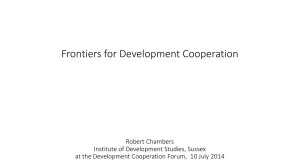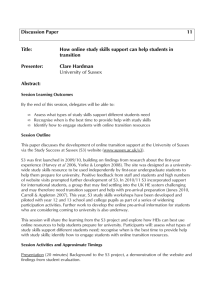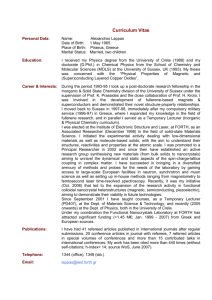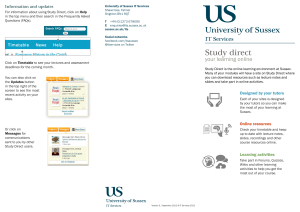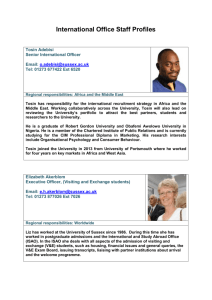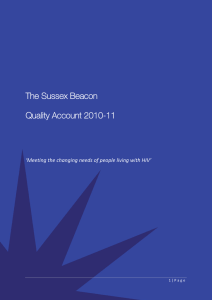Technology Enhanced Learning
advertisement
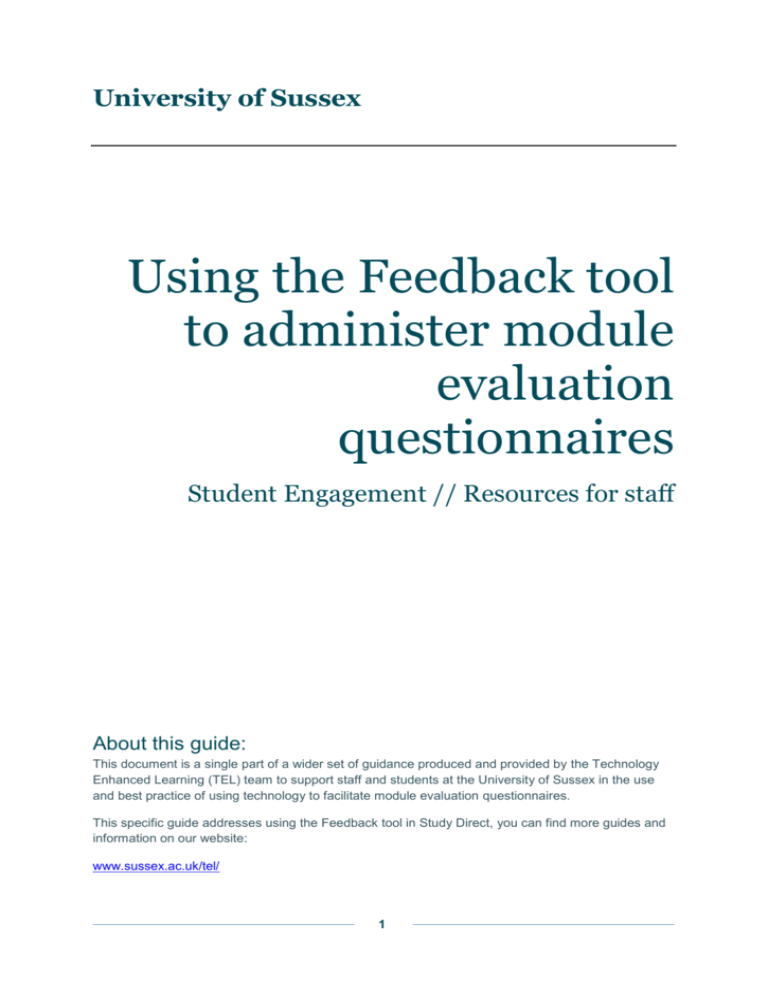
University of Sussex Using the Feedback tool to administer module evaluation questionnaires Student Engagement // Resources for staff About this guide: This document is a single part of a wider set of guidance produced and provided by the Technology Enhanced Learning (TEL) team to support staff and students at the University of Sussex in the use and best practice of using technology to facilitate module evaluation questionnaires. This specific guide addresses using the Feedback tool in Study Direct, you can find more guides and information on our website: www.sussex.ac.uk/tel/ 1 1. Introduction The 2015/16 pilot was set up by the Student Engagement Working Group as part of the University's ongoing student engagement agenda. The pilot is being co-facilitated by members of the Technology Enhanced Learning (TEL) and Academic Development Quality Enhancement (ADQE) teams and seeks to give staff greater autonomy over what they ask their students and through which tool the survey is delivered. The pilot recommends three types of questionnaire that could be used to gain feedback from your students, as well as three methods of questionnaire delivery that will allow for both in-class and out-ofclass feedback to be given and collected instantaneously so analysis and enhancement can be made quickly and on an individual basis. It is felt that this format of questionnaires would be best suited to be delivered between weeks 4 and 7 to allow teaching staff time to put any necessary module changes in place. 1.1. What is the ‘Feedback’ tool? ‘Feedback’ is a tool in Study Direct that allows the Module Convenor to create a series of questions and answers which the students can respond to via Study Direct. It differs from the Quiz tool as it only collects feedback from the students and doesn’t allow for answers to be correct or incorrect. The feedback tool is set to anonymous by default so the module convenor will not be able to see names attached to the responses. 1.2. How can Sussex staff access the ‘Feedback’ tool? The Feedback tool is available to all Study Direct module sites and can be accessed and administered by any staff member who has editing rights on the module (i.e. they are assigned one of the following roles on Study Direct; Administrator, Course Creator, Tutor, Administrative Staff). If you would like to receive training on using the Feedback tool please contact tel@sussex.ac.uk. 2. Creating module evaluation questionnaires using the Feedback tool In order to create a Feedback activity in Study Direct, you firs need to create the activity and then add questions to it. This can be confusing at first but 2.1 and 2.2 of this guide should assist you with this. 2.1. Creating your Feedback activity To create a questionnaire using the Feedback tool, log on to Study Direct and find the module site in which you wish the tool to be administered. Once you have accessed the area of the module site you wish to create the activity, scroll down the page and select ‘Add Activity’. 2 Selecting this will open a drop down menu which will give you a host of activities to select from and you need to select ‘Feedback’ (to find out about any of the other tools, please contact tel@sussex.ac.uk). Once you have selected ‘Feedback’, you will be asked to fill in the details regarding the activity. From this screen you can give your Module a title and description, select how long you want it to be open for, select from some feedback options (all MEQs must be set to anonymous as is the default). An example of how this can be set up: 3 2.2. Adding questions to your feedback activity Once you have created your Feedback activity, you will need to add questions to it. You can do this by finding and selecting your activity in your module site. Once you have clicked on your activity, you will see the screen below: From this screen, select the ‘Edit questions’ tab to be given the option to add questions to the activity: As the questions bank for MEQs only holds ‘Multiple Choice’ and ‘Longer Text’ answer questions, these are the only options you should use in the Feedback tool. Examples of how each question can be set up are below: 4 3. Delivering MEQs via the Feedback tool As the Feedback tool sits in Study Direct can be answered either in class (via a smart device) or from outside of class (via any internet-enabled device). 3.1. How can students respond to the Feedback tool? Students can respond to the feedback tool in class as it can be accessed through any smart device via the internet or the University of Sussex app. Students will be able to log into Study Direct (either via the University of Sussex app or through a browser) and submit their responses in-class. The feedback activity will look like this: 5 3.2. How can the results of the MEQs be exported from Study Direct? Once you have collected all the responses from students you can export these into an Excel file by clicking on the activity and selecting ‘Analysis’ from the ribbon at the top. This will open a further page which will give you the option of exporting to Excel: 6
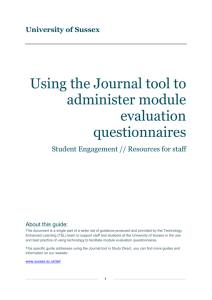
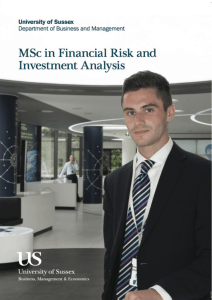
![Expectations of an Associate Tutor [DOCX 48.11KB]](http://s3.studylib.net/store/data/006817972_1-1b02bdb328757c6633bf3d39d22408ee-300x300.png)