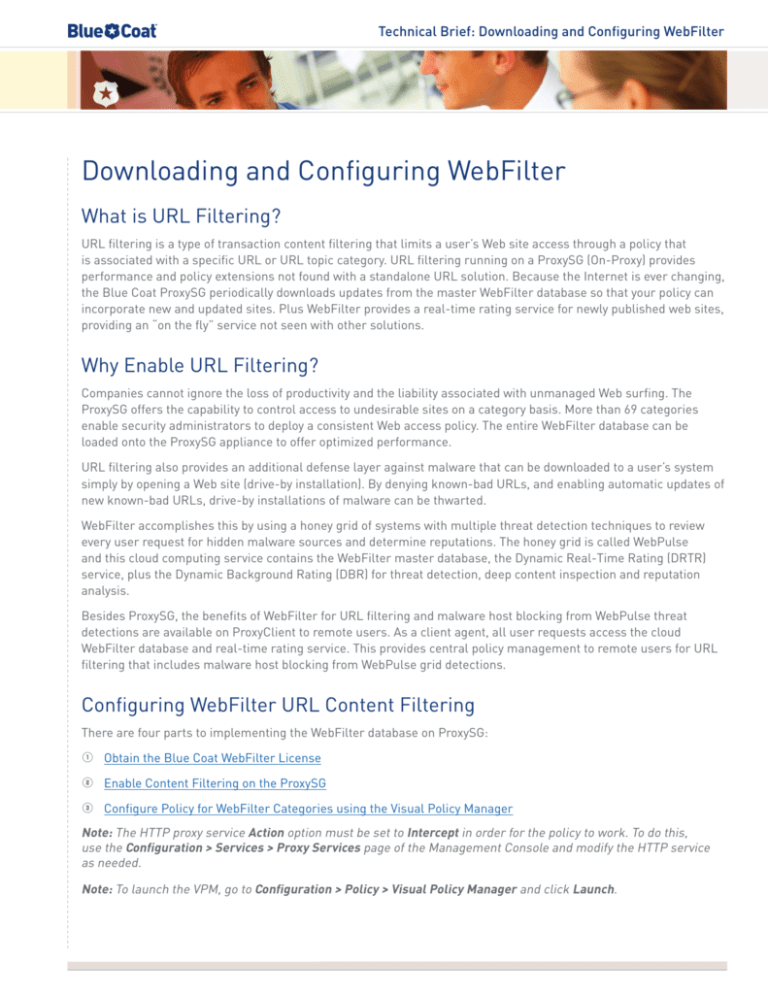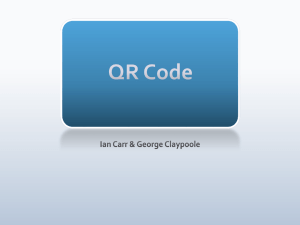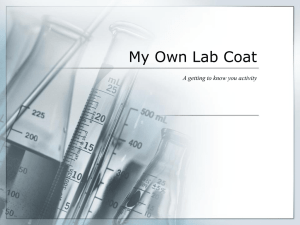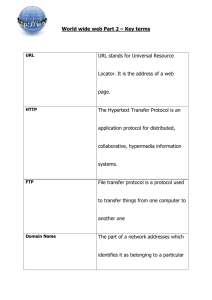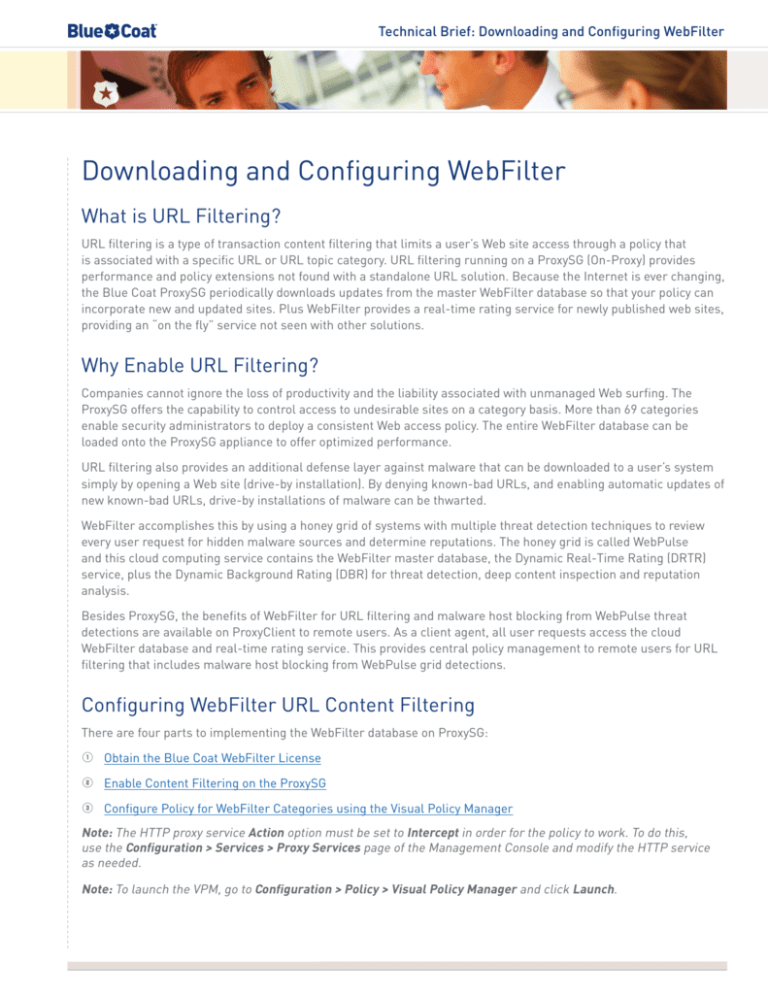
Technical Brief: Downloading and Configuring WebFilter
Downloading and Configuring WebFilter
What is URL Filtering?
URL filtering is a type of transaction content filtering that limits a user’s Web site access through a policy that
is associated with a specific URL or URL topic category. URL filtering running on a ProxySG (On-Proxy) provides
performance and policy extensions not found with a standalone URL solution. Because the Internet is ever changing,
the Blue Coat ProxySG periodically downloads updates from the master WebFilter database so that your policy can
incorporate new and updated sites. Plus WebFilter provides a real-time rating service for newly published web sites,
providing an “on the fly” service not seen with other solutions.
Why Enable URL Filtering?
Companies cannot ignore the loss of productivity and the liability associated with unmanaged Web surfing. The
ProxySG offers the capability to control access to undesirable sites on a category basis. More than 69 categories
enable security administrators to deploy a consistent Web access policy. The entire WebFilter database can be
loaded onto the ProxySG appliance to offer optimized performance.
URL filtering also provides an additional defense layer against malware that can be downloaded to a user’s system
simply by opening a Web site (drive-by installation). By denying known-bad URLs, and enabling automatic updates of
new known-bad URLs, drive-by installations of malware can be thwarted.
WebFilter accomplishes this by using a honey grid of systems with multiple threat detection techniques to review
every user request for hidden malware sources and determine reputations. The honey grid is called WebPulse
and this cloud computing service contains the WebFilter master database, the Dynamic Real-Time Rating (DRTR)
service, plus the Dynamic Background Rating (DBR) for threat detection, deep content inspection and reputation
analysis.
Besides ProxySG, the benefits of WebFilter for URL filtering and malware host blocking from WebPulse threat
detections are available on ProxyClient to remote users. As a client agent, all user requests access the cloud
WebFilter database and real-time rating service. This provides central policy management to remote users for URL
filtering that includes malware host blocking from WebPulse grid detections.
Configuring WebFilter URL Content Filtering
There are four parts to implementing the WebFilter database on ProxySG:
1 Obtain the Blue Coat WebFilter License
2 Enable Content Filtering on the ProxySG
3 Configure Policy for WebFilter Categories using the Visual Policy Manager
Note: The HTTP proxy service Action option must be set to Intercept in order for the policy to work. To do this,
use the Configuration > Services > Proxy Services page of the Management Console and modify the HTTP service
as needed.
Note: To launch the VPM, go to Configuration > Policy > Visual Policy Manager and click Launch.
Technical Brief: Downloading and Configuring WebFilter
About the Default Proxy Policy
On the Management Console Configuration > Policy > Policy Options page you can set the default policy option to
Deny or Allow. The two options provide two different approaches:
•
A default proxy transaction policy of Deny prohibits proxy-type access through the ProxySG appliance;
instead, you must create policies to explicitly grant access on a case-by-case basis.
•
A default proxy transaction policy of Allow permits most proxy transactions. If your policy is set to Allow,
you must create policies to explicitly deny access on a case-by-case basis. Please note: if protocol detection
is enabled (the default), HTTP CONNECT transactions are only allowed if they are tunneling SSL; if protocol
detection is disabled, HTTP CONNECT is only allowed on port 443.
This document assumes the Allow default proxy policy; in task four you select URL categories to deny. If your default
proxy policy is Deny, you would, instead, select URL categories to allow, and all others would, by default, be denied.
For more information on developing effective policies, see the Policy Best Practices tech brief.
Part 1 – Obtain the Blue Coat WebFilter License
Blue Coat WebFilter URL content filtering requires a purchased license for use of its database. For evaluation
purposes you can receive a free 60-day license. Use the Blue Coat Systems Contact Request page to begin the
evaluation process.
Part 2 – Enable Content Filtering on the ProxySG
To enable content filtering using the Blue Coat ProxySG Management Console:
1 Go to Content Filtering > General. Select Blue Coat WebFilter in the Providers area and click Apply. Click
OK to close the confirmation box.
Technical Brief: Downloading and Configuring WebFilter
2 Go to Content Filtering > Blue Coat Web Filter. Enter your username and password as supplied by Blue Coat
and click Apply. Click OK to close the confirmation box.
3 Click Download now. A status box displays. Click Close to dismiss the box. Downloading the database takes
a few minutes. Once complete, a new option, Blue Coat, displays in the Visual Policy Manager as an Add
Request URL Category Object option (configured in Part 3, below).
Technical Brief: Downloading and Configuring WebFilter
4 (Optional) Automatic update checks 24 hours a day are enabled by default. To configure a specific time span
for automatic checks: On the Blue Coat Web Filter page select the Only between the hours of option and
select the hours between which you want update checks to happen. Click Apply to save the changes. Click
OK to close the confirmation box.
Part 3 – Configure Policy for Web Filter Categories
Configure policy for Web Filter categories using Visual Policy Manager (VPM):
1 Begin by right-clicking Policy and adding a Web Access Layer OR add a new rule under any previously
defined Web Access Layer by clicking Add Rule.
2 Right-click the Destination setting and select Set. The Set Destination dialog displays.
Technical Brief: Downloading and Configuring WebFilter
3 Click New and select Request URL Category. The Add Request URL Category object dialog displays. Name
the object RequestURLCategory_BlueCoat; for example.
4 Open the Blue Coat tree to display category listings. Select the Adult/Mature Content, Gambling, and
Sports/Recreation categories to test this policy.
5 Click OK to add the Request URL Category object and dismiss the dialog. The Set Destination Object dialog
re-displays.
6 Click OK to set the new object and dismiss the dialog. Click Install Policy to finish. Click OK to dismiss the
confirmation box.
Technical Brief: Downloading and Configuring WebFilter
Testing Your Configuration
To test your configuration, simply open your browser and type in a category-related URL; for example,
www.sportsillustrated.com. You can also test sites in the other categories as well. If you have configured the
policy correctly, the Blue Coat policy denies you access to any site that is part of a restricted category; a page like the
one shown below displays.
Note: You can modify the error message shown below with a custom exception page. See the Blue Coat Tech Brief
“Implementing Exception Pages” for details.
Conclusion
The Blue Coat ProxySG supports numerous vendors to run URL filtering “On-Proxy”. The ProxySG supports
automatic downloads of the WebFilter database, and integrates the database with powerful policy functionality. By
establishing a URL filtering policy, productivity issues and malware prevention can be addressed.
Blue Coat Systems, Inc. 1.866.30.BCOAT // +1.408.220.2200 Direct // +1.408.220.2250 Fax // www.bluecoat.com
Copyright © 2008 Blue Coat Systems, Inc. All rights reserved worldwide. No part of this document may be reproduced by
any means nor translated to any electronic medium without the written consent of Blue Coat Systems, Inc. Specifications
are subject to change without notice. Information contained in this document is believed to be accurate and reliable,
however, Blue Coat Systems, Inc. assumes no responsibility for its use, Blue Coat is a registered trademark
of Blue Coat Systems, Inc. in the U.S. and worldwide. All other trademarks mentioned in this document are
the property of their respective owners. v.TB-DOWNLOAD_CONFIGURE_WEBFILTER-v1-0708