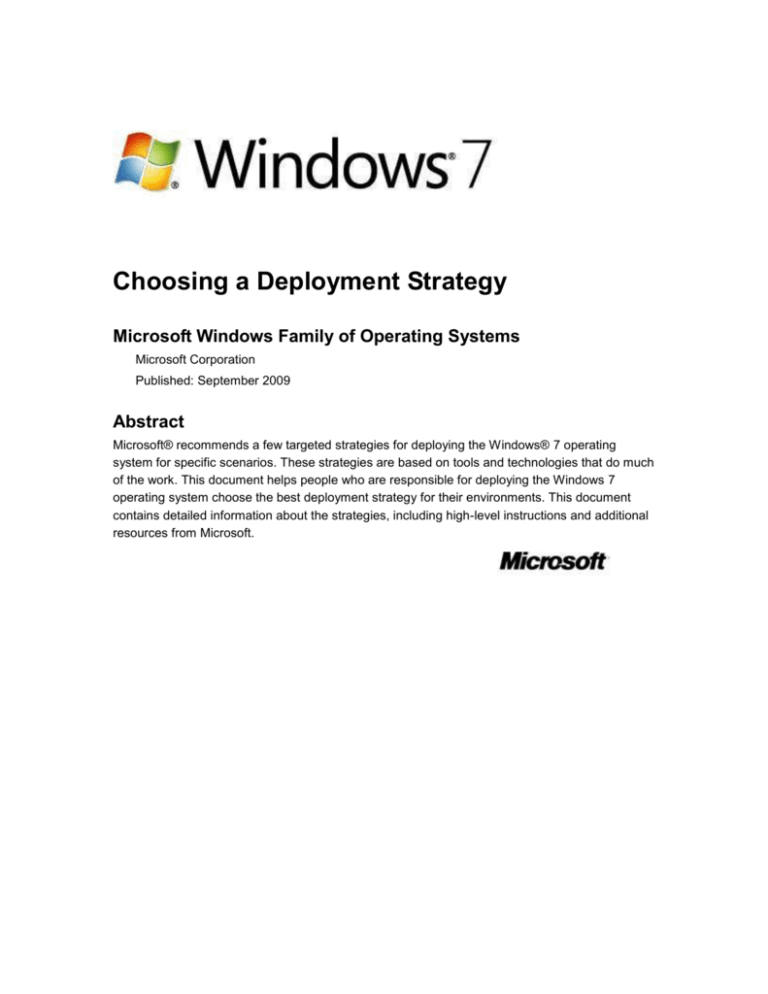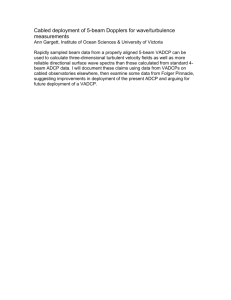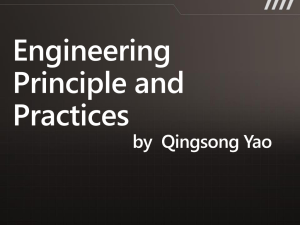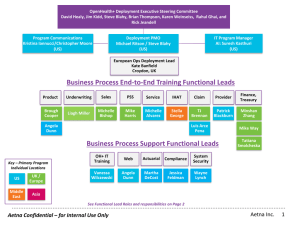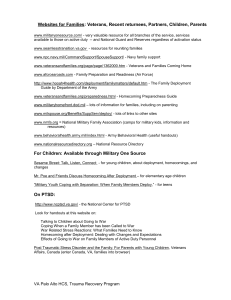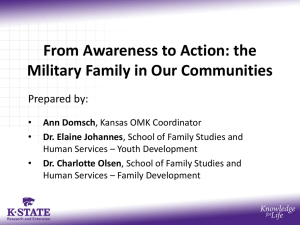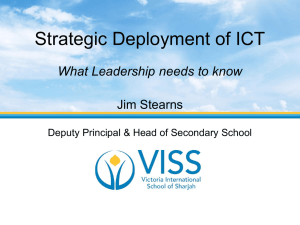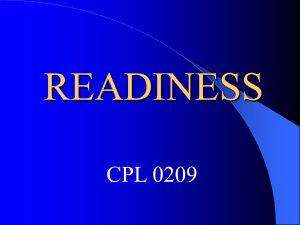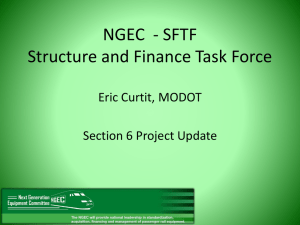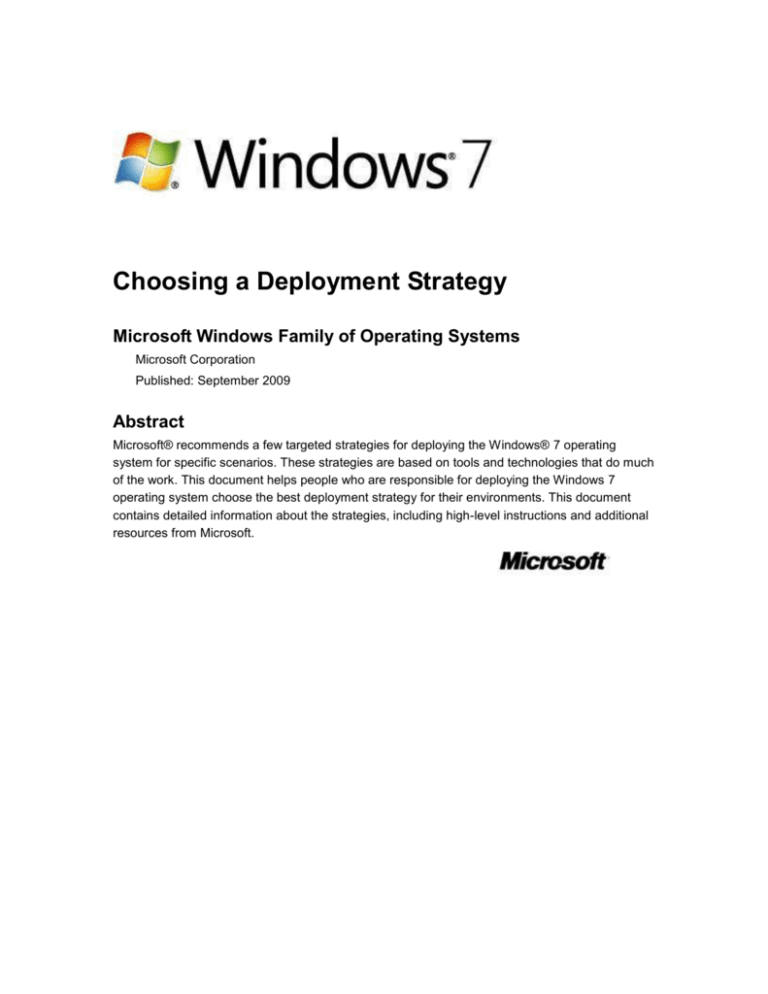
Choosing a Deployment Strategy
Microsoft Windows Family of Operating Systems
Microsoft Corporation
Published: September 2009
Abstract
Microsoft® recommends a few targeted strategies for deploying the Windows® 7 operating
system for specific scenarios. These strategies are based on tools and technologies that do much
of the work. This document helps people who are responsible for deploying the Windows 7
operating system choose the best deployment strategy for their environments. This document
contains detailed information about the strategies, including high-level instructions and additional
resources from Microsoft.
Copyright information
The information contained in this document represents the current view of Microsoft Corporation
on the issues discussed as of the date of publication. Because Microsoft must respond to
changing market conditions, it should not be interpreted to be a commitment on the part of
Microsoft, and Microsoft cannot guarantee the accuracy of any information presented after the
date of publication.This White Paper is for informational purposes only. MICROSOFT MAKES NO
WARRANTIES, EXPRESS, IMPLIED OR STATUTORY, AS TO THE INFORMATION IN THIS
DOCUMENT.
Complying with all applicable copyright laws is the responsibility of the user. Without limiting the
rights under copyright, no part of this document may be reproduced, stored in or introduced into a
retrieval system, or transmitted in any form or by any means (electronic, mechanical,
photocopying, recording, or otherwise), or for any purpose, without the express written permission
of Microsoft Corporation.
Microsoft may have patents, patent applications, trademarks, copyrights, or other intellectual
property rights covering subject matter in this document. Except as expressly provided in any
written license agreement from Microsoft, the furnishing of this document does not give you any
license to these patents, trademarks, copyrights, or other intellectual property.
© 2009 Microsoft Corporation. All rights reserved.
Microsoft, Active Directory, Internet Explorer, Windows, Windows Server, and Windows Vista are
trademarks of the Microsoft Corporation group of companies.The names of actual organizations
and products mentioned herein may be the trademarks of their respective owners.
Contents
Choosing a Deployment Strategy .................................................................................................... 5
High-Touch with Retail Media .......................................................................................................... 8
About the Strategy........................................................................................................................ 8
Strategy Requirements ................................................................................................................ 9
Strategy Limitations ...................................................................................................................... 9
Deployment Process .................................................................................................................. 10
High Touch with Standard Image .................................................................................................. 11
About the Strategy...................................................................................................................... 12
Strategy Requirements .............................................................................................................. 12
Strategy Limitations .................................................................................................................... 13
Deployment Process .................................................................................................................. 13
Lite-Touch, High-Volume Deployment .......................................................................................... 16
About the Strategy...................................................................................................................... 16
Strategy Requirements .............................................................................................................. 17
Strategy Limitations .................................................................................................................... 17
Deployment Process .................................................................................................................. 17
Zero-Touch, High-Volume Deployment ......................................................................................... 19
About the Strategy...................................................................................................................... 19
Strategy Requirements .............................................................................................................. 20
Strategy Limitations .................................................................................................................... 20
Deployment Process .................................................................................................................. 20
Choosing a Deployment Strategy
Microsoft® recommends a few targeted strategies for deploying the Windows® 7 operating
system. These strategies range from manually configuring the Windows 7 software on a few
computers to using automation tools and technologies to deploy the software to thousands of
computers.
Following are details about four recommended deployment strategies. After you choose a
strategy, you can read the detailed information about it later in this document.
High-Touch with Retail Media. A hands-on, manual deployment, where you installing the
Windows operating system on each client computer by using the retail installation DVD, and
you manually configure each computer. This strategy can save your organization time and
money by helping you automate portions the installation process. We recommend this
strategy if your organization does not have dedicated information technology (IT) staff, and it
has a small, unmanaged network with fewer than 100 client computers.
High Touch with Standard Image. This strategy is similar to the High Touch with Retail Media
strategy, but it uses an operating system image that includes your customizations and
application configurations. We recommend this strategy if your organization has at least one
IT pro (with or without prior deployment experience) on staff, and a small or distributed
network with 100–200 client computers.
Lite-Touch, High-Volume Deployment. This strategy requires limited interaction during
deployment. Interaction occurs at the beginning of the installation, but the remainder of the
process is automated. We recommend this strategy if your organization has a dedicated IT
staff, and it has a managed network with 200–500 client computers. Prior deployment
experience is not required, but it is beneficial for using this strategy.
Zero-Touch, High-Volume Deployment. This strategy requires no interaction during
deployment. The process is fully automated through Configuration Manager 2007 R2. We
recommend this strategy if your IT organization has experts in deployment, networking, and
Configuration Manager 2007 R2 products, and it has a managed network with 500 or more
client computers.
Notes
For a complete view of Windows 7 resources, articles, demos, and guidance, please visit
the Springboard Series for Windows 7 on the Windows Client TechCenter.
For a Web version of this document, see Choosing a Deployment Strategy in the
Windows Client TechCenter Library (http://go.microsoft.com/fwlink/?LinkId=153883).
The strategy table below shows guidelines for choosing a strategy based on many factors,
including the skill level of your organization’s IT staff members, your organization’s license
agreement, the number of client computers, and your infrastructure.
To use the strategy table, choose the column that best matches your organization’s network
scenario. In cases where you identify with multiple columns, start with the leftmost column. As
5
you move to the right on the chart, the solutions require more skills and investment to implement,
and they provide for quicker, more thorough and more automated deployments.
As you plan to deploy more computers, consider improving your scenario to enable you to move
right in the strategy table. For example, if the only criterion preventing you from performing a LiteTouch, high-volume deployment is that you are using retail media, consider purchasing a volume
license. Click the link in the heading of the chosen column to read more about implementing that
particular strategy.
High-Touch
with Retail
Media
High Touch with
Standard Image
Lite-Touch, High- Zero-Touch,
Volume
High-Volume
Deployment
Deployment
IT skill level
IT generalist
IT pro with
optional
deployment
experience
IT pro with
deployment
experience
recommended
IT pro with
deployment and
Configuration
Manager 2007 R2
expertise
Windows
license
agreement
Retail
Retail or Software
Assurance
Software
Assurance
Enterprise
Agreement
Number of
client
computers
<100
100–200
200–500
>500
Infrastructure
Distributed
locations
Distributed
locations
Managed
networks
Managed
network
Small,
unmanaged
networks
Small
networks
Manual client
computer
configuration
Standardized
configurations
, including
applications
At least one
office with
over 25 users
At least one
office with
more than 25
users
Windows
Server
products
Configuration
Manager 2007
R2
Application
support
Manually
installed
commercial
applications
User interaction Manual, hands-
Windows
Server®
products
Configuration
Manager 2007
R2 (optional)
Manually installed
commercial or
line-of-business
(LOB) applications
Automatically
installed
commercial or
LOB applications
Automatically
installed
commercial or
LOB applications
Manual, hands-on
Limited interaction
Fully automated
6
High-Touch
with Retail
Media
High Touch with
Standard Image
Lite-Touch, High- Zero-Touch,
Volume
High-Volume
Deployment
Deployment
on deployment
deployment
at the beginning of deployment
installation
Lower cost and
effort by…
…automating
client computer
configuration
…creating
standardized
images
…providing
network-based
deployment to
support largescale deployment
with limited
interaction
…providing
network-based
deployment to
support large
scale-deployment
with no interaction
Helping to…
…create
reproducible and
faster client
computer
installation
…reduce
configuration
testing and
deployment time
…leverage
standardized
images with
network access by
using pull
automation
…leverage
standardized
images with
network access by
using push
automation
Strategy
description
High-Touch with
Retail Media
High Touch with
Standard Image
Lite-Touch, HighVolume
Deployment
Zero-Touch, HighVolume
Deployment
Windows 7
Tools
Retail media
VL media
VL media
Windows
Automated
Installation
Kit
(Windows AI
K)
Windows AIK
Windows AIK
MDT 2010
MDT 2010
ACT 5.5
ACT 5.5
Microsoft
Assessment
and Planning
Toolkit
Microsoft
Assessment
and Planning
Toolkit
Windows
Deployment
Services
Windows
Deployment
Services
Configuration
Manager 2007
R2
Retail or
volumelicensed (VL)
media
Windows AIK
Microsoft
Deployment
Toolkit
(MDT) 2010
Application
Compatibility
Toolkit
(ACT) 5.5
7
High-Touch with Retail Media
The High Touch with Retail Media strategy is for small organizations that do not have information
technology (IT) staff or have IT staff members without deployment experience. They have fewer
than 100 client computers and small, unmanaged networks with distributed locations.
Typically, small organizations manually install Windows software from retail media, manually
install applications from their media, and then manually configure the client computer to suit their
needs.
Investing in a totally automated deployment solution is often beyond the means of a small
organization because of the technical expertise and time investment that is requirement by the IT
staff. Automating Windows installation from retail media can help streamline and create a more
reproducible installation process. This strategy works well in small organizations, because it does
not require a significant investment to support an infrequent task, which allows business owners
time to focus on satisfying customers rather than installing an operating system.
About the Strategy
When small organizations order new client computers, their original equipment manufacturers
(OEMs) and partners (companies that help organizations adopt and use technology) often build
these computers to order. The organization receives the new computers with the operating
system already installed. So, deploying software on new computers is not a process that many
small organizations need to perform—they simply unpack the computer, turn it on, and connect it
to their network.
Many small organizations do not want to purchase new computers, but they would like to realize
the benefits of the Windows 7 operating system. For example, in this scenario, small
organizations can easily refresh or upgrade existing computers with Windows 7. (Refreshing
involves installing a clean copy of the operating system without keeping applications or settings,
while upgrading maintains the applications and settings).
To refresh or upgrade an operating system, they typically run the Setup program from the retail
media and answer each prompt. This process is repetitive in small offices, in Internet cafés, and
when developing and testing software. If this is your current process, you can save time and effort
and provide a more reproducible outcome by using an Unattend.xml file with Windows Setup to
automate the installation.
The Windows Setup program supports you in automating the installation process as follows:
Partitioning the hard disk. You can create and format one partition or use a custom layout.
Installing device drivers. You can add device drivers during installation. This ensures that
the computers are ready to use immediately after installing the Windows operating system.
Installing applications. Adding applications during installation is simple, and a silent
installation helps create a streamlined, reproducible deployment process.
Applying updates. Some updates should be installed during deployment to ensure that
client computers start with the highest level of security.
8
Configuring settings. You can customize hundreds of settings during deployment—
everything from the computer name to the Windows Internet Explorer® home page.
Enabling or disabling features. You can easily and automatically add or remove Windows
features to create a completely custom installation.
Suppressing the Setup user interface (UI). Suppressing the user interface helps limit
users’ interaction with the Setup program, minimizes user errors, and enables organizations
to use less skilled resources to install the operating system.
The answer file is the component that enables small organizations to script the installation of
Windows 7. Answer files are Extensible Markup Language (XML) files that contain settings that
configure Windows 7 during installation. Settings include the computer name, organization name,
time zone, workgroup name, and so on. You use the Windows System Image Manager
(Windows SIM) to create answer files, which typically have the file name Unattend.xml.
Additionally, non-Microsoft Web sites are available for creating Unattend.xml files without
installing or using Windows SIM.
Strategy Requirements
The following elements are required to use the High Touch with Retail Media strategy:
Windows 7 retail media
Windows SIM from the Windows Automated Installation Kit (Windows AIK)
A removable storage device, such as a USB flash drive, to store the Unattend.xml file
Notes
A number of non-Microsoft Web sites enable you to create an Unattend.xml file without
using the Windows AIK. These Web sites are useful substitutes for quickly and easily
creating an Unattend.xml file. However, we recommend that you do not enter confidential
information on these Web sites. Instead, we recommend that you enter placeholders, and
then substitute the actual values in the Unattend.xml file after you download it to your
computer.
For example, instead of providing your product key to a non-Microsoft Web site, type
XXXXX-XXXXX-XXXXX-XXXXX-XXXX on the Web site. Then, open a text editor (such
as Notepad), copy the Unattend.xml file that you downloaded, and substitute your actual
product key for the placeholder values.
Strategy Limitations
The High Touch with Retail Media strategy has the following limitations:
Deploying too many client computers. Customers who want to deploy the Windows
operating system to many computers, to the same computers repeatedly (common for
Internet cafés and developers), or to computers that have radically different configurations
should consider using the High Touch with Standard Image strategy or the Lite-Touch, HighVolume Deployment strategy instead. The techniques that the Lite-Touch, High-Volume
9
Deployment strategy advocate are better suited for deploying numerous configurations by
using a single operating system image.
Deploying multiple Windows versions. The High Touch with Retail Media strategy is
beneficial for customers with a small number of client computers and a single version of the
Windows operating system (for example, Windows 7). Using one Unattend.xml file with
multiple Windows versions is not supported because each Windows version can expose
different features and settings. Therefore, if you are deploying multiple Windows versions,
you must create an Unattend.xml file for each version.
Deployment Process
The following table describes the high-level deployment process for using the High Touch with
Retail Media strategy. The left column describes the step, and the right column contains links to
detailed information about completing that step.
Step
More Windows 7 Information
1. Create an Unattend.xml file for the Windows
version that you are deploying by using
Windows SIM or a non-Microsoft Web site.
Walkthrough: Build an Answer File for
BIOS-Based Computers
Work with Answer Files in Windows SIM
Best Practices for Authoring Answer Files
Settings to Use for an Unattended
Installation
2. If you used a non-Microsoft Web site to
create the Unattend.xml file, copy it in Notepad
and edit your private information (for example,
product key or passwords).
3. Copy the Unattend.xml file to your removable Methods for Running Windows Setup
storage device. The Windows Setup program
looks for this file in a variety of locations, but
storing it on a USB flash drive is easiest.
4. Insert the removable storage device in the
client computer to which you are deploying
Windows.
None
5. Optionally, if you are refreshing the computer Step-by-Step: Basic Windows Migration for IT
with a new installation, use Windows Easy
Professionals
Transfer to save users’ documents and settings
from the computer (you will restore them after
refreshing the computer).
6. Do one of the following:
Refresh. Run the Setup program by
starting the computer with the Windows
Walkthrough: Deploy Windows by Booting
from a DVD
Methods for Running Windows Setup
10
Step
More Windows 7 Information
retail media in the DVD drive. When
prompted to press a key to start the
computer by using the DVD, press the
space bar.
Upgrade. Run the Setup program by
starting the computer using the currentlyinstalled operating system, and then run
Setup.exe from the retail media in the DVD
drive.
7. Optionally, use Windows Easy Transfer to
restore users’ documents and settings to the
computer. This step is only necessary if you
refreshed the computer with a new installation
in the previous step.
Step-by-Step: Basic Windows Migration for IT
Professionals
8. After installing Windows from the retail
media, complete deployment by installing
applications and configuring the computer as
required.
None
High Touch with Standard Image
The High Touch with Standard Image strategy is for small organizations that have an information
technology (IT) generalist on staff and that often use partners to help with technology adoption.
Small organizations using this strategy usually have 100–200 client computers with small,
unmanaged networks in distributed locations.
Typically, these organizations manually install Windows from retail or volume-licensed (VL)
media, manually install applications from their media, and then manually configure the computers
to suit their needs. IT pros often begin using answer files to automate Windows installations—a
technique that the High Touch with Retail Media strategy advocates.
Investing in a major deployment infrastructure provides limited returns for a small organization,
but customizing and deploying a standard image can help those organizations save time and
money by making deployment faster and more consistent with fewer problems. Additionally,
organizations can begin to take advantage of solutions from Microsoft, which helps them
transition to more automation as they grow.
Like the High Touch with Retail Media strategy, this strategy advocates a high-touch installation,
but it uses a standard configuration image instead of the retail image. This strategy works well in
organizations with more technical IT staff, and it scales to 100–200 client computers. It can
11
provide faster deployment with fewer problems without requiring a big investment to support an
infrequent task.
About the Strategy
When installing a Windows 7 operating system in small organizations, users run the Setup
program from the retail or VL media and answer each prompt. This process is repetitive,
problematic, and inefficient. Administrators repeat the same manual steps, leading to inconsistent
configurations that don’t always work correctly.
Small organizations can create a more efficient deployment process by using the Windows Setup
program. It supports customizing and installing a standard image, which is a snapshot of a
computer that you have configured with settings and applications. Organizations can create
standard images that include settings, device drivers, applications, and so on. As advocated by
the High Touch with Retail Media strategy, this process also helps automate installation, allowing
the IT pro to bypass interaction with the Setup program during installation.
After creating a standard image, the organization uses the Windows Setup program to refresh
client computers with the new image instead of using the retail or VL image that Microsoft
provides. Using a custom image provides the following benefits:
Fewer problems and reduced support issues because configurations are consistent across all
client computers.
Faster deployment, because the images include settings, applications, and so on.
Reduced deployment validation and testing time.
Many updates to the standard image, which can be performed offline without having to install,
customize, and recapture the image.
In addition, the High Touch with Standard Image strategy allows small organizations to provide
their original equipment manufacturers (OEMs) with these images when ordering new client
computers. This allows them to receive new computers with their custom image already installed.
So, deployment to new client computers is not a process that many small organizations need to
perform—they simply unpack the computer, turn it on, and connect it to their network. Although
this strategy focuses on refreshing existing client computers with a standard image, you can ask
your OEM to use that image on new client computers to save you time and money.
Strategy Requirements
The following elements are required to use the High Touch with Standard Image strategy:
Windows retail or VL media provided by Microsoft
Windows Automated Installation Kit (Windows AIK)
Removable storage device, such as a USB flash drive, from which to install the standard
image
Reference computer on which to create and customize the master image
Optionally, Application Compatibility Toolkit (ACT) 5.5
12
Strategy Limitations
The High Touch with Standard Image strategy has limitations that could lead a small organization
to consider network deployment with the Lite-Touch, High-Volume Deployment strategy. If any of
the following issues describe your organization, consider using the Lite-Touch, High-Volume
Deployment strategy:
The strategy doesn’t scale. The High Touch with Standard Image strategy doesn’t scale to
larger organizations because it requires media (such as a USB flash drive) and a technician
to deploy the Windows software to the client computers. Larger organizations can consider a
Lite-Touch, High-Volume Deployment strategy to better automate installation and provide a
self-service capability to users.
The strategy works best with one image. This strategy works well in small organizations
with similar applications and configuration requirements across most of its client computers.
Organizations that require multiple images (for example, each department requires a
completely different application) should consider a Lite-Touch, High-Volume Deployment
strategy that uses thin images. Thin images are Windows images with little or no
customization. After installing thin images, you can manually or automatically install
applications, device drivers, and updates on each computer.
The strategy works best when image changes are made only rarely. Licensing
restrictions limit the number of times that you can update an image to which the System
Preparation Tool (Sysprep) has been applied online. For best results, you should start the
image creation and update process by installing a Windows operating system from retail or
VL media. Organizations that update their images frequently should consider using the
Microsoft Deployment Toolkit (MDT) 2010, which allows you to automate the standard image
creation process. For more information, see the Lite-Touch, High-Volume Deployment
strategy.
Upgrade is not supported. When deploying a standard image, upgrading an existing
Windows installation and preserving users’ applications is not supported. Instead, you must
refresh computers with a new Windows installation and then migrate users’ files and settings.
If you use this strategy, we recommend using Windows Easy Transfer to migrate users’ files
and settings. Optionally, you can replace Windows Easy Transfer with the User State
Migration Tool.
Deployment Process
Creating the standard image for the High Touch with Standard Image strategy is an online
process, which means that the small organization’s IT generalist or their partner installs the
Windows operating system on a reference client computer; customizes it as required by installing
applications, device drivers, and updates; and then captures an image. After capturing the
custom image, the organization can then deploy the image to its client computers. Additionally,
small organizations can maintain images offline, which allows them to easily update their images
with new operating system updates and device drivers as they become available.
13
The following table describes the high-level deployment process for using the High Touch with
Standard Image strategy. The left column describes the step, and the right column contains links
to detailed information about completing that step. Because each image supports only a single
architecture (x86 or x64), perform the steps in the table for each operating system that is used in
the organization.
Step
More Information
1. Optionally, use the ACT to prioritize your
organization’s applications, determine the
compatibility status, and consolidate
applications. The ACT can help organization’s
triage and remediate applications that have
compatibility problems.
Microsoft Application Compatibility Toolkit
(ACT) Version 5.5
2. Install Windows on the reference client
computer from the retail or VL media. We
recommend that you use an answer file
(Unattend.xml) to install Windows on the
reference computer to make this process
consistent and reproducible.
Walkthrough: Build an Answer File for
BIOS-Based Computers
Work with Answer Files
Best Practices for Authoring Answer Files
Walkthrough: Deploy Windows by Booting
from a DVD
Methods for Running Windows Setup
3. On the master client computer, install any
applications, device drivers, and updates that
you want to include in the master image.
Additionally, configure settings that you want to
include in the master image.
None
4. On the master client computer, run Sysprep
to generalize the image, and then shut down
the computer. Some applications are not
accommodating to Sysprep, and it is important
that you test them fully. If there are Sysprep
issues, we recommend that you automate the
installation of these applications at deployment
time by using an Unattend.xml file.
Sysprep Technical Reference
Walkthrough: Deploy an Image by using
Windows Setup
5. Start the master client computer by using
Windows Preinstallation Environment
(Windows PE), and then capture an image of it
by using ImageX. Copy the image to a
removable storage device, such as a USB flash
drive, or a network share.
Work with Windows PE
Capture Images
ImageX Technical Reference
Walkthrough: Deploy an Image by using
Windows Setup
14
Step
More Information
6. Prepare the media for installing the Windows
operating system. Do one of the following:
Walkthrough: Build an Answer File for
BIOS-Based Computers
Work with Answer Files
Best Practices for Authoring Answer Files
Best Practices for Image Deployment
Walkthrough: Deploy an Image by using
Windows Setup
Create an answer file (Unattend.xml) that
points to the image that you copied to the
removable storage device or network share
in the previous step.
Create a new installation media, and
replace the Install.wim file on the media
with the file that you captured in the
previous step.
7. Optionally, if you are refreshing the computer Step-by-Step: Basic Windows Migration for IT
with a new installation, use Windows Easy
Professionals
Transfer to save users’ documents and settings
from the computer (you will restore them after
refreshing the computer).
8. Install the standard image on each client
computer. If you created new installation
media, start the computer by using the media,
or run Setup.exe from the previous Windows
installation. Otherwise, run the Setup program
by using the answer file that you created
earlier.
Methods for Running Windows Setup
Windows Setup Command-Line Options
9. Optionally, use Windows Easy Transfer to
restore users’ documents and settings to the
computer.
Step-by-Step: Basic Windows Migration for IT
Professionals
10. Users of retail media must activate their
computers online.
Windows Volume Activation
Note
By using the Windows AIK, you can service custom images offline, which means that you
can update device drivers and updates without installing, configuring, and recapturing the
image. Offline servicing makes it easier to keep your standard image updated. You can
also service images online by repeating the process described by this strategy. For more
information, see Phase 5: Image Maintenance.
15
Lite-Touch, High-Volume Deployment
The Lite-Touch, High-Volume Deployment strategy is for medium-sized organizations that have
an information technology (IT) staff and sometimes use partners to help with technology adoption.
Organizations that use this strategy have 200–500 client computers and at least one location with
more than 25 users. They usually have managed networks in distributed locations that are
running Windows Server.
Medium-sized organizations often assemble their own deployment solutions by using the tools
and technologies that Microsoft provides for the Windows operating system. These solutions
typically include combinations of answer files, scripts, the Windows Automated Installation Kit
(Windows AIK), and so on.
Such organizations can benefit from the Microsoft Deployment Toolkit (MDT) 2010, which is a
solution accelerator that is available at no cost. MDT 2010 contains thousands of lines of code
that were developed by Microsoft employees, partners, and customers. You can use this code to
provide a deployment framework for Windows operating systems, which enables you to focus on
your business, not on programming.
About the Strategy
Customers can use MDT 2010 for Lite-Touch deployments or Zero-Touch deployments. For
medium-sized organizations that lack the necessary infrastructure for Zero-Touch deployments,
Lite-Touch deployment is the best choice. Using MDT 2010 for a Lite-Touch deployment requires
no more infrastructure than most medium-sized organizations already have (a file server is the
only infrastructure requirement).
Using MDT 2010 for the Lite-Touch, High-Volume Deployment strategy streamlines deployment
and reduces support costs by providing a more consistent configuration with fewer support
calls—all without requiring a significant investment in infrastructure.
Benefits of using MDT 2010 with the Lite-Touch, High-Volume Deployment strategy include:
Fewer problems, because configurations are consistent across all client computers.
Easier deployment, because MDT 2010 handles application, device driver, and update
installation.
Streamlined maintenance, because updating applications, device drivers, and updates is
easy.
Notes
MDT 2010 supports thin and thick imaging. Thin imaging refers to deploying a Windows
image with little or no customization, and then automatically or manually installing
applications, device drivers, and updates on each client computer. Thick imaging refers
to customizing an image with applications, device drivers, and updates before deploying
it.
16
We recommend using thin images because it helps reduce maintenance time and costs.
MDT 2010 makes using thin images with the Lite-Touch, High-Volume Deployment
strategy easy. In fact, this strategy advocates thin images.
Strategy Requirements
The following elements are required to use the Lite-Touch, High-Volume Deployment strategy:
Microsoft Assessment and Planning Toolkit
Volume-licensed (VL) media provided by Microsoft
MDT 2010
Windows User State Migration Toolkit (USMT)
Application Compatibility Toolkit (ACT)
Windows AIK
File server on which to store the distribution share
One of the following:
Media with which to start client computers during deployment
A server configured with the Windows Deployment Services role
Strategy Limitations
The Lite-Touch, High-Volume Deployment strategy doesn’t have any significant limitations for
medium-sized organizations, although it does require limited interaction at the beginning of
installation. As medium-sized organizations mature, however, they can easily extend MDT 2010
to provide a nearly zero-touch experience by doing nothing more than configuring a database and
deploying the Windows Deployment Services role. Eliminating user interaction with the
deployment process by automating application installation and operating system configuration
helps reduce deployment and support costs.
Deployment Process
The following table describes the high-level deployment process for using the Lite-Touch, HighVolume Deployment strategy. The left column describes the step, and the right-column contains
links to detailed information about completing that step.
Step
More Information
1. If your organization is deploying a new
version of Windows, determine your
organization’s readiness for the new version by
using the Microsoft Assessment and Planning
Toolkit.
Microsoft Assessment and Planning Toolkit
17
Step
More Information
2. Use the ACT to prioritize your organization’s
applications, determine your compatibility
status, and consolidate applications. The ACT
can help organizations triage and remediate
applications that have compatibility problems.
Microsoft Application Compatibility Toolkit
(ACT) Version 5.5
3. Prepare the infrastructure for MDT 2010 by
creating a file server for the distribution shared
resource. Optionally, install and configure the
Windows Deployment Services role in Windows
Server 2008 R2. Starting client computers by
using Windows Deployment Services is the
easiest way to start a network deployment.
Getting Started
4. Install MDT 2010 on the file server along with
additional components, including the USMT.
Preparing the Deployment Environment
5. Create a distribution share that contains
operating systems, applications, device drivers,
and updates.
Preparing the Windows Deployment
Services Server
Microsoft Deployment Preparing for LTI
Tools
Microsoft Deployment Workbench Imaging
Guide
6. In MDT 2010, create and customize a task
Modifying Task Sequences
sequence for each configuration that you want
to deploy. Task sequences have instructions for
installing and configuring Windows.
7. In MDT 2010, create and update a
deployment point. Deployment points describe
how to connect to the files in the distribution
shared resource (or a copy of those files). By
customizing the deployment point, you can
specify to what extent users interact with
MDT 2010 during deployment. Updating a
deployment point creates Windows PE images
that you use to start client computers during
deployment.
Preparing the Deployment Environment
8. Create a device to start the Windows PE
Walkthrough: Create a Bootable Windows PE
image by preparing a removable storage device RAM Disk
with the images created by MDT 2010 when
you update a deployment point. Optionally, add
the Windows PE image to Windows
Deployment Services, which makes starting the
18
Step
More Information
image quick and easy during deployment.
9. Start each client computer by using the
Windows PE image, and then follow the
instructions to log on to the distribution shared
resource, choose a task sequence, and install
Windows.
Running the Windows Deployment Wizard
Zero-Touch, High-Volume Deployment
The Zero-Touch, High-Volume Deployment strategy is for large organizations with an information
technology (IT) staff with IT pros who have expertise with deployment, networking, and
Configuration Manager 2007 R2. Organizations using this strategy typically have more than 500
client computers and at least one location with more than 25 users. They have managed
networks based on Windows Server.
Microsoft Deployment Toolkit (MDT) 2010 is a Microsoft solution accelerator available at no cost
for deploying Windows operating systems. Based on the experience of Microsoft employees,
partners, and customers, MDT 2010 contains many thousands of lines of code—code that
provides a deployment framework so that customers can focus on their business, not on
programming. Integrating MDT 2010 with Configuration Manager 2007 R2 helps large
organizations use this framework to more easily implement the Zero-Touch, High-Volume
Deployment strategy.
About the Strategy
Customers can use MDT 2010 for Lite-Touch Installation or Zero-Touch Installation deployment.
The Zero-Touch, High-Volume Deployment strategy is appropriate for large organizations that
have the necessary infrastructure (Configuration Manager 2007 R2, Active Directory® Domain
Services (AD DS), and so on). If your organization does not have the required infrastructure, use
the Lite-Touch, High-Volume Deployment strategy, instead. Organizations that meet the ZeroTouch, High-Volume Deployment strategy’s requirements can realize significant savings by fully
automating Windows deployment.
Benefits of integrating MDT 2010 with Configuration Manager 2007 R2 in the Zero-Touch, HighVolume Deployment strategy include:
Streamlined deployment, because installation is fully automated without interaction.
Lower support costs, because configurations are consistent across all client computers.
Streamlined maintenance, because Configuration Manager 2007 R2 handles applications,
device drivers, and updates.
19
Note
MDT 2010 supports thin and thick imaging. Thin imaging refers to installing the Windows
image that Microsoft provides without customizing it (or installing a lightly customize
image), and then using automation to install applications, device drivers, and updates on
each client computer during deployment. Thick imaging refers to customizing an image
with applications, device drivers, and updates before deploying it. Microsoft recommends
using thin images, as doing so helps reduce maintenance time and costs. MDT 2010
makes using thin images with the Zero-Touch, High-Volume Deployment strategy simple:
In fact, this strategy advocates thin images.
Strategy Requirements
The following elements are required to use the Zero-Touch, High-Volume Deployment strategy:
Microsoft Assessment and Planning Toolkit
Volume-licensed (VL) media provided by Microsoft
MDT 2010
Windows User State Migration Toolkit (USMT)
Application Compatibility Toolkit (ACT)
Windows Automated Installation Kit (Windows AIK)
Configuration Manager 2007 R2 and its prerequisites
Strategy Limitations
The Zero-Touch, High-Volume Deployment strategy’s most significant limitations are the
infrastructure and skill level required to implement it. This strategy relies on integrating MDT 2010
and Configuration Manager 2007 R2. MDT 2010 can be simple, but Configuration
Manager 2007 R2 requires significant infrastructure. Additionally, using Configuration
Manager 2007 R2 to deploy Windows requires expertise with deployment, networking, and the
Configuration Manager 2007 R2 software. Training is also required. These limitations are offset
by the reduced costs realized by fully automating deployment.
Deployment Process
The following table describes the high-level deployment process for using the Zero-Touch, HighVolume Deployment strategy with MDT 2010. The left column describes the step, and the right
column contains links to detailed information about completing that step.
Step
More Information
1. Review the available planning guidance for
using the Zero-Touch, High-Volume
Deployment strategy with MDT 2010. This
Getting Started
Planning and Process
20
Step
More Information
guidance includes detailed information about
the infrastructure that is required to deploy
Windows 7 by using this strategy.
2. Determine your organization’s readiness for
Windows 7 by using the Microsoft Assessment
and Planning Toolkit or a similar assessment
tool.
Microsoft Assessment and Planning Toolkit
3. Use the ACT to prioritize your organization’s
applications, determine your compatibility
status, and consolidate applications. The ACT
can help organizations triage and remediate
applications that have compatibility problems.
Microsoft Application Compatibility Toolkit
(ACT) Version 5.5
4. Prepare the infrastructure for the ZeroTouch, High-Volume Deployment strategy with
MDT 2010, including installing and configuring
Configuration Manager 2007 R2 and its
prerequisites, creating the required user and
service accounts, and configuring Active
Directory Domain Services.
Getting Started
Microsoft Deployment Preparing for
Microsoft System Center Configuration
Manager 2007
5. Install MDT 2010, and configure the
Configuration Manager 2007 R2 integration.
This process includes configuring how to define
new computers in the site database and
creating additional packages that Configuration
Manager 2007 R2 requires during deployment
(USMT package, Custom Settings package,
and so on).
Getting Started
Microsoft Deployment Preparing for
Microsoft System Center Configuration
Manager 2007
6. Optionally, create a custom master image by
using Configuration Manager 2007 R2 to
deploy Windows 7 to a master computer,
customize the configuration, and then capture
the custom image.
Microsoft Deployment Microsoft System Center
Configuration Manager 2007 Imaging Guide
7. Configure Configuration Manager 2007 R2 to Microsoft Deployment Preparing for Microsoft
deploy Windows. This includes preparing the
System Center Configuration Manager 2007
Microsoft Deployment Toolkit Management
Pack to monitor the deployment with
Operations Manager 2007 R2. This
management pack helps detect and alert you
when critical events occur during the
21
Step
More Information
deployment process.
22