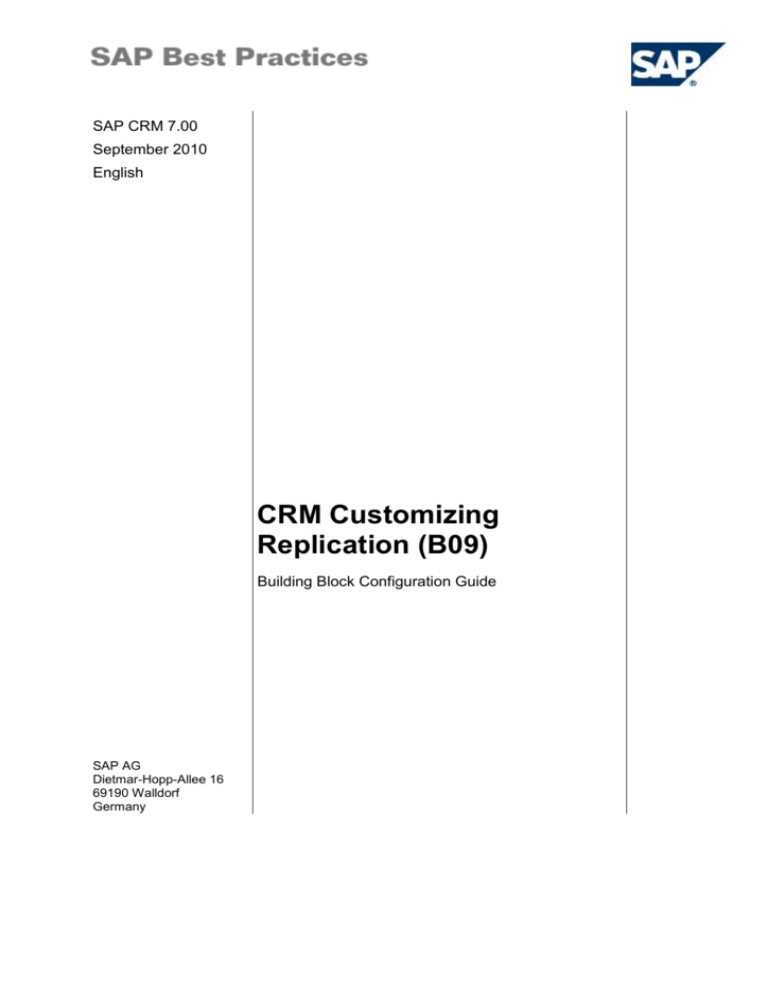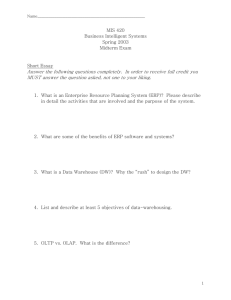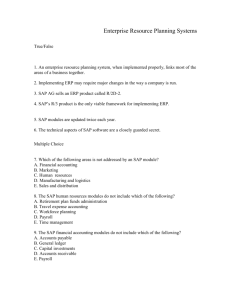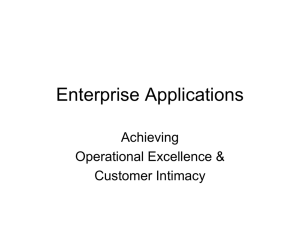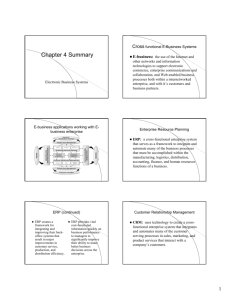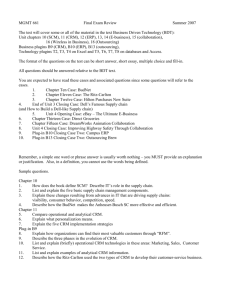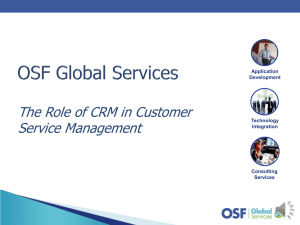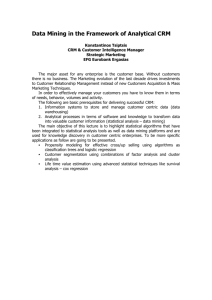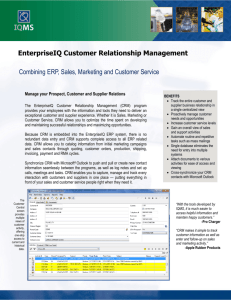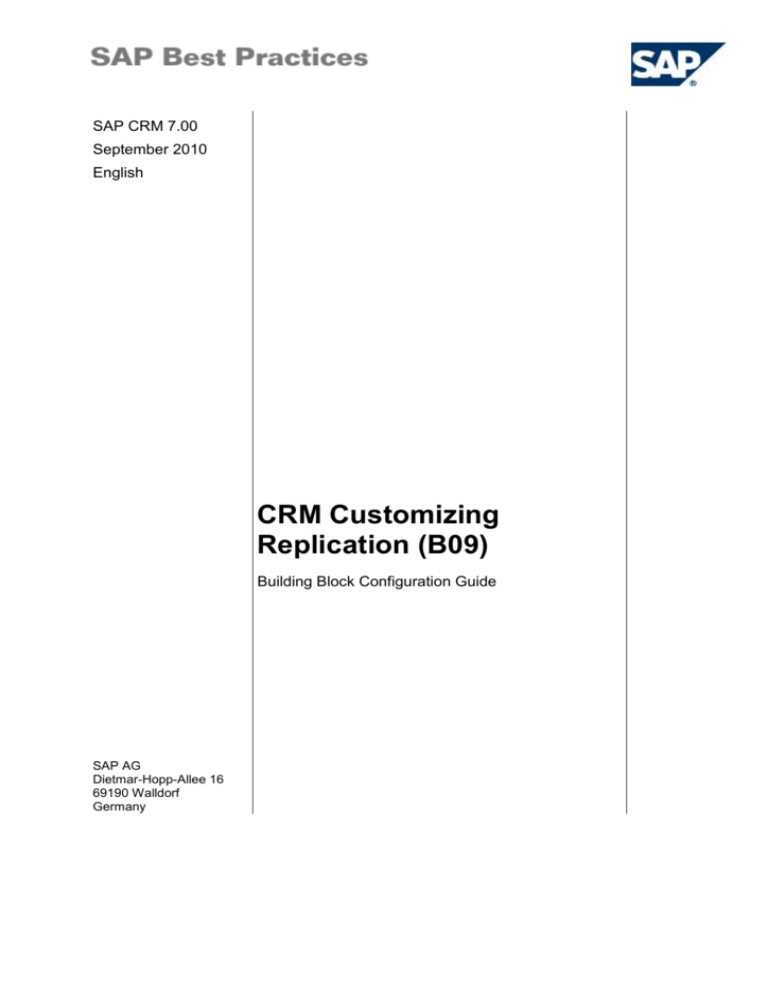
SAP CRM 7.00
September 2010
English
CRM Customizing
Replication (B09)
Building Block Configuration Guide
SAP AG
Dietmar-Hopp-Allee 16
69190 Walldorf
Germany
SAP Best Practices
CRM Customizing Replication (B09): Configuration Guide
Copyright
© 2010 SAP AG. All rights reserved.
No part of this publication may be reproduced or transmitted in any form or for any purpose without the
express permission of SAP AG. The information contained herein may be changed without prior notice.
Some software products marketed by SAP AG and its distributors contain proprietary software
components of other software vendors.
Microsoft, Windows, Excel, Outlook, and PowerPoint are registered trademarks of Microsoft Corporation.
IBM, DB2, DB2 Universal Database, System i, System i5, System p, System p5, System x, System z,
System z10, System z9, z10, z9, iSeries, pSeries, xSeries, zSeries, eServer, z/VM, z/OS, i5/OS, S/390,
OS/390, OS/400, AS/400, S/390 Parallel Enterprise Server, PowerVM, Power Architecture, POWER6+,
POWER6, POWER5+, POWER5, POWER, OpenPower, PowerPC, BatchPipes, BladeCenter, System
Storage, GPFS, HACMP, RETAIN, DB2 Connect, RACF, Redbooks, OS/2, Parallel Sysplex, MVS/ESA,
AIX, Intelligent Miner, WebSphere, Netfinity, Tivoli and Informix are trademarks or registered trademarks
of IBM Corporation.
Linux is the registered trademark of Linus Torvalds in the U.S. and other countries.
Adobe, the Adobe logo, Acrobat, PostScript, and Reader are either trademarks or registered trademarks
of Adobe Systems Incorporated in the United States and/or other countries.
Oracle is a registered trademark of Oracle Corporation.
UNIX, X/Open, OSF/1, and Motif are registered trademarks of the Open Group.
Citrix, ICA, Program Neighborhood, MetaFrame, WinFrame, VideoFrame, and MultiWin are trademarks
or registered trademarks of Citrix Systems, Inc.
HTML, XML, XHTML and W3C are trademarks or registered trademarks of W3C ®, World Wide Web
Consortium, Massachusetts Institute of Technology.
Java is a registered trademark of Sun Microsystems, Inc.
JavaScript is a registered trademark of Sun Microsystems, Inc., used under license for technology
invented and implemented by Netscape.
SAP, R/3, SAP NetWeaver, Duet, PartnerEdge, ByDesign, Clear Enterprise, SAP BusinessObjects
Explorer, and other SAP products and services mentioned herein as well as their respective logos are
trademarks or registered trademarks of SAP AG in Germany and other countries.
Business Objects and the Business Objects logo, BusinessObjects, Crystal Reports, Crystal Decisions,
Web Intelligence, Xcelsius, and other Business Objects products and services mentioned herein as well
as their respective logos are trademarks or registered trademarks of SAP France in the United States
and in other countries.
All other product and service names mentioned are the trademarks of their respective companies. Data
contained in this document serves informational purposes only. National product specifications may
vary.
These materials are subject to change without notice. These materials are provided by SAP AG and its
affiliated companies ("SAP Group") for informational purposes only, without representation or warranty
of any kind, and SAP Group shall not be liable for errors or omissions with respect to the materials. The
only warranties for SAP Group products and services are those that are set forth in the express warranty
statements accompanying such products and services, if any. Nothing herein should be construed as
constituting an additional warranty.
© SAP AG
Page 2 of 34
SAP Best Practices
CRM Customizing Replication (B09): Configuration Guide
Icons
Icon
Meaning
Caution
Example
Note
Recommendation
Syntax
Typographic Conventions
Type Style
Description
Example text
Words or characters that appear on the screen. These include field
names, screen titles, pushbuttons as well as menu names, paths and
options.
Cross-references to other documentation.
Example text
Emphasized words or phrases in body text, titles of graphics and tables.
EXAMPLE TEXT
Names of elements in the system. These include report names,
program names, transaction codes, table names, and individual key
words of a programming language, when surrounded by body text, for
example, SELECT and INCLUDE.
Example text
Screen output. This includes file and directory names and their paths,
messages, source code, names of variables and parameters as well as
names of installation, upgrade and database tools.
EXAMPLE TEXT
Keys on the keyboard, for example, function keys (such as F2) or the
ENTER key.
Example text
Exact user entry. These are words or characters that you enter in the
system exactly as they appear in the documentation.
<Example text>
Variable user entry. Pointed brackets indicate that you replace these
words and characters with appropriate entries.
© SAP AG
Page 3 of 34
SAP Best Practices
CRM Customizing Replication (B09): Configuration Guide
Contents
1
Purpose........................................................................................................................... 6
2
Preparation ..................................................................................................................... 6
3
2.1
Prerequisites ............................................................................................................ 6
2.2
SAP Notes ................................................................................................................ 6
Configuration .................................................................................................................. 7
3.1
Preliminary Activities for Replication ........................................................................ 7
3.1.1
Registering Queues ............................................................................................ 7
3.1.2
Starting Queue Demon and Queues .................................................................. 8
3.1.3
Setting Up Error Handler (SAP CRM) ................................................................ 8
3.2
Configuration Replication ERP -> CRM ................................................................... 9
3.2.1
Checking ISO Codes (SAP ERP) ....................................................................... 9
3.2.2
Defining Product Hierarchy Structure ............................................................... 10
3.2.2.1 Checking Product Hierarchy Structure in OLTP (SAP ERP) .................... 10
3.2.2.2 Defining Product Hierarchy Structure (SAP CRM) ................................... 10
3.2.3
Defining Product ID Settings (SAP CRM) ........................................................ 11
3.2.4
Replicating Customizing Objects (SAP CRM) .................................................. 12
3.2.4.1 Replicating Customizing Objects from ERP OLTP to CRM System ........ 12
3.2.4.2 Monitoring Replication Status (SAP CRM) ............................................... 13
3.2.5
Setting Up Taxes .............................................................................................. 13
3.2.5.1 Defining Tax Types ................................................................................... 15
3.2.5.2 Defining Business Partner Tax Groups .................................................... 15
3.2.5.3 Defining BP Tax Classification Assignment Settings................................ 18
3.2.5.4 Replicating Tax Customizing (SAP CRM) ................................................ 20
3.2.5.5 Monitoring Replication Status (SAP CRM) ............................................... 20
3.2.5.6 Defining Tax Type and Group................................................................... 20
3.2.5.7 Defining Assignment of Product Tax Data from ERP to CRM .................. 21
3.2.5.8 Checking Customizing of Data Transfer for Taxes (SAP CRM) ............... 23
3.3
Setting Up the Organization Model ........................................................................ 24
3.4
Replicating Master Data and Transaction Data ..................................................... 24
3.5
Tips and Tricks for the Replication Process ........................................................... 25
3.5.1
Object Management ......................................................................................... 25
3.5.1.1 Changing Block Size ................................................................................. 25
3.5.1.2 Defining Filters for Objects ....................................................................... 25
3.5.2
Improving Performance During Replication...................................................... 27
3.5.3
Monitoring and Error Analysis for Replication .................................................. 27
3.5.3.1 Monitoring Download Status ..................................................................... 27
© SAP AG
Page 4 of 34
SAP Best Practices
CRM Customizing Replication (B09): Configuration Guide
3.5.3.2 General Analysis Steps ............................................................................ 28
3.5.3.3 Monitoring Outbound Queue .................................................................... 29
3.5.3.4 Monitoring Inbound Queue ....................................................................... 29
3.5.3.5 Analyzing BDOC Messages ..................................................................... 30
3.5.3.6 Checking Transactional RFC Requests ................................................... 30
3.5.3.7 Analyzing ABAP Dumps ........................................................................... 30
3.5.4
Restart Replication ........................................................................................... 31
3.5.4.1 Canceling Download of Objects................................................................ 32
3.5.4.2 Deleting Outbound Queue ........................................................................ 32
3.5.4.3 Deleting Inbound Queue ........................................................................... 32
3.6
© SAP AG
Checking Delta Replication Events ........................................................................ 33
Page 5 of 34
SAP Best Practices
CRM Customizing Replication (B09): Configuration Guide
Configuration Guide
1
Purpose
This building block (Configuration Guide) describes the necessary activities to replicate
customizing data from the ERP system to the CRM system.
This building block is the prerequisite for the installation of all CRM scenarios delivered by
SAP Best Practices.
This building block is not required if you run the CRM in a standalone mode, that is without an
OLTP back-end system.
The Configuration Guide describes how to set up the configuration of a building block
manually.
2
2.1
Preparation
Prerequisites
Before starting with the installation of this building block, please see the document Quick
Guide to Installing SAP Best Practices for CRM.
2.2
SAP Notes
Before you begin the installation and configuration, read the relevant SAP Notes. These SAP
Notes contain important information for installation and configuration, and also corrections
concerning this building block.
Make sure that you have the most up-to-date version of SAP Notes. You can find the SAP
Notes on the SAP Service Marketplace (http://service.sap.com/notes).
SAP Note
Area
Title
490932
CRM-BTX-BF-IF
Data exchange of sales transactions CRM – ERP
(see chapter “Queue processing during the
upload/delta download”)
887696
CRM-MW-ADP
No initial load possible
ERP System
CRM System
© SAP AG
Page 6 of 34
SAP Best Practices
3
CRM Customizing Replication (B09): Configuration Guide
Configuration
3.1
Preliminary Activities for Replication
3.1.1
Registering Queues
Use
All replication and realignment queues for the data exchange between the ERP system and
the CRM system are registered automatically when starting the replication.
The CSA queues have to be registered manually.
Procedure
1. Access the activity using one of the following navigation options:
Transaction code
SMQR
SAP CRM IMG menu
CRM CRM Middleware and Related Components
Queue Setup Register CSA Queues
2. Choose Registration.
3. On the Queue Registration screen, make the following entries:
Field name
User action and values
Queue name
CSA*
Mode
D
Max. Runtime
60
Logical Destination
Attempts
30
Pause
300
Scheduler Monitoring
0
4. Register an additional queue:
Field name
User action and values
Queue name
R3A*
Mode
D
Max. Runtime
60
Logical Destination
Attempts
30
Pause
300
Scheduler Monitoring
5. Choose Continue (Enter).
Result
The CSA* and the R3A* queues are registered and are displayed in the queue list.
© SAP AG
Page 7 of 34
SAP Best Practices
3.1.2
CRM Customizing Replication (B09): Configuration Guide
Starting Queue Demon and Queues
Procedure
1. Access the activity using one of the following navigation options:
Transaction code
SMOHQUEUE
SAP CRM GUI menu
Architecture and Technology Middleware
Monitoring Queues Monitor R&R Queues
2. Choose Start Queue Demon.
3. Release all queues by choosing Release Queue and selecting the valid line in the column
field Client.
4. Perform step 3 for all the queues SUBCHECK, REALIGN, DEPENDENCY, EXTRACT,
EXTRACTBLK and AC_EXTRACT.
5. Perform steps 3 and 4 also for Client 000 by deselecting the checkbox Display current
client (XXX) only and choosing Refresh.
3.1.3
Setting Up Error Handler (SAP CRM)
Use
In this step, you define an ERP e-mail recipient for each BDoc type. Recipients automatically
receive messages in the Business Workplace Inbox if errors occur in the related BDoc.
Procedure
1. Access the activity using the following navigation options:
Transaction code
SPRO
SAP CRM IMG menu
Customer Relationship Management CRM
Middleware and Related Components Message Flow
Setup Assign Error Actions to Messages
2. Select Default Error Action.
3. Choose Execute (F8).
4. Select Maintain Configuration (F9)
5. Select Mail as Error Action.
6. Enter the following data as Mail Parameters.
Field name
Value
E-Mail Address of Receivers
<USER ID> of the user that is logged on
E-Mail Type
B (SAP User)
7. Choose Save Configuration (Ctrl + F1).
8. Choose Execute (F8).
For other Error Handler settings please see the documentation of the IMG activity.
© SAP AG
Page 8 of 34
SAP Best Practices
CRM Customizing Replication (B09): Configuration Guide
Result
An ERP e-mail recipient for each BDoc type is determined. This recipient automatically
receives messages in his/her Business Workplace Inbox if errors occur in the related BDoc.
The e-mail recipient is specified as the user (the installation user) that is currently logged on
to the system.
3.2
Configuration Replication ERP -> CRM
3.2.1
Checking ISO Codes (SAP ERP)
Use
Before starting the Customizing replication, verify that entries for the ISO codes are unique in
the following ERP tables:
Language keys (table T002 field LAISO)
Currency codes (table TCURC field ISOCD)
Countries (table T005 field INTCA).
Although SAP delivers these tables in a consistent state, duplicate ISO entries can occur
because this is not a key field in those tables (especially if own entries have been set up with
copy functions).
Procedure
1. Access the activity using one of the following navigation options:
Transaction code
SE16
SAP ERP GUI menu
Tools ABAP Workbench Overview Data
Browser
2. In the table name field enter T002.
3. Choose Table Contents (Enter).
4. Choose Execute (F8).
5. Check the column LAISO for duplicate entries.
6. Repeat these steps for the other tables.
If duplicate ISO codes are detected, they have to be replaced by new ISO codes. The final
result has to be that all tables mentioned hold unique ISO code entries. Multiple entries with
empty ISO codes are possible.
In order to make ISO codes unique access these tables via the following CRM IMG activities:
Table TCURC:
SAP Netweaver General Settings Currencies Check Currency Codes.
Table T005:
SAP Netweaver General Settings Set Countries Specify Countries in mySAP
Systems (CRM, SRM, SCM, …)
© SAP AG
Page 9 of 34
SAP Best Practices
3.2.2
CRM Customizing Replication (B09): Configuration Guide
Defining Product Hierarchy Structure
Please check the Delta Guide.
3.2.2.1 Checking Product Hierarchy Structure in OLTP (SAP
ERP)
Procedure
1. Access the activity using one of the following navigation options:
Transaction code
SE11
SAP ERP GUI menu
Tools ABAP Workbench Development ABAP
Dictionary
2. In the ABAP Dictionary: Initial Screen, enter PRODHS in the field View.
3. Choose Display.
4. In the Dictionary: Display Structure screen the number of components corresponds to the
number of levels in the CRM system. The field Length defines the number of digits for
each level.
3.2.2.2 Defining Product Hierarchy Structure (SAP CRM)
Procedure
1. Access the activity using the following navigation options:
Transaction code
SPRO
SAP CRM IMG menu
Cross Application Components SAP Product
Product Category Define Category Numbering
Schemes
2. Choose New entries.
3. Make the following entries:
Field name
Entry
Number Scheme
R3PRODHIER
Scheme Description (EN)
Numbering Scheme ERP
Scheme Description (DE)
ERP Nummerierungsschema
Choose Enter twice and ignore the warning message after the first Enter.
4. Mark number scheme R3PRODHIER and double-click on folder Define Numbering
Scheme Levels.
5. Choose New entries and enter the matching levels and number of digits for each level.
They need to be exactly the same as in the OLTP system.
Example (SAP standard delivery):
Level
© SAP AG
Number of Digits
Page 10 of 34
SAP Best Practices
CRM Customizing Replication (B09): Configuration Guide
Level
Number of Digits
1
5
2
5
3
8
6. Choose Enter for all entries that have been made and ignore the warning message.
7. Save (Ctrl + S) the entries.
3.2.3
Defining Product ID Settings (SAP CRM)
Use
The output format and storage form of product IDs have to be defined.
If you intend to replicate product data to an ERP system, the number of characters you
specify will determine whether you can use the product ID as the material number.
This activity describes how to synchronize the product IDs in the CRM system and the ERP
system.
Procedure
1. Access the activity using one of the following navigation options:
Transaction code
COMCPRFORMAT
SAP CRM IMG menu
Cross-Application Components SAP Product
Basic Settings Define Output Format and Storage
Format of Product Ids
2. Check the product ID settings in the ERP system by calling transaction OMSL in the ERP
system.
3. Enter the following values on the Material Number Format screen in the CRM system.
Choose New Entries (F5) if no number format exists.
Field
Value
Prod. ID Length
Value of field Material No. Length in
the ERP system (Transaction OMSL)
Template for ID
Value of field Material Number
Template in the ERP system
Display Leading Zeros
Value of field Leading Zeros in the
ERP system
Save Lexicographically
Value of field Lexicographical in the
ERP system
4. Save (Ctrl + S) your entries.
For more information, see SAP Note 545824.
© SAP AG
Page 11 of 34
SAP Best Practices
3.2.4
CRM Customizing Replication (B09): Configuration Guide
Replicating Customizing Objects (SAP CRM)
3.2.4.1 Replicating Customizing Objects from ERP OLTP to
CRM System
Use
The following objects are relevant to the download from ERP OLTP to the CRM system.
Object Name
Description
DNL_CUST_ACGRPB
Accounting Group Business Partner
DNL_CUST_ACGRPP
Account Group Product
DNL_CUST_ADDR
Regional structure
DNL_CUST_BASIS
Basis CRM online
DNL_CUST_BASIS2
Basis CRM online
DNL_CUST_BASIS3
Basis CRM online
DNL_CUST_BASIS5
Basis CRM online
DNL_CUST_BASIS6
Basis CRM online
DNL_CUST_BNKA
Banking Master
DNL_CUST_KTOKD
Business Partner: Acc. Group
DNL_CUST_PAYPL
Payplan
DNL_CUST_PRICE
Sales pricing and pricing item
DNL_CUST_PROD0
Material number conversions
DNL_CUST_PROD1
Product: categories
DNL_CUST_PROD3
Material: ERP sales status
DNL_CUST_SALES
Sales
DNL_CUST_SCE
SCE varcond
DNL_CUST_SHIP
Sales shipping
DNL_CUST_SPROD
Sales product item
DNL_CUST_T502T
Business Partner: T502T
DNL_CUST_TBRC
Business Partner: Industries
DNL_CUST_TKUKL
Business Partner: TKUKL, TKUKT
DNL_CUST_TNLS
Business Partner: TNLS, TNLST
DNL_CUST_TPFK
Business Partner: TPFK, TPFKT
DNL_CUST_TSAB
Business Partner: TSAB, TSABT
DNL_CUST_TVAST
Sales Document Blocking Reason
DNL_CUST_TVFS
Sales Document Billing: Block
DNL_CUST_TVGF
Business Partner: TVGF, TVGFT
DNL_CUST_TVIP
Business Partner: TVIP, TVIPT
DNL_CUST_TVKN
Business Partner: Attributes
DNL_CUST_TVLS
Deliveries: Blocking Reasons/C
© SAP AG
Page 12 of 34
SAP Best Practices
CRM Customizing Replication (B09): Configuration Guide
Object Name
Description
DNL_CUST_TVPV
Business Partner: TVPV, TVPVT
DNL_PLANT
Plant
Procedure
1. Access the activity using one of the following navigation options:
Transaction code
R3AS
SAP CRM GUI menu
Architecture and Technology Middleware Data
Exchange Initial Load Start
2. In the Load Object field, enter an object from the table above.
3. In the Source Site (Sender) field enter OLTP and in the Destination Site (Receiver) field,
enter CRM.
4. To run the replication, choose Execute.
5. Repeat this step for all other objects listed above.
3.2.4.2 Monitoring Replication Status (SAP CRM)
Procedure
1. Access the activity using one of the following navigation options:
Transaction code
R3AM1
SAP CRM GUI menu
Architecture and Technology Middleware Data
Exchange Initial Load Monitor Objects
2. Enter the replicated object in the Object Name field to get the download status of this
object.
To get the status of all replicated objects, leave the field empty.
3. Choose Execute.
Result
The replication is complete if all objects have the status Done.
Choose Refresh to update the object status.
In case of problems during replication refer to section Tips and Tricks for
Replication of this guide.
3.2.5
Setting Up Taxes
Please check the Delta Guide.
© SAP AG
Page 13 of 34
SAP Best Practices
CRM Customizing Replication (B09): Configuration Guide
In CRM standard, there is no automatic generating and transferring function for all of the
configuration about taxes from OLTP to CRM yet. To transfer it from OLTP to CRM, it is
necessary to maintain a mapping table in the CRM system.
The new mapping allows you to have more complex tax determination combined with easier
setup. The determination is based on the combinations of: country + region + tax type + tax
group. The tax group of a certain tax type determines, for example, if a product is fully or
partly taxed or exempted from this tax.
This information is also used by a third party program that finally determines the applicable
tax rate.
How does the transfer logic from ERP OLTP to CRM work?
Products: All existing tax data which is material based (table MLAN) is transferred.
To function correctly the mapping of tax setup needs to be consistent on both sides.
Otherwise the data transfer stops.
Business Partners: The mapping of the tax classification is already done in ERP. The
new configuration objects also have to be maintained in the ERP system since the
business partner mapping is done in ERP system. The Configuration load imports data
from the following tables of the ERP system into the following tables of the CRM system:
ERP System
CRM System
Tax Types
TSTL
TB070
BP Tax Groups
TB071_CM
TB071
Mapping of business
partner relevant
information of
Condition records
TB072_CM
CRMC_TAX_MAP_BP
The new configuration objects are:
TB070_CM: Tax Types
TB071_CM: BP Tax Groups
TB072_CM: Mapping BP Tax Classification ERP CRM
Condition Records: The data transfer of Condition records for tax
calculation requires the mapping for Products and Business Partners.
This setup of Tax Types can be disabled if the setup for taxes is not required for
Business Partners and Products.
1. Access the activity using one of the following navigation options:
Transaction code
R3AC1
SAP CRM menu
Architecture and Technology Middleware Data
Exchange Object Management -> Business
Object
2. Choose the business adapter object MATERIAL.
3. Choose the tab Tables/Structures Within Object.
4. Choose Display Change (Ctrl + F2).
5. Choose Cut for the table MLAN.
© SAP AG
Page 14 of 34
SAP Best Practices
CRM Customizing Replication (B09): Configuration Guide
6. Save (Ctrl + S) your changes.
3.2.5.1 Defining Tax Types
Procedure
1. Access the activity using the following navigation option:
Transaction code
PITC
SAP ERP IMG menu
Integration with Other mySAP.com Components
Customer Relationship Management Basic
Functions Taxes Business Partner Tax Groups
Define SAP CRM Tax Types and Business Partner Tax
Groups
2. Check tables TSTL (Tax categories by countries).
3. For every relevant combination of country and tax category in table TSTL a
corresponding entry has to be available in table TB070_CM.
4. Choose the transaction PITC.
You branch to the Define Tax Types screen.
5. Check if entries for the relevant countries and tax types exist.
If not, proceed as follows:
6. Choose Define Tax Types.
7. Choose New Entries.
8. Enter the Country.
9. Enter the Tax Type.
10. Indicate, via the checkboxes, if the tax type is relevant for the Business Partner, Product,
or both.
11. Choose Save.
Example of correct mapping
3.2.5.2 Defining Business Partner Tax Groups
Procedure
1. Access the activity using the following navigation option:
Transaction code
© SAP AG
PITC
Page 15 of 34
SAP Best Practices
SAP ERP IMG menu
CRM Customizing Replication (B09): Configuration Guide
Integration with Other mySAP.com Components
Customer Relationship Management Basic
Functions Taxes Business Partner Tax Groups
Define SAP CRM Tax Types and Business Partner
Tax Groups
2. Check tables TSTL and TSKD in the ERP system.
3. For every relevant country and tax category in table TSTL determine the tax
classifications in table TSKD. For each combination of country, tax category and tax
classification an entry in table TB071_CM consisting of country, tax type and tax group
has to exist.
4. Choose transaction PITC.
5. Select a tax type.
6. Choose Assign BP Tax Group. Check if an entry according to table TSKD exists.
If not proceed as follows:
7. Choose New Entries.
8. Enter the Country.
Enter the Region, if required.
If you calculate tax via the jurisdiction method, you must maintain a region. If this field
contains no value, the settings made apply to all regions defined for the country.
9. Enter the Tax Type.
10. Enter the Tax Group.
11. Choose Save.
Example of correct mapping
The country Germany (DE) has the tax category ‘MWST’ (‘Mehrwertsteuer’). This customizing
in the ERP table TSTL now has to be maintained in the ERP table TB070_CM (CRM Tax
Types) with the following fields and values: country ‘DE’, tax type ‘MWST’ and the relevance
for Business Partner (‘BP’) and Product.
In the ERP table TSKD the tax category ‘MWST’ has 2 tax classifications, ‘Tax Exempt’ and
‘Liable for Taxes’. This customizing now has to be maintained in the ERP table TB071_CM
(BP Tax Group) for each corresponding country. In this example two entries have to be
created for the country Germany ‘DE’, one for BP Tax Group ‘FULL’ (=’Liable for Taxes’) and
one for BP Tax Group ‘NONE’ (=’Tax Exempt’).
© SAP AG
Page 16 of 34
SAP Best Practices
CRM Customizing Replication (B09): Configuration Guide
Result
The tax category and tax classification that is assigned to a business partner master record in
the ERP system is mapped to the tax type and tax group in the corresponding business
partner master record of the CRM system.
© SAP AG
Page 17 of 34
SAP Best Practices
CRM Customizing Replication (B09): Configuration Guide
3.2.5.3 Defining BP Tax Classification Assignment Settings
Use
With this activity you replicate ERP tax categories and tax classifications to the CRM system.
You have to map the newly created CRM tax types and tax categories created in the
preceding activities to the corresponding ERP tax categories and tax classifications.
Procedure
1. Access the activity using one of the following navigation option:
Transaction code
PITM
SAP ERP IMG menu
Integration with Other mySAP.com Components
Customer Relationship Management Basic
Functions Taxes Business Partner Tax Groups
Assign SAP CRM BP Tax Groups to Tax
Classifications
2. On the screen Tax Classification: Mapping ERP <-> CRM, choose New Entries.
3. Enter the Country.
4. Enter the Region.
5. If you calculate tax via the jurisdiction method, you must maintain a region.
6. Enter the CRM Tax Type.
7. Enter the CRM Tax Group.
8. Enter the ERP Tax Category.
9. Enter the ERP Tax Classification.
10. Choose Save.
© SAP AG
Page 18 of 34
SAP Best Practices
CRM Customizing Replication (B09): Configuration Guide
Example of a correct mapping
In this example in the ERP-CRM Assignment (ERP table TB072_CM, ERP Transaction PITM)
two entries have been maintained for the country Germany ‘DE’.
© SAP AG
Page 19 of 34
SAP Best Practices
CRM Customizing Replication (B09): Configuration Guide
3.2.5.4 Replicating Tax Customizing (SAP CRM)
Procedure
1. Access the activity using one of the following navigation options:
Transaction code
R3AS
SAP CRM GUI menu
Architecture and Technology Middleware Data
Exchange Initial Load Start
2. In the Load Object field, enter DNL_CUST_TAX.
3. In the Source Site (Sender) field enter OLTP and in the Destination Site (Receiver) field
enter CRM.
4. To run the replication, choose Execute (F8).
3.2.5.5 Monitoring Replication Status (SAP CRM)
Procedure
1. Access the activity using one of the following navigation options:
Transaction code
R3AM1
SAP CRM GUI menu
Architecture and Technology Middleware Data
Exchange Initial Load Monitor Objects
2. In the Object Name field, enter the downloaded object DNL_CUST_TAX to get the
download status of this object.
Result
The replication is complete if all objects have the status Done.
In case of problems during replication, call transaction SMWP (Middleware
Portal) and search for error states in the area Runtime Information.
For a detailed error handling see section Tips and Tricks for the Replication
Process at the end of this guide.
3.2.5.6 Defining Tax Type and Group
Use
In this activity you establish the tax types with the relevant tax groups for products. The
assignment of the appropriate tax types and groups for Product and Business Partner serves
the purposes of tax determination.
The tax types/groups and the assignment of the business partner tax groups
have been maintained in the ERP system and have been replicated already from
the ERP system to the CRM system in the activity Replicating Tax Customizing.
© SAP AG
Page 20 of 34
SAP Best Practices
CRM Customizing Replication (B09): Configuration Guide
Procedure
1. Access the activity using the following navigation options:
Transaction code
SPRO
SAP CRM IMG menu
Customer Relationship Management Basic Functions
Taxes Basic Settings Tax Types and Tax
Groups Define Tax Types and Tax Groups
2. Check ERP tables TSTL and TSKM using transaction SE16.
3. Choose the IMG activity Define Tax Types and Tax Groups in the CRM system.
4. Select the countries tax types for which you have to maintain product taxes and choose
Assign Product Tax Groups.
5. Choose New entries.
6. For each combination of Country, Tax Category and Tax Classification in the ERP system
(tables TSTL and TSKM) create a corresponding entry of Country, Tax Type and Product
Tax Group.
Example of a correct mapping
R/3 Table TSTL
Cntry
Sequence Tax Type
DE
1 MWST
CA
1 CTX1
CA
2 CTX2
CA
3 CTX3
R/3 Table TSKM
Tax Category Tax
Classification
MWST
MWST
MWST
CTX1
CTX1
CTX2
CTX2
CTX3
CTX3
Text
0
1
2
0
1
0
1
0
1
No tax
Full tax
Half tax
No tax
Full tax
No tax
Full tax
No tax
Full tax
CRM Tax Types
Cntry
Tax Type
DE
MWST
CA
CTX1
CA
CTX2
CA
CTX3
Tax Seq
1
1
2
3
Product Tax Group
Cntry Reg Tax
Type
DE
MWST
DE
MWST
DE
MWST
CA
CTX1
CA
CTX1
CA
CTX2
CA
CTX2
CA
CTX3
CA
CTX3
Product Tax
Group
FULL
HALF
NONE
FULL
NONE
FULL
NONE
FULL
NONE
3.2.5.7 Defining Assignment of Product Tax Data from ERP to
CRM
Use
In this activity, you can assign the ERP material tax classification (TAXMx) to the combination
of country, region (optional), tax type, and tax group defined in the CRM system in the activity
Defining Assignment of Tax Data for Products from ERP to CRM.
When data is imported from an ERP system to a CRM system, all existing tax data in the ERP
system (table MLAN) is transferred to the CRM system for each material. This requires the
© SAP AG
Page 21 of 34
SAP Best Practices
CRM Customizing Replication (B09): Configuration Guide
tax settings to be assigned from the ERP system to the CRM system correctly. If this is not
the case, the data transfer process stops.
Procedure
1. Access the activity using the following navigation options:
Transaction code
SPRO
SAP CRM IMG menu
Customer Relationship Management Basic Functions
Taxes Basic Settings Tax Types and Tax
Groups Assign Tax Groups to SAP ECC Tax
Classifications (Product)
2. Check tables TSTL and TSKM in the ERP system.
3. For each combination of country, tax category and tax classification in the tables TSTL
and TSKM you have to create an entry in the table CRMC_TAX_MAP in the CRM system
as follows:
4. Run IMG activity Assign Tax Groups to SAP ECC Tax Classifications (Product).
5. Choose New Entries.
6. Enter values for country, tax type, product tax group, tax sequence and tax classification.
Example:
In the SAP ERP system
Table TSKM
TATYP
TAXKM
CTX1
0
CTX1
1
CTX2
0
CTX2
1
CTX3
0
CTX3
1
Table TSTL
Country
LFDNR
TATYP
CA
1
CTX1
CA
2
CTX2
CA
3
CTX3
CRM
Table CRMC_TAX_MAP (assignment) which is also the IMG activity Assign Tax Groups
to SAP ECC Tax Classifications (Product)
Country
Tax Type
Tax Group
Tax Seq.
Tax Class.
CA
CTX1
NON
1
0
CA
CTX1
FULL
1
1
© SAP AG
Region
Page 22 of 34
SAP Best Practices
Country
Region
CRM Customizing Replication (B09): Configuration Guide
Tax Type
Tax Group
Tax Seq.
Tax Class.
CA
CTX2
NON
2
0
CA
CTX2
FULL
2
1
CA
CTX3
NON
3
0
CA
CTX3
FULL
3
1
Result
The product tax data is maintained in the CRM system and synchronized with the ERP
system.
The tax information in the product master data will be downloaded in the following way:
3.2.5.8 Checking Customizing of Data Transfer for Taxes
(SAP CRM)
Procedure
1. Access the activity using one of the following navigation options:
Transaction code
CRM_TAXCUST_VALIDATE
SAP CRM IMG menu
Customer Relationship Management Basic Functions
Taxes Basic Settings Tax Types and Tax
Groups Check Data Transfer Customizing Settings
2. The Check Results screen is displayed.
© SAP AG
Page 23 of 34
SAP Best Practices
CRM Customizing Replication (B09): Configuration Guide
3. Check the results and correct the errors according to the messages.
3.3
Setting Up the Organization Model
Please see the Configuration Guide for building block C01 CRM Organization Model for
defining the CRM Organizational structure.
The setup of the organizational model is the prerequisite for replicating the master data from
the ERP system to the CRM system.
3.4
Replicating Master Data and Transaction Data
Please see the Configuration Guide for building block C03 CRM Master and Transaction Data
Replication for this topic.
© SAP AG
Page 24 of 34
SAP Best Practices
3.5
CRM Customizing Replication (B09): Configuration Guide
Tips and Tricks for the Replication Process
Please see SAP Note 430980 for the latest error analysis procedure.
3.5.1
Object Management
3.5.1.1 Changing Block Size
Please check the Delta Guide.
Use
The block size specifies the number of object instances that will be selected and forwarded in
a single operation. The block size is set by the system. The default value only has to be
changed if there are problems (for example, memory overflow when making selection in the
ERP system).
Procedure
1. Access the activity using one of the following navigation options:
Transaction code
R3AC1
SAP CRM GUI menu
Middleware Data Exchange Object Management
Business Objects
2. In the Object Overview screen choose Display Change.
3. Select the object for which the block size should be changed and select the button Filters.
4. Change the entry in the field Block Size.
3.5.1.2 Defining Filters for Objects
Please check the Delta Guide.
Use
Under Filter Settings you can set filters for a business object. For Customizing and condition
objects the filters can be defined only using tables/structures and the table-related filter
symbol. If you use more than one filter entry per object, filters to the same table field are
linked with an OR. Filters to different table fields are linked by AND.
The filter condition VKORG = 0001, VKORG = 0002 results in a set that contains both the first
and second sales organization.
The filter condition VKORG = 0001, VTWEG = 01 results in objects that fulfill both conditions
at the same time.
Procedure
1. Access the activity using one of the following navigation options:
© SAP AG
Page 25 of 34
SAP Best Practices
CRM Customizing Replication (B09): Configuration Guide
Transaction code
R3AC1
SAP CRM GUI menu
Middleware Data Exchange Object Management
Business Objects
2. Mark a business object and choose Details.
3. Choose Filter Settings.
4. Enter the data for the following fields:
Field
Procedure
Source site
Use the input help to select the site you want to set the filter
criteria for. For example, for an initial data transfer from SAP
ERP, this is the ERP system from which the data is to be
transferred.
Note: The selection is dependent on the allowed flow contexts
(SMOFINICON).
Table
Use the input help to select a table, for example, KNA1 for
customer master.
Field
Use the input help to select a field.
OP (Operator)
Select an operator.
LOW
Specify the lower limit for the filter condition. If the field you
selected is a date field, enter the date with the format
YYYYMMDD. Leading zeros should be used as values for
example, for customer and material numbers.
HIGH
Specify the upper limit.
Incl./Excl.
Specify whether the stated value/interval range should be
included or not.
Inclusive: the resulting set lies within the range.
Exclusive: The resulting set lies outside the range.
Inactive
Set your filter conditions to active.
5. Save your entries.
The Generate Filter pushbutton located below the menu is only used for
regenerating filter modules for selected objects, and should only be used in
exceptional cases.
The fields for filtering are available predefined for the objects. You will find the values
allowed for each object when you make your selection.
Some objects are delivered with predefined filters. SAP recommends that you do not
change or delete. If necessary, you should define new filters. The purpose of filters is
to reduce the size of the dataset transferred. You can find the predefined filters in the
change functions of the Adapter Framework and in table SMOFFILTAB.
Filters from CRM to CDB are currently not supported; only filters from ERP OLTP to
CRM are supported.
Filter conditions are only stored locally and are not contained in the transport of
adapter objects. In this way filters are not transported from the development system
to the production system. This is because filter conditions are site-specific and are
© SAP AG
Page 26 of 34
SAP Best Practices
CRM Customizing Replication (B09): Configuration Guide
defined differently in the development system to the production system. New filter
settings have to be defined in each system.
3.5.2
Improving Performance During Replication
Please check the Delta Guide.
Use
The initial download of objects such as the material master data can lead to performance
problems.
Procedure
In order to improve performance, apply SAP Note 0350176.
3.5.3
Monitoring and Error Analysis for Replication
Please check the Delta Guide.
Several tools for monitoring can be used to check the status of the replication.
3.5.3.1 Monitoring Download Status
Please check the Delta Guide.
Use
The list Monitor Objects shows the current download status (Running, Wait, Done) for
previously selected objects.
Procedure
1. Access the activity using one of the following navigation options:
Transaction code
R3AM1
SAP CRM GUI menu
Middleware Monitoring Data Exchange
Monitor Objects
2. Enter either an object name or an object name area or use the F4 input help.
Leave the selection empty if you want to display all objects.
3. Under Additional Selection Criteria you can select by the current status: Abort, Waiting,
Running or Done.
4. Choose Execute.
5. On the Monitor Download Objects screen you get the following information that gives you
hints about the correctness of the download for each object.
Field
Value
Checkbox
Set the indicator to select a transfer object for further
© SAP AG
Page 27 of 34
SAP Best Practices
Field
CRM Customizing Replication (B09): Configuration Guide
Value
processing.
Status
The following values are possible:
Red (waiting) i.e. not yet started or aborted
Yellow (Running)
Green (Done)
Object name
P (Parent)
If this indicator is set, there is a superordinate object in
the transfer.
Date
Date of the last transfer block.
Time
Start time of the last transfer block.
Block No.
The block number indicates how many blocks have
already been downloaded.
If, for example, the block size has been set to 100, then
block number 15 means that 1,500 objects have already
been posted on the CRM Server database.
Attempt
This field shows the number of attempted transfers.
Source Site
Specification of the RFC OLTP destination.
Destination
Specification of the CRM system or CDB
6. If an object will not start (red light and status = Waiting), check if the object is dependent
(field Subobject). Only if the parent object has been loaded successfully, can dependent
objects be started, e.g. Material can only be downloaded once Customer has been
downloaded, since there are materials dependent on customers.
7. If an object has not changed in the Monitor for a long time, (e.g. no increase in block
numbers for the last five minutes), ascertain the reason first and then try to download the
object again.
In this case you should run the following activities to detect the error.
3.5.3.2 General Analysis Steps
Please check the Delta Guide.
Carry out the following steps:
1. Make sure the highest available Plug-In (PI) Support Packages plus Core Support
Packages are installed in the OLTP in the same way as on the CRM/EBP server.
2. Check the setting for ERP table CRMRFCPAR (see chapter Maintaining Table
CRMRFCPAR).
3. Check the RFC connections from CRM to ERP and vice versa.
© SAP AG
Page 28 of 34
SAP Best Practices
CRM Customizing Replication (B09): Configuration Guide
3.5.3.3 Monitoring Outbound Queue
Please check the Delta Guide.
Procedure
1. Access the activity using the following navigation option:
Transaction code
SMQ1
SAP CRM GUI menu
Middleware Monitoring Queues Display
Outbound RFC Queues
2. To display a list of the queues, enter the client, queue name (for example *) and the
queue destination (for example *).
3. Choose Execute.
4. To display the status, select the queue and choose Display selection (F7).
5. Call a specific outbound queue, select it and choose Display Selection (F7).
6. To display details on a queue, double-click the field Queue name.
7. If the queue was stopped because of capacity overload, use F6 to restart the queue.
8. If a second start of the queue is not successful, call the short dump analysis in the CRM
system.
3.5.3.4 Monitoring Inbound Queue
Please check the Delta Guide.
Procedure
1. To view the inbound queues in the CRM system and their status, choose one of the
following navigation options:
Transaction code
SMQ2
SAP CRM GUI menu
Middleware Monitoring Queues Display
Inbound RFC Queues
2. Enter the client and the queue name (for example *).
3. Choose Execute.
4. To display the status, select the queue and choose Display selection (F7).
5. When you double-click the field Status, additional detailed information is generated.
6. To display details on a queue, double-click the Queue name field.
7. On the queue details screen, a red entry in the field Status indicates an error.
8. If the queue has status STOP, this is a Customizing problem in the CRM application.
9. When you double-click on the status field entry detailed information is displayed.
© SAP AG
Page 29 of 34
SAP Best Practices
CRM Customizing Replication (B09): Configuration Guide
3.5.3.5 Analyzing BDOC Messages
Please check the Delta Guide.
Use
By analyzing the BDOC messages you get information about incorrect settings in the CRM
system that influence the replication.
Procedure
1. Access the activity using one of the following navigation options:
Transaction code
SMW01
SAP CRM menu
Middleware Monitoring Message Flow Display
BDOC Messages
2. Specify date and time of the relevant period of time.
3. Choose Execute.
4. BDOC messages with status beginning with E (red traffic light) need manual correction
and retry.
5. Select the message and choose Errors.
6. Here you will find notes regarding CRM setting problems.
3.5.3.6 Checking Transactional RFC Requests
Please check the Delta Guide.
Procedure
1. Access the activity using one of the following navigation options:
Transaction code
SM58
SAP CRM GUI menu
Architecture and Technology System
Administration Monitor Transactional RFC
2. On the initial screen Transactional RFC, specify dates for the display period.
3. Fill in the remaining fields. Alternatively, enter *.
4. Choose Execute.
5. To display further details, drill down in the log.
3.5.3.7 Analyzing ABAP Dumps
Please check the Delta Guide.
Procedure
1. Access the activity using one of the following navigation options:
© SAP AG
Page 30 of 34
SAP Best Practices
CRM Customizing Replication (B09): Configuration Guide
Transaction code
ST22
SAP CRM GUI menu
Architecture and Technology -> Middleware
Monitoring Performance Exceptions/Users
Exceptions ABAP Runtime Errors
2. Specify the period (today, yesterday).
3. Choose Display list (F8).
4. To display the ABAP short dump description, select one of the short dumps and choose
Dump analysis (F2).
3.5.4
Restart Replication
Please check the Delta Guide.
Use
After detecting and solving the replication error you have to restart the replication.
While there are no restrictions for repeating data transfers from ERP to CRM, data transfers
from CRM to CDB are more serious, because in this case the data has to be distributed. To
avoid inconsistencies between the CDB and mobile application databases, a repeated initial
data transfer from CRM to CDB is prevented. If you are sure that no mobile clients have been
supplied with data or that no data can be extracted again, then a repeated initial data transfer
from CRM to CDB can be carried out. To do this, you have to change an entry in table
SMOFINICUS.
The table contains the following fields:
ObjName: Name of object (corresponds to the object name from table SMOFOBJECT)
BDoc Name: Name of the BDoc
Data Dist.: determines whether data is distributed (selected) or only written to the CDB
(empty)
User Name: Name of changer.
Table SMOFINICUS is delivered empty. With initial data transfers from CRM to CDB data
distribution is automatically selected. If you are sure that mobile clients have still not been
supplied with data, then the selection for data distribution can be unselected for the required
object using the view maintenance for table SMOFINICUS (transaction code SM30). Then a
new initial data transfer can be started for this object.
Table SMOFINICUS replaces parameter CRM_USE_BULK_DURING_INIT of the
configuration file SMOFPARSFA.
Procedure
In order to restart the replication you have to run the following steps:
1. Canceling download of objects
2. Deleting outbound queue
3. Deleting inbound queue
4. Restart download
© SAP AG
Page 31 of 34
SAP Best Practices
CRM Customizing Replication (B09): Configuration Guide
3.5.4.1 Canceling Download of Objects
Please check the Delta Guide.
Procedure
1. Access the activity using one of the following navigation options:
Transaction code
R3AM1
SAP CRM GUI menu
Architecture and Technology -> Middleware
Monitoring Data Exchange Monitor Objects
2. Enter either an object name or an object name area or use the F4 input help.
Leave the selection empty if you want to display all objects.
3. Under Additional Selection Criteria you can select the status: Waiting and Running.
4. Choose Execute.
5. On the Monitor Download Objects screen select the objects you want to cancel for
download.
6. Choose the Cancel symbol.
3.5.4.2 Deleting Outbound Queue
Please check the Delta Guide.
Procedure
1. Access the activity using the following navigation option:
Transaction code
SMQ1
SAP CRM GUI menu
Architecture and Technology -> Middleware
Monitoring Queues Display Outbound RFC
Queues
2. To display a list of the queues, enter the client, queue name (for example *) and the
queue destination (for example *).
3. Choose Execute.
4. To delete an outbound queue, select the queue and choose Delete selected objects.
3.5.4.3 Deleting Inbound Queue
Please check the Delta Guide.
Procedure
1. Access the activity using one of the following navigation options:
Transaction code
SMQ2
SAP CRM GUI menu
Architecture and Technology -> Middleware
Monitoring Queues Display Inbound RFC
© SAP AG
Page 32 of 34
SAP Best Practices
CRM Customizing Replication (B09): Configuration Guide
Queues
2. To display a list of the queues, enter a queue name (for example *).
3. Choose Execute.
4. To delete an inbound queue, select the queue and choose Delete selected objects.
3.6
Checking Delta Replication Events
Please check the Delta Guide.
Use
For all master data objects an automatic delta replication will be activated during the initial
download, which means that each modification of a master data object is automatically
transferred from the ERP into the CRM system. Customizing data is not automatically
replicated. You have to run the delta replication manually or run a background job
periodically.
The initial load of an object normally performs the activation of delta events automatically.
You have to activate the delta events manually only if you need the delta events
but have not performed the initial load of an object, for example for sales
documents.
If all relevant objects that will be used in the scenarios have been downloaded
successfully, you can skip this activity.
Procedure
1. Access the activity using one of the following navigation options:
Transaction code
SE16
SAP ERP GUI menu
Tools ABAP Workbench Overview Data
Browser
2. In the table name field enter TBE31.
3. Choose Table Contents (F7).
4. Choose Execute (F8).
5. Check the column FUNCT for the relevant entries. For sales documents the relevant
entry is:
APPLK
FUNCT
BC-MID
CRS_SALES_COLLECT_DATA
If this entry is in the table, the delta replication for sales documents is switched on.
In case you need to activate the delta events manually, run the following activity in the CRM
system:
Transaction code
R3AC4
SAP CRM GUI menu
Architecture and Technology Middleware Data
Exchange Delta Load Set Up Delta Load
© SAP AG
Page 33 of 34
SAP Best Practices
CRM Customizing Replication (B09): Configuration Guide
1. Choose Display Change in order to switch to change mode.
2. Choose New Entries.
3. Enter the relevant object class in field Object Class and the RFC destination to the ERP
system in the field Destination.
4. Save your entries.
This transaction also maintains database table TBE31 in the ERP system!
© SAP AG
Page 34 of 34