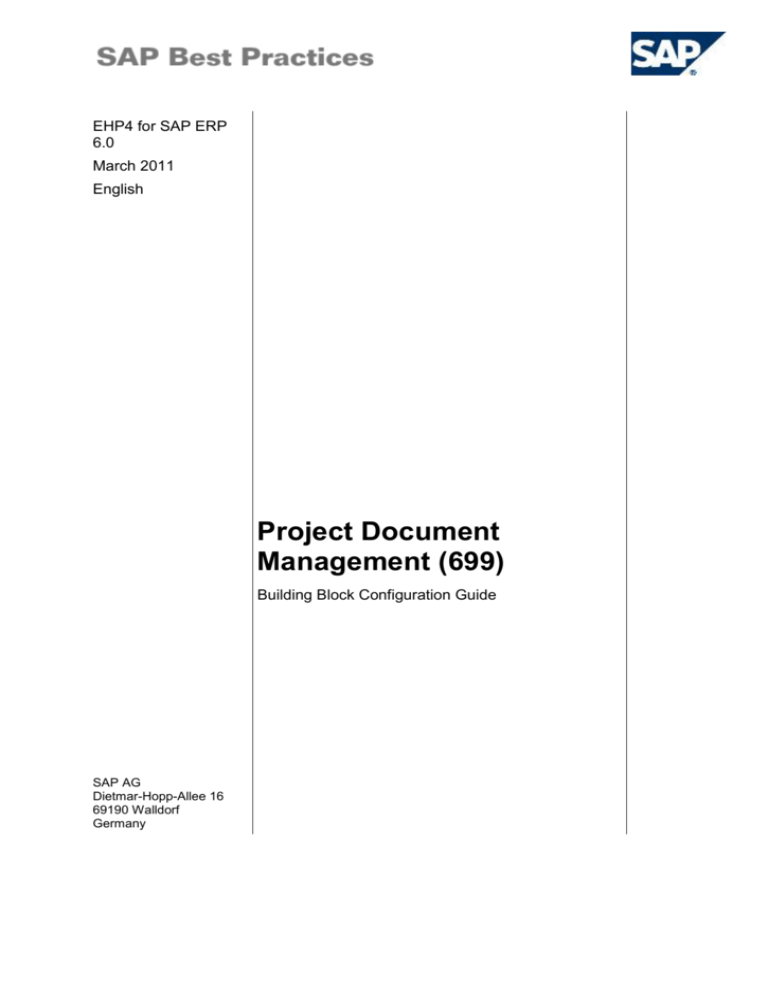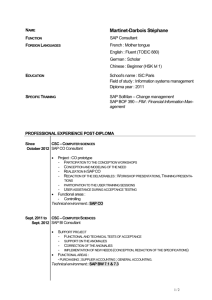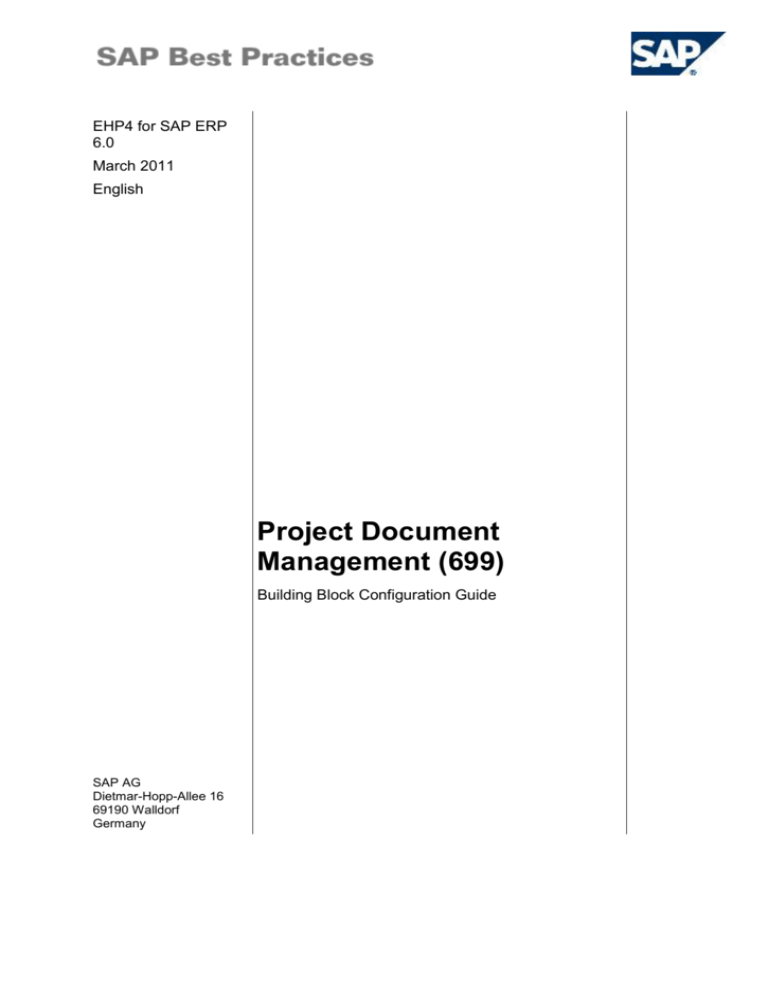
EHP4 for SAP ERP
6.0
March 2011
English
Project Document
Management (699)
Building Block Configuration Guide
SAP AG
Dietmar-Hopp-Allee 16
69190 Walldorf
Germany
SAP Best Practices
Project Document Management (699): Configuration Guide
Copyright
© 2010 SAP AG. All rights reserved.
No part of this publication may be reproduced or transmitted in any form or for any purpose without the
express permission of SAP AG. The information contained herein may be changed without prior notice.
Some software products marketed by SAP AG and its distributors contain proprietary software
components of other software vendors.
Microsoft, Windows, Excel, Outlook, and PowerPoint are registered trademarks of Microsoft Corporation.
IBM, DB2, DB2 Universal Database, System i, System i5, System p, System p5, System x, System z,
System z10, System z9, z10, z9, iSeries, pSeries, xSeries, zSeries, eServer, z/VM, z/OS, i5/OS, S/390,
OS/390, OS/400, AS/400, S/390 Parallel Enterprise Server, PowerVM, Power Architecture, POWER6+,
POWER6, POWER5+, POWER5, POWER, OpenPower, PowerPC, BatchPipes, BladeCenter, System
Storage, GPFS, HACMP, RETAIN, DB2 Connect, RACF, Redbooks, OS/2, Parallel Sysplex, MVS/ESA,
AIX, Intelligent Miner, WebSphere, Netfinity, Tivoli and Informix are trademarks or registered trademarks
of IBM Corporation.
Linux is the registered trademark of Linus Torvalds in the U.S. and other countries.
Adobe, the Adobe logo, Acrobat, PostScript, and Reader are either trademarks or registered trademarks
of Adobe Systems Incorporated in the United States and/or other countries.
Oracle is a registered trademark of Oracle Corporation.
UNIX, X/Open, OSF/1, and Motif are registered trademarks of the Open Group.
Citrix, ICA, Program Neighborhood, MetaFrame, WinFrame, VideoFrame, and MultiWin are trademarks
or registered trademarks of Citrix Systems, Inc.
HTML, XML, XHTML and W3C are trademarks or registered trademarks of W3C ®, World Wide Web
Consortium, Massachusetts Institute of Technology.
Java is a registered trademark of Sun Microsystems, Inc.
JavaScript is a registered trademark of Sun Microsystems, Inc., used under license for technology
invented and implemented by Netscape.
SAP, R/3, SAP NetWeaver, Duet, PartnerEdge, ByDesign, Clear Enterprise, SAP BusinessObjects
Explorer, and other SAP products and services mentioned herein as well as their respective logos are
trademarks or registered trademarks of SAP AG in Germany and other countries.
Business Objects and the Business Objects logo, BusinessObjects, Crystal Reports, Crystal Decisions,
Web Intelligence, Xcelsius, and other Business Objects products and services mentioned herein as well
as their respective logos are trademarks or registered trademarks of SAP France in the United States
and in other countries.
All other product and service names mentioned are the trademarks of their respective companies. Data
contained in this document serves informational purposes only. National product specifications may vary.
These materials are subject to change without notice. These materials are provided by SAP AG and its
affiliated companies ("SAP Group") for informational purposes only, without representation or warranty
of any kind, and SAP Group shall not be liable for errors or omissions with respect to the materials. The
only warranties for SAP Group products and services are those that are set forth in the express warranty
statements accompanying such products and services, if any. Nothing herein should be construed as
constituting an additional warranty.
© SAP AG
Page 2 of 8
SAP Best Practices
Project Document Management (699): Configuration Guide
Icons
Icon
Meaning
Caution
Example
Note or Tip
Recommendation
Syntax
External Process
Business Process Alternative/Decision Choice
Typographic Conventions
Type Style
Description
Example text
Words or characters that appear on the screen. These include field
names, screen titles, pushbuttons as well as menu names, paths and
options.
Cross-references to other documentation.
Example text
Emphasized words or phrases in body text, titles of graphics and tables.
EXAMPLE TEXT
Names of elements in the system. These include report names,
program names, transaction codes, table names, and individual key
words of a programming language, when surrounded by body text, for
example, SELECT and INCLUDE.
Example text
Screen output. This includes file and directory names and their paths,
messages, source code, names of variables and parameters as well as
names of installation, upgrade and database tools.
EXAMPLE TEXT
Keys on the keyboard, for example, function keys (such as F2) or the
ENTER key.
Example text
Exact user entry. These are words or characters that you enter in the
system exactly as they appear in the documentation.
<Example text>
Variable user entry. Pointed brackets indicate that you replace these
words and characters with appropriate entries.
© SAP AG
Page 3 of 8
SAP Best Practices
Project Document Management (699): Configuration Guide
Contents
Project Document Management ................................................................................................ 5
1
Purpose .............................................................................................................................. 5
2
Preparation ......................................................................................................................... 5
2.1
3
Prerequisites ............................................................................................................ 5
Configuration ...................................................................................................................... 5
3.1
3.1.1
© SAP AG
Settings for Document Management ....................................................................... 5
Defining Document Types Status and Object Link .............................................. 5
Page 4 of 8
SAP Best Practices
Project Document Management (699): Configuration Guide
Project Document Management
1 Purpose
SAP Document Management allows managing and storing documents within SAP.
Documents can be Office documents (for example, Microsoft Word), CAD documents or any
other file types. SAP Document Management requires some basic configuration. This
document describes the configuration setup for Office documents (for example, Microsoft
Word and Microsoft Excel).
SAP Easy Document Management displays a hierarchical structure of documents and folders
in your SAP Document Management system in the style of Microsoft Windows Explorer.
SAP Easy Document Management has to be installed on every PC on which you want to use
it. An automated installation process, for example, with the SAP Best Practices Installation
Assistant, is not available. This configuration guide provides the information you need to set
up the configuration of this building block manually.
2 Preparation
2.1 Prerequisites
Before you start installing this building block, you must install prerequisite building blocks. For
more information, see the building block prerequisite matrix
(Prerequisites_Matrix_[xx]_EN_CN.xls; the placeholder [xx] depends on the SAP Best
Practices version you use, for example, PPC refers to the SAP Best Practices for Power Plant
Construction: Prerequisites_Matrix_PPC_EN_CN.xls). This document can be found on the
SAP Best Practices documentation DVD in the folder. \PPC_CN\Documentation\.
3 Configuration
3.1 Settings for Document Management
3.1.1 Defining Document Types Status and Object Link
Use
In this activity, you define the document type YU6 for documents type status and object link.
Prerequisites
A number range has been defined.
Recommendation:
SAP Document Management stores the document info records, that is, the meta
data, inside the SAP system. The document info records contain links to the
original files. These originals should be stored on a SAP Content Server, that is,
on a separate server.
© SAP AG
Page 5 of 8
SAP Best Practices
Project Document Management (699): Configuration Guide
If an SAP Content Server is not available, the storage category DMS_C1_ST can
be used. Using this category will save the originals in the SAP database. This is
useful for testing but not recommended for a productive environment.
Procedure
1. Access the activity using one of the following navigation options:
Transaction code
SPRO
IMG menu
Cross-Application Components Document Management
Control Data Define document types
2. On the Change View “Define Document Types”: Overview screen, choose New Entries.
3. On the New Entries: Details of Added Entries screen, enter the following values:
Field name
Description
User action and values
Note
Document Type
YU6
Document Type
description
Appropriation & WBS
Use KPro
Select
Version Assignment
Select
Change Docs
Select
Optional
Internal Number
Range
02
Choose Number
Ranges in order to
define your own number
ranges.
External number
range
01
Number exit
MCDOKZNR
Choose Default to
generate this entry.
Vers. No. Incr.
2
Choose "1" if you want
versions to start with
"00" instead of "01"
Hierarchy indicator
-
Document Status
+
Document
Description
+
Authorization Group
-
Depending on your
requirements, choose “.”
instead of “-“.
Lab./Office
-
Depending on your
requirements, choose “.”
instead of “-“.
Change Number
.
Allows optional entry of
change number.
CAD Indicator
-
Superior Document
-
WS Application 2
-
© SAP AG
Page 6 of 8
SAP Best Practices
Field name
Project Document Management (699): Configuration Guide
Description
User action and values
CM Relevance
Note
-
4. Save your settings and choose Back (F3) to return to the Change View “Define Document
Types”: Overview screen.
5. On the Change View “Define Document Types”: Overview screen, select the document
type YU6. Go into the folder Define document status.
6. On the Change View "Define document status": Overview screen, choose New Entries.
7. Add the new entries as follows:
Field name
Description
User action and values
Note
Document Status
FR
Choose Enter.
Object Check
Select
Complete for ECM
Select
Release Flag
Select
Check-In Required
Select
Check in
Select
Status type
S
Locked Status
8. Choose Next Entry (F8) and add the new entries as follows:
Field name
Description
User action and values
Note
Document
Status
IA
Choose Enter.
Object Check
Select
Check in
Select
Status type
I
Initial Status
9. Save your settings and return to the "Define document status": Overview screen (you may
need to choose Back (F3) twice).
10. Choose Select All (F7) to select both newly created statuses, and then choose Details
(Ctrl-Shift-F2) to change the statuses.
11. For document status FR, enter IA into Prev. 1 field, and then choose Next Entry (F8).
12. For document Status IA, enter FR into Prev. 1 field.
This will allow you to switch back from status FR (released) to status IA (in work).
You may omit this step if you prefer to not allow changes to released documents.
In that case, users will have to create a new version whenever they need to make
changes to a document that has already been released.
13. Save your settings and return to the Change View “Define Document Types”: Overview
screen (you may need to choose Back (F3) twice). You have created the status network
for the document type.
14. On the Change View “Define Document Types”: Overview screen, select the document
type YU6. Go into the Define object links folder.
15. Choose New Entries and add the new entries as follows:
© SAP AG
Page 7 of 8
SAP Best Practices
Field name
Project Document Management (699): Configuration Guide
Description
User action and values
Document Type
YU6
Object
IMAV
Screen no.
238
When New
Version
1
Create
Document
2
Document
Version
1
Note
Appropriation Req.
16. Choose Next Entry (F8) and add the new entries as follows:
Field name
Description
User action and values
Document Type
YU6
Object
PRPS
Screen no.
233
Note
WBS Element
17. Save your settings and return to the Change View “Define Document Types”: Overview
screen (you may need to choose Back (F3) twice). You have set up four possible object
links for document type YU6.
Result
The document type used (YU6 = Appropriation & WBS) has been defined, a basic status
network and some object links have been set up.
© SAP AG
Page 8 of 8