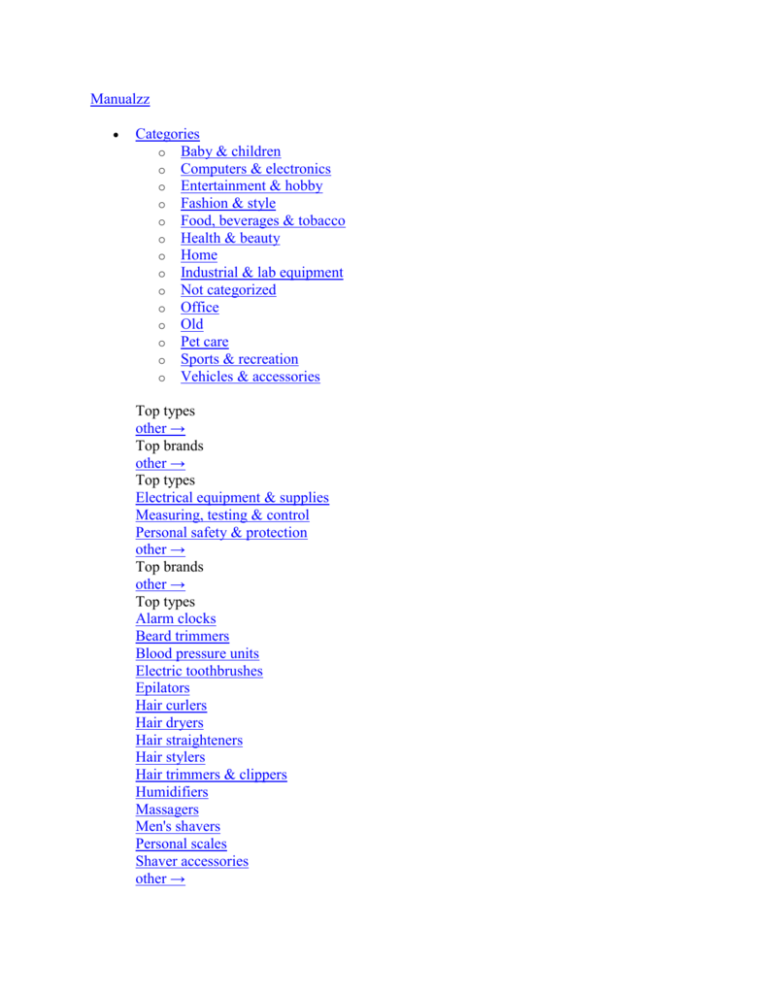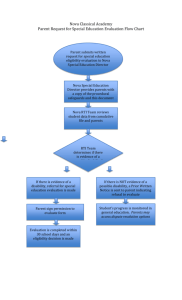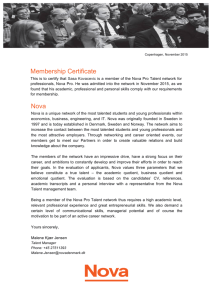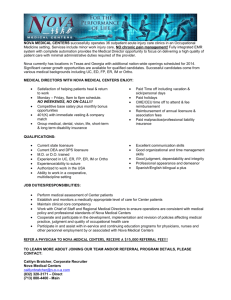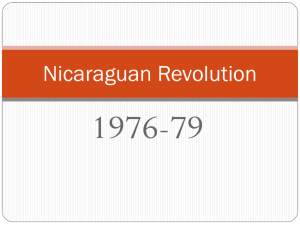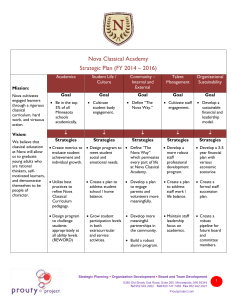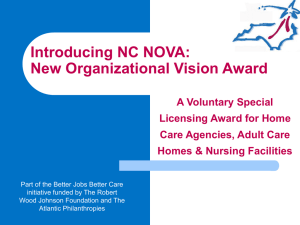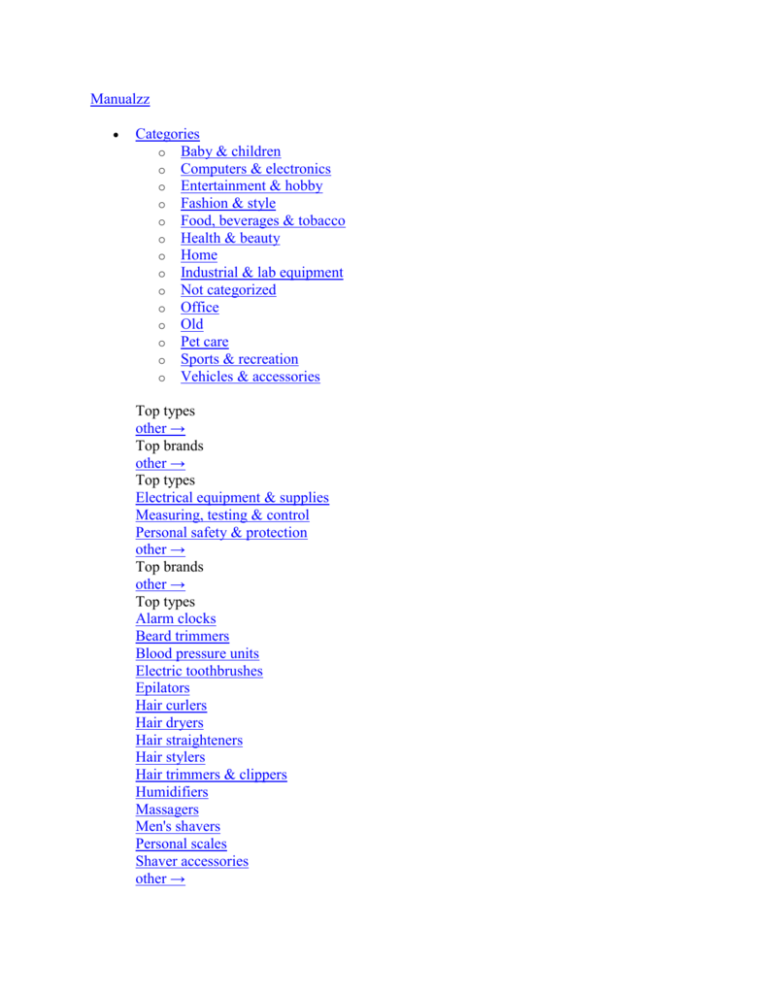
Manualzz
Categories
o Baby & children
o Computers & electronics
o Entertainment & hobby
o Fashion & style
o Food, beverages & tobacco
o Health & beauty
o Home
o Industrial & lab equipment
o Not categorized
o Office
o Old
o Pet care
o Sports & recreation
o Vehicles & accessories
Top types
other →
Top brands
other →
Top types
Electrical equipment & supplies
Measuring, testing & control
Personal safety & protection
other →
Top brands
other →
Top types
Alarm clocks
Beard trimmers
Blood pressure units
Electric toothbrushes
Epilators
Hair curlers
Hair dryers
Hair straighteners
Hair stylers
Hair trimmers & clippers
Humidifiers
Massagers
Men's shavers
Personal scales
Shaver accessories
other →
Top brands
AEG
Audiovox
Black & Decker
Bosch
Hama
Honeywell
König
Panasonic
Philips
RCA
Rexel
SEVERIN
Siemens
Tristar
Zanussi
other →
Top types
Audio & home theatre
Cameras & camcorders
Computer cables
Computer components
Computers
Data input devices
Data storage
Networking
Print & Scan
Projectors
Smart wearables
Software
Telecom & navigation
TVs & monitors
Warranty & support
other →
Top brands
APC
Canon
Conceptronic
IBM
Sony
Targus
other →
Top types
Electric scooters
Motor vehicle accessories & components
Motor vehicle electronics
other →
Top brands
Razer
other →
Top types
Infotainment
Musical instruments
Video games & consoles
other →
Top brands
other →
Top types
Binding machines
Boards
Calculators
Cleaning wipes for office
Desk accessories & supplies
Equipment cleansing kit
Folders, binders & indexes
Hole punches
Laminators
Mail supplies
Office furniture
Paper cutters
Paper shredders
Writing instruments
Writing paper
other →
Top brands
Belkin
Brother
Cables Direct
Canon
Casio
Digitus
Fujitsu
HP
Philips
Sharp
T'nB
Targus
Tripp Lite
Trust
V7
other →
Top types
Baby bathing & potting
Baby furniture
Baby safety
Baby sleeping & bedding
Baby travel
Feeding, diapering & nursing
Toys & accessories
other →
Top brands
other →
Top types
Pet hair clippers
other →
Top brands
Andis
other →
Top types
Bicycles & accessories
Bubble machines
Camping, tourism & outdoor
Fitness, gymnastics & weight training
Martial arts equipment
Skateboarding & skating
Smoke machines
Sport protective gear
Target & table games
Water sports equipment
Winter sports equipment
other →
Top brands
Chauvet
CHAUVET DJ
HQ Power
PROEL
other →
Top types
Bedding & linens
Cleaning & disinfecting
Do-It-Yourself tools
Domestic appliances
Home décor
Home furniture
Home security & automation
Kitchen & houseware accessories
Kitchenware
Lighting
other →
Top brands
Baumatic
Bosch
CDA
Cuisinart
DeLonghi
Electrolux
Franke
Hama
KitchenAid
Miele
Panasonic
Philips
Siemens
Smeg
Tristar
other →
Top types
Hot beverage supplies
other →
Top brands
other →
Top types
Automotive
Business equipment
Computer equipment
Consumer electronics
Gadgets
Home audio
Home building and Decor
Household appliances
Kitchen appliances
Lawn and Garden
Musical equipment
Photography and Optics
Power tools
TV
Video and TV accessories
other →
Top brands
Acer
Asus
Canon
Cisco
Craftsman
Electrolux
Emerson
Epson
Makita
Miele
Motorola
Samsung
Sharp
Whirlpool
Yamaha
other →
Top types
Bags & cases
Children carnival costumes
Clothing care
Clothing hangers
Dry cleaners
Fabric shavers
Men's clothing
Tie holders
Ultrasonic cleaning equipment
Watches
Women's clothing
other →
Top brands
Braun
Grundig
Irox
Mitsubishi Electric
Olympia
Omega
Philips
Sencor
SEVERIN
Shark
Solac
Termozeta
Timex
V7
Velleman
other →
Upload
1. No category
MODEL H700 4710 P4.DOC
Model H700
User's Manual
Nova 4710 Motherboard, 12.1 & 15 inch LCD’s
PDF created with pdfFactory Pro trial version www.pdffactory.com
PDF created with pdfFactory Pro trial version www.pdffactory.com
Federal Communications Commission (FCC)
This equipment has been tested and found to comply with the limits for a
Class A digital device,
pursuant to Part 15 of the FCC Rules. These limits are designed to provide
reasonable
protection against harmful interference in a residential installation. This
equipment generates,
uses, and can radiate radio frequency energy and, if not installed and used
in accordance with
the instructions, may cause harmful interference to radio communications.
However, there is no
guarantee that interference will not occur in a particular installation. If
this equipment does
cause harmful interference to radio or television reception, which can be
determined by turning
the equipment off and on, the user is encouraged to try to correct the
interference by one or
more of the following measures:
Reorient or relocate the receiving antenna.
Increase the separation between the equipment and the receiver.
Connect the equipment to an outlet on a circuit different from that to which
the receiver is
connected.
Consult the dealer or an experienced radio/TV technician for help.
Shielded interconnect cables and shielded AC power cables must be employed
with this
equipment to insure compliance with the pertinent RF emission limits
governing this device.
Changes or modifications not expressly approved by the system’s manufacturer
could void the
user’s authority to operate the equipment.
Declaration of Conformity
This device complies with part 15 of the FCC Rules. Operation is subject to
the following two
conditions:
1. This device may not cause harmful interference, and
2. this device must accept any interference received, including interference
that may cause
undesired operation.
PDF created with pdfFactory Pro trial version www.pdffactory.com
DHHS- the CD-ROM Drive
FDA Regulations require the following statement for all laser-based devices:
“Caution, Use of controls or adjustments or performance of procedures other
than those
specified herein may result in hazardous radiation exposure.”
Caution: This appliance contains a laser system and is classified as a “CLASS
1 LASER PRODUCT”.
To use this model properly, read the instruction manual carefully and keep
this manual for future
reference. In case of any trouble with this model, please contact your
nearest “Authorized Service
Station”. To prevent direct exposure to the laser beam, do not try to open
this enclosure.
PDF created with pdfFactory Pro trial version www.pdffactory.com
Important Safety Information
SAFETY INSTRUCTIONS
1.
2.
3.
4.
5.
6.
7.
8.
9.
10.
11.
12.
13.
14.
15.
Please read these safety instructions carefully.
Keep this User’s Manual for later reference.
Disconnect this equipment from the AC outlet before cleaning. Don’t use
liquid or spray
detergent for cleaning. Use only a moistened sheet or cloth.
For pluggable equipment, the socket-outlet should be installed near the
equipment and
should be easily accessible.
Keep this equipment from humidity.
Lay this equipment on a stable surface when installing.
Do not leave this equipment in an non-air-conditioned environment, or in a
storage
temperature above 60∘C. Such conditions may damage the equipment.
The openings on the enclosure are for air convection and protect the
equipment from
overheating. DO NOT COVER THE OPENINGS.
Check the voltage of the power source when connecting the equipment to the
power outlet.
Place the power cord so that it will not be stepped on. Do not place anything
over the
power cord. The power cord must be rated for the product and for the voltage
and current
marked on the product’s electrical ratings label. The voltage and current
rating of the cord
should be greater than the voltage and current rating marked on the product.
All cautions and warnings on the equipment should be noted.
If the equipment is not used for a long time, disconnect the equipment from
the mains to
avoid damage.
Never allow liquid into ventilation openings. This could cause fire or
electrical shock.
Never open the equipment. For safety reasons, qualified service personnel
should only
open the equipment.
If one of the following situations arises, get the equipment checked by
service personnel:
a. The Power cord or plug is damaged.
b. Liquid has penetrated the equipment.
c. The equipment has been exposed to moisture.
d. The equipment does not work well or you cannot get it work according to
the user’s
manual.
e. The Equipment has been dropped and damaged.
f. The equipment has obvious signs of damage.
PDF created with pdfFactory Pro trial version www.pdffactory.com
Copyright
The information in this guide is subject to change without prior notice.
The manufacturer shall not be liable for technical or editorial errors or
omissions contained
herein, nor for incidental or consequential damages resulting from the
furnishing, performance,
or use of this material.
This manual contains information protected by copyright. No part of this
manual may be
photocopied or reproduced in any form without prior written consent from the
manufacturer.
© 2001 All rights reserved.
The software described in this guide is furnished under a license agreement
or nondisclosure
agreement. The software may be used or copied only in accordance with the
terms of the
agreement.
Product names mentioned herein may be trademarks and/or registered trademarks
of their
respective companies.
First Edition November 2003
PDF created with pdfFactory Pro trial version www.pdffactory.com
Table of Content
Chapter 1
Introduction
1
1
Model H700 Characteristics
.............................................................................
........................1
How to Use This Manual
.............................................................................
.............................2
A Visual Tour of Model H700
.............................................................................
......................3
What comes with Model H700
.............................................................................
.............4
Dimensions 12.1”
.............................................................................
.................................6
Dimensions 15”
.............................................................................
....................................7
Connector
Panels.......................................................................
..............................................8
Primary Connector
Panel........................................................................
..........................8
Second Connector Panel
.............................................................................
.....................9
Chapter 2
Hardware Setup
10
10
Model H700 Assembly
.............................................................................
..............................10
Remove the rear neck
plate........................................................................
....................10
Hard Disk Drive
Installation.................................................................
............................11
Compact Flash
Installation.................................................................
.............................12
Magnetic Card Reader Installation
.............................................................................
....13
MCR Parameter
Modification.................................................................
.........................15
VFD Customer Display Installation
.............................................................................
....16
Cash Drawer
Installation.................................................................
................................18
Optional Second LCD Panel Display
.............................................................................
.19
OSD Settings for Second LCD Panel
.............................................................................
20
CMOS Setup
.............................................................................
.............................................21
Chapter 3
Software Setup
22
22
Intel Chip Set Driver Installation for all Windows Operating
Systems...................................22
VGA Driver Installation
.............................................................................
..............................25
852GME driver installation Windows 98 &
ME...............................................................25
852GME driver installation Windows 2000 & XP
...........................................................27
Enable second LCD panel setting Windows 2000/Windows
XP....................................28
LAN Driver
Installation.................................................................
...........................................32
LAN Driver Installation Windows 98 & ME
.....................................................................32
Audio Driver Installation
.............................................................................
............................36
Audio Driver Installation for all Windows Operating Systems.
.......................................36
USB 2.0 Installation for Windows 2000 & Windows XP
.................................................43
ELO Touch Tools Installation
.............................................................................
....................45
ELO Touch Tools Installation for Windows 98
...............................................................45
ELO Control Panel
.............................................................................
.............................47
ELO Touch Tools Installation for Windows
2000/XP......................................................49
PDF created with pdfFactory Pro trial version www.pdffactory.com
Chapter 4
Specifications
50
50
I/O board Configuration
.............................................................................
.............................52
9000PB0550 I/O Board Pin Definition
............................................................................5
2
9000PB0480 I/O Board Pin Definition
............................................................................5
7
9000PB0230 I/O Board Pin Definition
............................................................................6
0
Chapter 5
Troubleshooting
62
62
Cannot Detect HDD
.............................................................................
...........................64
Touch Panel Does not Work
.............................................................................
..............64
ELO Touch Panel Cannot Calibrate
Correctly................................................................64
Second LCD Panel is Not Functioning
Properly.............................................................64
PS/2 Keyboard is not Functioning Normally
...................................................................65
MCR is not Functioning Properly
.............................................................................
.......65
VFD Display is not Functioning Properly
........................................................................66
External CD-ROM is not Functioning
Properly...............................................................66
LAN is not Functioning Properly
.............................................................................
........66
COM1, COM2 and LPT1 are not Functioning
Properly..................................................66
Cash Drawer Port is not Functioning Properly
...............................................................67
USB device is not Functioning Properly
.........................................................................67
PDF created with pdfFactory Pro trial version www.pdffactory.com
NOVA 4710 Main Board
Chapter 1
Introduction
Model H700 Characteristics
Ø
Model H700 uses a high speed processor capable of handling a high capacity of
data
efficiently.
Ø
Model H700’s solid quality Aluminum housing distinguishes it from ordinary
plastic
housings.
Ø
The Model H700 touch terminal all-in-one design combines a powerful PC,
multiple
LCD and touch screens, which are suitable for any market. The primary LCD
panel can
be tilted at multiple angles.
Ø
Model H700’s functionality extends far beyond the standard setup. Model H700
can be
adapted for a variety of uses with the addition of any of the following
options: Magnetic
Card Reader, VFD/LCD customer display and cashdrawer, Modem, LAN, Audio
devices, Compact Flash or USB devices (all available upon request).
Ø
Model H700’s security is designed to prevent data theft. The Model H700
system is
comprised of an internal 3.5” HDD and removable external CD-Rom and FDD
making it
hard to copy data without authority.
Ø
The solid aluminum design enhances heat dissipation and passes EMI testing.
1
PDF created with pdfFactory Pro trial version www.pdffactory.com
NOVA 4710 Main Board
How to Use This Manual
This manual contains all the information you need to set up and use Model
H700. In addition, you
can also consult the manuals for the operating system and added hardware.
Chapter 1
Provides an introduction to Model H700 and this manual.
Chapter 2
Provides all necessary information for all hardware setup.
Chapter 3
Provides the necessary information for installing the Intel Chip set driver,
Video
drivers and the touch screen tools, Audio, USB and LAN drivers.
Chapter 4
Lists all Model H700 specifications and Information for the 9000PB0550,
9000PB0480 and 9000PB0230 I/O board configuration.
Chapter 5
Provides information for troubleshooting Model H700.
2
PDF created with pdfFactory Pro trial version www.pdffactory.com
NOVA 4710 Main Board
A Visual Tour of Model H700
Before you start, take a few moments to become familiar with Model H700.
3
PDF created with pdfFactory Pro trial version www.pdffactory.com
NOVA 4710 Main Board
What comes with Model H700
The following items are standard with Model H700:
Ø
Main system with LCD panel
Ø
Base
Ø
ATX power supply
Ø
Model H700 user’s guide
Ø
Nova 4710 motherboard user’s guide
Ø
ELO touch screen driver CD
Ø
Utility and Motherboard chipset driver CD
Ø
AC power cord
Model H700 and power adapter
Model H700 with MCR
Model H700 with VFD
4
PDF created with pdfFactory Pro trial version www.pdffactory.com
NOVA 4710 Main Board
The following items are optional:
Ø
Magnetic card reader (MCR) and bracket
Ø
External CD-ROM drive with cable
Ø
External USB floppy disk drive with cable
Ø
VFD customer display
Optional accessories
5
PDF created with pdfFactory Pro trial version
NOVA 4710 Main Board
Dimensions
12.1”
Model H700
Dimensions
Model H700 and
MCR Dimensions
Model H700 and
VFD customer
display
6
PDF created with pdfFactory Pro trial version
NOVA 4710 Main Board
Dimensions
15”
Model H700
Dimensions
Model H700 and
MCR Dimensions
Model H700 and
VFD customer
display
7
PDF created with pdfFactory Pro trial version
Connector Panels
Primary Connector Panel
The primary connector panel is located at the
To clearly see the
panel you must turn Model H700 upside down.
DC
12v
E EXT VGA
2nd LCD
Power
Cash
VFD/
Drawer COM
USB
LAN
Line
Out
PS/2
Mouse
LPT1
KBD
COM
COM
2
www.pdffactory.com
www.pdffactory.com
www.pdffactory.com
bottom of the main unit base.
1
Note: This configuration is for Model H700 units that have been supplied with
an integral second LCD panel.
I/O Port
Connector Type
Description
Power
DC Power Connector
Connects Model H700 to the power supply.
USB
USB
LAN
LAN RJ45 Connector
KBD
The USB (Universal Serial Bus) port can be used
to connect USB devices.
The LAN port is used to hook Model H700 to a
local area network.
The KBD port for an external keyboard.
PS/2 Keyboard
Connector
PS/2 Mouse Connector PS2 ports can be used for a mouse.
DSUB Connector
The serial ports COM1/COM2 can be used to
connect serial devices such as a mouse or a
fax/modem.
15 PIN VGA Connector The Ext VGA port is used to attach an external 2nd
Panel display or CRT monitor.
2 PIN Socket
This is used for the 2nd Panel display.
RJ11 Connector
Cash Drawer Connector, 12 V Actuation support
for solenoid.
VFD/ COM4 RJ45
The VFD port is used to attach An RJ45 cable for
Connector
a VFD customer display.
Earphone Connector
The audio port is for speakers.
DSUB Connector
The parallel port LPT1 can be used to connect
parallel devices, such as a printer.
PS2/Mouse
COM1
COM2
EXT VGA
DC 12V Out
Cash
Drawer
VFD
Line Out
LPT1
8
PDF created with pdfFactory Pro trial version www.pdffactory.com
NOVA 4710 Main Board
Second Connector Panel
The Second connector panel is located on left side of the back of the main
unit. It comes with a
cover that needs to be removed to install a CD ROM Driver.
I/O Port
Connector Type
Description
CD-ROM
VGA Connector
36 PIN SCSI II Connector
No Function.
The CD-ROM port is used to attach an external
CD-ROM.
9
PDF created with pdfFactory Pro trial version www.pdffactory.com
NOVA 4710 Main Board
Chapter 2
Hardware Setup
Model H700 Assembly
Please make sure that the system power is turned off and the power supply is
disconnected when
making any hardware changes to Model H700.
Remove the rear neck plate
There are two I/O ports, 9000PB0550 and 9000PB0480, located on the back of
the neck. The
rear neck plate must therefore be removed before alterations can be made to
the hardware. As
an example, to set up for DC+5V or DC+12V at Pin9 of COM1 or COM2, follow the
steps:
1. Tilt the screen to 180 degrees.
2. Unscrew the 2 screws adjacent to the hinges.
3. Tilt the screen to 90 degrees.
4. Remove the rear neck plate.
5. Select the appropriate jumper settings as needed; refer to CON4&CON41 of
Com1 and
COM2 D-sub connector.
10
PDF created with pdfFactory Pro trial version www.pdffactory.com
NOVA 4710 Main Board
Hard Disk Drive Installation
Model H700 comes with an empty hard disk drive (HDD), unless a special
request has been made.
Installing a HDD
1. Turn off power and remove power cable from main unit.
2. Remove the Base/HDD Plate from the
base (4 screws).
3. Secure the hard disk drive on the plate
(4 screws).
4. Plug the IDE and power cable to the HDD. The red stripe on the ribbon
cable should be
aligned with PIN1 on the IDE connector of HDD.
5. Put the plate back to the base and
secure with 4 screws.
6. Connect the main unit power.
Note: If the HDD does not work normally, please refer to troubleshooting.
11
PDF created with pdfFactory Pro trial version www.pdffactory.com
NOVA 4710 Main Board
Compact Flash Installation
Model H700 will configure Compact Flash in IDE mode as secondary master after
it is installed.
The next available drive letter will be automatically assigned to Compact
Flash.
Installing Compact Flash
1. Turn off power and remove power cable from Model H700.
2. As the compact Flash socket is located on the soldering side of M/B,
remove the 4 screws
and disassemble the front panel plate.
3. Insert Compact Flash and lock the black lever in a 90 degree position.
Black lever in a
90 degree
position
Compact Flash
4. Reassemble front panel plate to main unit.
5. Connect the main unit power.
12
PDF created with pdfFactory Pro trial version www.pdffactory.com
NOVA 4710 Main Board
Magnetic Card Reader Installation
An optional Magnetic Card Reader (MCR) can be installed on the right side of
Model H700.
Magnetic Card Reader (MCR)
Installing an MCR
1. Turn off system power.
2. Unplug the loopback from the MCR socket. The
MCR socket is found on the right side on the
back of the main Unit.
3. Attach the MCR Assembly to the main unit and
connect the MCR cable to the MCR socket.
4. Secure the MCR to the main unit with 2 screws.
13
PDF created with pdfFactory Pro trial version www.pdffactory.com
NOVA 4710 Main Board
5. Turn on system power.
Note: If the MCR does not work normally, please refer to troubleshooting.
Attention: The loopback or the MCR cable must be inserted in the socket for
an external keyboard to
function with Model H700.
14
PDF created with pdfFactory Pro trial version www.pdffactory.com
NOVA 4710 Main Board
MCR Parameter Modification
This option is for users who need to customize the MCR parameters for a
particular task.
Some of the useful parameters include:
The selection of country code, other than the default English.
The choice of track combinations.
The preamble/postamble codes.
The MCR parameters can be modified by using the supplied utility program.
The utility can be found on the CD that came with your system in the
“Utilities” folder. The
program name is msr_v12_win.zip.
If you are upgrading and earlier system to include our MCR reader, then this
utility can located on
our website at http://www.firich.com.tw/tech_drivers.htm in the section
labeled as “MSR Utility”.
Unzip this file onto your system hard disk, in a folder of your choice.
It will also create 3 subfolders named Disk1, Disk2, and Disk3.
Change to the folder “Disk1” and run the “Setup.exe” program, and follow the
simple onscreen
instructions.
When the installation finishes, you will find that a new folder has been
created in your “Program files”
folder, labeled as “Decoder” with a subfolder named “S64 Decoder”.
Now change folder to C:\Program Files\Decoder\S64 Decoder and run the program
named
“S64_cfg.exe”.
When the program has loaded please select the Magnic_Reader menu item as in
the following
picture. By using the 3 top items listed; Interface, Communication and
Miscellaneous, you will
be able to alter many of the parameters associated with the MCR unit.
When you have finished your modifications and are sure that they are set
exactly how you want
them to be, just click on the menu item Transmit to download the new
parameter to the MCR unit.
Please refer to the Help menu for any further assistance.
15
PDF created with pdfFactory Pro trial version www.pdffactory.com
NOVA 4710 Main Board
VFD Customer Display Installation
An optional VFD customer display can be installed on the back of Model H700.
Rear view with VFD attached.
Installing a VFD
1. Turn off system power.
2. Make sure that JP1 and JP2 on the secondary I/O board 9000PB0480 are set
correctly. It's
important to note that the supply voltage for the customer display has been
set to +12V, which
is for VFD type. IF an LCD customer display is chosen, please change it to
+5V through JP1
on 9000PB0480. Please refer to page 57, Mode1 RJ45 connector used for VFD.
3. Remove the VFD Mounting Cover from
the base.
4. Secure the VFD Holder to the base with
3 screws and place VFD display into the
holder.
16
PDF created with pdfFactory Pro trial version www.pdffactory.com
NOVA 4710 Main Board
5. Connect the VFD RJ45 cable in the
VFD/COM4 port on the I/O panel which
located under the base.
6. Turn on VFD power switch, then turn on
system power.
Note: If the VFD does not display correctly after an application is loaded,
please refer to troubleshooting.
17
PDF created with pdfFactory Pro trial version www.pdffactory.com
NOVA 4710 Main Board
CD-ROM Installation
1. Please make sure the IDE 2 in the CMOS setup is enabled.
2. Turn off the power.
3. Plug the CD-ROM cable to the CD-ROM port.
Note: If the CD-ROM cannot be detected by the system, please refer to
troubleshooting.
Cash Drawer Installation
1. Before connecting the cash drawer to Model H700, please make sure the
driver voltage and
cable pin assignment of the cash drawer matches the definition of the cash
drawer port of
Model H700. Please refer to page 57 Cash Drawer .
2. Plug cash drawer cable into cash drawer port.
Note: If the cash drawer cannot be detected by the system, please refer to
troubleshooting.1
.
3.
Up to two cash drawers may be driven from this port. Driving voltage of the
solenoid is
DC+12V. I/O port 201h is used for drawer operation. A test program is
supplied, for all
Windows O/S, source code of which is available on request to software
developers.
Hardware logic is as follows.
To open drawer1, write 10h to port 201h, wait 200 msec, then write 00h to
turn off the drive.
To open drawer2, write 20h to port 201h, wait 200 msec, then write 00h to
turn off the drive.
To test for drawer open, read port 201h, if bit 0=1 then drawer is open, if
bit0=0 drawer is
closed
18
PDF created with pdfFactory Pro trial version www.pdffactory.com
NOVA 4710 Main Board
Optional Second LCD Panel Display
An optional second LCD panel can be easily installed on Model H700.
There are two standard pole heights that may be ordered, 150mm and 400mm.
The mechanical fitting of the second panel display is a very simple process.
Position the Model H700 onto it’s side.
Remove the 3 screws and Mounting Cover from the base unit.
Position the already assembled Second Panel Display, Pole and Holder to the
base and
secure firmly with the 3 screws.
Now connect the Second Panel Display cables to the Power and VGA sockets on
the
underside of the Model H700 unit. If you also ordered the second display
Touch panel
option then connect this to the COM4 socket.
Note. CMOS BIOS settings should be altered to make COM4 use IRQ11, and boot
Display ‘CRT+LVDS’ should be enabled.
Dependant upon which operating system is used, drivers will have to be
installed,
therefore please refer to the CD that came with your Model H700, or visit our
website at:
http://www.firich.com.tw/tech_drivers.htm
19
PDF created with pdfFactory Pro trial version www.pdffactory.com
NOVA 4710 Main Board
OSD Settings for Second LCD Panel
Model H700 secondary LCD panel has built-in OSD (on screen display) controls
to adjust various
display parameters. The control buttons are located on the right side of the
back cover.
OSD Settings
There are four buttons on the OSD panel: Select, Down, Up, and Enter. The
functions of these
four buttons are as follows:
Menu
Press to open the OSD window.
Back one menu level up.
Press to exit the OSD window while in OSD mode.
DownArrow
Press to scroll item selection bar down.
To decrease the parameter value.
To switch the item selection (Ex: YES / NO).
UpArrow
Press to scroll item selection bar up.
To increase the parameter value.
To switch the item selection (Ex: YES / No).
Enter
Enter the selected sub-menu.
Confirm selected function.
OSD Menu Structure
RGB Menu
Brightness
Red
Green
Blue
Color Temp
Sharpness
Main Menu
-127~127
-127~127
-127~127
0~7
0,1
20
PDF created with pdfFactory Pro trial version www.pdffactory.com
NOVA 4710 Main Board
CMOS Setup
Model H700 systems have adopted the motherboards NOVA4710 , using AWARD BIOS.
Please refer to the NOVA4710 M/B User's Manual for a detailed description of
the BIOS CMOS
setup.
21
PDF created with pdfFactory Pro trial version www.pdffactory.com
NOVA 4710 Main Board
Chapter 3
Software Setup
H700 comes with a variety of drivers for different operating systems.
You will find 1 CD with H700. The CD has all the necessary drivers to setup
H700.
Important: You must install the Intel Chip Set Driver first.
Intel Chip Set Driver Installation for all Windows Operating
Systems
1. Insert the CD into your CD ROM Drive.
2. Locate D:\Others\Intel\INF folder
3. Double click Setup.exe
4. Click Next.
22
PDF created with pdfFactory Pro trial version www.pdffactory.com
NOVA 4710 Main Board
5. Read the License Agreement and click Yes.
6. Click Next and the drivers for the Intel Chip set will install.
7. When the 'Setup COMPLETE' message appears click Finish to restart your
computer.
23
PDF created with pdfFactory Pro trial version www.pdffactory.com
NOVA 4710 Main Board
24
PDF created with pdfFactory Pro trial version www.pdffactory.com
NOVA 4710 Main Board
VGA Driver Installation
Nova 4710 uses only one chipset “852GME” that is capable of driving a single
or dual panel
display.
Only one driver needs to be installed.
852GME driver installation Windows 98 & ME
1. Locate the VGA folder on the utilities CD.
2. Open D:\VGA\Intel\852GM_GME\win9x folder
3. Run setup.exe.
4. Select Next to continue.
5. Read the License Agreement and click Yes.
25
PDF created with pdfFactory Pro trial version www.pdffactory.com
NOVA 4710 Main Board
6. Click Finish to complete the installation procedure and restart H700.
7. When entering Windows, Windows will find new hardware.
Insert Disk
Open D:\VGA\Intel\825GM_GME\Win9x\Win9x\ikch8xx.cat folder
Click OK
26
PDF created with pdfFactory Pro trial version www.pdffactory.com
NOVA 4710 Main Board
852GME driver installation Windows 2000 & XP
1. Open D:\VGA\Intel\852GM_GME\win2k_xp folder.
2. Run setup.exe
3. Select Next to continue.
4. Read the License Agreement and click Yes.
27
PDF created with pdfFactory Pro trial version www.pdffactory.com
NOVA 4710 Main Board
5. Click Finish to complete the installation procedure and restart the
system.
Enable second LCD panel setting Windows 2000/Windows XP.
After you have installed the VGA driver you must adjust the settings.
1. Right click your mouse anywhere on the desktop then click properties.
2. Click the settings tab.
28
PDF created with pdfFactory Pro trial version www.pdffactory.com
NOVA 4710 Main Board
3. Click Advanced.
4. Click Intel(R) Extreme Graphics.
29
PDF created with pdfFactory Pro trial version www.pdffactory.com
NOVA 4710 Main Board
5. Click Graphics Properties.
6. Click Extended Desktop and select Notebook for primary device, monitor for
secondary
device.
30
PDF created with pdfFactory Pro trial version www.pdffactory.com
NOVA 4710 Main Board
7. Click OK.
8. Select the second LCD panel. This is done either by clicking on the number
2 or selecting from
the dropdown menu.
For the second LCD panel make sure that Extend my Windows desktop onto this
monitor is
selected.
9. Click Apply then click OK to finish the settings.
Note. During boot sequence “No Sync” will appear on the second LCD panel.
The boot sequence can take a minute or so when a second LCD panel is
installed.
31
PDF created with pdfFactory Pro trial version www.pdffactory.com
NOVA 4710 Main Board
LAN Driver Installation
LAN Driver Installation Windows 98 & ME
8. Open D:\LAN\Intel folder.
9. Double click on pro98me.exe
10. Select Next to continue.
Read the License Agreement and select “I accept the terms in the license
agreement”.
32
PDF created with pdfFactory Pro trial version www.pdffactory.com
NOVA 4710 Main Board
11. Select Next to continue.
Click C:\IntelPRO
12. Select NEXT to continue
13. Select Install Software.
33
PDF created with pdfFactory Pro trial version www.pdffactory.com
NOVA 4710 Main Board
14. Click Restart Now
Intel LAN Driver Installation Windows 2000 & XP
15. Open D:\LAN\Intel folder.
16. Double click on pro2kXP.exe
Read the License Agreement and select “I accept the terms in the license
agreement”.
17. Select Next to continue.
34
PDF created with pdfFactory Pro trial version www.pdffactory.com
NOVA 4710 Main Board
Click C:\IntelPRO
18. Select Next to continue.
19. Click Install Software
35
PDF created with pdfFactory Pro trial version www.pdffactory.com
NOVA 4710 Main Board
20. Click Restart Now
Audio Driver Installation
Audio Driver Installation for all Windows Operating Systems.
1. Open D:\AUDIO\Realtek
2. double click Setup.exe.
36
PDF created with pdfFactory Pro trial version www.pdffactory.com
NOVA 4710 Main Board
3. Select Next to continue.
Note: For Windows 2K. If you receive this warning message, please click Yes
to continue.
37
PDF created with pdfFactory Pro trial version www.pdffactory.com
NOVA 4710 Main Board
Note: For XP If you receive this warning message, please click Continue
Anyway.
4. Click Finish and restart the system.
38
PDF created with pdfFactory Pro trial version www.pdffactory.com
NOVA 4710 Main Board
USB Driver Installation
USB 2.0 Installation for Windows 98 & ME
21. In Control Panel, double click on System Properties and select Device
Manager.
22. Right click on PCI Universal serial Bus and Left click on Properties.
23. Click the Driver tab and then click on Update Driver.
39
PDF created with pdfFactory Pro trial version www.pdffactory.com
NOVA 4710 Main Board
24. Select Next to continue.
25. Select Display a List of all the drivers…. click Next.
26. Highlight Other devices and click Next.
40
PDF created with pdfFactory Pro trial version www.pdffactory.com
NOVA 4710 Main Board
27. Click Have Disk.
28. Browse the CD to D:\Usb20\Intel\Win98_ME then click OK.
29. Click Next.
41
PDF created with pdfFactory Pro trial version www.pdffactory.com
NOVA 4710 Main Board
30. Select Next to continue.
31. During the copy process you may receive the above message, again Browse
the CD to
D:\Usb20\Intel\Win98_ME then click OK.
32. Click Finish.
42
PDF created with pdfFactory Pro trial version www.pdffactory.com
NOVA 4710 Main Board
USB 2.0 Installation for Windows 2000 & Windows XP
33. Locate D:\Usb20\Intel\Win2K or D:\Usb20\Intel\WinXP folder.
34. Double click USB20_2K.exe or Usb20.exe
35. Select Next to continue.
36. Click Yes to continue
43
PDF created with pdfFactory Pro trial version www.pdffactory.com
NOVA 4710 Main Board
37. Click Finish and restart the system.
44
PDF created with pdfFactory Pro trial version www.pdffactory.com
NOVA 4710 Main Board
ELO Touch Tools Installation
ELO Touch Tools Installation for Windows 98
1. Insert the Utility CD and locate the touch screen folder “Touch screen\ELO
Win 9X_me”.
2. Run Setup.exe
3. Click Next.
4. Read the “License Agreement” and click Yes if you accept it.
5. Select if you have one or two monitors and click Next.
45
PDF created with pdfFactory Pro trial version www.pdffactory.com
NOVA 4710 Main Board
6. Select the COM port for the monitor. It is recommended that you select
COM3 for primary
touch screen and COM4 for second touch screen. Then click Next.
7. Wait until the ELO Touch Tools have been installed.
8. Select View ELO touch screen control panel and click Finish.
10. Click Yes to restart the system.
11. After the system finishes rebooting follow the directions to calibrate
ELO Touch Tools.
46
PDF created with pdfFactory Pro trial version www.pdffactory.com
NOVA 4710 Main Board
ELO Control Panel
This section explains the different options in the ELO control Panel.
General tab
The general tab allows you to:
Ø
Change the COM port your touch screen is set to.
Ø
Calibrate the touch screen with the Align button.
Buttons tab
The Buttons tab allows you to:
Ø
Adjust all mouse emulation controls.
Ø
Change cursor properties.
Ø
Enable or disable right mouse button utility.
47
PDF created with pdfFactory Pro trial version www.pdffactory.com
NOVA 4710 Main Board
Sound tab
The Sound tab allows you to:
Ø
To change sound properties for ELO touch tools.
Diagnostics tab
The Diagnostics tab allows you to:
Ø
View Controller Information.
48
PDF created with pdfFactory Pro trial version www.pdffactory.com
NOVA 4710 Main Board
About tab
The About tab displays Information about ELO Touchsystems
ELO Touch Tools Installation for Windows 2000/XP
The procedure is the same for Windows 2000 and Windows XP.
1.Insert the Utility CD and locate the touch screen folder “Touch screen\ELO
Touch
2K_XP”.
2.Run Setup.exe
3.Select “Install serial touch screen Drivers” check box.
4.Read the “License Agreement” and click “Yes” if you accept it.
5. select “Auto detect ELO devices” check box
6.select “COM3 for 1st touch screen”, “COM4 for 2nd touch screen” then click
”next”
7.confirm the required com ports are selected then click “next”
8.select “Calibrate ELO touch screen monitor” check box then click “finish”
49
PDF created with pdfFactory Pro trial version www.pdffactory.com
NOVA 4710 Main Board
Chapter 4
Specifications
System Configuration
CPU (PGA 478)
Intel (Mobile) Pentium 4 / Celeron Processor, supports 400/533
MHz FSB
Bus speed
PCI: 33 MHz
DMA channels
7
Interrupt levels
15
Chipset
INTEL® 852GM/GME (GMCH).
Real-time clock
INTEL 82801DB (ICH4)
DRAM
One 184-pin DIMM socket to support DDR 200/266/333 SDRAM.
The maximum memory is up to 1 GB.
VGA controller
Built-in AGP2.0 4X 3D graphics engine. Share system DDR
SDRAM 32MB(max). Flat panel on-chip 852GM(852GME)
Supports 18bit/24bit single pixel or 36bit/48bit dual pixel color
LVDS TFT LCD.
Primary LCD Panel
12” or 15” TFT LCD Panel (800X600/1024x768).
Primary Touch
12” or 15” ELO 5-wire resistive touch panel.
Panel
CompactFlash
Type I/II CompactFlash™ Disk. The Flash Disk provides 100%
Disk socket
compatibility with (IDE2) hard disk.
HDD
Internal 3.5” 40GB hard disk drive (or above).
ATA/100
Up to four PCI Enhanced IDE hard drives. The ATA/100 IDE can
handle data transfer up to 100 MB/s.
IDE interface
Hardware monitor
Built in to monitor power supply voltage and fan speed status
Watchdog timer
Software Programmable Reset generated when CPU does not
periodically trigger the timer. Your can use INT15 to control the
watchdog and generate a system reset.
Speaker
3 watt pedestal-integrated speaker.
Power
250 watt external power adapter.
I/O Port
Serial Port
2 User available Com ports (COM1 & COM2).
2 System assigned Com ports (COM3 & COM4).
Ø COM3 for primary touch screen.
Ø COM4 for secondary touch screen or customer character
display.
50
PDF created with pdfFactory Pro trial version www.pdffactory.com
NOVA 4710 Main Board
Ø Optional COM5 & COM6 (Special Request)
Parallel Port
USB port
VGA Port
One Bi-directional Parallel Port Support ECP/EPP (IEEE1284).
Supports 4 USB 2.0 ports for future expansion
(2*Internal, 2*External)
RJ11 Single/Dual Cashdrawer port ,12V actuation support. use I/O
PORT 201H to control it.
One PS/2 mouse port.
One PS/2 keyboard port.
ICH4 Fast Ethernet controllers, IEEE 802.3u Auto-Negotiation
support for 10BASE-T/ 100BASE-TX standard.
Standard VGA Port for second LCD panel.
CD-ROM Port
Supports 24x Slim type external CD-Rom drive.
Audio Port
Integrated Sound Blaster compatible, AC97 Audio Codec.
Cash drawer port
Mouse Port
Keyboard Port
LAN Port
Construction
Injection-Molded, Die-cast aluminum enclosure, spill resistance.
Optional Features
Customer display
Integrated VFD/LCD customer display.
Magnetic card
reader
FDD
Integrated Single/Dual/Triple Track MCR.
CD-ROM
External 24X slim type CD-ROM drive.
Second LCD Panel
Optional 12” TFT LCD Panel.
Second Touch
Panel
External USB Floppy disk drive.
Optional 12” ELO 5-wire resistive touch panel.
Power Consumption
Power
consumption
80-1000W Idle
(Standard system & secondary LCD panel while accessing HDD).
Operating temperature
Operating
temperature
0 ℃ ~ 35 ℃
(*CPU needs Cooler & silicone heat sink paste*)
51
PDF created with pdfFactory Pro trial version www.pdffactory.com
NOVA 4710 Main Board
I/O board Configuration
The main I/O board 9000PB0550 covers the primary I/O ports to the mainboard.
Including: DC
power input, COM1 and COM2, LPT1, PS/2 keyboard, PS/2 mouse, audio, USB and
LAN port.
9000PB0550 I/O Board Pin Definition
CON101
DC power connector
PIN No.
1
2
3
4
5
6
7
8
CON10
Description
DC +5V
DC +5V
+5SB
DC +12V
PSON
GND
GND
GND
System DC power connector for Mainboard
PIN No.
1
2
3
4
5
6
7
8
9
10
11
12
Description
DC +12V
+5SB
DC+12V
GND
DC+12V
GND
NC
DC +5V
DC +5V
DC+12V
GND
GND
52
PDF created with pdfFactory Pro trial version www.pdffactory.com
NOVA 4710 Main Board
13
14
CON3
CN10
parallel port LPT1 D-SUB25 connector
PIN No.
Description
PIN No.
Description
1
3
5
7
9
11
13
15
17
19
21
23
25
PRT_STB#
PRT_D1
PRT_D3
PRT_D5
PRT_D7
PRT_BUSY
PRT_SLCT
PRT_ERR#
PRT_SLIN
GND
GND
GND
GND
2
4
6
8
10
12
14
16
18
20
22
24
PRT_D0
PRT_D2
PRT_D4
PRT_D6
PRT_ACK#
PRT_PE
PRT_AED#
PRT_INIT#
GND
GND
GND
GND
PS/2 keyboard connector
PIN No.
1
2
3
4
5
6
CON8
PSON
NC
Description
KB-DATA
NC
GND
+5V
KB-CLK
NC
PS/2 mouse connector
PIN No.
1
2
3
4
5
6
Description
Mouse_DATA
NC
GND
+5V
Mouse_CLK
NC
53
PDF created with pdfFactory Pro trial version www.pdffactory.com
NOVA 4710 Main Board
CON13
Audio line output EAR connector
PIN No.
1
2
3
CON2
DESCRIPTION
EAROUT-L
GND
EAROUT-R
RJ45 LAN connector
PIN No.
1
2
3
4
5
6
7
8
CON4&CON41
PIN No.
1
2
3
4
5
6
7
8
9
Description
LAN_TX+
LAN_TXLAN_RX+
LAN_L45
LAN_L45
LAN_RXLAN_L78
LAN_L78
RS232 port COM1 and COM2 D-SUB connector
Description
DCD
SIN
SOUT
DTR
GND
DSR
RTS
CTS
RI/DC output (RI is the default setting)
Pin9 signal can be selected as standard RI or DC power output depending on
the JP2 and JP3
jumper settings. The default settings are for RI.
Attention: For devices using external power supplies and connected through
Pin9 of COM1 or COM2, JP2
and JP3 should be open.
JP3
1-2
3-4
5-6
Description
PIN9 of COM1=DC +12V
PIN9 of COM1=RI (Default setting)
PIN9 of COM1=DC +5V
JP2
Description
54
PDF created with pdfFactory Pro trial version www.pdffactory.com
NOVA 4710 Main Board
1-2
3-4
5-6
CON5
PIN9 of COM2=DC +12V
PIN9 of COM1=RI(Default setting)
PIN9 of COM2=DC +5V
USB port
PIN No. Description
1
3
5
7
CON1
+5V
USB_0USB_0+
GND
PIN
No.
2
4
6
8
Description
+5V
USB_1USB_1+
GND
I/O Bus connector
PIN No.
1
3
5
7
9
11
13
15
17
19
21
23
25
27
29
31
33
35
37
39
41
43
45
47
49
51
Description
EAROUT_L
DIO_OUT01
COM4_DTR
COM4_RTS
EAROUT_R
COM2_CTS
COM2_DSR
COM2_SOUT
COM2_DCD
COM1_CTS
COM1_DSR
COM1_SOUT
COM1_DCD
PC_CLK
MOUSE_CLK
USB_1+
USB_0+
COM4_SIN
PRT_D0
PRT_D2
PRT_D4
PRT_D6
PRT_ACK#
PRT_BUSY
PRT_AED#
PRT_INIT#
PIN No.
2
4
6
8
10
12
14
16
18
20
22
24
26
28
30
32
34
36
38
40
42
44
46
48
50
52
Description
DIO_IN00
DIO_OUT00
COM4_DSR
COM4_CTS
COM4_SOUT
COM2_RI
COM2_RTS
COM2_DTR
COM2_SIN
COM1_RI
COM1_RTS
COM1_DTR
COM1_SIN
PC_DATA
MOUSE_DATA
USB_1USB_0PRT_STB#
PRT_D1
PRT_D3
PRT_D5
PRT_D7
PRT_PE
PRT_SLCT
PRT_ERR#
PRT_SLIN
55
PDF created with pdfFactory Pro trial version www.pdffactory.com
NOVA 4710 Main Board
53
55
57
59
CON12
LAN_L78
LAN_L45
LAN_TX+
LAN_TX54
56
58
60
LAN_L78
LAN_L45
LAN_RX+
LAN_TX+
COM4, Digit I/O signal and DC power connector
A 14 wire cable connects to 9000PB0480 secondary I/O board CN8, this supplies
single and
power for the VFD customer display and Cash Drawer.
PIN No.
1
3
5
7
9
11
13
Description
DIO_OUT00
DIO_OUT01
DIO_IN00
+5V
+5V
+12V
+12V
PIN NO
2
4
6
8
10
12
14
Description
COM4_CTS
COM4_SIN
COM4_OUT
COM4_RTS
COM4_DTR
COM4_DSR
GND
56
PDF created with pdfFactory Pro trial version www.pdffactory.com
NOVA 4710 Main Board
9000PB0480 I/O Board Pin Definition
VGA
9000PB0480 secondary I/O board includes VGA port, Cash drawer, and COM4/VFD
ports.
CN6
Com4 uses the RJ-45 connector to accept VFD customer display. If the customer
display is not
required, this port may function as an RS-232C port. An adapter cable to
convert RJ-45 to DB-9
may be obtained from your supplier. Jumpers on the circuit board must also be
reconfigured as
shown in the figure.
Mode1 RJ45 connector used for VFD (factory default setting)
1-2
PIN No.
1
2
3
4
5
6
7
8
JP1
Short
1-2
3-5
4-6
JP2
Short
Short
Short
1-3
2-4
JP2
Short
Short
Description
COM4_SIN
COM4_SOUT
COM4_DSR
COM4_DTR
GND
GND
+12V
+12V
Mode2 RJ45 connector used for RS232 device
2-3
JP1
Short
57
PDF created with pdfFactory Pro trial version www.pdffactory.com
NOVA 4710 Main Board
PIN No.
1
2
3
4
5
6
7
8
CN7
Cash drawer RJ11 connector
PIN No.
1
2
3
4
5
6
CN8
DESCRIPTION
FG
L1SW+
DC +12V (L1+/L2+)
L2SWVGA 2x8 PIN header connector connects to the mainboard CN6
PIN
No
1
3
5
7
9
11
13
15
P1
Description
COM4_SIN
COM4_SOUT
COM4_DSR
COM4_DTR
COM4_RTS
GND
COM4_CTS
+5V
Description
RED
BLUE
GND
GND
NC
NC
SM CLK
H-SYNC
PIN
No
2
4
6
8
10
12
14
16
Description
GREEN
NC
GND
GND
GND
SM DATA
V-SYNC
DC 12V Power Source for second LCD panel
A 4 wire cable connects to the P1 of 9000PB0480, this supplies DC +12V power
for second
LCD panel.
PIN No. Description
1
12V
2
12V
3
GND
4
GND
5
GND
58
PDF created with pdfFactory Pro trial version www.pdffactory.com
NOVA 4710 Main Board
CN5
VGA connector
PIN No.
1
2
3
4
5
6
7
8
9
10
11
12
13
14
15
DESCRIPTION
RED
GREEN
BLUE
NC
GND
GND
GND
GND
NC
GND
NC
SM DATA
SM CLK
V-SYNC
H-SYNC
59
PDF created with pdfFactory Pro trial version www.pdffactory.com
NOVA 4710 Main Board
9000PB0230 I/O Board Pin Definition
9000PB0230 Third I/O board includes external CD ROM and VGA port.
CN2
External CD ROM connector
PIN
No
1
3
5
7
9
11
13
15
17
19
21
23
25
27
29
31
33
35
Description
IDE RESET
DATA7
DATA6
DATA5
DATA4
DATA3
DATA2
DATA1
DATA0
GND
IO WRITE
IO READ
HD READY
IRQ14
GND
VCC
LINE-L
GND
PIN
No
2
4
6
8
10
12
14
16
18
20
22
24
26
28
30
32
34
36
Description
GND
DATA8
DATA9
DATA10
DATA11
DATA12
DATA13
DATA14
DATA15
GND
ADDR2
ADDR1
ADDR0
HDD SELECT0
HDD SELECT1
VCC
VCC
LINE-R
60
PDF created with pdfFactory Pro trial version www.pdffactory.com
NOVA 4710 Main Board
CN1
44PIN 2.00mm IDE connector connects to the mainboard secondary IDE
connector CN3
PIN No.
1
3
5
7
9
11
13
15
17
19
21
23
25
27
29
31
33
35
37
39
41
43
Description
RESET#
DATA 7
DATA 6
DATA 5
DATA 4
DATA 3
DATA 2
DATA 1
DATA 0
GND
IDE DRQ
IOW#
IOR#
IDE CHRDY
IDE DACK
INTERRUPT
SA 1
SA 0
HDC CS0#
HDD ACTIVE#
+5V
GND
PIN No.
Description
2
4
6
8
10
12
14
16
18
20
22
24
26
28
30
32
34
36
38
40
42
44
GND
DATA 8
DATA 9
DATA 10
DATA 11
DATA 12
DATA 13
DATA 14
DATA 15
N/C
GND
GND
GND
GND
GND
N/C
N/C
SA 2
HDC CS1#
GND
+5V
+5V
61
PDF created with pdfFactory Pro trial version www.pdffactory.com
NOVA 4710 Main Board
Chapter 5
Troubleshooting
Please note that the following troubleshooting guide is designed for people
with strong
computer hardware knowledge such as System Administrators and Engineers.
Power is on, but there is no Panel Display
A)
Check that the external power adapter LED is on when the power adapter power
switch
is in the on position.
B) Check that the Power and CPU fans are running when system power is on.
B-1)
Check whether the ATX power switch cable is properly connected to mainboard
CN13 (Please refer to page 7 and page12 in the NOVA4710 User’s guide).
B-2)
Check that the power cable is connected properly between 9000PB0550
primary I/O board CON101 and mainboard CN1.
B-3)
Check the 12V CPU Power cable is connected properly between P3 of I/O
board 9000PB0550 to CN2 on the motherboard.
C)
Please ensure that the IDE cable is properly connected to the HDD and the red
stripe on
the ribbon cable is aligned with PIN 1 on the IDE connector of HDD.
D)
Reset CMOS DATA by shorting mainboard JP4 PIN3 and PIN2 for a few seconds
(Please refer to page10 in the NOVA4710 User’s guide).
E)
Check if the system is beeping.
E-1)
A single long repeated beep indicates that a DRAM error has occurred. Make
sure DRAM is properly installed or replace DRAM.
E-2)
One short beep after power on, means the system board is OK, but the LCD
panel or onboard VGA interface could be defective.
E-2-1) Check CMOS Setup/Advanced Chipset Features/Panel Number is set
to 800x600 resolution. Note. If this setting has been accidentally set to a
resolution higher than 800x600 you will need to attach an external
monitor to the VGA port to be able to see the CMOS Setup screen. Also
check Boot Display = CRT+LVDS
E-2-2) Check the inverter cable is connected properly between the LCD
connector board and motherboard CN5.
E-2-3) Check the cable between the LVDS connector on motherboard CN4
and the 1st LCD connector board is connected properly.
E-2-4) The 1st LCD connector board could be defective.
E-2-5) The connection between the 1st LCD connector board and the LCD
panel is not connected properly or LCD cable could be defective.
E-2-6) The Inverter cannot produce backlight.
E-2-7) The LCD panel could be defective.
62
PDF created with pdfFactory Pro trial version www.pdffactory.com
NOVA 4710 Main Board
To check where the problem could be:
Please connect a VGA monitor to the VGA port. If the VGA monitor is display
normally, one of
the problems above is occurring, otherwise it could be the mainboard is not
functioning
properly.
63
PDF created with pdfFactory Pro trial version www.pdffactory.com
NOVA 4710 Main Board
Cannot Detect HDD
A)
IDE cable is not connected properly to mainboard IDE1 or it could be
defective.
B)
HDD power cable is not connected properly to the I/O board or it could be
defective.
C)
Check CMOS setup, set IDE HDD to Auto detects.
D)
On-board IDE port could be defective.
Touch Panel Does not Work
A)
Check CMOS settings, COM3 needs to be “Enabled”. The correct settings are
“3E8h”
and “IRQ10”.
B)
Check that there are no conflicts between COM3 IRQ10 and any other devices.
C)
Check that the ELO driver has been properly installed. Or try to re-install
again (Please
refer to the ELO driver installation).
D)
Check that the ELO controller on COM3 has been detected during the ELO driver
installation. If yes, than check that the flat cable from the ELO touch
screen has been
properly connected to the ELO controller (Attention: Pin1 mark should be on
the same
side as the ELO controller).
E)
Check that the ELO controller Green LED is blinking?
If no, there is no DC+5V support for the ELO controller from the mainboard.
F)
E-1)
Check the mainboard JP6 jumper settings. The correct jumper settings for the
Touch screen are:
E-2)
Check that the COM3 cable is properly connected between mainboard CN6 and
the Touch screen controller.
Touch screen controller could be defective or the touch panel could be
defective.
ELO Touch Panel Cannot Calibrate Correctly
A)
Please replace the ELO controller, and re-calibrate. If this works, change
back to the
original ELO controller, and re-calibrate.
B) If the ELO touch panel still cannot calibrate correctly after changing to
a new ELO
controller, the touch panel may be not installed properly or it could be
defective.
Second LCD Panel is Not Functioning Properly
A)
Check that the VGA driver 852GME is installed properly (Please refer to the
VGA driver
installation section).
B)
Connect a VGA CRT monitor to the VGA2 connector, if there is a display, then
the
second LCD panel could be defective or is not installed properly.
B-1)
Please check that both the VGA signal cable and second LCD power cable are
connected properly (Shut the power off before connecting the 2 above
mentioned
cables).
B-2)
Check that the VGA cable is connected to A/D board CN2. Or it could be
64
PDF created with pdfFactory Pro trial version www.pdffactory.com
NOVA 4710 Main Board
defective.
B-3)
Check that the LCD signal cable is properly connected to A/D board CN8 and
LCD panel. Or it could be defective.
Please re-connect both ends of the LCD signal cable in the correct location.
Or
replace with a new cable.
B-4)
There will be no backlight if the is inverter is defective.
C)
Check that the 10 PIN VGA cable is connected to mainboard CN3 and 9000PB0480
secondary I/O board CN4 properly.
D)
The mainboard VGA chip could be defective.
E)
The 9000PB0480 secondary I/O board could be defective.
F)
If there is no power supply from the 9000PB0480 secondary I/O board, then
check if the
power cable is properly connected between position P1 of 9000PB0480 and
position P1
of 9000PB0550. If there is still no power then the fuse “F3” on the
9000PB0480 could be
defective.
PS/2 Keyboard is not Functioning Normally
A)
Make sure the keyboard is properly connected to the PS/2 keyboard port before
the
system is powered up. If the keyboard is connected after Windows2000 has been
booted,
the keyboard will not work.
B)
Check that the LED on the keyboard goes on then off after power on. If yes,
the
keyboard is getting power correctly. If not, the F3 fuse on the 9000PB0550
primary I/O
board could be faulty.
C)
If the MCR is not required. Please make sure the loopback is plugged into the
MCR
connector board.
D)
Check that the 6 wire cable has been properly connected between the MCR
connector
board and mainboard CN17.
The mainboard CN17 cable can be removed. Then short PINs 2-3 and PINs 4-5 If
the
keyboard still does not work, then check next step. Otherwise, the cable or
MCR
connector board could be defective.
E)
Check that the 60PIN I/O bus cable is properly connected.
F)
The mainboard could be defective.
MCR is not Functioning Properly
A)
Check if the green MCR LED is on.
A-1)
Check if the MCR is properly connected to the MCR connector board on main
system.
A-2)
Make sure the 6 wire cable is properly connected between mainboard CN17 and
the MCR connector board.
A-3)
The MCR connector board could be defective.
A-4)
The MCR module could be defective.
B)
If a keyboard is connected to the PS/2 keyboard port, and functions
correctly, then the
MCR module could be defective.
C)
For an MCR to work under Windows2000, the keyboard must be connected prior to
booting the system.
65
PDF created with pdfFactory Pro trial version www.pdffactory.com
NOVA 4710 Main Board
VFD Display is not Functioning Properly
A)
Ensure that COM4 is enabled in the CMOS setup, and data is written to COM4 in
the
application.
B)
Check if there is any display when system power is ON, if the screen is
blank, please
follow the steps below.
B-1)
Make sure the power switch on the VFD display is on before powering the main
system.
B-2)
Make sure that the 9000PB0480 secondary I/O board JP1 & JP2 jumper settings
are correct.
The proper settings are:
JP1 PINs 1-2 shorted
JP2 PINs 1-2, PINs 3-5 and PINs 4-6 shorted
B-3)
Fuse F1 on the 9000PB0480 secondary I/O board could be faulty.
C)
Check if the 14pin cable is properly connected between 9000PB0480 secondary
I/O
board CON8 and 9000PB0550 primary I/O board CON12.
D)
The 9000PB0550 primary I/O board or 9000PB0480 secondary I/O board could be
defective.
E)
The on-board COM4 I/O chips could be defective.
External CD-ROM is not Functioning Properly
A)
Make sure IDE2 is set to “AUTO” in the CMOS setup.
B)
If compact flash memory is installed, remove it and try again.
C)
Make sure the CD-ROM cable is properly connected to the CD-ROM port of I/O
panel
and the CD-ROM drive. This must be done with the system power off.
D)
Check that the 44pin cable is properly connected between 9000PB0230 third I/O
board
CN1 and mainboard IDE2.
E)
The CD-ROM could be defective.
F)
The 9000PB0230 third I/O board could be defective.
G)
The on board IDE2 port could be defective.
LAN is not Functioning Properly
A)
Check if the LAN driver is installed properly. (Please refer to the LAN
driver installation).
B)
Check if there are any IRQ conflicts.
C)
Check if the RJ45 twinspare cable is properly connected.
D)
Check if the 60pin I/O bus cable is properly connected.
E)
The 9000PB0550 primary I/O board could be defective.
F)
The on board LAN chip could be defective.
COM1, COM2 and LPT1 are not Functioning Properly
A)
Check if the I/O ports are enabled in the CMOS setup.
B)
Check if there are any IRQ conflicts.
66
PDF created with pdfFactory Pro trial version www.pdffactory.com
NOVA 4710 Main Board
C)
Check if the 60pin I/O bus cable is properly connected.
D)
The 9000PB0550 primary I/O board could be defective.
E)
The mainboard could be defective.
Cash Drawer Port is not Functioning Properly
A)
Make sure the pin assignment matches between the cash drawer and the RJ11
cash
drawer port.
B)
Verify the digit I/O port address and bit are “201h” and “bit4” respectively.
Command
send “L” level for 200ms (Refer to NOVA4710 user’s manual page 80).
C)
Check if the 60pin I/O bus cable is properly connected.
D)
Check that the 14PIN cable is properly connected between 9000PB0550 primary
I/O
board CON12 and 9000PB0480 secondary I/O board CON8.
E)
The 9000PB0550 primary I/O board or 9000PB0480 secondary I/O board could be
defective.
F)
The mainboard could be defective.
USB device is not Functioning Properly
A)
Ensure that the USB controller is “enabled” in the CMOS setup.
B)
Check if the 60pin I/O bus cable is properly connected.
C)
Fuse F2 on the 9000PB0550 primary I/O board could be faulty. If so no power
can
supply the USB port.
D)
The mainboard or 9000PB0550 primary I/O board could be defective.
67
PDF created with pdfFactory Pro trial version www.pdffactory.com
Open as PDF
Similar pages
manualzz © 2016
ProjectZZ
About us DCMA Abuse here