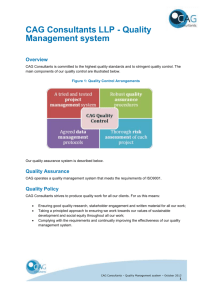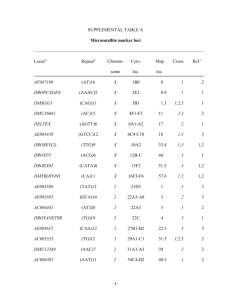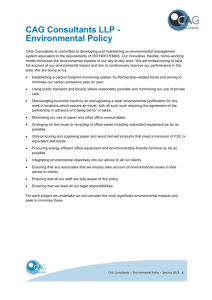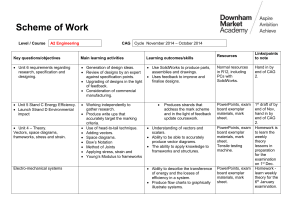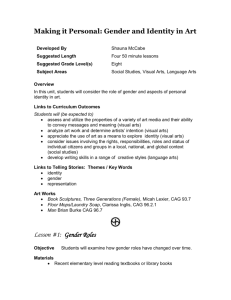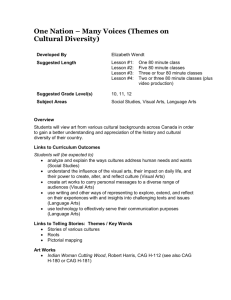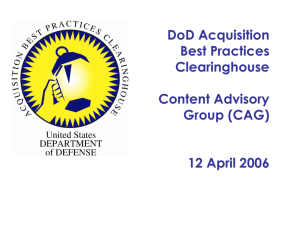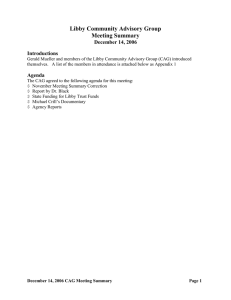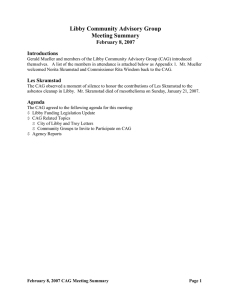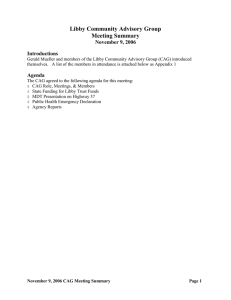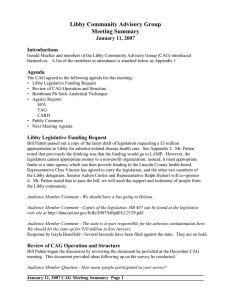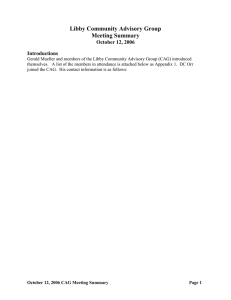ICT Quick Reference English - American School of Guatemala
advertisement
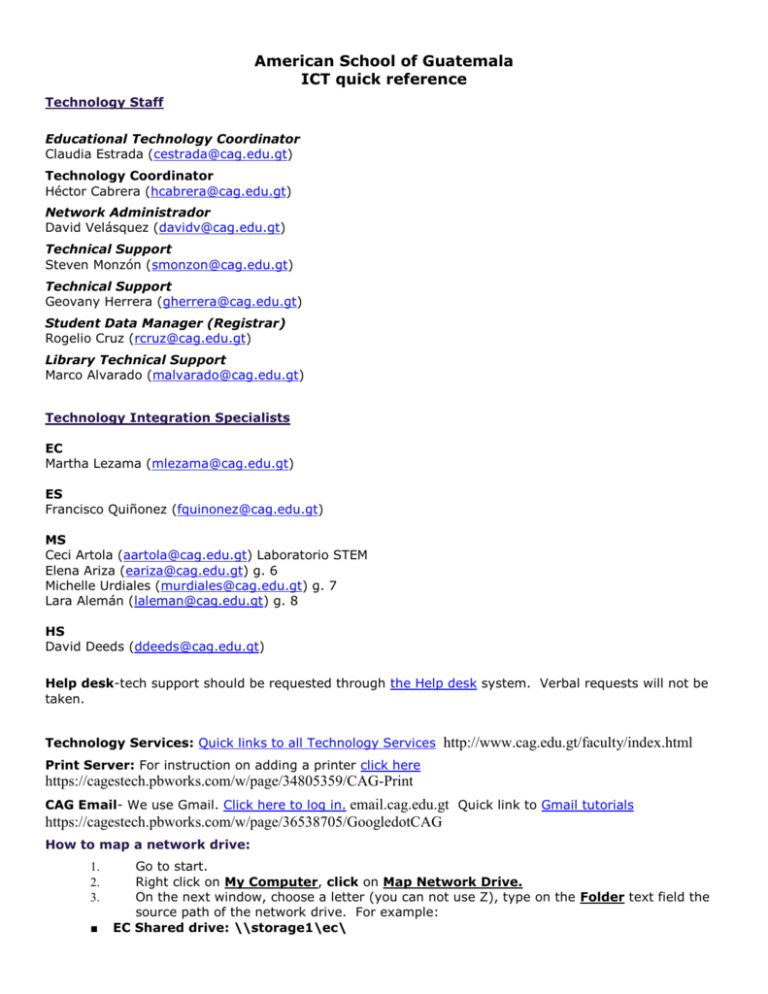
American School of Guatemala ICT quick reference Technology Staff Educational Technology Coordinator Claudia Estrada (cestrada@cag.edu.gt) Technology Coordinator Héctor Cabrera (hcabrera@cag.edu.gt) Network Administrador David Velásquez (davidv@cag.edu.gt) Technical Support Steven Monzón (smonzon@cag.edu.gt) Technical Support Geovany Herrera (gherrera@cag.edu.gt) Student Data Manager (Registrar) Rogelio Cruz (rcruz@cag.edu.gt) Library Technical Support Marco Alvarado (malvarado@cag.edu.gt) Technology Integration Specialists EC Martha Lezama (mlezama@cag.edu.gt) ES Francisco Quiñonez (fquinonez@cag.edu.gt) MS Ceci Artola (aartola@cag.edu.gt) Laboratorio STEM Elena Ariza (eariza@cag.edu.gt) g. 6 Michelle Urdiales (murdiales@cag.edu.gt) g. 7 Lara Alemán (laleman@cag.edu.gt) g. 8 HS David Deeds (ddeeds@cag.edu.gt) Help desk-tech support should be requested through the Help desk system. Verbal requests will not be taken. Technology Services: Quick links to all Technology Services http://www.cag.edu.gt/faculty/index.html Print Server: For instruction on adding a printer click here https://cagestech.pbworks.com/w/page/34805359/CAG-Print CAG Email- We use Gmail. Click here to log in. email.cag.edu.gt Quick link to Gmail tutorials https://cagestech.pbworks.com/w/page/36538705/GoogledotCAG How to map a network drive: 1. 2. 3. ■ Go to start. Right click on My Computer, click on Map Network Drive. On the next window, choose a letter (you can not use Z), type on the Folder text field the source path of the network drive. For example: EC Shared drive: \\storage1\ec\ ■ ■ ■ ■ ■ ■ 4. ES Shared drive: \\storage1\es\ MS Shared drive: \\storage1\ms\ HS Shared drive: \\storage1\hs\ Images: \\storage1\img Swap: \\storage2\swap Commons: \\storage1\commons Press the Finish button. Frequently used Applications: Google sites -used for teachers to publish information for parents and students about the class. GoogleApps- Mail, Docs, Sites, Groups Power School- online application to keep grades. Atlas- web application where teachers upload curriculum information. Username listed and password http://cag-gt.rubiconatlas.org/. BrainPop- Web service where you can find videos and lessons. We have a school account with username: cagpop pasword: password http://www.brainpop.com Reservations - to reserve equipment (mobile labs, iPad carts) library areas, computer lab time or other areas. It will be done using the reservation system. Noodle Tools-web application to create bibliography. User: cagnoodle Password: password EBSCO Host-databases with a variety of information for research. User: s4865866 Password: password Destiny-online library catalog. http://search.epnet.com/ Important reminders USB drives and viruses- Please make sure to check your USB memory for viruses. We have found some viruses on computers that were recognized by the antivirus. Computer teachers may instruct the students on how to check their USB memories. You can ask your section TIS to show you how to do it. We encourage you to use “the cloud”. Reservations file- Please make sure to indicate the correct time zone GMT -6 so your reservations appear on the right times. Remember, it is important to explain what you will need, place where you will need it and be there before so you can make sure everything is working the way you had planned. PowerSource: Tutorials available for Power School. access the system. Please, contact your TIS to have an account to Shared folders: Used to store classwork or projects for grading purposes. Teachers are responsible for performing maintenance to those folders as well as enforcing with students the privacy rights and the CAG AUP. Changing password- Remember you can change your password at any time by pressing control+alt+del once you have logged in. It will show you the option to change password. Type your old password and type a new password that meets the security standards (8 characters, combination of upper case and lower case letters, numbers and symbols). Security is everyone’s responsibility. MA-modified CE, Rev. July 2014.