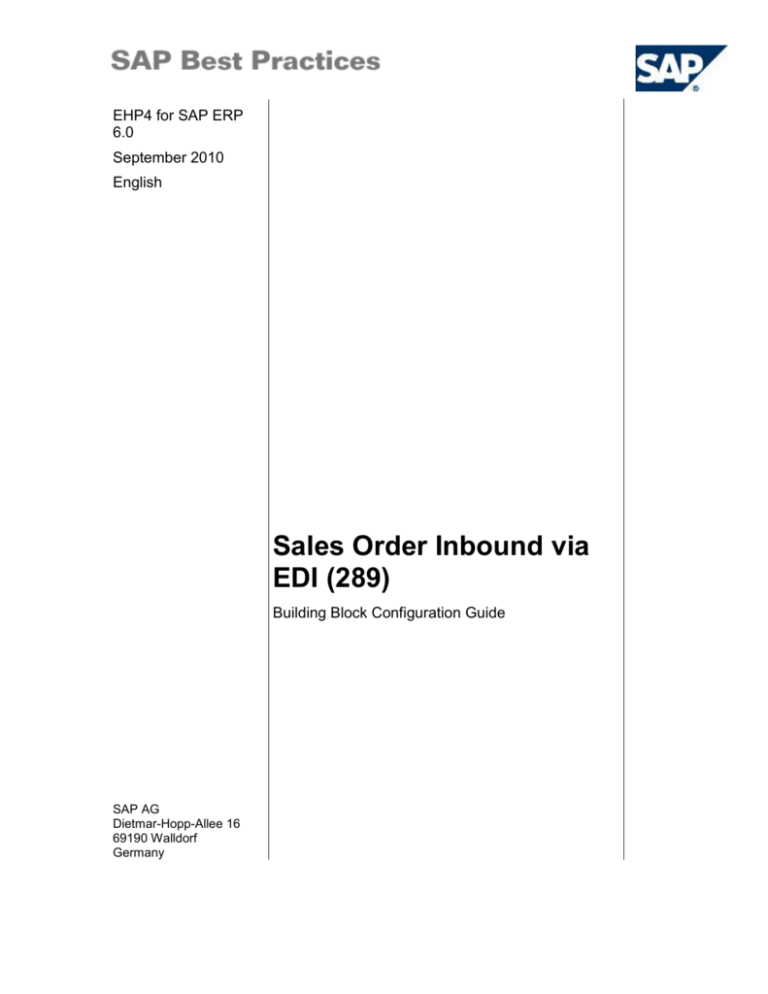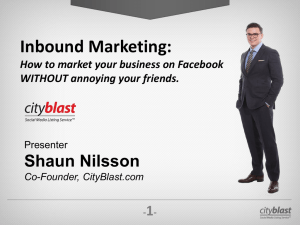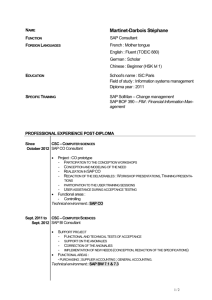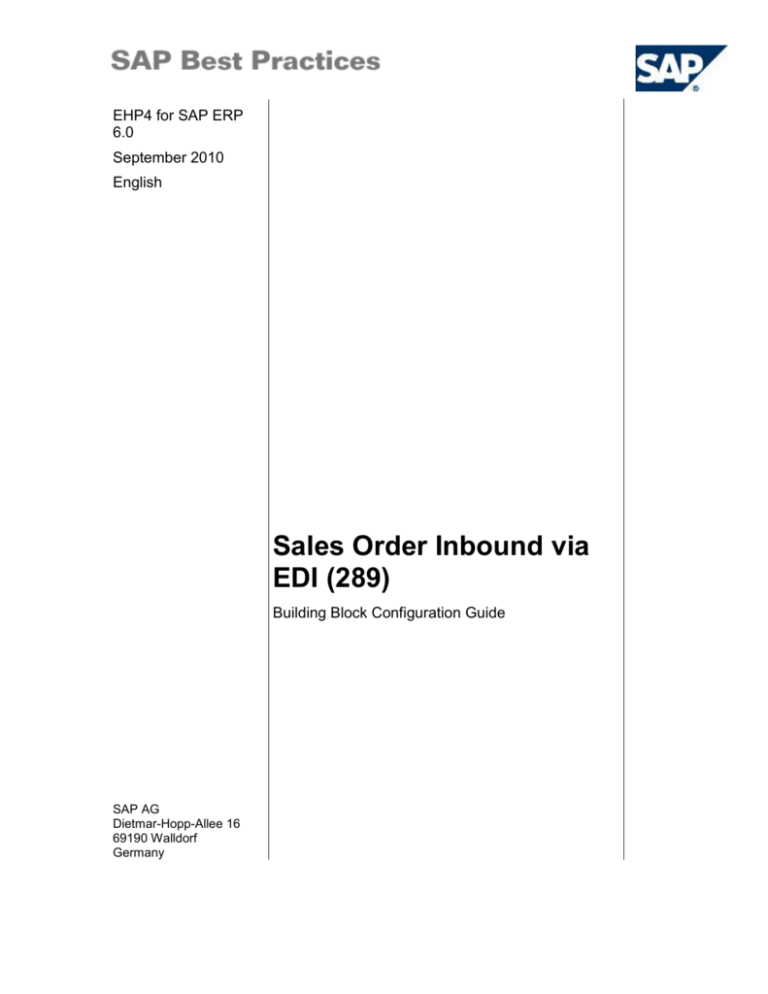
EHP4 for SAP ERP
6.0
September 2010
English
Sales Order Inbound via
EDI (289)
Building Block Configuration Guide
SAP AG
Dietmar-Hopp-Allee 16
69190 Walldorf
Germany
SAP Best Practices
Sales Order Inbound via EDI (289): Configuration Guide
Copyright
© Copyright 2010 SAP AG. All rights reserved.
No part of this publication may be reproduced or transmitted in any form or for any purpose without the
express permission of SAP AG. The information contained herein may be changed without prior notice.
Some software products marketed by SAP AG and its distributors contain proprietary software components
of other software vendors.
Microsoft, Windows, Excel, Outlook, and PowerPoint are registered trademarks of Microsoft Corporation.
IBM, DB2, DB2 Universal Database, System i, System i5, System p, System p5, System x, System z,
System z10, System z9, z10, z9, iSeries, pSeries, xSeries, zSeries, eServer, z/VM, z/OS, i5/OS, S/390,
OS/390, OS/400, AS/400, S/390 Parallel Enterprise Server, PowerVM, Power Architecture, POWER6+,
POWER6, POWER5+, POWER5, POWER, OpenPower, PowerPC, BatchPipes, BladeCenter, System
Storage, GPFS, HACMP, RETAIN, DB2 Connect, RACF, Redbooks, OS/2, Parallel Sysplex, MVS/ESA, AIX,
Intelligent Miner, WebSphere, Netfinity, Tivoli and Informix are trademarks or registered trademarks of IBM
Corporation.
Linux is the registered trademark of Linus Torvalds in the U.S. and other countries.
Adobe, the Adobe logo, Acrobat, PostScript, and Reader are either trademarks or registered trademarks of
Adobe Systems Incorporated in the United States and/or other countries.
Oracle is a registered trademark of Oracle Corporation.
UNIX, X/Open, OSF/1, and Motif are registered trademarks of the Open Group.
Citrix, ICA, Program Neighborhood, MetaFrame, WinFrame, VideoFrame, and MultiWin are trademarks or
registered trademarks of Citrix Systems, Inc.
HTML, XML, XHTML and W3C are trademarks or registered trademarks of W3C®, World Wide Web
Consortium, Massachusetts Institute of Technology.
Java is a registered trademark of Sun Microsystems, Inc.
JavaScript is a registered trademark of Sun Microsystems, Inc., used under license for technology invented
and implemented by Netscape.
SAP, R/3, SAP NetWeaver, Duet, PartnerEdge, ByDesign, SAP Business ByDesign, and other SAP
products and services mentioned herein as well as their respective logos are trademarks or registered
trademarks of SAP AG in Germany and other countries.
Business Objects and the Business Objects logo, BusinessObjects, Crystal Reports, Crystal Decisions, Web
Intelligence, Xcelsius, and other Business Objects products and services mentioned herein as well as their
respective logos are trademarks or registered trademarks of Business Objects S.A. in the United States and
in other countries. Business Objects is an SAP company.
All other product and service names mentioned are the trademarks of their respective companies. Data
contained in this document serves informational purposes only. National product specifications may vary.
These materials are subject to change without notice. These materials are provided by SAP AG and its
affiliated companies ("SAP Group") for informational purposes only, without representation or warranty of
any kind, and SAP Group shall not be liable for errors or omissions with respect to the materials. The only
warranties for SAP Group products and services are those that are set forth in the express warranty
statements accompanying such products and services, if any. Nothing herein should be construed as
constituting an additional warranty.
© SAP AG
Page 2 of 12
SAP Best Practices
Sales Order Inbound via EDI (289): Configuration Guide
Icons
Icon
Meaning
Caution
Example
Note
Recommendation
Syntax
External Process
Business Process Alternative/Decision Choice
Typographic Conventions
Type Style
Description
Example text
Words or characters that appear on the screen. These include field
names, screen titles, pushbuttons as well as menu names, paths and
options.
Cross-references to other documentation.
Example text
Emphasized words or phrases in body text, titles of graphics and tables.
EXAMPLE TEXT
Names of elements in the system. These include report names,
program names, transaction codes, table names, and individual key
words of a programming language, when surrounded by body text, for
example, SELECT and INCLUDE.
Example text
Screen output. This includes file and directory names and their paths,
messages, source code, names of variables and parameters as well as
names of installation, upgrade and database tools.
EXAMPLE TEXT
Keys on the keyboard, for example, function keys (such as F2) or the
ENTER key.
Example text
Exact user entry. These are words or characters that you enter in the
system exactly as they appear in the documentation.
<Example text>
Variable user entry. Pointed brackets indicate that you replace these
words and characters with appropriate entries.
© SAP AG
Page 3 of 12
SAP Best Practices
Sales Order Inbound via EDI (289): Configuration Guide
Contents
Sales Order Inbound via EDI ............................................................................................................5
1
Purpose .....................................................................................................................................5
2
Preparation ................................................................................................................................5
2.1
3
4
Miscellaneous ............................................................................................................................5
3.1
Activating the IDoc Inbound ............................................................................................5
3.2
Assigning the Customer and Vendor to Sales Organization Data ..................................6
Customizing ...............................................................................................................................7
4.1
5
Prerequisites ...................................................................................................................5
Converting External to Internal Partner Numbers ...........................................................7
Master Data ...............................................................................................................................7
5.1
5.1.1
5.2
© SAP AG
Defining a Port ................................................................................................................7
Defining the Port .........................................................................................................8
Defining the Partner Profile (Inbound) ............................................................................9
Page 4 of 12
SAP Best Practices
Sales Order Inbound via EDI (289): Configuration Guide
Sales Order Inbound via EDI
1 Purpose
This configuration guide provides you with the information you need to set up the configuration of
this building block manually.
If you do not want to configure manually and prefer an automated installation process using BC
Sets and other tools, refer to the Quick Guide that is located on SAP Note 1500688.
2 Preparation
2.1 Prerequisites
Before you start installing this building block, you must install prerequisite building blocks. For
more information, see the building block prerequisite matrix located on the Documentation DVD
on the Content Library page under Technical Information (on the left navigation pane).
3 Miscellaneous
3.1 Activating the IDoc Inbound
Use
The purpose of this activity is to activate the inbound processing of IDocs.
This needs to be done only once for each system. If the system IDoc inbound is
already active, you can skip this step.
Procedure
1. Access the activity using one of the following navigation options:
Transaction code
SA38
IMG menu
N/A
2. On the ABAP: Program Execution screen, enter the following data:
Field name
Program
Description
User action and values
Note
RSEINBEV
3. On the ABAP: Program Execution screen, choose Execute (F8) from the application bar.
4. Choose Yes in the dialog box displaying Activate IDoc inbound?.
© SAP AG
Page 5 of 12
SAP Best Practices
Sales Order Inbound via EDI (289): Configuration Guide
Result
The following message is displayed in the status bar: IDoc: Event-event receiver coupling
activated successfully.
3.2 Assigning the Customer and Vendor to Sales
Organization Data
Use
The purpose of this activity is to assign a customer or a vendor to the sales organization data.
The order type is proposed by the system if it is not already included in the IDoc.
Procedure
1. Access the activity using one of the following navigation options:
SAP ECC menu
Sales and Distribution Enterprise Services (Sales and
Distribution) Configure EDI Partners Assign
Customer/Vendor To Sales Organization Data
Transaction code
SM30
2. On Maintain Table Views: Initial Screen, enter in the field Table/View V_EDSDC and choose
Maintain.
3. On the Change "View for Table EDSDC": Overview screen, choose New Entries on the
application toolbar to create a new entry with the following fields:
Field name
Description
User action and values
Customer
Enter your customer number here.
This is the sold-to party number of
your sales order.
GC-101
Vendor Number
You are the vendor for your
customer. In your customer’s
system, they have a unique vendor
number for you. Enter this vendor
number here.
X6110
Sales
organization
1000
Distribution
channel
10
Division
10
Sales
document type
(Standard Order)
Note
OR
4. Choose Save and Back to return to the SAP Easy Access menu.
Result
© SAP AG
Page 6 of 12
SAP Best Practices
Sales Order Inbound via EDI (289): Configuration Guide
You have now assigned the vendor number that your customer uses in their system for your
company with the customer information in your system for standard orders. You can now use
X6110 as the partner in the IDoc segment E1EDKA1 for the partner function LE (vendor).
4 Customizing
4.1 Converting External to Internal Partner Numbers
Use
The purpose of this activity is to convert the external number belonging to the EDI partner into an
internal number.
Procedure
1. Access the activity using one of the following navigation options:
Transaction code
SPRO
IMG menu
Sales and Distribution Electronic Data Interchange EDI
Messages Configure EDI Partners Convert External To
Internal Partner Numbers
2. On the Change View “View for Table EDPAR”: Overview screen, choose New Entries on the
application toolbar to create new entries with the following fields:
Customer
Ext.function
Name
External partner
Int.no.
GC-101
SP
Sold-to party
1000
GC-101
GC-101
SH
Ship-to party
1000
GC-101
3. Choose Save and Back to return to the SAP Easy Access menu.
Result
The external partner 1000 is now assigned with the customer GC-101 for the partner functions
ship-to-party and sold-to-party. You can now use 1000 as the vendor in IDoc segment E1EDKA1
for partner function WE (ship-to-party).
5 Master Data
5.1 Defining a Port
Use
A port is a group of technical attributes of a communication channel. This is required for
dispatching messages to logical systems.
© SAP AG
Page 7 of 12
SAP Best Practices
5.1.1
Sales Order Inbound via EDI (289): Configuration Guide
Defining the Port
Use
The purpose of this activity is to define a port in the system, specifying the inbound file as
Inbound and status file as Status. After you have successfully executed this activity you can still
change the default name of the Inbound and Status file within the next activity (Changing the
Attributes of the Port) directly following this activity.
Procedure
1. Access the activity using one of the following navigation options:
SAP ECC menu
Tools ALE ALE Administration Runtime Settings Port
Maintenance
Transaction code
WE21
2. On the left side of screen Ports in IDoc Processing, in the tree control Ports, choose the entry
File.
3. Choose Create (F7) on the application toolbar.
4. On the right side of the screen Ports in IDoc Processing, enter the following data:
Field name
Description
User action and values
Port
YEDIFILE_I
Description
Port for EDI File
Note
physical
directory
Outbound File
tab
Selected
Directory
Outbound File
tab
Enter into the text field:
/usr/sap/<system
name>/SYS/global
Directory of the file on the
application server that
contains the IDoc
Function module
Outbound File
tab
EDI_PATH_CREATE_US
ERNAME
The function module defined
for this field generates a
dynamic file or directory
name for the EDI outbound
file. Note that the name
generated by the function
module stated here does not
generate unique directory/file
names, so it is of limited
practical use. Other function
modules can be found by
using the F4 help.
physical
directory
Inbound File
tab
Selected
Directory
Inbound File
tab
Enter into the text field:
/usr/sap/<system
name>/SYS/global
Directory of the file on the
application server that
contains the IDoc
Inbound File
Inbound File
ASNIN.txt
This is used as a fixed name
© SAP AG
Page 8 of 12
SAP Best Practices
Field name
Sales Order Inbound via EDI (289): Configuration Guide
Description
User action and values
Note
of the inbound file. Since this
name is not unique, it is of
limited practical use.
Generally, SAP advises you
to use dynamic names as
generated by an appropriate
function module (see field
Function module).
tab
physical
directory
Status File tab
Selected
Directory
Status File tab
Enter into the text field:
/usr/sap/<system
name>/SYS/global
Directory of the file on the
application server that
contains the IDoc
Status File
Status File tab
Status
This is used as a fixed name
for the status file. (For further
notes regarding use of nondynamic names, see field
Inbound File).
5. Choose Save and Back to return to the SAP Easy Access menu
Result
A port has been successfully created in the system.
If the port already exists in your system, you receive the following error message:
Port already exists! Please choose a different name. Use a different name or delete
the existing port definition if you are sure that you want to overwrite it.
5.2 Defining the Partner Profile (Inbound)
Use
You must maintain the partners with whom you want to communicate via IDocs in the partner
profiles. Here you choose the message to be sent to the partner and define the path to be used,
as well as how the inbound messages are processed.
Procedure
1. Access the activity using one of the following navigation options:
SAP ECC menu
Tools ALE ALE Administration Runtime Settings
Partner Profiles
Transaction code
WE20
2. On the left side of Partner Profiles screen, in the tree control Partner, expand the entry
Partner Profiles.
© SAP AG
Page 9 of 12
SAP Best Practices
Sales Order Inbound via EDI (289): Configuration Guide
3. On the left side of Partner Profiles screen, in the tree control Partner, choose the entry
Partner Type KU.
4. Choose Create (F7) on the application toolbar. On the right side of Partner Profiles screen,
enter the following data:
Field name
Description
Partner no.
User action and values
Note
GC-101
The EDI partner is identified
uniquely via the partner number and
partner type. If you define your own
partner types, they are also
identified by this number.
5. On the right side of the Partner Profiles screen, choose the Post processing: permitted agent
tab and enter the following data:
Field name
Ty.
© SAP AG
Description
User action and values
Note
US
Permitted users: ID
Specifies the job (person or group of
people) to be notified if processing
errors occur on the IDoc interface.
You can define up to three different
jobs:
1) in the inbound or outbound
partner profiles for special
partners, messages and direction.
2) in the general partner profiles for
special partners.
3) in the general IDoc
Administration settings.
Use
If an error occurs, only one (the
most specific) job is notified. If an
error occurs in the ORDERS
message for partner HUGH, the
system first attempts to determine
whether a job responsible for
ORDERS and HUGH is defined. If
this is not the case, the job defined
for HUGH (required entry) is
notified.
The IDoc administrator is notified if
HUGH does not exist at all in the
partner profiles.
Examples
If the recipient type is 'US'
('user'), enter the name of the SAP
user who is to be notified.
If the recipient type is 'O'
('organizational unit'), enter the
organizational unit whose personnel
is to be notified.
Dependencies
This specification depends on how
Page 10 of 12
SAP Best Practices
Sales Order Inbound via EDI (289): Configuration Guide
you have configured the PD
Organizational Model (PD-ORG).
Agent
Lang.
Language of
notification
SAP*
If you do not want to work with the
generic user SAP*, you need to use
another user name here.
EN
If an error occurs, SAPoffice notifies
the permitted user in this language.
6. Choose Enter.
7. Choose Save.
8. On the right side of Partner Profiles screen, choose + (Create inbound parameter) below the
table Inbound parmtrs:
9. On the Partner Profiles: Inbound parameters screen, enter the following data:
Field name
Description
User action and values
Note
Partner funct.
SP
Sold-to party
Message type
ORDERS
Purchase order / order
In EDI, message types are
normally assigned to SAP
document types uniquely. Their
names correspond as much as
possible to those of the
UN/EDIFACT standard.
Note: ALE scenarios, on the
other hand, often have no
EDIFACT correspondence, for
example when master data is
transmitted.
10. On the right side of Partner Profiles: Inbound parameters screen, choose tab Inbound
options, enter the following data:
Field name
Description
User action and values
Note
Process code
ORDE
Create sales order
Cancel
Porcessing
After Syntax
Check
Select that option
If you select Cancel Processing
After Syntax Error, the IDoc
Interface terminates the
processing if a syntax error is
found.
If you do not select the syntax
check, the IDoc Interface
continues the processing. You
receive a message that a syntax
error was found.
Trigger
Immediately
Select that option
The inbound IDoc is processed
immediately.
11. Choose Save.
© SAP AG
Page 11 of 12
SAP Best Practices
Sales Order Inbound via EDI (289): Configuration Guide
12. Choose Back.
13. On the right side of Partner Profiles screen, choose + (Create inbound parameter) below the
table Inbound parmtrs:
14. On the Partner Profiles: Inbound parameters screen, enter the following data:
Field name
Description
User action and values
Note
Partner funct.
SH
Ship-to party
Message type
ORDERS
Purchase order / order
15. On the right side of Partner Profiles: Inbound parameters screen, choose the Inbound options
tab and enter the following data:
Field name
Description
User action and values
Note
Process code
ORDE
ORDERS Create sales order
Cancel
Processing
After Syntax
Check
Choose that option
If you select Cancel Processing
After Syntax Error, the IDoc
Interface terminates the
processing if a syntax error is
found.
If you do not select the syntax
check, the IDoc Interface
continues the processing. You
receive a message that a syntax
error was found.
Trigger
Immediately
Choose that option
The inbound IDoc is processed
immediately.
16. Choose Save and Back to return to the SAP Easy Access menu.
Result
The partner profile is created successfully.
If the partner number does not exist in your system, an error message appears:
Please enter a permissible partner number. In this case, if you used the eCATT to
create the Partner Profile, change the partner number in your variant file to an
existing partner number. If you tried manually to create the Partner profile, change
the partner number in the corresponding step.
© SAP AG
Page 12 of 12