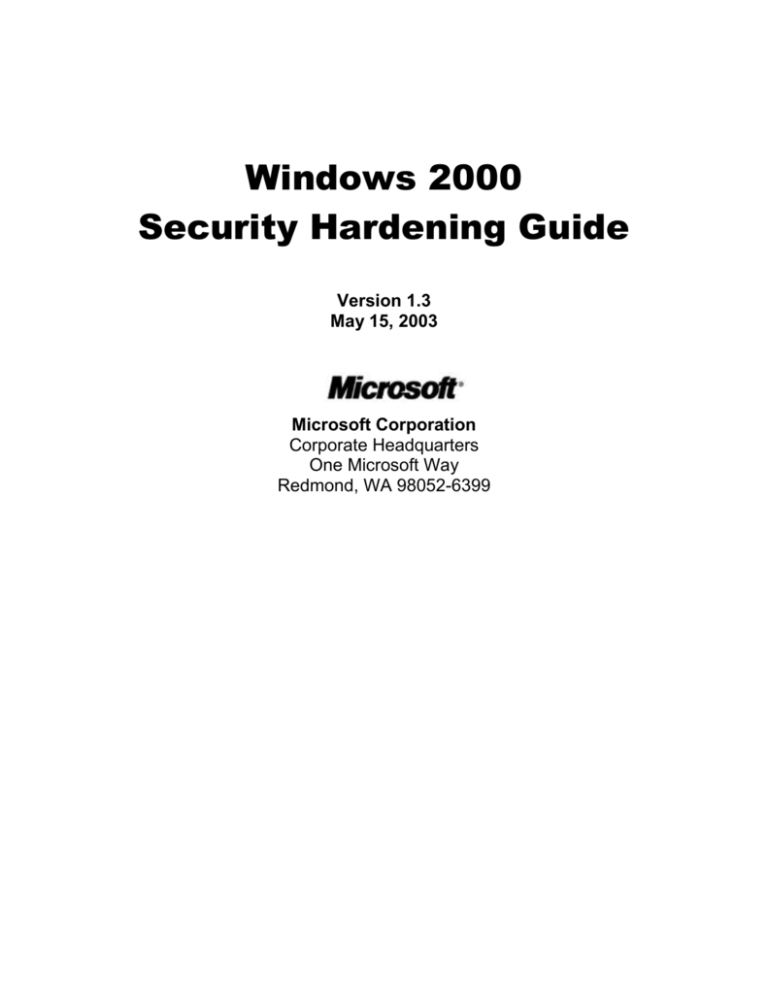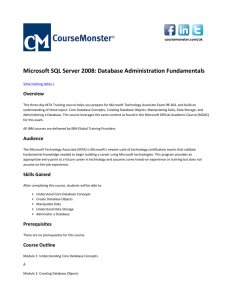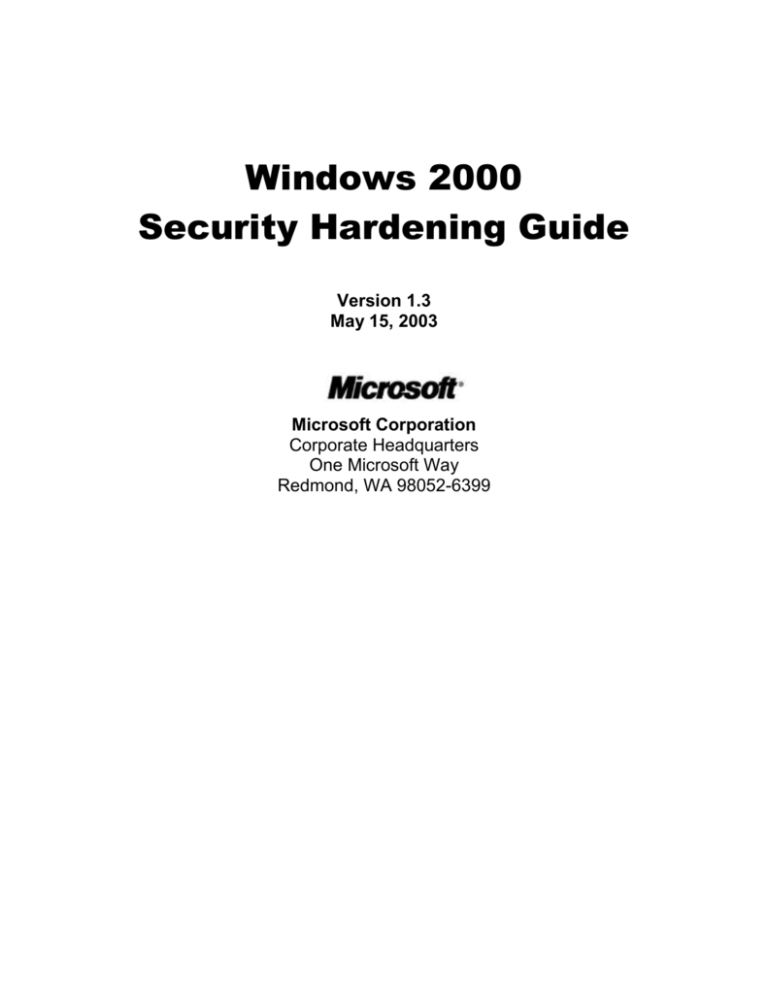
Windows 2000
Security Hardening Guide
Version 1.3
May 15, 2003
Microsoft Corporation
Corporate Headquarters
One Microsoft Way
Redmond, WA 98052-6399
The information contained in this document represents the current
view of Microsoft Corporation on the issues discussed as of the
date of publication. Because Microsoft must respond to changing
market conditions, it should not be interpreted to be a commitment
on the part of Microsoft, and Microsoft cannot guarantee the
accuracy of any information presented after the date of publication.
This document is for informational purposes only. MICROSOFT
MAKES NO WARRANTIES, EXPRESS OR IMPLIED, AS TO THE
INFORMATION IN THIS DOCUMENT.
Complying with all applicable copyright laws is the responsibility of
the user. Without limiting the rights under copyright, no part of this
document may be reproduced, stored in or introduced into a
retrieval system, or transmitted in any form or by any means
(electronic, mechanical, photocopying, recording, or otherwise), or
for any purpose, without the express written permission of
Microsoft Corporation.
Microsoft may have patents, patent applications, trademarks,
copyrights, or other intellectual property rights covering subject
matter in this document. Except as expressly provided in any
written license agreement from Microsoft, the furnishing of this
document does not give you any license to these patents,
trademarks, copyrights, or other intellectual property.
© 2003 Microsoft Corporation. All rights reserved.
Microsoft, Active Directory, PowerPoint, and Windows are either
registered trademarks or trademarks of Microsoft Corporation in the
United States and/or other countries.
The names of actual companies and products mentioned herein
may be the trademarks of their respective owners.
Windows 2000 Security Hardening Guide
Version 1.3
Windows 2000 Security Hardening Guide
Version 1.3
1.
INTRODUCTION ...............................................................................................................................................1
1.1
1.2
1.3
2.
SYSTEM CONFIGURATIONS .........................................................................................................................4
2.1
3.
DOCUMENT OVERVIEW ...............................................................................................................................1
TERMINOLOGY, CONVENTIONS, AND ASSUMPTIONS ...................................................................................1
REVISION HISTORY .....................................................................................................................................3
BUILT-IN GROUPS .......................................................................................................................................5
OPERATING SYSTEM INSTALLATION ......................................................................................................6
3.1
PREPARING FOR INSTALLATION ...................................................................................................................6
3.2
WINDOWS 2000 INSTALLATION PROCESS....................................................................................................6
3.2.1
Installation Methods .............................................................................................................................6
3.2.2
Initiating the Installation from a Bootable CD-ROM .........................................................................7
3.2.2.1 Configuring Disk Partitions ..............................................................................................................7
3.2.2.2 Assign an Administrator account password ......................................................................................8
3.2.2.3 Choose service components for Windows 2000 Server products .....................................................8
3.2.3
Convert a Windows 2000 Server to a Domain Controller ...................................................................9
3.3
CHOOSING GOOD PASSWORDS .................................................................................................................. 10
3.3.1
Windows 2000 Password Representations ......................................................................................... 10
3.3.1.1 The LMHash ....................................................................................................................................... 10
3.3.1.2 The NTHash ........................................................................................................................................ 11
3.3.2
What constitutes a good password? .................................................................................................... 11
3.4
WINDOWS 2000 SERVICE PACK CONSIDERATIONS .................................................................................... 12
3.4.1
Windows 2000 Service Pack Encryption ............................................................................................ 13
3.4.2
Recommended Actions Prior to Installing Service Pack and Hotfix Updates .................................. 13
3.4.3
Installing Service Pack and Hotfix Updates ...................................................................................... 14
4.
SECURITY CONFIGURATION TOOLS ...................................................................................................... 16
4.1
WINDOWS 2000 SECURITY POLICIES ......................................................................................................... 16
4.1.1
Local Security Policy .......................................................................................................................... 16
4.1.2
Domain Security Policy ...................................................................................................................... 17
4.1.3
Organizational Unit Group Policy Objects ........................................................................................ 17
4.2
ADDITIONAL SECURITY CONFIGURATION INTERFACES ............................................................................. 18
4.2.1
Security Configuration Editor ............................................................................................................ 18
4.2.2
Other tools ........................................................................................................................................... 19
5.
SECURITY CONFIGURATION ..................................................................................................................... 20
5.1
ACCOUNT POLICIES ................................................................................................................................... 20
5.1.1
Password Policy .................................................................................................................................. 20
5.1.2
Account Lockout Policy ...................................................................................................................... 23
5.1.3
Access the Kerberos Policy Settings ................................................................................................... 24
5.2
LOCAL POLICIES ........................................................................................................................................ 24
5.2.1
Audit Policy ......................................................................................................................................... 24
5.2.2
Logon Rights and Privileges ............................................................................................................... 27
5.2.3
Modify Security Options ..................................................................................................................... 30
5.2.4
Additional Security Settings ............................................................................................................... 46
5.2.4.1 Other Registry Settings ....................................................................................................................... 47
5.2.4.1.1
Remove OS/2 and POSIX subsystems ........................................................................................... 47
5.2.4.1.2
Restrict Null Session Access .......................................................................................................... 47
5.2.4.1.3
Restrict null session access over named pipes and shares ............................................................ 48
Microsoft Corporation, 2003. All Rights Reserved.
i
Windows 2000 Security Hardening Guide
Version 1.3
5.2.4.1.4
Hide the computer from the network browse list .......................................................................... 48
5.2.4.1.5
Service Pack 3 Registry entries ...................................................................................................... 48
5.2.4.1.5.1
Remove the default IPSec exemptions ...................................................................................... 49
5.2.4.1.5.2
Change the DLL search order .................................................................................................. 49
5.2.4.1.5.3
Prevent interference of the session lock from application generated input ............................ 50
5.2.4.1.5.4
Generate an audit event when the audit log reaches a percent full threshold ........................ 50
5.2.4.1.6
Harden the TCP/IP stack against denial of service attacks .......................................................... 51
5.2.4.1.7
Review time service authentication ................................................................................................ 52
5.2.4.1.8
Disable LMHash creation .............................................................................................................. 52
5.2.4.1.9
Disable autorun .............................................................................................................................. 53
5.2.4.1.10
LDAP BIND command request settings ................................................................................... 53
5.2.4.1.11
Generate administrative alert when the audit log is full .......................................................... 54
5.2.4.1.12
Turn off web view in folders ..................................................................................................... 54
5.2.4.1.13
Harden the NTLM SSP ............................................................................................................. 54
5.3
AUDIT LOG MANAGEMENT ....................................................................................................................... 55
5.3.1
Access the Settings for Event Logs ..................................................................................................... 55
5.4
DEFAULT GROUP ACCOUNTS .................................................................................................................... 61
5.4.1
Review / Modify Group Account Memberships for a Domain .......................................................... 61
5.4.2
Review / Modify Group Account Memberships for a Standalone or Member Computer ................. 62
5.4.3
Change the Primary Group Membership of an Account ................................................................... 63
5.5
DEFAULT USER ACCOUNTS ....................................................................................................................... 71
5.5.1
Review / Modify Default User Accounts for a Domain ..................................................................... 72
5.5.2
Review / Modify Default User Accounts Locally ............................................................................... 72
5.6
SYSTEM SERVICES ..................................................................................................................................... 73
5.6.1
Disable Unnecessary System Services on Domain Computers .......................................................... 74
5.6.2
Disable Unnecessary System Services Locally ................................................................................... 74
5.6.3
Minimum System Services .................................................................................................................. 75
5.7
SECURING THE FILE SYSTEM ..................................................................................................................... 76
Set Permissions through a Domain Policy .......................................................................................................... 77
5.7.1
Set Permissions Locally through the Security Configuration Editor ................................................ 78
5.8
SHARE FOLDER PERMISSIONS.................................................................................................................... 81
5.9
SECURING THE REGISTRY .......................................................................................................................... 81
5.9.1
Set Registry Permissions through a Domain Policy .......................................................................... 82
5.9.2
Set Registry Permissions through Regedt32.exe ................................................................................ 83
5.10
IPSEC POLICY ........................................................................................................................................... 98
5.11
ENCRYPTING FILE SYSTEM ........................................................................................................................ 98
5.12
ENABLE AUTOMATIC SCREEN LOCK PROTECTION .................................................................................... 99
5.13
UPDATE THE SYSTEM EMERGENCY REPAIR DISK ...................................................................................... 99
6.
WINDOWS 2000 HARDENING GUIDE CONFIGURATION TEMPLATES ......................................... 100
6.1
TEMPLATE MODIFICATIONS AND MANUAL SETTINGS ............................................................................. 100
6.2
SECURITY CONFIGURATION TEMPLATE APPLICATION TOOLS ................................................................. 101
6.3
MANAGING AND APPLYING SECURITY CONFIGURATION SECURITY TEMPLATES .................................... 101
6.3.1
Extending the security configuration editor interface ..................................................................... 101
6.3.2
Viewing and editing a security configuration template ................................................................... 101
6.3.3
Applying a security template to a local computer ............................................................................ 102
6.3.4
Deploying a security template to an Active Directory object security policy ................................... 103
6.3.4.1 Import a Domain security configuration template........................................................................... 104
6.3.4.2 Import a Domain Controller security configuration template ......................................................... 104
7.
REFERENCES ................................................................................................................................................ 105
APPENDIX A - WINDOWS 2000 DEFAULT SECURITY POLICY SETTINGS ........................................... 106
APPENDIX B – USER RIGHTS AND PRIVILEGES ......................................................................................... 113
Microsoft Corporation, 2003. All Rights Reserved.
ii
Windows 2000 Security Hardening Guide
Version 1.3
APPENDIX C - WINDOWS 2000 SECURITY CONFIGURATION CHECKLIST ........................................ 129
Microsoft Corporation, 2003. All Rights Reserved.
iii
Windows 2000 Security Hardening Guide
Version 1.3
1. Introduction
Welcome to the Microsoft Windows 2000 Security Hardening Guide. This document provides administrator
guidance for how to set up and configure secure Windows 2000 systems in several scenarios. This document is a
baseline for other hardening guides published by Microsoft, such as the Microsoft Solutions for Security.
This document is not meant as a replacement for the Windows 2000 Common Criteria Security Configuration
Guide, but rather as a more generally applicable hardening guide, which applies to a much broader range of specific
systems which may include or exclude services specified in the Windows 2000 Common Criteria evaluated
configuration. The Common Criteria guide is designed for general purpose systems that specifically need to be
compliant with the Common Criteria evaluation requirements and sacrifices some usability to do so. The document
you are currently reading is designed to provide more generic guidance for a wider range of specific system classes,
without necessarily trading off basic operating system functionality. The recommendations in this guide were
generally chosen to safely allow Microsoft customers to deploy the recommended settings on existing Windows
2000 systems, not just on newly-built systems. We have also reviewed the default permissions on Windows Server
20003 and recommended those permissions here where they did not break existing Windows 2000 Server services.
1.1 Document Overview
This document has the following chapters:
Chapter 1, “Introduction”, introduces the purpose and structure of the document and the assumptions of the
audience.
Chapter 2, “System Configurations”, identifies Windows 2000 configurations for which the document provides
guidance.
Chapter 3, “Operating System Installation”, describes how to install Windows 2000.
Chapter 4, “Secure Configuration”, describes how to make security changes on Windows 2000.
Chapter 5, "Security Configuration" describes recommended configuration changes and how to automate them using
the included templates.
Chapter 6, “References” provides the references used to develop this document.
Appendix A, “Windows 2000 Default Security Policy Settings”, identifies the Windows 2000 default security policy
settings.
Appendix B, User Rights and Privileges”, identifies the default user rights assignments on Windows 2000, and
summarizes recommended changes.
Appendix C, “Windows 2000 Security Configuration Checklist” presents a configuration checklist to ensure all
necessary installation and configuration steps are taken.
1.2 Terminology, Conventions, and Assumptions
Throughout the document, the following terminology and conventions are followed:
Boot partition – The disk partition that contains the operating system files. The operating system files are
normally stored in C:\winnt, making C: the boot partition. The operating system files are often referenced
with the %SystemRoot% environment variable, while the %SystemDrive% variable references the boot
partition itself.
System partition – The disk partition that contains the boot files. The boot files are NTLDR, boot.ini, and
ntdetect.com. On systems using certain SCSI controllers you will also find a file called ntbootdd.sys, which
contains a copy of the SCSI driver. Most modern SCSI controllers, however, do not require this file. On
systems which are dual-booted with a DOS-based operating system (such as Windows 98) you will also
find a file called bootsect.dos. By default, all of these files will be stored in the C:\ directory, making C: the
Microsoft Corporation, 2003. All Rights Reserved.
1
Windows 2000 Security Hardening Guide
Version 1.3
system partition as well. However, it is by no means required that the boot and system partitions be the
same partition.
NTFS – One of the file system formats supported by Windows 2000. NTFS is the only Windows 2000 file
system format that supports security. It also supports much larger drives, and is faster than FAT on all but
the very smallest partitions. We recommend the use of NTFS on all hard disk partitions. Systems formatted
with FAT cannot apply many of the security settings discussed in this guide.
In addition, it is important to note that this document does not require any settings. This document provides security
guidance only, and is therefore not in a position to make requirements. By its very nature, all settings are therefore
recommended, although there are a few that are “highly recommended.” Typically, those settings are ones that have
minimal functionality impact and/or a large security impact.
Note also that in some cases we do not discuss settings whose default value is acceptable for the purpose of this
guide. This is done primarily to make the guide shorter and easier to read. Therefore, if a setting is shown in one of
the security interfaces but is not discussed in this guide, the recommendation is to leave this setting at its default
value.
It is impossible to secure a computer that is not physically secure. An attacker that has physical access to a computer
will eventually be able to break into it. Neither Windows 2000 nor any other operating system can change that.
Therefore, the recommendations in this guide are designed with the assumption that the computer is physically
secure against unauthorized attackers. The immutable laws of security state that if “a bad guy has unrestricted
physical access to your computer; it is not your computer any more”
(http://www.microsoft.com/technet/columns/security/essays/10imlaws.asp). Please also note that we highly
discourage applying these configuration settings to a computer that was not physically secured from the beginning.
Such a computer should be considered compromised and should be rebuilt from scratch.
The settings in this guide are primarily designed for systems that are on a network protected by at least a minimal
firewall or filtering router. For the purpose of this guide a minimal firewall is one that blocks at least TCP ports 135,
139, and 445, and UDP ports 135, 137, and 445. A bastion host system (one that is directly connected to the
Internet) without any kind of firewall protection, has higher security requirements than what this guide is designed
to provide. On such systems, significant functionality may need to be traded off against security. Although the
configuration measures in this guide can be used to secure such systems, the specific settings may need to be
revisited. In some cases, additional changes recommended for a bastion host are highlighted.
Many of the settings recommended in this guide will not work with service pack revisions prior to Service Pack 3 –
the settings were not tested with any earlier revisions of Windows 2000. Service Pack 3 may be downloaded from
http://www.microsoft.com/windows2000/downloads/servicepacks/sp3/default.asp.
This guide is not intended to be an authoritative document on how to secure systems running Microsoft Internet
Information Services (IIS). Although IIS is installed by default on Windows 2000 server products, securing a web
server beyond the scope of this document. If IIS is not used, it should be uninstalled. The interested reader is
referred to the online resources on Microsoft’s TechNet/Security web site on securing IIS:
http://www.microsoft.com/technet/security/tools/chklist/wsrvsec.asp. Specifically, it is highly recommended that, in
addition to installing all the latest patches, the IIS Lockdown tool and URLScan be used on the server. Those tools
are available at:
Lockdown tool: http://www.microsoft.com/technet/security/tools/tools/locktool.asp
URLScan: http://www.microsoft.com/technet/security/tools/tools/urlscan.asp
This guide assumes that the reader is familiar with basic system administration concepts, such as installing the
operating system and promoting a server to a domain controller. For readers who are not familiar with these
concepts, we recommend taking one of the Windows 2000 administration courses. These are detailed on the
Microsoft Training and Certification web site, at http://www.microsoft.com/traincert/.
Microsoft Corporation, 2003. All Rights Reserved.
2
Windows 2000 Security Hardening Guide
Version 1.3
1.3 Revision History
Version
Date
Differences
1.0
3/19/2003
Original Release
1.1
4/10/2003
1.2
1.3
Fixed a typo in the DC template that allowed Authenticated Users to logon
interactively
Fixed typos in the sceregvl.new file that prevented a few settings from showing
up correctly in the secedit UI
Included two missing settings in the server templates
Fixed a typo regarding the number of configurations supported in the
introduction
Moved LDAP Server signing requirement to DC template
Added LMCompatibilityLevel 2 (Require NTLM or higher and enable NTLM
v. 2) to the baseline template
Removed LM hashes in the baseline template. Note that this will break
compatibility with some Windows 9x systems. If compatibility with those
system is desirable, see section 5.2.4.1.8 on page 52 for information on how to
turn this setting off.
Fixed references to Windows Server 2003 to use the correct product name
Removed some references to RISC-only settings (no RISC platforms are
supported on Windows 2000)
Improved registration procedure for the sceregvl.inf file in the batch file
Removed W32Time settings from the sceregvl.inf file. This setting can not be
configured via the UI.
Added the Revision History table
Fixed broken links
Inserted missing section on installing Windows 2000 Service Packs and
Hotfixes
Improved the description for the LM Compatibility Level setting
Configured LM Compatibility Level to require NTLM v.2 in the baseline
template.
Fixed the name on the download package to be compatible with downlevel
browsers.
Corrected the title for Chapter 4
Added a missing registry keys ACL (winlogon) to the DC template
Fixed one misspelling and two broken links
Microsoft Corporation, 2003. All Rights Reserved.
3
Windows 2000 Security Hardening Guide
Version 1.3
2. System Configurations
This guide covers hardening in three different configurations each of Windows 2000 Professional and the Windows
2000 Server family. The configurations are designed to be very generic to enhance applicability. For more specific
hardening advice with more detail on particular server environments, please refer to the Securing Windows 2000
Server Security Solution at:
http://www.microsoft.com/technet/security/prodtech/windows/secwin2k/default.asp
The specific configurations covered in this guide are detailed in Table 1.
Product
Role
Microsoft Windows 2000 Professional
Domain member workstation
Domain member laptop
Stand-alone workstation
Microsoft Windows 2000 Server Family
(includes Server, Advanced Server, and
Datacenter Server)
Domain Controller
Domain Member Server
Stand-alone Server
Table 1 Covered configurations
Definitions of these configurations are as follows:
Domain. A collection of computers that share a common user accounts database. A domain has a unique name
and provides access to the centralized user accounts and groups. A domain may also specify security and
software policies as well as relationships with other domains and represents a single security boundary of a
Windows 2000 computer network. Windows 2000 domains can be either mixed mode or native mode. Mixed
mode domains can contain Windows NT 4.0 domain controllers, whereas all domain controllers in a Windows
2000 native mode domain must be running Windows 2000 or higher. A native mode domain has additional
functionality, such as enterprise groups and the ability for global groups to contain other global groups.
Regardless of the domain type Windows 2000 clients in the domain will use Kerberos for authentication to
Windows 2000 domain controllers. For complete details on the differences between native and mixed-mode
domains, see the Windows 2000 Server Resource Kit.
Stand-alone. A computer that is not a member of a domain. All such machines, by definition, are members of a
workgroup, which in turn may contain zero or more additional computers. A stand-alone system is entirely selfsufficient with respect to security and user accounts although it can share resources, such as printers, with other
computers. However, user accounts are only defined locally, and any user accessing resources on a stand-alone
computer must have a local account. A workgroup is simply a logical group of computers that share a list of
resources available within the workgroup.
Domain Controller. For a Windows 2000 Server domain, a server that can authenticate domain logons and
maintain the security policy and the security accounts master database for a domain. Domain controllers
manage user access to a network, which includes logging on, authentication, and access to the directory and
shared resources. Any time a user attempts to access a network resource, the system managing that resource will
authenticate the user against the domain controller.
Domain Member. A Windows 2000 computer that is a member of a Windows 2000 domain.
Microsoft Corporation, 2003. All Rights Reserved.
4
Windows 2000 Security Hardening Guide
Version 1.3
2.1 Built-in Groups
Windows 2000 comes with many built in groups. Several of these in particular deserve special mention. These
include the Power Users group (on workstations, stand-alone, and member servers), Server Operators, Print
Operators, and Backup Operators (on servers). The purpose of these groups is to enhance the abilities of a user
without having to make that user an Administrator. However, due to the powers granted to these groups any user
that is a member of one can become an Administrator. The operators groups are designed primarily to prevent
administrators from accidentally destroying the system. They do not prevent a malicious member from becoming an
administrator.
The Power Users group is designed for use in scenarios where older applications which will not run properly as a
normal User are used. For that reason, this group is necessary in certain environments where the only decision is
whether to make users Power Users or Administrators. Clearly, faced with that choice, Power Users is preferable.
Therefore, this guide does not do what many other similar guides do, which is to attempt as far as possible to render
the Power Users group unusable. This group does serve a very important purpose in some environments and to
enhance the applicability of the guide, it was felt that this is the best course of action. However, in environments
where Power Users are not required, the Power Users group should be controlled and administrators should ensure
no users are members of that group.
Microsoft Corporation, 2003. All Rights Reserved.
5
Windows 2000 Security Hardening Guide
Version 1.3
3. Operating System Installation
This section provides the initial installation procedures for the Windows 2000 family of operating systems.
3.1 Preparing for Installation
During Installation, the Setup program will ask for information on how to install and configure Windows 2000.
Prepare for the Windows 2000 operating system installation by collecting hardware information and establishing
configuration decisions prior to initiating the installation process. The following checklist provides some guidelines
as to the information that needs to be defined prior to initiating the installation process.
Table 3.1 Windows 2000 Pre-Installation Checklist
Description
Hardware Compatibility: Review all hardware to ensure compatibility with the Windows 2000
operating system. Hardware components include: Motherboard, network adapters, video card,
sound card, CD-ROM drives, etc. The Windows 2000 Hardware Compatibility List (HCL) can
be found at:
http://www.microsoft.com/windows2000/server/howtobuy/upgrading/compat/
Disk Space: Ensure the system has sufficient disk space. The minimum disk space
recommended for installation of Windows 2000 is 2 gigabytes (GB).
Disk Partitions: Determine disk-partitioning requirements, keeping in mind the minimum disk
space recommendations for installation of the Windows 2000 operating system.
File System: The file system must be configured as NTFS in order to allow configuration of
security. A commonly held misconception is that it is easier to recover a system that is running
with a FAT partition. This is not true. FAT only makes you less secure, it does not ease recovery.
Installation Method: Determine whether the Windows 2000 operating system will be installed
from Setup boot disks, CD-ROM, or over-the-network.
Procedures provided in this document describe installations from boot disks or from CD-ROM.
Service Components:
Prior to installation, determine the services that will be required for the installed operating
system. For server installations, considerations may include Active Directory, DNS, WINS, or
DHCP.
3.2 Windows 2000 Installation Process
3.2.1 Installation Methods
Windows 2000 can be installed as either an upgrade to an existing Windows operating system or as a new operating
system installation. To ensure security Windows 2000 should be the only operating system on the computer and be
installed on a clean partition. That is, any previous operating system must be wiped clean from all hard disk
partitions within the computer prior to installing Windows 2000.
There are three methods available to install the Windows 2000 operating system:
Setup boot disks – This method is designed to be used with legacy computers which do not support bootable
CD-ROM disks. It will not be discussed further
CD-ROM
Microsoft Corporation, 2003. All Rights Reserved.
6
Windows 2000 Security Hardening Guide
Version 1.3
Over-the-network – These are discouraged except in environments where the network can be guaranteed to be
non-hostile.
3.2.2 Initiating the Installation from a Bootable CD-ROM
Using a bootable CD-ROM is the simplest and fastest method of installing Windows 2000. To ensure that the
machine is not compromised during setup, however, it is highly recommended that it be disconnected from the
network until setup is complete and the most recent service pack is installed.
Start Setup from a bootable CD-ROM as follows:
1.
Insert the CD-ROM in the drive.
2.
Restart the computer and wait for Setup to display a dialog box. On many computers you will be required to
press any key during the boot process to boot from a CD-ROM.
3.
Follow the Setup instructions on the screen.
In the remainder of this chapter, we will point out the most secure way of installing the system. This is not intended
as a complete walk-through of the setup process.
3.2.2.1 Configuring Disk Partitions
During the initial text-mode setup of the system, setup will ask where to install Windows 2000. Figure 1 shows the
dialog presented. If there are multiple partitions or multiple hard disks they will be identified in the display. The
example in Figure 1 below shows a 40 Gigabyte Hard disk that is not partitioned. For security purposes, it is
highly recommended that this dialog be used to delete all other operating system partitions from the system.
For workstations, we recommend using all space on a disk for the installation partition. For servers, we recommend
using about 4 GB of space on one disk for the operating system. The remaining space in the system should be
reserved for data files, services, utilities and so on. We highly discourage storage of user data files on the boot
partition on servers, while on workstations this is acceptable practice which makes it easier for users to locate their
data.
Figure 1 Select a disk partition
Microsoft Corporation, 2003. All Rights Reserved.
7
Windows 2000 Security Hardening Guide
Version 1.3
The next step after creating the partition is to format it. For all systems where security is a requirement all partitions
must be NTFS formatted. Only on systems using NTFS can any reasonable security be presumed.
3.2.2.2 Assign an Administrator account password
The Computer Name and Administrator Password dialog box shown in Figure 2 provides a means of setting the
password for the default Administrator account. The specific guidance on how to set a good password is provided in
the section 3.3, Choosing Good Passwords It is imperative that a good password is set on the built-in Administrator
account during setup.
Figure 2 Computer Name and Administrator Password Dialog
3.2.2.3
Choose service components for Windows 2000 Server products
In the Windows 2000 Components dialog box, select the necessary components for the server being installed. This
dialog box allows addition or removal of components during installation. The default configuration of Windows
2000 Professional is acceptable, but Windows 2000 Server needs to be modified during installation.
1.
Several components should not be selected as they decrease the security of the system. These include the
Simple TCP/IP Services, and the SNMP protocol.
2.
For server installations, Indexing Service, Internet Information Service (IIS), and Script Debugger are
selected for installation by default in the Windows 2000 Components dialog box. However, most systems do
not need these components. On non-web servers IIS and the Script Debugger should be deselected. On systems
that do not need file indexing for searching files, the Indexing Service should be deselected, as shown in Figure
3. Note that systems running Microsoft Exchange 2000 will need certain portions of IIS installed. However,
security configuration of Exchange 2000 is beyond the scope of this guide. Please refer to the Security
Operations Guide for Exchange 2000 Server for more information on Exchange 2000 Server:
(http://www.microsoft.com/technet/security/prodtech/mailexch/opsguide/default.asp)
Microsoft Corporation, 2003. All Rights Reserved.
8
Windows 2000 Security Hardening Guide
Version 1.3
Note that due to the prevalence of worms exploiting unsecured systems on most networks, it is highly recommended
that system running IIS are installed on an isolated network segment, or with no network cable attached, until
Service Pack 3 or higher is installed.
Figure 3 Selecting Windows 2000 Components
3.2.3 Convert a Windows 2000 Server to a Domain Controller
To build a domain controller, you must first install one of the Windows 2000 Server family of products, and then
promote the system to a domain controller. This can be done using the DCPromo.exe tool. During promotion, you
will be presented with a dialog labeled Permissions (see Figure 4). On this dialog, the radio button for Pre-windows
2000 compatible permissions is selected by default. When this option is selected, the Everyone group becomes a
member of the Pre-Windows 2000 Compatible Access group. That latter group, in turn, has read access to all
attributes of all objects in Active Directory. This presents a serious potential for security leaks. If you have a system
that has already been promoted, you can verify whether this check box was selected by verifying the membership of
the Pre-Windows 2000 Compatible Access group. If Everyone is a member of that group, remove it, and then reboot
all domain controllers. A reboot is necessary because the access token governing this access is created at boot time.
On new installations, where access by non-Windows 2000 servers and clients is not a requirement, this option
should be selected. This is only the first example of an instance where we can tighten the security significantly in the
absence of backward compatibility.
Microsoft Corporation, 2003. All Rights Reserved.
9
Windows 2000 Security Hardening Guide
Version 1.3
Figure 4 Active Directory Permissions Dialog
3.3 Choosing Good Passwords
So much of system security is dependent on choosing good passwords. This topic is covered in detail in this section.
In order to understand how to select good passwords on Windows 2000, however, a basic understanding of how the
operating system stores passwords is required.
3.3.1 Windows 2000 Password Representations
By default, Windows 2000 will never store a clear-text user password. Rather, passwords are stored using two
different password representations, commonly called “hashes.” The reason for using two representations is for
backward compatibility.
3.3.1.1 The LMHash
The LMHash, also known as the Lan Manager hash, is technically speaking not a hash at all. It is computed as
follows:
1.
2.
3.
4.
5.
Convert all lower case characters in the password to upper case
Pad the password with NULL characters until it is exactly 14 characters long
Split the password into two 7 character chunks
Use each chunk separately as a DES key to encrypt a specific string
Concatenate the two cipher texts into a 128-bit string and store the result
Microsoft Corporation, 2003. All Rights Reserved.
10
Windows 2000 Security Hardening Guide
Version 1.3
As a result of the algorithm used to generate the LMHash, the hash is very easy to crack. First, even a password
longer than 8 characters can be attacked in two discrete chunks. Second, the entire lower-case character set can be
ignored. This means that most password cracking tools will start by cracking the LMHashes and then simply vary
the alpha characters in the cracked password to generate the case-sensitive passwords. Note that in order to log on to
a Windows 2000 system, whether remotely or locally, you will need to use the case-preserved password.
3.3.1.2 The NTHash
The NTHash is also known as the Unicode hash, because it supports the full Unicode character set. The NTHash is
calculated by simply taking the plaintext password and generating an MD4 hash of it. The MD4 hash is then stored.
The NTHash is much more resistant to brute force attacks than the LMHash. Brute forcing an NTHash takes several
orders of magnitude longer than brute forcing the LMHash of the same password.
3.3.2 What constitutes a good password?
There are some general guidelines for what constitutes a reasonable password:
Longer than 7 characters (otherwise the second half of the LMHash is an encryption using the NULL
password
Contains elements from at least three of the following four character sets
o Uppercase characters
o Lowercase characters
o Numbers
o Non-alpha numeric characters
Does not contain any part of the users name, username, or any common word
This complexity is enforced via a password filter, and can be optionally required using group policy. For more
information on requiring complexity via policy, see section 5.1.1. Additionally, an administrator can customize the
complexity requirements by writing a custom password filter. Such a filter could, for example, enforce that company
names are not part of the password, or require additional complexity. For more information on how to write such a
filter, refer to section on Password Filters in the Microsoft Windows Software Development Kit, at
http://msdn.microsoft.com/library/en-us/security/Security/password_filters.asp.
However, most passwords like these are still easily cracked. There are several steps that can be taken to make a
password harder to crack
Use non-alpha numeric characters other than those from the “upper row.” Upper row characters are those
you type by holding down SHIFT and typing any number key. Most password crackers know that the upper
row characters are the most common method to add entropy to a password and therefore start cracking with
those.
Use ALT characters. ALT characters are those that you type by holding down the ALT key (the FN+ALT
keys on a laptop) and typing a three or four digit number on the numeric keypad (the numeric overlay
keypad on a laptop). Most password crackers are not capable of testing the vast majority of ALT characters.
Do not allow storage of the LMHash.
There are many ways to prevent storage of the LMHash. A system wide method will be discussed later in section
5.2.4.1.8. However, the creation of an LMHash can be controlled on a per-account basis by constructing the
password in certain ways.
First, if the password is longer than 14 characters, the system is unable to generate an LMHash. In Windows 2000,
passwords can be up to 127 characters.
Second, if the password contains certain ALT characters, the system will also not be able to generate an LMHash.
This latter point is tricky, because while some ALT characters significantly strengthen the password by removing
Microsoft Corporation, 2003. All Rights Reserved.
11
Windows 2000 Security Hardening Guide
Version 1.3
the LMHash, others significantly weaken it since they are converted into a normal upper-case letter prior to storage.
There are many characters, however, which will strengthen the password. Table 2 lists all the characters below 1024
which cause the LMHash not to be generated.
0128-0159
0306-0307
0312
0319-0320
0329-0331
0383
0385-0406
0408-0409
0411-0414
0418-0424
0426
0428-0429
0433-0437
0439-0447
0449-0450
0452-0460
0477
0480-0483
0494-0495
0497-0608
0610-0631
0633-0696
0699
0701-0707
0709
0711
0716
0718-0729
0731
0733-0767
0773-0775
0777
0779-0781
0783-0806
0808-0816
0819-0893
0895-0912
0914
0918-0919
0921-0927
0929-0930
0933
0935-0936
0938-0944
0947
0950-0955
0957-0959
0961-0962
0965
0967-1024
Table 2 ALT characters which cause the LMHash to disappear
In many environments the LMHash cannot be disabled system wide. This could be the case, for example, in
environments where the operating system is installed over the network by booting to a DOS disk. DOS does not
support the NT hash algorithm and therefore requires the LMHash to be present. DOS also does not support ALT
characters in the password. While we recommend that LMHashes be disabled system wide in all environments
where it is feasible, the above techniques can be used to strengthen individual passwords in all environments.
We particularly recommend using ALT characters on sensitive accounts such as service accounts and administrative
accounts. In general, these accounts need greater protection than ordinary user accounts, and the users using them
should be willing to use very complicated passwords. One caveat is that using ALT characters in a password does
break the recovery console, however. This should be kept in mind before setting up passwords with ALT characters.
3.4 Windows 2000 Service Pack Considerations
Windows 2000 Service Packs for Windows 2000 Professional, Windows 2000 Server, and Windows 2000
Advanced Server provide the latest updates for the Windows 2000 operating systems. These updates are a
collection of fixes in the following areas: application compatibility, operating system reliability, security, and setup.
Each Service Pack update is cumulative, including all the updates contained in previous Windows 2000 Service
Packs.
Microsoft Corporation, 2003. All Rights Reserved.
12
Windows 2000 Security Hardening Guide
Version 1.3
Windows 2000 post Service Pack Hotfixes provides product updates to address specific issues that may occur
between Service Pack builds. All Hotfixes are generally rolled into each successive Service Pack build. For
example, Windows 2000 Service Pack 3 contains all the updates in Service Pack 2 plus all of the post Service Pack
2 Hotfixes.
3.4.1 Windows 2000 Service Pack Encryption
Windows 2000 Service Packs 2 and higher support high encryption (128-bit) as a default, and will automatically
upgrade the operating system from standard encryption (56-bit) if it hasn’t been upgraded already. It is not possible
to disable or uninstall this feature. If the Service Pack is removed after installation, the operating system will
continue to use 128-bit encryption; it will not revert to back to 56-bit encryption.
There is, however, one exception to this. The Protected Store is a data store introduced with Internet Explorer 4.0.
The Protected Store is in the process of being deprecated in favor of the Data Protection API. However, by default,
data in the Protected Store, such as IE usernames and passwords, are protected using weak encryption, and this
encryption is not upgraded during the service pack installation. To upgrade the encryption on the Protected Store,
you must run the following command after installing Service Pack 2 or higher:
Keymigrt.exe
Keymigrt.exe –m
The keymigrt.exe utility also takes the following switches.
keymigrt [-f] [-v] [-u] [-m] [-s]
CAPI Key upgrade utility
-f - Force key upgrade
-e - Force Encryption Settings upgrade
-v - Verbose
-u - Allow upgrade of UI protected keys
-m - Upgrade machine keys
-s - Show current state, but make no modifications
For more information on keymigrt.exe and to download the tool, consult Microsoft Security Bulletin MS00-032 at
http://www.microsoft.com/technet/security/bulletin/MS00-032.asp.
3.4.2 Recommended Actions Prior to Installing Service Pack and Hotfix Updates
Before installing any Service Pack or Hotfix updates:
1.
Close all applications.
2.
Update the Emergency Repair Disk (ERD):
Click Start, point to Programs, point to Accessories, point to System Tools, and then select Backup.
Microsoft Corporation, 2003. All Rights Reserved.
13
Windows 2000 Security Hardening Guide
Version 1.3
On the Welcome tab, click Emergency Repair Disk.
In the Emergency Repair Diskette window, choose Also back up the registry to the repair directory to
save the current registry files in a folder called \RegBack within the %systemroot%\Repair folder. This is
useful if there is a need to recover the system in the event of a failure.
Click OK to create the ERD.
When the ERD is created, the files described in the table below will be copied from the
%systemroot%\Repair folder to a floppy disk.
File Name
Contents
Autoexec.nt
A copy of %systemroot%\System32\Autoexec.nt, which is used to initialize the MS-DOS
environment.
Config.nt
A copy of the %systemroot%\System32\Config.nt, which is used to initialize the MS-DOS
environment.
Setup.log
A log of which files were installed and of Cyclic Redundancy Check (CRC) information for
use during the emergency repair process. This file has the read-only, system, and hidden
attributes, and it is not visible unless the computer has been configured to show all files.
3.
Perform a full backup of the computer, including the Registry files.
4.
Verify available disk space with update requirements, which are generally found in the corresponding Readme
file.
5.
If recent changes were made to the system it may be necessary to restart the computer prior to installing a
Service Pack update.
3.4.3 Installing Service Pack and Hotfix Updates
Windows 2000 Service Pack 3 can be installed from a Service Pack CD, from a network drive, of from the Windows
2000 Service Pack Web site at:
http://www.microsoft.com/windows2000/downloads/servicepacks/
Detailed procedures for each installation method can be found in the Service Pack readme file. During the
installation process, the Service Pack program installs its files in the computer and automatically creates a backup of
Microsoft Corporation, 2003. All Rights Reserved.
14
Windows 2000 Security Hardening Guide
Version 1.3
the files and settings that the service pack installer changes and saves the backup files in a
$NTServicepackUninstall$ folder within the %systemroot% folder.
Microsoft Corporation, 2003. All Rights Reserved.
15
Windows 2000 Security Hardening Guide
Version 1.3
4. Security Configuration Tools
This section provides an overview of the tools used for making security configuration changes to the standard install
base of Windows 2000. We only describe the tools here, not the settings that should be made using those tools.
Section 5 documents the settings to be made in each of the configurations this guide supports. In section 6 of this
document we provide procedures for automating most of the security settings.
4.1 Windows 2000 Security Policies
This subsection explains the various security policy tools and their order of precedence with respect to application of
security policies. By default, Group Policies are inherited and cumulative, and affect all computers in an Active
Directory container. Group Policies are administered through the use of Group Policy Objects (GPOs), which are
data structures attached in a specific hierarchy to selected Active Directory Objects, such as Sites, Domains, or
Organizational Units (OUs).
These GPOs, once created, are applied in a standard order: LSDOU, which stands for (1) Local, (2) Site, (3)
Domain, (4) OU, with the later policies being superior to the earlier applied policies. Local Group Policy Objects
are processed first, and then domain policy. If a computer is participating in a domain and a conflict occurs between
domain and local computer policy, domain policy prevails. However, if a computer is no longer participating in a
domain, local Group Policy is applied.
When a computer is joined to a domain with the Active Directory and Group Policy implemented, a Local Group
Policy Object is processed. Note that LGPO policy is processed even when the Block Policy Inheritance option has
been specified.
Account policies (i.e., password, lockout, Kerberos) are defined for the entire domain in the default domain Group
Policy Object (GPO). Local policies (i.e., audit, user rights, and security options) for Domain Controllers (DCs) are
defined in the default Domain Controllers GPO. For DCs, settings defined in the default DC GPO have higher
precedence than settings defined in the default Domain GPO. Thus, if a user privilege were configured (for
example, Add workstations to domain) in the default Domain GPO, it would have no impact on the DCs in that
domain.
Options exist that allow enforcement of the Group Policy in a specific Group Policy Object so that GPOs in lowerlevel Active Directory containers are prevented from overriding that policy. For example, if there is a specific GPO
defined at the domain level and it is specified that the GPO be enforced, the policies that the GPO contains apply to
all OUs under that domain; that is, the lower-level containers (OUs) cannot override that domain Group Policy.
Note: The Account Policies security area receives special treatment in how it takes effect on computers in the
domain. All DCs in the domain receive their account policies from GPOs configured at the domain node regardless
of where the computer object for the DC is. This ensures that consistent account policies are enforced for all
domain accounts. All non-DC computers in the domain follow the normal GPO hierarchy for getting policies for the
local accounts on those computers. By default, member workstations and servers enforce the policy settings
configured in the domain GPO for their local accounts, but if there is another GPO at lower scope that overrides the
default settings, then those settings will take effect.
4.1.1 Local Security Policy
A Local Security Policy is used to set the security requirements on the local computer. It is primarily used for standalone computers or to apply specific security settings to a Domain member. Within an Active Directory managed
network the Local Security Policy settings have the least precedence.
Microsoft Corporation, 2003. All Rights Reserved.
16
Windows 2000 Security Hardening Guide
Version 1.3
To open the Local Security Policy:
1.
Log on to the computer with administrative rights.
2.
In a Windows 2000 Professional computer, Administrative Tools is not displayed as a Start menu option by
default. To view the Administrative Tools menu option in Windows 2000 Professional, click Start, point to
Settings, and select Taskbar and Start Menu. In the Taskbar and Start Menu Properties window, click the
Advanced tab. Check the Display Administrative Tools checkbox in the Start Menu Settings dialog box.
Click the OK button to complete the setting.
3.
Click Start, point to Programs, point to Administrative Tools, and then click Local Security Policy. This
opens the Local Security Settings console.
4.1.2 Domain Security Policy
A Domain Security Policy is used to set and propagate security requirements for all computers in the Domain. The
Domain Security Policy overrides Local Security Policy settings for all computers within the Domain.
To open a Domain Security Policy:
1.
Open the Active Directory Users and Computers snap-in
2.
Right-click the appropriate organizational unit or domain whose policy you wish to view. For example, to view
the domain security policy, right click on the domain. To view the Domain Controller policy, right click the
Domain Controllers OU.
3.
Click the Group Policy tab
4.
Click the Edit… button
5.
Expand Windows Settings
6.
The security configuration is performed in the Security Settings tree
4.1.3 Organizational Unit Group Policy Objects
We recommend using OUs to manage security policy in a domain. The domain already comes with the Domain
Controllers OU. However, you can define other OUs as necessary. For example, we recommend applying the
Microsoft Corporation, 2003. All Rights Reserved.
17
Windows 2000 Security Hardening Guide
Version 1.3
baseline settings at the Domain level, and then applying the specific settings at the OU level. Thus, you would create
a Workstations OU and put all workstations in that, a Domain Servers OU and put all Domain member servers in
that, and so on.
An OU GPO may override security policy settings implemented by the previously discussed policy interfaces. For
example, if a policy that is set for the domain is incompatible with the same policy configured for the Domain
Controllers OU, the Domain Controllers do not inherit the domain policy setting. This can be avoided by selecting
the No Override option when creating an OU GPO. The No Override option forces all child containers to inherit
the parent’s policies even if those policies conflict with the child’s policies, and even if Block Inheritance has been
set for the child. The No Override check box is located by clicking the Options button on the GPO’s Properties
dialog box. However, in our particular case, we will use this feature to apply our security settings.
4.2 Additional Security Configuration Interfaces
For ease of discussion and implementation, this document focuses on managing security settings through Windows
2000 Security Policies. However, on stand-alone computers, those interfaces are not available, and even on domain
members, it is sometimes desirable to manage security on a case-by-case basis as opposed to via Group Policy.
There are a number of stand-alone tools which can be used to perform these tasks. The most prevalent is the Security
Configuration Editor tools, which ship with all Windows 2000 systems.
4.2.1 Security Configuration Editor
The Security Configuration Editor (SCE) consists of two Microsoft Management Console (MMC) snap-ins designed
to provide a capability for security configuration and analysis of Windows 2000 operating systems. The first snapin is the Security Templates snap-in which gives administrators a graphical way to manage the inf files used to
apply security settings. The second snap-in is the Security Configuration and Analysis snap-in which allows an
administrator to analyze a system’s security vis-à-vis a particular template and apply the settings in a template to a
system. These interfaces are shown in Figure 5. In order to view these snap-ins a new console must be created. To
do so click Start:Run… and run MMC. When the MMC comes up, click Console:Add/Remove Snap in… Then
click Add… and double-click both Security Configuration and Analysis and Security Templates. Click Close
and OK to return to the console. For future use, you may now save this console so that it becomes available in the
Administrative Tools folder on the Start menu.
Microsoft Corporation, 2003. All Rights Reserved.
18
Windows 2000 Security Hardening Guide
Version 1.3
Figure 5 SCE Tools
The SCE tools allow administrators to configure security on Windows 2000 operating systems, and then perform
periodic analysis of the systems to ensure that the configuration remains intact or to make necessary changes over
time. They effectively give access to everything that shows up in the Security Settings tree in a Group Policy.
Detailed information on using the SCE tools is available for download at:
http://www.microsoft.com/windows2000/techinfo/howitworks/security/sctoolset.asp.
4.2.2 Other tools
There are numerous other tools which ship with Windows 2000 for managing security. This section briefly
introduces some of them. It is expected that administrators are familiar with these tools and need no further
introduction to them.
Windows Explorer – allows configuration of both Discretionary (DACL) and System (SACL) Access
Control Lists on the file system
Regedt32.exe – allows configuration of both DACLs and SACLs on the registry
Cacls.exe – command line tool which allows configuration and viewing of file system DACLs.
Net.exe – a family of command line tools which can create and configure user accounts, group
memberships, as well as various settings such as whether the system is visible in network browse lists.
Netsh.exe – a command line tool for configuration of network parameters
Secedit.exe – a command line tool providing the same functionality as the GUI SCE.
Microsoft Corporation, 2003. All Rights Reserved.
19
Windows 2000 Security Hardening Guide
Version 1.3
5. Security Configuration
This section provides detailed documentation on the security settings that can be used to improve the security of
Windows 2000. Tables are provided describing the security objective met by each setting and the configuration
actions necessary to meet that objective. The settings are divided into categories corresponding to the categories
presented in the SCE interfaces.
Section 6 of this document provides the procedures for automating most of the security settings defined in this
section by applying pre-defined security configuration templates. For convenience, a Windows 2000 Security
Configuration Checklist which can be used to track the settings made for a particular system is provided in
Appendix C.
5.1 Account Policies
Account policies are the rules that control three major account authentication features: password policy, account
lockout, and Kerberos authentication.
Password policy - determines settings for passwords such as enforcement, and lifetimes.
Account lockout policy - determines when and for how long an account will be locked out of the system.
Kerberos policy - Kerberos authentication is the authentication mechanism used by Windows 2000 and higher
computers when they are members of an Active Directory domain. This policy allows administrators to
configure Kerberos.
Account policies can be applied to user accounts in domains or OUs. For account policies in one domain in a forest
to have any effect on another domain, even a sub-domain, there must be an explicit link to the group policy object.
In addition, the following are important points to keep in mind with respect to account policies:
Domain account policies applied through a Domain policy take effect only on the accounts defined on the
domain controllers in that domain and any sub-domains. This also includes the following three settings:
o
Automatically log off users when logon time expires
o
Rename administrator account
o
Rename guest account
Account policies defined on an OU take effect on the local accounts defined on the computers that are
members of that OU.
5.1.1 Password Policy
View and edit current password policy settings as follows:
1.
Open the applicable security policy, whether via a GPO, through the SCE, or through Local Security Policies
2.
Expand Security Settings.
3.
Within Security Settings, expand Account Policies to reveal the Password, Account Lockout, and Kerberos
policies.
4.
Click on the Password Policy object. The right-hand details pane will reveal the configurable Password Policy
settings.
5.
Set the Password Policy as recommended in Table 4.1.
Microsoft Corporation, 2003. All Rights Reserved.
20
Windows 2000 Security Hardening Guide
Version 1.3
Standalone
WKS
Stand-alone
Server
DC
Password Policies
Domain
Laptop
Domain WKS
Domain Server
Table 4.1 Password Policy Settings
Set the Password History Requirements
Security Objective: Set limit on how often passwords may be reused.
Setting this to any value checks new passwords against that many prior
passwords and rejects a password change if the new password matches any
existing passwords. (Note, this is done without storing clear-text
passwords).
Procedure:
a. Double click on the Enforce password history policy object in the
right-hand details pane to open the corresponding Security Policy
Setting dialog window.
b. For Domain-level policies, check the Define this policy setting box.
c. Change the number in the passwords remembered field (maximum is
24) to reflect the number of passwords the system will remember.
Recommendation: Set this to 24.
Rationale: This setting enhances password security by ensuring that users
cannot reuse passwords, whether accidentally or on purpose. This increases
the chance that passwords stolen by an attacker will not be valid by the
time they are cracked.
Set the Maximum Password Age
Security Objective: Set the length of time users can keep their passwords
before they have to change it.
Procedure:
a. Double click on the Maximum password age policy object in the
right-hand details pane to open the corresponding Security Policy
Setting dialog window.
b. For Domain-level policies, check the Define this policy setting box.
c. Change the number in the days field to the desired number.
Recommendation: 70 days.
Rationale: this increases password security by ensuring that passwords are
cycled periodically. The recommended setting prevents users from having
to change their password so often that they cannot remember what it is.
Set the Minimum Password Age
Security Objective: Set the length of time users must keep a password
before they can change it.
Procedure:
Microsoft Corporation, 2003. All Rights Reserved.
21
b.
c.
DC
Domain
Laptop
Domain WKS
Password Policies
a.
Standalone
WKS
Stand-alone
Server
Version 1.3
Domain Server
Windows 2000 Security Hardening Guide
Double click on the Minimum password age policy object in the
right-hand details pane to open the corresponding Security Policy
Setting dialog window.
For Domain-level policies, check the Define this policy setting box.
Change the number in the days field to the desired number.
Recommendation: 2 days.
Rationale: This setting helps users remember new passwords by forcing
them to use them for a period of time before they can reset them. It also
prevents them from circumventing the password history by rapidly setting
25 new passwords.
Set the Minimum Password Length
Security Objective: Set the minimum number characters required for user
passwords.
Procedure:
a. Double click on the Minimum password length policy object in the
right-hand details pane to open the corresponding Security Policy
Setting dialog window.
b. For Domain-level policies, check the Define this policy setting box.
c. Change the number in the characters field to the desired value.
Recommendation: 8 characters.
Note: Each additional character in a password increases the complexity of
the password exponentially. By requiring at least 8 characters even the
weaker LMHash is much stronger, requiring crackers to crack both 7character portions of the LMHash, as opposed to only one half. If a
password is 7 characters or less, the second half of the LMHash has a
specific value which allows a cracker to tell that the password is shorter
than 8 characters.
A significant amount of time has been spent arguing that 8 character
passwords are less secure than 7 character passwords due to the way the
LMHash is stored. In an 8 character password, the cracker would simply
test the second half of the password while testing the first half. However,
what this argument fails to take into account is that this still increases the
number of checks a cracker has to perform by an additional 1/7th,
significantly extending the time it takes to crack the password. Longer
passwords are always better, and if LMHashes are not stored, 8 character
passwords are orders of magnitude more secure than 7 character
passwords. Recommending shorter passwords over longer ones is
misguided.
Set the Password Complexity Requirements
Microsoft Corporation, 2003. All Rights Reserved.
22
Domain Server
Standalone
WKS
Stand-alone
Server
DC
Password Policies
Domain
Laptop
Version 1.3
Domain WKS
Windows 2000 Security Hardening Guide
Security Objective: Requires the use of complex (strong) password. This
policy will impose a requirement for at least three of the following four
character sets: (1) upper case letters, (2) lower case letters, (3) numbers,
and (4) non-alpha numeric characters. For more information on requiring
and verifying additional complexity in passwords, please see section 3.3.
Recommendation: Enable password complexity.
Rationale: Password complexity is paramount to prevent password
guessing and password cracking.
Enable Reversible Encryption for Passwords
Security Objective: This setting is designed to decrease security for
environments needing particular types of backward compatibility. Certain
scenarios require knowledge of the user’s clear-text password. In those
scenarios enabling this setting allows the clear-text password to be
obtained.
Recommendation: Do not enable this setting. Verify the default setting of
“Disabled” is still enforced.
5.1.2 Account Lockout Policy
Account lockout is used to prevent password guessing against accounts. Account lockout would lock out the account
after a certain number of bad passwords have been entered. The lockout can last for a duration of time or be
indefinite, until the administrator unlocks the account. The built-in Administrator account cannot be locked out from
local logons, only from network logons. Furthermore, it can only be locked out from network logons by using the
passprop.exe tool in the Windows 2000 Server Resource Kit.
We recommend not using account lockout policy for several reasons. First, if password policies are configured as
per above, account lockouts are superfluous as no attacker will be able to guess the password in a reasonable period
of time. Using only upper- and lower-case letters and numbers, and assuming that users do not use dictionary words
with only a number appended, it will take 3,461,760 years to guess the password if each guess takes half a second.
Since passwords are changed frequently, the likelihood that an attacker can guess the password is very slim. In fact,
if passwords are changed every 70 days, the attacker would need the equivalent of 52,000 T3 lines coming in to the
victim system in order to guess just one random password prior to its expiration (assuming, of course, that the
password does not appear in a dictionary). In other words, if passwords are so weak that an attacker manages to
guess the password in a single-digit number of tries, the problem is not the lack of account lockout policies, but
rather extremely poor passwords.
Further, enabling account lockout policies will greatly increase the helpdesk burden due to users accidentally
locking out their account by forgetting to turn off the caps-lock key or similar issues. This is particularly true when
users are required to use complicated passwords, which otherwise is a good practice.
Even worse than the increased helpdesk call volume directly generated by account lockout would be the effect on
the network if an attacker should lock out service accounts. In this case, the services would fail to start. If a service
fails to start once because of an account lockout, it will not retry starting the service, and an administrator would
have to manually go to the system and start the service; after the account lockout period has expired.
Microsoft Corporation, 2003. All Rights Reserved.
23
Windows 2000 Security Hardening Guide
Version 1.3
We highly recommend using a vulnerability scanner in all environments. However, a vulnerability scanner typically
tests a small number of commonly used passwords, and if account lockout policy is used, the scanner will lock out
all accounts each time it scans the network. This could have an unintended adverse impact on system availability.
In addition, account lockout by default does not operate against the one account that an attacker is most likely to
attack; the Administrator account. Although it is possible to obtain a list of the other administrative accounts on a
system, most attackers will attempt to guess passwords on the obvious accounts, such as the default Administrator
account. In order to enable lockout of the Administrator account you must use the passprop.exe utility in the
Resource kit.
Lastly, since a firewall should be used to block Windows networking from untrusted networks, password guessing
would only be possible from trusted networks. In a trusted network, the culprit of a password guessing attack should
be relatively easy to locate and deal with by tracing the logon attempts.
This all being said, there is one potential use of account lockout, and it is to alert administrators that a password
guessing attack is under way. However, an intrusion detection system should be used to detect this. We do not
endorse using account lockout policy as a replacement for a real intrusion detection system. However, in
environments where account lockout is desired for its alerting effect, we recommend setting the threshold to 50 and
the timers to 30 minutes, respectively.
5.1.3 Access the Kerberos Policy Settings
The default settings for Kerberos Policies are adequate. Do not change these defaults.
5.2 Local Policies
Local Policies govern security settings that apply to individual computers or users. The Local Policies section can
be used to configure:
Audit policy. Determines which security events are logged into the security event log on the computer (i.e.,
successful attempts, failed attempts or both). The security log is managed through the Event Viewer MMC
snap-in.
User rights assignment. User rights govern the types of actions individual users or groups can perform. These
used to be called privileges in prior versions of Windows NT.
Security options. Used to manage various registry based security settings for the computer, such as digital
signing of data, Administrator and Guest account names, floppy drive and CD ROM access, driver installation,
and logon prompts. Several of the settings discussed in this section are not visible by default in the tools
described in this section. In order to view and manage these settings in the user interface, an administrator must
first apply a custom template to modify the settings which appear in the interface. Instructions for how to apply
the custom templates included with this guide are available in section 6.1.
5.2.1 Audit Policy
To enable auditing of security related events:
1.
Open the applicable Security Policy.
2.
Expand Security Settings.
3.
Within Security Settings, expand Local Policies to reveal the Audit, User Rights Assignment, and Security
Options policies.
4.
Click on the Audit Policy object. The right-hand details pane will reveal the configurable Audit Policy settings
Microsoft Corporation, 2003. All Rights Reserved.
24
Windows 2000 Security Hardening Guide
5.
Version 1.3
To set auditing of a security event, double click on the desired audit policy in the right-hand details pane. This
will open the Security Policy Setting dialog window.
Standalone
WKS
Stand-alone
Server
Audit Event Categories
DC
Failure
Audit Policies
Domain
Laptop
Success
Domain WKS
Domain Server
Table 4.4 Audit Policy Settings
Audit Account Logon Events
This audits logon events where this computer is
used to authenticate the user. In other words, on
a DC, this will audit all domain logon events,
whereas on a domain member, it will only audit
those events where a local account was used.
Audit Account Management
This audits any event that involves account
management, such as account creation, account
lockout, account deletion, etc.
Microsoft Corporation, 2003. All Rights Reserved.
25
Standalone
WKS
Stand-alone
Server
Domain Server
DC
Audit Policies
Domain
Laptop
Version 1.3
Domain WKS
Windows 2000 Security Hardening Guide
Audit Directory Service Access
This enables auditing of access to Active
Directory objects. By itself, this setting does not
actually cause any events to be generated. Only
when a SACL is defined on an object are any
accesses audited. Therefore, we recommend
enabling both success and failure auditing, in
order to allow any SACL to be effective.
Audit Logon Events
This audits logon events occurring on the system
this policy is applied to, regardless of where the
accounts reside. In other words, on a domain
member, enabling success auditing for this
would generate an event each time someone
logged on to the system. If the account used to
logon was local and the Audit Account Logon
Events setting was also enabled, the logon
would generate two events.
Audit Object Access
This enables auditing of access to all auditable
objects such as file system and registry objects
(with the exception of Directory Service
objects). This setting, by itself, will not cause
any events to be audited. It will only enable
auditing so that objects on which a SACL are
defined can be audited. Therefore, we
recommend enabling both success and failure
auditing for this setting.
Audit Policy Change
This setting defines whether to audit changes to
user rights assignment policies, audit policies, or
trust policies. We only recommend success
auditing for this since failure auditing of this
type of access is not really meaningful.
Microsoft Corporation, 2003. All Rights Reserved.
26
Domain Server
Standalone
WKS
Stand-alone
Server
DC
Audit Policies
Domain
Laptop
Version 1.3
Domain WKS
Windows 2000 Security Hardening Guide
Audit Privilege Use
This setting determines whether we generate an
audit event every time someone uses a privilege.
Certain privileges, such as Bypass traverse
checking and Debug programs are not audited
in spite of this setting (such auditing can be
turned on by setting the FullPrivilegeAuditing
registry value). In spite of this, enabling
privilege auditing generates a very large number
of events, and for that reason, we do not
recommend turning it on.
Audit Process Tracking
This setting enables auditing of certain process
events, such as program entry and exit, handle
duplication, indirect object access, and so on.
Enabling this auditing will generate a very large
number of events which will fill the event logs in
a short period of time. For this reason, we do not
recommend enabling this on a wide scale except
for debugging purposes. It may also be useful to
use process tracking to analyze an attack. For
example, buffer overflow exploits are often used
to launch command shells, which will be logged
of process tracking is turned on. However, a
strict log management discipline must be used if
process tracking is turned on.
Audit System Events
Audits events such as system shutdown, start, or
events affecting the system and/or security logs,
such as clearing the logs.
5.2.2 Logon Rights and Privileges
Logon rights and privileges govern rights that users have on the target system. They are used to grant the right to
perform certain actions, such as logging on from the network or locally, as well as administrative tasks, such as
generating new logon tokens. In order to modify User Rights:
1.
Open the applicable Security Policy.
2.
Expand Security Settings.
Microsoft Corporation, 2003. All Rights Reserved.
27
Windows 2000 Security Hardening Guide
Version 1.3
3.
Within Security Settings, expand Local Policies to reveal the Audit, User Rights Assignment, and Security
Options policies.
4.
Click on the User Rights Assignment object. The right-hand details pane will reveal the configurable user
rights policy settings.
Note: Not all groups exist on all types of systems. Therefore, this policy may need to be modified on a system
where the target group exists. Alternatively, the policy templates can be hand edited to include the appropriate
groups.
Table 4.5 lists the User Rights and Privilege Assignments that should be modified from their defaults. Many other
rights will show up in the policy editor interfaces, however, their default settings are adequate and need not be
modified. The check marks in this table indicate that this modification should be applied to the particular type of
system in that column.
Privilege
Default
Microsoft Corporation, 2003. All Rights Reserved.
Modified
28
Standalone
WKS
Stand-alone
Server
Domain Server
DC
Domain
Laptop
User Rights and Privilege Assignment
Domain WKS
Table 4.5 User Rights and Privileges
Access this computer from
the network
(Domain Controller)
Log on Locally
(Professional)
Log on Locally
(Server)
Log on Locally
(Domain Controller)
Add Workstations to the
Domain
(Domain Controller)
Administrators
Account Operators
Backup Operators
Print Operators
Server Operators
TsInternetUser
Authenticated Users
Administrators
Backup Operators
Power Users
Users
Authenticated Users
Administrators
Authenticated Users
Administrators
Backup Operators
Power Users
Users
Standalone
WKS
Stand-alone
Server
Administrators
Backup Operators
Power Users
Users
Everyone
Administrators
Authenticated Users
Everyone
Administrators
Backup Operators
Power Users
Users
Machinename\Guest
Administrators
Backup Operators
Power Users
Users
Machinename\Guest
Machinename\TsInte
rnetUser
Domain Server
Access this computer from
the network
(Professional/Server)
DC
User Rights and Privilege Assignment
Domain
Laptop
Version 1.3
Domain WKS
Windows 2000 Security Hardening Guide
Administrators
Backup Operators
Power Users
NOTE: You will
need to grant this
privilege to Users on
a Terminal Server
Application Server
Administrators
Account Operators
Backup Operators
Print Operators
Server Operators
Authenticated Users
Increase Quotas
(Domain Controller – in
the Domain Security
Policy)
(Not Defined)
Increase Scheduling
Priority
(Domain Controller – in
the Domain Security
Policy)
(Not Defined)
Administrators
Microsoft Corporation, 2003. All Rights Reserved.
Administrators
29
Load and Unload Device
Drivers
(Domain Controller – in
the Domain Security
Policy)
(Not Defined)
Manage Auditing and
Security Log
(Domain Controller – in
the Domain Security
Policy)
(Not Defined)
Modify Firmware
Environment
(Domain Controller – in
the Domain Security
Policy)
(Not Defined)
Profile System
Performance
(Domain Controller – in
the Domain Security
Policy)
(Not Defined)
Shut Down the System
(Clients)
Administrators
Backup Operators
Power Users
Users
Administrators
Power Users
(other groups vary
depending on system
type)
(Not Defined)
Shut Down the System
(Servers)
Take Ownership of Files
and Objects
(Domain Controller – in
the Domain Security
Policy)
Standalone
WKS
Stand-alone
Server
Domain Server
DC
User Rights and Privilege Assignment
Domain
Laptop
Version 1.3
Domain WKS
Windows 2000 Security Hardening Guide
Administrators
Administrators
Administrators
Administrators
Administrators
Backup Operators
Power Users
Authenticated Users
Administrators
Administrators
5.2.3 Modify Security Options
Modify predefined security related Registry settings:
1.
Open the applicable Security Policy.
2.
Expand Security Settings.
3.
Within Security Settings, expand Local Policies to reveal the Audit, User Rights Assignment, and Security
Options policies.
Microsoft Corporation, 2003. All Rights Reserved.
30
Windows 2000 Security Hardening Guide
Version 1.3
4.
Click on the Security Options object. The right-hand details pane will reveal the configurable security options.
5.
To set a Security Option, double click on the desired policy in the right-hand details pane. This will open the
Security Policy Setting dialog window.
6.
For Domain-level policies, check the Define these policy settings box.
7.
Input to the Security Policy Setting dialog boxes for selected security options will vary depending on the
configuration requirements of the option. For example some security options may require selection from a drop
down menu or a text input as shown below.
8.
Modify the Security Options as shown in Table 4.6.
Microsoft Corporation, 2003. All Rights Reserved.
31
Windows 2000 Security Hardening Guide
Version 1.3
Standalone
WKS
Stand-alone
Server
Domain Server
DC
Security Options
Domain
Laptop
Domain WKS
Table 4.6 Security Option Settings
Set Additional Restrictions for Anonymous Connections
Security Objective: Disable ability of anonymous users to enumerate SAM
accounts and shares.
Recommendations:
Domain and stand-alone servers - set this to “Do not allow
enumeration of SAM accounts and shares.” This setting is
equivalent to RestrictAnonymous set to 1 and frequently, the setting
is referred to this way.
Laptops and workstations - set this to “No access without
explicit anonymous permissions” (RestrictAnonymous = 2).
Note: The “No access without explicit anonymous permissions” option has
the potential to cause connectivity problems in many environments. Hence,
we do not recommend this setting for systems that need to accept inbound
connections generally. However, because of its great security value, we
encourage testing it thoroughly to evaluate whether it can be used in your
particular environment. Currently, several major incompatibilities with this
setting are known:
1. When set to "No access without explicit anonymous permissions"
on Exchange 2000 servers, clients will be unable to look up
addresses in the Global Address Book. This issue was fixed in
Windows 2000 Service Pack 3.
2. When set to "Do not allow enumeration of SAM accounts and
shares" on a Windows 2000 domain controller, users on Windows
XP, NT, and Macintosh clients will be unable to change their
domain password at logon. A fix for Windows XP can be obtained
from PSS by asking for hotfix 328817. No fix is available for
Windows NT and Macintosh clients.
3. Down-level clients (Windows 9x and earlier) will be unable to
authenticate to the domain if this is set.
4. Users on trusting NT 4 domains will be unable to list users from the
trusted Windows 2000 domain.
5. The Browser Service does not function reliably.
6. Inter-forest communication will not function correctly.
For more information, please see Microsoft Knowledge Base 246261
Note: On a bastion host system, we recommend seriously considering
configuring this to “No access without explicit anonymous permissions”
Allow Shutdown without Logon
Security Objective: Users should not be able to shut down the system
without first having logged on. This is particularly important on terminal
Microsoft Corporation, 2003. All Rights Reserved.
32
Domain Server
Standalone
WKS
Stand-alone
Server
DC
Security Options
Domain
Laptop
Version 1.3
Domain WKS
Windows 2000 Security Hardening Guide
servers.
a.
Recommendation: Set this policy to Disabled on the systems in the
matrix
This setting does not actually provide much security on systems without
terminal services enabled. An attacker would need physical access to a nonterminal services system to shut it down, in which case he could simply
unplug the system.
Audit the Access of Global System Objects
Security Objective: Enable the capability to audit access of global system
objects. When this policy is enabled, it causes system objects such as
mutexes, events, semaphores, and DOS Devices to be created with a default
system access control list (SACL). If the Audit object access audit policy is
also enabled, then access to these system objects will be audited.
Recommendation: Leave this policy disabled except on particularly
sensitive systems. On those, set this policy to Enabled.
Note: This setting was designed primarily for developers troubleshooting
new programs. It will generate a large amount of audit information.
Therefore, it should only be enabled where there is a strict audit
management process in place for reviewing, archiving, and clearing the audit
logs on a regular basis and where the events generated by this setting are
actually useful to the forensics process. The maximum log size should also
be edited to support an increase in the number of events being logged.
Audit the Use of Backup and Restore Privilege
Security Objective: Enable the capability to create audit event entries
whenever the Backup files and directories or the Restore files and
directories privileges are used. By default, the use of backup and restore
privileges are not audited. When the Audit privilege use audit policy is
enabled and this security option is set, the use of the Backup and Restore
privileges will be audited.
Recommendation: This setting generates an extremely large number of
events and should only be enabled when troubleshooting backup problems.
Automatically Log Off Users When Logon Time Expires
Security Objective: Force a user to log off of the network when that user
remains logged on beyond the allowed hour range.
Recommendation: In environments where logon time restrictions are
enforced, this setting should be enabled. In other environments, this setting
has no effect.
Microsoft Corporation, 2003. All Rights Reserved.
33
Domain Server
Standalone
WKS
Stand-alone
Server
DC
Security Options
Domain
Laptop
Version 1.3
Domain WKS
Windows 2000 Security Hardening Guide
Note: Keeping users to particular logon times is not a security measure in
and of itself. In other words, it does nothing to protect the systems those
users touch from the users themselves.
Clear Virtual Memory Page File When System Shuts Down
Security Objective: Removes the virtual memory pagefile when the system
is shut down. The pagefile is reinitialized the next time a user logs in. The
purpose is to ensure that any information that may remain within the page
file is not available to the next user that logs on to the machine.
Recommendation: Enable this on notebook computers and other machines
which may not be physically secured while shut down.
Note: Configuring this setting will significantly increase the time it takes to
shut down a system.
Digitally sign client communications (always)
Security Objective: Determines whether the computer will always digitally
sign client communications. The Windows 2000 Server Message Block
(SMB) authentication protocol supports mutual authentication, which closes
a “man-in-the-middle” attack, and supports message authentication, which
prevents active message attacks. SMB signing provides this authentication
by placing a digital signature into each SMB, which is then verified by both
the client and the server.
This setting is disabled by default. Enabling this option requires the
Windows 2000 SMB client subsystem to perform SMB packet signing. In
this case, the computer will be unable to communicate with servers which do
not support digital signing. Unless this is a preferred result, this option
should not be set. Rather, ensure that the "when possible" option is set on all
systems that support signing (Windows 2000 and higher) to ensure that
signing is used whenever it is possible.
Recommendation: Do not enable this setting.
Digitally sign client communications (when possible)
Security Objective: If this policy is enabled, it causes the Windows 2000
Server Message Block (SMB) client subsystem to perform SMB packet
signing when communicating with an SMB server that is enabled or required
to perform SMB packet signing. See “Digitally sign client
communications (always)” for additional details.
Recommendation: Leave this setting enabled, which is the default.
Digitally sign server communications (always)
Security Objective: If this policy is enabled, it requires this system to
perform Server Message Block (SMB) packet signing when the system is
Microsoft Corporation, 2003. All Rights Reserved.
34
Standalone
WKS
Stand-alone
Server
Domain Server
DC
Security Options
Domain
Laptop
Version 1.3
Domain WKS
Windows 2000 Security Hardening Guide
acting as an SMB server. This policy is disabled by default since otherwise
it prevents this machine from communicating with client systems which do
not perform signing. See “Digitally sign client communications (always)”
for additional details.
Recommendation: On systems which should not act as SMB servers to
down-level systems, this setting should be enabled. Client workstations in a
domain should rarely serve in this capacity. Therefore, we recommend that
client workstations have this setting enabled. On domain controllers,
enabling this setting would prevent certain types of attacks, such as the one
discussed in Microsoft Security Bulletin MS02-070. However, this has to be
weighed against the fact that down-level clients would be unable to
communicate with the domain controller. For that reason, we leave the
setting off in the DC configuration templates. In an environment with only
Windows 2000 or newer clients, this setting should be enabled on the
domain controllers.
Digitally sign server communications (when possible)
Security Objective: If this policy is enabled, it enables this system to
perform Server Message Block (SMB) packet signing when the system is
acting as an SMB server. This policy is disabled by default on workstation
and server platforms in Local Computer Policy. This policy is enabled by
default on Domain Controllers.. See “Digitally sign client communications
(always)” for additional details.
Recommendation: This setting should be enabled on all systems.
Note: This setting imposes a communications overhead which could be
significant in some cases. Therefore, you should evaluate this setting in your
environment to ensure that it will not degrade network response time beyond
acceptable levels.
Disable CTRL+ALT+DEL Required for Logon
Security Objective: Enabling this option will disable the trusted path
mechanism. The purpose of the trusted path mechanism is to prevent
spoofing of user login sessions. It is the mechanism which causes the
operating system to always intercept CTRL+ALT+DEL key-sequences and
prevents other sub-systems and processes from capturing that key-sequence.
If this mechanism is disabled, it would be simply for an attacker to spoof the
logon interface with a keystroke logger. Therefore, this setting should never
be enabled. The default setting of this option is Disabled on a Windows
2000 computer, although a policy tool may show it as Not Defined.
Recommendation: Set this policy to disabled.
Note: The default is "leave as is" but disabling the setting ensures that it is
overridden on machines where it has been changed.
Microsoft Corporation, 2003. All Rights Reserved.
35
Domain Server
Standalone
WKS
Stand-alone
Server
DC
Security Options
Domain
Laptop
Version 1.3
Domain WKS
Windows 2000 Security Hardening Guide
Do Not Display Last User Name on Logon Screen
Security Objective: By default, the Windows 2000 login interface displays
the user name of the last user that logged onto the computer. Enabling this
option removes the name of the last user from the login session. As a result,
an intruder attempting to break into the computer locally would not only
need to guess the password, but would also need to guess a correct user
name. However, obtaining a list of user names is not particularly difficult
and passwords are the proper defense mechanism. Further, enabling this
setting has been shown to increase technical support costs since users may
forget their username.
Recommendation: We recommend enabling this setting only on machines
that are set up for shared use, such as lab workstations or terminal servers.
On other machines, this setting provides little value to offset the increased
support cost.
LAN Manager Authentication Level
Security Objective: This Security Option is used to enforce a particular
type of authentication protocols used for Windows networking, as well as
enable a new type of authentication protocol (NTLMv2). NTLMv2 is a new
type of authentication protocol which significantly enhances the security of
Windows authentication. It prevents many spoofing attacks, and allows the
server to authenticate itself to the client.
The nature of the NTLM protocol allows password crackers to use a
captured NTLM authentication session to crack passwords. To counteract
this, NTLM version 2 was developed. NTLMv2 introduces additional
security features, including
Unique session keys per connection. Each time a new connection is
established, a unique session key is generated for that session. This way
a captured session key will serve no useful purpose after the connection
is completed.
Session keys protected with a key exchange. The session key can't be
intercepted and used unless the key pair used to protect the session key
is obtained.
Unique keys generated for the encryption and integrity of session
data. The key that's used for the encryption of data from the client to
the server will be different from the one that's used for the encryption of
data from the server to the client.
Stronger encryption. NTLMv2 uses a stronger encryption protocol for
the session keys as well as a stronger hashing algorithm for the message
integrity and authentication sequences.
For more information on NTLMv2, see Knowledge Base article 147706.
NTLMv2 has been available since Windows NT 4.0 Service Pack 4, and is
available for Windows 9x in the Directory Services Client which ships on
Microsoft Corporation, 2003. All Rights Reserved.
36
the Clients\Win9x directory on the Windows 2000 CD-ROM. This setting is
often referred to in the literature as "LMCompatibilityLevel" which is the
name of the actual registry switch used to enable it.
The setting affects both the authentication protocol and the session security
protocol used after authentication. All Windows NT-based systems since
Windows NT 4.0 SP4 (including Windows 2000, Windows XP, and
Windows Server 2003) will accept SMB client connections using NTLMv2
authentication without further modification. The LMCompatibilityLevel
setting is used to modify several aspects of authentication:
1. Modify the authentication protocols the systems will send when
they act as clients
2. Modify the authentication protocols they accept when acting as
servers. The value of the setting on the machine that holds the
account database governs this behavior. In other words, when
domain accounts are used, the value of the setting on the domain
controller takes effect. When using local accounts, the value of the
setting on the server is the effective one.
3. Enable NTLMv2 session security.
There are 6 possible settings which govern this behavior. The numbers in
parentheses are the actual settings of the LMCompatibilityLevel registry
value. The client behavior column shows how a machine with this setting
behaves as an SMB client. The server behavior column shows how the
server performing the authentication behaves if this setting is made on that
server. The authentication server is always the DC when domain accounts
are used and the DC is reachable. If the DC is not reachable, or local
accounts are used, the authentication server is the server that the client is
connecting to.
Setting
Send LM & NTLM
responses (0 or
missing)
Client Behavior
Use LM and NTLM
authentication, never
use NTLMv2
authentication or
session security;
Microsoft Corporation, 2003. All Rights Reserved.
Server Behavior
Accept LM, NTLM,
and NTLMv2
authentication
37
Standalone
WKS
Stand-alone
Server
Domain Server
DC
Security Options
Domain
Laptop
Version 1.3
Domain WKS
Windows 2000 Security Hardening Guide
Send LM & NTLM use NTLMv2 session
security if negotiated
(1)
Send NTLM
response only (2)
Send NTLMv2
response only (3)
Send NTLMv2
response only\refuse
LM (4)
Use LM and NTLM
authentication, use
NTLMv2 session
security if server
supports it.
This setting simply
enables NTLMv2
session security on the
client. It does not
change the
authentication
protocol used by
clients.
Clients use NTLM
authentication only,
use NTLMv2 session
security if server
supports it.
This setting prevents
clients from using LM
authentication but
does not enable them
to use NTLMv2
authentication.
Use NTLMv2
authentication only,
use NTLMv2 session
security if server
supports it
Use NTLMv2
authentication only,
use NTLMv2 session
security if server
supports it
Accept LM, NTLM,
and NTLMv2
authentication
Accept LM, NTLM,
and NTLMv2
authentication
Accept LM, NTLM,
and NTLMv2
authentication
Refuse LM (accept
only NTLM and
NTLMv2
authentication).
This is the maximum
setting that still allows
an RRAS server to
function. Setting
LMCompatibilityLeve
l to 5 on one of those
systems will cause it
to stop accepting
incoming connections
Microsoft Corporation, 2003. All Rights Reserved.
38
Standalone
WKS
Stand-alone
Server
Domain Server
DC
Security Options
Domain
Laptop
Version 1.3
Domain WKS
Windows 2000 Security Hardening Guide
Send NTLMv2
response only\refuse
LM & NTLM (5)
Use NTLMv2
authentication only,
use NTLMv2 session
security if server
supports it
Accept only NTLMv2
authentication.
This setting will cause
domain trust to break
in some cases where
there are Windows
NT 4.0 Domain
Controllers with this
setting set lower than
4. If you set
LMCompatibilityLeve
l to “Send NTLMv2
response only/refuse
LM” (4) on those
system, domain trust
still works. However,
they will then be
unable to service
down-level clients
which do not support
NTLM authentication.
Recommendation: Set this as high as your environment allows, as per the
following guidelines:
In a pure Windows NT 4.0 SP4 and higher environment (including
Windows 2000 and XP) set this to 5 on all clients, and then to 5 on all
servers once all clients are configured. The exception is Windows 2000
RRAS servers which will not function properly if this setting is set
higher than 4.
If you have Windows 9x clients, and you can install the DSClient on all
such clients, set this to 5 on Windows NT-based machines (NT, 2000
and XP) and to 3 on Windows 9x machines. Otherwise, you must leave
this setting at no higher than 3 on non-Windows 9x machines.
If you find applications that break when this setting is enabled, roll it
back one step at a time to discover what breaks. At a minimum, this
setting should be set to 1 on all machines, and can typically be set to 3
on all machines. If you have a priority support contract, please contact
PSS and let them know what applications break and at what level.
Note: Setting LMCompatibility higher than 2 in a mixed Windows NT 4.0
and Windows 2000 domain environment can cause interoperability
problems. For more information, see Microsoft Knowledge Base article
305379.
The W2KHG-baseline.inf template sets LMCompatibilityLevel to “Send
NTLMv2 response only (3).”
Microsoft Corporation, 2003. All Rights Reserved.
39
Standalone
WKS
Stand-alone
Server
Domain Server
DC
Security Options
Domain
Laptop
Version 1.3
Domain WKS
Windows 2000 Security Hardening Guide
Standalone
WKS
Stand-alone
Server
Domain Server
DC
Security Options
Domain
Laptop
Version 1.3
Domain WKS
Windows 2000 Security Hardening Guide
Implement an Authorized Usage Warning
Security Objective: Configure the interactive logon screen to display a
logon banner with a title and warning. This banner is primarily used to
comply with, and notify users of, authorized usage policy. Please contact
legal counsel to determine whether there are legal reasons to use it or that
require it.
Recommendation: Set this banner in accordance with your information
security policy.
Disable Caching of Logon Information
Security Objective: Windows 2000 has the capability to cache logon
information. If the Domain Controller cannot be found during logon and the
user has logged on to the system in the past, it can use those credentials to
log on. This is extremely useful, for example, on portable computers, which
need to be used when the user is away from the network. The
CachedLogonsCount Registry valued determines how many user account
entries Windows 2000 saves in the logon cache on the local computer. The
logon cache is a secured area of the computer and the credentials are
protected using the strongest form of encryption available on the system. If
the value of this entry is 0, Windows 2000 does not save any user account
data in the logon cache. In that case, if the user’s Domain Controller is not
available and a user tries to log on to a computer that does not have the
user's account information, Windows 2000 displays the following message:
The system cannot log you on now because the domain <Domain-name>
is not available.
If the Administrator disables a user’s domain account, the user could still use
the cache to log on by disconnecting the net cable. To prevent this,
Administrators may disable the caching of logon information. The default
setting allows caching of 10 sets of credentials.
Recommendation: Set this to at least 2 to ensure that the system is usable
while the domain controllers are down or unavailable.
Prevent System Maintenance of Computer Account Passwords
Security Objective: Computers in a Windows 2000 domain need to
authenticate themselves to the domain controller before they can use domain
resources. This setting determines whether the computer account password
should be prevented from being reset every week. As a part of Windows
2000 security, computer account passwords are changed automatically every
seven days. If this policy is enabled, the machine is prevented from
requesting a weekly password change. If this policy is disabled, a new
password for the computer account will be generated every week. This
policy is disabled by default.
Microsoft Corporation, 2003. All Rights Reserved.
40
Domain Server
Standalone
WKS
Stand-alone
Server
DC
Security Options
Domain
Laptop
Version 1.3
Domain WKS
Windows 2000 Security Hardening Guide
Recommendation: Set this policy to disabled to ensure that it is configured
properly on machines where it was overridden at some point. There is
virtually no reason to ever enable this policy.
Prevent Users from Installing Print Drivers
Security Objective: Determines whether members of the Users group are
prevented from installing print drivers. If this policy is enabled, it prevents
users from installing printer drivers on the local machine. This prevents
users from “Adding Printers” when the device driver does not exist on the
local machine. If this policy is disabled, then a member of the Users group
can install printer drivers on the computer. By default, this setting is enabled
on servers and disabled on workstations to reduce the support overhead
associated with forcing administrators to install printer drivers.
While enabling this setting would marginally increase the security of
workstations, it will significantly increase administrative overhead. This
needs to be balanced against the third immutable law of security: “If a bad
guy has unrestricted physical access to your computer, it's not your computer
anymore.”
(http://www.microsoft.com/technet/columns/security/essays/10imlaws.asp).
Recommendation: Leave this setting unchanged.
Prompt User to Change Password before Expiration
Security Objective: Determines how far in advance Windows 2000 should
warn users that their password is about to expire. By giving the user
advanced warning, the user has time to construct a sufficiently strong
password. By default, this value is set to 14 days.
Recommendation: None. The default setting is adequate.
Recovery Console: Allow Automatic Administrative Logon
Security Objective: By default, the Recovery Console requires that a
password be provided for the Administrator account before accessing the
system. If this option is enabled, the Recovery Console does not require a
password and will automatically log on to the system. By default, this
setting is disabled, although a policy tool may show it as Not Defined.
Recommendation: Set this option to disabled.
Recovery Console: Allow Floppy Copy and Access to All Drives and
Folders
Security Objective: Enabling this option enables the Recovery Console
SET command, which allows the following Recovery Console environment
variables to be set:
Microsoft Corporation, 2003. All Rights Reserved.
41
Standalone
WKS
Stand-alone
Server
Domain Server
DC
Security Options
Domain
Laptop
Version 1.3
Domain WKS
Windows 2000 Security Hardening Guide
AllowWildCards - Enable wildcard support for some commands (such
as the DEL command).
AllowAllPaths - Allow access to all files and folders on the computer.
AllowRemovableMedia - Allow files to be copied to removable media,
such as a floppy disk.
NoCopyPrompt - Do not prompt when overwriting an existing file.
By default, the SET command is disabled and all these variables are not
enabled, although a policy tool may show it as Not Defined.
Recommendation: Enable this option to enhance the ability to recover the
system through the recovery console.
Rename Administrator Account
Security Objective: Used to change the name that is associated with the
security identifier (SID) for the account “Administrator.” This provides
virtually no security value since it is trivial to determine the name of the
Administrator account unless anonymous access is disabled. If "Set
Additional Restrictions for Anonymous Connections" is set to "Do not allow
enumeration of SAM accounts and shares", this setting does, however, buy
you a marginal measure of security. However, a username is not a password
and a strong password should be used to protect the Administrator account
instead of a non-standard name. Furthermore, some programs will fail if you
rename the Administrator account.
Recommendation: Do not bother renaming the Administrator account for
its security benefits unless you are also able to use restrict anonymous
enumeration of SAM accounts.
Rename Guest Account
Security Objective: Used to change the name that is associated with the
security identifier (SID) for the account “Guest.” This setting provides no
security value.
Recommendation: Do not bother renaming the Guest account for its
security benefits. Just make sure it is disabled.
Restrict CD-ROM Access to Locally Logged-On User Only
Security Objective: Determines whether a CD-ROM is accessible to both
local and remote users simultaneously. If enabled, this policy allows only
the interactively logged-on user to access removable CD-ROM media. If
this policy is disabled the CD-ROM may be shared over the network if no
one is logged on interactively.
Recommendation: This setting provides very little security, particularly
since it only takes effect when a user is logged on. Do not enable this setting
Microsoft Corporation, 2003. All Rights Reserved.
42
Domain Server
Standalone
WKS
Stand-alone
Server
DC
Security Options
Domain
Laptop
Version 1.3
Domain WKS
Windows 2000 Security Hardening Guide
Restrict Floppy Access to Locally Logged-On User Only
Security Objective: Determines whether a floppy disk is accessible to both
local and remote users simultaneously. If enabled, this policy allows only
the interactively logged-on user to access removable floppy media. If this
policy is disabled the floppy may be shared over the network if no one is
logged on interactively.
Recommendation: This setting provides very little security, particularly
since it only takes effect when a user is logged on. Do not enable this setting
Secure Channel: Digitally Encrypt or Sign Secure Channel Data
(Always)
Security Objective: Determines whether the computer will always digitally
encrypt or sign secure channel data. The secure channel is used to
communicate between domain controllers and domain members. When a
Windows 2000 system joins a domain, a computer account is created.
Thereafter, when the system boots, it uses the password for that account to
create a secure channel with the domain controller for its domain. Examples
of traffic flowing over the secure channel include logon traffic. Requests
sent on the secure channel are authenticated, and sensitive information (such
as passwords) is encrypted, but the channel is not integrity checked and not
all information is encrypted. If this policy is enabled, all outgoing secure
channel traffic must be either signed or encrypted. If this policy is disabled,
signing and encryption are negotiated with the domain controller. By
default, this policy is disabled.
Recommendation: This policy should not be enabled unless it is desirable
to prevent the system from communicating with down-level domains.
Secure Channel: Digitally Encrypt Secure Channel Data (When
Possible)
Security Objective: Determines whether the computer will negotiate
encryption of the secure channel with a domain controller. By default, all
sensitive information is already encrypted. If this policy is enabled, the
system will encrypt all traffic over the secure channel when communicating
with domain controllers that support it. By default, this option is enabled.
Recommendation: Do not change the default setting.
Secure Channel: Digitally Sign Secure Channel Data (When
Possible)
Security Objective: Determines whether the computer will negotiate
integrity signing of secure channel data. Requests sent on the secure channel
are authenticated, and sensitive information (such as passwords) is
encrypted, but the channel is not integrity checked and not all information is
Microsoft Corporation, 2003. All Rights Reserved.
43
Standalone
WKS
Stand-alone
Server
Domain Server
DC
Security Options
Domain
Laptop
Version 1.3
Domain WKS
Windows 2000 Security Hardening Guide
encrypted. If this policy is enabled secure channel traffic will be digitally
signed when communicating with domain controllers that support signing.
By default, this option is enabled.
Recommendation: Do not change the default setting.
Secure Channel: Require Strong (Windows 2000 or Later) Session
Key
Security Objective: If this policy is enabled, all outgoing secure channel
traffic will require a strong (Windows 2000 or later) encryption key. If this
policy is disabled, the key strength is negotiated with the DC. This option
should only be enabled if all of the DCs in all trusted domains support strong
keys. By default, this value is disabled.
Procedure: If all legitimate DCs are running Windows 2000 or higher,
enable this policy. Otherwise, leave it disabled.
Send Unencrypted Password to Connect to Third-Party SMB Servers
Security Objective: If this policy is enabled, the Server Message Block
(SMB) redirector is allowed to send clear-text passwords to non-Microsoft
SMB servers that do not support password encryption during authentication.
By default, this option is disabled.
Recommendation: Set this to disabled to ensure that it overrides changes
made to individual machines
Shut Down the System Immediately if Unable to Log Security Audits
Security Objective: Determines whether the system should shut down if it
is unable to log security events. If this policy is enabled, it causes the
system to halt if a security audit cannot be logged for any reason. Typically,
an event will fail to be logged when the security audit log is full and the
retention method specified for the security log is either Do Not Overwrite
Events or Overwrite Events by Days. If the security log is full and an
existing entry cannot be overwritten and this security option is enabled, the
following blue screen error will occur:
STOP: C0000244 {Audit Failed}
An attempt to generate a security audit failed.
To recover, an administrator must log on, archive the log (if desired), clear
the log, and reset this option as desired. By default, this policy is disabled.
If this policy is enabled, an attacker can easily create a denial of service
condition by simply generating a large number of event log entries.
Recommendation: Do not enable this policy. Proper log management
strategies will prevent event loss without enabling attackers to create a
denial of service condition.
Microsoft Corporation, 2003. All Rights Reserved.
44
Standalone
WKS
Stand-alone
Server
Domain Server
DC
Security Options
Domain
Laptop
Version 1.3
Domain WKS
Windows 2000 Security Hardening Guide
Smart Card Removal Behavior
Security Objective: Determines what should happen when the smart card
for a logged-on user is removed from the smart card reader. The options are:
No Action
Lock Workstation
Force Logoff
By default, No Action is specified. If Lock Workstation is specified, then
the workstation is locked when the smart card is removed allowing users to
leave the area, take their smart card with them, and still maintain a protected
session. If Force Logoff is specified, then the user is automatically logged
off when the smart card is removed.
Recommendation: Configure smart card removal to lock the workstation
Note: Smart card logon is only supported in a domain environment.
Therefore, this setting has no effect on stand-alone systems
Strengthen Default Permissions of Global System Objects (e.g.
Symbolic Links)
Security Objective: Determines the strength of the default discretionary
access control list (DACL) for system objects. Windows 2000 maintains a
global list of shared system resources such as DOS device names, mutexes,
and semaphores. Objects can be located and shared among processes. Each
type of object is created with a default DACL that specifies who can access
the objects with what permissions. If this policy is enabled, the default
DACL is stronger, allowing non-admin users to read shared objects, but not
modify shared objects that they did not create. By default, this option is
enabled locally on Windows 2000 Professional and Server, but is not
defined in the Domain Security Policy.
Recommendation: Ensure that this setting is configured to enabled.
Unsigned Driver Installation Behavior
Security Objective: Determines what should happen when an attempt is
made to install a device driver (by means of the Windows 2000 device
installer) that has not been signed by the publisher of the driver.
The options are:
Silently succeed
Warn but allow installation
Do not allow installation
The default setting is to Warn but allow installation.
Recommendation: The default setting is adequate.
Microsoft Corporation, 2003. All Rights Reserved.
45
Domain Server
Standalone
WKS
Stand-alone
Server
DC
Security Options
Domain
Laptop
Version 1.3
Domain WKS
Windows 2000 Security Hardening Guide
Unsigned Non-Driver Installation Behavior
Security Objective: Determines what should happen when an attempt is
made to install any non-device driver software that has not been signed.
The options are:
Silently succeed
Warn but allow installation
Do not allow installation
The default setting is to Silently succeed.
Recommendation: Very little software is digitally signed today. Therefore,
this setting has no real effect. Leaving it at the default is fine.
5.2.4 Additional Security Settings
The additional security settings described in this subsection are not available in the default security policy GUIs.
These settings can be configured using the Registry Editor or by installing the customized sceregvl.inf template
shipped with this guide. The custom sceregvl.inf template will add these settings to the default security policy GUI.
Information on how to edit the Registry is also available through the Help tool in the registry editor itself. For
example, for instructions on adding a key to the Registry:
1.
Click the Start button and select Run…
2.
Within the Run dialog window’s text box, type regedt32 and click the OK button to open the Registry Editor
(Regedt32.exe).
3.
From the editor’s Help menu, select Contents.
4.
In the right-hand pane of the Registry Editor’s Help tool, click on the “Add and delete information in the
registry” hyperlink.
5.
The pane will change to provide a list of help topics for adding and deleting information in the Registry. Click
on the “Add a key to the registry” hyperlink to obtain the detailed instructions.
NOTE: It is highly recommended to use regedt32.exe (a.k.a. the Windows NT registry editor) and not regedit.exe
(a.k.a. the Windows 95 registry editor) to modify registry settings. Both editors ship with Windows 2000 and
regedit.exe is generally perceived as easier to use. However, regedit.exe does not support all the registry data types
and will convert certain types it does not understand. Certain values will not be read properly if they are converted
and this can cause serious problems with the system, including failure to boot. Editing the registry manually is at
your own risk. Before you modify the registry, make sure to back it up and make sure that you understand how to
restore the registry if a problem occurs. For information about how to back up, restore, and edit the registry, see
article 256986 in the Microsoft Knowledge Base:
Microsoft Corporation, 2003. All Rights Reserved.
46
Windows 2000 Security Hardening Guide
Version 1.3
5.2.4.1 Other Registry Settings
The Registry settings described in this subsection can be used to further enhance the security posture of the
operating system. With the exception of the settings in the "Service Pack 3 Registry entries" section these settings
are available in all versions of Windows 2000.
5.2.4.1.1 Remove OS/2 and POSIX subsystems
The OS/2 and POSIX subsystems are included for compatibility with POSIX and OS/2 applications. It is rare that
these types of applications need to be run on Windows 2000, and in most cases, these sub-systems can safely be
removed. However, be sure to make a backup of this registry key before removing it manually (or use the template,
which allows you to revert the setting). To remove OS/2 and POSIX support from Windows 2000, edit the Registry
and delete the value as shown in the table below.
Key Path:
HKLM\SYSTEM\CurrentControlSet\Control\Session Manager
Type
Value
Key: SubSystems
REG_MULTI_SZ
Delete all
entries
Value Name: Optional
Note: It is extremely important to use regedt32.exe to make this change if you make it manually. Regedit.exe does
not handle REG_MULTI_SZ values. Deleting all entries from the Optional value using regedit.exe will cause the
system to fail to boot. For more information, please see the note on the previous page. If you make this change using
group policy, the change is made properly.
Note: Dell computer previously shipped certain update files with an extractor that was written for OS/2. These
update files will no longer work if the OS/2 subsystem is removed.
Note: Microsoft's Services for Unix product requires the Posix sub-system. Do not remove that sub-system from a
machine that needs to run the Services for Unix.
5.2.4.1.2 Restrict Null Session Access
Null sessions are used for various unauthenticated legacy communications purposes. They can be exploited through
the various shares that are on the computer. To prevent null session access to the computer add a value called
RestrictNullSessAccess to the registry. Setting the value to 1 restricts null session access to all server pipes and
shares except those listed in the NullSessionPipes and NullSessionShares entries.
Key Path:
HKLM\SYSTEM\ CurrentControlSet\Services\LanmanServer
Type
Value
Key: parameters
REG_DWORD
1
Value Name: RestrictNullSessAccess
Microsoft Corporation, 2003. All Rights Reserved.
47
Windows 2000 Security Hardening Guide
Version 1.3
5.2.4.1.3 Restrict null session access over named pipes and shares
Restricting such access helps prevents unauthorized access over the network. To restrict null session access over
named pipes and shared directories, edit the Registry and delete the values as shown in the table below.
Key Path:
HKLM\SYSTEM\CurrentControlSet\Services\LanmanServer
Type
Value
Key: parameters
REG_MULTI_SZ
Delete all
values
Value Names: NullSessionPipes
NullSessionShares
Note: certain services need to use null session access. For example, Microsoft Commercial Internet System 1.0
requires the SQL\query pipe on the SQL Server computer it uses for the POP3 service to work.
5.2.4.1.4 Hide the computer from the network browse list
In Windows domains and workgroups one computer maintains a list of resources on the network. This list, called the
Browse List, contains a list of shares, printers, etc, that are available on the network. By default, all computers with
the SMB protocol installed advertise themselves to this resource list, maintained by the Master Browser, regardless
of whether they have any resources to provide or not. While this imposes unnecessary network overhead in many
cases, it also makes it trivial for a potential attacker inside the firewall to generate a list of available network
resources. Therefore, it is desirable to turn off browser announcement from computers that do not have any
resources to provide. One method to do this is to turn off the Computer Browser service. However, this would also
prevent client computers from obtaining a copy of the browse list, making it significantly more difficult for endusers to locate legitimate network resources. A better solution is to hide the computer from the browse list.
Primarily, this should only be done on workstations and laptops. Therefore, the two workstation templates and the
laptop template included with this guide turn this setting off.
Key Path:
HKLM\SYSTEM\CurrentControlSet\Services\LanmanServer
Type
Value
Key: parameters
REG_DWORD
1
Value Names: hidden
Note: this does not prevent an attacker from generating a list of resources on the network. Such a list can be
generated using different means, particularly if anonymous enumeration of SAM accounts and shares is not turned
off. However, it does make generating such a list much more time-consuming.
5.2.4.1.5 Service Pack 3 Registry entries
Service Pack 3 introduces a number of new registry entries that can be configured to enhance the security provided
by the operating system.
Microsoft Corporation, 2003. All Rights Reserved.
48
Windows 2000 Security Hardening Guide
Version 1.3
5.2.4.1.5.1 Remove the default IPSec exemptions
Some types of traffic are exempted by design from being secured by IPSec, even when the IPSec policy specifies
that all IP traffic should be secured. The IPSec exemptions apply to Broadcast, Multicast, RSVP, IKE, and Kerberos
traffic. For details about these exemptions, please refer to Microsoft Knowledge Base article: 254949 "Client-toDomain Controller and Domain Controller-to-Domain Controller IPSec Support." This exemption can be used by an
attacker to circumvent IPSec restrictions. Therefore, it is important to remove it if at all possible. On systems that do
not use IPSec, this setting has no effect.
Key Path:
HKLM\SYSTEM\CurrentControlSet\Services
Type
Value
Key: IPSEC
REG_DWORD
1
Value Name: NoDefaultExempt
For more information about this switch, please refer to Microsoft Knowledge Base article 811832
5.2.4.1.5.2 Change the DLL search order
Most programs on the Windows platform make use of various Dynamic Link Libraries (DLL) to avoid having to
reimplement functionality. The operating system actually loads several DLLs for each program, depending on what
type of program it is. When the program does not specify an absolute location for a DLL, the default search order is
used to locate it. By default, the search order used by the operating system is as follows:
1.
Memory
2.
KnownDLLs
3.
Manifests and .local
4.
Application directory
5.
Current working directory
6.
System directories (%systemroot%, %systemroot%\system, and %systemroot%\system32)
7.
The path variable
The fact that the current working directory is searched before the system directories can be used by someone with
access to the file system to cause a program launched by a user to load a spoofed DLL. If a user launches a program
by double-clicking a document, the current working directory is actually the location of the document. If a DLL in
that directory has the same name as a system DLL in that location will then be loaded instead of the system DLL.
This attack vector was actually used by the Nimda virus.
To combat this, a new setting was created in Service Pack 3, which moves the current working directory to after the
system directories in the search order. To avoid application compatibility issues, however, this switch was not turned
on by default. To turn it on, set the following registry value:
Key Path:
HKLM\SYSTEM\CurrentControlSet\Control
Type
Value
Key: Session Manager
REG_DWORD
1
Value Name: SafeDllSearchMode
Microsoft Corporation, 2003. All Rights Reserved.
49
Windows 2000 Security Hardening Guide
Version 1.3
5.2.4.1.5.3 Prevent interference of the session lock from application generated input
Service Pack 3 introduces a registry value that can be used to prevent application generated keyboard/mouse input
messages from interfering with the session lock. By default, applications can generate fake input to keep the
screensaver timeout from incrementing thereby preventing the screensaver from turning on. The value's name is
BlockSendInputResets and as with most policy settings the value resides underneath the software\policy tree:
HKCU\Software\Policies\Microsoft\Windows\Control Panel\Desktop
Policy takes precedence over a user applied setting. The value will be REG_SZ to be consistent with other related
keys and will be interpreted as a Boolean value with any non –zero value meaning the value is set and the feature
active. A zero value or a lack of the value will maintain the current functionality.
When this value is set only ‘real’ (mouse or keyboard) input will reset the screensavers timer. Currently there are 3
cases where ‘injected’ input will reset the time.
Input injected via SendInput – This is the case where an app is intentionally trying to simulate input and will be
blocked.
Window activation – When a new window becomes active the counter is reset. This will be blocked unless the
screensaver is already active.
Calls to SystemParametersInfo() that set SPI_SETSCREENSAVETIMEOUT,
SPI_SETSCREENSAVEACTIVE, SPI_SETLOWPOWERTIMEOUT, SPI_SETLOWPOWERACTIVE,
SPI_SETPOWEROFFTIMEOUT, SPI_SETPOWEROFFACTIVE. These will no longer result in the timer
being reset if BlockSendInputResets is set. This should not have an effect on user experience, as a user setting
these values will result in ‘real’ input from their mouse movement and keystrokes.
To enable this capability, edit the following Registry value as shown in the table below. The path may need to be
created.
Key Path: (Policy)
HKCU\Software\Policies\Microsoft\Windows\Control Panel
Type
Value
Key: Desktop
REG_SZ
1
Value Name: BlockSendInputResets
Note: It is important to note that the appropriate screen saver settings must be set in conjunction with this value for
the feature to make sense. The necessary screen saver settings are:
A selected screen saver
Password protection
A screen saver timeout period
If the screensaver is not properly configured this feature will essentially have no effect on the machines overall
security. Procedures for setting a password protected screen saver are available in the “Enable Automatic Screen
Lock Protection” subsection.
5.2.4.1.5.4 Generate an audit event when the audit log reaches a percent full threshold
Service Pack 3 includes a feature for generating a security audit in the security event log when the security log
reaches a configurable threshold. To enable this capability create the value shown in the table below. The data in
the value designates the percent value that will cause the event to be recorded in the security log. The value shown
in the table below is a recommendation and can be configured to an appropriate value based on local operational
needs. For example, if set as shown below, and the security log size reaches the percent shown (90), the security log
Microsoft Corporation, 2003. All Rights Reserved.
50
Windows 2000 Security Hardening Guide
Version 1.3
will show one event entry for eventID 523 with the following text: “The security event log is 90 percent full.” An
IDS can be configured to key off of that event and perform a log dump and reset.
Key Path:
HKLM\SYSTEM\CurrentControlSet\Services\Eventlog
Format
Value
Key: Security
REG_DWORD
90
Value Name: WarningLevel
Note: Will not work if log is set to “Overwrite events as needed”
5.2.4.1.6 Harden the TCP/IP stack against denial of service attacks
Denial of service attacks are network attacks aimed at making a computer or a particular service on a computer
unavailable to network users. The following Registry TCP/IP-related values help to increase the resistance of the
Windows 2000 TCP/IP Stack in Windows 2000 against denial of service network attacks. Some of the values listed
below will need to be added the specified Registry key. Additional details can be found in Microsoft Knowledge
Base Article 315669, “HOW TO: Harden the TCP/IP Stack Against Denial of Service Attacks in Windows 2000.”
These values can be set on all systems:
Key Path:
HKLM\SYSTEM\CurrentControlSet\Services\Tcpip
Format
Value
Key: Parameters
Value Name: DisableIPSourceRouting
REG_DWORD
2
Key: Parameters
Value Name: EnableDeadGWDetect
REG_DWORD
0
Key: Parameters
Value Name: EnableICMPRedirect
REG_DWORD
0
Key: Parameters
Value Name: EnableSecurityFilters
REG_DWORD
1
Key: Parameters
Value Name: KeepAliveTime
REG_DWORD
300,000
Key: Parameters
Value Name: PerformRouterDiscovery
REG_DWORD
0
Key: Parameters
Value Name: SynAttackProtect
REG_DWORD
2
Key: Parameters
Value Name: TcpMaxConnectResponseRetransmissions
REG_DWORD
2
Key: Parameters
Value Name: TcpMaxConnectRetransmissions
REG_DWORD
3
Key: Parameters
Value Name: TcpMaxDataRetransmissions
REG_DWORD
3
Key: Parameters
Value Name: TCPMaxPortsExhausted
REG_DWORD
5
Additionally, to further harden a critical server which serves SMB traffic, such as a file server or a domain
controller, set these values:
Key Path:
HKLM\SYSTEM\CurrentControlSet\Services\Tcpip
Format
Value
Key: Parameters
REG_DWORD
0
Value Name: EnablePMTUDiscovery
Microsoft Corporation, 2003. All Rights Reserved.
51
Windows 2000 Security Hardening Guide
Version 1.3
Key Path:
HKLM\SYSTEM\CurrentControlSet\Services\NetBT
Format
Value
Key: Parameters
REG_DWORD
1
Value Name: NoNameReleaseOnDemand
It is not recommended to set these values on clients. EnablePMTUDiscovery disables discovery of the Maximum
Transfer Unit to prevent the stack from becoming overworked by an attacker setting a very small MTU. On client
systems, you will get better performance if you leave this value at its default setting (1). The
NoNameReleaseOnDemand setting configures the system to refuse name release requests to release its SMB name.
This setting prevents an attacker from sending a name release request to a server, causing the server to be
inaccessible to legitimate clients. If this setting is configured on a client, however, and that client is misconfigured
with the same name as a critical server, the server will be unable to recover the name, and legitimate requests may
be directed to the rogue server instead, causing a denial of service condition at best.
5.2.4.1.7 Review time service authentication
Review the key shown in the table below to ensure the “type” value is set to NT5DS. This ensures the system is
operating with authenticated time service.
Key Path:
HKLM\SYSTEM\CurrentControlSet\Services\W32Time
Format
Value
Key: Parameters
REG_SZ
Nt5DS
Value Name: type
Note: Due to a limitation in the Security Configuration Editor interface, this setting cannot be shown the user
interface. It will, however, be configured since it is set in the baseline template.
5.2.4.1.8 Disable LMHash creation
Windows 2000-based servers can authenticate computers running all previous versions of Windows. However,
previous versions of Windows do not use Kerberos for authentication, so Windows 2000 supports LAN Manager
(LM), Windows NT (NTLM) and NTLM version 2 (NTLMv2). While NTLM, NTLMv2, and Kerberos all use the
Unicode hash, also known as the NT Hash, the LM authentication protocol uses the LM hash. The LM hash is
relatively weak compared to the NT hash and therefore prone to rapid brute force attack. The LM hash also removes
a considerable amount of the entropy added to the hash by using complex passwords. Therefore, it is desirable to
prevent storage of the LM hash if it is not necessary for backward compatibility. In an environment with only
Windows 95 and newer clients, the LM hash is not needed. However, a user without an LM Hash will not be able to
connect to a Win9x computer acting as a server.
Windows 2000 Service Packs 2 and higher provide a registry setting to disable the storage of the LM hashes.
Additional details can be found in Microsoft Knowledge Base article 299656, “New Registry Key to Remove LM
Hashes from Active Directory and Security Account Manager.”
Key Path:
HKLM\SYSTEM\CurrentControlSet\Control\LSA
Format
Value
Key: NoLMHash
N/A
N/A
On Windows 2000, this setting is a key, called NoLMHash. However, creating that key on Windows XP or
Windows Server 2003 has no effect. On those operating systems, the setting is a DWORD value called NoLMHash.
Microsoft Corporation, 2003. All Rights Reserved.
52
Windows 2000 Security Hardening Guide
Version 1.3
If you are creating a custom policy template that may be used on all these operating systems, you can create both the
key and the value (the value is in the same place and a value of 1 disables creation of the LM hash). While the key is
upgraded when a Windows 2000 system is upgraded to Windows Server 2003, there is no harm in both settings
being in the registry.
Note: The baseline template configures this policy. If you have clients running Windows 3.1 or the original release
of Windows 95 that need to connect to a Windows 2000 system it is imperative that you do not configure this setting
for the Windows 2000 system.
5.2.4.1.9 Disable autorun
Autorun begins reading from a drive as soon as media is inserted in it. As a result, the setup file of programs and the
sound on audio media starts immediately. To prevent a possible malicious program from starting when media is
inserted, create the following Registry key to disable autorun on all drives.
Key Path:
HKLM\SOFTWARE\Microsoft\Windows\CurrentVersion\Policies
Format
Value
Key: Explorer
REG_DWORD
255
Value Name: NoDriveTypeAutoRun
Note that auto run is a usability setting which users have come to expect. Therefore, it is recommended only to make
this change on servers and workstations where administrators log on.
5.2.4.1.10 LDAP BIND command request settings
This value is used to determine the LDAP server (ldapagnt.lib) handling of LDAP bind command requests as
follows.
1 (default) or not defined: The AD’s LDAP agent always supports LDAP client request for LDAP traffic
signing when handling a LDAP bind command request which specifies a SASL authentication mechanism.
2: The AD’s LDAP agent only supports SASL in a LDAP bind command request unless the incoming request
is already protected with TLS/SSL. It rejects the LDAP bind command request if other types of authentication
are used. If the LDAP bind command request does not come in via TLS/SSL, it requires the LDAP traffic
signing option in the client security context.
To set this value, edit the Registry key as shown in the table below and create the value LdapServerIntegrity with a
value of 2.
Key Path:
HKLM\System\CurrentControlSet\Services\NTDS
Format
Value
Key: Parameters
REG_DWORD
2
Value Name: LdapServerIntegrity
Note, this setting has no effect on client systems.
Microsoft Corporation, 2003. All Rights Reserved.
53
Windows 2000 Security Hardening Guide
Version 1.3
5.2.4.1.11 Generate administrative alert when the audit log is full
To add Alerter service recipients for Windows 2000 based computers, edit the Registry (using Regedt32.exe) as
shown in the table below. The Value entry will be the name of each recipient (user name or computer name) that is
to receive the administrative alerts. Each recipient should be on a separate line in the Data dialog box.
Key Path:
HKLM\SYSTEM\CurrentControlSet\Services\Alerter
Format
Value
Key: Parameters
REG_MULTI_SZ
As
explained
above
Value Name: AlertNames
Note: Administrative alerts rely on both the Alerter and Messenger services. Make sure that the Alerter service is
running on the source computer and that the Messenger service is running on the recipient computer.
5.2.4.1.12 Turn off web view in folders
Folder web view (known as Common Tasks in Windows XP) allows folders to be customized using background
pictures and other active content. It also enables parsing of content when it is selected in the folder. If the content
contains malicious code, such as a virus infected web page or Word document, the malicious code will fire as soon
as the document is selected. It is highly recommended, therefore, to turn off web view at least on administrative
workstations. This can be done in the GUI, by selecting "Use Windows Classic Folders" in the Folder Options
dialog. It can also be done in the registry by configuring the following registry value:
Key Path:
HKCU\Software\Microsoft\Windows\CurrentVersion\Explorer\Advanced
Format
Value
Key: Advanced
REG_DWORD
1
Value Name: WebView
5.2.4.1.13 Harden the NTLM SSP
Programs that use the NTLM Security Support Provider (SSP) - including programs communicating via RPC - are
not directly affected by the LMCompatibilityLevel setting described above. The NTLM SSP uses its own security
settings to control its behavior. By creating values called NtlmMinClientSec and NtlmMinServerSec it is possible to
control the behavior of a system when acting as a client and server, respectively.
The setting is a bitmask where the actual data is the logical OR of the following values:
0x00000010 Message integrity
0x00000020 Message confidentiality
0x00080000 NTLMv2 session security
0x20000000 128 bit encryption
0x80000000 56-bit encryption
In other words, to enforce message integrity, confidentiality, use of NTLMv2 and 128-bit encryption, set the value
0x20080030. We recommend that this setting be set as high as is possible while still allowing the applications used
on the network to function.
Microsoft Corporation, 2003. All Rights Reserved.
54
Windows 2000 Security Hardening Guide
Version 1.3
Key Path:
HKEY_LOCAL_MACHINE\System\CurrentControlSet\control\LSA
Format
Value
Key: MSV1_0
REG_DWORD
0x20080030
Value Name:
NtlmMinClientSec and
NtlmMinServerSec
Note: This setting will break applications. The following are known incompatibilities:
FrontPage 2000 is incompatible with 0x20080000. When using that setting, the FrontPage client
will be unable to communicate with the FrontPage Server Extensions Server
A node will be unable to join a cluster when NtlmMinServerSec is configured
It is also important that the client and server settings match. Many local administration tools use RPC for
communication and if the client and server settings do not match, it is likely that these tools will fail to make local
connections. Remote connections may fail if the NtlmMinClientSec setting on the Client does not match the
NtlmMinServerSec setting on the server. Therefore, it is important to ensure that the same setting is made for both
settings consistently in a network.
5.3 Audit Log Management
Management options for event logs, including the security log, can be configured for all computers in a domain by
using the Even Log folder within the Domain Security Policy or a specific Group Policy object associated with
domains, OUs, and sites (Domains). The Event Log folder does not appear in the Local Security Policy object. On
those systems, these settings area managed in the Event Log snap-in directly.
For domain members, the management options for local audit can be configured using the Event Viewer Snap-In.
From the Event Viewer, the applicable Properties interface is selected to set the management options for a particular
log, such as the Security log.
These interfaces allow for viewing, sorting, filtering, and searching the event logs as well as setting the maximum
log size or clearing the log. The user must have access to the event log file in order to successfully view it. To view
the contents of the security log, the user must be logged on as a member of the Administrator’s group. No special
privilege is required to use the Event Viewer itself. Security is enforced by the ACL on the log and certain registry
settings.
5.3.1 Access the Settings for Event Logs
View current settings for event logs and allow editing.
Procedure for Domain and Domain Controller Policies:
1.
Open the Domain Security Policy or the Domain Controller Security Policy as applicable.
2.
Expand Security Settings.
3.
Within Security Settings, expand Event Log to reveal the Settings for Event Logs policy.
4.
Click on the Settings for Event Logs object. The right-hand details pane will reveal the configurable audit log
management settings.
Microsoft Corporation, 2003. All Rights Reserved.
55
Windows 2000 Security Hardening Guide
Version 1.3
Procedure for Standalone Workstations and Servers:
1.
Open the Event Viewer, Click Start, point to Programs, point to Administrative Tools, and then click Event
Viewer.
2.
Right-click on the Security Log object and select Properties. The Security Log Properties window will
appear revealing the configurable audit log management settings.
Microsoft Corporation, 2003. All Rights Reserved.
56
Windows 2000 Security Hardening Guide
Version 1.3
Set the Audit Policies as recommended in Table 4.8.
Microsoft Corporation, 2003. All Rights Reserved.
57
Windows 2000 Security Hardening Guide
Version 1.3
DC
Domain Server
Standalone
WKS
Stand-alone
Server
Domain
Laptop
Audit Management and Configuration
Domain WKS
Table 4.8 Audit Management Settings
Set Maximum Application Log Size
Security Objective: Specifies the maximum size for the Application event
log. The default is 512KB, and the maximum size is 4GB (4,194,240KB).
Requirements for the Application log size vary depending the function of
the platform and the need for historical records of application related
events.
Recommendation: The default setting is adequate on most systems.
Set Maximum Security Log Size
Security Objective: Specifies the maximum size for the Security event
log. The default is 512KB, and the maximum size is 4GB.
Recommendation: Configure to at least 20 MB on DCs and servers.
Configure other systems such that the log size is adequate based on the
frequency with which logs are reviewed, available disk space, etc. The
templates configure the log size for all other systems to 5 MB.
Set Maximum System Log Size
Security Objective: Specifies the maximum size for the System event log.
The default is 512KB, and the maximum size is 4GB.
Recommendation: For most environments, the default setting is adequate.
Restrict Guest Access to the Application Log
Security Objective: Prevent anonymous access to the Application event
log. If this policy is enabled, guests are prevented from access to the
Application event log. By default, this policy is disabled locally on all
Windows 2000 operating systems.
Recommendation: Set this to enabled on all systems.
Note: By default, guest access is prohibited on all systems. Therefore, this
setting has no real effect on default systems. However, it is a defense-indepth setting that has very few side effects.
Restrict Guest Access to the Security Log
Security Objective: Prevent anonymous access to the Security event log.
If this policy is enabled, guests are prevented from access to the Security
event log. By default, this policy is disabled locally on all Windows 2000
operating systems. A user must possess the Manage auditing and
security log user right in order to access the security log. Since Guest does
Microsoft Corporation, 2003. All Rights Reserved.
58
Standalone
WKS
Stand-alone
Server
Domain Server
DC
Audit Management and Configuration
Domain
Laptop
Version 1.3
Domain WKS
Windows 2000 Security Hardening Guide
not have that right, this setting is simply defense in depth.
Recommendation: Set this to enabled on all systems.
Restrict Guest Access to the System Log
Security Objective: Prevent anonymous access to the System event log.
If this policy is enabled, guests are prevented from access to the System
event log. By default, this policy is disabled locally on all Windows 2000
operating systems.
Recommendation: Set this to enabled on all systems.
Retain Application Log
Security Objective: Determines the number of days’ worth of events that
should be retained for the Application log if the retention method for the
application log is set to Overwrite events by days in a Domain policy, or
if the Overwrite events older than option is selected in the Application
Log Properties window of a standalone workstation or server. Set this
value only if the log is archived at scheduled intervals and make sure that
the maximum Application log size is large enough to accommodate the
interval.
Recommendation: Do not change the default setting of "Not Defined."
Retain Security Log
Security Objective: Determines the number of days’ worth of events that
should be retained for the Security log if the retention method for the
application log is set to Overwrite events by days in a Domain policy, or
if the Overwrite events older than option is selected in the Security Log
Properties window of a standalone workstation or server. Set this value
only if the log is archived at scheduled intervals and make sure that the
maximum Security log size is large enough to accommodate the interval.
Recommendation: Do not change the default setting of “Not defined.”
Retain System Log
Security Objective: Determines the number of days’ worth of events that
should be retained for the System log if the retention method for the
application log is set to Overwrite events by days in a Domain policy, or
if the Overwrite events older than option is selected in the System Log
Properties window of a standalone workstation or server. Set this value
only if the log is archived at scheduled intervals and make sure that the
maximum System log size is large enough to accommodate the interval.
Recommendation: Do not change the default setting of “Not defined.”
Microsoft Corporation, 2003. All Rights Reserved.
59
Standalone
WKS
Stand-alone
Server
Domain Server
DC
Audit Management and Configuration
Domain
Laptop
Version 1.3
Domain WKS
Windows 2000 Security Hardening Guide
Retention Method for Application Log
Security Objective: Determines how Application logs that have reached
their maximum size will be handled by the operating system.
Recommendation: Set this to "Overwrite events as needed" to ensure
that the most recent events get logged.
Note: It is imperative that the logs are archived regularly if historical
events are desirable for either forensics or troubleshooting purposes.
Overwriting events as needed ensures that the logs always keep the most
recent events, although this could result in the loss of historical data.
Retention Method for Security Log
Security Objective: Determines how Security logs that have reached their
maximum size will be handled by the operating system.
Recommendation: Set this to "Overwrite events as needed" to ensure
that the most recent events get logged.
Note: It is imperative that the logs are archived regularly if historical
events are desirable for either forensics or troubleshooting purposes.
Overwriting events as needed ensures that the logs always keep the most
recent events, although this could result in the loss of historical data.
Retention Method for System Log
Security Objective: Determines how System logs that have reached their
maximum size will be handled by the operating system.
Recommendation: Set this to "Overwrite events as needed" to ensure
that the most recent events get logged.
Note: It is imperative that the logs are archived regularly if historical
events are desirable for either forensics or troubleshooting purposes.
Overwriting events as needed ensures that the logs always keep the most
recent events, although this could result in the loss of historical data.
Shut Down the Computer when the Security Log is Full
Security Objective: Determines whether the system should shut down if it
is unable to log security events. If this policy is enabled, it causes the
system to halt if a security audit cannot be logged for any reason.
Typically, an event will fail to be logged when the security audit log is full
and the retention method specified for the security log is either Do Not
Overwrite Events or Overwrite Events by Days.
Recommendation: Do not enable this setting. Doing so will make a denial
of service attack extremely easy and will significantly affect uptime.
Microsoft Corporation, 2003. All Rights Reserved.
60
Windows 2000 Security Hardening Guide
Version 1.3
5.4 Default Group Accounts
This subsection discusses required and recommended changes to default group memberships for the built-in groups
found in default Windows 2000 operating system installations. These built-in groups have a predefined set of user
rights and privileges as well as group members. The five built-in group types are defined as follows:
Global Groups. When a Windows 2000 domain is established, built-in global groups are created in the Active
Directory store. Global groups are used to group common types of user and group accounts for use throughout
the entire domain. New to Windows 2000, global groups can now contain other groups in a native mode
domain.
Domain Local Groups. Domain local groups provide users with privileges and permissions to perform tasks
specifically on the domain controller and in the Active Directory store. Domain local groups are used only
within a domain and cannot be exported to other domains in an Active Directory tree.
Universal Groups. Universal groups are only available in a native Windows 2000 domain. They can be used
across the entire forest.
Local Groups. Stand-alone Windows 2000 Servers, member servers, and workstations have built-in local
groups. These built-in local groups provide members with the capability to perform tasks only on the specific
computer to which the group belongs.
System Groups. System groups do not have specific memberships that can be modified. Each is used to
represent a specific class of users or to represent the operating system itself. These groups are created within
Windows 2000 operating systems automatically, but are not shown in the group administration GUIs. These
groups are used only for controlling access to resources.
5.4.1 Review / Modify Group Account Memberships for a Domain
1.
To access group accounts within a Domain, log in with an administrative account on the Domain Controller.
2.
Open Start, point to Administrative Tools, and then click Active Directory Users and Computers.
3.
In the console tree, double-click the domain node.
4.
Group accounts are found in the Builtin and Users containers.
Microsoft Corporation, 2003. All Rights Reserved.
61
Windows 2000 Security Hardening Guide
Version 1.3
5.4.2 Review / Modify Group Account Memberships for a Standalone or Member Computer
1.
To access group accounts within a Standalone or individual Domain Member computer, log in with an
administrative account.
2.
Open Start, point to Administrative Tools, and then click Computer Management.
3.
In the console tree, double-click on Local Users and Groups.
4.
Group accounts are found in the Groups container.
Microsoft Corporation, 2003. All Rights Reserved.
62
Windows 2000 Security Hardening Guide
Version 1.3
Note: Set Group Memberships as recommended in Table 4.9. This table lists default groups. A checkmark for a
particular system role indicates that the group is native to, and needs to be managed on, that system type.
5.4.3 Change the Primary Group Membership of an Account
Some of the required group membership changes identified in the table below call for removing an account from a
specific group. For compatibility with other network protocols, such as AppleTalk, accounts must have a primary
group assignment in a domain. It may therefore be necessary to first change the account’s primary group
membership that is set by default when a computer is joined to a domain. If an attempt is made to remove an
account from its primary group in the Active Directory Computers and Users GUI, the action will be denied and the
following message will appear:
Use the following procedures to change an account’s primary group:
1.
Log in with an administrative account on the Domain Controller.
2.
Open Start, point to Administrative Tools, and then click Active Directory Users and Computers.
Microsoft Corporation, 2003. All Rights Reserved.
63
Windows 2000 Security Hardening Guide
Version 1.3
3.
In the console tree, double-click the domain node.
4.
User accounts are found in the Users container.
5.
Right-click on the account name and select Properties from the menu. The account Properties GUI will
appear.
6.
Click on the Member Of tab to display the list of groups the account belongs to. Observe that when clicking
any of the groups in the Member of: window, the Set Primary Group button will be either active or inactive.
The Set Primary Group button will be active for groups which can be set as primary groups and will be
inactive for groups either cannot be set as primary groups or which are already the primary group.
7.
To change the primary group of the account, select the group that will become the new primary group and click
on the Set Primary Group (must have the Set Primary Group button active). Note that the group identified
above the Set Primary Group button as the Primary group: will change to the new selection.
8.
Click the Apply and click OK.
Note 1: If an account is removed from a group using the Group Policy GUI instead, it is possible that an account is
left without a primary group. This will have no adverse affects unless the account needs to be used from a Posix
application or a Macintosh client.
Note 2: In the following table we will frequently refer to a SID. A SID is a Security Identifier, which is a value
representing a particular user or group. For example, the Anonymous Logon group is represented by the SID S-1-57. For more information, see the Well Known Identifiers article on Technet at
http://www.microsoft.com/technet/treeview/default.asp?url=/technet/prodtechnol/windows2000serv/reskit/distsys/pa
rt5/dsgappe.asp or in the Windows 2000 Resource Kit.
Microsoft Corporation, 2003. All Rights Reserved.
64
Windows 2000 Security Hardening Guide
Version 1.3
Global and Universal
Groups
DnsUpdateProxy
Default Members
None
Domain Admins
Administrator
Domain Guests
Guest
Domain Users
Administrator
Guest
Krbtgt
TsInternetUser
(All new users are
added by default)
Enterprise Admins
Administrator
(Domain Controller
Administrator)
Group Policy Creator
Owner
Administrator
Schema Admins
Administrator
Domain Local Groups
Default Members
Microsoft Corporation, 2003. All Rights Reserved.
Modification /
Verification
Do not add accounts to this
group.
Do not add nonadministrative accounts to
this group.
Do not add accounts to this
group.
Remove the Guest account
and ensure the
TsInternetUser account is
disabled.
Note: Before removing the
Guest account, change the
primary group for that
account to Domain Guests.
Do not add nonadministrative accounts to
this group.
Caveat: This group will
have full administrative
privileges on every
computer in the entire
forest. Under no
circumstances should
accounts in this group be
used for any other purposes
than administering
systems.
Do not add nonadministrative accounts to
this group.
Do not add nonadministrative accounts to
this group.
Modification /
Verification
65
Standalone
WKS
Stand-alone
Server
Domain Server
Group Membership Modifications
Domain WKS
Domain
Laptop
DC
Table 4.9 Group Memberships
Account Operators
Administrators
Backup Operators
None
Administrator
Domain Admins
Enterprise Admins
None
DnsAdmins
None
Guests
Guest (Local)
Domain Guests
TsInternetUser
Microsoft Corporation, 2003. All Rights Reserved.
Use this group only for
administrators who should
only be able to manage
accounts. These users need
to be as well screened as
ordinary administrators.
Do not add nonadministrative accounts to
this group.
Do not add nonadministrative accounts to
this group.
Note: Backup operators
can read all files on a
system, regardless of the
permissions of those files.
Since they can also restore
files, they can adversely
affect both the security and
the stability of the system.
Do not add nonadministrative accounts to
this group.
Do not use this group.
66
Standalone
WKS
Stand-alone
Server
Group Membership Modifications
Domain Server
Version 1.3
Domain WKS
Domain
Laptop
DC
Windows 2000 Security Hardening Guide
Pre-Windows 2000
Compatible Access
Print Operators
None
None
Replicator
None
Server Operators
None
Microsoft Corporation, 2003. All Rights Reserved.
Provides backward
compatibility with preWindows 2000 operating
systems. Use of this group
will significantly loosen
the permissions on Active
Directory. By default, this
group has no members.
However, if the domain
was created in “PreWindows 2000
Compatibility Mode” the
Everyone group is a
member of this group,
giving Everyone read
permission to all Active
Directory objects. To
disable this remove the
Everyone group from the
Pre-Windows 2000
Compatible Access group
and reboot all domain
controllers. This will,
however, adversely affect
backward compatibility.
Do not add nonadministrative accounts to
this group. These users can
install kernel mode drivers,
and therefore compromise
both stability and security.
Do not add nonadministrative accounts to
this group.
Do not add nonadministrative accounts to
this group. This group is
designed to prevent wellmeaning users from doing
as much damage as they
could if they were
administrators. It is not
designed to contain
malicious users from
compromising the system.
67
Standalone
WKS
Stand-alone
Server
Group Membership Modifications
Domain Server
Version 1.3
Domain WKS
Domain
Laptop
DC
Windows 2000 Security Hardening Guide
Users
Local Groups
Administrators
Backup Operators
Guests
Authenticated Users
Domain Users
INTERACTIVE
(All new local users
are added by
default)
Default Members
Stand-Alone:
Administrator
Domain Member:
Administrator
Domain Admins
None
Stand-Alone
Professional:
Guest
Do not add accounts with a
potential for
unauthenticated access
(such as Guest) to this
group.
Modification /
Verification
Do not add nonadministrative accounts to
this group.
Do not add nonadministrative accounts to
this group.
Do not use this group.
Remove all accounts,
including Guest, from this
group.
Stand-Alone Server:
Guest
TsInternetUser
Domain Member:
Add Domain Guests
to the above
Microsoft Corporation, 2003. All Rights Reserved.
Domain WKS
Domain
Laptop
DC
Group Membership Modifications
Standalone
WKS
Stand-alone
Server
Version 1.3
Domain Server
Windows 2000 Security Hardening Guide
68
Power Users
None
None
Microsoft Corporation, 2003. All Rights Reserved.
This group is equivalent in
power to the Server
Operators group. It is
provided for backward
compatibility with
applications which will not
run as a normal user. Using
Power Users prevents
organizations from having
to make users
administrators to allow
them to run these
applications.
In some environments,
Power Users is absolutely
essential, as the only other
option is to make users
Administrators. However,
in environments where the
Power Users group is not
needed, its membership
should be controlled using
Group Policy by making it
a restricted group.
Replicator
Domain WKS
Domain
Laptop
DC
Group Membership Modifications
Standalone
WKS
Stand-alone
Server
Version 1.3
Domain Server
Windows 2000 Security Hardening Guide
It is important to keep in
mind that making a user a
member of the Power
Users group does not
prevent that user from
easily becoming an
Administrator. This group
is meant to contain wellmeaning users. It can not
contain malicious users.
Therefore, its use should be
evaluated carefully.
Do not add nonadministrative accounts to
this group.
69
Users
Stand-Alone:
Authenticated Users
INTERACTIVE
(All new local users
are added by
default)
Anonymous Logon
Authenticated Users
DIALUP
SERVICE
SELF
Default Members
All unauthenticated
users
All authenticated
users
All dial-in users
Any process running
as a service gets this
SID
The security
principal
represented by the
object.
Microsoft Corporation, 2003. All Rights Reserved.
Do not add accounts with a
potential for
unauthenticated access
(such as Guest) to this
group.
Domain Member:
Authenticated Users
Domain Users
INTERACTIVE
(All new local users
are added by
default)
System Groups
Domain WKS
Domain
Laptop
DC
Group Membership Modifications
Standalone
WKS
Stand-alone
Server
Version 1.3
Domain Server
Windows 2000 Security Hardening Guide
Modification /
Verification
This group is used to grant
access to resources to users
who do not or cannot
authenticate. In general,
this is undesirable.
Therefore, do not use this
group unless some
application or usage
scenario requires it. Do
not grant resource
permissions or user rights
to this group.
Use the Authenticated
Users group instead of the
Everyone to prevent the
potential for anonymous
access to resources.
In the rare case that Dialup users need particular
permissions they would not
otherwise have, this group
is useful. For simplicity, it
is easier not to use this
group.
Generally speaking, it is
not necessary to use this
group to assign rights
Use this SID to assign
users the right to modify
their own objects in Active
Directory.
70
NETWORK
INTERACTIVE
Everyone
TERMINAL
SERVER USER
Users accessing the
computer through
the network.
All users accessing
the computer
locally, i.e. at the
console. Also, all
users accessing the
computer through
the web server using
Basic
Authentication or
using authenticated
FTP and Telnet get
this SID.
All users accessing
the computer, either
locally, through the
network, or through
RAS. This includes
all authenticated and
unauthenticated
users.
None
This sid is primarily used
for IIS. Any user accessing
the server through
authenticated web access
(other than basic
authentication) gets this
SID. Therefore, it can be
used to grant access to
resources for those users.
Be very careful assigning
access for this SID. It will
allow any user who can get
to the system locally to
access those resources.
Also, keep in mind that
anonymous access to IIS is
considered a local logon.
Therefore, anonymous web
users can get to resources
where INTERACTIVE
have access, if those
resources are exposed via
an IIS VRoot.
Do not assign resource
permissions or user rights
to this account. Use
Authenticated Users or
specific user accounts and
groups where necessary.
Note: this group is
necessary to use in some
situations to support downlevel clients who do not
authenticate with the
system.
Used to provide terminal
services users with
permissions they would not
normally have when
connecting to the system
interactively. In most
cases, it would be simpler
to use the Users group.
5.5 Default User Accounts
Microsoft Corporation, 2003. All Rights Reserved.
71
Standalone
WKS
Stand-alone
Server
Group Membership Modifications
Domain Server
Version 1.3
Domain WKS
Domain
Laptop
DC
Windows 2000 Security Hardening Guide
Windows 2000 Security Hardening Guide
Version 1.3
This subsection discusses required and recommended changes to built-in user accounts found in default Windows
2000 operating system installations. The built-in user accounts include Administrator, Guest, and TsInternetUser.
5.5.1 Review / Modify Default User Accounts for a Domain
Review or modify user accounts to ensure your security goals are being met.
1.
To access user accounts within a Domain, log in with an administrative account on the Domain Controller.
2.
Open Start, point to Administrative Tools, and then select Active Directory Users and Computers.
3.
In the console tree, expand the domain node.
4.
User accounts are found in the Users container.
5.5.2 Review / Modify Default User Accounts Locally
Review or modify user accounts within a Standalone or individual Domain Member computer to ensure your
security goals are being met.
1.
Open Start, point to Administrative Tools, and then select Computer Management.
2.
In the console tree, expand Local Users and Groups.
3.
User accounts are found in the Users container.
Modify User Accounts as recommended in Table 4.10.
Microsoft Corporation, 2003. All Rights Reserved.
72
Windows 2000 Security Hardening Guide
Version 1.3
Administrator
Guest
TsInternetUser
Description
Built-in account for
administering the
computer/Domain.
Built-in account for
guest access to the
computer/Domain.
User account used
by Terminal
Services. It is used
by the Terminal
Services Internet
Connector License
and is available on
Windows 2000
Servers. When
Internet Connector
Licensing is
enabled, a Windows
2000-based server
accepts 200
anonymous-only
connections.
Terminal Services
clients are not
prompted with a
logon dialog box;
they are logged on
automatically with
the TsInternetUser
account.
Modification /
Verification
Do not use this account for
day-to-day administration.
Assign each administrator
two accounts, one for their
day-to-day use, such as
reading e-mail, and one for
administrative duties. For
security reasons,
administrative accounts
should never be used for email purposes.
This account should be
disabled
Standalone
WKS
Stand-alone
Server
Local User Accounts
Domain WKS
Domain
Laptop
DC
User Account Modifications
Domain Server
Table 4.10 Default User Accounts
Treat this account as you
would any other
anonymous account.
Do NOT permit usage of
anonymous accounts on
Domain Controllers.
5.6 System Services
Table 4.11 lists the system services that should be enabled on secure Windows 2000 computers.
To enable or disable services on all or a group of Windows 2000 platforms in a domain, set a Domain Security
Policy. For settings on domain controllers use the Domain Controller Security Policy interface. Local settings on
Microsoft Corporation, 2003. All Rights Reserved.
73
Windows 2000 Security Hardening Guide
Version 1.3
individual Windows 2000 platforms can be set through the Computer Management interface, the Local Security
Policy interface or by applying a security template using secedit.exe.
5.6.1 Disable Unnecessary System Services on Domain Computers
Set a policy to disable unnecessary services within a Domain. Also, set a policy to disable unnecessary services for
Domain Controllers.
1.
Open the Domain Security Policy or the Domain Controller Security Policy as applicable.
2.
Expand Security Settings and click on System Services.
3.
From the right-hand pane, select a service to disable. Right-click on the selected service and select Security.
4.
In the Security Policy Setting dialog window, check the Define this policy setting box and then select the
Disabled radio button.
5.
Click the OK button.
5.6.2 Disable Unnecessary System Services Locally
Disable unnecessary services locally on Windows 2000 Server or Professional operating systems being used in
standalone or workgroup scenarios.
1.
Open the Computer Management interface.
2.
In the console tree, expand Services and Applications and select Services.
3.
From the right-hand pane, select a service to disable. Right-click on the selected service and select Properties.
4.
The Properties dialog box for the selected services will appear. From the Startup type: drop down menu,
select Disabled.
Microsoft Corporation, 2003. All Rights Reserved.
74
Windows 2000 Security Hardening Guide
5.
Under Service status: click on the Stop button.
6.
Click the OK button.
Version 1.3
5.6.3 Minimum System Services
Table 4.11 lists the system services that should be enabled on secured Windows 2000 computers.
Microsoft Corporation, 2003. All Rights Reserved.
75
Windows 2000 Security Hardening Guide
Version 1.3
Table 4.11 Acceptable Services for secured Windows 2000 computers
Alerter Service
Automatic Updates
Background Intelligent Transfer Service
COM+ Event System
Computer Browser
DHCP Client
DHCP Server
Distributed File System (DFS)
Distributed Link Tracking Client
Distributed Link Tracking Server
DNS Client
DNS Server
Event Log
File Replication Service
IIS Admin Service (only on web servers)
Indexing Service (only on systems which
need file indexing)
Intersite Messaging
IPSec Policy Agent
Kerberos Key Distribution Center
License Logging Service
Logical Disk Manager
Logical Disk Manager Administrative
Service
Messenger
Net Logon
Network Connections
NTLM Security Support Provider
Plug and Play
Print Spooler
Protected Storage
Remote Procedure Call (RPC)
Remote Registry Service
Removable Storage
RunAs Service
Security Accounts Manager
Server Service
System Event Notification
Task Scheduler
TCP/IP NetBIOS Helper Service
Telephony
Terminal Services (server only)
Windows Internet Name Service (WINS)
Windows Management Instrumentation
Windows Management Instrumentation Driver
Extensions
Windows Time
Workstation
World Wide Web Publishing Service, Simple
Mail Transport Service, NNTP Service, and FTP
Service should ONLY be enabled on bona fide
IIS servers. Ensure that they are disabled or
uninstalled on all other computers.
5.7 Securing the File System
Windows 2000 includes the ability to protect files using discretionary access control lists (DACL), sometimes
referred to as permissions collectively. The default set of file and directory permissions once Service Pack 3 has
been applied provides a reasonable level of security for most application environments. However, certain DACLs
can be improved over these defaults. Default file and directory permissions are applied during operating system
installation via the “setup security.inf” security template file, which is described as containing the “out of box
default security settings.”
To ensure greater security, consider modifying file, directory, and subdirectory permissions as recommended in the
table below immediately after installing the operating system and updating it with the latest service pack and all
patches issued since that service pack. Use the inheritance features in Windows 2000 to set permissions as high up
in the directory tree as possible. This simplifies permissions management significantly. The permission changes
recommended below apply to all Windows 2000 operating systems. To implement permissions on all or a group of
Windows 2000 platforms in a domain use Group Policy. It is preferable to set permissions at the OU level as
opposed to the domain level. An OU can easily be constructed to contain all machines with particular security
requirements. Local permissions on individual Windows 2000 platforms can be set through the Security
Configuration Editor interface using the included templates.
Microsoft Corporation, 2003. All Rights Reserved.
76
Windows 2000 Security Hardening Guide
Version 1.3
Set Permissions through a Domain Policy
Set a file and folder permissions policy for the Domain. Set a file and folder permissions policy for Domain
Controllers.
1.
Open the appropriate group policy object.
2.
Expand Security Settings.
3.
Within Security Settings, right-click on File System.
4.
Select Add File.
5.
From the Add a file or folder window, navigate to and select the desired file or folder.
6.
Click the OK button. A window labeled Database Security for path\filename Properties will appear.
7.
Set permissions as necessary. File and Folder permission settings are provided in Table 4.12.
Microsoft Corporation, 2003. All Rights Reserved.
77
Windows 2000 Security Hardening Guide
Version 1.3
5.7.1 Set Permissions Locally through the Security Configuration Editor
The easiest method to set permissions in a repeatable fashion on a stand-alone system or locally is to use the
Security Configuration Editor tool. The following instructions demonstrate how to define and set permissions on the
root of a newly added drive.
1.
Open the Microsoft Management Console by chosing Start:Run and type MMC.
2.
Select Console:Add/Remove Snap-in and click Add…
3.
Double-click Security Configuration and Analysis and Security Templates and click Close. Click OK. Save
the console if desirable
4.
Expand the Security Templates node and select New Template… Save the new template with a descriptive
name
5.
Expand the new template so you can see the File System node
6.
Right-click File System and select Add File… Select the new drive, in our case, D:
7.
Set the permissions as shown in this picture:
Microsoft Corporation, 2003. All Rights Reserved.
78
Windows 2000 Security Hardening Guide
Version 1.3
8.
Click OK to close all the dialogs. Right-click the new template and select Save
9.
Right click on Security Configuration and Analysis and select Open Database
10. Type any name for the database and click OK
11. If you are opening an existing database it is imperative that you select the Clear this database before
importing switch in the next dialog. Then select the new template you just created and click Open.
Microsoft Corporation, 2003. All Rights Reserved.
79
Windows 2000 Security Hardening Guide
Version 1.3
12. Right-click Security Configuration and Analysis and select Configure Computer Now…. Select a path for
the error log (the default path is fine).
13. You can now verify the permissions in the standard ACL editor in Windows Explorer. However, these ACLs
can now be saved for the future, or applied to another system.
%SystemDrive%
Note: Drive where the
Windows 2000 operating
system is installed.
Administrators: Full Control
(Set via
Security
Policy tools)
Stand-alone
WKS
Stand-Alone
Server
DACL Settings
Domain Server
Files and Folders
Domain
Laptop
DC
Inheritance
Method
Domain WKS
Table 4.12 File and Folder Permission Settings
Propagate
CREATOR OWNER: Full
Control
(Subfolders and Files)
SYSTEM: Full Control
Users: Read & Execute
Note: These permissions
should be applied to all other
non-removable drives as well.
(This folder,
subfolders, and files)
If these permissions are set
on the root of all drives, they
will allow users to create
folders and then files within
those folders, but will prevent
them from modifying
(This folder and
Subfolders)
Users: Create Folders / Append
Data
Users: Create Files / Write Data
(Subfolders only)
Microsoft Corporation, 2003. All Rights Reserved.
80
anything on the drive that
they did not create
themselves. Note also the use
of Everyone. Since we are
restricting anonymous access
to the system Everyone
becomes equivalent to any
user who has authenticated as
long as the Guest account
remains disabled.
DACL Settings
(Set via
Security
Policy tools)
Stand-alone
WKS
Stand-Alone
Server
Files and Folders
Domain Server
Inheritance
Method
Domain
Laptop
DC
Version 1.3
Domain WKS
Windows 2000 Security Hardening Guide
Everyone: Read & Execute
5.8 Share Folder Permissions
The native Windows 2000 file sharing service is provided using the SMB-based server and redirector services.
Even though only administrators can create shares, the default security placed on the shares allows the group
Everyone to have Full Control access. These permissions allow access to the network-visible shares themselves.
Access to the files and subfolders displayed through the share is controlled by the NTFS permissions that are set on
the underlying folder to which a share maps. It is therefore recommended that proper security be applied via NTFS
permissions to any files and folders mapped by a share. In effect, setting Full Control for Everyone equates to
managing permissions only on the underlying file system, not on the share itself.
5.9 Securing the Registry
In addition to the considerations for standard security described in this document, security administrators may want
to increase protections on certain keys within the Windows 2000 Registry. By default, protections are set on various
components of the registry that allow work to be done while providing standard-level security. Default Registry key
permissions are applied during operating system installation via the “setup security.inf” security template file, which
is described as containing the “out of box default security settings.”
Microsoft has configured the default Registry ACL settings for Windows 2000 to address security issues associated
with the default Registry ACL settings identified for Windows NT 4.0. In addition, Service Pack 2 and higher
harden portions of the registry over the default settings. Therefore, the ACL changes defined in Table 4.13 provide
only a small number of changes that will have minimal application impact and will protect sensitive data locations in
the registry. All such changes should be done with caution, because there is always a risk that a small number of
untested third party applications may no longer function properly. Recommended permission changes apply to all
Windows 2000 operating systems. However, due to the different group usage on the various platforms, the
permissions differ subtly between clients, servers, and domain controllers. Therefore, it is important not to apply
client permissions to anything other than clients, and so on. If a mistake is made, reduced functionality of your
systems is the likely result. However, the mistake can usually be resolved by re-applying the proper template.
To implement permissions on all or a group of Windows 2000 platforms in a domain set a Domain Security Policy.
For settings on domain controllers use the Domain Controller Security Policy interface. Local permissions on
individual Windows 2000 platforms can be set through the Regedt32.exe interface or using security templates and
the secedit.exe utility.
Microsoft Corporation, 2003. All Rights Reserved.
81
Windows 2000 Security Hardening Guide
Version 1.3
5.9.1 Set Registry Permissions through a Domain Policy
Set Registry permissions policies for the Domain and for Domain Controllers.
1.
Open the Domain Security Policy or the Domain Controller Security Policy as applicable.
2.
Expand Security Settings.
3.
Within Security Settings, right-click on Registry.
4.
Select Add key.
5.
From the Select Registry Key window, navigate to and select the desired key.
6.
Click the OK button. A window labeled Database Security for path Properties will appear.
Microsoft Corporation, 2003. All Rights Reserved.
82
Windows 2000 Security Hardening Guide
7.
Version 1.3
Set permissions as necessary. Required DACL changes are provided in Table 4.13.
5.9.2 Set Registry Permissions through Regedt32.exe
To set Registry permissions locally:
1.
Click the Start button and select Run…
2.
Type regedt32 and click the OK button to open the Registry Editor (Regedt32.exe).
3.
Navigate to and select the desired Registry key.
4.
From the Security menu, select Permissions. The Permissions for… dialog window will appear. Click
Advanced for more detailed permission settings.
Microsoft Corporation, 2003. All Rights Reserved.
83
Windows 2000 Security Hardening Guide
5.
Version 1.3
Set permissions as necessary. DACL changes are provided in Table 4.13.
Notes:
1.
If you wish to manage the Propagate or Replace behaviors like with the file system permissions, you must use
the Advanced button. Through the Advanced button, permissions can be propagated by applying them to the
current key, and subkeys. By default, permissions are replaced by applying them to the current key only.
2.
The “Read Control” ACE in Regedt32.exe is called “Read Permissions” in the Security Policy tools.
3.
The Power Users group shown in the table below is not available on a Domain Controller and cannot be set
from a Domain Controller to remote Windows 2000 computers. However, a security template applied to a group
policy object can set permissions for this group.
\SOFTWARE\Microsoft\Windows
NT\CurrentVersion
Power Users: Query
Value, Set Value,
Create Subkey,
Enumerate Subkeys,
Notify, Delete, Read
permissions; This key
and subkeys
Administrators: Full
Control; This key and
subkeys
SYSTEM: Full
Microsoft Corporation, 2003. All Rights Reserved.
84
Stand-Alone
Server
Replace
Stand-alone
WKS
Users: Read; This key
and subkeys
Domain
Server
DC
Subkey DACL Settings
Domain
Laptop
Registry Key
Inheritance
Method
Domain WKS
Table 4.13 Required Registry Permission Changes
Control; This key and
subkeys
\SOFTWARE\Microsoft\Windows
NT\CurrentVersion
\SOFTWARE\Microsoft\Windows
NT\CurrentVersion
CREATOR
OWNER: Full
Control; Subkeys only
TERMINAL
SERVER USER:
Query Value, Set
Value, Create Subkey,
Enumerate Subkeys,
Notify, Delete, Read
permissions; This key
and subkeys
Authenticated Users:
Read; This key and
subkeys
Server Operators:
Query Value, Set
Value, Create Subkey,
Enumerate Subkeys,
Notify, Delete, Read
permissions; This key
and subkeys
Administrators: Full
Control; This key and
subkeys
SYSTEM: Full
Control; This key and
subkeys
CREATOR
OWNER: Full
Control; Subkeys only
Users: Read; This key
and subkeys
Power Users: Query
Value, Set Value,
Create Subkey,
Enumerate Subkeys,
Notify, Delete, Read
permissions; This key
and subkeys
Administrators: Full
Control; This key and
subkeys
SYSTEM: Full
Microsoft Corporation, 2003. All Rights Reserved.
85
Replace
Replace
Stand-Alone
Server
Stand-alone
WKS
Domain
Server
DC
Subkey DACL Settings
Inheritance
Method
Domain
Laptop
Registry Key
Version 1.3
Domain WKS
Windows 2000 Security Hardening Guide
Domain
Server
Stand-alone
WKS
Stand-Alone
Server
DC
Subkey DACL Settings
Inheritance
Method
Domain
Laptop
Registry Key
Version 1.3
Domain WKS
Windows 2000 Security Hardening Guide
Control; This key and
subkeys
\SOFTWARE\Microsoft\Windows
NT\CurrentVersion\Winlogon
\SOFTWARE\Microsoft\Windows
NT\CurrentVersion\Winlogon
CREATOR
OWNER: Full
Control; Subkeys only
Authenticated Users:
Read; This key and
subkeys
Server Operators:
Read; This key and
subkeys
Administrators: Full
Control; This key and
subkeys
SYSTEM: Full
Control; This key and
subkeys
CREATOR
OWNER: Full
Control; Subkeys only
Users: Read; This key
and subkeys
Power Users: Read;
This key and subkeys
Administrators: Full
Control; This key and
subkeys
SYSTEM: Full
Control; This key and
subkeys
CREATOR
OWNER: Full
Control; Subkeys only
Replace
Replace
The remaining settings reset the default DACL on a number of subkeys which had explicit DACLs. If we do not make these settings, they
would get modified by the changes we made above
HKLM\System\Software\Microsoft\Windows
NT\CurrentVersion\ProfileList
Users: Read; This key
and subkeys
Power Users: Read;
This key and subkeys
Administrators: Full
Control; This key and
subkeys
SYSTEM: Full
Microsoft Corporation, 2003. All Rights Reserved.
86
Do not allow
permissions
on this key to
be replaced
Domain
Server
Stand-alone
WKS
Stand-Alone
Server
DC
Subkey DACL Settings
Inheritance
Method
Domain
Laptop
Registry Key
Version 1.3
Domain WKS
Windows 2000 Security Hardening Guide
Control; This key and
subkeys
HKLM\System\Software\Microsoft\Windows
NT\CurrentVersion\AEDebug
HKLM\System\Software\Microsoft\Windows
NT\CurrentVersion\Accessibility
HKLM\System\Software\Microsoft\Windows
NT\CurrentVersion\AsrCommands
CREATOR
OWNER: Full
Control; Subkeys only
Users: Read; This key
and subkeys
Power Users: Read;
This key and subkeys
Administrators: Full
Control; This key and
subkeys
SYSTEM: Full
Control; This key and
subkeys
CREATOR
OWNER: Full
Control; Subkeys only
Users: Read; This key
and subkeys
Power Users: Read;
This key and subkeys
Administrators: Full
Control; This key and
subkeys
SYSTEM: Full
Control; This key and
subkeys
CREATOR
OWNER: Full
Control; Subkeys only
Users: Read; This key
and subkeys
Power Users: Read;
This key and subkeys
Administrators: Full
Control; This key and
subkeys
SYSTEM: Full
Control; This key and
subkeys
CREATOR
OWNER: Full
Microsoft Corporation, 2003. All Rights Reserved.
87
Replace
Replace
Replace
Domain
Server
Stand-alone
WKS
Stand-Alone
Server
DC
Subkey DACL Settings
Inheritance
Method
Domain
Laptop
Registry Key
Version 1.3
Domain WKS
Windows 2000 Security Hardening Guide
Control; Subkeys only
HKLM\System\Software\Microsoft\Windows
NT\CurrentVersion\Classes
HKLM\System\Software\Microsoft\Windows
NT\CurrentVersion\Drivers32
HKLM\System\Software\Microsoft\Windows
NT\CurrentVersion\EFS
Backup Operators:
Query Value, Set
Value, Create Subkey,
Enumerate Subkeys,
Notify, Delete, Read
permissions; This key
and subkeys
Users: Read; This key
and subkeys
Power Users: Read;
This key and subkeys
Administrators: Full
Control; This key and
subkeys
SYSTEM: Full
Control; This key and
subkeys
CREATOR
OWNER: Full
Control; Subkeys only
Users: Read; This key
and subkeys
Power Users: Read;
This key and subkeys
Administrators: Full
Control; This key and
subkeys
SYSTEM: Full
Control; This key and
subkeys
CREATOR
OWNER: Full
Control; Subkeys only
Users: Read; This key
and subkeys
Power Users: Read;
This key and subkeys
Administrators: Full
Control; This key and
subkeys
SYSTEM: Full
Control; This key and
Microsoft Corporation, 2003. All Rights Reserved.
88
Replace
Replace
Replace
Domain
Server
Stand-alone
WKS
Stand-Alone
Server
DC
Subkey DACL Settings
Inheritance
Method
Domain
Laptop
Registry Key
Version 1.3
Domain WKS
Windows 2000 Security Hardening Guide
subkeys
HKLM\System\Software\Microsoft\Windows
NT\CurrentVersion\IniFileMapping
HKLM\System\Software\Microsoft\Windows
NT\CurrentVersion\Image File Execution
Options
HKLM\System\Software\Microsoft\Windows
NT\CurrentVersion\FontMapper
CREATOR
OWNER: Full
Control; Subkeys only
Users: Read; This key
and subkeys
Power Users: Read;
This key and subkeys
Administrators: Full
Control; This key and
subkeys
SYSTEM: Full
Control; This key and
subkeys
CREATOR
OWNER: Full
Control; Subkeys only
Users: Read; This key
and subkeys
Power Users: Read;
This key and subkeys
Administrators: Full
Control; This key and
subkeys
SYSTEM: Full
Control; This key and
subkeys
CREATOR
OWNER: Full
Control; Subkeys only
Users: Read; This key
and subkeys
Power Users: Read;
This key and subkeys
Administrators: Full
Control; This key and
subkeys
SYSTEM: Full
Control; This key and
subkeys
CREATOR
OWNER: Full
Microsoft Corporation, 2003. All Rights Reserved.
89
Replace
Replace
Replace
Domain
Server
Stand-alone
WKS
Stand-Alone
Server
DC
Subkey DACL Settings
Inheritance
Method
Domain
Laptop
Registry Key
Version 1.3
Domain WKS
Windows 2000 Security Hardening Guide
Control; Subkeys only
HKLM\System\Software\Microsoft\Windows
NT\CurrentVersion\Font Drivers
HKLM\System\Software\Microsoft\Windows
NT\CurrentVersion\Windows
HKLM\System\Software\Microsoft\Windows
NT\CurrentVersion\Time Zones
HKLM\System\Software\Microsoft\Windows
NT\CurrentVersion\Svchost
Users: Read; This key
and subkeys
Power Users: Read;
This key and subkeys
Administrators: Full
Control; This key and
subkeys
SYSTEM: Full
Control; This key and
subkeys
CREATOR
OWNER: Full
Control; Subkeys only
Users: Read; This key
and subkeys
Power Users: Read;
This key and subkeys
Administrators: Full
Control; This key and
subkeys
SYSTEM: Full
Control; This key and
subkeys
CREATOR
OWNER: Full
Control; Subkeys only
Users: Read; This key
and subkeys
Power Users: Read;
This key and subkeys
Administrators: Full
Control; This key and
subkeys
SYSTEM: Full
Control; This key and
subkeys
CREATOR
OWNER: Full
Control; Subkeys only
Users: Read; This key
and subkeys
Microsoft Corporation, 2003. All Rights Reserved.
90
Replace
Replace
Replace
Replace
Administrators: Full
Control; This key and
subkeys
SYSTEM: Full
Control; This key and
subkeys
CREATOR
OWNER: Full
Control; Subkeys only
Users: Read; This key
and subkeys
Power Users: Read;
This key and subkeys
Administrators: Full
Control; This key and
subkeys
SYSTEM: Full
Control; This key and
subkeys
CREATOR
OWNER: Full
Control; Subkeys only
Users: Read; This key
and subkeys
Power Users: Read;
This key and subkeys
Administrators: Full
Control; This key and
subkeys
SYSTEM: Full
Control; This key and
subkeys
CREATOR
OWNER: Full
Control; Subkeys only
INTERACTIVE:
Read; This key and
subkeys
Power Users: Read;
This key and subkeys
Administrators: Full
Microsoft Corporation, 2003. All Rights Reserved.
91
DC
Stand-Alone
Server
HKLM\System\Software\Microsoft\Windows
NT\CurrentVersion\Perflib
Power Users: Read;
This key and subkeys
Stand-alone
WKS
HKLM\System\Software\Microsoft\Windows
NT\CurrentVersion\SecEdit
Domain
Server
HKLM\System\Software\Microsoft\Windows
NT\CurrentVersion\Setup\RecoveryConsole
Subkey DACL Settings
Inheritance
Method
Domain
Laptop
Registry Key
Version 1.3
Domain WKS
Windows 2000 Security Hardening Guide
Replace
Replace
Replace
Control; This key and
subkeys
HKLM\System\Software\Microsoft\Windows
NT\CurrentVersion\ProfileList
HKLM\System\Software\Microsoft\Windows
NT\CurrentVersion\AEDebug
HKLM\System\Software\Microsoft\Windows
NT\CurrentVersion\Accessibility
SYSTEM: Full
Control; This key and
subkeys
CREATOR
OWNER: Full
Control; Subkeys only
Authenticated Users:
Read; This key and
subkeys
Server Operators:
Read; This key and
subkeys
Administrators: Full
Control; This key and
subkeys
SYSTEM: Full
Control; This key and
subkeys
CREATOR
OWNER: Full
Control; Subkeys only
Authenticated Users:
Read; This key and
subkeys
Server Operators:
Read; This key and
subkeys
Administrators: Full
Control; This key and
subkeys
SYSTEM: Full
Control; This key and
subkeys
CREATOR
OWNER: Full
Control; Subkeys only
Authenticated Users:
Read; This key and
subkeys
Server Operators:
Read; This key and
Microsoft Corporation, 2003. All Rights Reserved.
92
Do not allow
permissions
on this key to
be replaced
Replace
Replace
Stand-Alone
Server
Stand-alone
WKS
Domain
Server
DC
Subkey DACL Settings
Inheritance
Method
Domain
Laptop
Registry Key
Version 1.3
Domain WKS
Windows 2000 Security Hardening Guide
subkeys
HKLM\System\Software\Microsoft\Windows
NT\CurrentVersion\AsrCommands
HKLM\System\Software\Microsoft\Windows
NT\CurrentVersion\Classes
Administrators: Full
Control; This key and
subkeys
SYSTEM: Full
Control; This key and
subkeys
CREATOR
OWNER: Full
Control; Subkeys only
Authenticated Users:
Read; This key and
subkeys
Server Operators:
Read; This key and
subkeys
Administrators: Full
Control; This key and
subkeys
SYSTEM: Full
Control; This key and
subkeys
CREATOR
OWNER: Full
Control; Subkeys only
Backup Operators:
Query Value, Set
Value, Create Subkey,
Enumerate Subkeys,
Notify, Delete, Read
permissions; This key
and subkeys
Authenticated Users:
Read; This key and
subkeys
Server Operators:
Read; This key and
subkeys
Administrators: Full
Control; This key and
subkeys
SYSTEM: Full
Control; This key and
subkeys
Microsoft Corporation, 2003. All Rights Reserved.
93
Replace
Replace
Stand-Alone
Server
Stand-alone
WKS
Domain
Server
DC
Subkey DACL Settings
Inheritance
Method
Domain
Laptop
Registry Key
Version 1.3
Domain WKS
Windows 2000 Security Hardening Guide
HKLM\System\Software\Microsoft\Windows
NT\CurrentVersion\Drivers32
HKLM\System\Software\Microsoft\Windows
NT\CurrentVersion\EFS
HKLM\System\Software\Microsoft\Windows
NT\CurrentVersion\IniFileMapping
CREATOR
OWNER: Full
Control; Subkeys only
Authenticated Users:
Read; This key and
subkeys
Server Operators:
Read; This key and
subkeys
Administrators: Full
Control; This key and
subkeys
SYSTEM: Full
Control; This key and
subkeys
CREATOR
OWNER: Full
Control; Subkeys only
Authenticated Users:
Read; This key and
subkeys
Server Operators:
Read; This key and
subkeys
Administrators: Full
Control; This key and
subkeys
SYSTEM: Full
Control; This key and
subkeys
CREATOR
OWNER: Full
Control; Subkeys only
Authenticated Users:
Read; This key and
subkeys
Server Operators:
Read; This key and
subkeys
Administrators: Full
Control; This key and
subkeys
SYSTEM: Full
Control; This key and
Microsoft Corporation, 2003. All Rights Reserved.
94
Replace
Replace
Replace
Stand-Alone
Server
Stand-alone
WKS
Domain
Server
DC
Subkey DACL Settings
Inheritance
Method
Domain
Laptop
Registry Key
Version 1.3
Domain WKS
Windows 2000 Security Hardening Guide
subkeys
HKLM\System\Software\Microsoft\Windows
NT\CurrentVersion\Image File Execution
Options
HKLM\System\Software\Microsoft\Windows
NT\CurrentVersion\FontMapper
HKLM\System\Software\Microsoft\Windows
NT\CurrentVersion\Font Drivers
CREATOR
OWNER: Full
Control; Subkeys only
Authenticated Users:
Read; This key and
subkeys
Server Operators:
Read; This key and
subkeys
Administrators: Full
Control; This key and
subkeys
SYSTEM: Full
Control; This key and
subkeys
CREATOR
OWNER: Full
Control; Subkeys only
Authenticated Users:
Read; This key and
subkeys
Server Operators:
Read; This key and
subkeys
Administrators: Full
Control; This key and
subkeys
SYSTEM: Full
Control; This key and
subkeys
CREATOR
OWNER: Full
Control; Subkeys only
Authenticated Users:
Read; This key and
subkeys
Server Operators:
Read; This key and
subkeys
Administrators: Full
Control; This key and
subkeys
Microsoft Corporation, 2003. All Rights Reserved.
95
Replace
Replace
Replace
Stand-Alone
Server
Stand-alone
WKS
Domain
Server
DC
Subkey DACL Settings
Inheritance
Method
Domain
Laptop
Registry Key
Version 1.3
Domain WKS
Windows 2000 Security Hardening Guide
HKLM\System\Software\Microsoft\Windows
NT\CurrentVersion\Windows
HKLM\System\Software\Microsoft\Windows
NT\CurrentVersion\Time Zones
HKLM\System\Software\Microsoft\Windows
NT\CurrentVersion\Svchost
SYSTEM: Full
Control; This key and
subkeys
CREATOR
OWNER: Full
Control; Subkeys only
Authenticated Users:
Read; This key and
subkeys
Server Operators:
Read; This key and
subkeys
Administrators: Full
Control; This key and
subkeys
SYSTEM: Full
Control; This key and
subkeys
CREATOR
OWNER: Full
Control; Subkeys only
Authenticated Users:
Read; This key and
subkeys
Server Operators:
Read; This key and
subkeys
Administrators: Full
Control; This key and
subkeys
SYSTEM: Full
Control; This key and
subkeys
CREATOR
OWNER: Full
Control; Subkeys only
Authenticated Users:
Read; This key and
subkeys
Server Operators:
Read; This key and
subkeys
Administrators: Full
Control; This key and
Microsoft Corporation, 2003. All Rights Reserved.
96
Replace
Replace
Replace
Stand-Alone
Server
Stand-alone
WKS
Domain
Server
DC
Subkey DACL Settings
Inheritance
Method
Domain
Laptop
Registry Key
Version 1.3
Domain WKS
Windows 2000 Security Hardening Guide
subkeys
HKLM\System\Software\Microsoft\Windows
NT\CurrentVersion\Setup\RecoveryConsole
HKLM\System\Software\Microsoft\Windows
NT\CurrentVersion\SecEdit
HKLM\System\Software\Microsoft\Windows
NT\CurrentVersion\Perflib
SYSTEM: Full
Control; This key and
subkeys
CREATOR
OWNER: Full
Control; Subkeys only
Authenticated Users:
Read; This key and
subkeys
Server Operators:
Read; This key and
subkeys
Administrators: Full
Control; This key and
subkeys
SYSTEM: Full
Control; This key and
subkeys
CREATOR
OWNER: Full
Control; Subkeys only
Authenticated Users:
Read; This key and
subkeys
Server Operators:
Read; This key and
subkeys
Administrators: Full
Control; This key and
subkeys
SYSTEM: Full
Control; This key and
subkeys
CREATOR
OWNER: Full
Control; Subkeys only
INTERACTIVE:
Read; This key and
subkeys
Server Operators:
Read; This key and
subkeys
Microsoft Corporation, 2003. All Rights Reserved.
97
Replace
Replace
Replace
Stand-Alone
Server
Stand-alone
WKS
Domain
Server
DC
Subkey DACL Settings
Inheritance
Method
Domain
Laptop
Registry Key
Version 1.3
Domain WKS
Windows 2000 Security Hardening Guide
Administrators: Full
Control; This key and
subkeys
SYSTEM: Full
Control; This key and
subkeys
CREATOR
OWNER: Full
Control; Subkeys only
5.10 IPSec Policy
IPSec policies, rather than application programming interfaces (APIs), are used to configure IPSec security services.
The policies provide variable levels of protection for most traffic types in most existing networks. IPSec policies
can be configured to meet the security requirements of a user, group, application, domain, site, or global enterprise.
Microsoft Windows 2000 provides an administrative interface called IPSec Policy Management to define IPSec
policies for computers at the Active Directory level for any domain members, or on the local computer for non–
domain members.
IPSec policies can be applied to computers, domains, or any organizational units created in Active Directory. IPSec
policies should be based on an organization’s guidelines for secure operations. Through the use of security actions,
called rules, one policy can be applied to heterogeneous security groups of computers or to organizational units.
The management of IPSec policies is a complex topic, and beyond the scope of this document. While IPSec policies
serve a very useful purpose in securing a Windows 2000 system, we refer the reader to more specific documentation
on using IPSec, such as the article “Using IPSec to Lock Down a Server”, which you can find here:
http://www.microsoft.com/serviceproviders/columns/using_ipsec.asp.
5.11 Encrypting File System
Windows 2000 operating systems provide a native ability to encrypt files and folders on an NTFS volume through
the use of its Encrypting File System (EFS). EFS uses a private key encryption mechanism for storing data in
encrypted form on the network. EFS runs as a file system driver and uses both symmetric key encryption and public
key encryption to protect the files.
As with IPSec, management of EFS is beyond the scope of this document. While using EFS is relatively simple, to
achieve the maximum security benefit from the feature requires additional configuration. The interested reader is
referred to the following resources on the topic:
EFS Best Practices Knowledge Base Article
http://support.microsoft.com/default.aspx?scid=kb;EN-US;223316
Analysis of Reported Vulnerability in the Windows 2000 Encrypting File System
http://www.microsoft.com/technet/security/topics/analefs.asp
Encrypting File System white paper
http://www.microsoft.com/windows2000/techinfo/howitworks/security/encrypt.asp
Microsoft Corporation, 2003. All Rights Reserved.
98
Stand-Alone
Server
Stand-alone
WKS
Domain
Server
DC
Subkey DACL Settings
Inheritance
Method
Domain
Laptop
Registry Key
Version 1.3
Domain WKS
Windows 2000 Security Hardening Guide
Windows 2000 Security Hardening Guide
Version 1.3
5.12 Enable Automatic Screen Lock Protection
Enable a password-protected screensaver for the Evaluated Configuration. Doing so will enable a user desktop to be
locked for security reasons by setting an automatic screen lock that is initiated with the screensaver after a set period
of inactivity. Once the computer screen lock is invoked, access to the computer will only be allowed to the user
whose account is currently logged on to the computer or by an authorized administrator.
Set an automatic screen lock by setting screensaver based screen lock as follows:
1.
Right click on the user desktop and select Properties. The Display Properties window will appear.
2.
Click on the Screen Saver tab.
3.
Select a screen saver from the Screen Saver drop down menu.
4.
Enter the number of minutes of inactivity that the system must wait before initiating the screen saver in the
Wait: dialog box (the default of 15 minutes is recommended).
5.
Select the Password Protected box.
6.
Click OK to set the password protected screen saver.
5.13 Update the system Emergency Repair Disk
Update the system’s ERD to reflect all the changes made. For instructions, see “Recommended Actions Prior to
Installing Service Pack and Hotfix Updates”
Microsoft Corporation, 2003. All Rights Reserved.
99
Windows 2000 Security Hardening Guide
Version 1.3
6. Windows 2000 Hardening Guide Configuration Templates
For convenience, this document includes a set of Windows 2000 Hardening Guide security configuration templates.
The templates may be used to automate the application of recommended security settings defined in this document.
However, it is highly recommended that all settings be carefully reviewed prior to applying a security configuration
template, since an organization’s local security policies may require adjustments to the recommended values or
security settings defined in the templates.
The templates supporting this document are listed in the table below and are included as separate files in the
download package. The templates are cumulative, in the sense that the baseline template applies to all systems while
the individual templates must only be used on the systems they are designed for. The baseline template is not
designed to be applied in isolation. It should always be applied in conjunction with one of the other templates, as
appropriate. In a domain environment the baseline template contains settings which need to be applied to the domain
policy, while the other templates have settings to be applied to various OU’s in the domain.
Accompanying this document is a set of security templates that can be used to apply these settings. The following
templates are included:
W2KHG_baseline.inf – Common settings that should be applied to all computers
W2KHG_MemberWks.inf – Settings that are unique to workstations that are members of a domain
W2KHG_MemberLaptop.inf – Settings that are unique to laptops that are members of a domain
W2KHG_MemberServer.inf – Settings that are unique to a server joined to a domain
W2KHG_DomainController.inf – Settings that are unique to domain controllers
W2KHG_StandaloneWKS.inf – Settings that are unique to standalone workstations
W2KHG_StandaloneSrv.inf – Settings that are unique to standalone servers
In a domain environment, we recommend using Group Policy to deploy the settings.
6.1 Template Modifications and Manual Settings
The settings below must be manually modified by the implementer of the settings. We have included boilerplate
settings. However, you must modify these to reflect the security policy of your organization. You can perform these
modifications through the Security Templates snap-in tool, as described in the “Viewing and editing a security
configuration template” subsection below. Alternately, you can also modify the INF files themselves directly,
although this is not recommended unless you are familiar with their format. Incorrect modification of the INF files
may result in serious problems with your system!
Message title for users attempting to log on. The text in the templates is a placeholder that must be edited to
conform to an organization’s local requirements. See the “Modify Security Options” subsection for details.
Message text for users attempting to log on. The text in the templates is a placeholder that must be edited to
conform to an organization’s local requirements. See the “Modify Security Options” subsection for details.
The following recommended User and group account modifications should be applied:
TsInternetUser. Unless you use the Terminal Service Internet Connector disable the TsInternetUser account
on Windows 2000 Servers and Domain Controllers. A security template cannot disable the account. See the
“Default User Accounts” subsection for details.
Domain Users. Remove the Guest and TSInternetUser accounts from the Domain Users group. The security
templates allow setting restricted groups with a defined set of members that are allowed, however, the Domain
Users group needs to allow all new users to automatically become members and making it a restricted group
Microsoft Corporation, 2003. All Rights Reserved.
100
Windows 2000 Security Hardening Guide
Version 1.3
only works if you can enumerate all the users that need to go in it. See the “Default Group Accounts”
subsection for details.
Additional configuration procedures:
Enable automatic screen lock protection. The procedures are available in the “Enable Automatic Screen
Lock Protection” subsection of this document.
Update the Emergency Repair Disk. The procedures are available in the “Recommended Actions Prior to
Installing Service Pack and Hotfix Updates” subsection of this document.
Back up the Domain Administrator’s encryption certificates. The recommended procedures are available in
the “Encrypting File System” subsection of this document.
6.2 Security Configuration Template Application Tools
Authorized administrators can use the following tools to edit and apply the security configuration templates.
Security Templates snap-in. The Security Templates snap-in is a stand-alone Microsoft Management Console
(MMC) snap-in that allows the creation of a text-based template file that contains security settings for all
security areas.
Security Configuration and Analysis snap-in. The Security Configuration and Analysis snap-in is a standalone MMC snap-in that can configure or analyze Windows 2000 operating system security. Its operation is
based on the contents of a security template that was created using the Security Templates snap-in. This is the
preferred tool for applying a template to a standalone computer or domain member.
At the Domain level, the Domain Security Policy and Domain Controller Security Policy templates must be applied
using the Domain Controller’s Domain Security Policy and Domain Controller Security Policy GUIs described in
the “Windows 2000 Security Policies” subsection of this document.
6.3 Managing and Applying Security Configuration Security Templates
This subsection provides procedures for editing and applying the security configuration templates.
6.3.1 Extending the security configuration editor interface
The SCE interface can be extended to display and allow the configuration of security settings that are not displayed
by default but that may be relevant to your organization via a new sceregvl.inf template. Complete instructions are
available in Microsoft knowledgebase article 214752. A template which includes the settings made in this guide is
included in the guide download package. To install it simply run the batch file “installSceregvl.bat” also included in
the guide. Note that you only need to install this template on the computer you use to make the settings. It does not
need to be installed on all the target computers.
6.3.2 Viewing and editing a security configuration template
The security configuration templates may be edited by opening them in a text editor, such as Notepad.exe, or by
opening them in the Security Templates snap-in tool. Notepad.exe is recommended if additional recommended
registry settings will be added to the template that are not visible via the Security Templates snap-in tool, such as
those defined in the “Additional Security Settings” subsection of this document. Use the following procedures to
edit a template using the Security Templates snap-in tool:
1.
First copy the desired template into the “\%Systemroot%\Security\Templates” or some other location on your
hard disk. Note that if you copy them to a different location you will need to (a) properly secure that location so
that users cannot modify the templates, and (b) add it to the Security Templates snap-in in the MMC.
2.
Next, click Start, click Run, type mmc.exe, and then click OK.
3.
On the Console menu, click Add/Remove Snap-in, and then click Add.
4.
Select Security Templates, click Add, click Close, and then click OK.
Microsoft Corporation, 2003. All Rights Reserved.
101
Windows 2000 Security Hardening Guide
Version 1.3
5.
To save the snap-in setting click Save on the Console menu. Type a name for this console, and then click Save.
6.
In the Security Templates snap-in, double-click Security Templates.
7.
Double-click the default path folder (%Systemroot%\Security\Templates), and then double-click the security
configuration template that you want to modify.
8.
Double-click the security policy that to be modified (such as Account Policies).
9.
Click the security area that is to be customized (such as Password Policy), and then double-click the security
attribute to modify (such as Minimum Password Length).
10. Modification procedures are the same as those described in the “Security Configuration” section of this
document.
11. Once modifications are completed, right-click the name of the security configuration template that was
modified and select Save.
6.3.3 Applying a security template to a local computer
Use the following procedures to apply the security templates locally on a computer running Windows 2000 Server
or Professional. If computers that are Domain members are to inherit all the security settings from the Domain,
these procedures are not needed on the local computer.
1.
Log on to the computer with an account that has administrative rights.
2.
Copy the desired template into the “\%Systemroot%\Security\Templates” (or “C:\WINNT\Security\Templates”)
folder of the system partition.
3.
Next, click Start, click Run, type mmc.exe, and then click OK.
4.
On the Console menu, click Add/Remove Snap-in, and then click Add.
5.
Select Security Configuration and Analysis, click Add, click Close, and then click OK.
6.
To save the snap-in setting click Save on the Console menu.
7.
In the Security Configuration and Analysis snap-in, right-click Security Configuration and Analysis.
If a working database is not already set, click Open Database to set a working database. Type a name for
the new database, with a “.sdb” extension, and click Open. Find and select the security configuration
template so that it appears in the File name: text box. Check the Clear this database check box and click
the Open button.
If a working database is already set, click Import Template. Find and select the security configuration
template so that it appears in the File name: text box. Check the Clear this database check box and click
the Open button.
8.
Right-click Security Configuration and Analysis, and then click Configure Computer Now. A window will
appear showing the path to the error log file, click OK. Note that the security settings are set immediately.
Some settings, though applied, will not become effective until the computer is rebooted.
9.
Close the Security Configuration and Analysis tool and reboot the computer.
A faster way to configure a computer once a template has been created is to use the secedit.exe command line tool.
1.
Open a command prompt (for example, by selecting Start:Run, and typing cmd.exe and hit enter)
2.
To apply the template W2KHG_baseline.inf you can use the following command
secedit /configure /DB W2KHG_baseline.sdb /CFG W2KHG_baseline.inf /overwrite
/LOG HGW2K_baseline.log
3.
For more complete details on how to use the secedit command line tool, type secedit /? at a command prompt
Microsoft Corporation, 2003. All Rights Reserved.
102
Windows 2000 Security Hardening Guide
Version 1.3
6.3.4 Deploying a security template to an Active Directory object security policy
The following procedure imports the security templates included with this guide into the OU structure suggested in
this chapter. Before implementing the following procedure on a domain controller, the specific policy (.inf) files
must be located on a Windows 2000 Server in your environment.
Warning: The security templates in this guide are designed to increase security in your environment. It is quite
possible that by installing the templates included with this guide, some functionality in the environment of your
organization may be lost. This could include the failure of mission critical applications.
It is therefore essential to thoroughly test these templates before deployed them in a production environment. Back
up each DC and server in your environment prior to applying any new security settings. Ensure the system state is
included in the backup to enable registry settings or Active Directory objects to be restored.
Before continuing with the procedure to import the security templates, if the servers in your environment are not
running at least Windows 2000 SP3 as recommended in this guide, apply the hotfix discussed in Knowledge Base
article 295444, "SCE Cannot Alter a Service's SACL Entry in the Registry."
If this hotfix is not applied, the Group Policy templates will not be able to disable any services. A hotfix is a single
cumulative package composed of one or more files used to address a defect in a product. Hotfixes address a specific
customer situation and may not be distributed outside the customer organization without written legal consent from
Microsoft. The terms QFE, patch, and update have also been used as synonyms for hotfix.
To import the policy, follow these steps:
1.
In Active Directory Users and Computers, right – click the Domain, and then select Properties.
2.
On the Group Policy tab, click New to add a new GPO.
3.
Type Domain Security Policy and press Enter.
4.
Select Domain Security Policy and click Edit.
5.
In the Group Policy window, click Computer Configuration\Windows Settings. Right click Security Settings
and select Import Policy.
6.
In the Import Policy From dialog box, navigate to the directory where the templates are stored and double – click
the template you want to import.
7.
Close the Group Policy that has been modified.
8.
Close the Domain Properties window.
9.
Force replication between your domain controllers so that all DCs have the policy by doing the following:
10. Open a command prompt and use the Secedit.exe command line tool to force the DC to refresh the domain
policy with the command:
11. secedit /refreshpolicy machine_policy /enforce.
12. Verify in the Event Log that the policy downloaded successfully and that the server can communicate with the
other DCs in the domain.
Secedit.exe is a command line tool that when called from a batch file or automatic task scheduler, can be used to
automatically create and apply templates and analyze system security. It can also be run dynamically from a
command line.
It is important to note that this policy should be imported into any additional domains in the organization. However,
it is not uncommon to find environments where the root domain password policy is much more strict than any of the
other domains. Additionally, care should be taken to ensure that any other domains that will use this same policy
have the same business requirements. Because the password policy can only be set at the domain level, there may be
Microsoft Corporation, 2003. All Rights Reserved.
103
Windows 2000 Security Hardening Guide
Version 1.3
business or legal requirements that segment some users into a separate domain simply to enforce the use of a stricter
password policy on that group.
6.3.4.1 Import a Domain security configuration template
Use the following procedures to import a security template for Domains:
1.
Log on to the Domain Controller with an account that has administrative rights.
2.
Copy the desired template into the “\%Systemroot%\Security\Templates” (or “C:\WINNT\Security\Templates”)
folder of the system partition.
3.
Click Start, point to Programs, point to Administrative Tools, and then click Domain Security Policy. This
opens the Domain Security Policy console.
4.
In the console tree, right-click Security Settings.
5.
Click Import Policy.
6.
Find and select the security configuration template so that it appears in the File name: text box. Check the
Clear this database check box and click the Open button.
7.
Close the Domain Security Policy.
8.
Follow the procedures below to import a security template for Domain Controllers.
6.3.4.2 Import a Domain Controller security configuration template
Use the following procedures to import a security template for Domain Controllers:
1.
Log on to the Domain Controller with domain account that has domain administrative rights.
2.
Copy the desired template into the “\%Systemroot%\Security\Templates” (or “C:\WINNT\Security\Templates”)
folder of the system partition.
3.
Click Start, point to Programs, point to Administrative Tools, and then click Domain Controller Security
Policy. This opens the Domain Controller Security Policy console.
4.
In the console tree, right-click Security Settings.
5.
Click Import Policy.
6.
Find and select the security configuration template so that it appears in the File name: text box. Check the
Clear this database check box and click the Open button.
7.
Reboot the Domain Controller.
Microsoft Corporation, 2003. All Rights Reserved.
104
Windows 2000 Security Hardening Guide
Version 1.3
7. References
Microsoft Windows 2000 Server Documentation
http://www.microsoft.com/windows2000/en/server/help/
Microsoft Windows 2000 Professional Documentation
http://www.microsoft.com/windows2000/en/professional/help/
Microsoft White Paper - Windows 2000 Server Security Configuration Tool Set
http://www.microsoft.com/WINDOWS2000/techinfo/howitworks/security/sctoolset.asp
Microsoft Windows 2000 Service Pack Installation and Deployment Guide
MCSE Training Kit: Designing Microsoft Windows 2000 Network Security, Microsoft Press
MCSE Training Kit: Microsoft Windows 2000 Server, Microsoft Press
Microsoft Windows 2000 Security Technical Reference, Microsoft Press
Default Windows 2000 Permissions
http://www.microsoft.com/WINDOWS2000/techinfo/reskit/en/ProRK/prdd_sec_njrp.htm
Microsoft White Paper, Securing Windows NT Server
Microsoft Windows NT, Ver. 4.0 – C2 Administrator’s and User’s Security Guide Revision 1.1, Microsoft
Corporation
Microsoft Resource Kit: Windows 2000 Server Distributed Systems Guide, Microsoft Press
Microsoft Windows 2000 Server Resource Kit: Supplement 1 – Server Resource Kit Books
http://www.microsoft.com/WINDOWS2000/techinfo/reskit/en/
Readme for Service Pack 3
http://www.microsoft.com/windows2000/downloads/servicepacks/sp3/ReadMeSP.htm
Windows 2000 Group Policy White Paper, Microsoft TechNet
Limited OEM Driver Support with F6 During Windows Setup (225125)
http://support.microsoft.com/default.aspx?scid=kb;en-us;225125
Microsoft Windows 2000 Server Security Configuration Tool Set white paper
http://www.microsoft.com/technet/treeview/default.asp?url=/TechNet/prodtechnol/windows2000serv/deploy/c
onfeat/securcon.asp
Microsoft TechNet: Step-by-Step Guide to Using the Security Configuration Tool Set
http://www.microsoft.com/technet/treeview/default.asp?url=/TechNet/prodtechnol/windows2000serv/deploy/
walkthru/seconfig.asp
Microsoft Corporation, 2003. All Rights Reserved.
105
Windows 2000 Security Hardening Guide
Version 1.3
Appendix A - Windows 2000 Default Security Policy Settings
A-106
Windows 2000 Security Hardening Guide
Version 1.3
Windows 20000
Default Security Policy Settings
Local security Policy
(Professional and
Server/Adv. Server)
Domain Controller
Security Policy
Domain
Security Policy
0 passwords remembered
Not defined
Maximum password age
42 days
Not defined
1 passwords
remembered
42 days
Minimum password age
0 days
Not defined
0 days
Minimum password length
0 characters
Not defined
0 characters
Passwords must meet complexity
requirements
Disabled
Not defined
Disabled
Store passwords using reversible encryption
for all users in the domain
Disabled
Not defined
Disabled
Account Lockout Policy
Account lockout duration
Not defined
Not defined
Not defined
Account lockout threshold
0 invalid login attempts
Not defined
Reset account lockout counter after
Not defined
Not defined
0 invalid login
attempts
Not defined
Kerberos Policy
Enforce user logon restrictions
(Policy not available)
(Not available)
(Local default is Enabled)
(Not available)
(Local default is 60 minutes)
(Not available)
(Local default is 7 hours)
(Not available)
(Local default is 10 days)
(Not available)
(Local default is 60 minutes)
Not defined
Enabled
Not defined
600 minutes
Not defined
10 hours
Not defined
7 days
Not defined
5 minutes
Security Settings
Account Policies
Password Policy
Enforce password history
Maximum lifetime for service ticket
Maximum lifetime for user ticket
Maximum lifetime for user ticket renewal
Maximum tolerance for computer clock
synchronization
Local Policies
Audit Policy
Audit account logon events
No auditing
No auditing
Not defined
Audit account management
No auditing
No auditing
Not defined
Audit directory service access
No auditing
No auditing
Not defined
Audit logon events
No auditing
No auditing
Not defined
Audit object access
No auditing
No auditing
Not defined
Audit policy changes
No auditing
No auditing
Not defined
Audit privilege use
No auditing
No auditing
Not defined
Audit process tracking
No auditing
No auditing
Not defined
Audit system events
No auditing
No auditing
Not defined
A-107
Windows 2000 Security Hardening Guide
Version 1.3
Windows 20000
Default Security Policy Settings
Security Settings
User Rights Assignment
Access this computer from the network
Local security Policy
(Professional and
Server/Adv. Server)
Domain Controller
Security Policy
Domain
Security Policy
Administrators
Backup Operators
Power Users
Users
Everyone
Not defined
Act as part of the operating system
(Blank)
Administrators
Authenticated Users
Everyone
IUSR_W2Kmachinename
IWAM_W2Kmachinename
(Blank)
Add workstations to domain
(Blank)
Authenticated Users
Not defined
Back up files and directories
Administrators
Backup Operators
Not defined
Bypass traverse checking
Administrators
Server Operators
Administrators
Not defined
Create a pagefile
Administrators
Backup Operators
Power Users
Users
Everyone
Administrators
Power Users
Administrators
Administrators
Backup Operators
Server Operators
Administrators
Authenticated Users
Everyone
Create a token object
(Blank)
(Blank)
Not defined
Create permanent shared objects
(Blank)
(Blank)
Not defined
Debug programs
Administrators
Administrators
Not defined
Deny access to this computer from the
network
(Blank)
(Blank)
Not defined
Deny logon as a batch job
(Blank)
(Blank)
Not defined
Deny logon as a service
(Blank)
(Blank)
Not defined
Deny logon locally
(Blank)
(Blank)
Not defined
Enable computer and user accounts to be
trusted for delegation
(Blank)
Administrators
Not defined
Force shutdown from a remote system
Administrators
Not defined
Generate security audits
(Blank)
Administrators
Server Operators
(Blank)
Increase quotas
Administrators
Administrators
Not defined
Increase security scheduling priority
Administrators
Administrators
Not defined
Load and unload device drivers
Administrators
Administrators
Not defined
Lock pages in memory
(Blank)
(Blank)
Not defined
Logon as a batch job
(Blank)
IUSR_W2Kmachinename
IWAM_W2K-
Not defined
Change the system time
A-108
Not defined
Not defined
Not defined
Not defined
Windows 2000 Security Hardening Guide
Version 1.3
Windows 20000
Default Security Policy Settings
Security Settings
Local security Policy
(Professional and
Server/Adv. Server)
Logon as a service
(Blank)
Log on locally
Administrators
Backup Operators
Power Users
Users
Machinename/Guest
Machinename/TsInternetUser
(Server/Adv. Server only)
Manage auditing and security log
Domain Controller
Security Policy
Domain
Security Policy
machinename
(Blank)
Not defined
Not defined
Administrators
Administrators
Authenticated Users
Backup Operators
IUSR_W2Kmachinename
Print Operators
Server Operators
TsInternetUser
Administrators
Modify firmware environment values
Administrators
Administrators
Not defined
Profile single process
Administrators
Backup Operators
Administrators
Administrators
Not defined
Administrators
Not defined
Administrators
Backup Operators
Users
(Blank)
Administrators
Not defined
(Blank)
Not defined
Restore files and directories
Administrators
Backup Operators
Not defined
Shut down the computer
Administrators
Backup Operators
Power Users
Users (Professional only)
Synchronize directory service data
(Blank)
Administrators
Backup Operators
Server Operators
Account Operators
Administrators
Backup Operators
Print Operators
Server Operators
(Blank)
Take ownership of files and other objects
Administrators
Administrators
Not defined
Security Options
Additional restrictions for anonymous
connections
None. Rely on default
permissions.
Not defined
Not defined
Allow server operators to schedule tasks
(domain controllers only)
Not defined
Not defined
Not defined
Allow system to be shut down without having
to log on
Enabled (Professional Only)
Disabled (Server/Adv. Server
only)
Administrators
Not defined
Not defined
Not defined
Not defined
Amount of idle time required before
disconnecting session
15 minutes
Not defined
Not defined
Audit the access of global system objects
Disabled
Not defined
Not defined
Audit use of Backup and Restore privilege
Disabled
Not defined
Not defined
Profile system performance
Remove computer from docking station
Replace process level token
Allowed to eject removable NTFS media
A-109
Not defined
Not defined
Not defined
Windows 2000 Security Hardening Guide
Version 1.3
Windows 20000
Default Security Policy Settings
Local security Policy
(Professional and
Server/Adv. Server)
(Option not available on
standalone Professional,
Server, or Advanced Server)
Enabled
Domain Controller
Security Policy
Domain
Security Policy
Not defined
Disabled
Not defined
Not defined
Clear virtual memory pagefile when system
shuts down
Disabled
Not defined
Not defined
Digitally sign client communications
(always)
Disabled
Not defined
Not defined
Digitally sign client communications (when
possible)
Enabled
Not defined
Not defined
Digitally sign server communications
(always)
Disabled
Not defined
Not defined
Digitally sign server communications (when
possible)
Disabled
Enabled
Not defined
Disable CTRL+ALT+DEL requirement for
logon
Not defined
Not defined
Do not display user name in the logon screen
Not Defined (Professional
only)
Disabled (Server/Adv. Server
only)
Disabled
Not defined
Not defined
LAN Manager Authentication Level
Send LM & NTLM response
Not defined
Not defined
Message text for users attempting to log on
(Blank)
Not defined
Not defined
Message title for users attempting to log on
(Blank)
Not defined
Not defined
Number of previous logons to cache (in case
domain controller is not available
10 logons
Not defined
Not defined
Prevent system maintenance of computer
account passwords
Disabled
Not defined
Not defined
Prevent users from installing print drivers
Disabled (Professional only)
Enabled (Server/Adv. Server
only)
14 days
Not defined
Not defined
Not defined
Not defined
Recovery Console: Allow automatic
administrative logon
Disabled
Not defined
Not defined
Recovery Console: Allow floppy copy and
access to all drives and folders
Disabled
Not defined
Not defined
Rename administrator account
Not defined
Not defined
Not defined
Rename guest account
Not defined
Not defined
Not defined
Restrict CD-ROM access to locally logged-on
user only
Disabled
Not defined
Not defined
Security Settings
Automatically log off users when logon time
expires
Automatically log off users when logon time
expires (local)
Prompt user to change password before
expiration
A-110
Windows 2000 Security Hardening Guide
Version 1.3
Windows 20000
Default Security Policy Settings
Local security Policy
(Professional and
Server/Adv. Server)
Disabled
Domain Controller
Security Policy
Domain
Security Policy
Not defined
Not defined
Secure channel: Digitally encrypt or sign
secure channel data (always)
Disabled
Not defined
Not defined
Secure channel: Digitally encrypt secure
channel data (when possible)
Enabled
Not defined
Not defined
Secure channel: Digitally sign secure
channel data (when possible)
Enabled
Not defined
Not defined
Secure channel: Require strong (Windows
2000 or later) session key
Disabled
Not defined
Not defined
Send unencrypted password to connect to
third-party SMB servers
Disabled
Not defined
Not defined
Shut down system immediately if unable to
log security audits
Disabled
Not defined
Not defined
Smart card removal behavior
No action
Not defined
Not defined
Strengthen default permissions of global
system objects (e.g. Symbolic Links)
Enabled
Not defined
Not defined
Unsigned driver installation behavior
Not defined
Not defined
Not defined
Unsigned non-driver installation behavior
Not defined
Not defined
Not defined
Maximum application log size
Set in Event Viewer log
properties
512 Kb
Not defined
Not defined
Maximum security log size
512 Kb
Not defined
Not defined
Maximum system log size
512 Kb
Not defined
Not defined
Restrict guest access to application log
(Not available)
Not defined
Not defined
Restrict guest access to security log
(Not available)
Not defined
Not defined
Restrict guest access to system log
(Not available)
Not defined
Not defined
Retain application log
Overwrite events older than 7
days
Overwrite events older than 7
days
Overwrite events older than 7
days
Overwrite events older than 7
days
Overwrite events older than 7
days
Overwrite events older than 7
days
Not defined
Not defined
Not defined
Not defined
Not defined
Not defined
Not defined
Not defined
Not defined
Not defined
Not defined
Not defined
Security Settings
Restrict floppy access to locally logged-on
user only
Event Log
Settings for Event Logs
Retain security log
Retain system log
Retention method for application log
Retention method for security log
Retention method for system log
A-111
Windows 2000 Security Hardening Guide
Version 1.3
Windows 20000
Default Security Policy Settings
Security Settings
Shut down the computer when the security
audit log is full
Local security Policy
(Professional and
Server/Adv. Server)
(Not available)
A-112
Domain Controller
Security Policy
Domain
Security Policy
Not defined
Not defined
Windows 2000 Security Hardening Guide
Version 1.3
Appendix B – User Rights and Privileges
The table below identifies the default user rights assignments on Windows 2000 systems and provides a list
of changes recommended earlier in this document.
The table identifies the default user rights assigned to users on stand-alone Windows 2000 Professional and
Server systems and on a Windows 2000 Domain Controller. It also identifies the default user rights in a
Domain Security Policy (all “not-defined” by default). Assignments in the Domain Security Policy will
override Local Security Policy settings for domain members.
User right/privilege assignments can be found in the Local and Domain Security Policy GUI, as follows:
Windows 2000 Professional:
Administrative Tools Local Security Policy Security Settings\Local Policies\User Rights
Assignment
Windows 2000 Server:
Administrative Tools Local Security Policy Security Settings\Local Policies\User Rights
Assignment
Windows 2000 Domain Controller:
Administrative Tools Domain Controller Security Policy Windows Settings\Security
Settings\Local Policies\User Rights Assignment
Administrative Tools Domain Security Policy Windows Settings\Security Settings\Local
Policies\User Rights Assignment
Microsoft Corporation, 2003. All Rights Reserved.
B-113
Windows 2000 Security Hardening Guide
User Rights/Privileges
Version 1.3
Description
Groups Assigned
this Right on
Stand Alone
Windows 2000
Professional
Groups Assigned
this Right on
Stand Alone
Windows 2000
Servers
Groups Assigned
this Right in
Windows 2000
Domain Security
Policy
(Located on Domain
Controller)
Logon Rights
Access this Computer from the
Network
(SeNetworkLogonRight)
Log on as a batch job
(SeBatchLogonRight)
Log on locally
(SeInteractiveLogonRight)
Determines which users
are allowed to connect
over the network to the
computer.
Allows a user to log on
by using a batch-queue
facility.
Allows a user to log on
locally at the
computer’s keyboard.
Microsoft Corporation, 2003. All Rights Reserved.
B-114
Groups Assigned
this Right on
Windows 2000
Domain
Controller with
AD Services
(Domain Controller
Security Policy)
Default:
Administrators
Backup Operators
Power Users
Users
Everyone
Default:
Administrators
Backup Operators
Power Users
Users
Everyone
Default:
(Not Defined)
Default:
Administrators
Authen. Users
Everyone
Recommended
Change:
Administrators
Backup Operators
Power Users
Users
Authen. Users
Recommended
Change:
Administrators
Backup Operators
Power Users
Users
Authen. Users
Recommendation:
No Change
Recommended
Change:
Administrators
Authen. Users
Default:
None
Default:
None
Default:
(Not Defined)
Default:
None
Recommendation:
No Change
Recommendation:
No Change
Recommendation:
No Change
Recommendation:
No Change
Default:
Administrators
Backup Operators
Power Users
Users
Machinename\Gue
Default:
Administrators
Backup Operators
Power Users
Users
Machinename\Gue
Default:
(Not Defined)
Default:
Administrators
Account Operators
Backup Operators
Print Operators
Server Operators
Windows 2000 Security Hardening Guide
User Rights/Privileges
Version 1.3
Description
Groups Assigned
this Right on
Stand Alone
Windows 2000
Professional
Groups Assigned
this Right on
Stand Alone
Windows 2000
Servers
Groups Assigned
this Right in
Windows 2000
Domain Security
Policy
(Located on Domain
Controller)
Logon as a service
(SeServiceLogonRight)
Deny Access to this computer
from the network
(SeDenyNetworkLogonRight)
Groups Assigned
this Right on
Windows 2000
Domain
Controller with
AD Services
(Domain Controller
Security Policy)
st
st
Machinename\TsIn
ternetUser
Recommended
Change:
Administrators
Backup Operators
Power Users
Users
Recommended
Change:
Administrators
Backup Operators
Power Users
Users
Recommendation:
No Change
Recommended
Change:
Administrators
Account Operators
Backup Operators
Print Operators
Server Operators
Allows a security
principal to log on as a
service. Services can
be configured to run
under the LocalSystem
account, which has a
built-in right to log on
as a service. Any
service that runs under
a separate account must
be assigned the right.
Default:
None
Default:
None
Default:
(Not Defined)
Default:
None
Recommendation:
No Change
Recommendation:
No Change
Recommendation:
No Change
Recommendation:
No Change
Prohibits a user or
group from connecting
to the computer from
the network.
Default:
None
Default:
None
Default:
(Not Defined)
Default:
None
Recommendation:
No Change
Recommendation:
No Change
Recommendation:
No Change
Recommendation:
No Change
Microsoft Corporation, 2003. All Rights Reserved.
B-115
TsInternetUser
Windows 2000 Security Hardening Guide
User Rights/Privileges
Version 1.3
Description
Groups Assigned
this Right on
Stand Alone
Windows 2000
Professional
Groups Assigned
this Right on
Stand Alone
Windows 2000
Servers
Groups Assigned
this Right in
Windows 2000
Domain Security
Policy
(Located on Domain
Controller)
Deny local logon
(SeDenyInteractiveLogonRigh
t)
Deny logon as a batch file
(SeDenyBatchLogonRight)
Deny logon as a service
(SeDenyServiceLogonRight)
Privileges
Act as part of the operating
system
(SeTcbPrivilege)
Prohibits a user or
group from logging on
locally at the keyboard.
Groups Assigned
this Right on
Windows 2000
Domain
Controller with
AD Services
(Domain Controller
Security Policy)
Default:
None
Default:
None
Default:
(Not Defined)
Default:
None
Recommendation:
No Change
Recommendation:
No Change
Recommendation:
No Change
Recommendation:
No Change
Prohibits a user or
group from logging on
through a batch-queue
facility.
Default:
None
Default:
None
Default:
(Not Defined)
Default:
None
Recommendation:
No Change
Recommendation:
No Change
Recommendation:
No Change
Recommendation:
No Change
Prohibits a user or
group from logging on
as a service.
Default:
None
Default:
None
Default:
(Not Defined)
Default:
None
Recommendation:
No Change
Recommendation:
No Change
Recommendation:
No Change
Recommendation:
No Change
Default:
None
Default:
None
Default:
(Not Defined)
Default:
None
Recommendation:
No Change
Recommendation:
No Change
Recommendation:
No Change
Recommendation:
No Change
Allow a process to
authenticate as a user
and thus gain access to
the same resources as a
user. Only low-level
authentication services
should require this
service.
Microsoft Corporation, 2003. All Rights Reserved.
B-116
Windows 2000 Security Hardening Guide
User Rights/Privileges
Version 1.3
Description
Groups Assigned
this Right on
Stand Alone
Windows 2000
Professional
Groups Assigned
this Right on
Stand Alone
Windows 2000
Servers
Groups Assigned
this Right in
Windows 2000
Domain Security
Policy
(Located on Domain
Controller)
Groups Assigned
this Right on
Windows 2000
Domain
Controller with
AD Services
(Domain Controller
Security Policy)
The potential access is
not limited to what is
associated with the user
by default, because the
calling process may
request that arbitrary
additional accesses be
put in the access token.
Of even more concern
is that the calling
process can build an
anonymous token that
can provide any and all
accesses. Additionally,
the anonymous token
does not provide a
primary identity for
tracking events in the
audit log.
The LocalSystem
account uses this
privilege by default.
Add workstations to the
domain
(SeMachineAccountPrivilege)
Allows a user to add a
computer to a specific
domain. For the
privilege to be
effective, it must be
Microsoft Corporation, 2003. All Rights Reserved.
B-117
Default:
None
Default:
None
Default:
(Not Defined)
Default:
Authen. Users
Recommendation:
No Change
Recommendation:
No Change
Recommendation:
No Change
Recommended
Change:
Windows 2000 Security Hardening Guide
User Rights/Privileges
Version 1.3
Description
Groups Assigned
this Right on
Stand Alone
Windows 2000
Professional
Groups Assigned
this Right on
Stand Alone
Windows 2000
Servers
Groups Assigned
this Right in
Windows 2000
Domain Security
Policy
(Located on Domain
Controller)
assigned to the user as
part of local security
policy for domain
controllers in the
domain. A user who
has this privilege can
add up to 10
workstations to the
domain.
Groups Assigned
this Right on
Windows 2000
Domain
Controller with
AD Services
(Domain Controller
Security Policy)
Domain Admins
In Windows 2000, the
behavior of this
privilege is duplicated
by the Create Computer
Objects permission for
organizational units and
the default Computers
container in Active
Directory. Users who
have the Create
Computer Objects
permission can add an
unlimited number of
computers to the
domain.
Backup files and directories
(SeBackupPrivilege)
Allows the user to
circumvent file and
directory permissions to
Microsoft Corporation, 2003. All Rights Reserved.
B-118
Default:
Administrators
Backup Operators
Default:
Administrators
Backup Operators
Default:
(Not Defined)
Default:
Administrators
Backup Operators
Windows 2000 Security Hardening Guide
User Rights/Privileges
Version 1.3
Description
Groups Assigned
this Right on
Stand Alone
Windows 2000
Professional
Groups Assigned
this Right on
Stand Alone
Windows 2000
Servers
Groups Assigned
this Right in
Windows 2000
Domain Security
Policy
(Located on Domain
Controller)
backup the system. The
privilege is selected
only when the
application attempts to
access through the
NTFS backup
application interface.
Otherwise normal file
and directory
permissions apply.
Bypass traverse checking
(SeChangeNotifyPrivilege)
Change the system time
(SeSystemTimePrivilege)
Groups Assigned
this Right on
Windows 2000
Domain
Controller with
AD Services
(Domain Controller
Security Policy)
Server Operators
Recommendation:
No Change
Recommendation:
No Change
Recommendation:
No Change
Recommendation:
No Change
Allows the user to pass
through folders to
which the user
otherwise has no access
while navigating an
object path in any
Microsoft Windows file
system or in the
Registry. This
privilege does not allow
the user to list the
contents of a folder; it
allows the user only to
traverse its directories.
Default:
Administrators
Backup Operators
Power Users
Users
Everyone
Default:
Administrators
Backup Operators
Power Users
Users
Everyone
Default:
(Not Defined)
Default:
Administrators
Authen. Users
Everyone
Recommendation:
No Change
Recommendation:
No Change
Recommendation:
No Change
Recommendation:
No Change
Allows the user to set
the time for the internal
clock of the computer.
Default:
Administrators
Power Users
Default:
Administrators
Power Users
Default:
(Not Defined)
Default:
Administrators
Server Operators
Microsoft Corporation, 2003. All Rights Reserved.
B-119
Windows 2000 Security Hardening Guide
User Rights/Privileges
Version 1.3
Description
Groups Assigned
this Right on
Stand Alone
Windows 2000
Professional
Groups Assigned
this Right on
Stand Alone
Windows 2000
Servers
Groups Assigned
this Right in
Windows 2000
Domain Security
Policy
(Located on Domain
Controller)
Create a token object
(SeCreateTokenPrivilege)
Create permanent shared
objects
(SeCreatePermanentPrivilege)
Create a pagefile
Groups Assigned
this Right on
Windows 2000
Domain
Controller with
AD Services
(Domain Controller
Security Policy)
Recommendation:
No Change
Recommendation:
No Change
Recommendation:
No Change
Recommendation:
No Change
Allows a process to
create an access token
by calling
NtCreateToken() or
other token tokencreating APIs.
Default:
None
Default:
None
Default:
(Not Defined)
Default:
None
Recommendation:
No Change
Recommendation:
No Change
Recommendation:
No Change
Recommendation:
No Change
Allow a process to
create a directory object
in the Windows 2000
object manager. This
privilege is useful to
kernel-mode
components that extend
the Windows 2000
object namespace.
Components that are
running in kernel mode
already have this
privilege; it is not
necessary to assign it to
them.
Default:
None
Default:
None
Default:
(Not Defined)
Default:
None
Recommendation:
No Change
Recommendation:
No Change
Recommendation:
No Change
Recommendation:
No Change
Allows the user to
create and change the
Default:
Administrators
Default:
Administrators
Default:
(Not Defined)
Default:
Administrators
Microsoft Corporation, 2003. All Rights Reserved.
B-120
Windows 2000 Security Hardening Guide
User Rights/Privileges
Version 1.3
Description
Groups Assigned
this Right on
Stand Alone
Windows 2000
Professional
Groups Assigned
this Right on
Stand Alone
Windows 2000
Servers
Groups Assigned
this Right in
Windows 2000
Domain Security
Policy
(Located on Domain
Controller)
(SeCreatePagefilePrivilege)
Debug programs
(SeDebugPrivilege)
Enable computer and user
accounts to be trusted for
delegation
(SeEnableDelegationPrivilege)
Force shutdown from a remote
system
(SeRemoteShutdownPrivilege)
Groups Assigned
this Right on
Windows 2000
Domain
Controller with
AD Services
(Domain Controller
Security Policy)
size of a pagefile.
Recommendation:
No Change
Recommendation:
No Change
Recommended
Change:
Administrators
Recommendation:
No Change
Default:
Administrators
Default:
Administrators
Default:
(Not Defined)
Default:
Administrators
Recommendation:
No Change
Recommendation:
No Change
Recommendation:
No Change
Recommendation:
No Change
Allows the user to
change the Trusted for
Delegation setting on a
user or computer in
Active Directory. The
user or computer that is
granted this privilege
must also have write
access to the account
control flag on the
object.
Default:
None
Default:
None
Default:
(Not Defined)
Default:
Administrators
Recommendation:
No Change
Recommendation:
No Change
Recommendation:
No Change
Recommendation:
No Change
Allows a user to shut
down a computer from
a remote location on the
network.
Default:
Administrators
Default:
Administrators
Default:
(Not Defined)
Default:
Administrators
Server Operators
Recommendation:
No Change
Recommendation:
No Change
Recommended
Change:
Recommendation:
No Change
Allows the user to
attach a debugger to
any process.
Microsoft Corporation, 2003. All Rights Reserved.
B-121
Windows 2000 Security Hardening Guide
User Rights/Privileges
Version 1.3
Description
Groups Assigned
this Right on
Stand Alone
Windows 2000
Professional
Groups Assigned
this Right on
Stand Alone
Windows 2000
Servers
Groups Assigned
this Right in
Windows 2000
Domain Security
Policy
(Located on Domain
Controller)
Groups Assigned
this Right on
Windows 2000
Domain
Controller with
AD Services
(Domain Controller
Security Policy)
Administrators
Generate security audits
(SeAuditPrivilege)
Increase quotas
(SeIncreaseQuotaPrivilege)
Increase scheduling priority
(SeIncreaseBasePriorityPrivile
ge)
Allows a process to
generate entries in the
security log. The
security log is used to
trace unauthorized
system access and other
security relevant
activities.
Default:
None
Default:
None
Default:
(Not Defined)
Default:
None
Recommendation:
No Change
Recommendation:
No Change
Recommendation:
No Change
Recommendation:
No Change
Allows a process that
has Write Property
access to another
process to increase the
processor quota that is
assigned to the other
process. This privilege
is useful for system
tuning, but it can be
abused, as in a denial of
service attack.
Default:
Administrators
Default:
Administrators
Default:
(Not Defined)
Default:
Administrators
Recommendation:
No Change
Recommendation:
No Change
Recommended
Change:
Administrators
Recommendation:
No Change
Allows a process that
has Write Property
access to another
process to increase the
execution priority of the
other process.
Default:
Administrators
Default:
Administrators
Default:
(Not Defined)
Default:
Administrators
Recommendation:
No Change
Recommendation:
No Change
Recommended
Change:
Administrators
Recommendation:
No Change
Microsoft Corporation, 2003. All Rights Reserved.
B-122
Windows 2000 Security Hardening Guide
User Rights/Privileges
Version 1.3
Description
Groups Assigned
this Right on
Stand Alone
Windows 2000
Professional
Groups Assigned
this Right on
Stand Alone
Windows 2000
Servers
Groups Assigned
this Right in
Windows 2000
Domain Security
Policy
(Located on Domain
Controller)
Load and unload device
drivers
(SeLoadDriverPrivilege)
Lock pages in memory
(SeLockMemoryPrivilege)
Groups Assigned
this Right on
Windows 2000
Domain
Controller with
AD Services
(Domain Controller
Security Policy)
Allows a user to install
and uninstall Plug and
Play device drivers.
This privilege does not
apply to device drivers
that are not Plug and
Play; only
Administrators can
install these device
drivers. Note that
device drivers run as
Trusted (highly
privileged) processes; a
user can abuse this
privilege by installing
hostile programs and
giving them destructive
access to resources.
Default:
Administrators
Default:
Administrators
Default:
(Not Defined)
Default:
Administrators
Recommendation:
No Change
Recommendation:
No Change
Recommended
Change:
Administrators
Recommendation:
No Change
Allows a process to
keep data in physical
memory, which
prevents the system
from paging data to
virtual memory on disk.
Assigning this privilege
can result in significant
degradation of system
Default:
None
Default:
None
Default:
(Not Defined)
Default:
None
Recommendation:
No Change
Recommendation:
No Change
Recommendation:
No Change
Recommendation:
No Change
Microsoft Corporation, 2003. All Rights Reserved.
B-123
Windows 2000 Security Hardening Guide
User Rights/Privileges
Version 1.3
Description
Groups Assigned
this Right on
Stand Alone
Windows 2000
Professional
Groups Assigned
this Right on
Stand Alone
Windows 2000
Servers
Groups Assigned
this Right in
Windows 2000
Domain Security
Policy
(Located on Domain
Controller)
Groups Assigned
this Right on
Windows 2000
Domain
Controller with
AD Services
(Domain Controller
Security Policy)
performance.
Manage auditing and security
log
(SeSecurityPrivilege)
Modify firmware environment
values
(SeSystemEnvironmentPrivile
ge)
Profile a single process
(SeProfileSingleProcessPrivile
Allows a user to specify
object access auditing
options for individual
resources such as files,
Active Directory
objects, and Registry
keys. Object access
auditing is not actually
performed unless it has
been enabled it in Audit
Policy. A user who has
this privilege also can
view and clear the
security log from event
viewer.
Default:
Administrators
Default:
Administrators
Default:
(Not Defined)
Default:
Administrators
Recommendation:
No Change
Recommendation:
No Change
Recommended
Change:
Administrators
Recommendation:
No Change
Allows modification of
system environment
variables either by a
process through an API
or by a user through the
System Properties
applet.
Default:
Administrators
Default:
Administrators
Default:
(Not Defined)
Default:
Administrators
Recommendation:
No Change
Recommendation:
No Change
Recommended
Change:
Administrators
Recommendation:
No Change
Allows a user to run
Microsoft Windows NT
and Windows 2000
Default:
Administrators
Power Users
Default:
Administrators
Power Users
Default:
(Not Defined)
Default:
Administrators
Microsoft Corporation, 2003. All Rights Reserved.
B-124
Windows 2000 Security Hardening Guide
User Rights/Privileges
Version 1.3
Description
Groups Assigned
this Right on
Stand Alone
Windows 2000
Professional
Groups Assigned
this Right on
Stand Alone
Windows 2000
Servers
Groups Assigned
this Right in
Windows 2000
Domain Security
Policy
(Located on Domain
Controller)
ge)
Profile system performance
(SeSystemProfilePrivilege)
Remove computer from
docking station
(SeUndockPrivilege)
Replace a process-level token
(SeAssignPrimaryTokenPrivil
ege)
performance
monitoring tools to
monitor the
performance of
nonsystem processes.
Groups Assigned
this Right on
Windows 2000
Domain
Controller with
AD Services
(Domain Controller
Security Policy)
Recommendation:
No Change
Recommendation:
No Change
Recommendation:
No Change
Recommendation:
No Change
Allows a user to run
Microsoft Windows NT
and Windows 2000
performance
monitoring tools to
monitor the
performance of system
processes.
Default:
Administrators
Default:
Administrators
Default:
(Not Defined)
Default:
Administrators
Recommendation:
No Change
Recommendation:
No Change
Recommended
Change:
Administrators
Recommendation:
No Change
Allows a user of a
portable computer to
unlock the computer by
clicking “Eject PC” on
the Start menu.
Default:
Administrators
Power Users
Users
Default:
Administrators
Power Users
Users
Default:
(Not Defined)
Default:
Administrators
Recommendation:
No Change
Recommendation:
No Change
Recommendation:
No Change
Recommendation:
No Change
Default:
None
Default:
None
Default:
(Not Defined)
Default:
None
Recommendation:
No Change
Recommendation:
No Change
Recommendation:
No Change
Recommendation:
No Change
Allows a parent process
to replace the access
token that is associated
with a child process.
Microsoft Corporation, 2003. All Rights Reserved.
B-125
Windows 2000 Security Hardening Guide
User Rights/Privileges
Version 1.3
Description
Groups Assigned
this Right on
Stand Alone
Windows 2000
Professional
Groups Assigned
this Right on
Stand Alone
Windows 2000
Servers
Groups Assigned
this Right in
Windows 2000
Domain Security
Policy
(Located on Domain
Controller)
Restore files and directories
(SeRestorePrivilege)
Shut down the system
(SeShutdownPrivilege)
(SeSyncAgentPrivilege)
(Domain Controller
Security Policy)
Allows a user to
circumvent file and
directory permissions
when restoring backedup files and directories
and to set any valid
security principal as the
owner of an object.
Default:
Administrators
Backup Operators
Default:
Administrators
Backup Operators
Default:
(Not Defined)
Default:
Administrators
Backup Operators
Server Operators
Recommendation:
No Change
Recommendation:
No Change
Recommendation:
No Change
Recommendation:
No Change
Allows a user to shut
down the local
computer.
Default:
Administrators
Backup
Operators
Power Users
Users
Default:
Administrators
Backup Operators
Power Users
Default:
(Not Defined)
Default:
Administrators
Account Operators
Backup Operators
Server Operators
Print Operators
Recommended
Change:
Administrators
Backup Operators
Power Users
Authenticated
Users
Recommendation:
No Change
Recommendation:
No Change
Default:
None
Default:
None
Default:
(Not Defined)
Default:
Administrator
Recommendation:
Recommendation:
Recommendation:
Recommendation:
Recommended
Change:
Administrators
Backup Operators
Power Users
Authenticated
Users
Synchronize directory service
data
Groups Assigned
this Right on
Windows 2000
Domain
Controller with
AD Services
Allows a service to
provide directory
synchronization
services. This privilege
Microsoft Corporation, 2003. All Rights Reserved.
B-126
Windows 2000 Security Hardening Guide
User Rights/Privileges
Version 1.3
Description
Groups Assigned
this Right on
Stand Alone
Windows 2000
Professional
Groups Assigned
this Right on
Stand Alone
Windows 2000
Servers
Groups Assigned
this Right in
Windows 2000
Domain Security
Policy
(Located on Domain
Controller)
is relevant only on
Domain Controllers.
Groups Assigned
this Right on
Windows 2000
Domain
Controller with
AD Services
(Domain Controller
Security Policy)
No Change
No Change
No Change
No Change
Default:
Administrators
Default:
Administrators
Default:
(Not Defined)
Default:
Administrators
Recommendation:
No Change
Recommendation:
No Change
Recommended
Change:
Administrators
Recommendation:
No Change
Required for a domain
controller to use the
LDAP directory
synchronization
services. This privilege
enables the holder to
read all objects and
properties in the
directory, regardless of
the protection on the
objects and properties.
By default, it is
assigned to the
Administrator and
LocalSystem accounts
on domain controllers
Take ownership of files or
other objects
(SeTakeOwnershipPrivilege)
Allows the user to take
ownership of any
securable object in the
system, including
Active Directory
objects, files and
folders, printers,
Registry keys,
processes, and threads.
Microsoft Corporation, 2003. All Rights Reserved.
B-127
Windows 2000 Security Hardening Guide
User Rights/Privileges
Version 1.3
Description
Groups Assigned
this Right on
Stand Alone
Windows 2000
Professional
Groups Assigned
this Right on
Stand Alone
Windows 2000
Servers
Groups Assigned
this Right in
Windows 2000
Domain Security
Policy
(Located on Domain
Controller)
Read unsolicited data from a
terminal device
(SeUnsolicitedInputPrivilege)
Required to read
unsolicited input from a
terminal device. It is
obsolete and unused. it
has no effect on the
system.
Microsoft Corporation, 2003. All Rights Reserved.
B-128
Groups Assigned
this Right on
Windows 2000
Domain
Controller with
AD Services
(Domain Controller
Security Policy)
Default:
None
Default:
None
Default:
None
Default:
None
Recommendation:
No Change
Recommendation:
No Change
Recommendation:
No Change
Recommendation:
No Change
Windows 2000 Security Hardening Guide
Version 1.3
Appendix C - Windows 2000 Security Configuration Checklist
These are security checklists which can be used when evaluating a system to ensure that all configuration
changes have been made.
Operating System Configuration
OS Version:
Windows 2000 Professional
Windows 2000 Server
Windows 2000 Advanced Server
Windows 2000 Data Center Server
Service Pack Level:
Network Membership:
Completed and
Verified
Date of Installation:
Workgroup
Domain
Name: ___________
Name: ___________
Domain Controller
Other Service Pack Level: ________
Post Service Pack Hotfixes:
_______________________________
_______________________________
_______________________________
___________________
WINDOWS 20000
SECURITY CONFIGURATION CHECKLIST
Use this checklist to track the settings on a particular system.
File System Configuration
Security Objective: Allow configuration of security mechanisms and support
conformance to Security policies. Note that if the file system is not NTFS it must be
converted. After conversion, the default ACLs in the “Setup Security.inf” template must be
applied as no ACLs are set during the conversion process.
File System Type: NTFS
Account Policies
Password Policy
Enforce Password History
Security Objective: Set limit on how often passwords may be reused.
Computer Setting: _____ passwords remembered
Maximum Password Age
Security Objective: Set the length of time users can keep their passwords before they
have to change it.
Computer Setting: _____ days
Minimum Password Age
Security Objective: Set the length of time users must keep a password before they can
change it.
Computer Setting: _____ days
Minimum Password Length
Security Objective: Set the minimum number characters required for user passwords.
Computer Setting: _____ characters
C-129
Completed and
Verified
Windows 2000 Security Hardening Guide
WINDOWS 20000
SECURITY CONFIGURATION CHECKLIST
Use this checklist to track the settings on a particular system.
Passwords Must Meet Complexity Requirements
Security Objective: Requires the use of complex (strong) passwords.
Computer Setting:
Version 1.3
Enabled Disabled
Store Passwords Using Reversible Encryption for all Users in the Domain
Security Objective: Do Not Enable. Uses weak encryption for passwords.
Computer Setting: Enabled
Account Lockout Policy
Disabled
Account Lockout Duration
Security Objective: After invalid password attempts, locks account for a specified period
of time.
Computer Setting: _____ minutes
Account Lockout Threshold
Security Objective: Set the number of bad login attempts allowed before locking the
account.
Computer Setting: _____ invalid login attempts
Reset Account Lockout Counter After
Security Objective: Set how long the lockout threshold is maintained before being reset.
Computer Setting: : _____ minutes
Kerberos Policy
Enforce User Logon Restrictions
Security Objective: Validates every logon request by checking the user rights policy.
Computer Setting:
Enabled Disabled
Maximum Lifetime for Service Ticket
Security Objective: Sets the maximum duration for which a service ticket is valid.
Computer Setting: _____ minutes
Maximum Lifetime for User Ticket
Security Objective: Sets the maximum duration for which a user ticket is valid.
Computer Setting: _____ hours
Maximum Lifetime for User Ticket Renewal
Security Objective: Sets the renewal period for expired tickets.
Computer Setting: _____ days
Maximum Tolerance for Computer Clock Synchronization
Security Objective: Sets the maximum tolerance for synchronization between computers
in the Domain.
Computer Setting: _____ minutes
C-130
Completed and
Verified
Windows 2000 Security Hardening Guide
Version 1.3
WINDOWS 20000
SECURITY CONFIGURATION CHECKLIST
Use this checklist to track the settings on a particular system.
Local Policies
Audit Policy
Audit Account Logon Events
Security Objective: Audit account logon/logoff events from another computer in which
this computer is used to validate the account. “Account logon events” are generated where
the account resides.
Computer Setting:
Success Failure
Audit Account Management
Security Objective: Audit account management activities.
Computer Setting:
Success Failure
Audit Directory Service Access
Security Objective: Audit access to an Active Directory object that has its own system
access control list specified.
Computer Setting:
Success Failure
Audit Logon Events
Security Objective: Audit local or network logon/logoff events to this computer. “Logon
events” are generated where the logon attempt occurs.
Computer Setting:
Success Failure
Audit Object Access
Security Objective: Audit access to an object--for example, a file, folder, registry key, or
printer, that has its own system access control list specified.
Computer Setting: Success Failure
Audit Policy Change
Security Objective: Audit a change to user rights assignment policies, audit policies, or
trust policies.
Computer Setting:
Success Failure
Audit Privilege Use
Security Objective: Audit each instance of a user exercising a user right.
Computer Setting:
Success Failure
Audit Process Tracking
Security Objective: Audit detailed tracking information for events such as program
activation, process exit, handle duplication, and indirect object access.
Computer Setting:
Success Failure
Audit System Events
Security Objective: Audit when a user restarts or shuts down the computer or when an
event occurs that affects either the system security or the security log.
Computer Setting: Success Failure
C-131
Completed and
Verified
Windows 2000 Security Hardening Guide
Version 1.3
WINDOWS 20000
SECURITY CONFIGURATION CHECKLIST
Use this checklist to track the settings on a particular system.
User Rights Assignment
Access this Computer from the Network
Security Objective: Determines which users are allowed to connect over the network to
the computer.
Computer Setting: Assigned To:
________________
________________
________________
________________
________________
________________
Act as Part of the Operating System
Security Objective: Allow a user to execute code as the operating system itself and
consequently as any other user on the system. Note: This is an extremely dangerous right
which should not be assigned to any non-administrative users. A user with this right can
circumvent all security measures in the operating system.
Computer Setting: Assigned To:
________________
________________
________________
________________
________________
________________
Backup Files and Directories
Security Objective: Allows the user to circumvent file and directory permissions to
backup the system. Note: A user with this right can read any file on the computer,
including those the user does not have access to.
Computer Setting: Assigned To:
________________
________________
________________
________________
________________
________________
Bypass Traverse Checking
Security Objective: Allows the user to pass through folders to which the user otherwise
has no access.
Computer Setting: Assigned To:
________________
________________
________________
________________
________________
________________
Change the System Time
Security Objective: Allows the user to set the time for the internal clock of the computer.
Computer Setting: Assigned To:
________________
________________
________________
________________
________________
________________
Create a Pagefile
Security Objective: Allows the user to create and change the size of a pagefile.
Computer Setting: Assigned To:
________________
________________
________________
________________
________________
________________
Create a Token Object
Security Objective: Allows a process to create an access token.
Computer Setting: Assigned To:
________________
________________
________________
________________
________________
________________
C-132
Completed and
Verified
Windows 2000 Security Hardening Guide
Version 1.3
WINDOWS 20000
SECURITY CONFIGURATION CHECKLIST
Use this checklist to track the settings on a particular system.
Create Permanent Shared Objects
Security Objective: Allow a process to create a directory object in the Windows 2000
object manager.
Computer Setting: Assigned To:
________________
________________
________________
________________
________________
________________
Debug Programs
Security Objective: Allows the user to attach a debugger to a process executing in the
context of a different user. Note: This right allows a user to inject code into any running
process executing under any user context. A user with this right can therefore run code as
any other user on the system, including the operating system itself. Needless to say, this is
an extremely dangerous right, which should not be assigned to any non-administrative user.
This right effectively allows the user to circumvent all security on the system. A common
misconception is that developers must have this right to debug programs. This is incorrect.
Any user can debug their own programs without this right. It is only if the developer needs
to debug programs executing as a different user that this right is necessary.
Computer Setting: Assigned To:
________________
________________
________________
________________
________________
________________
Deny Access to this Computer from the Network
Security Objective: Prohibits a user or group from connecting to the computer from the
network.
Computer Setting: Assigned To:
________________
________________
________________
________________
________________
________________
Deny Logon as a Batch Job
Security Objective: Prohibits a user or group from logging on through a batch-queue
facility.
Computer Setting: Assigned To:
________________
________________
________________
________________
________________
________________
Deny Logon as a Service
Security Objective: Prohibits a user or group from logging on as a service.
Computer Setting: Assigned To:
________________
________________
________________
________________
________________
________________
Deny Logon Locally
Security Objective: Prohibits a user or group from logging on locally at the keyboard.
Computer Setting: Assigned To:
________________
________________
________________
________________
________________
________________
C-133
Completed and
Verified
Windows 2000 Security Hardening Guide
Version 1.3
WINDOWS 20000
SECURITY CONFIGURATION CHECKLIST
Use this checklist to track the settings on a particular system.
Enable Computer and User Accounts to be Trusted for Delegation
Security Objective: Allows the user to change the Trusted for Delegation setting on a
user or computer in Active Directory.
Computer Setting: Assigned To:
________________
________________
________________
________________
________________
________________
Force Shutdown from a Remote System
Security Objective: Allows a user to shut down a computer from a remote location on the
network.
Computer Setting: Assigned To:
________________
________________
________________
________________
________________
________________
Generate Security Audits
Security Objective: Allows a process to generate entries in the security log.
Computer Setting: Assigned To:
________________
________________
________________
________________
________________
________________
Increase Quotas
Security Objective: Allows a process that has Write Property access to another process to
increase the processor quota that is assigned to the other process.
Computer Setting: Assigned To:
________________
________________
________________
________________
________________
________________
Increase Scheduling Priority
Security Objective: Allows a process that has Write Property access to another process to
change its processing priority.
Computer Setting: Assigned To:
________________
________________
________________
________________
________________
________________
Load and Unload Device Drivers
Security Objective: Allows a user to install and uninstall Plug and Play device drivers.
Computer Setting: Assigned To:
________________
________________
________________
________________
________________
________________
Lock Pages in Memory
Security Objective: Allows a process to keep data in physical memory, which prevents
the system from paging data to virtual memory on disk.
Computer Setting: Assigned To:
________________
________________
________________
________________
________________
________________
Log on as a Batch Job
Security Objective: Allows a user to log on by using a batch-queue facility.
Computer Setting: Assigned To:
________________
________________
________________
________________
________________
________________
C-134
Completed and
Verified
Windows 2000 Security Hardening Guide
Version 1.3
WINDOWS 20000
SECURITY CONFIGURATION CHECKLIST
Use this checklist to track the settings on a particular system.
Log on as a Service
Security Objective: Allows a security principal to log on as a service.
Computer Setting: Assigned To:
________________
________________
________________
________________
________________
________________
Log on Locally
Security Objective: Allows a user to log on locally at the computer’s keyboard.
Computer Setting: Assigned To:
________________
________________
________________
________________
________________
________________
Add Workstations to Domain (Domain Controller)
Security Objective: Allows a user to add a computer to a specific domain.
Computer Setting: Assigned To:
________________
________________
________________
________________
________________
________________
Manage Auditing and Security Log
Security Objective: Allows a user to specify object access auditing options for individual
resources such as files, Active Directory objects, and Registry keys.
Computer Setting: Assigned To:
________________
________________
________________
________________
________________
________________
Modify Firmware Environment Values
Security Objective: Allows modification of system environment variables either by a
process through an API or by a user through the System Properties applet.
Computer Setting: Assigned To:
________________
________________
________________
________________
________________
________________
Profile Single Process
Security Objective: Allows a user to run Microsoft Windows NT and Windows 2000
performance monitoring tools to monitor the performance of nonsystem processes.
Computer Setting: Assigned To:
________________
________________
________________
________________
________________
________________
Profile System Performance
Security Objective: Allows a user to run Microsoft Windows NT and Windows 2000
performance monitoring tools to monitor the performance of system processes.
Computer Setting: Assigned To:
________________
________________
________________
________________
________________
________________
Remove Computer from Docking Station
Security Objective: Allows a user of a portable computer to unlock the computer by
clicking “Eject PC” on the Start menu.
Computer Setting: Assigned To:
________________
________________
________________
________________
________________
________________
C-135
Completed and
Verified
Windows 2000 Security Hardening Guide
Version 1.3
WINDOWS 20000
SECURITY CONFIGURATION CHECKLIST
Use this checklist to track the settings on a particular system.
Replace a Process Level Token
Security Objective: Allows a parent process to replace the access token that is associated
with a child process.
Computer Setting: Assigned To:
________________
________________
________________
________________
________________
________________
Restore Files and Directories
Security Objective: Allows a user to circumvent file and directory permissions when
restoring backed-up files and directories and to set any valid security principal as the owner
of an object.
Computer Setting: Assigned To:
________________
________________
________________
________________
________________
________________
Shut Down the System
Security Objective: Allows a user to shut down the local computer
Computer Setting: Assigned To:
________________
________________
________________
________________
________________
________________
Synchronize Directory Service Data
Security Objective: Allows a service to provide directory synchronization services.
Computer Setting: Assigned To:
________________
________________
________________
________________
________________
________________
Take Ownership of Files or Other Objects
Security Objective: Allows the user to take ownership of any securable object in the
system.
Computer Setting: Assigned To:
________________
________________
________________
________________
________________
________________
Security Options
Additional Restrictions for Anonymous Connections
Security Objective: Set restrictions on anonymous connections to the computer.
Computer Setting: Selected Option: _________________________________________
Allow Server Operators to Schedule Tasks (Domain Controllers Only)
Security Objective: Determines if Server Operators are allowed to submit jobs by means
of the AT schedule facility.
Computer Setting: Enabled Disabled
Allow System to be Shut Down Without Having to Log On
Security Objective: Set a computer to allow shutdown without requiring a user to logon.
Computer Setting:
Enabled Disabled
Audit the Access of Global System Objects
Security Objective: Allows access of global system objects to be audited.
Computer Setting:
Enabled Disabled
C-136
Completed and
Verified
Windows 2000 Security Hardening Guide
Version 1.3
WINDOWS 20000
SECURITY CONFIGURATION CHECKLIST
Use this checklist to track the settings on a particular system.
Audit the Use of Backup and Restore Privilege
Security Objective: Allow auditing of Backup and Restore user rights.
Computer Setting:
Enabled Disabled
Allowed to Eject Removable NTFS Media
Security Objective: Set the accounts allowed to eject removable NTFS media from the
computer.
Computer Setting: Accounts defined in the policy: ___________________________
Amount of Idle Time Required Before Disconnecting a Session
Security Objective: Set the amount of continuous idle time that must pass in a Server
Message Block (SMB) session before the session is disconnected due to inactivity.
Computer Setting: _____ minutes
Automatically Log Off Users When Logon Time Expires
Security Objective: When enabled, disconnects users that are connected to the local
machine outside of their user account’s valid logon hours. Can only be set on DCs.
Computer Setting: Enabled Disabled
Automatically Log Off Users When Logon Time Expires (Local)
Security Objective: When enabled, disconnects users that are connected to the local
machine outside of their user account’s valid logon hours.
Computer Setting:
Enabled Disabled
Clear Virtual Memory Pagefile When System Shuts Down
Security Objective: Determines whether the virtual memory pagefile should be cleared
when the system is shut down.
Computer Setting:
Enabled Disabled
Digitally Sign Client Communications (Always)
Security Objective: Determines whether the computer will always digitally sign client
communications.
Computer Setting:
Enabled Disabled
Digitally Sign Client Communications (When Possible)
Security Objective: If enabled, causes the SMB client to perform SMB packet signing
only when communicating with an SMB server that is enabled or required to perform SMB
packet signing.
Computer Setting:
Enabled Disabled
Digitally Sign Server Communications (Always)
Security Objective: If enabled, requires the SMB server to perform SMB packet signing.
Computer Setting:
Enabled Disabled
Digitally Sign Server Communications (When Possible)
Security Objective: If enabled, causes the SMB server to perform SMB packet signing
when necessary.
Computer Setting:
Enabled Disabled
C-137
Completed and
Verified
Windows 2000 Security Hardening Guide
Version 1.3
WINDOWS 20000
SECURITY CONFIGURATION CHECKLIST
Use this checklist to track the settings on a particular system.
Disable CTRL+ALT+DEL Requirement for Logon
Security Objective: Determines whether pressing CTRL+ALT+DEL is required before a
user can log on.
Computer Setting: Enabled Disabled
Do Not Display Last User Name in Logon Screen
Security Objective: Determines whether the name of the last user to logon to the
computer is displayed in the Windows logon screen.
Computer Setting:
Enabled Disabled
LAN Manager Authentication Level
Security Objective: Determines which challenge/response authentication protocol is used
for network logons.
Computer Setting: Selected Option: _________________________________________
Message Text for Users Attempting to Log On
Security Objective: Specifies a text message that is displayed to users when they log on.
Computer Setting: Message text: ____________________________________________
_________________________________________________________________________
_________________________________________________________________________
Message Title for Users Attempting to Log On
Security Objective: Specifies a title that appears in the title bar of the window containing
the message text for users attempting to log on.
Computer Setting: Message title: ____________________________________________
Number of Previous Logons to Cache (In Case Domain Controller is not
Available)
Security Objective: Determines the number of times a user can log on to a Windows
domain using cached account information.
Computer Setting: Cache: _____ logons
Prevent System Maintenance of Computer Account Password
Security Objective: Determines whether the computer account password should be
prevented from being reset every week. If this policy is enabled, the machine is prevented
from requesting a weekly password change.
Computer Setting:
Enabled Disabled
Prevent Users from Installing Print Drivers
Security Objective: Determines whether members of the Users group are prevented from
installing print drivers.
Computer Setting:
Enabled Disabled
Prompt User to Change Password Before Expiration
Security Objective: Determines how far in advance Windows 2000 should warn users
that their password is about to expire.
Computer Setting: _____ days
C-138
Completed and
Verified
Windows 2000 Security Hardening Guide
Version 1.3
WINDOWS 20000
SECURITY CONFIGURATION CHECKLIST
Use this checklist to track the settings on a particular system.
Recovery Console: Allow Automatic Administrative Logon
Security Objective: If set, the Recovery Console does not require a password and will
automatically log on to the system.
Computer Setting: Enabled Disabled
Recovery Console: Allow Floppy Copy and Access to all Drives and all Folders
Security Objective: Enabling this option enables the Recovery Console SET command.
Computer Setting: Enabled Disabled
Rename Administrator Account
Security Objective: Associates a different account name with the security identifier (SID)
for the account “Administrator.”
Computer Setting: New Account Name: ______________________________________
Rename Guest Account
Security Objective: Associates a different account name with the security identifier (SID)
for the account “Guest.”
Computer Setting: New Account Name: ______________________________________
Restrict CD-ROM Access to Locally Logged-On User Only
Security Objective: If enabled, this policy allows only the interactively logged-on user to
access removable CD-ROM media.
Computer Setting:
Enabled Disabled
Restrict Floppy Access to Locally Logged-On User Only
Security Objective: If enabled, this policy allows only the interactively logged-on user to
access removable floppy media.
Computer Setting:
Enabled Disabled
Secure Channel: Digitally Encrypt or Sign Secure Channel Data (Always)
Security Objective: If this policy is enabled, all outgoing secure channel traffic must be
either signed or encrypted.
Computer Setting:
Enabled Disabled
Secure Channel: Digitally Encrypt or Sign Secure Channel Data (When
Possible)
Security Objective: If this policy is enabled, all outgoing secure channel traffic should be
encrypted.
Computer Setting:
Enabled Disabled
Secure Channel: Digitally Sign Secure Channel Data (When Possible)
Security Objective: If this policy is enabled, all outgoing secure channel traffic should be
signed.
Computer Setting:
Enabled Disabled
Secure Channel: Require Strong (Windows 2000 or later) Session Key
Security Objective: If this policy is enabled, all outgoing secure channel traffic will
require a strong (Windows2000 or later) encryption key.
Computer Setting:
Enabled Disabled
C-139
Completed and
Verified
Windows 2000 Security Hardening Guide
Version 1.3
WINDOWS 20000
SECURITY CONFIGURATION CHECKLIST
Use this checklist to track the settings on a particular system.
Send Unencrypted Password to Connect to Third-Party SMB Servers
Security Objective: If enabled, the SMB redirector is allowed to send clear-text
passwords to non-Microsoft SMB servers, which do not support password encryption
during authentication.
Computer Setting:
Enabled Disabled
Shut Down System Immediately if Unable to Log Security Audits
Security Objective: Determines whether the system should shut down if it is unable to log
security events.
Computer Setting:
Enabled Disabled
Smart Card Removal Behavior
Security Objective: Determines what should happen when the smart card for a logged-on
user is removed from the smart card reader.
Computer Setting: __________________________________________
Strengthen Default Permissions for Global System Objects (e.g., Symbolic Links)
Security Objective: If this policy is enabled, the default DACL is stronger, allowing nonadmin users to read shared objects, but not modify shared objects that they did not create.
Computer Setting:
Enabled Disabled
Unsigned Driver Installation Behavior
Security Objective: Determines what should happen when an attempt is made to install a
device driver that has not been certified by the Windows Hardware Quality Lab.
Computer Setting: __________________________________________
Unsigned Non-Driver Installation Behavior
Security Objective: Determines what should happen when an attempt is made to install
any nondevice driver software that has not been certified.
Computer Setting: __________________________________________
Event Logs
Settings for Event Logs
Maximum Application Log Size
Security Objective: Specifies the maximum size for the application event log.
Computer Setting: ______________ kilobytes
Maximum Security Log Size
Security Objective: Specifies the maximum size for the security event log.
Computer Setting: ______________ kilobytes
Maximum System Log Size
Security Objective: Specifies the maximum size for the system event log.
Computer Setting: ______________ kilobytes
Restrict Guest Access to Application Log
Security Objective: If enabled, anonymous users are prevented from accessing to the
application event log. This policy option is not available in standalone Windows 2000
Professional and Servers.
Computer Setting:
Enabled Disabled
C-140
Completed and
Verified
Windows 2000 Security Hardening Guide
Version 1.3
WINDOWS 20000
SECURITY CONFIGURATION CHECKLIST
Use this checklist to track the settings on a particular system.
Restrict Guest Access to Security Log
Security Objective: If enabled, anonymous users are prevented from accessing to the
security event log. This policy option is not available in standalone Windows 2000
Professional and Servers.
Computer Setting:
Enabled Disabled
Restrict Guest Access to System Log
Security Objective: If enabled, anonymous users are prevented from accessing to the
system event log. This policy option is not available in standalone Windows 2000
Professional and Servers.
Computer Setting:
Enabled Disabled
Retain Application Log
Security Objective: Determines the number of days’ worth of events that should be
retained for the application log if the retention method for the application log is “By Days.”
Computer Setting: _____ days
Retain Security Log
Security Objective: Determines the number of days’ worth of events that should be
retained for the security log if the retention method for the security log is “By Days.”
Computer Setting: _____ days
Retain System Log
Security Objective: Determines the number of days’ worth of events that should be
retained for the system log if the retention method for the system log is “By Days.”
Computer Setting: _____ days
Retention Method for Application Log
Security Objective: Determines the “wrapping” method for the application log.
Computer Setting: _____________________________________________________
Retention Method for Security Log
Security Objective: Determines the “wrapping” method for the security log.
Computer Setting: _____________________________________________________
Retention Method for System Log
Security Objective: Determines the “wrapping” method for the system log.
Computer Setting: _____________________________________________________
Shut Down the Computer When the Security Audit Log is Full
Security Objective: Use Shut down system immediately if unable to log security audits
instead of this policy setting.
Computer Setting: _____________________________________________________
C-141
Completed and
Verified
Windows 2000 Security Hardening Guide
Version 1.3
WINDOWS 20000
SECURITY CONFIGURATION CHECKLIST
Use this checklist to track the settings on a particular system.
System Services
Enabled Services
Security Objective: Present only those services which are necessary.
Alerter Service
Automatic Updates
Background Intelligent Transfer Service
COM+ Event System
Computer Browser
DHCP Client
DHCP Server
Distributed File System (DFS)
Distributed Link Tracking Client
Distributed Link Tracking Server
DNS Client
DNS Server
Event Log
File Replication Service
IIS Admin Service (only on web servers)
Indexing Service (only on systems which
need file indexing)
Intersite Messaging
IPSec Policy Agent
Kerberos Key Distribution Center
License Logging
Logical Disk Manager
Logical Disk Manager Administrative
Service
Messenger
Net Logon
Network Connections
NTLM Security Support Provider
Plug and Play
Print Spooler
Protected Storage
Remote Procedure Call (RPC)
Remote Registry Service
Removable Storage
RunAs Service
Security Accounts Manager
Server Service
System Event Notification
Task Scheduler
TCP/IP NetBIOS Helper Service
Telephony
Windows Internet Name Service (WINS)
Windows Management Instrumentation
Windows Management Instrumentation
Driver Extensions
Windows Time
Workstation
World Wide Web Publishing Service,
Simple Mail Transport Service, NNTP Service,
and FTP Service should ONLY be enabled on
bona fide IIS servers. Ensure that they are
disabled or uninstalled on all other computers.
C-142
Completed and
Verified
Windows 2000 Security Hardening Guide
Version 1.3
WINDOWS 20000
SECURITY CONFIGURATION CHECKLIST
Use this checklist to track the settings on a particular system.
Disabled Services
Security Objective: The default services listed below may be disabled.
Application Management
Clipbook
Distributed Transaction Coordinator
Fax Service
FTP Publishing Service
IIS Admin Service
Indexing Service
Internet Connection Sharing (Supports
NAT)
NetMeeting Remote Desktop Sharing
Network DDE
Network DDE DSDM
Performance Logs and Alerts
QoS RSVP
Remote Access Auto Connection Manager
Remote Access Connection Manager
Remote Procedure Call (RPC) Locator
Routing and Remote Access
RunAs Service
Simple Mail Transport Protocol (SMTP)
Smart Card
Smart Card Helper
SNMP Service
SNMP Trap Service
SMTP
Telnet
Terminal Services
Uninterruptible Power Supply
Utility Manager
Windows Installer
World Wide Web Publishing Service
Additional Registry Settings
Optional Subsystems
HKLM\SYSTEM\CurrentControlSet\Control\Se
ssion Manager
Format
Key: SubSystems
REG_MULTI_SZ
Value
Value Name: Optional
Security Objective: Restrict the sub-systems which are installed on the computer
Computer Setting: _____________________________________________________
Restrict Null Session Access
HKLM\SYSTEM\
CurrentControlSet\Services\LanmanServer
Format
Key: Parameters
REG_DWORD
Value
Value Name: RestrictNullSessAccess
Security Objective: Restrict access to named pipes and shares via null sessions
Computer Setting: _____________________________________________________
C-143
Completed and
Verified
Windows 2000 Security Hardening Guide
Version 1.3
WINDOWS 20000
SECURITY CONFIGURATION CHECKLIST
Use this checklist to track the settings on a particular system.
Null Session Accessible Named Pipes
HKLM\SYSTEM\CurrentControlSet\Services\L
anmanServer
Format
Key: Parameters
REG_MULTI_SZ
Value
Value Name: NullSessionPipes
Security Objective: Allow access via null sessions to particular named pipes endpoints.
Note: This setting has no effect unless Null Session Access is restricted.
Computer Setting: _____________________________________________________
Null Session Accessible Shares
HKLM\SYSTEM\CurrentControlSet\Services\L
anmanServer
Format
Key: Parameters
REG_MULTI_SZ
Value
Value Name: NullSessionPipes
Security Objective: Allow access via null sessions to particular shares. Note: This setting
has no effect unless Null Session Access is restricted.
Computer Setting: _____________________________________________________
Hide computer from browse list
HKLM\SYSTEM\CurrentControlSet\Services\L
anmanServer
Format
Key: Parameters
REG_DWORD
Value
Value Name: hidden
Security Objective: Hide a computer from the computer browse list Note: This setting by
itself does not prevent an attacker from obtaining a list of network resources unless unless
Null Session Access is restricted.
Computer Setting: _____________________________________________________
Remove the default IPSEC exemptions
HKLM\SYSTEM\CurrentControlSet\Services
Format
Key: IPSEC
REG_DWORD
Value
Value Name: NoDefaultExempt
Security Objective: prevent attackers from circumventing IPSEC policies by sourceporting the attack.
Computer Setting: _____________________________________________________
C-144
Completed and
Verified
Windows 2000 Security Hardening Guide
Version 1.3
WINDOWS 20000
SECURITY CONFIGURATION CHECKLIST
Use this checklist to track the settings on a particular system.
Change the DLL search order
HKLM\SYSTEM\CurrentControlSet\Control
Format
Key: Session Manager
REG_DWORD
Value
Value Name: SafeDllSearchMode
Security Objective: Prevent spoofing of system DLLs
Computer Setting: _____________________________________________________
Prevent Interference of the Session Lock from Application Generated Input
HKCU\Software\Policies\Microsoft\Windows\
Control Panel
Format
Key: Desktop
REG_SZ
Value
Value Name: BlockSendInputResets
Note: It is important to note that the appropriate screen saver settings must be set in
conjunction with this key for the feature to make sense. The necessary screen saver
settings are:
A selected screen saver
Password protection
A screen saver timeout period
If the screensaver is not properly configured this feature will essentially have no effect on
the machine's overall security.
.
Generate an Audit Event when the Audit Log Reaches a Percent Full Threshold
HKLM\SYSTEM\CurrentControlSet\Services\
Eventlog
Format
Key: Security
REG_DWORD
Value Name: WarningLevel
(The value may be edited to conform to local requirements.)
C-145
Value
Completed and
Verified
Windows 2000 Security Hardening Guide
Version 1.3
WINDOWS 20000
SECURITY CONFIGURATION CHECKLIST
Use this checklist to track the settings on a particular system.
Harden the TCP/IP Stack Against Denial of Service Attacks
HKLM\SYSTEM\CurrentControlSet\Services\
Tcpip
Format
Key: Parameters
REG_DWORD
Value Name: DisableIPSourceRouting
Key: Parameters
REG_DWORD
Value Name: EnableDeadGWDetect
Key: Parameters
REG_DWORD
Value Name: EnableICMPRedirect
Key: Parameters
REG_DWORD
Value Name: EnablePMTUDiscovery
Key: Parameters
REG_DWORD
Value Name: EnableSecurityFilters
Key: Parameters
REG_DWORD
Value Name: KeepAliveTime
Key: Parameters
REG_DWORD
Value Name: NoNameReleaseOnDemand
Key: Parameters
REG_DWORD
Value Name: PerformRouterDiscovery
Key: Parameters
REG_DWORD
Value Name: SynAttackProtect
REG_DWORD
Key: Parameters
Value Name: TcpMaxConnectResponseRetransmissions
Key: Parameters
REG_DWORD
Value Name: TcpMaxConnectRetransmissions
Key: Parameters
REG_DWORD
Value Name: TcpMaxDataRetransmissions
Key: Parameters
REG_DWORD
Value Name: TCPMaxPortsExhausted
C-146
Value
Completed and
Verified
Windows 2000 Security Hardening Guide
Version 1.3
WINDOWS 20000
SECURITY CONFIGURATION CHECKLIST
Use this checklist to track the settings on a particular system.
Review Time service authentication
HKLM\SYSTEM\CurrentControlSet\Services\W
32Time
Format
Key: Parameters
REG_SZ
Value
Value Name: type
Security Objective: Ensure that the system is operating with authenticated time service
Computer Setting: _____________________________________________________
Disable LMHash Creation
HKLM\SYSTEM\CurrentControlSet\Control
Format
Key: Lsa\NoLM Hash
N/A
Value
Value Name: Any (this setting is a key not a
value).
Security Objective: Prevent generation of the weaker LM Has h, thereby hardening the
system against password cracking.
Computer Setting: _____________________________________________________
Disable Autorun
HKLM\SOFTWARE\Microsoft\Windows\
CurrentVersion\Policies
Format
Key: Explorer
REG_DWORD
Value
Value Name: NoDriveTypeAutoRun
LDAP Server handling of LDAP BIND command requests
HKLM\System\CurrentControlSet\Services\
NTDS
Format
Key: Parameters
REG_DWORD
Value Name: LdapServerIntegrity
C-147
Value
Completed and
Verified
Windows 2000 Security Hardening Guide
Version 1.3
WINDOWS 20000
SECURITY CONFIGURATION CHECKLIST
Use this checklist to track the settings on a particular system.
Generate Administrative Alert when the Audit Log is Full
HKLM\SYSTEM\CurrentControlSet\Services\
Alerter
Format
Key: Parameters
REG_MULTI_SZ
Value
Value Name: AlertNames
Note: Administrative alerts rely on both the Alerter and Messenger services. Make sure
that the Alerter service is running on the source computer and that the Messenger service is
running on the recipient computer.
Turn off web view in folders
HKCU\Software\Microsoft\Windows\CurrentVe
rsion\Explorer\Advanced
Format
Key: Advanced
REG_DWORD
Value
Value Name: WebView
ecurity Objective: Prevent automatic execution of malicious local content
Computer Setting: _____________________________________________________
Harder the NTLM SSP
HKEY_LOCAL_MACHINE\System\CurrentCo
ntrolSet\control\LSA
Format
Key: MSV1_0
REG_DWORD
Value
Value Name: NtlmMinClientSec &
NtlmMinServerSec
Security Objective: Prevent credentials leakage
Computer Setting: _____________________________________________________
C-148