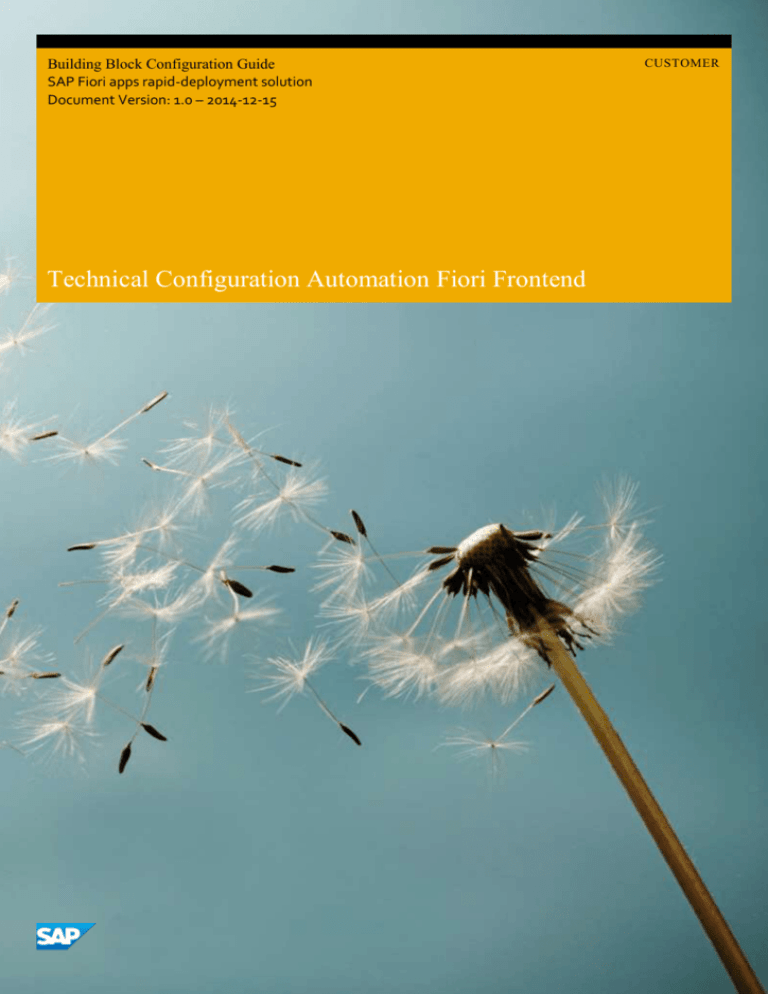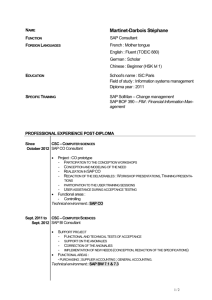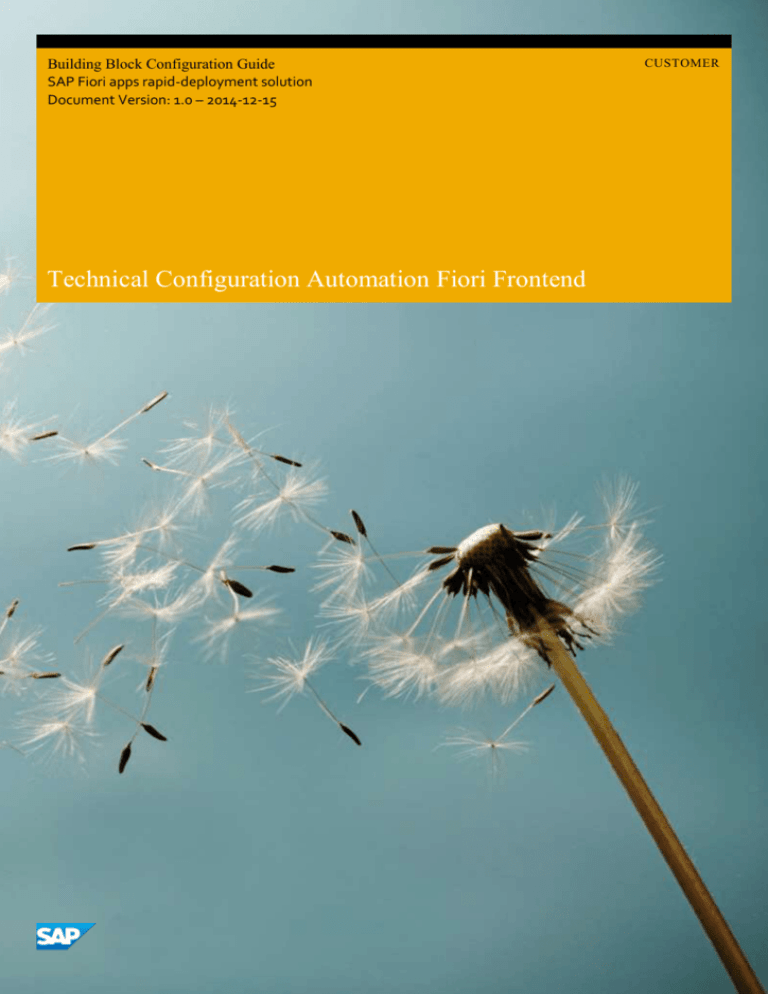
Building Block Configuration Guide
SAP Fiori apps rapid-deployment solution
Document Version: 1.0 – 2014-12-15
Technical Configuration Automation Fiori Frontend
CUSTOMER
Typographic Conventions
Type Style
Description
Example
Words or characters quoted from the screen. These include field names, screen titles, pushbuttons
labels, menu names, menu paths, and menu options.
Textual cross-references to other documents.
2
Example
Emphasized words or expressions.
EXAMPLE
Technical names of system objects. These include report names, program names, transaction codes,
table names, and key concepts of a programming language when they are surrounded by body text,
for example, SELECT and INCLUDE.
Example
Output on the screen. This includes file and directory names and their paths, messages, names of
variables and parameters, source text, and names of installation, upgrade and database tools.
Example
Exact user entry. These are words or characters that you enter in the system exactly as they appear in
the documentation.
<Example>
Variable user entry. Angle brackets indicate that you replace these words and characters with
appropriate entries to make entries in the system.
EXAMPLE
Keys on the keyboard, for example, F 2 or E N T E R .
CUSTOMER
© 2014 SAP SE or an SAP affiliate company. All rights reserved.
Technical Configuration Automation Fiori Frontend
Typographic Conventions
Document History
Version
Date
Change
1.0
2014-11-24
First version.
Technical Configuration Automation Fiori Frontend
Document History
CUSTOMER
© 2014 SAP SE or an SAP affiliate company. All rights reserved.
3
Table of Contents
1
Purpose ............................................................................................................................................................................... 5
2
Prerequisites ........................................................................................................................................................................ 6
3
3.1
3.2
3.3
3.4
3.5
Procedure ............................................................................................................................................................................ 7
Task List SAP Gateway - Basic Configuration ...............................................................................................................7
Task List SAP Fiori Launchpad Initial Setup ................................................................................................................. 9
Task List Create Trusted onnection from SAP System to SAP Gateway ......................................................................10
Task List SAP Gateway - Add Backend System........................................................................................................... 11
Task List SAP Basis SSL Check ...................................................................................................................................12
4
CUSTOMER
© 2014 SAP SE or an SAP affiliate company. All rights reserved.
Technical Configuration Automation Fiori Frontend
Table of Contents
1
Purpose
You perform ABAP system configuration tasks in an automated way by using predefined task lists.
For example, you perform basic configuration steps for SAP Gateway or activate launchpad OData and HTTP services on an
SAP Gateway system.
FioriConfiguration
Frontend Automation
Technical
Purpose
CUSTOMER
© 2014 SAP SE or an SAP affiliate company. All rights reserved.
5
2
Prerequisites
The predefined task lists are available for every SAP NetWeaver 7.4 SP6 ABAP system (delivered via Software
Component SAP_BASIS). Using SP08 additional task lists were delivered –check SAP Note 2017302.
Note
The customer must check if SAP NetWeaver 7.4 is in use with the minimum SP level. There are no downports for SAP
NetWeaver 7.31 available.
You have implement SAP Note 2017302 to get the predefined task lists for Fiori frontend configuration.
Technical
6
CUSTOMER
© 2014 SAP SE or an SAP affiliate company. All rights reserved.
Configuration
Automation
Fiori
Frontend
Prerequisites
3
Procedure
The task list runs must be carried out in the following sequence. In the right column, see those manual activities that are
described in the MF1 configuration guide and thus not necessary any more when carrying out the automation settings (since
there is no one to one mapping possible some chapters show up twice – however – they are fully completed by the task list
runs).
#
Task list
Tasks in MF1 configuration guide
1
SAP_GATEWAY_BASIC_CONFIG
2
SAP_FIORI_LAUNCHPAD_INIT_SETUP
Activate Gateway and UI5 Services
Activation of SAP NetWeaver Gateway
Add Gateway and UI5 Services
Activate Gateway and UI5 Services
3
SAP_SAP2GATEWAY_TRUSTED_CONFIG
Creating trusted RFC to each Backend
System
4
SAP_GATEWAY_ADD_SYSTEM
Creating trusted RFC to each Backend
System
Creating the SAP System Alias for
Applications
6
SAP_BASIS_SSL_CHECK
3.1
Task List SAP Gateway - Basic Configuration
Use
You use task list SAP_GATEWAY_BASIC_CONFIG to perform basic configuration steps for SAP Gateway.
Procedure
1.
Log on to your SAP ABAP system.
2.
Call the following transaction:
Transaction Code
STC01
3.
On the Task Manager for Technical Configuration screen, insert SAP_GATEWAY_BASIC_CONFIG in the Task List field.
4.
Choose Generate Task List Run (F8). The Maintain Task List Run screen is displayed.
FioriConfiguration
Frontend Automation
Technical
Procedure
CUSTOMER
© 2014 SAP SE or an SAP affiliate company. All rights reserved.
7
5.
As the icon in the Status column implies, the first task displayed in this list has to be carried out manually: User Settings:
Definition der GW Roles: SAP NetWeaver Gateway User/Administrator.
6.
Once you have finished the manual tasks, choose the icon
7.
Confirm the popup message. A green light indicating Executed successfully is displayed in the Status column.
8.
Before starting the task list run, make sure you have the Execute checkbox for the respective task list selected:
9.
in the Status column.
o
Activate HTTP Services for NW Gateway (SICF)
o
Gateway Activation (/IWFND/IWF_ACTIVATE)
o
Metadata Cache Activation (/IWFND/MED_ACTIVATE)
o
Report /IWFND/R_COF_VIRUS_PROFILE - SAP NetWeaver Gateway Virus Scan Profile Configuration
Choose Start/Resume Task List Run in Dialog (or in Background). Once the task list run has been finished successfully,
green lights appear in the Status column.
Result
You have successfully carried out the task list run SAP_GATEWAY_BASIC_CONFIG.
To check the task list run, call the respective transaction named in brackets above. For example, in transaction SICF, you can
check the activation of the following HTTP services for NW Gateway:
/SAP/OPU/ODATA/*
/SAP/PUBLIC/ICMAN
/SAP/PUBLIC/ICF_INFO/*
Note
In case you need detailed description of the single steps select the task documentation icon in the help column.
Within the last step the Virus Scan Profile is executed. This step corresponds to the following IMG setting where you
can check for further details:
Transaction Code
SPRO
SAP Reference IMG Menu
SAP NetWeaver Gateway Odata Channel
Administration General Settings Define Virus Scan
Profiles
Technical
8
CUSTOMER
© 2014 SAP SE or an SAP affiliate company. All rights reserved.
Configuration
Automation
Fiori
Frontend
Procedure
3.2
Task List SAP Fiori Launchpad Initial Setup
Use
You use task list SAP_FIORI_LAUNCHPAD_INIT_SETUP to activate launchpad OData and HTTP services on an SAP Gateway
system (frontend).
Procedure
1.
Log on to your SAP ABAP system.
2.
Call the following transaction:
Transaction Code
STC01
3.
On the Task Manager for Technical Configuration screen, insert SAP_FIORI_LAUNCHPAD_INIT_SETUP in the Task
List field.
4.
Choose Generate Task List Run (F8). The Maintain Task List Run screen is displayed.
5.
Before starting the task list run, make sure you have the Execute checkbox for the respective task list selected:
6.
o
Activate Gateway OData Services for Launchpad (/IWFND/MAINT_SERVICE)
o
Activate HTTP Services for SAP Fiori Launchpad (SICF)
o
Activate HTTP Services for UI5 (SICF)
o
Add Launchpad / Launchpad Designer URLs to Favorites for current user
Choose Start/Resume Task List Run in Dialog (or in Background). Once the task list run has been finished successfully,
green lights appear in the Status column.
Result
You have successfully carried out the task list run SAP_FIORI_LAUNCHPAD_INIT_SETUP.
To check the task list run, call the respective transaction and check the successful activation:
/IWFND/MAINT_SERVICE
o
/UI2/INTEROP
o
/UI2/PAGE_BUILDER_PERS
o
/UI2/PAGE_BUILDER_CONF
o
/UI2/PAGE_BUILDER_CUST
o
/UI2/TRANSPORT
SICF (Activate HTTP Services for SAP Fiori Launchpad)
o
/sap/bc/ui2/nwbc
o
/sap/bc/ui2/start_up
o
/sap/bc/ui5_ui5/sap/ar_srvc_launch
o
/sap/bc/ui5_ui5/sap/ar_srvc_news
FioriConfiguration
Frontend Automation
Technical
Procedure
CUSTOMER
© 2014 SAP SE or an SAP affiliate company. All rights reserved.
9
o
/sap/bc/ui5_ui5/sap/arsrvc_upb_admn
o
/sap/bc/ui5_ui5/ui2/ushell
o
/sap/public/bc/ui2
o
/sap/public/bc/ui5_ui5
SICF (Activate HTTP Services for UI5)
o
/sap/bc/ui5_ui5/ui2
o
/sap/public/bc/ui5_ui5
3.3
Task List Create Trusted Connection from SAP System to SAP
Gateway
Use
You use task list SAP_SAP2GATEWAY_TRUSTED_CONFIG to create a trusted connection from an SAP system to SAP
Gateway.
Caution
This task list needs to be executed in the respective backend system and NOT as all the other task lists in the SAP
Gateway system.
Procedure
1.
Log on to your SAP ABAP system.
2.
Call the following transaction:
Transaction Code
STC01
3.
On the Task Manager for Technical Configuration screen, insert SAP_SAP2GATEWAY_TRUSTED_CONFIG in the Task
List field.
4.
Choose Generate Task List Run (F8). The Maintain Task List Run screen is displayed.
5.
Before starting the task list run, make sure you have the Execute checkbox for the respective task list selected:
o
Create/Select ABAP RFC Destination to SAP System (SM59) [Parameter maintenance]
Note
Before carrying out this task list run, you must fill parameters. In the Parameters column, choose
respective entries on the Edit Variants screen.
o
Add SAP System as trusted system (SMT1)
o
Set profile para RZ10 login/accept_sso2_ticket=1
o
Set profile para RZ10 login/create_sso2_ticket =1
Technical
10
CUSTOMER
© 2014 SAP SE or an SAP affiliate company. All rights reserved.
and make the
Configuration
Automation
Fiori
Frontend
Procedure
o
6.
Configure Logon Ticket for SSO (STRUSTSSO2)
Choose Start/Resume Task List Run in Dialog (or in Background). Once the task list run has been finished successfully,
green lights appear in the Status column.
Result
You have successfully carried out the task list run SAP_FIORI_LAUNCHPAD_INIT_SETUP.
3.4
Task List SAP Gateway - Add Backend System
Use
You use task list SAP_GATEWAY_ADD_SYSTEM to connect an SAP system (backend) to an SAP Gateway system (frontend).
Procedure
1.
Log on to your SAP ABAP system.
2.
Call the following transaction:
Transaction Code
STC01
3.
On the Task Manager for Technical Configuration screen, insert SAP_GATEWAY_ADD_SYSTEM in the Task List field.
4.
Choose Generate Task List Run (F8). The Maintain Task List Run screen is displayed.
5.
Before starting the task list run, make sure you have the Execute checkbox for the respective task list selected:
6.
o
Check authorization for current user in SAP System [Manual step ]
o
Create / Select Customizing Request (SE09) [Parameter maintenance]
o
Create / Select trusted ABAP RFC Destination to SAP System (SM59) [Parameter maintenance]
o
Set Profile Parameter: login/accept_sso2_ticket=1 (RZ10)
o
Set Profile Parameter: login/create_sso2_ticket=2 (RZ10)
o
Configure Logon Ticket for Single Sign-On (STRUSTSSO2)
o
Create System Alias for SAP System [Parameter maintenance]
Choose Start/Resume Task List Run in Dialog (or in Background). Once the task list run has been finished successfully,
green lights appear in the Status column.
FioriConfiguration
Frontend Automation
Technical
Procedure
CUSTOMER
© 2014 SAP SE or an SAP affiliate company. All rights reserved.
11
Result
You have successfully carried out the task list run SAP_GATEWAY_ADD_SYSTEM.
3.5
Task List SAP Basis SSL Check
Use
You use task list SAP_BASIS_SSL_CHECK to perform a basic SSL check.
Procedure
1.
Log on to your SAP ABAP system.
2.
Call the following transaction:
Transaction Code
STC01
3.
On the Task Manager for Technical Configuration screen, insert SAP_BASIS_SSL_CHECK in the Task List field.
4.
Choose Generate Task List Run (F8). The Maintain Task List Run screen is displayed.
5.
Before starting the task list run, make sure you have the Execute checkbox for the respective task list selected:
6.
o
Check SAP Cryptographic Library [Parameter maintenance]
o
Check ICM HTTPS Configuration [Parameter maintenance]
o
Check SSL Profile Parameter [Parameter maintenance]
o
Check SSL Server Standard PSE [Parameter maintenance]
Choose Start/Resume Task List Run in Dialog (or in Background). Once the task list run has been finished successfully,
green lights appear in the Status column.
Result
You have successfully carried out the task list run SAP_BASIS_SSL_CHECK.
3.6
Displaying Log Information for Task List Runs
Use
In this step, you view detailed log information about a task list run.
Technical
12
CUSTOMER
© 2014 SAP SE or an SAP affiliate company. All rights reserved.
Configuration
Automation
Fiori
Frontend
Procedure
Prerequisites
You have executed a task list or task list variant.
Procedure
1.
Log on to your SAP ABAP system.
2.
Call the following transaction:
Transaction Code
STC02
3.
On the Task List Run Monitor screen, enter or search for the task list run you want to view in the Task List field.
4.
Choose Start Search (F8). The Task List Runs screen is displayed.
5.
Double-click the task list run you want to view.
6.
On the Display Task List Run screen,
(Display Log).
choose
Result
You have viewed information like:
Task list run header information
Task list information
Task overview
Task details
It is possible to download a ZIP file with the log information by choosing
FioriConfiguration
Frontend Automation
.
Technical
Procedure
CUSTOMER
© 2014 SAP SE or an SAP affiliate company. All rights reserved.
13
www.sap.com/contactsap
© 2014 SAP SE or an SAP affiliate company. All rights reserved.
No part of this publication may be reproduced or transmitted in any form or
for any purpose without the express permission of SAP SE or an SAP
affiliate company.
The information contained herein may be changed without prior notice.
Some software products marketed by SAP SE and its distributors contain
proprietary software components of other software vendors. National
product specifications may vary.
These materials are provided by SAP SE or an SAP affiliate company for
informational purposes only, without representation or warranty of any
kind, and SAP or its affiliated companies shall not be liable for errors or
omissions with respect to the materials. The only warranties for SAP or SAP
affiliate company products and services are those that are set forth in the
express warranty statements accompanying such products and services, if
any. Nothing herein should be construed as constituting an additional
warranty.
SAP and other SAP products and services mentioned herein as well as their
respective logos are trademarks or registered trademarks of SAP SE (or an
SAP affiliate company) in Germany and other countries. All other product
and service names mentioned are the trademarks of their respective
companies. Please see www.sap.com/corporateen/legal/copyright/index.epx for additional trademark information and
notices.
Material Number: