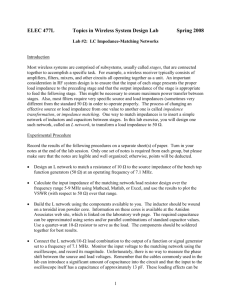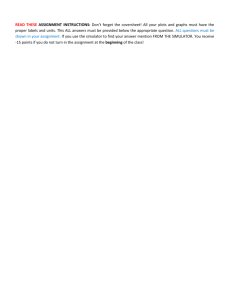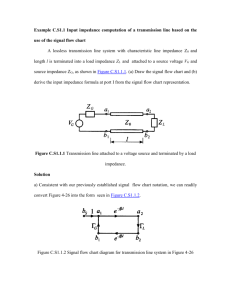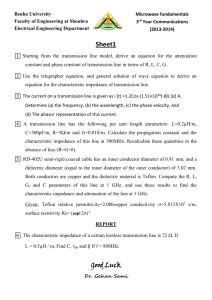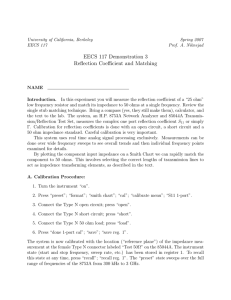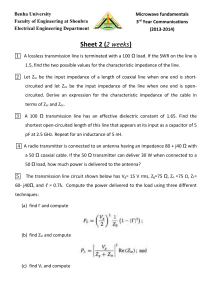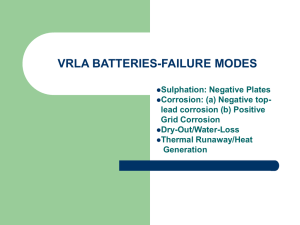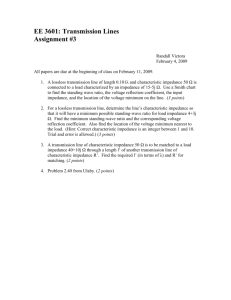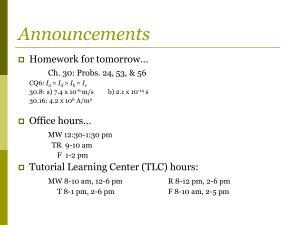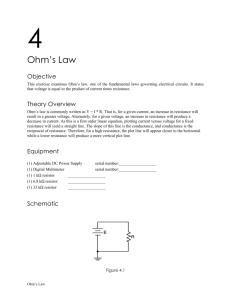Impedance measuring with WinMLS by Morset Sound
advertisement
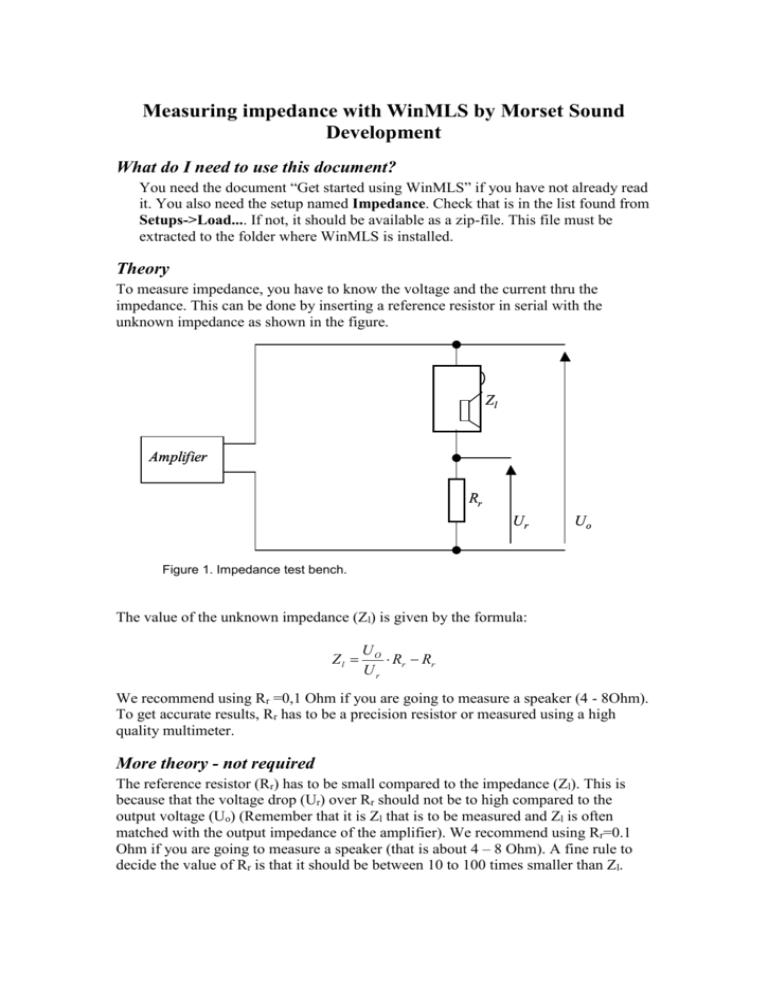
Measuring impedance with WinMLS by Morset Sound Development What do I need to use this document? You need the document “Get started using WinMLS” if you have not already read it. You also need the setup named Impedance. Check that is in the list found from Setups->Load.... If not, it should be available as a zip-file. This file must be extracted to the folder where WinMLS is installed. Theory To measure impedance, you have to know the voltage and the current thru the impedance. This can be done by inserting a reference resistor in serial with the unknown impedance as shown in the figure. Zl Amplifier Rr Ur Uo Figure 1. Impedance test bench. The value of the unknown impedance (Zl) is given by the formula: Zl UO Rr Rr Ur We recommend using Rr =0,1 Ohm if you are going to measure a speaker (4 - 8Ohm). To get accurate results, Rr has to be a precision resistor or measured using a high quality multimeter. More theory - not required The reference resistor (Rr) has to be small compared to the impedance (Zl). This is because that the voltage drop (Ur) over Rr should not be to high compared to the output voltage (Uo) (Remember that it is Zl that is to be measured and Zl is often matched with the output impedance of the amplifier). We recommend using Rr=0.1 Ohm if you are going to measure a speaker (that is about 4 – 8 Ohm). A fine rule to decide the value of Rr is that it should be between 10 to 100 times smaller than Zl. Important! To get accurate results, Rr has to be a precision resistor. This may be a metalfilm resistor with an accuracy of 0.1%. If you do not have such a resistor you may use a ordinary resistor and measure it with a multimeter before connecting it in the circuit. If you use a small value resistor, you must use a high quality multimeter. Some resistors may also change their value due to temperature variations. Therefore it should be measured under the same temperature as when you perform the measurement. Insert value of reference resistor 1. Read the document “Get started using WinMLS”, if you have not already done so. Note that calibration of the sound card is not needed. But if you do not calibrate the two sound card inputs, they must have the same gain for you to get correct result. 2. Load the setup named Impedance. Do this from Setups->Load.... 3. 1. Push F5 to open the plot type settings for the active plot. 4. Type the resistance you are using in Ohm as shown in the figure. Note that it must be typed two places. In the figure the value used is 0.1 Ohm. 5. Click OK to exit the dialog box. 6. Push F5 to open the plot type settings for the active plot. Type the resistance Rr you are using in Ohm. Note that it must be typed two places. 7. Go to Setups->Store As... and click OK to save the settings Equipment needed Before you can start the measurements, you have to have an interface to the soundcard. How to do this is shown in the figure. + Zl Left in + Amplifier Left out + Rr Left input Gnd Right input Soundcard Left output Right output Figure 2. Connection to the soundcard with phono connections. To left channel Color: white or black Zl + Amplifier To right channel Left out Color: red Rr Gnd Copper whitout isolation Input Soundcard Output Figure 3. Connection to the soundcard with mini jack connections. The interface above delivers 2 types of signals to the computers soundcard. 1. Output signal from amplifier (Uo). 2. Reference signal (Ur). This and the value of the reference resistor (Rr) is all WinMLS needs to perform the calculation of the impedance (Zl). Må ha et bilde/tegning av hvordan en kapper opp mini-jack. Connect equipment Warning, to high level from the amplifier may damage the soundcard! 1. Turn down the amplifier volume to zero. 2. Connect the cables from the loudspeaker to the sound card input. 3. Connetc the soundcard output to the amplifier input. Perform the measurement 1. Push to turn on the output signal. 2. Adjust levels using the amplifer gain or the sound card mixer. The input level should be above –30 dB FS. 3. Push to perform the measurement. You may now be able to read the impedance in ohms. Tips! Please save the measurement setup anytime after point 3. You can then load the setup file next time you start WinMLS and you can jump to point 4 on the list above. This can save you a lot of time Advanced user: How to make the setup “impedance” Skriv inn hvordan du lagde setup-et, bruk figurer tatt med Snap. Dette er også nyttig for avanserte brukere. Kommenter også ting som burde vært forbedret. How to write Ohm on the x-axis? In Plot->Layout->Text..., uncheck units to axis titles . Husk å skru av plottype tittel. Glatting? The axis titles is set by clicking F6 Select as we have done below for the left axis, and type Ohm as title. Do the same for the bottom axis, here type Frequency [Hz] 8. Change the Vertical axis to linear and Do a level shift (input Rr) and plot the results in a Frequency Response – Spectrum plot <-Fyll ut hvordan 9. Choose routing, plot etc -> Ready to measure Must have screenshots of measured impedance! General: Use more figures