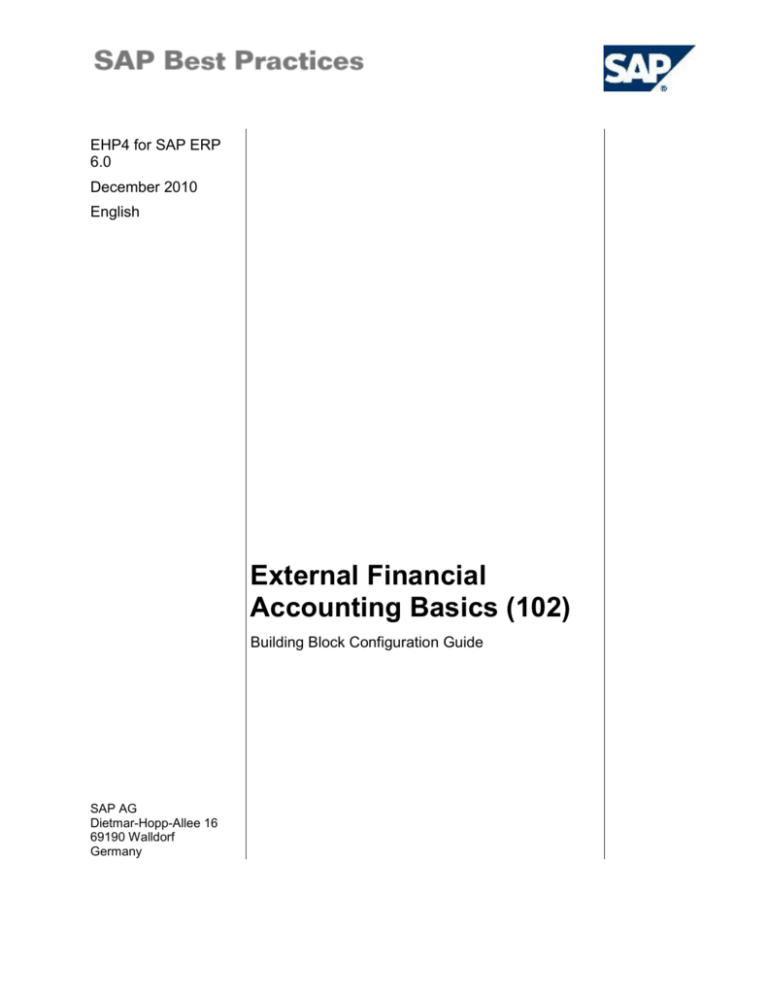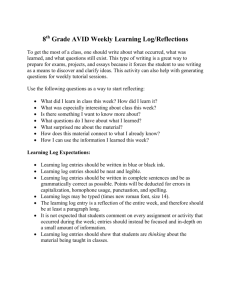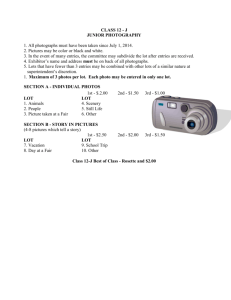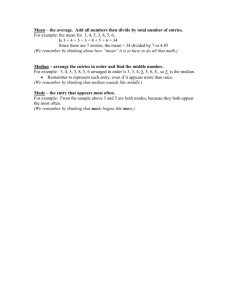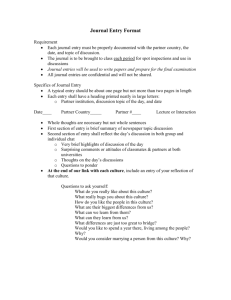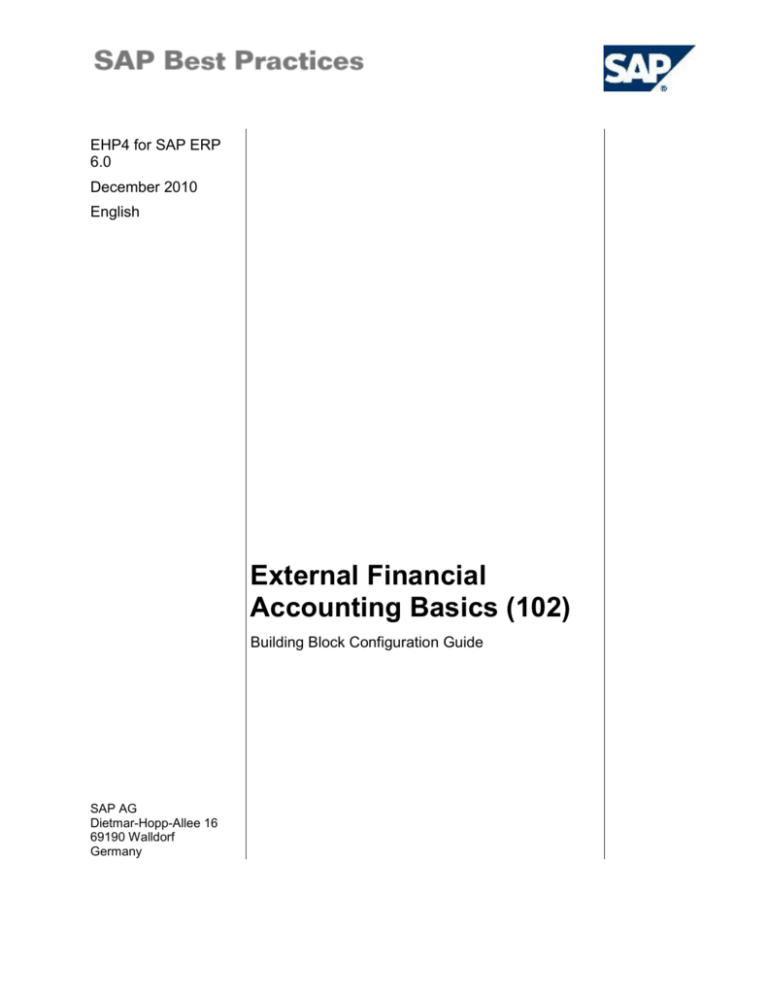
EHP4 for SAP ERP
6.0
December 2010
English
External Financial
Accounting Basics (102)
Building Block Configuration Guide
SAP AG
Dietmar-Hopp-Allee 16
69190 Walldorf
Germany
SAP Best Practices
External Financial Accounting Basics (102): Configuration Guide
Copyright
© 2010 SAP AG. All rights reserved.
No part of this publication may be reproduced or transmitted in any form or for any purpose without the
express permission of SAP AG. The information contained herein may be changed without prior notice.
Some software products marketed by SAP AG and its distributors contain proprietary software components
of other software vendors.
Microsoft, Windows, Excel, Outlook, and PowerPoint are registered trademarks of Microsoft Corporation.
IBM, DB2, DB2 Universal Database, System i, System i5, System p, System p5, System x, System z,
System z10, System z9, z10, z9, iSeries, pSeries, xSeries, zSeries, eServer, z/VM, z/OS, i5/OS, S/390,
OS/390, OS/400, AS/400, S/390 Parallel Enterprise Server, PowerVM, Power Architecture, POWER6+,
POWER6, POWER5+, POWER5, POWER, OpenPower, PowerPC, BatchPipes, BladeCenter, System
Storage, GPFS, HACMP, RETAIN, DB2 Connect, RACF, Redbooks, OS/2, Parallel Sysplex, MVS/ESA, AIX,
Intelligent Miner, WebSphere, Netfinity, Tivoli and Informix are trademarks or registered trademarks of IBM
Corporation.
Linux is the registered trademark of Linus Torvalds in the U.S. and other countries.
Adobe, the Adobe logo, Acrobat, PostScript, and Reader are either trademarks or registered trademarks of
Adobe Systems Incorporated in the United States and/or other countries.
Oracle is a registered trademark of Oracle Corporation.
UNIX, X/Open, OSF/1, and Motif are registered trademarks of the Open Group.
Citrix, ICA, Program Neighborhood, MetaFrame, WinFrame, VideoFrame, and MultiWin are trademarks or
registered trademarks of Citrix Systems, Inc.
HTML, XML, XHTML and W3C are trademarks or registered trademarks of W3C ®, World Wide Web
Consortium, Massachusetts Institute of Technology.
Java is a registered trademark of Sun Microsystems, Inc.
JavaScript is a registered trademark of Sun Microsystems, Inc., used under license for technology invented
and implemented by Netscape.
SAP, R/3, SAP NetWeaver, Duet, PartnerEdge, ByDesign, Clear Enterprise, SAP BusinessObjects Explorer,
and other SAP products and services mentioned herein as well as their respective logos are trademarks or
registered trademarks of SAP AG in Germany and other countries.
Business Objects and the Business Objects logo, BusinessObjects, Crystal Reports, Crystal Decisions, Web
Intelligence, Xcelsius, and other Business Objects products and services mentioned herein as well as their
respective logos are trademarks or registered trademarks of SAP France in the United States and in other
countries.
All other product and service names mentioned are the trademarks of their respective companies. Data
contained in this document serves informational purposes only. National product specifications may vary.
These materials are subject to change without notice. These materials are provided by SAP AG and its
affiliated companies ("SAP Group") for informational purposes only, without representation or warranty of
© SAP AG
Page 2 of 142
SAP Best Practices
External Financial Accounting Basics (102): Configuration Guide
any kind, and SAP Group shall not be liable for errors or omissions with respect to the materials. The only
warranties for SAP Group products and services are those that are set forth in the express warranty
statements accompanying such products and services, if any. Nothing herein should be construed as
constituting an additional warranty.
Icons
Icon
Meaning
Caution
Example
Note or Tip
Recommendation
Syntax
Typographic Conventions
Type Style
Description
Example text
Words or characters that appear on the screen. These include field
names, screen titles, pushbuttons as well as menu names, paths and
options.
Cross-references to other documentation.
Example text
Emphasized words or phrases in body text, titles of graphics and tables.
EXAMPLE TEXT
Names of elements in the system. These include report names,
program names, transaction codes, table names, and individual key
words of a programming language, when surrounded by body text, for
example, SELECT and INCLUDE.
Example text
Screen output. This includes file and directory names and their paths,
messages, source code, names of variables and parameters as well as
names of installation, upgrade and database tools.
EXAMPLE TEXT
Keys on the keyboard, for example, function keys (such as F2) or the
ENTER key.
Example text
Exact user entry. These are words or characters that you enter in the
system exactly as they appear in the documentation.
<Example text>
Variable user entry. Pointed brackets indicate that you replace these
words and characters with appropriate entries.
© SAP AG
Page 3 of 142
SAP Best Practices
External Financial Accounting Basics (102): Configuration Guide
Content
External Financial Accounting Basics.............................................................................................. 9
1 Purpose .................................................................................................................................... 9
2 Preparation ............................................................................................................................... 9
2.1
Prerequisites .................................................................................................................. 9
3 Configuration ............................................................................................................................ 9
3.1
General Settings (from 'SAP NetWeaver') ..................................................................... 9
3.1.1
Set Countries ............................................................................................................. 9
3.1.1.1 Set Country-Specific Checks ................................................................................. 9
3.2
Financial Accounting Global Settings (New) ................................................................ 10
3.2.1
Ledgers .................................................................................................................... 10
3.2.1.1 Fields ................................................................................................................... 10
3.2.1.1.1 Define Field Status Variants - Field status variants ................................... 10
3.2.1.2 Define Field Status Variants (part 'Field Status Groups') .................................... 11
3.2.1.2.1 Assigning Company Code to Field Status Variants ................................... 11
3.2.1.3 Ledger.................................................................................................................. 12
3.2.1.3.1 Define Currencies of Leading Ledger ........................................................ 12
3.2.1.4 Fiscal Year and Posting Periods ......................................................................... 12
3.2.1.4.1 Maintain Fiscal Year Variant ...................................................................... 12
3.2.1.4.2 Posting Periods .......................................................................................... 13
3.2.1.4.2.1 Define Variants for Open Posting Periods .......................................... 13
3.2.1.4.2.2 Assign Variants to Company Code ..................................................... 13
3.2.1.4.2.3 Open and close posting periods ......................................................... 14
3.2.1.5 Parallel Accounting .............................................................................................. 15
3.2.1.5.1 Defining Accounting Principles .................................................................. 15
3.2.1.5.2 Assign Accounting Principle to Ledger Groups ......................................... 15
3.2.1.6 Real-Time Integration of Controlling with Financial Accounting .......................... 16
3.2.1.6.1 Assign Variants for Real-Time Integration to Company Codes ................. 16
3.2.2
Global Parameters for Company Code .................................................................... 17
3.2.2.1 Enter Global Parameters (additional details) ....................................................... 17
3.2.2.2 Tax ....................................................................................................................... 18
3.2.2.2.1 Define Foreign VAT Registration Numbers ............................................... 18
3.2.3
Document ................................................................................................................. 19
3.2.3.1 Document Number Ranges ................................................................................. 19
3.2.3.1.1 Documents in Entry View ........................................................................... 19
3.2.3.1.1.1 Define Document Number Ranges for Entry View ............................. 19
3.2.3.1.2 Documents in General Ledger View .......................................................... 21
3.2.3.1.2.1 Define Document Number Ranges for General Ledger View ............ 21
3.2.3.2 Document Types ................................................................................................. 23
3.2.3.2.1 Define Document Types for Entry View ..................................................... 23
3.2.3.3 Define Posting Keys ............................................................................................ 24
3.2.3.4 Rules for Changing Documents .......................................................................... 28
3.2.3.4.1 Document Change Rules, Line Item .......................................................... 28
3.2.3.5 Tolerance Groups ................................................................................................ 29
© SAP AG
Page 4 of 142
SAP Best Practices
External Financial Accounting Basics (102): Configuration Guide
3.2.3.5.1 Define Tolerance Groups for Employees ................................................... 29
3.2.3.6 Default Values ..................................................................................................... 30
3.2.3.6.1 Change Message Control for Document Processing ................................. 30
3.2.4
Tax on Sales / Purchases ........................................................................................ 32
3.2.4.1 Calculation ........................................................................................................... 32
3.2.4.1.1 Define Tax Keys ......................................................................................... 32
3.2.4.1.2 Define Tax Code Names ............................................................................ 35
3.2.4.1.3 Import/Create Tax Codes ........................................................................... 37
3.2.4.2 Posting ................................................................................................................. 38
3.2.4.2.1 Assign Tax Codes for Non-Taxable Transactions ..................................... 38
3.2.5
Correspondence ...................................................................................................... 38
3.2.5.1 Assign Programs for Correspondence Types ..................................................... 38
3.2.5.2 Define Sender Details for Correspondence Form ............................................... 39
3.3
General Ledger Accounting (New) (from 'Financial Accounting (New)') ..................... 40
3.3.1
Master Data ............................................................................................................. 40
3.3.1.1 G/L Accounts ....................................................................................................... 40
3.3.1.1.1 Preparations ............................................................................................... 40
3.3.1.1.1.1 Edit Chart of Accounts List ................................................................. 40
3.3.1.1.2 Transport Chart of Accounts ...................................................................... 41
3.3.1.1.2.1 Define Account Group ........................................................................ 41
3.3.1.1.2.2 Create Accounts ................................................................................. 42
3.3.1.1.2.3 Define Account Determination for Real-Time Integration ................... 42
3.3.1.1.2.4 Define Account for Exchange Rate Difference Posting ...................... 43
3.3.1.1.2.5 Create Accounts for Clearing Differences .......................................... 43
3.3.1.1.2.6 Define Accounts for Automatic Tax Payable Transfer Posting ........... 43
3.3.1.1.2.7 Define Retained Earnings Account ..................................................... 44
3.3.1.1.2.8 Define Accounts for Materials Management ....................................... 44
3.3.1.1.2.9 Define Income Statement Accounts ................................................... 45
3.3.1.1.2.10 Define Balance Sheet Accounts ....................................................... 45
3.3.1.1.2.11 Define Accounts for Cash Discount Taken ....................................... 45
3.3.1.1.2.12 Define Accounts for Lost Cash Discount .......................................... 46
3.3.1.1.2.13 Define Accounts for Overpayments / Underpayments ..................... 46
3.3.1.1.2.14 Define Account for Rounding Differences ........................................ 46
3.3.1.1.2.15 Define Accounts for Payment Differences with Altern. Currency ..... 47
3.3.1.1.2.16 Define Accounts for Bank Charges (Vendors).................................. 47
3.3.1.1.2.17 Define Accounts for Cash Discount Granted .................................... 48
3.3.1.1.2.18 Define Accounts for Tax Clearing ..................................................... 48
3.3.1.1.2.19 Define Accounts for Automatic Offsetting Entry ............................... 49
3.3.1.1.2.20 Define Accounts for Bill of Exchange Transactions .......................... 49
3.3.1.1.2.21 Define Tax Accounts ......................................................................... 50
3.3.1.1.2.22 Prepare Automatic Postings for Foreign Currency Valuation ........... 50
3.3.1.1.2.23 Define Adjustment Accounts for GR/IR Clearing .............................. 51
3.3.1.1.2.24 Define Adjustment Accounts for Receivables/Payables by Maturity 52
3.3.1.1.2.25 Define Adjustment Accounts for GR/IR Changed Reconciliation
Accounts
54
3.3.1.1.2.26 Define Alternative Reconciliation Account for Customers ................ 54
3.3.1.1.2.27 Define Alternative Reconciliation Account for Vendors .................... 55
3.3.1.1.2.28 Specify Accounts for Subsequent Adjustment.................................. 56
3.3.2
Business Transactions ............................................................................................. 57
3.3.2.1 Open Item Clearing ............................................................................................. 57
3.3.2.1.1 Prepare Automatic Clearing ....................................................................... 57
© SAP AG
Page 5 of 142
SAP Best Practices
External Financial Accounting Basics (102): Configuration Guide
3.3.2.1.2 Define Tolerance Groups for G/L Accounts ............................................... 58
3.3.2.2 Adjustment Posting/Reversal .............................................................................. 58
3.3.2.2.1 Permit Negative Posting ............................................................................ 58
3.3.2.2.2 Define Reasons for Reversal ..................................................................... 59
3.3.3
Periodic Processing ................................................................................................. 60
3.3.3.1 Report .................................................................................................................. 60
3.3.3.1.1 German Foreign Trade Regulations .......................................................... 60
3.3.3.1.1.1 Enter Company Data for German Foreign Trade Regulations ........... 60
3.3.4
Customer Accounts.................................................................................................. 61
3.3.4.1 Master Data ......................................................................................................... 61
3.3.4.1.1 Preparations for Creating Customer Master Data ..................................... 61
3.3.4.1.1.1 Create Number Ranges for Customer Accounts ................................ 61
3.3.4.1.1.2 Define Account Groups with Screen Layout (Customers) .................. 62
3.3.4.1.1.3 Assign Number Ranges to Customer Account Groups ...................... 63
3.3.4.2 Line Items ............................................................................................................ 64
3.3.4.2.1 Display Line Items ...................................................................................... 64
3.3.4.2.1.1 Define Line Layout .............................................................................. 64
3.3.4.2.1.2 Choose Additional Fields .................................................................... 65
3.3.5
Vendor accounts ...................................................................................................... 67
3.3.5.1 Master Data ......................................................................................................... 67
3.3.5.1.1 Preparations for Creating Vendor Master Data ......................................... 67
3.3.5.1.1.1 Define Accounting Clerks ................................................................... 67
3.3.5.1.1.2 Create Number Ranges for Vendor Accounts .................................... 67
3.3.5.1.1.3 Define Account Groups with Screen Layout (Vendors) ...................... 68
3.3.5.1.1.4 Define Screen Layout per Activity (Vendors) ...................................... 69
3.3.6
Business Transactions ............................................................................................. 70
3.3.6.1 Incoming Invoices/Credit Memos ........................................................................ 70
3.3.6.1.1 Maintain Terms of Payment ....................................................................... 70
3.3.6.1.2 Incoming Invoices/Credit Memos – Enjoy .................................................. 71
3.3.6.1.2.1 Define Posting Key for Incoming Invoices/Credit Memos .................. 71
3.3.6.2 Outgoing Payments ............................................................................................. 72
3.3.6.3 Outgoing Payments Global Settings ................................................................... 72
3.3.6.3.1 Define Posting Keys for Clearing ............................................................... 72
3.3.6.3.2 Define Payment Block Reasons ................................................................ 73
3.3.6.3.3 Define Default Values for Payment Block .................................................. 74
3.3.6.3.4 Manual Outgoing Payments ....................................................................... 74
3.3.6.3.4.1 Define Tolerances (Vendors) .............................................................. 74
3.3.6.3.4.2 Define Reason Codes (Manual Outgoing Payments)......................... 76
3.3.6.4 Automatic Outgoing Payments ............................................................................ 77
3.3.6.4.1 Payment Method/Bank Selection for Payment Program ........................... 77
3.3.6.4.1.1 Set Up All Company Codes for Payment Transactions ...................... 77
3.3.6.4.1.2 Set Up Paying Company Codes for Payment Transactions ............... 78
3.3.6.4.1.3 Set Up Payment Methods per Country for Payment Transactions ..... 79
3.3.6.4.1.4 Set Up Payment Methods per Company Code for Payment
Transactions 82
3.3.6.4.1.5 Create Bank Master Data ................................................................... 86
3.3.6.4.1.6 Define House Banks - House Banks .................................................. 87
3.3.6.4.1.7 Define House Banks - Bank Accounts ................................................ 89
© SAP AG
Page 6 of 142
SAP Best Practices
External Financial Accounting Basics (102): Configuration Guide
3.3.6.4.1.8
Set Up Bank Determination for Payment Transactions: Ranking Order
90
3.3.6.4.1.9 Set Up Bank Determination for Payment Transactions: Available
Amounts
91
3.3.6.4.1.10 Set Up Bank Determination for Payment Transactions: Bank
Accounts
92
3.3.6.4.1.11 Set Up Bank Determination for Payment Transactions: Value Date 93
3.3.6.4.2 Payment Media .......................................................................................... 94
3.3.6.4.2.1 Define Sender Details for Payment Forms ......................................... 94
3.3.6.4.2.2 Assign Payment Medium Format and Note to Payee to Payment
Method
95
3.3.6.4.2.3 Define Instruction Keys ....................................................................... 95
3.3.6.5 Dunning ............................................................................................................... 96
3.3.6.5.1 Basic Settings for Dunning ......................................................................... 96
3.3.6.5.1.1 Define Dunning Block Reasons .......................................................... 96
3.3.6.6 Dunning Procedure .............................................................................................. 97
3.3.6.6.1 Define Dunning Procedures ....................................................................... 97
3.3.6.6.1.1 Define Dunning Procedures (Dunning Control) ................................ 101
3.3.6.6.1.2 Define Interest Rates ........................................................................ 101
3.3.6.6.2 Printout ..................................................................................................... 102
3.3.6.6.2.1 Allow Dunning with SmartForms....................................................... 102
3.3.6.7 Interest Calculation ............................................................................................ 103
3.3.6.7.1 Interest Calculation .................................................................................. 103
3.3.6.7.1.1 Define Reference Interest Rates ...................................................... 103
3.3.6.7.1.2 Define Time-Based Terms ................................................................ 104
3.3.6.7.1.3 Enter Interest Values ........................................................................ 105
3.3.6.7.2 Interest Posting ........................................................................................ 105
3.3.6.7.2.1 A/R: Calculation of Interest on Arrears ............................................. 105
3.3.6.8 Closing ............................................................................................................... 106
3.3.6.8.1 Count ........................................................................................................ 106
3.3.6.8.1.1 Define Reply Addresses for Balance Confirmation .......................... 106
3.4
Bank Accounting ........................................................................................................ 107
3.4.1
Bank Accounts ....................................................................................................... 107
3.4.1.1 Update House Bank Account with House Bank ID ........................................... 107
7. Make the following entries: ..................................................................................................... 108
8. Save your entries. .................................................................................................................... 108
3.4.2
Business Transactions ........................................................................................... 108
3.4.2.1 Check Deposit ................................................................................................... 108
3.4.2.1.1 Define Variants for Check Deposit/ Manual Bank Statement/ GL items:
Administration ............................................................................................................ 108
3.4.2.2 Payment Transactions ....................................................................................... 110
3.4.2.2.1 Manual Bank Statement ........................................................................... 110
3.4.2.2.1.1 Make Global Settings for Electronic Bank Statement ....................... 110
3.4.2.2.1.2 Create and Assign Business Transactions ....................................... 115
3.4.2.2.2 Electronic Bank Statement ....................................................................... 116
3.4.2.2.2.1 Define Program and Variant Selection ............................................. 116
3.4.3
Import and assign Reporting Variants ................................................................... 117
3.4.3.1 Reporting Variants ............................................................................................. 117
© SAP AG
Page 7 of 142
SAP Best Practices
External Financial Accounting Basics (102): Configuration Guide
3.4.3.2 Reporting Variants Payment Media (program SAPFPAYM) ............................. 118
3.4.3.3 Assign Selection Variants .................................................................................. 120
3.5
Period End Activities .................................................................................................. 120
3.5.1
Bank-Account Interest Calculation......................................................................... 120
3.5.1.1 Prepare Account Balance Interest Calculation .................................................. 120
3.5.1.2 Define Reference Interest Rates ....................................................................... 122
3.5.1.3 Define Time-Dependent Terms ......................................................................... 123
3.5.1.4 Enter Interest Values ......................................................................................... 123
3.5.2
Prepare G/L Account Balance Interest Calculation ............................................... 124
3.5.2.1 Prepare G/L Accnt. Balance Interest Calc. - Control Data ................................ 124
3.5.2.2 Prepare G/L Accnt. Balance Interest Calc. - Posting Rules .............................. 124
3.5.2.3 Defining Sort Method / Adjustment Accounts for Regrouping Receivables ...... 126
3.5.2.4 Prepare G/L Accnt. Balance Interest Calc. - Account Symbols ........................ 126
3.5.2.5 Prepare G/L Accnt. Balance Interest Calc. - Account Symbol Descriptions ..... 127
3.5.3
Valuate ................................................................................................................... 128
3.5.3.1 Foreign Currency Valuation Methods ................................................................ 128
3.5.3.2 Define Valuation Areas ...................................................................................... 129
3.5.3.3 Assign Valuation Areas and Accounting Principles ........................................... 130
3.5.3.4 Foreign Currency Valuation: Acct Determination For OI Exch.Rate Differences
130
3.5.3.5 Foreign Currency Valuation: Account balances ................................................ 132
3.5.3.6 Define Sort Method / Adjustment Accounts for Regrouping Receivables ......... 133
3.5.3.7 Def. Sort Meth. and Adjustment Accts - Receivables ....................................... 134
3.5.3.8 Def. Sort Meth. and Adjustment Accts - Payables ............................................ 134
3.5.3.8.1 Adjustment Accounts for Receivables/Payables by Maturity ................... 135
3.5.3.8.2 Adjustment Accounts for Changed Reconciliation Accounts ................... 137
3.5.3.8.2.1 Define Adjustment Accounts for Changed Reconc.Acct.: posting Keys
137
3.5.3.8.2.2 Def. Adjustment Accnt.s f. Changed Reconc.Acct. Balance Sheet
Transfer Postings ................................................................................................... 138
3.5.3.8.3 Define Alternative Reconciliation Account for Customers ....................... 138
3.5.4
Period End Reporting............................................................................................. 140
3.5.4.1 Entering Company Data for German Foreign Trade Regulations ..................... 140
3.5.4.2 Creating Financial Statement Version ............................................................... 141
© SAP AG
Page 8 of 142
SAP Best Practices
External Financial Accounting Basics (102): Configuration Guide
External Financial Accounting Basics
1 Purpose
This configuration guide provides the information you need to set up the configuration of this
building block manually.
If you do not want to configure manually and prefer an automated installation process using BC
Sets and other tools, refer to the installation guide of this building block.
2 Preparation
2.1 Prerequisites
Before you start installing this scenario, you must install prerequisite building blocks.
For more information, see the Building Block Prerequisite Matrix for Baseline. The matrix (an
Excel file) is linked on the solution's DVD Web site in one of the following two locations:
Content Library
3 Configuration
3.1 General Settings (from 'SAP NetWeaver')
3.1.1
Set Countries
3.1.1.1
Set Country-Specific Checks
Use
The purpose of this activity is to include rules for checking the
Bank data
Postal data
Control data
Normally in the SAP standard delivery system, all countries are defined according to the
international ISO standard. In case the rules have to be changed the following activity is
necessary. In Best Practices the rules of FR and US have to be changed.
Procedure
1. Access the activity using one of the following navigation options:
IMG Menu
SAP NetWeaver General Settings Set Countries Set
Country-Specific Checks
Menú IMG
SAP NetWeaver Parametrizaciones generales Configurar
país Configurar verificaciones especificas de país.
Transaction code
OY17
© SAP AG
Page 9 of 142
SAP Best Practices
External Financial Accounting Basics (102): Configuration Guide
2. On the Change View “Field Country Field Checks”: Overview screen select country CL
3. On the Change View “Field Country Field Checks”: Details screen, make the following entries
Field name
Description
User action and values
Bank Key
1
Postal code
length
Length: 07
Checking rule: 01
Bank account
number
Length:
Checking rule:
Bank number
length
Length: 15
Checking rule: 05
Post bank acct.
no
Length:
Checking rule:
Tax Number 1
Length: 11
Checking rule: 05
Tax Number 2
Length:
Checking rule:
VAT
registration no
Length:
Checking rule:
Length of bank
key
Length: 15
Checking rule:05
Other data
<select>
Note
4. Select save (CTRL+S).
5. Insert the customizing request
3.2 Financial Accounting Global Settings (New)
3.2.1
Ledgers
3.2.1.1
Fields
3.2.1.1.1
Define Field Status Variants - Field status variants
Use
In this activity you create a field status variant with the corresponding field status groups
Procedure
1. Access the activity using one of the following navigation options:
IMG Menu
Financial Accounting (NEW) Financial Accounting Global
Settings (New) Ledgers Fields Define Field Status
Variants
Menú IMG
Gestión financiera (Nuevo) Parametrizaciones básicas de
gestión financiera (Nuevo) Libros Campos Definir
variantes de status de campos.
Transaction code
OBC4
© SAP AG
Page 10 of 142
SAP Best Practices
External Financial Accounting Basics (102): Configuration Guide
.
Select the field status variant “0001”.
2. Choose Copy as… .
3. Make the following entries:
FStV
Field status name
0010
Field Status BP
4. Go to the next activity.
3.2.1.2
Define Field Status Variants (part 'Field Status
Groups')
Use
In this activity you create the field status groups.
Procedure
1. Access the activity using one of the following navigation options:
IMG Menu
Financial Accounting (NEW) Financial Accounting Global
Settings (New) Ledgers Fields Define Field Status
Variants
Menú IMG
Gestión financiera (Nuevo) Parametrizaciones básicas de
gestión financiera (Nuevo) Libros Campos Definir
variantes de status de campos.
Transaction code
OBC4
Select the field status variant “1000”.
2. Choose Copy as… .
3. Make the following entries:
FStV
Field status name
0010
Field Status BP
4. On the Specify object to be copied screen, Select copy all.
5. Save your entries.
3.2.1.2.1
Assigning Company Code to Field Status Variants
Use
In this activity you assign the company code to the field status variant.
Procedure
1. Access the activity using one of the following navigation options:
IMG Menu
Financial Accounting (NEW) Financial Accounting Global
Settings (New) Ledgers Fields Assign Company Code
to Field Status Variants
Menú IMG
Gestión financiera (Nuevo) Parametrizaciones básicas de
gestión financiera (Nuevo) Libros Campos Asignar
sociedad a variantes status campos.
© SAP AG
Page 11 of 142
SAP Best Practices
Transaction code
External Financial Accounting Basics (102): Configuration Guide
SPRO
2. Make the following entries for company code 1000:
Company Code
Field Status Variant
1000
0010
3. Save your entries.
3.2.1.3
Ledger
3.2.1.3.1
Define Currencies of Leading Ledger
Use
In this IMG activity, you specify the currencies to be applied in the leading ledger. You can make
the following settings for each company code:
The local currency (as company code currency) is specified in the company code settings.
You can define one or two additional local currencies that you store per company code
parallel to the first local currency.
Procedure
1. Access the activity using one of the following navigation options:
IMG Menu
Financial Accounting (NEW) Financial Accounting Global
Settings (New) Ledgers Ledger Define Currencies of
Leading Ledger
Menú IMG
Gestión financiera (Nuevo) Parametrizaciones básicas de
gestión financiera (Nuevo) Libros Libros Definir
monedas de ledger principal
Transaction code
SPRO
2. On the Change View ”Additional Local currencies for Company Code”: Overview screen
select company code 1000 and choose Details.
3. On the Change View ”Additional Local Currencies for Company Code”: Details screen make
the following entries:
2nd local
Currency
Currency
Exchange Rate
Type
Source
Currency
Type of Translation
40
USD
M
1
2
4. Choose Save.
5. Chose Back.
3.2.1.4
Fiscal Year and Posting Periods
3.2.1.4.1
Maintain Fiscal Year Variant
Use
© SAP AG
Page 12 of 142
SAP Best Practices
External Financial Accounting Basics (102): Configuration Guide
This activity is only necessary, if the standard fiscal year variants cannot be used.
For Baseline the standard customizing is required with fiscal year variant K4.
3.2.1.4.2
Posting Periods
3.2.1.4.2.1
Define Variants for Open Posting Periods
Use
In this activity, you define variants for open posting periods.
Procedure
1. Access the activity using one of the following navigation options:
IMG Menu
Financial Accounting (NEW) Financial Accounting Global
Settings (New) Ledgers Fiscal Year and Posting Periods
Posting Periods Define Variants for Open Posting Periods
Menú IMG
Gestión financiera (Nuevo) Parametrizaciones básicas de
gestión financiera (Nuevo) Libros Ejercicio y períodos
contables Periodos Contables Definir variantes para
períodos contables abiertos
Transaction code
SPRO
2. On the Change View “Posting Periods: Define Variants”: Overview screen make the following
entries:
Field name
Description
User action and values
Variant
0010
Name
Variant 0010
Note
3. Save your entry.
3.2.1.4.2.2
Assign Variants to Company Code
Use
In this activity, you make the specification that is necessary to be able to work in several company
codes with the same variant for open posting periods.
Procedure
4. Access the activity using one of the following navigation options:
IMG Menu
Financial Accounting (NEW) Financial Accounting Global
Settings (New) Ledgers Fiscal Year and Posting Periods
Posting Periods Assign Variants to Company Code
Menú IMG
Gestión financiera (Nuevo) Parametrizaciones básicas de
Gestión financiera (Nuevo) Libros Ejercicio y Períodos
contables Períodos contables Asignar variantes a
sociedad
Transaction code
SPRO
© SAP AG
Page 13 of 142
SAP Best Practices
External Financial Accounting Basics (102): Configuration Guide
5. On the Change View “Assing Com.Code-> Posting Period Variants”: Overview screen make
the following entries:
Field name
Description
User action and values
COCd
Company Code
1000
Variant
Note
0010
6. Save your entry.
3.2.1.4.2.3
Open and close posting periods
Use
In this activity, you can specify which periods are open for posting for each variant. You have two
time intervals (time period 1 and time period 2). In each interval, specify a period lower limit, a
period upper limit, and the fiscal year.
You close a period by selecting the period specifications so that the period to be closed does not
fall within them.
Procedure
1. Access the activity using one of the following navigation options:
IMG Menu
Financial Accounting (NEW) Financial Accounting Global
Settings (New) Ledgers Fiscal Year and Posting Periods
Posting Periods Open and Close Posting Periods
Menú IMG
Gestión financiera (Nuevo) Parametrizaciones básicas de
gestión financiera (Nuevo) Libros Ejercicio y períodos
contables Periodos Contables Abrir y Cerrar Periodos
Contables
Transaction code
SPRO
2. On the Change View “Posting Periods: Specify Time Intervals”:Overview screen make the
following entries:
Var.
A
To account
0010
+
0010
A
0010
From
per. 1
Year
To
period
Year
From
per. 2
Year
To
period
Year
1
2000
12
2010
13
2000
16
2010
ZZZZZZZZZZ
1
2000
12
2010
13
2000
16
2010
D
ZZZZZZZZZZ
1
2000
12
2010
13
2000
16
2010
0010
K
ZZZZZZZZZZ
1
2000
12
2010
13
2000
16
2010
0010
M
ZZZZZZZZZZ
1
2000
12
2010
13
2000
16
2010
0010
S
ZZZZZZZZZZ
1
2000
12
2010
13
2000
16
2010
3. Save your entry.
© SAP AG
Page 14 of 142
SAP Best Practices
External Financial Accounting Basics (102): Configuration Guide
3.2.1.5
Parallel Accounting
3.2.1.5.1
Defining Accounting Principles
Use
In this activity, you define your accounting principles. Then you can assign the desired ledger
group to the accounting principles.
For performance reasons, you can combine several different accounting principles in one entry;
for example, you create one accounting principle for IAS/US-GAAP.
For Baseline Germany the HGB principle is necessary.
Procedure
1. Access the activity using one of the following navigation options:
IMG Menu
Financial Accounting(New) Financial Accounting Global
Settings (New) Ledgers Parallel Accounting Define
Accounting Principles
Menú IMG
Gestión financiera (Nuevo) Parametrizaciones básicas de
gestión financiera (Nuevo) Libros Preparacion de cuenta
Paralela Definir normas de presentacion de Cuentas
Transaction code
SPRO
2. On the Change View “Accounting Principles”: Overview screen make the following entries:
Field name
Description
User action and values
ACC
Accounting
Principle
GAAP
Name/Description
of Accounting
Principle
Note
US GAAP
3. Save your entry.
3.2.1.5.2
Assign Accounting Principle to Ledger Groups
Use
In this IMG activity, you assign the desired ledger group to your accounting principles.
Procedure
4. Access the activity using one of the following navigation options:
IMG Menu
Financial Accounting(New) Financial Accounting Global
Settings (New) Ledgers Parallel Accounting Assign
Accounting Principle to Ledger Groups
Menú IMG
Gestión financiera (Nuevo) Parametrizaciones básicas de
gestión financiera (Nuevo) Libros Presentación de
cuentas paralela Asignar norma de presentación de cuentas
a grupos de ledgers
© SAP AG
Page 15 of 142
SAP Best Practices
External Financial Accounting Basics (102): Configuration Guide
Transaction code
SPRO
5. On the Change View “Assignment of Accounting Principle to Target Ledger Group”: Overview
screen make the following entries:
Field name
Description
User action and values
Accounting
IFRS
Target Ledger
Group
0L
Note
6. Save your entry.
3.2.1.6
Real-Time Integration of Controlling with Financial
Accounting
3.2.1.6.1 Assign Variants for Real-Time Integration to Company
Codes
Use
In this IMG activity, you assign the variants to one or more company codes in which you have
combined customizing settings for the real-time integration of Controlling with Financial
Accounting. If you assign no variant to a company code, no real-time integration is activated for
that company code.
Procedure
1. Access the activity using one of the following navigation options:
IMG Menu
Financial Accounting(New) Financial Accounting Global
Settings (New) Ledgers Real-Time Integration of
Controlling with Financial Accounting Assign Variants for
Real-Time Integration to Company Codes
Menú IMG
Gestión financiera (Nuevo) Parametrizaciones básicas de
gestión financiera (Nuevo) Libros Integración en tiempo
real del Controlling con la gestión financiera Asignar variants
para integración tmpo.real a sociedades
Transaction code
SPRO
2. On the Change View “Assignment of Variants for Real-Time Integration for CoCo screen
make the following entries:
Field name
Description
User action and values
Company C
Company Code
1000
Variant for
Real-Time
Integration
© SAP AG
0001
Note
Standard-Variant
Page 16 of 142
SAP Best Practices
External Financial Accounting Basics (102): Configuration Guide
3. Save your entry.
3.2.2
Global Parameters for Company Code
3.2.2.1
Enter Global Parameters (additional details)
Use
In this activity, you can make various global specifications for the company code. In addition, you
can look at the most important specifications of the company code at any time in the overview.
This includes, among other things, the chart of accounts and the fiscal year variant.
Procedure
1. Access the activity using one of the following navigation options:
IMG Menu
Financial Accounting(New) Financial Accounting Global
Settings (New) Global Parameters for Company Code
Enter Global Parameters
Menú IMG
Gestión financiera (Nuevo) Parametrizaciones básicas de
gestión financiera (Nuevo) Parámetros globales para la
sociedad Verificar y completar parámetros globlales.
Transaction code
OB37
2. On the Change View “Company Code Global Data”:Overview screen select Company Code
1000 and make the following entries:
Field name
Description
User action and values
Chart of Accts
Chart of account
CL01
Credit Control
Area
1000
Fiscal Year
Variant
K4
VAT
Registration
No.
DE123456789
Document
entry screen
variant
2
Field status
variant
0010
Pstng period
variant
0010
Max. echange
rate deviation
10
Inflation
Method
CL01
Cost of sales
2
© SAP AG
Note
Page 17 of 142
SAP Best Practices
Field name
External Financial Accounting Basics (102): Configuration Guide
Description
User action and values
Negativ
postings
permitted
<select>
Cash
Management
activatetd
<select>
Note
3. On the Change View “Company Code Global Data”:Details screen select Additional Data and
make the following entries:
Field name
Description
User action and values
ZM permit
memo
Antragsteller der Zulassung:
SAP AG
ZM permit
memo
Zulassende Behörde: BfF
ZM permit
memo
Datum/Aktenzeichen:
26.04.1993 – S7427c – ZU 13
INTRASTAT ID
number
10051962
Note
4. Save your entries.
3.2.2.2
Tax
3.2.2.2.1
Define Foreign VAT Registration Numbers
Use
In this activity, you define the VAT registration number which you received in another EC member
state for every company code which has its headquarter in an EC country and maintains business
transactions with other EC member states.
Procedure
1. Access the activity using one of the following navigation options:
IMG Menu
Financial Accounting (NEW) Financial Accounting Global
Settings (New) Global Parameters for Company Code
Tax VAT Registration Numbers (VAT Reg. No.) Define
Foreign VAT Registration Numbers
Menú IMG
Gestión financiera (Nuevo) Parametrizaciones básicas de
gestión financiera (Nuevo) Parámetros globales para la
sociedad .Impuestos .Almacenar N.I.F comunitario para
extranjero
Transaction code
SPRO
© SAP AG
Page 18 of 142
SAP Best Practices
External Financial Accounting Basics (102): Configuration Guide
2. On the Change View “View for ‘T001N-UINNR” :Overview screen make the following entries:
Field name
Description
User action and values
CoCD
Company Code
1000
Cty
Country
FR
VAT
Registration
No.
Note
FR94409514692
3. Save your entries.
3.2.3
Document
3.2.3.1
Document Number Ranges
3.2.3.1.1
Documents in Entry View
3.2.3.1.1.1
Define Document Number Ranges for Entry View
Use
Only one document number interval can be defined for each document type in a company code.
The document number intervals in a company code must not overlap. In this activity you define
the number ranges which are to be used for the document types.
Procedure
1. Access the activity using one of the following navigation options:
IMG Menu
Financial Accounting (NEW) Financial Accounting Global
Settings (New) Document Document Number Ranges
Documents in Entry View Define Document Number
Ranges for Entry View
Menú IMG
Gestión financiera (Nuevo) Parametrizaciones básicas de
gestión financiera (Nuevo) Documento .Rango de
números de documento .Documentos en vista de registro
Definir rangos de numeros de documentos de la vista de
entrada de datos
Transaction code
SPRO
2. On the Number Ranges For Accounting Documents screen make the following entries:
Field name
Company Code
© SAP AG
Description
User action and values
Note
1000
Page 19 of 142
SAP Best Practices
External Financial Accounting Basics (102): Configuration Guide
1. Choose Change Intervals.
2. On the Maintain Number Range Intervals view, choose Insert Interval.
3. In the Insert Interval dialog boy make the following entries; after each entry choose Insert.
Then again choose Insert Interval.
No
To Fiscal Year
From No.
To No.
01
9999
0100000000
0199999999
02
9999
0200000000
0299999999
03
9999
0300000000
0399999999
04
9999
0400000000
0499999999
05
9999
0500000000
0599999999
06
9999
0600000000
0699999999
07
9999
0700000000
0799999999
08
9999
0800000000
0899999999
09
9999
0900000000
0999999999
10
9999
1000000000
1099999999
11
9999
1100000000
1199999999
12
9999
1200000000
1299999999
13
9999
1300000000
1399999999
14
9999
1400000000
1499999999
15
9999
1500000000
1599999999
16
9999
1600000000
1699999999
17
9999
1700000000
1799999999
18
9999
1800000000
1899999999
19
9999
1900000000
1999999999
20
9999
2000000000
2099999999
21
9999
2100000000
2199999999
47
9999
4700000000
4799999999
48
9999
4800000000
4899999999
49
9999
4900000000
4999999999
50
9999
5000000000
5099999999
51
9999
5100000000
5199999999
52
9999
5200000000
5299999999
53
9999
5300000000
5399999999
81
9999
8100000000
8199999999
82
9999
8200000000
8299999999
83
9999
8300000000
8399999999
84
9999
8400000000
8499999999
© SAP AG
External
X
Page 20 of 142
SAP Best Practices
External Financial Accounting Basics (102): Configuration Guide
No
To Fiscal Year
From No.
To No.
85
9999
8500000000
8599999999
90
9999
9000000000
9099999999
X1
9999
9100000000
9199999999
X2
9999
9299999999
9399999999
External
4. Choose Save.
5. Confirm the dialog box regarding transport of number range intervals.
6. Choose Back.
7. Choose Save.
8. Confirm the dialog box regarding transport of number range intervals.
9. Choose Back twice to leave the IMG activity.
3.2.3.1.2
Documents in General Ledger View
3.2.3.1.2.1
Define Document Number Ranges for General
Ledger View
Use
Only one document number interval can be defined for each document type in a company code.
The document number intervals in a company code must not overlap. In this activity you define
the number ranges which are to be used for the document types.
Procedure
1. Access the activity using one of the following navigation options:
IMG Menu
Financial Accounting (NEW) Financial Accounting Global
Settings (New) Document Document Number Ranges
Documents in General Ledger View Define Document
Number Ranges for General Ledger View
Menú IMG
Gestión financiera (Nuevo) Parametrizaciones básicas de
gestión financiera (Nuevo) Documento Rangos de
números de documento Documentos en vista de libro mayor
Definir rangos de números de documento de la vista de
libro mayor
Transaction code
SPRO
Document
type
AA
© SAP AG
Number
range
01
Reverse
Document
type
Account types allowed(
set the indicator:
A for Assets,
D for Customer,
K for vendor,
M for Material,
S for G/L account)
Trading
partner
Net document
type
Inter
company
Posting
ADKMS
Page 21 of 142
SAP Best Practices
External Financial Accounting Basics (102): Configuration Guide
AB
01
ADKMS
AC
06
ADKMS
AD
01
ADKMS
AF
03
AS
AN
01
AKMS
AP
02
CH
01
ADS
DA
16
ADS
DG
16
DS
DR
18
ADMS
DV
16
DS
DY
16
ADMS
DZ
14
DS
EU
02
ADKMS
EX
02
DKS
IF
07
KS
KA
17
AKMS
KG
17
AKMS
KN
01
AKMS
KP
48
AMS
KR
19
AKMS
KZ
15
AKS
ML
47
MS
PR
48
MS
RA
51
AKMS
RB
RB
S
RE
51
AKMS
RK
53
AKMS
RN
51
AKMS
RV
Z1
ADS
SA
01
ADKMS
SB
12
S
SK
13
S
SU
01
ADKMS
UE
04
ADKMS
WA
49
AMS
© SAP AG
KA
X
X
AKS
X
X
X
X
Page 22 of 142
SAP Best Practices
External Financial Accounting Basics (102): Configuration Guide
WE
50
AMS
WI
49
AMS
WL
49
AMS
WN
50
AMS
Y1
52
AKMS
ZB
51
AKMS
ZC
51
AKMS
ZD
51
AKMS
ZG
00
ADS
ZL
00
ADS
ZT
51
AKMS
ZP
20
ADKMS
ZR
20
DKS
ZS
05
DKS
ZV
20
ADKMS
X
2. On the Number Ranges For Documents in General Ledger View screen make the following
entries:
Field name
Description
Company Code
User action and values
Note
1000
3. Make the following entries for company code 1000, refer to the previous chapter for the
procedure.
No.
To Fiscal
Year
From No.
To No.
Z1
2099
1000000000
1099999999
External
4. Save your entries.
3.2.3.2
Document Types
3.2.3.2.1
Define Document Types for Entry View
Use
In this IMG activity, you have to define for your leading ledger the document types for the
documents. You do this in the entry view and assign at the same time a number range interval to
the document types.
Procedure
1. Access the activity using one of the following navigation options:
IMG Menu
© SAP AG
Financial Accounting (NEW) Financial Accounting Global
Settings (New) Document Document Types Define
Document Types for Entry View
Page 23 of 142
SAP Best Practices
External Financial Accounting Basics (102): Configuration Guide
Menú IMG
Gestión financiera (Nuevo) Parametrizaciones básicas de
gestión financiera (Nuevo) Documento
Tipos de
documento Definir clases de documento de la vista de
entrada de datos
Transaction code
OBA7
2. Please check, if the following settings are on the system:
3. Save your entries.
3.2.3.3
Define Posting Keys
Use
In this activity you define posting keys. Users specify a posting key before entering a line item.
The posting key controls how the line item is entered and processed.
For each posting key, you define among other things:
which side of an account can be posted to,
which type of account can be posted to, and
which fields the system displays on the entry screens and whether an entry have to be
made (field status).
Procedure
1. Access the activity using one of the following navigation options:
IMG Menu
Financial Accounting (New) Financial Accounting Global
Settings (New) Document Define Posting Keys
Menú IMG
Gestión financiera (Nuevo) Parametrizaciones básicas de
gestión financiera (Nuevo) Documento Definir clave
contabilización
Transaction code
OB41
2. Please check, if the following settings are on the system:
Clave de Cont.
Nombre
Debito/Credito
Tipo de Cuenta
00
Act assignment model
01
Invoice
Debit
Customer
02
Reverse credit memo
Debit
Customer
03
Expenses
Debit
Customer
04
Other receivables
Debit
Customer
05
Outgoing payment
Debit
Customer
06
Payment difference
Debit
Customer
07
Other clearing
Debit
Customer
08
Payment clearing
Debit
Customer
09
Special G/L debit
Debit
Customer
0A
CH Bill.doc. Deb
Debit
Customer
© SAP AG
Page 24 of 142
SAP Best Practices
Clave de Cont.
External Financial Accounting Basics (102): Configuration Guide
Nombre
Debito/Credito
Tipo de Cuenta
0B
CH Cancel.Cred.memoD
Debit
Customer
0C
CH Clearing Deb
Debit
Customer
0X
CH Clearing Cred
Debit
Customer
0Y
CH Credit memo Cred
Debit
Customer
0Z
CH Cancel.BillDocDeb
Debit
Customer
11
Credit memo
Credit
Customer
12
Reverse invoice
Credit
Customer
13
Reverse charges
Credit
Customer
14
Other payables
Credit
Customer
15
Incoming payment
Credit
Customer
16
Payment difference
Credit
Customer
17
Other clearing
Credit
Customer
18
Payment clearing
Credit
Customer
19
Special G/L credit
Credit
Customer
1A
CH Cancel.Bill.docDe
Credit
Customer
1B
CH Credit memo Deb
Credit
Customer
1C
CH Credit memo Deb
Credit
Customer
1X
CH Clearing Cred
Credit
Customer
1Y
CH Cancel.Cr.memo C
Credit
Customer
1Z
CH Bill.doc. Cred
Credit
Customer
21
Credit memo
Debit
Vendor
22
Reverse invoice
Debit
Vendor
24
Other receivables
Debit
Vendor
25
Outgoing payment
Debit
Vendor
26
Payment difference
Debit
Vendor
27
Clearing
Debit
Vendor
28
Payment clearing
Debit
Vendor
29
Special G/L debit
Debit
Vendor
31
Invoice
Credit
Vendor
32
Reverse credit memo
Credit
Vendor
34
Other payables
Credit
Vendor
35
Incoming payment
Credit
Vendor
36
Payment difference
Credit
Vendor
37
Other clearing
Credit
Vendor
38
Payment clearing
Credit
Vendor
© SAP AG
Page 25 of 142
SAP Best Practices
Clave de Cont.
External Financial Accounting Basics (102): Configuration Guide
Nombre
Debito/Credito
Tipo de Cuenta
39
Special G/L credit
Credit
Vendor
40
Debit entry
Debit
G/L account
50
Credit entry
Credit
G/L account
70
Debit asset
Debit
Asset
75
Credit asset
Credit
Asset
80
Stock initial entry
Debit
G/L account
81
Costs
Debit
G/L account
83
Price difference
Debit
G/L account
84
Consumption
Debit
G/L account
85
Change in stock
Debit
G/L account
86
GR/IR debit
Debit
G/L account
89
Stock inwrd movement
Debit
Material
90
Stock initial entry
Credit
G/L account
91
Costs
Credit
G/L account
93
Price difference
Credit
G/L account
94
Consumption
Credit
G/L account
95
Change in stock
Credit
G/L account
96
GR/IR credit
Credit
G/L account
99
Stock outwd movement
Credit
Material
Posting
Key
Account
Type
Debit/Credit
Indicator
Posting Key for
Reversal/Reverse
Entry
Indicator:
Posting
key for
special
G/L t
Indicator:
Salesrelated
item?
Indicator:
Is the
posting
key used
in a
#90
S
H
''
''
''
''
#91
S
H
''
''
''
''
#93
S
H
''
''
''
''
#94
S
H
''
''
''
''
#95
S
H
''
''
''
''
#96
S
H
''
''
''
''
#99
M
H
''
''
''
''
#01
D
S
#12
''
X
''
#02
D
S
#11
''
X
''
#03
D
S
#13
''
''
''
#04
D
S
#14
''
''
''
© SAP AG
Page 26 of 142
SAP Best Practices
External Financial Accounting Basics (102): Configuration Guide
#05
D
S
#15
''
''
X
#06
D
S
#16
''
''
X
#07
D
S
#17
''
''
''
#08
D
S
#18
''
''
X
#09
D
S
#19
X
''
''
#0A
D
S
1A
''
''
''
#0B
D
S
1B
''
''
''
#0C
D
S
''
''
''
#0X
D
S
1X
''
''
''
#0Y
D
S
1Y
''
''
''
#0Z
D
S
1Z
''
''
''
#11
D
H
#02
''
X
''
#12
D
H
#01
''
X
''
#13
D
H
#03
''
''
''
#14
D
H
#04
''
''
''
#15
D
H
#05
''
''
X
#16
D
H
#06
''
''
X
#17
D
H
#07
''
''
''
#18
D
H
#08
''
''
X
#19
D
H
#09
X
''
''
#1A
D
H
#0A
''
''
''
#1B
D
H
#0B
''
''
''
#1C
D
H
#0C
''
''
''
#1X
D
H
#0X
''
''
''
#1Y
D
H
#0Y
''
''
''
#1Z
D
H
#0Z
''
''
''
#21
K
S
#32
''
X
''
#22
K
S
#31
''
X
''
#24
K
S
#34
''
''
''
#25
K
S
#35
''
''
X
#26
K
S
#36
''
''
X
#27
K
S
#37
''
''
''
#28
K
S
#38
''
''
X
#29
K
S
#39
X
''
''
#31
K
H
#22
''
X
''
#32
K
H
#21
''
X
''
© SAP AG
Page 27 of 142
SAP Best Practices
External Financial Accounting Basics (102): Configuration Guide
#34
K
H
#24
''
''
''
#35
K
H
#25
''
''
X
#36
K
H
#26
''
''
X
#37
K
H
#27
''
''
''
#38
K
H
#28
''
''
X
#39
K
H
#29
X
''
''
#40
S
S
#50
''
''
''
#50
S
H
#40
''
''
''
#70
A
S
#75
''
''
''
#75
A
H
#70
''
''
''
#80
S
S
''
''
''
''
#81
S
S
''
''
''
''
#83
S
S
''
''
''
''
#84
S
S
''
''
''
''
#85
S
S
''
''
''
''
#86
S
S
''
''
''
''
#89
M
S
''
''
''
''
3. Save your entries.
3.2.3.4
Rules for Changing Documents
3.2.3.4.1
Document Change Rules, Line Item
Use
In this activity, you determine under which circumstances fields within posted documents can be
changed.
Procedure
1. Access the activity using one of the following navigation options:
IMG Menu
Financial Accounting (NEW) Financial Accounting Global
Settings (New) Document Rules for Changing
Documents) Document Change Rules, Line Item
Menú IMG
Gestión financiera (Nuevo) Parametrizaciones básicas de
gestión financiera (Nuevo) Documento Reglas de
modificación de documentos Reglas modificación
documentos, posición documento
Transaction code
SPRO
© SAP AG
Page 28 of 142
SAP Best Practices
External Financial Accounting Basics (102): Configuration Guide
2. On the Change View “Rules for Changing Documents”: Overview screen select New Entries.
3. On the New Entires: Details of Added Entries screen make the following entries:
Field name
Account Type
Transact.type
Company Code
Field can be
changed
BSEGMWSKZ
D
X
BSEGWMWST
D
X
BSEGWRBTR
D
X
BSEGMWSKZ
K
X
BSEGPYAMT
K
X
X
BSEGPYCUR
K
X
X
BSEGWMWST
K
X
BSEGWRBTR
K
X
BSEGMWSKZ
S
X
BSEGWRBTR
S
X
COBLAUFNR
S
X
COBLKOSTL
S
X
COBLPRCTR
S
X
Line item
not cleared
4. Save your entries.
3.2.3.5
Tolerance Groups
3.2.3.5.1
Define Tolerance Groups for Employees
Use
In this activity, you predefine various amount limits for your employees with which you determine:
the maximum document amount the employee is authorized to post
the maximum amount the employee can enter as a line item in a customer or vendor account
the maximum cash discount percentage the employee can grant in a line item
the maximum acceptable tolerance for payment differences for the employee.
© SAP AG
Page 29 of 142
SAP Best Practices
External Financial Accounting Basics (102): Configuration Guide
Procedure
1. Access the activity using one of the following navigation options:
IMG Menu
Financial Accounting (NEW) Financial Accounting Global
Settings (New) Document Tolerance Groups Define
Tolerance Groups for Employees
Menu IMG
Gestión financiera (Nuevo) Parametrizaciones básicas de
gestión financiera (Nuevo) Documento Grupos de
tolerancia Definir grupos de tolerancia para empleados
Transaction code
SPRO
2. On the Change View “FI Tolerance Groups For Users”: Overview screen select New Entries.
3. On the New Entires: Details of Added Entries screen make the following entries:
Company
Code
Currency
Amount per
document
Amount per
Open Item
Account Item
Cash Discount
per Line Item
1000
CLP
999.999.999.900
999.999.999.900
5,000
Permitted Payment Differences:
Amount
Percent
Revenue
500
2.0%
Expense
500
2.0%
Cash Discnt Adj. to
4. Save your entries.
3.2.3.6
Default Values
3.2.3.6.1
Change Message Control for Document Processing
Use
In this activity, you can configure the appearance of system messages according to requirements.
Procedure
1. Access the activity using one of the following navigation options:
IMG Menu
Financial Accounting (NEW) Financial Accounting Global
Settings (New) Document Default Values Change
Message Control for Document Processing
Menú IMG
Gestión financiera (Nuevo) Parametrizaciones básicas de
gestión financiera (Nuevo) Documento Valores
propuestos Modificar control mensajes para tratar
documentos
Transaction code
SPRO
© SAP AG
Page 30 of 142
SAP Best Practices
External Financial Accounting Basics (102): Configuration Guide
2. On the Determine Work Area: Entry screen make the following entry:
Field name
Description
Application
Area
User action and values
Note
F5
3. On the Change View “Message Control by User”: Overview screen make the following
entries:
Message
Number
User Name
671
Online
Batchl
W
W
Standard
4. Select back.
5. On the Determine Work Area: Entry screen make the following entry:
Field name
Description
Application
Area
User action and values
Note
F2
6. On the Change View “Message Control by User”: Overview screen make the following
entries:
Message
Number
User Name
Online
Batchl
Standard
057
-
-
W
145
I
I
144
I
I
7. Select back.
8. On the Determine Work Area: Entry screen make the following entry:
Field name
Description
Application
Area
User action and values
Note
KI
9. On the Change View “Message Control by User”: Overview screen make the following
entries:
Message
Number
User Name
Online
Batchl
Standard
281
-
-
W
144
W
W
E
166
W
W
E
10. Save your entries.
© SAP AG
Page 31 of 142
SAP Best Practices
3.2.4
External Financial Accounting Basics (102): Configuration Guide
Tax on Sales / Purchases
3.2.4.1
Calculation
3.2.4.1.1
Define Tax Keys
Use
In this activity the additional tax codes are defined. Otherwise the standard tax codes for
Germany are used.
Procedure
1. Access the activity using one of the following navigation options:
IMG Menu
Financial Accounting (New) Financial Accounting Global
Settings (New) Tax on Sales/Purchases Calculation
Define Tax Codes for Sales and Purchases
Menú IMG
Gestión Financiera(nuevo) Parametrizaciones básicas de
gestión financiera (nuevo) Impuesto sobre el volumen de
negociosCalculoDefinir indicador de IVA
Transaction code
FTXP
2. Choose Country CL.
3. On the next screen in field Tax Code enter C0 and choose Enter.
4. In the Properties dialog box, make the following entries:
Tax
Code
Name
Tax
Type
C0
Tax-exempt (0% tax rate)
V
5. Choose Enter.
6. On the Maintain Tax Code: Tax Rates screen make the following entry:
Field Name
Description
Tax Percent Rate
Input tax
Note
0,000
7. Choose back.
8. On the next screen in field Tax Code enter C1 and choose Enter.
9. In the Properties dialog box, make the following entries:
Tax
Code
Name
Tax
Type
C1
19% input VAT
A
10. Choose Enter.
11. On the Maintain Tax Code: Tax Rates screen make the following entry:
Field Name
Input tax
© SAP AG
Description
Tax Percent Rate
Note
19,00
Page 32 of 142
SAP Best Practices
External Financial Accounting Basics (102): Configuration Guide
12. Choose back.
13. On the next screen in field Tax Code enter C2 and choose Enter.
14. In the Properties dialog box, make the following entries:
Tax
Code
Name
Tax
Type
C2
19% input VAT + 1%
deductible fuel tax
V
15. Choose Enter.
16. On the Maintain Tax Code: Tax Rates screen make the following entry:
Field Name
Description
Tax Percent Rate
Input tax
19,000
Fuel tax (ded.)
1,00
Note
17. Choose back.
18. On the next screen in field Tax Code enter C3 and choose Enter.
19. In the Properties dialog box, make the following entries:
Tax
Code
Name
Tax
Type
C3
19% input VAT + 1%
nondeductible fuel tax
V
20. Choose Enter.
21. On the Maintain Tax Code: Tax Rates screen make the following entry:
Field Name
Description
Tax Percent Rate
Input tax
19,000
Fuel tax
(nonded.)
1,00
Note
22. Choose back.
23. On the next screen in field Tax Code enter D0 and choose Enter.
24. In the Properties dialog box, make the following entries:
Tax
Code
Name
Tax
Type
DO
Tax-exempt (0% tax
rate)
A
25. Choose Enter.
26. On the Maintain Tax Code: Tax Rates screen make the following entry:
Field Name
Output tax
© SAP AG
Description
Tax Percent Rate
Note
0,00
Page 33 of 142
SAP Best Practices
External Financial Accounting Basics (102): Configuration Guide
27. Choose back.
28. On the next screen in field Tax Code enter D1 and choose Enter.
29. In the Properties dialog box, make the following entries:
Tax
Code
Name
Tax
Type
D1
Tax-exempt (0% tax
rate)
A
30. Choose Enter.
31. On the Maintain Tax Code: Tax Rates screen make the following entry:
Field Name
Description
Tax Percent Rate
Output tax
Note
19,000
32. Choose back.
33. On the next screen in field Tax Code enter D2 and choose Enter.
34. In the Properties dialog box, make the following entries:
Tax
Code
Name
Tax
Type
D2
19% VAT + 1% petrol
tax, deduct.
A
35. Choose Enter.
36. On the Maintain Tax Code: Tax Rates screen make the following entry:
Field Name
Description
Tax Percent Rate
Fuel tax (ded.)
1,00
Output Tax
19,00
Note
37. Choose back.
38. On the next screen in field Tax Code enter D3 and choose Enter.
39. In the Properties dialog box, make the following entries:
Tax
Code
Name
Tax
Type
D3
19% VAT + 1% petrol
tax, non deduct.
A
40. Choose Enter.
41. On the Maintain Tax Code: Tax Rates screen make the following entry:
Field Name
Description
Tax Percent Rate
Fuel tax
(nonded.)
1,00
Output Tax
19,000
© SAP AG
Note
Page 34 of 142
SAP Best Practices
External Financial Accounting Basics (102): Configuration Guide
42. Choose back.
43. On the next screen in field Tax Code enter DX and choose Enter.
44. In the Properties dialog box, make the following entries:
Tax
Code
Name
Tax
Type
DX
Bill of exchange tax
0.5% fixed
A
45. Choose Enter.
46. On the Maintain Tax Code: Tax Rates screen make the following entry:
Field Name
Description
Output Tax
3.2.4.1.2
Tax Percent Rate
Note
0,50
Define Tax Code Names
Use
In the standard, several tax code names has to be changed (for México).
Procedure
1. Access the activity using one of the following navigation options:
IMG Menu
Financial Accounting (New) Financial Accounting Global
Settings (New) Tax on Sales/Purchases Calculation
Define Tax Codes for Sales and Purchases
Menu IMG
Gestión financiera (Nuevo) Parametrizaciones básicas de
gestión financiera (Nuevo) Impuesto sobre el volumen de
negocios Cálculo Definir indicador de IVA
Transaction code
FTXP
2. Choose Country CL.
3. On the next screen in field Tax Code enter C0 and choose Enter.
4. In the Properties dialog box, make the following entries:
Tax Code
Name
C0
Tax-exempt (0% tax rate)
5. Choose back.
6. On the next screen in field Tax Code enter C1 and choose Enter.
7. In the Properties dialog box, make the following entries:
Tax Code
Name
C1
19% input VAT
© SAP AG
Page 35 of 142
SAP Best Practices
External Financial Accounting Basics (102): Configuration Guide
8. Choose back.
9. On the next screen in field Tax Code enter C2 and choose Enter.
10. In the Properties dialog box, make the following entries:
Tax Code
Name
C2
19% input VAT + 1% deductible fuel tax
11. Choose back.
12. On the next screen in field Tax Code enter C3 and choose Enter.
13. In the Properties dialog box, make the following entries:
Tax Code
Name
C3
19% input VAT + 1% nondeductible fuel tax
14. Choose back.
15. On the next screen in field Tax Code enter D0 and choose Enter.
16. In the Properties dialog box, make the following entries:
Tax Code
Name
D0
Tax-exempt (0% tax rate)
17. Choose back.
18. On the next screen in field Tax Code enter D1 and choose Enter.
19. In the Properties dialog box, make the following entries:
Tax Code
Name
D1
19% output VAT
20. Choose back.
21. On the next screen in field Tax Code enter D2 and choose Enter.
22. In the Properties dialog box, make the following entries:
Tax Code
Name
D2
19% VAT + 1% petrol tax, deduct.
23. Choose back.
24. On the next screen in field Tax Code enter D3 and choose Enter.
25. In the Properties dialog box, make the following entries:
Tax Code
Name
D3
19% VAT + 1% petrol tax, non deduct.
© SAP AG
Page 36 of 142
SAP Best Practices
External Financial Accounting Basics (102): Configuration Guide
26. Choose back.
27. On the next screen in field Tax Code enter DX and choose Enter.
28. In the Properties dialog box, make the following entries:
Tax Code
Name
DX
Bill of exchange tax 0.5% fixed
3.2.4.1.3
Import/Create Tax Codes
Use
Prerequisites
The activity “Define Tax Codes for Sales and Purchases” of this configuration guide has been
performed and a transport request has been created that contains the tax codes to be
transported. The transport request and the entries contained in it to be transported (tax codes, tax
rates etc.) are stored in Table T007V. To look up the transport request number and/or the tax
codes and rates contained in it you can execute transaction code SE16; then enter T007V as
table name. On the following screen make the selections you want to make (for example,
transport request no. or tax code etc.). Then choose Execute. On the next screen the table
entries are displayed. These entries will be transported into the system.
Procedure
You have to correct the percentage rate.
1. Access the activity as follows:
IMG Menu
System Services Reporting
Menu IMG
Sistema Servicios Reporting
Transaction code
SA38
1. On the screen ABAP: Program Execution in field Program enter RFTAXIMP.
2. Choose Execute.
3. On the Import Tax Codes After Transport screen make the following entries:
Field name
Description
User action and values
Transport
number
No. of transport request that you
created in the previous activity
Enter the transport request no. that
contains the required tax codes and tax
rates
Country
country key
CL
3. Choose Execute.
4. On the next screen the session ID and a log are displayed. Make sure the log says “1
Session(s) successfully processed”.
Result
The system has created a batch input session that is executed in the background. When the
execution has ended successfully the tax codes and tax rates are available in the system for
productive use. If execution in background was not successful execute transaction code SM35 to
check the cause of errors
© SAP AG
Page 37 of 142
SAP Best Practices
External Financial Accounting Basics (102): Configuration Guide
3.2.4.2
Posting
3.2.4.2.1
Assign Tax Codes for Non-Taxable Transactions
Use
In this step, you specify an input tax indicator per company code. The system then uses this
indicator when you post acquisitions that are not subject to tax.
Procedure
1. Access the activity using one of the following navigation options:
IMG Menu
Financial Accounting (NEW) Asset Accounting Asset
Accounting (Lean Implementation) Organizational Structures
Assign Input Tax Indicator for Non-Taxable Acquisitions
Menu IMG
Gestión financiera (Nuevo) Contabilidad de activos fijos
Contabilidad AF (cotización valoración) Estructuras de
organización Asignar ind.IVA soportado para altas no
relevantes p.impuestos
Transaction code
OBCL
2. On the Change View “Allocate Co.Cd. -> Non-Taxable Transactions”: Overview screen
make the following entry:
Field name
Description
User action and values
CoCd
Company Code
1000
Input tax
Input tax
CO
Output tax
Output tax
DO
Note
3. Save your entries.
3.2.5
Correspondence
3.2.5.1
Assign Programs for Correspondence Types
Use
In this activity, you define the print program and the selection variant corresponding to each
correspondence type.
Procedure
1. Access the activity using one of the following navigation options:
IMG Menu
Financial Accounting (NEW) Financial Accounting Global
Settings (New) Correspondence Assign Programs for
Correspondence Types
Menu IMG
Gestión financiera (Nuevo) Parametrizaciones básicas de
gestión financiera (Nuevo)
Correspondencia Fijar
asignación report. para clase correspondencia
Transaction code
SPRO
© SAP AG
Page 38 of 142
SAP Best Practices
External Financial Accounting Basics (102): Configuration Guide
2. On the Change View “Allocate Programm for Automatic Correspondence”: Overview screen
select New Entries
3. On the New Entries: Details of Added Entries screen make the following entry:
Company
code
Correspondence
Name of the Print
Program
Name of
Variant
1000
ZFI09
RFKORD30
ZFI09
Text
Proposal
29. Save your entries.
3.2.5.2
Define Sender Details for Correspondence Form
Use
In this activity, you define which texts are to be used in the letter window and the signature line for
each company code. This applies to the following:
letter header
letter footer
sender address
Procedure
1. Access the activity using one of the following navigation options:
IMG Menu
Financial Accounting (NEW) Financial Accounting Global
Settings (New) Correspondence Define Sender Details
for Correspondence Form
Menú IMG
Gestión financiera (Nuevo) Parametrizaciones básicas de
gestión financiera (Nuevo) Correspondencia Almacenar
datos remitente p. formulario correspondencia.
Transaction code
SPRO
2. On the Change View “Allocate Program for Automatic Correspondence”: Overview screen
select New Entries
3. On the New Entries: Details of Added Entries screen make the following entry:
Company
code
Correspondence
Name of the Print Program
1000
RFKORD00
1000
RFKORD10
1000
RFKORD40
© SAP AG
Name of
Variant
Text
Proposal
Page 39 of 142
SAP Best Practices
Company
code
External Financial Accounting Basics (102): Configuration Guide
Correspondence
1000
Name of the Print Program
Name of
Variant
Text
Proposal
RFKORD80
30. Save your entries.
3.3 General Ledger Accounting (New) (from 'Financial
Accounting (New)')
3.3.1
Master Data
3.3.1.1
G/L Accounts
3.3.1.1.1
Preparations
3.3.1.1.1.1
Edit Chart of Accounts List
Use
In the chart of accounts list you enter the charts of accounts that you want to use in your
organization (at client level).
For Baseline Chile the standard chart of accounts CL01 is used
Procedure
1. Access the activity using one of the following navigation options:
IMG Menu
Financial Accounting (NEW) General Ledger Accounting
(New) Master Data G/L Accounts Preparations Edit
Chart of Accounts List
Menu IMG
Gestión financiera (Nuevo) Contabilidad principal (nuevo)
Datos maestros Cuentas de mayor Tratamiento inicial
Tratar índice planes de cuentas
Transaction code
OB13
2. On the Change View “List of All Charts of Accounts: Overview screen, select New Entries.
3. On the New Entries: Details of Added Entries screen make the following entry:
Field name
Description
User action and values
Chart of Accts
CL01
Description
Chart of Accounts Chile
Maint. Language
ES
Length of G/L
account number
10
Contolling
Integration
Manual creation of cost elements
Note
4. Save your entries.
© SAP AG
Page 40 of 142
SAP Best Practices
3.3.1.1.2
External Financial Accounting Basics (102): Configuration Guide
Transport Chart of Accounts
Use
In the following chapters those activities will be described, which have to take place in the case
the accounts have to be created manually.
To maintain the descriptions in a different language, log on with this language and execute the
maintenance of the texts in logon language again.
3.3.1.1.2.1
Define Account Group
Use
The procedure for copying G/L account groups is described in this chapter.
For Baseline Chile the chart of accounts CL01 is used with the listed standard G/L account
groups.
If you want to use this chart of accounts with the listed G/L account groups skip this activity!
Only perform this activity if you want to use another chart of accounts and/ or other G/L account
groups, e.g. for a personalized configuration.
Chrt/Accts
Acct Group
Name
From acct
To
account
CL01
AS
Fixed assets accounts
9999999999
CL01
CASH
Liquid funds accounts
9999999999
CL01
GL
General G/L accounts
9999999999
CL01
MAT
Materials management
accounts
9999999999
CL01
PL
Income statement
accounts
9999999999
CL01
RECN
Recon.account ready for
input
9999999999
Procedure
1. Access the activity using one of the following navigation options:
IMG Menu
Financial Accounting (NEW) General Ledger Accounting
(New) Master Data G/L Accounts Preparations
Define Account Group
Menu IMG
Gestión financiera (Nuevo) Contabilidad principal (nuevo)
Datos maestros Cuentas de mayor Tratamiento inicial
Definir grupo de cuentas.
Transaction code
OBD4
© SAP AG
Page 41 of 142
SAP Best Practices
External Financial Accounting Basics (102): Configuration Guide
2. Select the account group from the chart of accounts you want to copy.
3. Choose Copy.
4. On the next screen overwrite the chart of accounts and or the account group name and
description.
5. Choose Enter.
To adapt the field status make a double click on the line with the newly created entry.
On the next screen make your settings for the field status and save your entries.
Copy the next account group and repeat the above mentioned steps as required.
6. Save your entries.
3.3.1.1.2.2
Create Accounts
If the chart of accounts is maintained manually, this activity is done during creation of Accounts in
the application itself.
In the Excel sheet you find all accounts <ChartOfAccount_CL01_2008.xls> that are used in
Baseline Chile. Refer to this file for the data to maintain for each account. If you use chart of
accounts CL01, some of the listed accounts may exist already in the chart of accounts; in this
case only maintain company code data for the respective accounts.
SAP Menu
SAP Menu Accounting Financial Accounting General
Ledger Master Records G/L Accounts Individual
Processing Centrally
Menu IMG
Menú SAP Finanzas Gestión Financiera Libro Mayor
Datos maestros Cuentas de mayor Tratamiento
individual Central
Transaction Code
FS00
To maintain data for an account:
1. On the Edit G/L Account Centrally view enter the account number and the company code
1000.
2. Choose Create (the icon right to the company code field).
3. Maintain the data as stated in the file.
4. Save your entries.
3.3.1.1.2.3
Define Account Determination for Real-Time
Integration
1. Access the activity using one of the following navigation options:
IMG Menu
© SAP AG
Financial Accounting (New) Financial Accounting Global
Settings (New) Ledgers Real-Time Integration of
Controlling with Financial Accounting Account Determination
for Real-Time Integration Define Account Determination for
Real-Time Integration
Page 42 of 142
SAP Best Practices
External Financial Accounting Basics (102): Configuration Guide
Menu IMG
Gestión financiera (Nuevo) Parametrizaciones básicas de
gestión financiera (nuevo) Libros Integración en tiempo
real del Controlling con la gestión financiera
Transaction code
OK17
2. Enter the controlling area 1000 and choose Continue.
3. Choose Change Account Determin. Confirm the warning message by choosing Enter.
4. Enter account 4900000001.
5. Save your entries.
3.3.1.1.2.4
Define Account for Exchange Rate Difference
Posting
1. Access the activity using one of the following navigation options:
IMG Menu
Financial Accounting (New) Financial Accounting Global
Settings (New) Tax on Sales/Purchases Posting
Define Account for Exchange Rate Difference Posting
Menu IMG
Gestión financiera (Nuevo Parametrizaciones básicas de
gestión financiera (nuevo) Impuesto sobre el volumen de
negocio Contabilización Almacenar cuenta para
contabilizar diferencias de cambio
Transaction code
OBYY
2. Enter the chart of accounts CL01. Choose Continue.
3. Make the neccesary entries.
4. Save your entries.
3.3.1.1.2.5
Create Accounts for Clearing Differences
1. Access the activity using one of the following navigation options:
IMG Menu
Financial Accounting (New) → General Ledger Accounting
(New) → Business Transactions → Open Item Clearing →
Clearing Differences → Create Accounts for Clearing
Differences
Menú IMG
Gestión financiera (Nuevo) → Contabilidad principal nuevo →
Operaciones contables → Compensación de partidas abiertas
→ Diferencias a compensar → almacenar cuentas para
diferencias en compensaciones
Transaction code
OBXZ
2. Enter the chart of accounts CL01. Choose Continue.
3. Enter accounts
4. Save your entries.
3.3.1.1.2.6
© SAP AG
Define
Accounts
for
Automatic
Tax
Payable
Page 43 of 142
SAP Best Practices
External Financial Accounting Basics (102): Configuration Guide
Transfer Posting
1. Access the activity using one of the following navigation options:
IMG Menu
Financial Accounting (New) → General Ledger Accounting
(New) → Periodic Processing → Report → Sales/Purchases
Tax Returns → Define Accounts for Automatic Tax Payable
Transfer Posting
Menu IMG
Gestión financiera (Nuevo) → Contabilidad principal (Nuevo) →
Operaciones periódicas → Declarar → Declaración del IVA →
Almacenar cuentas para traslado automático del cargo de
impuestos
Transaction code
OB89
2. Enter the chart of accounts CL01. Choose Continue.
3. Enter accounts.
4. Save your entries.
3.3.1.1.2.7
Define Retained Earnings Account
1. Access the activity using one of the following navigation options:
IMG Menu
Financial Accounting (New) → General Ledger Accounting
(New) → Periodic Processing → Carry Forward → Define
Retained Earnings Account
Menu IMG
Gestión financiera (Nuevo) → Contabilidad principal (Nuevo) →
Operaciones periódicas → Arrastrar → Especificar cuenta de
remanente
Transaction code
OB53
2. Enter the chart of accounts CL01. Choose Continue.
3. Make the following entry:
Field Name
Value
P&L statmt acct type
X
Account
2305500000
3.3.1.1.2.8
Define Accounts for Materials Management
1. Access the activity using one of the following navigation options:
IMG Menu
Financial Accounting (New) General Ledger Accounting
(New) → Periodic Processing → Integration → Materials
Management → Define Accounts for Materials Management
Menu IMG
Gestión financiera (Nuevo) Contabilidad principal (Nuevo)
Operaciones periódicas Integración Gestión de
materiales Almacenar cuentas para gestión de materiales
Transaction code
OBYC
© SAP AG
Page 44 of 142
SAP Best Practices
External Financial Accounting Basics (102): Configuration Guide
Enter the accounts for the specified transaction key, valuation group, account modification and
valuation class according to the Excel sheet. To maintain the rules for automatic postings choose
Rules pushbutton and set the indicators according to the data in the Excel sheet.
For detailed information please refer to the IMG-Documentation.
3.3.1.1.2.9
Define Income Statement Accounts
1. Access the activity using one of the following navigation options:
IMG Menu
Financial Accounting (New) → General Ledger Accounting
(New) → Periodic Processing → Integration → Payroll →
Define Income Statement Accounts
Menu IMG
Gestión financiera (Nuevo) Contabilidad principal (Nuevo)
Operaciones periódicas Integración Calculo de nomina
Almacenar cuentas de beneficio
Transaction code
OBYE
2. Choose Automatic Postings - Account Determination.
3. Enter the chart of accounts CL01. Choose Continue.
4. Make the necessary entries.
5. Save your entries.
3.3.1.1.2.10
Define Balance Sheet Accounts
1. Access the activity using one of the following navigation options:
IMG Menu
Financial Accounting (New) → General Ledger Accounting
(New) → Periodic Processing → Integration → Payroll →
Define Balance Sheet Account
Menu IMG
Gestión financiera (Nuevo) Contabilidad principal (Nuevo)
Operaciones periódicas Integración Calculo de nomina
Almacenar cuentas de balance
Transaction code
OBYG
2. Enter the chart of accounts CL01. Choose Continue.
3. Make the necessary entries.
4. Save your entries.
3.3.1.1.2.11
Define Accounts for Cash Discount Taken
1. Access the activity using one of the following navigation options:
IMG Menu
Financial Accounting (New) → Accounts receivables and
Accounts Payables → Business Transactions → Outgoing
Payments → Outgoing Payments Global Settings → Define
Accounts for Cash Discount Taken
Menu IMG
Contabilidad financiera Contabilidad de deudores y acreedores
Operaciones contables
Salida de pagos
Parametrización básica salida de pagos Almacenar cuentas
para ingresos por descuentos
© SAP AG
Page 45 of 142
SAP Best Practices
Transaction code
External Financial Accounting Basics (102): Configuration Guide
OBXU
2. Enter the chart of accounts CL01. Choose Continue.
3. Enter account 4211000104.
4. Save your entry.
3.3.1.1.2.12
Define Accounts for Lost Cash Discount
1. Access the activity using one of the following navigation options:
IMG Menu
Financial Accounting (New) → Accounts receivables and
Accounts Payables → Business Transactions → Outgoing
Payments → Outgoing Payments Global Settings → Define
Accounts for Lost Cash Discount
Menu IMG
Contabilidad financiera
Contabilidad de deudores y
acreedores Operaciones contables Salida de pagos
Parametrización básica salida de pagos Almacenar cuentas
para perdidas por descuentos
Transaction code
OBXV
2. Enter the chart of accounts CL01. Choose Continue.
3. Enter account 4230000008.
4. Save your entry.
3.3.1.1.2.13 Define
Accounts
Underpayments
for
Overpayments
/
1. Access the activity using one of the following navigation options:
IMG Menu
Financial Accounting (New) → Accounts receivables and
Accounts Payables → Business Transactions → Outgoing
Payments → Outgoing Payments Global Settings → Define
Accounts for Overpayments/Underpayments
Menu IMG
Gestión Financiera(nuevo) Contabilidad de deudores y
acreedores Operaciones contables Salida de pagos
Parametrización básica salida de pagos
Transaction code
OBXL
2. Enter the chart of accounts CL01. Choose Continue.
3. Enter account 4111000064.
4. Save your entry.
3.3.1.1.2.14
Define Account for Rounding Differences
1. Access the activity using one of the following navigation options:
IMG Menu
© SAP AG
Financial Accounting (New) → Accounts receivables and
Accounts Payables → Business Transactions → Outgoing
Payments → Outgoing Payments Global Settings → Define
Account for Rounding Differences
Page 46 of 142
SAP Best Practices
External Financial Accounting Basics (102): Configuration Guide
Menu IMG
Contabilidad financiera Contabilidad de deudores y
acreedores Operaciones contables Salida de pagos
Parametrización básica salida de pagos Almacenar cuentas
para diferencias en redondeo
Transaction code
OB00
2. Enter the chart of accounts CL01. Choose Continue.
3. Enter account Debit4230000027, Credit 4230000028
4. Save your entry.
3.3.1.1.2.15 Define Accounts for Payment Differences with
Altern. Currency
1. Access the activity using one of the following navigation options:
IMG Menu
Financial Accounting (New) → Accounts receivables and
Accounts Payables → Business Transactions → Outgoing
Payments → Outgoing Payments Global Settings → Define
Accounts for Payment Differences with Altern. Currency
Menu IMG
Gestión financiera Contabilidad de deudores y acreedores
Operaciones contables Salida de pagos Parametrización
básica salida de pagos definir cuentas p.diferencias de pago
en moneda diferente
Transaction code
OBXO
2. Enter the chart of accounts CL01. Choose Continue.
3. Enter account Debit4230000025, Credit 4230000027
4. Save your entry.
3.3.1.1.2.16
Define Accounts for Bank Charges (Vendors)
1. Access the activity using one of the following navigation options:
IMG Menu
Financial Accounting (New) → Accounts receivables and
Accounts Payables → Business Transactions → Outgoing
Payments → Outgoing Payments Global Settings → Define
Accounts for Bank Charges (Vendors)
Menu IMG
Gestión financiera Contabilidad de deudores y acreedores
Operaciones contables Salida de pagos Parametrización
básica salida de pagos Almacenar cuentas para gastos
bancarios (acreedores)
Transaction code
OBXK
2. Double-click on transaction BSP (Bank Charges).
3. Enter the chart of accounts CL01. Choose Continue.
4. Enter account 4230000030.
5. Save your entries.
© SAP AG
Page 47 of 142
SAP Best Practices
3.3.1.1.2.17
External Financial Accounting Basics (102): Configuration Guide
Define Accounts for Cash Discount Granted
1. Access the activity using one of the following navigation options:
IMG Menu
Financial Accounting (New) → Accounts Receivable and
Accounts Payable → Business Transactions → Incoming
Payments → Incoming Payments Global Settings → Define
Accounts for Cash Discount Granted
Menu IMG
Gestión financiera Contabilidad de deudores y acreedores
Operaciones contablesEntradas de pagos Parametrización
básica entradas de pagos Almacenar cuentas para gastos
por descuentos
Transaction code
OBXI
2. Enter the chart of accounts CL01. Choose Continue.
3. Enter account 4111000066.
4. Save your entries.
3.3.1.1.2.18
Define Accounts for Tax Clearing
1. Access the activity using one of the following navigation options:
IMG Menu
Financial Accounting (New) → Accounts Receivable and
Accounts Payable → Business Transactions → Down Payment
Received → Define Account for Tax Clearing
Menu IMG
Gestión financiera Contabilidad de deudores y acreedores
Operaciones contablesAnticipo recibidoAlmacenar cuenta
p.compensación de impuestos
Transaction code
OBXB
2. Double-click on Input tax clearing on down payments (transaction VVA).
3. Enter the chart of accounts CL01. Choose Continue.
4. Make the following entries:
Input tax clearing
Account
A
2108000010
B
2108000010
I
2108000010
M
2108000010
V
2108000010
5. Save your entries.
6. Choose Back.
7. Double-click on Output tax clearing on down payments (transaction MVA).
Output tax clearing
Debit
A
2108000011
1. Save your entries.
© SAP AG
Page 48 of 142
SAP Best Practices
3.3.1.1.2.19
External Financial Accounting Basics (102): Configuration Guide
Define Accounts for Automatic Offsetting Entry
1. Access the activity using one of the following navigation options:
IMG Menu
Financial Accounting (New) → Accounts Receivable and
Accounts Payable → Business Transactions → Postings with
Alternative Reconciliation Account → Other Special G/L
Transactions → Define Accounts for Automatic Offsetting Entry
Menu IMG
Gestión financiera Contabilidad de deudores y acreedores
Operaciones
contablesContabilizaciones
con
cuenta
asociada diferente Otras operaciones CMEAlmacenar
cuenta para contrapartida automática
Transaction code
OBXS
2. Enter the chart of accounts CL01. Choose Continue.
3. Make the necessary entries.
4.
Save your entries.
3.3.1.1.2.20
Define Accounts for Bill of Exchange Transactions
2. Access the activity using one of the following navigation options:
IMG Menu
Financial Accounting (New) → Bank Accounting → Business
Transactions → Bill of Exchange Transactions → Bill of
Exchange Receivable → Post Bill of Exchange Receivable →
Define Accounts for Bill of Exchange Transactions
Menu IMG
Gestión Financiera(nuevo) → Contabilidad bancaria →
Operaciones contables → Operaciones con efectos → Efecto
en cartera → Contabilizar efecto en cartera → Almacenar
cuentas para operaciones con efectos
Transaction code
OBYH
3. Double-click on the transaction from the table below.
4. Enter the chart of accounts CL01. Choose Continue.
5. Enter the relevant account as stated in the table below.
Description
Transaction
Account determ.
Bank discount charges
BDS
select
Bank collection charges
BIK
select
Bank bill of exchange tax
BWS
select
Revenue
charges
from
Revenue
charges
from
Bill of
request
discount DSK
select
collection INK
select
exchange
payment WAN
Bill of exchange from request
WBW
Bill of exchange charges - WSB
debit
© SAP AG
Page 49 of 142
SAP Best Practices
External Financial Accounting Basics (102): Configuration Guide
Description
Transaction
Revenue from bill of exchange WST
tax
Bill of Exchange Usage
Account determ.
select
WVW
6. Save your entries.
3.3.1.1.2.21
Define Tax Accounts
1. Access the activity using one of the following navigation options:
IMG Menu
Financial Accounting (New) → Financial Accounting Global
Settings (New) → Tax on Sales/Purchases → Posting →
Define Tax Accounts
Menu IMG
Gestión financiera(Nuevo)→ Parametrizaciones basicas de
gestión financiera(Nuevo)→ Impuesto sobre el volumen de
negocios → Contabilización → Almacenar cuentas de
Impuestos
Transaction code
OB40
Enter the accounts for the specified transaction keys according to the Excel sheet. To
maintain the rules for automatic postings (indicator Account modif. has to be set for some
transactions) choose Rules pushbutton and set the indicator according to the data in the
Excel sheet.
For detailed information please refer to the IMG-Documentation.
2. Save your entries.
3.3.1.1.2.22 Prepare Automatic Postings for Foreign Currency
Valuation
1. Access the activity using one of the following navigation options:
IMG Menu
Financial Accounting (New) → General Ledger Accounting
(New) → Periodic Processing → Valuate → Foreign Currency
Valuation → Prepare Automatic Postings for Foreign Currency
Valuation
Menu IMG
Gestión financiera → Contabilidad principal(nuevo) →
Operaciones periódicos → valorar → Valoración de moneda
extranjera → Preparar contabilizaciones automáticas para
valoración en ME
Transaction code
OBA1
2. Double-click on the transaction KDB (Exch. Rate Diff. using Exch. Rate Key).
3. Enter the chart of accounts CL01. Choose Continue.
4. Enter the relevant accounts as stated in the table below.
Exchange rate difference key
USD
© SAP AG
Expense account
E/R Gains acct
4230000025
4230000026
4230000025
4230000026
Page 50 of 142
SAP Best Practices
External Financial Accounting Basics (102): Configuration Guide
5. Choose Back (F3).
6. Double-click on transaction KDF (Exchange Rate Dif.: Open Items/GL Acct).
G/L Account
Currency Loss
1104000100
Gain
Val.loss 1
Val.gain 1
Bal.sheet adj.1
4230000025 4230000026 4230000013 4230000029 1104000199
1104000100
CLP
4230000025 4230000026 4230000013 4230000029 1104000199
1104000100
USD
4230000025 4230000026 4230000013 4230000029 1104000199
1104000110
4230000025 4230000026 4230000013 4230000029 1104000199
1104000110
CLP
4230000025 4230000026 4230000013 4230000029 1104000199
1104000110
USD
4230000025 4230000026 4230000013 4230000029 1104000199
1104000200
4230000025 4230000026 4230000013 4230000029 1104000299
1104000200
CLP
4230000025 4230000026 4230000013 4230000029 1104000299
1104000200
USD
4230000025 4230000026 4230000013 4230000029 1104000299
1104000210
4230000025 4230000026 4230000013 4230000029 1104000299
1104000210
CLP
4230000025 4230000026 4230000013 4230000029 1104000299
1104000210
USD
4230000025 4230000026 4230000013 4230000029 1104000299
2105001000
4230000025 4230000026 4230000013 4230000029 2105001004
2105001000
CLP
4230000025 4230000026 4230000013 4230000029 2105001004
2105001000
USD
4230000025 4230000026 4230000013 4230000029 2105001004
2105001001
4230000025 4230000026 4230000013 4230000029 2105001004
2105001001
CLP
4230000025 4230000026 4230000013 4230000029 2105001004
2105001001
USD
4230000025 4230000026 4230000013 4230000029 2105001004
2105002000
4230000025 4230000026 4230000013 4230000029 2105002004
2105002000
CLP
4230000025 4230000026 4230000013 4230000029 2105002004
2105002000
USD
4230000025 4230000026 4230000013 4230000029 2105002004
2105002001
4230000025 4230000026 4230000013 4230000029 2105002004
2105002001
CLP
4230000025 4230000026 4230000013 4230000029 2105002004
2105002001
USD
4230000025 4230000026 4230000013 4230000029 2105002004
7. Choose Save (Ctr+S) to save your entries.
3.3.1.1.2.23
Define Adjustment Accounts for GR/IR Clearing
1. Access the activity using one of the following navigation options:
IMG Menu
Financial Accounting (New → General Ledger Accounting
(New) → Periodic Processing → Reclassify → Define
Adjustment Accounts for GR/IR Clearing
Menu IMG
Gestión financiera → Contabilidad principal (nuevo) →
Operaciones periódicas → valorar → Reclasificar →
Almacenar cuentas regularización p.compensacion EM/RF
Transaction code
OBYP
© SAP AG
Page 51 of 142
SAP Best Practices
External Financial Accounting Basics (102): Configuration Guide
2. Double-click on the transaction BNG (Invoiced but not yet delivered).
3. Enter the chart of accounts CL01. Choose Continue.
4. Enter the relevant accounts as stated in the table below.
Reconciliation account
Adjustment
Account
Targ. Acct.
2108000001
2108000099
2108000004
2108000003
2108000099
2108000004
5. Choose Back (F3).
6. Double-click on transaction GNB (Delivered but not yet invoiced).
Reconciliation account
Adjustment
Account
Targ. Acct.
2108000001
2108000099
2108000005
2108000003
2108000099
2108000005
7. Choose Save (Ctr+S) to save your entries.
3.3.1.1.2.24 Define
Adjustment
Receivables/Payables by Maturity
Accounts
for
1. Access the activity using one of the following navigation options:
IMG Menu
Financial Accounting (New) → General Ledger Accounting
(New) → Periodic Processing → Reclassify → Transfer and
sort Receivables and Payables → Define Adjustment Accounts
for Receivables/Payables by Maturity
Menú IMG
Gestión Financiera(nuevo) → Contabilidad financiera (nuevo)
→ reclasificar →trasladar y clasificar créditos y deudas→
Almacenar ctas regularización p.deu./acreed.segun RDV
Transaction code
OBBV
2. Double-click on the transaction V00 (Receivables <= 1 year).
3. Enter the chart of accounts CL01. Choose Continue.
4. Enter the relevant accounts as stated in the table below.
Reconciliation account
Adjustment
Account
Targ. Acct.
2105001000
2105001004
1107000200
2105001001
2105001004
1107000200
2105002000
2105001004
1107000200
2105002001
2105001004
1107000200
5. Choose Back (F3).
6. Double-click on transaction V01 (Receivables > 1 year).
© SAP AG
Page 52 of 142
SAP Best Practices
External Financial Accounting Basics (102): Configuration Guide
Reconciliation account
Adjustment
Account
Targ. Acct.
1104000100
1104000199
1104000120
1104000110
1104000199
1104000120
1104000200
1104000199
1104000120
1104000210
1104000199
1104000120
1107000100
1104000199
2107000000
2105001000
2105001004
2107000000
2105001001
2105001004
2107000000
2105002000
2105001004
2107000000
2105002001
2105001004
2107000000
7. Choose Back (F3).
8. Double-click on transaction V02 (Liabilities <= 1 year).
Reconciliation account
Adjustment
Account
Targ. Acct.
1104000100
1104000199
2105003000
1104000110
1104000199
2105003000
1104000200
1104000220
2105003000
1104000210
1104000220
2105003000
9. Choose Back (F3).
10. Double-click on transaction V03 (Liabilities > 1 and <= 5 years).
Reconciliation account
Adjustment
Account
Targ. Acct.
1104000100
1104000200
1106000100
1104000110
1104000200
1106000100
1104000210
1104000210
1106000100
2105002000
2105001004
2105002002
2105002001
2105001004
2105002002
11. Choose Back (F3).
12. Double-click on transaction V04 (Liabilities > 5).
Reconciliation account
Adjustment
Account
Targ. Acct.
1104000100
1104000199
1106000100
1104000110
1104000199
1106000100
1104000210
1104000220
1106000100
2105002000
2105001004
2105001003
2105002001
2105001004
2105002003
© SAP AG
Page 53 of 142
SAP Best Practices
External Financial Accounting Basics (102): Configuration Guide
13. Choose Save (Ctr+S) to save your entries.
3.3.1.1.2.25 Define Adjustment Accounts for GR/IR Changed
Reconciliation Accounts
1. Access the activity using one of the following navigation options:
IMG Menu
Financial Accounting (New) → General Ledger Accounting
(New) → Periodic Processing → Reclassify → Transfer and
sort Receivables and Payables → Define Adjustment Accounts
for Changed Reconciliation Accounts
Menu IMG
Gestión Financiera (nuevo) → Contabilidad financiera (nuevo)
→ reclasificar → trasladar y clasificar créditos y deudas →
Almacenar ctas regularización p.deu./acreed.segun RDV
Transaction code
OBBW
2. Enter the chart of accounts CL01. Choose Continue.
Reconciliation account
Adjustment
Account
1104000100
1104000199
1104000110
1104000199
1104000120
1104000220
1104000200
1104000299
1104000210
1104000299
1107000000
1104000199
1107000100
1104000199
3. Choose Save (Ctr+S) to save your entries.
3.3.1.1.2.26 Define Alternative Reconciliation Account for
Customers
1. Access the activity using one of the following navigation options:
IMG Menu
Financial Accounting (New) → Accounts receivables and
Accounts Payables → Business Transactions → Postings with
Alternative Reconciliation Account → Other Special G/L
Transactions → Define Alternative Reconciliation Account for
Customers
Menú IMG
Gestión financiera → Contabilidad de deudores y acreedores
→ Operac,contables → Contabilizaciones con cuenta asociada
diferente → Otras operaciones CME→ Almacenar cuenta
asociada alternativa para deudores
Transaction code
OBXY
2. Double-click on Doubtful Receivables.
3. Enter the chart of accounts CL01. Choose Continue.
© SAP AG
Page 54 of 142
SAP Best Practices
External Financial Accounting Basics (102): Configuration Guide
4. Make the following entries:
Recon. acct
Special G/L
account
1104000100
1104000199
1104000110
1104000199
1104000200
1104000299
1104000210
1104000299
5. Choose Back.
6. Double-click on Reserve for bad debt.
7. Enter the chart of accounts CL01. Choose Continue.
8. Make the following entries:
Recon. acct
Special G/L
account
1104000100
1104000199
1104000110
1104000199
1104000200
1104000299
1104000210
1104000299
9. Choose Back.
10. Double-click on Security deposit.
11. Enter the chart of accounts CL01. Choose Continue.
12. Make the following entries:
Recon. acct
Special G/L
account
1104000100
1105000100
1104000110
1105000100
1104000120
1105000100
1104000200
1105000100
1104000210
1105000100
13. Save your entries.
3.3.1.1.2.27 Define
Vendors
Alternative
Reconciliation
Account
for
1. Access the activity using one of the following navigation options:
IMG Menu
© SAP AG
Financial Accounting (New) → Accounts receivables and
Accounts Payables → Business Transactions → Postings with
Alternative Reconciliation Account → Other Special G/L
Transactions → Define Alternative Reconciliation Account for
Vendors
Page 55 of 142
SAP Best Practices
External Financial Accounting Basics (102): Configuration Guide
Menú IMG
Gestión financiera → Contabilidad de deudores y acreedores→
Operac,contables → Contabilizaciones con cuenta asociada
diferente → Otras operaciones CME → Almacenar cuenta
asociada alternativa para acreedores
Transaction code
OBXT
2. Double-click on Discounts.
3. Enter the chart of accounts CL01. Choose Continue.
4. Make the following entries:
Recon. Acct
Special
account
G/L
5. Choose Back.
6. Double-click on Guarantee received. (Este movimiento no se encuentra en el sistema, pro
hace falta el de Payment request)
7. Make the following entries:
Recon. Acct
Special
account
G/L
Special
account
G/L
8. Choose Back.
9. Double-click on Security deposit.
10. Make the following entries:
Recon. Acct
11. Choose Back.
12. Save your entries.
3.3.1.1.2.28
Specify Accounts for Subsequent Adjustment
1. Access the activity using one of the following navigation options:
IMG Menu
Enterprise
Controlling
→
Consolidation>
Integration:
Preparation for Consolidation → Preparation in the Sender
System → Further Settings for Business Area Consolidations
→ Financial Accounting → Specify Accounts for Subsequent
Adjustment
Menu IMG
Controlling empresarial → Consolidación → Integración
:Preparativos
para
la
consolidación
→
Otras
parametrizaciones para las consolidaciones de divisiones →
Contabilidad financiera → Almacenar cuentas para cargo
posterior
© SAP AG
Page 56 of 142
SAP Best Practices
External Financial Accounting Basics (102): Configuration Guide
Transaction code
OBXM
2. Double-click on Clearing account (transaction GA0).
3. Enter the chart of accounts CL01. Choose Continue.
4. Enter account 2108000098.
5. Choose Save (Ctr+S) to save your entries.
3.3.2
Business Transactions
3.3.2.1
Open Item Clearing
3.3.2.1.1
Prepare Automatic Clearing
Use
In this activity, you enter the criteria for grouping the open items of an account for automatic
clearing. The program clears open items of a group if the balance in local and foreign currency is
zero. You must enter the following standard criteria:
The account type
The account number or number range
You can also enter five additional criteria.
Please choose five other criteria from the fields in table BSEG or table BKPF. If possible please
choose those fields which are also included in table BSIS (G/L accounts), BSID (customers) or
BSIK (vendors). You can determine the field names by looking at the tables in the Data
Dictionary. To do this, choose Tools ABAP Workbench Dictionary.
Rules defined for automatic clearing for account type D (customer), V (vendor) and S (general
ledger):
Criterion 1:
ZUONR (Assignment)
Criterion 2:
VBUND (Trading Partner)
Procedure
1. Access the activity using one of the following navigation options:
IMG Menu
Financial Accounting (NEW) Accounts Receivable/ Accounts
Payable Business Transactions Open Item Clearing
Prepare Automatic Clearing
Menú IMG
Gestión financiera → Contabilidad de deudores y acreedores
→Operaciones contables → Compensación de partidas
abiertas → Preparar compensación automática
Transaction code
SPRO
2. On the Change View “Additional Rules For Automatic Clearing”: Overview screen select New
Entries.
ChtAcct
Acct Ty
From acct
To account
Criterion1
Criterion2
CL01
S
0000000000
9999999999
ZUONR
VBUND
CL01
D
1
9999999999
ZUONR
VBUND
CL01
D
A
Z
ZUONR
VBUND
CL01
K
0000000000
9999999999
ZUONR
VBUND
© SAP AG
Page 57 of 142
SAP Best Practices
External Financial Accounting Basics (102): Configuration Guide
ChtAcct
Acct Ty
From acct
To account
Criterion1
Criterion2
CL01
K
A
Z
ZUONR
VBUND
3. Save your entries.
3.3.2.1.2
Define Tolerance Groups for G/L Accounts
Use
When G/L accounts are cleared, tolerance groups are used to define limits which differences are
accepted and posted automatically to predefined accounts. The groups which are defined here
are assigned in the G/L account master record.
Procedure
1. Access the activity using one of the following navigation options:
IMG Menu
Financial Accounting(NEW) General Ledger Accounting
(NEW) Business Transactions Open Item Clearing
Clearing Differences Define Tolerance Groups for G/L
Accounts
Menú IMG
Gestión financiera (nuevo) → Contabilidad principal(nuevo)
→Operaciones contables →
Compensación de partidas
abiertas → Diferencias al compensar → Definir grupos de
tolerancia para cuentas de mayor
Transaction code
SPRO
2. On the Change View “Tolerances for Groups of G/L Acounts in Local Currency”: screen
select New Entries.
3. On the Change View “Tolerances for Groups of G/L Acounts in Local Currency”: screen make
the following entries:
Company
Code
Tol.
Group
1000
Name
Debit
Posting
Credit
Posting
Percent
age
(Deb.)
Percentage
(Cre.)
Tolerance Group for BP
100
100
1,0
1,0
4. Save your entries.
3.3.2.2
Adjustment Posting/Reversal
3.3.2.2.1
Permit Negative Posting
Use
In this activity you specify whether reverse documents can be comprised of negative postings for
each company code.
Negative postings have been permitted for company code 1000.
Procedure
© SAP AG
Page 58 of 142
SAP Best Practices
External Financial Accounting Basics (102): Configuration Guide
1. Access the activity using one of the following navigation options:
IMG Menu
Financial Accounting(NEW) General Ledger Accounting
(NEW)
Business
Transactions
Adjustment
Posting/Reversal Permit Negative Posting
Menú IMG
Gestión financiera (nuevo) Contabilidad principal (nuevo)
Operaciones
contables
Contabilización
de
corrección/Anulación Permitir contabilización negativa
Transaction code
SPRO
2. On the Change View “Maintain Negative Postings in Company Code”: Overview screen
make the following entry
Company Code
Negative Postings Allowed
1000
Set the indicator
5. Save your entries.
3.3.2.2.2
Define Reasons for Reversal
Use
Reverse postings and adjustment postings can be set as negative postings. Negative postings
decrease the transaction figures for G/L accounts, customers and vendors. After reversal,
transaction figures can, therefore, be reset to the status they would have had before the reversed
document and corresponding reversal document were posted. In this case, the reversal is a
negative posting. The settings have been taken from the standard system. You can find additional
information in Chapter Closing – Accrual/Deferrals.
Procedure
1. Access the activity using one of the following navigation options:
IMG Menu
Financial Accounting(NEW) General Ledger Accounting
(NEW)
Business
Transactions
Adjustment
Posting/Reversal Define Reasons for Reversal
Menú IMG
Gestión financiera (nuevo); Contabilidad principal (nuevo)
Operaciones contables Contabilización de corrección/
AnulaciónPermitir contabilización negativa
Transaction code
SPRO
2. On the Change View “Reasons for Reverse Posting”: Overview screen, select New Entries:
3. On the New Entries: Overview of Added Entries screen, make the following entry
Field name
Description
User action and values
Reason
05
Text
Accrual/Deferral posting
Neg. postng
Negativ posting
<select>
Alt.pos.dt
Alternative posting
date allowed
<select>
© SAP AG
Note
Page 59 of 142
SAP Best Practices
External Financial Accounting Basics (102): Configuration Guide
6. Save your entries.
3.3.3
Periodic Processing
3.3.3.1
Report
3.3.3.1.1
German Foreign Trade Regulations
3.3.3.1.1.1
Enter Company Data for German Foreign Trade
Regulations
Use
In this step, you enter your company data for each company code which is needed for the header
of the report for receivables from and payables to non-resident companies according to German
foreign trade regulations.
Procedure
1. Access the activity using one of the following navigation options:
IMG Menu
Financial Accounting (NEW) General Ledger Accounting
(New) Periodic Processing Report Foreign Trade
Regulations Enter Company Data for German Foreign Trade
Regulations
Menú IMG
Gestión financiera (nuevo); Contabilidad principal (nuevo)
Operaciones Periódicas Declararreglamento alemán del
comercio exterior Reglamento alemán comercio exterior:
Introducir dat.empresa
Transaction code
SPRO
2. Double-click on entry with company code 1000.
3. Make the following entries:
Company data
Parameter Value
Description
Number
Enter the Registration
Number for Z5A Report.
Example: 123456
Number of those subject to reporting
including the check digit as assigned by
the State Central Bank responsible.
Initial zeros do not have to be entered as
these are added for the report.
Industry
Enter the industry.
Example: Gewerbe
Specification requested in words in full (no
key numbers). If an organization is active in
multiple divisions, you should make the
allocation according to the principal activity of
the organization.
Country
Enter the federal state key.
Example: 13
Federal state key; see the list of keys issued
by the Bundesbank, page 121. For private
persons, you should allocate this key
according to place of residence; companies
are allocated according to their company
headquarters.
© SAP AG
Page 60 of 142
SAP Best Practices
External Financial Accounting Basics (102): Configuration Guide
Company data
Parameter Value
Description
Legal form
Enter the legal form key.
Example:1
Legal form/status; see the list of keys issued
by the German Central Bank, page 121.
Actg clerk
Enter the name of the
accounting clerk. Example:
Sachbearbeiter
Use F1 Help
Telephone no.
Enter the telephone
number of the accounting
clerk.
Example: 101020
Telephone number of account clerk
Fax number
Enter the fax number of the
accounting clerk
Fax number of account clerk
For SCB
Enter the location of the
(recipient) State Central
Bank here.
Example: BW
Location of the (recipient) State Central
Bank here.
E-Mail Address
Enter the e-mail address of
the accounting clerk.
Example: BP@SAP.com
E-Mail Address of the accounting clerk
7. Save your entries.
The entries in column Parameter Value are examples. You have to replace them by your own
values.
For a detailed description see:
http://www.bundesbank.de/meldewesen/mw_aussenwirtschaft.php
3.3.4
Customer Accounts
3.3.4.1
Master Data
3.3.4.1.1
Preparations for Creating Customer Master Data
3.3.4.1.1.1
Create Number Ranges for Customer Accounts
Use
In this activity you create the number ranges for the customer accounts.
Procedure
1. Access the activity using one of the following navigation options:
IMG Menu
© SAP AG
Financial Accounting (NEW) Accounts Receivable and
Accounts Payable Customer Accounts Master Data
Page 61 of 142
SAP Best Practices
External Financial Accounting Basics (102): Configuration Guide
Preparations for Creating Customer Master Data Create
Number Ranges for Customer Accounts
Menú IMG
Gestión financiera (nuevo) Contabilidad de deudores y
acreedoresCuentas
de
acreedorDatos
maestrosPreparar creación de datos maestros de
deudores Asignar rangos de números a grupos de cuentas
para deudores
Transaction code
XDN1
2. On the Customer Number Ranges view select Change Intervals.
3. On the Maintain Number Range Intervals view select Insert Interval.
4. On the Insert Interval dialog box enter the data for the new line (see table below), then
choose Insert (Enter).
5. On the Maintain Number Range Intervals view choose Insert Interval to maintain the next
number range interval.
Maintain the following number range intervals
No
From number
To number
Extl
01
0000100000
0000199999
X
02
0000200000
0000299999
X
05
0005000000
0005999999
X
06
0006000000
0006999999
X
MM
3100000000
3199999999
VD
0000900000
0000999999
XX
A
ZZZZZZZZZZ
Y1
0001000000
0001999999
Y2
0002000000
0002999999
Y3
0003000000
0003999999
Y4
0000400000
0000499999
X
X
6. When you have maintained all number ranges, choose Save. Confirm the dialog box
regarding transport on number ranges.
3.3.4.1.1.2
Define Account Groups with Screen Layout
(Customers)
Use
In this activity the settings for the customer account group are determined:
the interval for the account numbers
whether the number is assigned internally by the system or externally by the user (type of
number assignment)
whether it is an one-time account
© SAP AG
Page 62 of 142
SAP Best Practices
External Financial Accounting Basics (102): Configuration Guide
which fields are ready for input or must be filled when creating and changing master
records (field status)
Procedure
1. Access the activity using one of the following navigation options:
IMG Menu
Financial Accounting (NEW) Accounts Receivable and
Accounts Payable Customer Accounts Master Data
Preparations for Creating Customer Master Data Define
Account Groups with Screen Layout (Customers)
Menú IMG
Gestión financiera (nuevo) Contabilidad de deudores y
acreedores Cuentas de deudor Datos maestros
Preparar creación de datos maestros de deudores Definir
grupo de cuentas con formato de pantalla (deudor.)
Transaction code
SPRO
2. The following account groups are provided:
Account Group
Name
YB01
Sold-to party
YB02
Customer (ext.number assgnmnt)
YB03
Sold-to party Demo (int.Numb.)
YBAC
Affiliated Companies - BP
YBEC
Export Customers - BP
YBOC
One-time cust.(ext.no.assgnmt)
YBPC
Dummy customer
YBVC
Vendor_AT
3. Save your entries.
3.3.4.1.1.3
Assign Number Ranges to Customer Account
Groups
Use
In this activity you assign the number ranges to the customer account groups.
Procedure
1. Access the activity using one of the following navigation options:
IMG Menu
Financial Accounting (NEW) Accounts Payable Accounts
Receivable Customer Accounts Master Data
Preparations for Creating Customer Master Data Assign
Number Ranges to Customer Account Groups
Menú IMG
Gestión financiera (nuevo) Contabilidad de deudores y
acreedores Cuentas de deudor Datos maestros
Preparar creación de datos maestros de deudores Asignar
rangos de números a grupos de cuentas para deudores
© SAP AG
Page 63 of 142
SAP Best Practices
External Financial Accounting Basics (102): Configuration Guide
Transaction code
SPRO
2. On the Change View “Assign Customer Acct Groups -> Number Range”:Overview screen,
make the following entries
Group
Number range
YB01
01
YB02
XX
YB03
Y3
YBAC
Y4
YBEC
01
YBOC
XX
YBPC
XX
YBVC
02
3. Save your entries.
3.3.4.2
Line Items
3.3.4.2.1
Display Line Items
3.3.4.2.1.1
Define Line Layout
Use
To display items on accounts you need to define line layout variants. In those variants you define
which information from the line item is displayed on the screen. To make selections when
displaying line items you need so-called additional fields.
Procedure
1. Access the activity using one of the following navigation options:
IMG Menu
Financial Accounting (NEW) Accounts Receivable and
Accounts Payable Vendor Accounts Line Items Display
Line Items Display Line Items without ALV Define Line
Layout
Menú IMG
Gestión financiera (nuevo) Contabilidad de deudores y
acreedores Cuentas de acreedor Partidas individuales
Visualizar
partidas
individuales
Visualizar
partidas
individuales s/ALV Definir estructura de línea
Transaction code
O7Z3
© SAP AG
Page 64 of 142
SAP Best Practices
External Financial Accounting Basics (102): Configuration Guide
2. On the Maintain Line Layout Configuration: List screen, choose Create….
3. Make the following entries:
Line Layout
Text
Fields with this specific series
Z02
Reference document number
Document Number
Reference
Document Date
Special G/L ind.
Currency
Amount in foreign cur.
Clearing Document
Text
Z03
Affiliated Company
Assignment
Document Number
Document Date
Trading Partner
Special G/L ind.
Currency
Amount in foreign cur.
Clearing Document
Text
4. Save your entries.
3.3.4.2.1.2
Choose Additional Fields
Use
Field VBUND (Trading Partner) has been included as an additional field (not contained in the
standard client (000).
Procedure
1. Access the activity using one of the following navigation options:
IMG Menu
Financial Accounting (NEW) Accounts Receivable and
Accounts Payable Vendor Accounts Line Items Display
Line Items Display Line Items without ALV Choose
Additional Fields
Menú IMG
Gestión financiera (nuevo) Contabilidad de deudores y
acreedores Cuentas de acreedor Partidas individuales
Visualizar
partidas
individuales
Visualizar
partidas
individuales s/ALV Seleccionar campos adicionales
Transaction code
O7F8
© SAP AG
Page 65 of 142
SAP Best Practices
2.
3.
4.
5.
6.
7.
8.
9.
10.
11.
12.
13.
14.
External Financial Accounting Basics (102): Configuration Guide
Enter Account type K (Vendors).
Choose Enter.
Select the fourth line. Choose Insert after….
On the dialog box choose Line Item.
Search for the field name VBUND and double-click on the line to select the field
Choose Save.
Choose Back.
Enter Account type D (Customers).
Choose Enter.
Select the tenth line. Choose Insert after….
In the dialog box in field Field Name enter VBUND.
Choose Save.
Choose Back twice to leave the IMG activity
Perform the same steps for the selection fields.
15. Access the activity as follows:
16.
17.
18.
19.
20.
21.
22.
23.
24.
25.
IMG Menu
Financial Accounting (NEW) Accounts Receivable and
Accounts Payable Vendor Accounts Line Items
Display Line Items Display Line Items without ALV
Choose Selection Fields
Menú IMG
Gestión financiera (nuevo) Contabilidad de deudores
y acreedores Cuentas de acreedor Partidas
individuales Visualizar partidas individuales
Visualizar partidas individuales s/ALV Seleccionar
campos de selección
Transaction code
O7F4
Enter Account type K (Vendors).
Choose Enter.
Select the third line. Choose Insert after….
In the dialog box in field Field Name enter VBUND.
Choose Save.
Choose Back.
Enter Account type D (Customers).
Choose Enter.
Select the third line. Choose Insert after….
In the dialog box in field Field Name enter VBUND.
26. Save your entries.
© SAP AG
Page 66 of 142
SAP Best Practices
3.3.5
External Financial Accounting Basics (102): Configuration Guide
Vendor accounts
3.3.5.1
Master Data
3.3.5.1.1
Preparations for Creating Vendor Master Data
3.3.5.1.1.1
Define Accounting Clerks
Use
You define the names of the accounting clerks under a name identification code. You enter the
identification code in the vendor master records which the accounting clerk supervises. You can
use this information for evaluations and for correspondence.
Procedure
1. Access the activity using one of the following navigation options:
IMG Menu
Financial Accounting (NEW) Accounts Receivable and
Accounts Payable Vendor Accounts Master Data
Preparations for Creating Vendor Master Data Define
Accounting Clerks
Menú IMG
Gestión financiera (nuevo) Contabilidad de deudores y
acreedores Cuentas de acreedor Datos maestros
Preparar creación de datos maestros de acreedores Definir
responsable de la contabilidad
Transaction code
SPRO
1. Choose New Entries.
2. Make the following entries:
Company Code
Accounting Clerk
Accounting Clerk Descr.
1000
AM
Anna Meier
1000
01
Mrs. Moneypenny
User Name
3. Save your entries.
3.3.5.1.1.2
Create Number Ranges for Vendor Accounts
Use
In this activity you create the number ranges for the vendor accounts.
Procedure
1. Access the activity using one of the following navigation options:
IMG Menu
Financial Accounting (NEW) Accounts Receivable and
Accounts Payable Vendor Accounts Master Data
Preparations for Creating Vendor Master Data Create
Number Ranges for Vendor Accounts
Menú IMG
Gestión financiera (nuevo) Contabilidad de deudores y
acreedores Cuentas de acreedor Datos maestros
Preparar creación de datos maestros de acreedores Crear
rangos números para cuentas acreedor
© SAP AG
Page 67 of 142
SAP Best Practices
External Financial Accounting Basics (102): Configuration Guide
Transaction code
XKN1
2. On the Vendor Number Ranges view choose Change Intervals.
3. On the Maintain Number Range Intervals view choose Insert Interval.
4. In the Insert Interval dialog box enter the data for the new line (see table below), then choose
Insert (Enter).
5. On the Maintain Number Range Intervals view choose Insert Interval to maintain the next
number range interval.
6. Maintain the following number range intervals:
No
From number
To number
Extl
01
0000000001
0000099999
02
0000100000
0000199999
MM
3100000000
3199999999
XX
A
ZZZZZZZZZ
Y1
0000100000
0000199999
Y2
0000200000
0000299999
Y3
0000300000
0000399999
X
Y4
0000400000
0000499999
X
Y5
0000500000
0000599999
X
Y6
0000600000
0000699999
Y7
0000700000
0000799999
Y8
0000800000
0000899999
Y9
0000900000
0000999999
X
When you have maintained all number ranges choose Save. Confirm the dialog box regarding
transport on number ranges.
7. Choose Back twice to leave the IMG activity.
3.3.5.1.1.3
Define Account Groups with Screen Layout
(Vendors)
Use
In this step, you determine the account groups for vendors.
The following account groups are provided:
Account Group
Name
YB01
Vendor
YB02
Employees Vendor
YB03
Services Vendor
YB04
Taxes Vendor
© SAP AG
Page 68 of 142
SAP Best Practices
External Financial Accounting Basics (102): Configuration Guide
YB05
Parafiscal Vendor
YB06
Financial Vendors
YB07
Transports
YBAC
Affiliated Companies - BP
YBIV
Foreign Vendor
YBOV
One-time vend.(ext.no.assgnmt)
YBVE
Vendor (ext.number assgnmnt)
YREI
Commercial traveller
Procedure
1. Access the activity using one of the following navigation options:
IMG Menu
Financial Accounting (NEW) Accounts Receivable and
Accounts Payable Vendor Accounts Master Data
Preparation for Creating Vendor Master Data Define
Account Groups with Screen Layout (Vendors)
Menú IMG
Gestión financiera (nuevo) Contabilidad de deudores y
acreedores Cuentas de acreedor Datos maestros
Preparar creación de datos maestros de acreedoresDefinir
grupo de cuentas con formato de pantalla (acreed.)
Transaction code
SPRO
2. On the Vendor Number Ranges view choose Change Intervals.
3. On the Maintain Number Range Intervals view choose Insert Interval.
4. In the Insert Interval dialog box enter the data for the new line (see table below), then choose
Insert (Enter).
On the Maintain Number Range Intervals view choose Insert Interval to maintain the next
3.3.5.1.1.4
Define Screen Layout per Activity (Vendors)
Use
For the change vendor activity, the field status for the reconciliation account has been set to
display, which means that the reconciliation account can no longer be changed, even if the
vendor master record is changed. This applies for transaction FK02 “Change Vendor
(Accounting)” and XK02 “Change vendor (centrally)”.
Procedure
1. Access the activity using one of the following navigation options:
IMG Menu
Financial Accounting (NEW) Accounts Receivable and
Accounts Payable Vendor accounts Master Data
Preparations for Creating Vendor Master Data Define
Screen Layout per Activity (Vendors)
Menú IMG
Gestión financiera (nuevo) Contabilidad de deudores y
acreedores Cuentas de acreedor Datos maestros
Preparar creación de datos maestros de acreedores
Definir formato de pantalla por actividad (deudores)
© SAP AG
Page 69 of 142
SAP Best Practices
External Financial Accounting Basics (102): Configuration Guide
Transaction code
4.
5.
6.
7.
SPRO
Double-click on transaction type Change Vendor (Accounting).
Change the field status for all fields to optional.
Double-click on transaction type Change vendor (centrally).
Change the field status for all fields to optional.
3.3.6
Business Transactions
3.3.6.1
Incoming Invoices/Credit Memos
3.3.6.1.1
Maintain Terms of Payment
Use
You can define rules with a four-character key. This enables the system to determine the required
terms of payment automatically. You assign the specified terms of payment using the key.
The key can be
stored in the master record of the customer/vendor account (in the purchasing or
sales view and in the accounting view),
entered when the FI document is created (or changed),
entered when the logistics documents (in the purchase order and incoming invoice or
in the order and the outgoing invoice, for example) are created (or changed).
The terms of payment include settings for the payment terms, the day limit, the baseline date for
payment, and installment payments.
The standard terms are used.
Procedure
1. Access the activity using one of the following navigation options:
IMG Menu
Financial Accounting (NEW) Accounts Receivable and
Accounts Payable Business Transactions Incoming
Invoices/Credit Memos Maintain Terms of Payment
Menú IMG
Gestión financiera (nuevo) Contabilidad de deudores y
acreedores Operac.contables Recepción de facturas/
Entrada de abonos Actualizar condiciones de pago
Transaction code
OBB8
2. On the Change View “Terms of Payment”: Overview screen, select New Entries.
3. On the New Entries: Details of Added Entries screen, make the following entries:
Pay.
terms
Sales text
Own expla-nation
Account
type
Fixed
day
Add.
months
NT00
Payable upon receipt
Payable upon receipt
Customer
Vendor
0
0
NT30
Net due in 30 days
Net due in 30 days
Customer
Vendor
0
0
NT45
Net due in 45 days
Net due in 45 days
Customer
Vendor
0
0
© SAP AG
Page 70 of 142
SAP Best Practices
External Financial Accounting Basics (102): Configuration Guide
Pay.
terms
Sales text
Own expla-nation
Account
type
Fixed
day
Add.
months
NT60
Net due in 60 days
Net due in 60 days
Customer
Vendor
0
0
Pay.
terms
No default
%
No. of
days
Fixed day
Add.
months
%
No. of days
NT00
<select>
0
0
0
0
0
0
NT30
<select>
0
30
0
0
0
0
NT45
<select>
0
45
0
0
0
0
NT60
<select>
0
60
0
0
0
0
4. Save your entries.
3.3.6.1.2
Incoming Invoices/Credit Memos – Enjoy
3.3.6.1.2.1
Define Posting Key for Incoming Invoices/Credit
Memos
Use
Here you define the posting key for customer, vendor and G/L account items when entering
incoming invoices and credit memos.
Procedure
1. Access the activity using one of the following navigation options:
IMG Menu
Financial Accounting (NEW) Accounts Receivable and
Accounts Payable Business Transactions Incoming
Invoices/Credit Memos Incoming Invoices/Credit Memos –
Enjoy Define Posting Key for Incoming Invoices/Credit
Memos
Menú IMG
Gestión financiera (nuevo) Contabilidad de deudores y
acreedores Operac.contables Recepción de facturas/
Entrada de abonos Entrada facturas/Entrada abonos Enjoy
SAPAlmacenar clave contabilización para entrada de
factura/recibo
Transaction code
OBXJ
2. On the Maintain FI Configuration: Auitomatic Posting - Procedures screen, select Transaction
EGX.
3. On the Maintain Fi Configuration: Automatic Posting – Posting Keys screen, make the
following entries:
Field name
Description
User action and values
Debit
29
Credit
39
© SAP AG
Note
Page 71 of 142
SAP Best Practices
External Financial Accounting Basics (102): Configuration Guide
5. Save your entries.
3.3.6.2
Outgoing Payments
3.3.6.3
Outgoing Payments Global Settings
3.3.6.3.1
Define Posting Keys for Clearing
Use
In this step, you define posting keys and document types for open item clearing transactions. The
system uses these keys for line items to be created automatically. The payment program also
uses these posting keys. The standard posting keys are used.
Procedure
1. Access the activity using one of the following navigation options:
IMG Menu
Financial Accounting (NEW) Accounts Receivable and
Accounts Payable Business Transactions Outgoing
Payments Outgoing Payments Global Settings Define
Posting Keys for Clearing
Menú IMG
Gestión financiera (nuevo) Contabilidad de deudores y
acreedores Operac.contables Recepción de facturas/
Entrada de abonos Salida de pagos Parametrización
básica salida de pagos Almacenar clave de contabilización
para compensación
Transaction code
OBXH
2. On the Maintain Accounting Configuration: Clearing Procedures – List screen, select
Clearing Transaction UMBUCHNG.
3. On the Maintain Configuration: Clearing Procedures – Data Screen screen, make the
following entries:
Field name
Description
User action and values
Customers: Clearing Debit
07
Customers: Clearing Credit
17
Customers: Residual Item Bal.
Debit
04
Customers: Residual Item Bal.
Credit
14
Customers: Special G/L Debit
09
Customers: Special G/L Credit
19
Vendors: Clearing Debit
27
Vendors: Clearing Credit
37
Vendors: Residual Item Bal.
Debit
24
Vendors: Residual Item Bal.
Credit
34
Vendors: Special G/L Debit
29
© SAP AG
Note
Page 72 of 142
SAP Best Practices
External Financial Accounting Basics (102): Configuration Guide
Field name
Description
User action and values
Vendors: Special G/L Credit
39
G/L Accounts Debit
40
G/L Accounts Credit
50
Document type (A/R)
AB
Document type (A/P)
AB
Document type (G/L)
AB
Note
6. Save your entries.
3.3.6.3.2
Define Payment Block Reasons
Use
In this step, you define reason codes per company code for handling payment differences in the
form of residual items, partial payments and postings on account.
Procedure
1. Access the activity using one of the following navigation options:
IMG Menu
Financial Accounting (NEW) Accounts Receivable and
Accounts Payable Business Transactions Outgoing
Payments Outgoing Payments Global Settings Payment
Block Reasons Define Payment Block Reasons
Menú IMG
Gestión financiera (nuevo) Contabilidad de deudores y
acreedores Operac.contables Recepción de facturas/
Entrada de abonos Salida de pagos Parametrización
básica salida de pagos Causas del bloqueo de pago
Definir causas del bloqueo de pago
Transaction code
SPRO
2. On the Change View “Payment Block Reasons”: Overview screen, make the following
entries:
Block
ind.
Description
Change in paymnt prop.
Free for payment
<select>
*
Skip account
A
Blocked for payment
<select>
B
Blocked for payment
<select>
I
CML:InvestorContract
N
Postprocess inc.pmnt
© SAP AG
Manual
payments
block
Not
changeabl
e
<select>
<select>
Page 73 of 142
SAP Best Practices
External Financial Accounting Basics (102): Configuration Guide
Block
ind.
Description
Change in paymnt prop.
P
Payment request
R
Invoice verification
<select>
S
Payment clearing
<select>
V
Payment clearing
Manual
payments
block
Not
changeabl
e
<select>
<select>
<select>
<select>
7. Save your entries.
3.3.6.3.3
Define Default Values for Payment Block
Use
You can set up an automatic payment block reason for terms of payment.
For terms of payment 0004 payment block reason A have to be set up.
Procedure
1. Access the activity using one of the following navigation options:
IMG Menu
Financial Accounting (NEW) Accounts Receivable and
Accounts Payable Business Transactions Outgoing
Payments Outgoing Payments Global Settings Payment
Block Reasons Define Default Values for Payment Block
Menú IMG
Gestión financiera (nuevo) Contabilidad de deudores y
acreedores Operac.contables Recepción de facturas/
Entrada de abonos Salida de pagos Parametrización
básica salida de pagos Causas del bloqueo de pago
Definir valores propuestos para bloqueo pago
Transaction code
OBBC
2. On the Change View “Pmnt Termns: Default Values For Pmnt Block”: Overview screen, make
the following entries:
Payment Terms
Day Limit
0004
00
Block Key
3. Save your entries.
3.3.6.3.4
3.3.6.3.4.1
Manual Outgoing Payments
Define Tolerances (Vendors)
Use
In this step, you specify the tolerances for vendors. These tolerances are used for dealing with
differences in payment and residual items which can occur during payment settlement. Specify
© SAP AG
Page 74 of 142
SAP Best Practices
External Financial Accounting Basics (102): Configuration Guide
the tolerances under one or more tolerance groups. Allocate a tolerance group to each vendor via
the master record. For each tolerance group, specify the following:
Tolerances up to which differences in payment are posted automatically to expense or
revenue accounts when clearing open items
The handling of the terms of payment for residual items, if they are to be posted during
clearing
Procedure
1. Access the activity using one of the following navigation options:
IMG Menu
Financial Accounting (NEW) Accounts Receivable and
Accounts Payable Business Transactions Outgoing
Payments
Manual Outgoing Payments Define
Tolerances (Vendors)
Menú IMG
Gestión financiera (nuevo) Contabilidad de deudores y
acreedores Operac.contables Recepción de facturas/
Entrada de abonos Salida de pagos Salida de pagos
manual Definir tolerancias (acreedores)
Transaction code
OBA3
2. On the Change View “Customer/Vendor Tolerances”: Overview screen, select New Entries.
3. On the New Entries: Details of Added Entries, screen, make the following entries:
Company
Code
Tolerance
Group
1000
Text
Gain
Loss
BP FIN
Tolerance
Percent
(Gain)
Percent
(Loss)
32,0
32,0
1000
DEB1
31,0
39,0
1000
DEB2
39,0
31,0
1000
DEB3
35,0
320
1000
DEB4
39,0
30,0
1000
KRE1
31,0
39,0
Company
Code
Tolerance
Group
1000
Adj. Disc.
By
Grace Days
PT from
Inv.
Fixed PT
Adj.
Disc.
Partial
Discount
00
1000
DEB1
1000
DEB2
02
1000
DEB3
03
1000
DEB4
03
1000
KRE1
01
X
X
X
X
X
X
4. Save your entries.
© SAP AG
Page 75 of 142
SAP Best Practices
3.3.6.3.4.2
External Financial Accounting Basics (102): Configuration Guide
Define Reason Codes (Manual Outgoing Payments)
Use
In this step, you define reason codes per company code for handling payment differences in the
form of residual items, partial payments and postings on account.
Procedure
1. Access the activity using one of the following navigation options:
IMG Menu
Financial Accounting (NEW) Accounts Receivable and
Accounts Payable Business Transactions Outgoing
Payments
Manual
Outgoing
Payments
Overpayment/Underpayment Define Reason Codes (Manual
Outgoing Payments)
Menú IMG
Gestión financiera (nuevo) Contabilidad de deudores y
acreedores Operac.contables Recepción de facturas/
Entrada de abonos Salida de pagos Salida de pagos
manual Diferencias de pago Definir origen de diferencias
(salida pagos manual)
Transaction code
SPRO
2. On the Determine Work Area_ Entry pop-up, choose Company Code 1000.
3. On the Change View “Classification of Payment Differences”: Overview screen, make the
following entries:
RCd
Short Text
Long Text
CorrT
050
Cash discount
period
Cash discount period exceeded
SAP50
051
Cash discount rate
Cash discount rate not kept to
SAP51
052
Cash discount f. net
Cash discount deduction for net
terms
SAP52
053
Cash discount
retro.
No csh disc.retrograde calc.frm
crd.memo
SAP53
054
Disc. period and
rate
Disc. per. exceeded and disc.
rate incorr.
SAP54
055
Pmnt on acct
General payment on account
SAP55
056
Pmnt advice error
Pmt adv.on acct is missing or
incomplete
SAP56
057
Calculation error
Customer calculation error
SAP57
058
Debit reduced
Debit reduced instead of paid
SAP58
059
Debit paid twice
Debit paid twice
SAP58
060
Credit memo paid
Credit memo paid instead of
reduced
SAP60
© SAP AG
Page 76 of 142
SAP Best Practices
External Financial Accounting Basics (102): Configuration Guide
RCd
Short Text
Long Text
CorrT
061
Credit memo twice
Credit memo reduced twice
SAP60
4. Save your entries.
3.3.6.4
Automatic Outgoing Payments
3.3.6.4.1 Payment Method/Bank Selection for Payment
Program
3.3.6.4.1.1
Set Up All Company Codes for Payment
Transactions
Use
Specify paying company code (process payment transactions centrally for several company
codes) for all company codes involved in payment transactions.
Cash discount strategy: determination of maximum cash discount for the company code.
Special G/L transactions: are to be settled for customers and vendors.
Vendors - Special G/L transactions to be paid: A (Down payment), B (Financial assets down
payment), F (Down payment request), I (Intangible asset down payment), M (Tangible asset
down payment), V (Stocks down payment)
Customers - Special G/L transactions to be paid: A (Down payment), F (Down payment request)
Procedure
1. Access the activity using one of the following navigation options:
IMG Menu
Financial Accounting (NEW) Accounts Receivable and
Accounts Payable Business Transactions Outgoing
Payments Automatic Outgoing Payments Payment
Method/Bank Selection for Payment Program Set Up All
Company Codes for Payment Transactions
Menú IMG
Gestión financiera (nuevo) Contabilidad de deudores y
acreedores Operac.contables Recepción de facturas/
Entrada de abonos Salida de pagos Salida de pagos
automáticaSelección vía de pago/bancos p.programa
pagos Instalar todas las sociedades para pagos
Transaction code
SPRO
2. On the Change View “Company Codes”: Overview screen, choose New Entries.
3. On the New Entries: Details o Added Entries screen, make the following entries:
Field name
Description
User action and values
Company Code
1000
Sending Company Code
1000
Paying Company Code
1000
Max. Cash Discount
X
Vendors: Sp. G/L transactions to be
paid
ABFIMV
© SAP AG
Note
Page 77 of 142
SAP Best Practices
External Financial Accounting Basics (102): Configuration Guide
Field name
Description
Customers: Sp. G/L transactions to
be paid
User action and values
Note
AF
4. Save your entries.
3.3.6.4.1.2
Set Up Paying Company Codes for Payment
Transactions
Use
Minimum amount for which an incoming (€ 1,-) or outgoing payment (€ 5,-) is created.
(SAP standard is used with minor changes.)
Procedure
1. Access the activity using one of the following navigation options:
IMG Menu
Financial Accounting (NEW) Accounts Receivable and
Accounts Payable Business Transactions Outgoing
Payments Automatic Outgoing Payments Payment
Method/Bank Selection for Payment Program Set Up Paying
Company Codes for Payment Transactions
Menú IMG
Gestión financiera (nuevo) Contabilidad de deudores y
acreedores Operac.contables Recepción de facturas/
Entrada de abonos Salida de pagos Salida de pagos
automáticaSelección vía de pago/bancos p.programa
pagos Instalar sociedad pagadora para pagos
Transaction code
SPRO
2. On the Change View “Paying Company Codes”: Overview screen, choose New Entries.
3. On the Change View “Paying Company Codes”. Details screen, make the following entries:
Field
Value
Company Code
1000
Min. Amount Incoming Payment
Min. Amount Outgoing Payment
4. Choose Forms.
5. Make the following entries:
Field
Value
Form Payment Advice
SAPscript - Y_F110_D_AVIS
EDI Accompanying Sheet
© SAP AG
Page 78 of 142
SAP Best Practices
External Financial Accounting Basics (102): Configuration Guide
6. Choose Sender Details.
7. Make the following entries in section Sender Details for SAPscript Forms:
Field
Value
Text ID
ADRS
Letter Header
ADRS_HEADER
Footer Text
ADRS_FOOTER
Signature text
ADRS_SIGNATURE
Sender
ADRS_SENDER
8. Save your entries.
3.3.6.4.1.3
Set Up Payment Methods per Country for Payment
Transactions
Use
In this activity, you specify which payment methods are to be used in each country.
Procedure
1. Access the activity using one of the following navigation options:
IMG Menu
Financial Accounting (NEW) Accounts Receivable and
Accounts Payable Business Transactions Outgoing
Payments Automatic Outgoing Payments Payment
Method/Bank Selection for Payment Program Set Up
Payment Methods per Country for Payment Transactions
Menú IMG
Gestión financiera (nuevo) Contabilidad de deudores y
acreedores Operac.contables Recepción de facturas/
Entrada de abonos Salida de pagos Salida de pagos
automáticaSelección vía de pago/bancos p.programa
pagos Instalar vías de pago por país para pagos
Transaction code
SPRO
2. On the Change View “Payment Method/Country”: Overview screen, select country CL and
choose New Entries.
3. On the Change View “Payment Method/Country”. Details screen, make the following entries:
Field name
Description
Country
Pymt Method
User action and values
CL
Payment Method
C
Description
Cheque
Outgoing
Payment
<select>
Bank transf
Bank transfer
Check
Check
© SAP AG
Note
<select>
Page 79 of 142
SAP Best Practices
Field name
External Financial Accounting Basics (102): Configuration Guide
Description
Allowed for
personnel
payment
Street,PO box
or PO box pst
code
User action and values
Note
<select>
Street,PO box or
PO box pst code
Bank details
Doument type
for payment
ZP
Clearing
document type
ZV
Account
number
required
Payment
medium
program
RFFOUS_C
Name of print
dataset
LIST1S
4. Select back.
5. On the Change View “Payment Method/Country”: Overview screen, select country CL and
choose New Entries.
6. On the Change View “Payment Method/Country”. Details screen, make the following entries:
Field name
Description
Country
Pymt Method
User action and values
CL
Payment Method
E
Description
Efectivo
Incoming
Payment
<select>
Debit memo
<select>
Check
Check
Allowed for
personnel
payment
Street,PO box
or PO box pst
code
Note
<select>
Street,PO box or
PO box pst code
Bank details
Doument type
for payment
ZP
Clearing
document type
ZV
© SAP AG
Page 80 of 142
SAP Best Practices
Field name
External Financial Accounting Basics (102): Configuration Guide
Description
User action and values
Note
Account
number
required
Payment
medium
program
RFFOD__V
Name of print
dataset
CASH
7. Select back.
8. On the Change View “Payment Method/Country”: Overview screen, select country CL and
choose New Entries.
9. On the Change View “Payment Method/Country”. Details screen, make the following entries:
Field name
Description
Country
Pymt Method
User action and values
CL
Payment Method
F
Description
Cheque a fecha
Outgoing
Payment
<select>
Check
<select>
Check
Note
Check
Allowed for
personnel
payment
Street,PO box
or PO box pst
code
Bank details
<select>
Account
Number
Required
<select>
Doument type
for payment
ZP
Clearing
document type
ZV
Account
number
required
Payment
medium
program
RFFOUS_C
Name of print
dataset
CHCKS1
© SAP AG
Page 81 of 142
SAP Best Practices
External Financial Accounting Basics (102): Configuration Guide
10. Select back.
11. On the Change View “Payment Method/Country”: Overview screen, select country CL and
choose New Entries.
12. On the Change View “Payment Method/Country”. Details screen, make the following entries:
Field name
Description
Country
Pymt Method
User action and values
CL
Payment Method
T
Description
Transferencia Bancaria
Outgoing
Payment
<select>
Bank transf
Bank transfer
Check
Check
Allowed for
personnel
payment
Street,PO box
or PO box pst
code
Note
<select>
<select>
Street,PO box or
PO box pst code
Bank details
<select>
Account
Number
Required
<select>
Doument type
for payment
ZP
Clearing
document type
ZV
Account
number
required
<select>
Payment
medium
program
RFFOM100
Name of print
dataset
LIST3S
13. Select back.
14. Save your entries.
3.3.6.4.1.4
Set Up Payment Methods per Company Code for
Payment Transactions
Use
In this activity, you specify which payment methods are to be used in each company code.
Procedure
© SAP AG
Page 82 of 142
SAP Best Practices
External Financial Accounting Basics (102): Configuration Guide
1. Access the activity using one of the following navigation options:
IMG Menu
Financial Accounting (NEW) Accounts Receivable and Accounts
Payable Business Transactions Outgoing Payments
Automatic Outgoing Payments Payment Method/Bank Selection
for Payment Program Set Up Payment Methods per Company
Code for Payment Transactions
Menú IMG
Gestión financiera (nuevo) Contabilidad de deudores y
acreedores Operac.contables Recepción de facturas/ Entrada
de abonos Salida de pagos Salida de pagos
automáticaSelección vía de pago/bancos p.programa pagos
Instalar vías de pago por sociedad para pagos
Transaction code
SPRO
© SAP AG
Page 83 of 142
SAP Best Practices
External Financial Accounting Basics (102): Configuration Guide
2. On the Change View “Maintenance of Company Code Date for a Payment Method”:
Overview screen, select company code 1000 and choose New Entries.
3. On the Change View ““Maintenance of Company Code Date for a Payment Method””. Details
screen, make the following entries:
Paying co. code
1000
Pymt Method
C
Amount Limits
Minimum amount
1,00
Maximum amount
999.999.999.999
Distribution amnt
Foreign Payments/Foreign Currency
Payments
Foreign Business partner allowed
SET
Foreign Currency allowed
SET
Cust/Vendor bank abroad allowed?
SET
Grouping of items
Single payment for marked item
Payment per due date
Bank selection Control
No optimization
SET
Optimize by bank group
Optimize by postal code
4. Select back.
5. On the Change View “Maintenance of Company Code Date for a Payment Method”:
Overview screen, select company code 1000 and choose New Entries.
6. On the Change View ““Maintenance of Company Code Date for a Payment Method””. Details
screen, make the following entries:
Paying co. code
1000
Pymt Method
E
Amount Limits
Minimum amount
5,00
Maximum amount
20.000.000
Distribution amnt
Foreign Payments/Foreign Currency
Payments
Foreign Business partner allowed
Foreign Currency allowed
SET
Cust/Vendor bank abroad allowed?
© SAP AG
Page 84 of 142
SAP Best Practices
External Financial Accounting Basics (102): Configuration Guide
Grouping of items
Single payment for marked item
Payment per due date
Bank selection Control
No optimization
SET
Optimize by bank group
Optimize by postal code
7. Select back.
8. On the Change View “Maintenance of Company Code Date for a Payment Method”:
Overview screen, select company code 1000 and choose New Entries.
9. On the Change View ““Maintenance of Company Code Date for a Payment Method””. Details
screen, make the following entries:
Paying co. code
1000
Pymt Method
F
Amount Limits
Minimum amount
100
Maximum amount
9999.999.999.900
Distribution amnt
Foreign Payments/Foreign Currency
Payments
Foreign Business partner allowed
SET
Foreign Currency allowed
SET
Cust/Vendor bank abroad allowed?
SET
Grouping of items
Single payment for marked item
Payment per due date
Bank selection Control
No optimization
SET
Optimize by bank group
Optimize by postal code
© SAP AG
Page 85 of 142
SAP Best Practices
External Financial Accounting Basics (102): Configuration Guide
10. Select back.
11. On the Change View “Maintenance of Company Code Date for a Payment Method”:
Overview screen, select company code 1000 and choose New Entries.
12. On the Change View ““Maintenance of Company Code Date for a Payment Method””. Details
screen, make the following entries:
Paying co. code
1000
Pymt Method
T
Amount Limits
Minimum amount
1
Maximum amount
999.999.999.900
Distribution amnt
Foreign Payments/Foreign Currency
Payments
Foreign Business partner allowed
SET
Foreign Currency allowed
SET
Cust/Vendor bank abroad allowed?
SET
Grouping of items
Single payment for marked item
Payment per due date
Bank selection Control
No optimization
SET
Optimize by bank group
Optimize by postal code
13. Save your entry.
3.3.6.4.1.5
Create Bank Master Data
Use
If you want to run the automatic payment run program or if you want to post a bank statement
automatically you need to set up bank master data in your system.
Procedure
1. Access the activity using one of the following navigation options:
SAP Menu
SAP Menu Accounting Financial Accounting Banks
Master Data Bank Master Record Create
Menú SAP
Menú SAPFinanzas Gestión financiera Bancos Datos
maestros Maestro de banco Crear
Transaction code
FI01
© SAP AG
Page 86 of 142
SAP Best Practices
External Financial Accounting Basics (102): Configuration Guide
2. On the Create Bank: Initial Screen screen, make the following entries:
Field name
Description
User action and values
Bank Country
CL
Bank Key
001
Note
3. On the Create Bank: Detail Screen screen, make the following entries:
Field name
Description
Bank Name
User action and values
Note
Banco de Chile
Region
Street
City
Santiago
Bank Branch
Swift Code
Bank Group
4. Repeat activiy 2 and 3 with following bank entries:
Bank Key
Bank
country
key
Name of bank
House
number and
street
City
#016
CL
anco Crédito e
Inversiones
Santiago
#037
CL
Banco Santander
- Santiago
Santiago
Bank Branch
5. Save your entries.
3.3.6.4.1.6
Define House Banks - House Banks
Use
Each house bank of a company code is represented by a bank ID in the SAP system, every
account at a house bank by an account ID.
In the SAP system, you use the bank ID and the account ID to specify bank details
Procedure
1. Access the activity using one of the following navigation options:
IMG Menu
Financial Accounting (NEW) Bank Accounting Bank
Accounts Define House Banks
Menú SAP
Gestión financiera (nuevo) Contabilidad bancariaCuentas
bancariasDefinir bancos propios
Transaction code
FI12
© SAP AG
Page 87 of 142
SAP Best Practices
External Financial Accounting Basics (102): Configuration Guide
2. On the Determine Work Area: Entry pop-up, choose company code 1000.
3. On the Change View “House Banks”: Overview screen the first one.
4. On the New Entries: Details of Added Entries screen, make the following entries:
Field name
Description
User action and values
House Bank
BCHI
Bank Country
CL
Bank Key
001
Note
5. Select create
6. On the bank data pop-up, make the following entries:
Field name
Description
User action and values
Bank Name
Banco de Chile
City
Santiago
Note
7. Select back.
8. On the Change View “House Banks”: Overview screen, select New Entries.
9. On the New Entries: Details of Added Entries screen, make the following entries:
Field name
Description
User action and values
House Bank
BBCI
Bank Country
CL
Bank Key
016
Note
10. Select create
11. On the bank data pop-up, make the following entries:
Field name
Description
User action and values
Bank Name
Banco Crédito e Inversiones
City
Santiago
Note
12. 12. Select back.
13. On the Change View “House Banks”: Overview screen, select New Entries.
14. On the New Entries: Details of Added Entries screen, make the following entries:
Field name
Description
User action and values
House Bank
BSANT
Bank Country
CL
Bank Key
037
Note
15. Select create
16. On the bank data pop-up, make the following entries:
Field name
Description
User action and values
Bank Name
Banco Santander - Santiago
City
Santiago
© SAP AG
Note
Page 88 of 142
SAP Best Practices
External Financial Accounting Basics (102): Configuration Guide
17. Save your entries.
3.3.6.4.1.7
Define House Banks - Bank Accounts
Use
For each house bank several bank accounts have to be maintained.
Procedure
1. Access the activity using one of the following navigation options:
2.
3.
4.
5.
6.
IMG Menu
Financial Accounting (NEW) Bank Accounting Bank
Accounts Define House Banks
Menú IMG
Gestión financiera (nuevo) Contabilidad bancariaCuentas
bancarias Definir bancos propios
Transaction code
FI12
On the Determine Work Area: Entry pop-up, choose company code 1000.
On the Change View “House Banks”: Overview screen, select house bank BCHI
In the left side press double clic in folder Bank accounts
Select New Entries.
On the New entries : details of Added Entries screen, make the following entries:
Field name
7.
8.
9.
10.
11.
Description
User action and values
Company Code
1000
House Bank
BCHI
Account ID
00200
Description
Cuenta 1 BAN02
Bank account
number
00000000002
G/L
1101010010
Currency
CLP
Note
Select back.
On the Change View “House Banks”: Overview screen, select house bank BBCI
In the left side press double clic in folder Bank accounts
Select New Entries.
On the New entries : details of Added Entries screen, make the following entries:
Field name
Description
User action and values
Company Code
1000
House Bank
BBCI
Account ID
00100
Description
Cuenta 1 BAN0
Bank account
number
00000000001
© SAP AG
Note
Page 89 of 142
SAP Best Practices
Field name
12.
13.
14.
15.
16.
External Financial Accounting Basics (102): Configuration Guide
Description
User action and values
G/L
1101010000
Currency
CLP
Note
Select back.
On the Change View “House Banks”: Overview screen, select house bank BSANT
In the left side press double clic in folder Bank accounts
Select New Entries.
On the New entries : details of Added Entries screen, make the following entries:
Field name
Description
User action and values
Company Code
1000
House Bank
BSANT
Account ID
00300
Description
Cuenta1 BAN03
Bank account
number
00000000003
G/L
1101010020
Currency
CLP
Note
17. Select back.
12. Save your entries.
3.3.6.4.1.8
Set Up Bank Determination for Payment
Transactions: Ranking Order
Use
The program selects banks or bank accounts from which payment is to be made. Therefore the
following specifications are made:
Ranking order of banks: specify which house banks are permitted and rank them in a list.
Bank accounts: specify which bank account is to be used for payments for each house bank
and payment method (and currency, if required) and to which G/L account the payment is
posted.
Available amounts: for each account at a house bank, the amount (incoming and outgoing
payments), which is available, needs to be specified.
Value date: specify how many days elapse between the posting date of the payment run and
the value date at the bank, dependent on the payment method, bank account, payment
amount and currency.
Procedure
1. Access the activity using one of the following navigation options:
IMG Menu
© SAP AG
Financial Accounting (NEW) Accounts Receivable and
Accounts Payable Business Transactions Outgoing
Payments Automatic Outgoing Payments Payment
Method/Bank Selection for Payment Program Set Up Bank
Determination for Payment Transactions
Page 90 of 142
SAP Best Practices
External Financial Accounting Basics (102): Configuration Guide
Menú IMG
Gestión financiera (nuevo) Contabilidad de deudores y
acreedores Operac.contables Recepción de facturas/
Entrada de abonos Salida de pagos Salida de pagos
automáticaSelección vía de pago/bancos p.programa
pagos Instalar sociedad pagadora para pagos
Transaction code
SPRO
2. On the Display View “Bank Selection”: Overview screen, choose Paying Company Code
1000.
3. Select Ranking Order.
4. Select New Entries.
5. On the New Entries: Overview of Added Entries screen, make the following entries:
6.
PM
Crcy
Rank Order
House Bk
C
CLP
1
BBCI
C
CLP
2
BCHI
C
CLP
3
BSANT
E
CLP
1
BBCI
E
CLP
2
BCHI
E
CLP
3
BSANT
F
CLP
1
BBCI
F
CLP
2
BCHI
F
CLP
3
BSANT
T
CLP
1
BBCI
T
CLP
2
BCHI
T
CLP
3
BSANT
Save your entries.
3.3.6.4.1.9
Set Up Bank Determination for Payment
Transactions: Available Amounts
Use
In this chapter you determine the available amounts of each bank.
Procedure
1. Access the activity using one of the following navigation options:
IMG Menu
Financial Accounting (NEW) Accounts Receivable and
Accounts Payable Business Transactions Outgoing
Payments Automatic Outgoing Payments Payment
Method/Bank Selection for Payment Program Set Up Bank
Determination for Payment Transactions
Menú IMG
Gestión financiera (nuevo) Contabilidad de deudores y
acreedores Operac.contables Recepción de facturas/
Entrada de abonos Salida de pagos Salida de pagos
© SAP AG
Page 91 of 142
SAP Best Practices
External Financial Accounting Basics (102): Configuration Guide
automáticaSelección vía de pago/bancos
pagos Instalar sociedad pagadora para pagos
Transaction code
p.programa
SPRO
2. On the Display View “Bank Selection”: Overview screen, choose Paying Company Code
1000.
3. Select Available Amounts.
4. Select New Entries.
5. On the New Entries: Overview of Added Entries screen, make the following entries:
House
Bank
Account ID
Days
Currency
BBCI
00100
0
CLP
NCHI
00200
0
CLP
BSANT
00300
0
CLP
Available for
outgoing payment
Scheduled
incoming payment
6. Save your entries.
3.3.6.4.1.10 Set Up Bank Determination for Payment
Transactions: Bank Accounts
Use
In this chapter you determine the available bank accounts.
Procedure
1. Access the activity using one of the following navigation options:
IMG Menu
Financial Accounting (NEW) Accounts Receivable and
Accounts Payable Business Transactions Outgoing
Payments Automatic Outgoing Payments Payment
Method/Bank Selection for Payment Program Set Up Bank
Determination for Payment Transactions
Menú SAP
Gestión financiera (nuevo) Contabilidad de deudores y
acreedores Operac.contables Recepción de facturas/
Entrada de abonos Salida de pagos Salida de pagos
automáticaSelección vía de pago/bancos p.programa
pagos Instalar sociedad pagadora para pagos
Transaction code
SPRO
2. On the Display View “Bank Selection”: Overview screen, choose Paying Company Code
1000.
3. Select Bank Accounts.
4. Select New Entries.
5. On the New Entries: Overview of Added Entries screen, make the following entries:
House Bank
Payment Method
Currency
Account ID
Bank subaccount
BBCI
C
CLP
00100
1101010002
BBCI
E
CLP
00100
1101010001
© SAP AG
Page 92 of 142
SAP Best Practices
External Financial Accounting Basics (102): Configuration Guide
House Bank
Payment Method
Currency
Account ID
Bank subaccount
BBCI
F
CLP
00100
1101010002
BBCI
T
CLP
00100
1101010005
BCHI
C
CLP
00200
1101010012
BCHI
E
CLP
00200
1101010011
BCHI
F
CLP
00200
1101010012
BCHI
T
CLP
00200
1101010015
BSANT
C
CLP
00300
1101010022
BSANT
E
CLP
00300
1101010021
BSANT
F
CLP
00300
1101010022
BSANT
T
CLP
00300
1101010025
6. Save your entries.
3.3.6.4.1.11 Set Up Bank Determination for Payment
Transactions: Value Date
Use
In this chapter you determine the value date.
Procedure
1. Access the activity using one of the following navigation options:
IMG Menu
Financial Accounting (NEW) Accounts Receivable and
Accounts Payable Business Transactions Outgoing
Payments Automatic Outgoing Payments Payment
Method/Bank Selection for Payment Program Set Up Bank
Determination for Payment Transactions
Menú IMG
Gestión financiera (nuevo) Contabilidad de deudores y
acreedores Operac.contables Recepción de facturas/
Entrada de abonos Salida de pagos Salida de pagos
automáticaSelección vía de pago/bancos p.programa
pagos Instalar sociedad pagadora para pagos
Transaction code
SPRO
2. On the Display View “Bank Selection”: Overview screen, choose Paying Company Code
1000.
3. Select Value Date.
4. Select New Entries.
5. On the New Entries: Overview of Added Entries screen, make the following entries:
Prnt. Methd.
House Bank
Account
Amount Limit
Curreny
C
BBCI
00100
0
CLP
C
BCHI
00200
0
CLP
C
BSANT
00300
0
CLP
© SAP AG
Days
Page 93 of 142
SAP Best Practices
External Financial Accounting Basics (102): Configuration Guide
Prnt. Methd.
House Bank
Account
Amount Limit
Curreny
E
BBCI
00100
0
CLP
E
BCHI
00200
0
CLP
E
BSANT
00300
0
CLP
F
BBCI
00100
0
CLP
F
BCHI
00200
0
CLP
F
BSANT
00300
0
CLP
T
BBCI
00100
0
CLP
T
BCHI
00200
0
CLP
T
BSANT
00300
0
CLP
Days
6. Save your entries.
3.3.6.4.2
Payment Media
3.3.6.4.2.1
Define Sender Details for Payment Forms
Use
In this activity you specify the standard texts that you want to use for the letter header, letter
footer, and the sending address in the letter window per company code.
Procedure
1. Access the activity using one of the following navigation options:
IMG Menu
Financial Accounting (NEW) Accounts Receivable and
Accounts Payable Business Transactions Outgoing
Payments Automatic Outgoing Payments Payment Media
Define Sender Details for Payment Forms
Menú SAP
Gestión financiera (nuevo) Contabilidad de deudores y
acreedores Operac.contables Recepción de facturas/
Entrada de abonos Salida de pagos Salida de pagos
automática Medios de pago Almacenar datos del remitente
para formularios de pago
Transaction code
SPRO
2. On the Change View “Sender details (Payment program)”: Overview screen, make the
following entries:
Co.Cd.
ID
Letter header
Footer text
Signatue
Sender
1000
ADRS
ADRS_HEADER
ADRS_FOOTER
ADRS_SIGNATURE
ADRS_SENDER
3. Save your entries.
© SAP AG
Page 94 of 142
SAP Best Practices
External Financial Accounting Basics (102): Configuration Guide
3.3.6.4.2.2
Assign Payment Medium Format and Note to
Payee to Payment Method
Use
In this activity you assign the payment medium format to a combination of payment method and
country. You also determine the note to payee to be used, depending on the country and origin.
Procedure
1. Access the activity using one of the following navigation options:
IMG Menu
Financial Accounting (NEW) Accounts Receivable and
Accounts Payable Business Transactions Outgoing
Payments Automatic Outgoing Payments Payment Media
Make Settings for Payment Medium Formats from Payment
Medium Workbench Assign Payment Medium Format and
Note to Payee to Payment Method
Menú SAP
Gestión financiera (nuevo) Contabilidad de deudores y
acreedores Operac.contables Recepción de facturas/
Entrada de abonos Salida de pagos Salida de pagos
automática Medios de pago Parametrizar formatos del
Payment Medium Workbench Asignar formato de medio de
pago y destino de utilización a vía de pago
Transaction code
SPRO
2. On the Change View “Payment Method/Country”. Overview screen, make the following
entries (double-click on the payment method:
Payment
Method
(for Chile)
Format
Format
supplement
Payment
medium
program
Print
dataset
C
RFFOUS_C
LIST1S
E
RFFOD__V
CASH
F
RFFOUS_C
CHCKS1
T
RFFOM100
LIST3S
Key
Print
dataset
b/exch.
3. Save your entries.
3.3.6.4.2.3
Define Instruction Keys
Use
Instruction Keys: controls what instructions for making a payment order are sent to participating
banks. The key can be specified in vendor master records or in your house banks.
For payment method K (check), L (foreign bank transfer) and R (EU internal transfer) an
instruction key is specified.
No instruction key is defined for payment method U (Bank transfer), since you can also carry
out bank transfers to foreign vendors that have a bank account in your country. However you
do not need an instruction key here, since a message (Z1) is not required.
© SAP AG
Page 95 of 142
SAP Best Practices
External Financial Accounting Basics (102): Configuration Guide
You need an instruction key for payment method A because a bank direct debit is also
allowed for foreign customers and banks.
Procedure
1. Access the activity using one of the following navigation options:
IMG Menu
Financial Accounting (NEW) Accounts Receivable and
Accounts Payable Business Transactions Outgoing
Payments Automatic Outgoing Payments Payment Media
Data Medium Exchange Define Instruction keys
Menú SAP
Gestión financiera (nuevo) Contabilidad de deudores y
acreedores Operac.contables Recepción de facturas/
Entrada de abonos Salida de pagos Salida de pagos
automática Medios de pago Intercambio de soportes de
datos Definir clave de instrucción
Transaction code
OB47
2. On the Determine Work Area: Entry pop-up, make the following entries.
Field name
Description
Bank Country
User action and values
Note
CL
3. On the Change View “Instruction Keys”: Overview screen, make the following entries:
PM
IK
Explanation of Instruction Key
IK1
2
C
01
Check payment
T
01
For.bk transf., domest.bk transf. in for.
currency
1
4
T
02
Foreign bank transfer, payer pays bank
charges
1
4
3
4
CA
Pmnt
Type
20
1
6
1
10
4. Save your entries.
3.3.6.5
Dunning
3.3.6.5.1
Basic Settings for Dunning
3.3.6.5.1.1
Define Dunning Block Reasons
Use
You define the reasons for a dunning block under a key. The key can be entered in an item or in
the account of a business partner. Blocked items or accounts are not considered for the dunning
run.
Procedure
1. Access the activity using one of the following navigation options:
IMG Menu
Financial Accounting (NEW) Accounts Receivable and
Accounts Payable Business Transactions Dunning
Basic Settings for Dunning Define Dunning Block Reasons
Menú SAP
Gestión financiera (nuevo) Contabilidad de deudores y
© SAP AG
Page 96 of 142
SAP Best Practices
External Financial Accounting Basics (102): Configuration Guide
acreedores Operac.contables Reclamar
Parametrizaciones básicas de reclamación Definir motivos
bloqueo p.reclamaciones
Transaction code
OB18
2. On the Change View “Dunning Block Reasons”: Overview screen, choose New Entries.
3. On the New Entries: Overview of Added Entries screen,, make the following entries.
Field name
Description
User action and values
Lock
A
Text
blocked for dunning
Note
5. Save your entries.
3.3.6.6
Dunning Procedure
3.3.6.6.1
Define Dunning Procedures
Use
You enter the settings that control the dunning program by:
1. Specifying the company codes to include in dunning.
2. Setting up the dunning procedure you want to use (dunning interval, grace periods for the
due date determination and number of dunning levels)
3. Setting the dunning charges.
4. Specifying the net payment due date at which a particular dunning level is reached.
5. Specifying the dunning notice you want to send to your customers.
The following dunning procedures have been defined for dunning customers:
0001 Four-level dunning notice, every two weeks
YB30 Interest calculation after 30 days
The dunning procedure YB30 specifies that customers who do not pay within 30 days are
automatically in arrears. The customers receive a dunning notice without interest amounts. From
then on, interest is calculated for the open items using the interest calculation program (see also
the section on the interest calculation program).
Procedure
1. Access the activity using one of the following navigation options:
IMG Menu
Financial Accounting (NEW) Accounts Receivable and
Accounts Payable Business Transactions Dunning
Dunning Procedure Define Dunning Procedures
Menú SAP
Gestión financiera (nuevo) Contabilidad de deudores y
acreedores Operac.contables Reclamar Procedimiento
de reclamación Definir procedimiento de reclamación
Transaction code
FBMP
© SAP AG
Page 97 of 142
SAP Best Practices
External Financial Accounting Basics (102): Configuration Guide
2. On the Maintain Dunning Procedure: List screen,, choose Procedure 0001.
3. On the Maintain Dunning Procedure: Overview screen,, make the following entries:
Field name
Description
User action and values
Name
Four-level dunning notice,
every two weeks
Dunning
intervals in
days
14
No. of dunning
levels
4
Note
Total due items
from dunning
level
Min. days in
arreas (acct)
6
Line items
grace periods
2
Interest
calculator
01
Public hol cal
ID
holiday calendar
Standard
transaction
dunning
<select>
Ref. Dunning
procedures for
texts
0001
4. Choose Dunning Levels.
5. On the Maintain Dunning Procedure: Dunning levels screen,, make the following entries:
Field name
Description
User action and values
Note
Days in
arrears
1
2
3
4
2
16
30
44
Calculate
interest
1
2
3
4
<select>
<select>
Always dun?
1
3
4
<select>
2
<select>
Print all
items
1
Payment
deadline
1
2
<select>
2
3
4
<select>
<select>
3
4
10
7
6. Choose Charges.
7. On the Dunning Charges pop-up,, choose CLP.
© SAP AG
Page 98 of 142
SAP Best Practices
External Financial Accounting Basics (102): Configuration Guide
8. On the Maintain Dunning Procedure: Charges screen,, make the following entries:
Dunn. Level
Dunn. Charge
9. Choose Minimum amounts.
10. On the Minimm amounts pop-up,, choose CLP.
11. On the Maintain Dunning Procedure: Minimum amounts screen,, make the following entries:
Dun
Mimimum amount
Min. amount for interst
12. Choose Dunning texts..
13. On the Company Code/Account type pop-up,, choose company 1000.
14. On the Maintain Dunning Procedure: Dunning texts screen,, make the following entries:
Normal dunning procedure
Form
1
YBAA_FIMA
2
YBAA_FIMA
3
YBAA_FIMA
4
YBAA_FIMA
Legal dunning procedures
YBAA_FIMA
15. Save your entries.
16. Choose Back and back and maintain the next dunning procedure.
17. On the Maintain Dunning Procedure: List screen, choose New procedure.
18. On the Maintain Dunning Procedure: Overview screen,, make the following entries:
Field name
Description
User action and values
Dunn.
Procedure
Dunning
procedure
Z030
Name
Interest Calculation after 30
Days
Dunning
intervals in
days
14
No. of dunning
levels
1
© SAP AG
Note
Page 99 of 142
SAP Best Practices
Field name
External Financial Accounting Basics (102): Configuration Guide
Description
User action and values
Note
Total due items
from dunning
level
Min. days in
arreas (acct)
Line items
grace periods
Interest
calculator
Public hol cal
ID
01
holiday calendar
08
Standard
transaction
dunning
<select>
Ref. Dunning
procedures for
texts
Z030
08 = Germany
(BadenWürrtemberg)
19. Choose Dunning Levels.
20. On the Maintain Dunning Procedure: Dunning levels screen,, make the following entries:
Field name
Description
User action and values
Days in
arrears
1
Calculate
interest
1
Always dun?
1
Print all items
1
Note
<select>
<select>
Payment
deadline
1
7
21. Choose Dunning texts..
22. On the Company Code/Account type pop-up,, choose company 1000.
23. On the Maintain Dunning Procedure: Dunning texts screen,, make the following entries:
Normal dunning procedure
Form
1
2
3
4
© SAP AG
Page 100 of 142
SAP Best Practices
External Financial Accounting Basics (102): Configuration Guide
Normal dunning procedure
Form
Legal dunning procedures
24. Save your entries.
3.3.6.6.1.1
Define Dunning Procedures (Dunning Control)
Use
In this activity you enter the settings that control the dunning program.
Procedure
1. Access the activity using one of the following navigation options:
IMG Menu
Financial Accounting (NEW) Accounts Receivable and
Accounts Payable Business Transactions Dunning
Dunning Procedure Define Dunning Procedures
Menú IMG
Gestión financiera (nuevo) Contabilidad de deudores y
acreedores Operac.contables Reclamar Procedimiento
de reclamación Definir procedimiento de reclamación
Transaction code
OBVU
2. Choose Environment Company Code Data.
3. On the Change View “Company Code Dunning Control”: Overview screen, choose New
Entries.
4. On the New Entries: Overview of Added Entries screen,, make the following entries.
Field name
Description
User action and values
CoCd
Company Code
1000
By don. Ar.
by dunning area
<deselect>
Ref.CoCode
Reference
company code
1000
Sort. MHNK
K1
Sort. MHND
P1
Dun CoDC
1000
Note
6. Save your entries.
3.3.6.6.1.2
Define Interest Rates
Use
In this activity, you specify for each interest indicator
Which interest rate is to be used for debit or credit balances
The currency in which the interest is to be calculated
© SAP AG
Page 101 of 142
SAP Best Practices
External Financial Accounting Basics (102): Configuration Guide
The date as of which the entry for the interest indicator is valid
Procedure
1. Access the activity using one of the following navigation options:
IMG Menu
Financial Accounting (NEW) Accounts Receivable and
Accounts Payable Business Transactions Dunning
Dunning Procedure Define Interest Rates
Menú IMG
Gestión financiera (nuevo) Contabilidad de deudores y
acreedores Operac.contables Reclamar Procedimiento
de reclamación Definir tipos de interés
Transaction code
OB42
2. On the Change View “Interest Rates”: Overview screen, make the following entries.
Field name
Description
Int ID
User action and values
Note
01
Crcy
Currency
CLP
Valid from
01.01.1991
Debit %
7,68
Cred. %
9,68
select latest date
7. Save your entries.
3.3.6.6.2
Printout
3.3.6.6.2.1
Allow Dunning with SmartForms
Use
You have the possibility to use either SAPscript forms or Smart Forms in the dunning procedure.
In this transaction you have to specify which forms are used for dunning in this system.
This table is cross-client. Any changes you make in this table will take effect in all clients of
your system.
Procedure
1. Access the activity using one of the following navigation options:
IMG Menu
Financial Accounting (NEW) Financial Accounting Global
Settings (New) Tools Customer Enhancements
Business Transaction Events
Menú IMG
Gestión financiera (nuevo) Parametrizaciones básicas de
gestión financiera (nuevo) HerramientasAmpliaciones de
clienteBusiness Transaction Events
Transaction code
BF31
2. From the menu choose Settings P/S Modules … of an SAP Application.
© SAP AG
Page 102 of 142
SAP Best Practices
External Financial Accounting Basics (102): Configuration Guide
3. On the Change View “Publish&Subscribe BTE: SAP Enhancement”: Overview screen, check
or make the following entries.
Field name
Description
User action and values
Note
Event
Event
(Business
Transaction
Event)
00001720
This entry
already exists.
Country
Ctr (Country
ISO Code)
Blank
Appl.
Appl.
(Application
Indicator for
BTE)
FI-FI
Funct
Function
Module
FI_PRINT_DUNNING_NOTICE_SMARTF
This function
module needs
to be entered
if Smartforms
should be
used.
8. Save your entries.
3.3.6.7
Interest Calculation
3.3.6.7.1
Interest Calculation
3.3.6.7.1.1
Define Reference Interest Rates
Use
In this step, you define your reference interest rates by entering a key and a mnemonic name. All
other fields are purely informative.
Procedure
1. Access the activity using one of the following navigation options:
IMG Menu
Financial Accounting (NEW) Accounts Receivable and
Accounts Payable Business Transactions Interest
Calculation Interest Calculation Define Reference Interest
Rates
Menú IMG
Gestión financiera (nuevo) Contabilidad de deudores y
acreedores Operac.contables Cálculo de intereses
Cálculo de intereses Definir tipos de interés de referencia
Transaction code
OBAC
2. On the Change View “Define Reference Interest Rate”: Overview screen, choose New
Entries.
3. On the New Entries: Details of Added Entries screen, make the following entries:
Field name
© SAP AG
Description
User action and values
Note
Page 103 of 142
SAP Best Practices
External Financial Accounting Basics (102): Configuration Guide
Field name
Description
User action and values
Ref.Int.Rate
Reference Interest
rate
LIBOREUR01
Long Text
Libor 1 Month EUR
Description
Libor 1 Monat
Date from
01.01.1996
Currency
CLP
Note
Finan. center
4. Choose New Entries.
5. Save your entries.
3.3.6.7.1.2
Define Time-Based Terms
Use
In this step, you define your reference interest rates by entering a key and a mnemonic name. All
other fields are purely informative.
Procedure
1. Access the activity using one of the following navigation options:
IMG Menu
Financial Accounting (NEW) Accounts Receivable and
Accounts Payable Business Transactions Interest
Calculation Interest Calculation Define Time-Based
Terms
Menú IMG
Gestión financiera (nuevo) Contabilidad de deudores y
acreedores Operac.contables Cálculo de intereses
Cálculo de intereses Definir condiciones dependientes del
tiempo
Transaction code
OB81
2. On the Change View “Time-Dependent Interest Terms”: Overview screen, choose New
Entries.
3. On the New Entries: Details of Added Entries screen, make the following entries:
Int. Calc.
Indicator
Currency
Key
Eff. from
Sequential
number
Term
(Debit/Credit
Interest)
Reference
Interest
Premium
02
CLP
01.01.2000
1
Credit interest:
balance interest
calc.
1,000000-
04
CLP
01.01.2000
4
Debit interest:
balance interest
calc.
5,000000
4. Save your entries.
© SAP AG
Page 104 of 142
SAP Best Practices
3.3.6.7.1.3
External Financial Accounting Basics (102): Configuration Guide
Enter Interest Values
Use
An interest rate has been defined for the discount rate.
Procedure
1. Access the activity using one of the following navigation options:
IMG Menu
Financial Accounting (NEW) Accounts Receivable/
Accounts Payable Business Transactions Interest
Calculation Interest Calculation Enter Interest Values
Menú IMG
Gestión financiera (nuevo) Contabilidad de deudores y
acreedores Operac.contables Cálculo de intereses
Cálculo de intereses Introducir valores de intereses
Transaction code
OB83
2. On the Change View “Reference Interest Rate Values”: Overview screen, choose New
Entries.
3. On the New Entries: Details of Added Entries screen, make the following entries:
Field name
Description
User action and values
Reference
LIBOREUR01
Valid from
01.01.1999
Int.Rate
Interest Rate
Note
7,0000000
4. On the New Entries: Details of Added Entries screen, make the following entries:
Field name
Description
User action and values
Reference
UIDEUR
Valid from
01.01.2001
Int.Rate
Interest Rate
Note
7,0000000
5. Save your entries.
3.3.6.7.2
Interest Posting
3.3.6.7.2.1
A/R: Calculation of Interest on Arrears
Use
In this step, you define the specifications for posting the interest calculated as interest on arrears.
The account determination is carried out via the posting interface of application 0002 (interest on
arrears). Document type DV has been created for posting the interest. This enables you to
exclude the interest when performing dunning, for example.
Procedure
1. Access the activity using one of the following navigation options:
IMG Menu
© SAP AG
Financial Accounting (NEW) Accounts Receivable and
Accounts Payable Business Transactions Interest
Calculation Interest Posting A/R: Calculation of Interest
Page 105 of 142
SAP Best Practices
External Financial Accounting Basics (102): Configuration Guide
on Arrears
Menú IMG
Gestión financiera (nuevo) Contabilidad de deudores y
acreedores Operac.contables Cálculo de intereses
Contabilización de intereses Deudores: Cálculo de intereses
de demora
Transaction code
OBV1
2. On the Change View “Maintain Account Determination: Posting Specifications”: screen,
choose Accounts.
3. On the Chart of Accounts pop-up, choose chart of accounts CL01.
4. On the Maintain Account Determination: Accounts screen, make the following entries:
Account Symbol
Currency
G/L acct
0001
+
4211000105
0002
+
4230000001
1000
+
+
5. Save your entries.
3.3.6.8
Closing
3.3.6.8.1
Count
3.3.6.8.1.1
Define Reply Addresses for Balance Confirmation
Use
In this step, you define the address to which the customers or vendors are to send their reply for
the balance confirmation. Since this address is often different from the company code address,
this specification is very important. You can define several addresses under one ID for every
company code. Specify the required identification for every program run.
Procedure
1. Access the activity using one of the following navigation options:
IMG Menu
Financial Accounting (NEW) Accounts Receivable and
Accounts Payable Business Transaction Closing
Count Balance Confirmation Correspondence Define
Reply Addresses for Balance Confirmation
Menú IMG
Gestión financiera (nuevo) Contabilidad de deudores y
acreedoresOperac.contablesCierreContar
Correspondencia confirmación de saldos Almacenar
direcciones de respuesta p.confirmación de saldos
Transaction code
SPRO
2. On the Change View “Company Code-Dependent Address Data”: Overview screen, choose
New Entries..
3. On the New Entries: Overview of Added Entries screen, make the following entries:
Field name
Description
User action and values
CoCd
Company Code
1000
© SAP AG
Note
Page 106 of 142
SAP Best Practices
External Financial Accounting Basics (102): Configuration Guide
Field name
Description
User action and values
AdrID
Adress-Identification
100
Note
4. On the screen Edit address: 1000 0100 make the following entries:
Field name
User action and values
Name
México
Street/House number
Av. Prolongación de Rforma
Postal code/City
55670
country
CL
Time zone
UTC-6
Language
English
4. Save your entries.
3.4 Bank Accounting
3.4.1
Bank Accounts
3.4.1.1
Update House Bank Account with House Bank ID
Use
If you want to run the automatic payment run program or if you want to post a bank statement
automatically you need to set up the bank identification in your corresponding general ledger
master data.
Procedure
1. Access the activity using one of the following navigation options:
SAP menu
Accounting Financial Accounting (NEW) General Ledger
Master Records G/L Accounts Individual Processing
In Company Code
Menú IMG
Finanzas Gestión financiera Libro mayor Datos
maestros Cuentas de mayor Tratamiento individual En
la sociedad
Transaction code
FSS0
2. On the Edit G/L Account Company code data screen, make the following entries:
Field name
Description
User action and values
G/L Account
1101010000
Company Code
1000
Note
3. Choose Create/bank/interest.
4. Make the following entries:
Field name
House bank
© SAP AG
Description
User action and values
Note
BBCI
Page 107 of 142
SAP Best Practices
Field name
External Financial Accounting Basics (102): Configuration Guide
Description
Account ID
User action and values
Note
00100
5. Save your entries.
6. On the Edit G/L Account Company code data screen, make the following entries:
Field name
Description
User action and values
G/L Account
1101010010
Company Code
BCHI
Note
7. Make the following entries:
Field name
Description
User action and values
House bank
1101010020
Account ID
BSANT
Note
8. Save your entries.
3.4.2
Business Transactions
3.4.2.1
Check Deposit
3.4.2.1.1 Define Variants for Check Deposit/ Manual Bank
Statement/ GL items: Administration
Use
In this step, you can create your own account assignment variants for check deposits to adapt the
assignment and/or selection of the account assignment fields to meet your company’s needs.
One variant is shipped by default. This variant can not be changed. If you do not want to use the
standard variant, you can deactivate it. Any new variants you create must be activated.
The variants contain the following fields:
YB01: Amount, 10-Digit Check Number, Check Issuer, 8-Digit Bank Key, Reference Document
No. (sel.), Customer Number (sel.)
YB02: Amount, 10-Digit Check Number, Check Issuer, 8-Digit Bank Key, Reference Document
No. (sel.), Customer Matchcode (sel.)
Procedure
1. Access the activity using one of the following navigation options:
IMG Menu
Financial Accounting (NEW) Bank Accounting Business
Transactions Check Deposit Define Variants for Check
Deposits
Menú IMG
Gestión financiera (nuevo) Cuentas bancarias
Operaciones contablesPresentación de cheques al
cobroDefinir clave y reglas de contabilización para
presentación de cheques
Transaction code
OT45
© SAP AG
Page 108 of 142
SAP Best Practices
External Financial Accounting Basics (102): Configuration Guide
1. Line Layout Fast Entry: Administration- Make the following entries:
Prog. Name
Fast Entry
Applic.
Fast Entry
Variant
Fast Entry
Variant
Active?
Fast Entry
Activation
Date
No.
following
Screen
SAPMF40S
SCHKR
YB01
X
11.09.2000
8002
SAPMF40S
SCHKR
YB02
X
11.09.2000
8001
2. Line Layout Fast Entry: Variants. Make the following entries:
Prog. Name
Fast Entry Applic.
Fast Entry Variant
Fast Entry No. of Lines
SAPMF40S
SCHKR
YB01
1
SAPMF40S
SCHKR
YB02
1
3. Line Layout Fast Entry: Description of Variants. Make the following entries:
Language
Prog. Name
Fast Entry
Applic.
Fast Entry Variant
Fast Entry Variant
Descr.
EN
SAPMF40S
SCHKR
YB01
Check (Check
no/Ref./Customer)
EN
SAPMF40S
SCHKR
YB02
Check (Matchcode
4. Line Layout Fast Entry: Variant Fields. Make the following entries:
Prog.
Name
Fast
Entry
Applic.
Fast
Entry
Variant
Fast
Entry
No. of
Lines
Fast
Entry
No. of
Column
Fast
Entry
Offset
Compl. Field Name
Fast Entry
Field Output
Length
SAPM
F40S
SCHKR
YB01
1
01
03
FEBSCA-KWBTR
14
SAPM
F40S
SCHKR
YB01
1
02
18
FEBSCKSCH10_PRSC
10
SAPM
F40S
SCHKR
YB01
1
03
29
FEBSCKAUSST_PR
13
SAPM
F40S
SCHKR
YB01
1
04
43
FEBSCKBNK08_PRBL
08
SAPM
F40S
SCHKR
YB01
1
05
52
FEBSCK-XBLNR
16
SAPM
F40S
SCHKR
YB01
1
06
69
FEBSCK-KUNNR
10
SAPM
F40S
SCHKR
YB02
1
01
03
FEBSCA-KWBTR
14
SAPM
F40S
SCHKR
YB02
1
02
18
FEBSCKSCH10_PRSC
10
SAPM
F40S
SCHKR
YB02
1
03
29
FEBSCKAUSST_PR
14
SAPM
F40S
SCHKR
YB02
1
04
44
FEBSCKBNK08_PRBL
08
SAPM
F40S
SCHKR
YB02
1
05
53
FEBSCK-XBLNR
16
SAPM
F40S
SCHKR
YB02
1
06
70
FEBSCKKUNNR_MC
07
© SAP AG
Page 109 of 142
SAP Best Practices
External Financial Accounting Basics (102): Configuration Guide
5. Save your entries.
3.4.2.2
Payment Transactions
3.4.2.2.1
Manual Bank Statement
3.4.2.2.1.1
Make Global Settings for Electronic Bank
Statement
Use
In this activity you make the global settings for the account statement. There are four main steps
to be carried out:
Create account symbol
Specify G/L accounts (such as bank, cash receipt, outgoing checks) whose postings
have to be made from account statement. You assign account symbols to the G/L
account numbers. These are required for the posting rules in step 2.
Assign accounts to account symbols
Define postings to be triggered by possible transactions in the account statement (such
as bank transfer, debit memo). In the Posting Specifications Debit Credit which you
define here, use the account symbols from step 1, but not the G/L account numbers. This
prevents similar posting rules being defined several times, the only difference between
them being the accounts to which postings are made.
Create keys for posting rules
Assign posting rules to possible transactions in account statement file. A list of
assignments where one external transaction code is assigned to one posting rule is
called transaction type.
Create a transaction type
Assign bank details, for which the account statements have to be imported, to a
transaction type. All the house bank accounts at a particular bank are usually assigned to
the same transaction type.
For the following entries you have one customizing topic. If you have entered the customizing
topic you will find all other settings in the Dialog Structure on the left hand side of the screen.
Procedure
1. Access the activity using one of the following navigation options:
SAP menu
Financial Accounting (NEW) Bank Accounting Business
Transactions Payment Transactions Electronic Bank
Statement Make Global Settings for Electronic Bank
Statement
Menú SAP
Gestión financiera (nuevo) Cuentas bancarias
Operaciones contables Pagos Extracto de cuenta
electronico Realizar parametrizaciones básicas p.extracto de
cuenta electrónico
Transaction code
SPRO
© SAP AG
Page 110 of 142
SAP Best Practices
External Financial Accounting Basics (102): Configuration Guide
2. Enter chart of accounts CL01. Choose Continue.
3. Create Account and assign them to Account Symbols:
You create account symbols to define the posting specifications. Before the posting rules are
used, the individual account symbols are replaced by the account to which items are to be
posted. In this step, you define how accounts are determined for a particular account symbol.
To avoid you having to define a separate account symbol for each individual house bank
account (each with a different G/L account and separate bank clearing accounts), the G/L
Acct field can contain a masked output.
Account
Text
Acct
Mod.
Currency G/L Acct
AUSG-UEBERW-AUS Foreign out. transf.
+
+
+++++++++3
AUSG-UEBERW-INL
Domestic out. transf.
+
+
+++++++++2
BANK
Bank account
+
+
++++++++++
BANKEINZUG
Bank collection
+
+
+++++++++4
BANKGEBUEHREN
Bank cost
+
+
675000
BARAUSZAHLUNG
Cash payment
+
+
++++++++14
BAREINZAHLUNG
Cash deposit
+
+
++++++++15
GELDEINGANG
Cash receipt
+
+
+++++++++9
SCHECKAUSGANG
Outgoing checks
+
+
+++++++++1
SCHECKEINGANG
Incoming checks
+
+
+++++++++8
SCHECKVERRECHNG Check clearing acct
+
+
++++++++13
SONSTIGE
+
+
+++++++++5
TREASURYAUSGANG Treasury outg. trans
+
+
++++++++16
TREASURYAUSGANG Treasury outg. trans
+
USD
++++++++55
TREASURYEINGANG Treasury inc. trans.
+
+
++++++++16
TREASURYEINGANG Treasury inc. trans.
+
USD
++++++++55
ZINSAUFWAND
Interest paid
+
+
751000
ZINSERTRAG
Interest received
+
+
571000
Other bank trans.
4. Create Keys for Posting Rules:
In this step, you create the descriptions for the required posting rules. Each posting rule
represents the business transaction on the bank statement in the SAP system, such as a
check received, a credit memo or debit memo.
Posting Rule
Text
001+
Cash inflow via interim account
002 +
check credit memo through bank
003-
Cashed check
004-
Domestic transfer
© SAP AG
Page 111 of 142
SAP Best Practices
External Financial Accounting Basics (102): Configuration Guide
Posting Rule
Text
005-
Foreign transfer
006-
Other disbursements
007+
Other receipts
008-
Cash payment
009+
Cash receipt
010+
Collection/direct debit
011-
Returns collection/direct debit
012-
Bank free
013+
Interest received
014-
Interest paid
015+
Payment by credit card
016-
Vendor direct debit
017+
Treasury receipts
018-
Treasury disbursements
5. Define Posting Rules/Posting Specifications:
In this step, you create posting specifications for each posting rule. The posting specifications
enable you to define how a particular business transaction (such as a credit memo) has to be
posted.
Posting specifications comprise one or two posting records Debit Credit. The first posting
record is called posting area 1 and usually involves a G/L account posting (BANK ACCOUNT
CASH RECEIPT, for example). The second posting record which is optional is called
posting area 2 (CASH RECEIPT CUSTOMER, for example).
Depending on whether a posting transaction affects bank accounting only, or affects both
bank accounting and subledger accounting, you define posting rules either for the first
posting area only, or for both the first and second posting areas.
Pstg PosAr PKey Acct (Debit)
Rule
PKey Acct (Credit)
001+ 1
40
BANK
50
001+ 2
40
GELDEINGANG
Check credit 002+ 1
memo through
bank
40
BANK
50
Cashed check 003- 1
SCHECKAUSGANG
Domestic
transfer
004- 1
Foreign
transfer
005- 1
Cash inflow
via interim
account
© SAP AG
Doc. Pst
Type Ty
GELDEINGANG SA
1
DZ
8
SCHECKEINGANG
SA
1
50
BANK
SA
4
AUSG-UEBERWINL
50
BANK
SA
4
AUSG-UEBERWAUS
50
BANK
SA
4
Page 112 of 142
SAP Best Practices
External Financial Accounting Basics (102): Configuration Guide
Pstg PosAr PKey Acct (Debit)
Rule
PKey Acct (Credit)
Doc. Pst
Type Ty
Other
006- 1
disbursements
40
SONSTIGE
50
BANK
SA
1
Other receipts 007+ 1
40
BANK
50
SONSTIGE
SA
1
BARAUSZAHLUNG
50
BANK
SA
4
Cash payment 008- 1
Cash receipt
009+ 1
40
BANK
BAREINZAHLUNG
SA
5
Collection/
direct debit
010+ 1
40
BANK
BANK-EINZUG SA
5
Returns
collection/
direct debit
011- 1
40
SONSTIGE
50
BANK
SA
1
Bank fee
012- 1
40
BANKGEBUEHREN 50
BANK
SA
1
Interest
received
013+ 1
40
BANK
50
ZINSERTRAG
SA
1
Interest paid
014- 1
40
ZINSAUFWAND
50
BANK
SA
1
Vendor direct 016- 1
debit
40
AUSG-UEBERWSG 50
INL
BANK
SA
1
AUSGUEBERWSG
INL
KZ
7
TREASURYEINGANG
SA
5
BANK
SA
4
2
Treasury
receipts
017+ 1
50
40
Treasury
018- 1
disbursements
BANK
TREASURYAUSGANG
50
Returns collections/direct debits are posted to the account for other interim postings, since
they need to be post processed.
6. Create Transaction Type:
In this step, you create the names and descriptions for the various transaction types required.
House banks that use identical lists of business transaction codes (external transactions) can
later be assigned to the same transaction type.
Trans. Type
Name
MC
MultiCash
7. Assign External Transaction Types to Posting Rules:
In this step, you assign (external) business transaction codes to a posting rule (internal),
which enables you to use the same posting specifications for different business transaction
codes.
© SAP AG
Page 113 of 142
SAP Best Practices
External Financial Accounting Basics (102): Configuration Guide
Ext Trans
+/- Post. Rule Int. Algthm.
001
-
003-
012
Outgoing check: check number same as
payment doc. no.
002
-
003-
012
Outgoing check: check number same as
payment doc. no.
004
-
016-
021
Reference document number search
005
-
016-
021
Reference document number search
009
-
011-
000
No interpretation
020
-
004-
019
Reference no. (DME management)
051
+
001+
021
Reference document number search
070
+
002+
000
No interpretation
071
+
010+
019
Reference no. (DME management)
082
+
009+
001
Standard algorithm
083
-
008-
001
Standard algorithm
201
-
005-
019
Reference no. (DME management)
202
+
001+
021
Reference document number search
206
-
005-
019
Reference no. (DME management)
401
+
017+
019
Reference no. (DME management)
401
-
018-
019
Reference no. (DME management)
402
+
017+
019
Reference no. (DME management)
402
-
018-
019
Reference no. (DME management)
411
-
018-
019
Reference no. (DME management)
412
+
017+
019
Reference no. (DME management)
413
-
018-
019
Reference no. (DME management)
414
+
017+
019
Reference no. (DME management)
415
-
018-
019
Reference no. (DME management)
416
+
017+
019
Reference no. (DME management)
417
-
018-
019
Reference no. (DME management)
418
+
017+
019
Reference no. (DME management)
808
-
012-
000
No interpretation
814
+
013+
000
No interpretation
814
-
014-
000
No interpretation
833
+
017+
001
Standard algorithm
833
-
018-
001
Standard algorithm
UNALLOCATED +
007+
000
UNALLOCATED -
006-
000
© SAP AG
Page 114 of 142
SAP Best Practices
External Financial Accounting Basics (102): Configuration Guide
To enable the bank statement to find the item to be cleared in the vendor direct debit transaction,
the bank details must be maintained in the vendor master record. The bank statement finds the
vendor using the bank details and the item using the value (if unique).
For algorithm 012, the number interval of the document numbers must be entered in the
import report. For algorithm 026, the number interval of the reference document numbers
must be entered (SD number assignment = XBLNR in the FI document). For further
information on searching for the reference document number, refer to SAP Note 0107592.
The UNALLOCATED transaction results in the bank statement being imported, even if the
external transaction code has not been created in Customizing. The transaction is posted to the
interim account +++++5 (bank subaccount, depending on bank). Take a look at this interim
account after the bank statement has been imported and post the items to the correct accounts
where necessary. To ensure that the transaction is contained in the system the next time the
statement is imported, define the new external transaction code in Customizing and assign an
appropriate posting rule.
8. Assign Bank Accounts to Transaction Types:
In this step, you assign each of your bank accounts to a transaction type.
Bank Key
Bank Account
Transaction Type
66220020
1000002
MC
50070010
1133698
MC
82080000
5566645
MC
50070010
5689555
MC
50070010
5689500
MC
3.4.2.2.1.2
Create and Assign Business Transactions
Use
In this step, you define an indicator and assign a posting rule for each business transaction.
Procedure
1. Access the activity using one of the following navigation options:
SAP menu
Financial Accounting (NEW) Bank Accounting Business
Transactions Payment Transactions Manual Bank
Statement Create and Assign Business Transactions
Menú SAP
Gestión financiera (nuevo) Cuentas bancarias
Operaciones contables Pagos Extracto de cuenta manual
Crear y asignar operaciones comerciales
Transaction code
SPRO
© SAP AG
Page 115 of 142
SAP Best Practices
External Financial Accounting Basics (102): Configuration Guide
2. Make the following entries:
Trans. Type
Transaction
+
-
Post. Rule
Acct
Mod
Int.
Algthm.
Text
1
001+
+
001+
+
021
Cash inflow via
interim account
1
002+
+
002+
+
000
Check credit
memo through
bank
1
003-
-
003-
+
012
Cashed check
1
004-
-
004-
+
019
Domestic
transfer
1
005-
-
005-
+
019
Foreign transfer
1
006-
-
006-
+
000
Other
disbursements
1
007+
+
007+
+
000
Other receipts
1
008-
-
008-
+
001
Cash payment
1
009+
+
009+
+
001
Cash receipt
1
010+
+
010+
+
019
Collection/direct
debit
1
011-
-
011-
+
000
Returns
collection/direct
debit
1
012-
-
012-
+
000
Bank fee
1
013+
+
013+
+
000
Interest received
1
014-
-
014-
+
000
Interest paid
1
016-
-
016-
+
021
Vendor direct
debit
1
017+
+
017+
+
019
Treasury
receipts
1
018-
-
018-
+
019
Treasury
disbursements
3.4.2.2.2
3.4.2.2.2.1
Electronic Bank Statement
Define Program and Variant Selection
Use
In this step, you can specify which programs the system offers for electronic bank statement
processing.
Transaction FF.5 and FF_5 uses program RFEBKA00.
Transaction FF.6 and FF_6 uses program RFEBKAP0.
Transaction FEBC has no restriction.
You can also define your own variant here so that it appears immediately on the screen when you
call up the transaction.
© SAP AG
Page 116 of 142
SAP Best Practices
External Financial Accounting Basics (102): Configuration Guide
Procedure
1. Access the activity using one of the following navigation options:
IMG Menu
Financial Accounting (NEW) Bank Accounting Business
Transactions Payment Transactions Electronic Bank
Statement Define Program and Variant Selection
Menú SAP
Gestión financiera (nuevo) Cuentas bancarias
Operaciones contables Pagos Extracto de cuenta
electronico Definir selección de reports y variantes
Transaction code
SPRO
2. Make the following entries:
Transaction Code
Program Name
FF.6
RFEBKAJ0
X
FF_6
RFEBKAJ0
X
3.4.3
Variant
Do not display Prog.
Import and assign Reporting Variants
3.4.3.1
Reporting Variants
Use
The reporting variants needed for classic payment medium
programs are created.
Procedure
1. Access the activity using one of the following navigation options: Access the activity using
one of the following navigation options:
SAP Menu
Tools ABAP Workbench Development ABAP Editor
Menú SAP
ABAP Workbench Desarrollo Editor ABAP
Transaction code
SE38
2. On the ABAP Variants: Initial Screen, provide the program.
3. Select “Variants” and choose Change..
4. On the ABAP Variants: Initial Screen, provide the variant, select “Values” and choose Create.
5. On the Maintain Variant: Report xxxx, variant yyyy screen, provide the necessary data and
choose “Attributes”.
6. On the Variant Attributes screen enter the description in field “Meaning” and save your
entries.
Repeat the steps for following entries: Program RFKORD30
Program
Variant
Description
RFKORD30
BPFIDE/RFKORD3
Variant
RFKORD30
Repeat the steps for following entries: Program RFFOD__S
© SAP AG
Page 117 of 142
SAP Best Practices
External Financial Accounting Basics (102): Configuration Guide
Program
Variant
Description
Paym.
Meth.
Print
checks
Print
checks:
Printer
Print
Payment
Summary
Print
Payment
Summary:
Printer
RFFOD__S
BPFIDE_S_10
Variant
Payment
Method O
O
Select
LP01
Select
LP01
RFFOD__S
BPFIDE_S_20
Variant
Payment
Method S
S
Select
LP01
Select
LP01
Repeat the steps for following entries: Program RFFOD__U
Program
Variant
Descr.
Paym.
Meth.
Print
Paym.
Med.
Data
Medium
Exch.:
Printer
Print
paym,
Advice
Notes
Print
paym,
Advice
Notes:
Printer
Print
Paym.
Sum.
Print
Paym.
Sum
Printer
RFFOD__U
BPFIDE_U
Variant
RFFOD_U
U
Select
LP01
Select
LP01
Select
LP01
Repeat the steps for following entries: Program RFFOD__L
Program
Variant
Descr.
Paym.
Meth.
Data
Med.
Exch.
Data
Med.
Exch:
Printer
Print
paym,
Advice
Notes
Print
paym,
Advice
Notes:
Printer
Print
Paym.
Sum.
Print
Paym.
Sum
Printer
RFFOD__L
BPFIDE_L
Variant
RFFOD__
L
L
Select
LP01
Select
LP01
Select
LP01
3.4.3.2
Reporting Variants Payment Media (program
SAPFPAYM)
Use
In this activity you can create and assign selection variants for a format. Selection variant
maintenance is a requirement for automatically scheduling the payment media of the Payment
Medium Workbench in the payment program.
Procedure
1. Access the activity as follows:
IMG Menu
Financial Accounting (NEW) Accounts Receivable/
Accounts Payable Business Transactions Outgoing
Payments Automatic Outgoing Payments Payment
Media Make Settings for Payment Medium Formats
from Payment Medium Workbench Create/Assign
Selection Variants
Menú IMG
Gestión financiera (nuevo) Contabilidad de deudores y
acreedores Operac.contables Salida de pagos
Salida de pagos automáticaMedios de pago
Parametrizar
formatos
del
Payment
Medium
© SAP AG
Page 118 of 142
SAP Best Practices
External Financial Accounting Basics (102): Configuration Guide
Workbench Crear y asignar variantes de selección
Transaction Code
OBPM4
2. Double-click the payment format DTAUS0 and enter the variants:
Bank key
Bank name
Sel. Variant
50070010
Deutsche Bank Filiale
Frankfurt
BP_DEBA
82080000
Dresdner Bank Weimar
BP_DRBA
3. Press Enter. The system verifies your entries and asks you to create the selection variants
entered in the step before. Select Yes in the “Create Selection Variant xxx for format
DTAUS0” pop-up. Alternatively you can click at one selection variant and press key F5 on the
keyboard.
4. Maintain for each selection variant the following fields. To do so, press the Print Parameters
button at each line.
Payment
Medium
Format
Data
Medium
Exch.
Paym
Summary
Error
Log
Output Device for Data Med. Exch.,
Paym. Summary and Error Log
DTAUS0
Select
Select
Select
LP01
5. Choose Save.
6. Go back to the Payment Medium: Selection Variant screen and do the entries again for the
format DTAZV.
7. Double-click the payment format DTAZV.
pCoCd
House
Bank
Bank name
Sel. Variant
1000
DB
Postbank Karlsruhe
BP_DB_AUSL
1000
DRE
Baden-Wuerttembergische
Bank Baden-Baden
BP_DRE_AUSL
8. Press Enter. The system verifies your entries and asks you to create the selection variants
entered in the step before. Select Yes in the “Create Selection Variant xxx for format DTAZV”
pop-up. Alternatively you can click at one selection variant and press key F5 on the keyboard.
9. Maintain for each selection variant the following field:
Field Group Format
Value
Payment Medium Format
DTAZV
10. Press the Format Parameter button under the field Payment Medium Format. Be sure that
the field Transfer IBAN is marked. Then go back.
11. Maintain for each selection variant the following fields. To do so, press the Print Parameters
button at each line
Field Group Print
Control
Value
Output Device
Data Medium Exchange
Set indicator
LP01
FTR List
Set indicator
LP01
Payment Summary
Set indicator
LP01
Error Log
Set indicator
LP01
© SAP AG
Page 119 of 142
SAP Best Practices
External Financial Accounting Basics (102): Configuration Guide
12. Choose Save.
3.4.3.3
Assign Selection Variants
Use
The selection variants are already assigned in the above step. See chapter “3.4.3.2
Reporting Variants Payment Media (program SAPFPAYM)” to find out further details.
Following variants are assigned for use in the payment media workbench:
Payment
Format
Bank Key
Bank name
Sel. Variant
DTAUS0
50070010
Deutsche Bank
BP_DEBA
DTAUS0
82080000
Dresdner Bank
BP_DRBA
DTAZV
DB
Deutsche Bank
BP_DB_AUSL
DTAZV
DER
Dresdner Bank
BP_DRE_AUSL
3.5 Period End Activities
3.5.1
Bank-Account Interest Calculation
3.5.1.1
Prepare Account Balance Interest Calculation
Use
In this activity, you make general interest calculation specifications for each interest indicator.
These specifications include the period determination, the interest determination, the interest
processing, the output controls, and the payment terms.
Procedure
1. Access the activity using one of the following navigation options:
IMG Menu
Financial Accounting (New) General Ledger Accounting
(New) Business Transactions Bank Account Interest
Calculation Interest Calculation Global Settings Prepare
Account Balance Interest Calculation
Menú IMG
Gestión financiera (nuevo) Contabilidad principal (nuevo)
Operaciones contables Cálculo de intereses de cuentas de
balance Parametrizaciones básicas de cálculo de
interesesPreparar cálculo de intereses de saldos
Transaction code
OBAA
© SAP AG
Page 120 of 142
SAP Best Practices
External Financial Accounting Basics (102): Configuration Guide
2. On the Change View “General Conditions for Interest Scale”: Overview screen, select New
Entries.
3. On the New Entries: Details of Added Entries screen, make the following entries:
Field name
Description
User action and values
Int. calc.
indicator
Interest calculation
indicator
02
Interest calc.
freq.
Interest calculation
frequency
03
Settlement day
1
Calendar type
G
No interest
payment
<select>
Note
4. Choose back
5. On the Change View “General Conditions for Interest Scale”: Overview screen, select New
Entries.
6. On the New Entries: Details of Added Entries screen, make the following entries:
Field name
Description
User action and values
Int. calc.
indicator
Interest calculation
indicator
03
Interest calc.
freq.
Interest calculation
frequency
03
Settlement day
1
Calendar type
B
Int.calc.
numerators
Calculate using
interest calculation
numerators
Round IC
numerators
Round off the
interest calculation
numerators
Balance plus
int
Print Balance plus
interest
Note
<select>
<select>
7. Choose back
8. On the Change View “General Conditions for Interest Scale”: Overview screen, select New
Entries.
9. On the New Entries: Details of Added Entries screen, make the following entries:
Field name
Description
User action and values
Int. calc.
indicator
Interest calculation
indicator
05
Interest calc.
freq.
Interest calculation
frequency
03
Settlement day
1
Calendar type
B
© SAP AG
Note
Page 121 of 142
SAP Best Practices
External Financial Accounting Basics (102): Configuration Guide
Field name
Description
User action and values
Balance plus
int
Print Balance plus
interest
<select>
Note
10. Choose back
11. On the Change View “General Conditions for Interest Scale”: Overview screen, select New
Entries.
12. On the New Entries: Details of Added Entries screen, make the following entries:
Field name
Description
User action and values
Int. calc.
indicator
Interest calculation
indicator
10
Interest calc.
freq.
Interest calculation
frequency
Note
Settlement day
Calendar type
B
13. Save your entries.
3.5.1.2
Define Reference Interest Rates
Use
In this step, you define your reference interest rates by entering a key and a mnemonic name. All
other fields are purely informative.
Procedure
1. Access the activity using one of the following navigation options:
IMG Menu
Financial Accounting (NEW) Accounts Receivable and
Accounts Payable Business Transactions Interest
Calculation Interest Calculation Define Reference Interest
Rates
Menú SAP
Gestión financiera (nuevo) Contabilidad de deudores y
acreedoresOperac.contables Cálculo de intereses
Cálculo de intereses Definir tipos de interés de referencia
Transaction code
SPRO
2. On the Change View “Define Reference Interest Rate”: Overview screen, select New Entries.
3. On the New Entries: Details of Added Entries screen, make the following entries:
Field name
Description
User action and values
Reference
Interest rate
LIBOREUR01
Long text
Libor 1 Month EUR
Description
Libor 1 Monat
Date from
01.01.1996
Currency
CLP
Financial
center
London
© SAP AG
Note
Page 122 of 142
SAP Best Practices
External Financial Accounting Basics (102): Configuration Guide
4. Save your entries.
3.5.1.3
Define Time-Dependent Terms
Use
A premium of 5% on the discount rate has been defined for calculating interest on arrears
(interest calculation indicator 01).
Procedure
1. Access the activity using one of the following navigation options:
IMG Menu
Financial Accounting (NEW) Accounts Receivable and
Accounts Payable Business Transactions Interest
Calculation Interest Calculation Define Time-Dependent
Terms
Menú IMG
Gestión financiera (nuevo) Contabilidad de deudores y
acreedores Operac.contables Cálculo de intereses
Cálculo de intereses Definir condiciones dependientes del
tiempo
Transaction code
SPRO
2. On the Change View “Time-Dependent Interest Terms”: Overview screen, select New
Entries.
3. On the New Entries: Details of Added Entries screen, make the following entries:
Int. Calc.
Indicator
Currency
Key
Eff. from
Sequential
number
Term
(Debit/Credit
Interest)
Reference
Interest
Premium
02
CLP
01.01.2000
1
Credit
interest:
balance
interest calc.
5,000000
02
CLP
01.01.2000
2
Debit interest:
balance
interest calc.
5,000,000
4. Save your entries.
3.5.1.4
Enter Interest Values
Use
An interest rate of 2.68% has been defined for the discount rate.
Procedure
1. Access the activity using one of the following navigation options:
IMG Menu
© SAP AG
Financial Accounting (NEW) Accounts Receivable/
Accounts Payable Business Transactions Interest
Calculation Interest Calculation Enter Interest Values
Page 123 of 142
SAP Best Practices
External Financial Accounting Basics (102): Configuration Guide
Menú IMG
Gestión financiera (nuevo) Contabilidad de deudores y
acreedores Operac.contables Cálculo de intereses
Cálculo de intereses Introducir valores de intereses
Transaction code
OB83
2. On the Change View “Reference Interest Rate Values”: Overview screen, select New
Entries.
3. On the New Entries: Details of Added Entries screen, make the following entries:
Reference
Eff. from
Int. Rate
LIBOREUR01
01.01.1999
7,0000000
4. Save your entries.
3.5.2
3.5.2.1
Prepare G/L Account Balance Interest Calculation
Prepare G/L Accnt. Balance Interest Calc. - Control
Data
Use
In this activity you define the specifications for posting interest calculated on G/L account
balances.
Procedure
1. Access the activity using one of the following navigation options:
IMG Menu
Financial Accounting (NEW) General Ledger Accounting
(New) Business Transactions Bank Account Interest
Calculation Interest Posting Prepare G/L Account Balance
Interest Calculation
Menú IMG
Gestión financiera (nuevo) Contabilidad principal (nuevo)
Operaciones contablesCálculo de intereses de cuentas de
balanceParametrizaciones
básicas
de
cálculo
de
interesesPreparar cálculo de intereses de saldos
Transaction code
OBV2
2. On the Maintain Account Determination: Posting Specifications screen, select Goto
Document Type.
3. On the Maintain Account Determination: Document Type screen, make the following entries:
Field name
Document type
Description
User action and values
Note
SA
4. Save your entries.
3.5.2.2
Prepare G/L Accnt. Balance Interest Calc. - Posting
Rules
Use
© SAP AG
Page 124 of 142
SAP Best Practices
External Financial Accounting Basics (102): Configuration Guide
In this activity you define the specifications for posting interest calculated on G/L account
balances.
Procedure
1. Access the activity using one of the following navigation options:
IMG Menu
Financial Accounting (NEW) General Ledger Accounting
(New) Business Transactions Bank Account Interest
Calculation Interest Posting Prepare G/L Account Balance
Interest Calculation
Menú IMG
Gestión financiera (nuevo) Contabilidad principal (nuevo)
Operaciones contablesCálculo de intereses de cuentas de
balanceParametrizaciones
básicas
de
cálculo
de
interesesPreparar cálculo de intereses de saldos
Transaction code
OBV2
2. On the Maintain Account Determination: Posting Specifications screen, make the following
entries:
Business
Transaction
Debit
Symbols
1000
40
1000
1000
50
0001
1010
40
0011
1010
50
2000
1020
40
1000
1020
50
0013
1030
40
1000
1030
50
0015
2000
40
0002
2000
50
2000
2010
40
2000
2010
50
0012
2020
40
0014
2020
50
2000
2030
40
0016
2030
50
2000
3. Save your entries.
© SAP AG
Page 125 of 142
SAP Best Practices
3.5.2.3
External Financial Accounting Basics (102): Configuration Guide
Defining Sort Method / Adjustment Accounts for
Regrouping Receivables
Use
In this activity you define the specifications for posting interest calculated on G/L account
numbers.
Procedure
1. Access the activity using one of the following navigation options:
IMG Menu
Financial Accounting (NEW) General Ledger Accounting
(New) Business Transactions Bank Account Interest
Calculation Interest Posting Prepare G/L Account Balance
Interest Calculation
Menú IMG
Gestión financiera (nuevo) Contabilidad principal (nuevo)
Operaciones contablesCálculo de intereses de cuentas de
balanceParametrizaciones
básicas
de
cálculo
de
interesesPreparar cálculo de intereses de saldos
Transaction code
OBV2
2. On the Maintain Account Determination: Posting Specifications screen, select Accounts.
3. On the pop-up Chart of Accounts, select Chart of Accounts CL01:
4. On the Maintain Account Determination: Accounts screen, make the following entries:
Acct Symbol
Currency
G/L account
0001
+
4211000105
0002
+
4230000001
0011
+
4211000105
0012
+
4230000001
0013
+
4211000105
0014
+
4230000001
0015
+
4211000105
0016
+
4230000001
1000
+
++++++++++
2000
+
++++++++++
5. Save your entries.
3.5.2.4
Prepare G/L Accnt. Balance Interest Calc. - Account
Symbols
Use
In this activity you define the symbols on G/L account numbers.
© SAP AG
Page 126 of 142
SAP Best Practices
External Financial Accounting Basics (102): Configuration Guide
Procedure
1. Access the activity using one of the following navigation options:
IMG Menu
Financial Accounting (NEW) General Ledger Accounting
(New) Business Transactions Bank Account Interest
Calculation Interest Posting Prepare G/L Account Balance
Interest Calculation
Menú IMG
Gestión financiera (nuevo) Contabilidad de deudores y
acreedores Operac.contables Cálculo de intereses
Cálculo de intereses Definir condiciones dependientes del
tiempo
Transaction code
SPRO
2. On the Maintain Account Determination: Posting Specifications screen, select Symbols.
3. On the Maintain Account Determination: Symbols screen, make the following entries:
Acct Symbol
0001
0002
0011
0012
0013
0014
0015
0016
1000
2000
4. Save your entries.
3.5.2.5
Prepare G/L Accnt. Balance Interest Calc. - Account
Symbol Descriptions
Use
In this activity you define the symbol descriptins on G/L account numbers.
Procedure
1. Access the activity using one of the following navigation options:
IMG Menu
Financial Accounting (NEW) General Ledger Accounting
(New) Business Transactions Bank Account Interest
Calculation Interest Posting Prepare G/L Account Balance
Interest Calculation
Menú IMG
Gestión financiera (nuevo) Contabilidad principal (nuevo)
Operaciones contablesCálculo de intereses de cuentas de
balanceParametrizaciones
básicas
de
cálculo
de
© SAP AG
Page 127 of 142
SAP Best Practices
External Financial Accounting Basics (102): Configuration Guide
interesesPreparar cálculo de intereses de saldos
Transaction code
OBV2
2. On the Maintain Account Determination: Posting Specifications screen, select Symbols.
3. On the Maintain Account Determination: Symbols screen, make the following entries:
Acct Symbol
Description
0001
Interest received
0002
Interest paid
0011
Pt vl.min.int.earned
0012
Pst vl.min.int.paid
0013
Pst vl.dt.int.earned
0014
Past val.dt.int.paid
0015
Calc.per.int.earned
0016
Calc.period int.paid
1000
G/L account (earned)
2000
G/L account (paid)
4. Save your entries.
3.5.3
Valuate
3.5.3.1
Foreign Currency Valuation Methods
Use
In Chile the standard configuration for foreign currency valuation methods is the strict lowest
value principle (KTO).
NWP (lowest value principle) has been created.
Description: FC bal. per acct, print LIs, lowest cost principle
NWP postings are performed as follows:
Document Type = SA
Debit Bal. Exch. Rate Type = M
Credit Bal. Exch. Rate Type = M
Determine Exchange Rate Type from Account Balance.
Procedure
1. Access the activity using one of the following navigation options:
IMG Menu
Financial Accounting (NEW) General Ledger Accounting
(New) Periodic Processing Valuate Define Valuation
Methods
Menú IMG
Gestión financiera (nuevo) Contabilidad principal (nuevo)
Operaciones
periódicasValorarDefinir
métodos
de
valoración
Transaction code
OB59
© SAP AG
Page 128 of 142
SAP Best Practices
External Financial Accounting Basics (102): Configuration Guide
2. On the Change View “Foreign Currency Valuation Methods”: Overview screen, choose New
Entries.
3. On the New Entries: Details of Added Entries screen, make the following entries:
Valuation
Method
Description
Strict
Lowest
Value
Principle
KTO
FC bal.per
acct, print
LI's, strict
lowest
princip
X
NWP
FC bal.per
acct, print
LI's, lowest
cost
principle
Lowest
Value
Principle
X
Document
Type
Exch.
Rate
Type
for
Debit
Bal
Exch.
Rate
Type
for
Credit
Bal
Determ.
Exch.
Rate
Type
from
Acct.
Bal.
SA
M
M
X
SA
M
M
X
4. Save your entries.
3.5.3.2
Define Valuation Areas
Use
In this IMG activity, you define your valuation areas for your closing operations. With the valuation
areas, you can report different valuation approaches and post to different accounts. You can save
the valuation result separately for each document item and use it for other closing operations
(such as sorted lists).
Procedure
1. Access the activity using one of the following navigation options:
IMG Menu
Financial Accounting (NEW) General Ledger Accounting
(New) Periodic Processing Valuate Define Valuation
Areas
Menú IMG
Gestión financiera (nuevo) Contabilidad principal (nuevo)
Operaciones periódicasValorarDefinir áreas de valoración
Transaction code
SPRO
© SAP AG
Page 129 of 142
SAP Best Practices
External Financial Accounting Basics (102): Configuration Guide
2. On the Change View “Valuation Area”: Overview screen, choose New Entries.
3. On the New Entries: Overview of Added Entries screen, make the following entries:
Valuation
Valuation Method
Currency Type
Long text
AV
EVR
10 (Company Code
Currency)
Valuation area AB
BP
KTO
10 (Company Code
Currency)
Valuation area BP
4. Save your entries.
3.5.3.3
Assign Valuation Areas and Accounting Principles
Use
In this IMG activity, you assign the desired accounting principles to your valuation areas. You can
use the valuation area for the reclassification or sorted list of payables and receivables and for
foreign currency valuation. You can use the valuation area to apply in these reports the different
valuation requirements of the accounting principles.
Procedure
1. Access the activity using one of the following navigation options:
IMG Menu
Financial Accounting (NEW) General Ledger Accounting
(New) Periodic Processing Valuate Assign Valuation
Areas and Accounting Principles
Menú IMG
Gestión financiera (nuevo) Contabilidad principal (nuevo)
Operaciones periódicasValorarAsignar área de valoración
a norma de presentación de cuentas
Transaction code
SPRO
1. On the Change View “Assignment of Valuation Area to Accounting Principles”: Overview
screen, choose New Entries.
1. On the New Entries: Overview of Added Entries screen, make the following entries:
Valuation area
Acc. Princ.
AV
IAS
BP
IAS
1. Save your entries.
3.5.3.4
Foreign Currency Valuation: Acct Determination For
OI Exch.Rate Differences
Use
You can activate the translation posting for each company code. In the following table, the
Currency and Crcy Type fields are not maintained (default value = no entry).
Comment: The bank subaccounts are not valuated. Before the balance sheet is prepared,
accounts are cleared upon presentation of the bank statement.
© SAP AG
Page 130 of 142
SAP Best Practices
External Financial Accounting Basics (102): Configuration Guide
Procedure
1. Access the activity using one of the following navigation options:
IMG Menu
Financial Accounting (NEW) General Ledger Accounting
(New) Periodic Processing Valuate Foreign Currency
Valuation Prepare Automatic Postings for Foreign Currency
Valuation
Menú IMG
Gestión financiera (nuevo) Contabilidad principal (nuevo)
Operaciones periódicasValorarValoración de moneda
extranjeraPreparar contabilizaciones automáticas para
valoración ME
Transaction code
OBA1
2. On the Maintain FI Configuration: Automatic Posting – Procedures screen, select the
following entry:
3.
Description
Transaction
Exchange Rate Dif.: Open Items/GL
Acct
KDF
If a dialog box Enter Chart of Accounts appears, make the following entry:
Chart of account
CL01
4. On the Change View “Acct Determination for OI Exch.Rate Differences”: Overview screen,
select New Entries.
5. On the New Entries: Details of Added Entries screen, make the following entries:
Chart of
account
s
G/L
account
CL01
11040001
00
CL01
11040001
00
CL01
11040001
00
CL01
11040001
10
CL01
11040001
10
CL01
11040001
10
CL01
11040002
00
CL01
11040002
00
CL01
11040002
00
11040002
10
© SAP AG
Curre
ncy
Curren
cy type
Loss
Gain
Val.loss 1
Val.gai
n1
Bal.
Sheet
adj. 1
423000
0025
423000
0026
42300000
13
423000
0029
110400
0199
CLP
423000
0025
423000
0026
42300000
13
423000
0029
110400
0199
USD
423000
0025
423000
0026
42300000
13
423000
0029
110400
0199
423000
0025
423000
0026
42300000
13
423000
0029
110400
0199
CLP
423000
0025
423000
0026
42300000
13
423000
0029
110400
0199
USD
423000
0025
423000
0026
42300000
13
423000
0029
110400
0199
423000
0025
423000
0026
42300000
13
423000
0029
110400
0299
CLP
423000
0025
423000
0026
42300000
13
423000
0029
110400
0299
USD
423000
0025
423000
0026
42300000
13
423000
0029
110400
0299
423000
0025
423000
0026
42300000
13
423000
0029
110400
0299
Page 131 of 142
SAP Best Practices
External Financial Accounting Basics (102): Configuration Guide
Chart of
account
s
G/L
account
Curre
ncy
CL01
11040002
10
CL01
11040002
10
CL01
21050010
00
CL01
21050010
00
CL01
21050010
00
CL01
21050010
00
CL01
21050010
00
CL01
21050010
00
CL01
21050020
00
CL01
21050020
00
CL01
21050020
00
CL01
21050020
01
CL01
21050020
01
CL01
21050020
01
Curren
cy type
Loss
Gain
Val.loss 1
Val.gai
n1
Bal.
Sheet
adj. 1
CLP
423000
0025
423000
0026
42300000
13
423000
0029
110400
0299
USD
423000
0025
423000
0026
42300000
13
423000
0029
110400
0299
423000
0025
423000
0026
42300000
13
423000
0029
210500
1004
CLP
423000
0025
423000
0026
42300000
13
423000
0029
210500
1004
USD
423000
0025
423000
0026
42300000
13
423000
0029
210500
1004
423000
0025
423000
0026
42300000
13
423000
0029
210500
1004
CLP
423000
0025
423000
0026
42300000
13
423000
0029
210500
1004
USD
423000
0025
423000
0026
42300000
13
423000
0029
210500
1004
423000
0025
423000
0026
42300000
13
423000
0029
210500
2004
CLP
423000
0025
423000
0026
42300000
13
423000
0029
210500
2004
USD
423000
0025
423000
0026
42300000
13
423000
0029
210500
2004
423000
0025
423000
0026
42300000
13
423000
0029
210500
2004
CLP
423000
0025
423000
0026
42300000
13
423000
0029
210500
2004
USD
423000
0025
423000
0026
42300000
13
423000
0029
210500
2004
6. Save your entries.
3.5.3.5
Foreign Currency Valuation: Account balances
Use
The valuation of foreign currency balances requires a special key that is assigned the gain
and loss accounts for posting any exchange rate differences that occur during valuation. You can
freely define this key. You then enter it in the master records of the accounts that you want to
valuate. To post the differences that are determined from a group of G/L accounts to the same
gain or loss accounts, enter the same key for all these G/L accounts.
Procedure
1. Access the activity using one of the following navigation options:
IMG Menu
© SAP AG
Financial Accounting (NEW) General Ledger Accounting
(New) Periodic Processing Valuate Foreign Currency
Page 132 of 142
SAP Best Practices
External Financial Accounting Basics (102): Configuration Guide
Valuation Prepare Automatic Postings for Foreign Currency
Valuation
Menú IMG
Gestión financiera (nuevo) Contabilidad principal (nuevo)
Operaciones periódicasValorarValoración de moneda
extranjeraPreparar contabilizaciones automáticas para
valoración ME
Transaction code
OBA1
2. On the Maintain FI Configuration: Automatic Posting – Procedures screen, select the
following entry:
Description
Transaction
Exch. Rate Diff. using Exch. Rate Key
KDB
3.
If a dialog box Enter Chart of account appears, make the following entries:
Chart of accounts
CL01
4. On the Maintain FI Configuration: Automatic Posting – Procedures screen, make the
following entries:
CoA
Transaction
CL01
KDB
Exchange rate
difference key
USD
5.
Expense
account
E/R gains account
4230000025
4230000026
4230000025
4230000026
Save your entries.
3.5.3.6
Define Sort Method / Adjustment Accounts for
Regrouping Receivables
Use
In this activity you define your sort method.
You define the periods for the remaining terms of receivables and payables. For each period, you
can specify whether transfer postings are to be made for customer, vendor, or G/L accounts.
You can also define the accounts in this activity (or you can define the accounts in the next
chapter).
Procedure
1. Access the activity using one of the following navigation options:
IMG Menu
Financial Accounting (NEW) General Ledger Accounting
(New) Periodic Processing Reclassify Transfer and
Sort Receivables and Payables Define Sort Method and
Adjustment Accounts for Regrouping Receivables/Payables
Menú IMG
Gestión financiera (nuevo) Contabilidad principal (nuevo)
Operaciones periódicasReclasificarTrasladar y clasificar
créditos y deudasDefinir método clasif.y ctas.corrección
reclasif.acreedores y deudores
© SAP AG
Page 133 of 142
SAP Best Practices
External Financial Accounting Basics (102): Configuration Guide
Transaction code
OBBU
On the Change View “Sort Methods”: Overview screen, select the following entry:
2.
Interval
Description
SAP
SAP(EU 93 fin.stat.guidelines)
3.
Save your entries.
3.5.3.7
Def. Sort Meth. and Adjustment Accts - Receivables
Use
You define the periods for the remaining terms of receivables.
Procedure
1. Access the activity using one of the following navigation options:
IMG Menu
Financial Accounting (NEW) General Ledger Accounting
(New) Periodic Processing Reclassify Transfer and
Sort Receivables and Payables Define Sort Method and
Adjustment Accounts for Regrouping Receivables/Payables
Menú IMG
Gestión financiera (nuevo) Contabilidad principal (nuevo)
Operaciones periódicasReclasificarTrasladar y clasificar
créditos y deudasDefinir método clasif.y ctas.corrección
reclasif.acreedores y deudores
Transaction code
OBBU
2.
In the dialog structure, double-click Receivables and check the following entries:
Sort
Met
hod
From
Time
Unit
Descrip
tion
SAP
000
3
Receiv
ables
<= 1
year
SAP
001
3
Receiv
ables >
1 Jahr
Cust.
Post
X
Vend.
Post
G/L
posting
Ac.
Acct.
Deter
m.
X
X
Account
V00
X
X
Account
V01
2. If you want to define the accounts in this activity, select Account in the first line, otherwise
this activity is finished.
3. Choose Save.
3.5.3.8
Def. Sort Meth. and Adjustment Accts - Payables
Use
You define the periods for the remaining terms of payables.
Procedure
1. Access the activity using one of the following navigation options:
IMG Menu
© SAP AG
Financial Accounting (NEW) General Ledger Accounting
(New) Periodic Processing Reclassify Transfer and
Page 134 of 142
SAP Best Practices
External Financial Accounting Basics (102): Configuration Guide
Sort Receivables and Payables Define Sort Method and
Adjustment Accounts for Regrouping Receivables/Payables
Menú IMG
Gestión financiera (nuevo) Contabilidad principal (nuevo)
Operaciones periódicasReclasificarTrasladar y clasificar
créditos y deudasDefinir método clasif.y ctas.corrección
reclasif.acreedores y deudores
Transaction code
OBBU
On the Change View “Payables”: Overview screen, check the following entries:
2.
Sort
Met
hod
Descen
ding
Time
Unit
Descrip
tion
Cust.
Post
SAP
000
3
Liabiliti
es <= 1
year
X
SAP
001
3
Liabiliti
es > 1
and <=
5 years
X
SAP
005
3
Liabiliti
es > 5
X
Vend.
Post
G/L
posting
Ac.
Acct.
Deter
m.
X
Account
V02
X
X
Account
V03
X
X
Account
V04
3. Save your entries.
3.5.3.8.1 Adjustment Accounts for Receivables/Payables by
Maturity
Use
In this activity you define the numbers of the accounts required for the adjustment postings that
sort the receivables and payables according to their maturity (remaining term).
If you have selected the Account in the last step, this activity is done.
Procedure
1. Access the activity using one of the following navigation options:
IMG Menu
Financial Accounting (NEW) General Ledger Account (New)
Periodic Processing Reclassify Transfer and Sort
Receivables and Payables Define Adjustment Accts for
Receivables/Payables by Maturity
Menú IMG
Gestión financiera (nuevo) Contabilidad principal (nuevo)
Operaciones periódicasReclasificarTrasladar y clasificar
créditos
y
deudasAlmacenar
ctas.regularización
p.deud./acreed.según RDV
Transaction code
OBBV
© SAP AG
Page 135 of 142
SAP Best Practices
2.
line.
3.
External Financial Accounting Basics (102): Configuration Guide
On the Maintain FI Configuration: automatic Posting – Procedures screen, select the first
If a dialog box with Enter Chart of Accounts appears, make the following entry:
Chart of accounts
CL01
4.
Choose Continue (Enter).
5. On the Maintain FI Configuration: automatic Posting – Accounts screen, make the following
entries:
CoA
Trans. Key
Accts. to be Adjusted
Adjustm. Acct.
Target Acct.
CL01
V00
2105001000
2105001004
1107000200
CL01
V00
2105001001
2105001004
1107000200
CL01
V00
2105002000
2105002004
1107000200
CL01
V00
2105002001
2105002004
1107000200
6.
Choose
Next Operation (F6).
7. On the Maintain FI Configuration: automatic Posting – Accounts screen, make the following
entries:
Chat of accounts
Transaction
Reconciliation
Adjustment
Targ.acct
CL01
V01
1104000100
1104000199
1104000120
CL01
V01
1104000110
1104000199
1104000120
CL01
V01
1104000200
1104000199
1104000120
CL01
V01
1104000210
1104000199
1104000120
CL01
V01
1107000100
1104000199
CL01
V01
2105001000
2105002004
2107000000
CL01
V01
2105001001
2105002004
2107000000
CL01
V01
2105002000
2105002004
2107000000
CL01
V01
2105002001
2105002004
2107000000
2107000000
8.
Choose
Next Operation (F6).
9. On the Maintain FI Configuration: automatic Posting – Accounts screen, make the following
entries:
Chart of Accounts
Transaction
Reconciliat.
Adjustment
Targ.acct
CL01
V02
1104000100
1104000199
2105003000
CL01
V02
11040001100
1104000199
2105003000
CL01
V02
1104000200
1104000220
2105003000
CL01
V02
1104000210
1104000220
2105003000
© SAP AG
Page 136 of 142
SAP Best Practices
External Financial Accounting Basics (102): Configuration Guide
10.
Choose
Next Operation (F6).
11. On the Maintain FI Configuration: Automatic Postings-Accounts screen, make the following
entries:
Chart of Accounts
Transaction
Reconciliat.
Adjustment
Targ.acct
CL01
V03
1104000100
1104000200
1106000100
CL01
V03
1104000110
1104000200
1106000100
CL01
V03
1104000210
1104000210
1106000100
CL01
V03
2105002000
2105001004
2105002002
CL01
V03
2105002001
2105001004
2105002002
12.
Save your entries.
3.5.3.8.2 Adjustment Accounts for Changed Reconciliation
Accounts
3.5.3.8.2.1
Define Adjustment Accounts for Changed
Reconc.Acct.: posting Keys
Use
In this activity you define the numbers of the accounts for the automatic transfer postings which
are made if the reconciliation accounts are changed. Postings are made to these accounts to sort
the open items.
Procedure
1. Access the activity using one of the following navigation options:
2.
IMG Menu
Financial Accounting (NEW) General Ledger Accounting
(New) Periodic Processing Reclassify Transfer and
Sort Receivables and Payables Define Adjustment Accts for
Changed Reconciliation Accounts
Menú IMG
Gestión financiera (nuevo) Contabilidad principal (nuevo)
Operaciones periódicasReclasificarTrasladar y clasificar
créditos y deudasAlmacenar ctas.regularización
p.ctas.asociadas modificadas
Transaction code
OBBW
When a dialog box appears, make the following entry:
Chart of accounts
CL01
3.
Choose Continue (Enter).
4. On the Maintain FI Configuration: Automatic Posting Accounts screen, choose the Posting
Key pushbutton and make the following entries:
Transaction
Key
Standard Posting
Key Debit
Standard Posting Key
Credit
A00
40
50
© SAP AG
Page 137 of 142
SAP Best Practices
5.
External Financial Accounting Basics (102): Configuration Guide
Save.
3.5.3.8.2.2
Def. Adjustment Accnt.s f. Changed Reconc.Acct.
Balance Sheet Transfer Postings
Use
In this activity you define the numbers of the accounts for the automatic transfer postings which
are made if the reconciliation accounts are changed. Postings are made to these accounts to sort
the open items.
Procedure
1. Access the activity using one of the following navigation options:
IMG Menu
Financial Accounting (NEW) General Ledger Accounting
(New) Periodic Processing Reclassify Transfer and
Sort Receivables and Payables Define Adjustment Accts for
Changed Reconciliation Accounts
Menú IMG
Gestión financiera (nuevo) Contabilidad principal (nuevo)
Operaciones periódicasReclasificarTrasladar y clasificar
créditos
y
deudasAlmacenar
ctas.regularización
p.ctas.asociadas modificadas
Transaction code
OBBW
1. 2. On the Maintain FI Configuration: Automatic Posting Accounts screen, make as entries
as necessary.
2. On the Maintain FI Configuration: Automatic Posting Accounts screen, make the following
entries:
Chart of
accounts
Transaction
CL01
A00
CL01
A00
CL01
A00
Reconciliation Account
Adjustm. Acctount
3. Save your entries.
4.
3.5.3.8.3 Define Alternative Reconciliation Account for
Customers
Use
In this step, you define accounts in which the postings to a customer account are managed in the
general ledger. The posting is automatically made to these accounts instead of to the normal
reconciliation account.
© SAP AG
Page 138 of 142
SAP Best Practices
External Financial Accounting Basics (102): Configuration Guide
The specification is dependent on account type, special G/L indicator, chart of
accounts and reconciliation account.
Procedure
1. Access the activity using one of the following navigation options:
IMG Menu
Financial Accounting (NEW) Accounts Receivable and
Accounts Payable Business Transactions Postings with
Alternative Reconciliation Account Other Special G/L
Transactions Define Alternative Reconciliation Accounts for
Customers
Menú IMG
Gestión financiera (nuevo) Contabilidad de deudores y
acreedoresOperac.contablesContabilizaciones con cuenta
asociada diferenteOtras operaciones CMEAlmacenar
cuenta asociada alternativa para deudores
Transaction code
OBXY
2. On the Maintain Accounting Configuration: Special G/L List screen, select Choose (F2) on
the following entry:
3.
Account
type
Special G/L
ind.
Name
Description
D
D
Dbt rec
Doubtful Receivables
If a dialog box appears, make the following entry:
Chart of accounts
CL01
4. On the Maintain Accounting Configuration: Special G/L-Accounts screen make the following
entries:
Chart of
accounts
Account
type
Special G/L
ind.
Recon account
Special G/L
account
CL01
D
D
1104000100
1104000199
CL01
D
D
1104000110
1104000199
CL01
D
D
1104000200
1104000299
CL01
D
D
1104000210
1104000299
5.Choose back
6. On the Maintain Accounting Configuration: Special G/L-Accounts screen make the following
entries:
Chart of
accounts
Account
type
Special G/L
ind.
Recon account
Special G/L
account
CL01
D
E
1104000100
1104000299
CL01
D
E
1104000110
1104000299
CL01
D
E
1104000200
1104000299
CL01
D
E
1104000210
1104000299
© SAP AG
Page 139 of 142
SAP Best Practices
External Financial Accounting Basics (102): Configuration Guide
7. Choose back
8. On the Maintain Accounting Configuration: Special G/L-Accounts screen make the following
entries:
Chart of
accounts
Account
type
Special G/L
ind.
Recon account
Special G/L
account
CL01
D
H
1104000100
1105000100
CL01
D
H
1104000110
1105000100
CL01
D
H
1104000120
1105000100
CL01
D
H
1104000209
1105000100
CL01
D
H
1104000210
1105000100
9. Save your entries.
3.5.4
Period End Reporting
3.5.4.1
Entering Company Data for German Foreign Trade
Regulations
Use
In this step, you enter your company data for each company code which is needed for the header
of the report for receivables from and payables to non-resident companies according to German
foreign trade regulations.
For detailed description see:
http://www.bundesbank.de/meldewesen/mw_aussenwirtschaft.php
Procedure
1. Access the activity using one of the following navigation options:
IMG Menu
Financial Accounting (NEW) General Ledger Accounting
(New) Periodic Processing Report Foreign Trade
Regulations Enter Company Data for German Foreign Trade
Regulations
Menu IMG
Gestión Financiera (nuevo) Contabilidad Principal (nuevo)
Operaciones periódicas Declarar Reglamento alemán
del comercio exterior Reglamento alemán comercio
exterior:Introducir dat.empresa
Transaction code
OBA2
© SAP AG
Page 140 of 142
SAP Best Practices
External Financial Accounting Basics (102): Configuration Guide
2. On the Change View “Company Data For FTR Report Z5A (FRG)”: Overview screen select
Company 1000.
3. On the Change View “Company Data For FTR Report Z5A (FRG)”: Detail screen make the
following entries:
Company
code
Register
No.
Industry
Country
Legal
Form
Acct.
Clerk
Tel.
Fax
For
SCB
E-mail
Address
1000
0123456
Gewerbe
13
1
Sach
bearb
eiter
10102
0
40404
0404
BW
BP@SAP.c
om
4. Save.
3.5.4.2
Creating Financial Statement Version
Use
In this activity:
You define the versions you need to create a balance sheet and profit and loss
statement.
You can define versions for a specific chart of accounts, for a group chart of accounts, or
without any specific assignment.
You then determine the financial statement items for your version.
You assign groups of accounts to the items at the lowest levels of the hierarchy. You can
select the criteria that determine which items the accounts are displayed in. For example,
accounts or groups of accounts can be assigned to particular items based on their
balance.
Alternatively, you can also assign functional area intervals at the lowest level of the
structure, instead of account intervals. Either account intervals or functional area intervals
can be assigned to a financial statement item. You must explicitly define financial
statement versions to which functional areas are assigned as such. You do this by setting
the "Fun.area allowed" indicator. This financial statement version can then also be used
by the notes to financial statement in the G/L account information system.
The financial statement version is a copy of the IKR version for Accounting. It has been renamed
0010.
The version was created in accordance with the German Commercial Code §266 and §275 (2).
Procedure
1. Access the activity using one of the following navigation options:
IMG Menu
Financial Accounting (NEW) General Ledger
Accounting (New) Master Data GL Accounts
Define Financial Statement Versions
Menú IMG
Gestión financiera (nuevo) Contabilidad principal
(nuevo) Cuentas de mayorCrear y tratar cuentas de
mayorDefinir estructura balance/PyG
© SAP AG
Page 141 of 142
SAP Best Practices
Transaction Code
External Financial Accounting Basics (102): Configuration Guide
OB58
2. On the Change View “Financial Statement Versions”: Overview screen, select the Financial
Statement Version IKR and choose the button Copy as (F6).
3. On the Change View “Financial Statement Versions”: Details of Selected Set screen make
the following entries:
FIN.Stmt.Version
Name
BACL
Financial Statement Chile
4. Save.
© SAP AG
Page 142 of 142