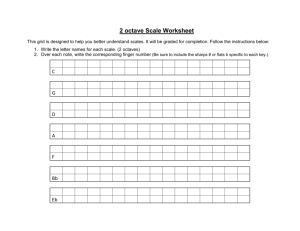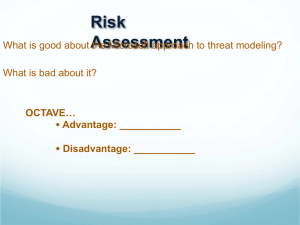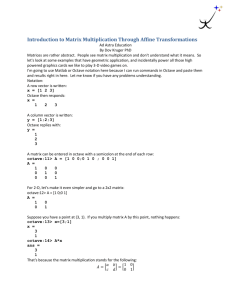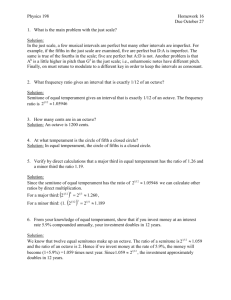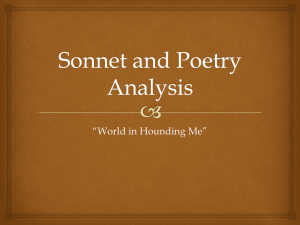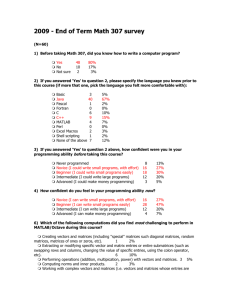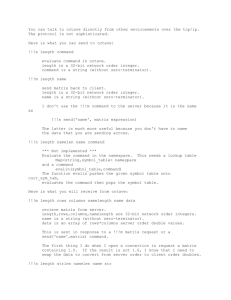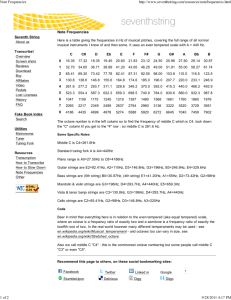octave_guide
advertisement
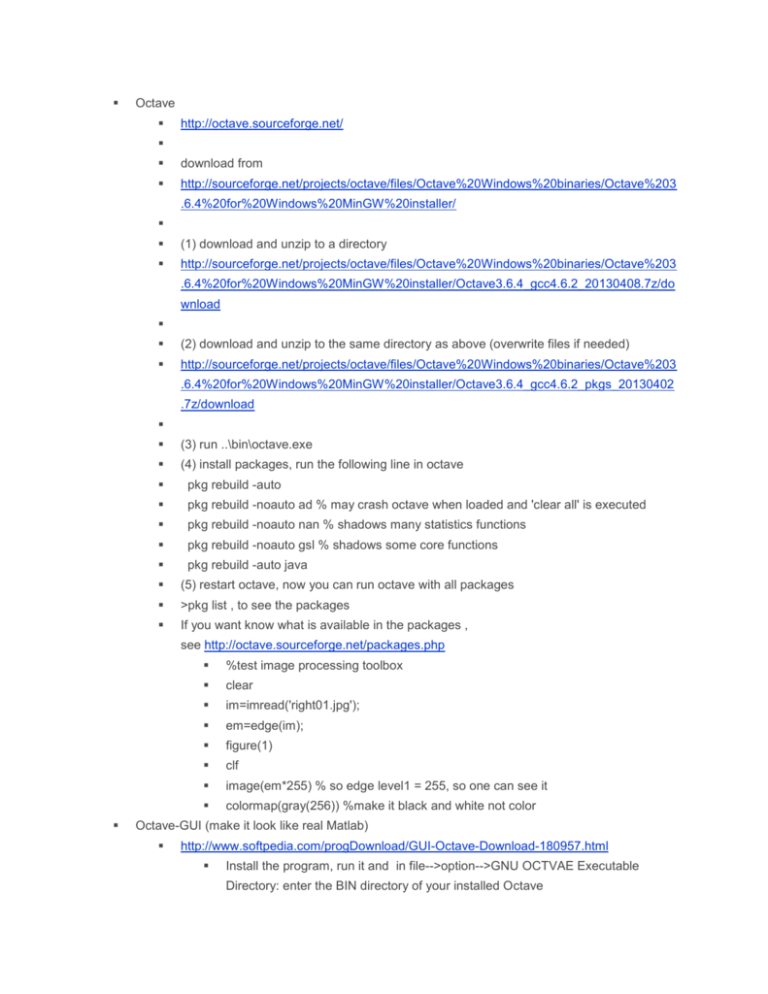
Octave
http://octave.sourceforge.net/
download from
http://sourceforge.net/projects/octave/files/Octave%20Windows%20binaries/Octave%203
.6.4%20for%20Windows%20MinGW%20installer/
(1) download and unzip to a directory
http://sourceforge.net/projects/octave/files/Octave%20Windows%20binaries/Octave%203
.6.4%20for%20Windows%20MinGW%20installer/Octave3.6.4_gcc4.6.2_20130408.7z/do
wnload
(2) download and unzip to the same directory as above (overwrite files if needed)
http://sourceforge.net/projects/octave/files/Octave%20Windows%20binaries/Octave%203
.6.4%20for%20Windows%20MinGW%20installer/Octave3.6.4_gcc4.6.2_pkgs_20130402
.7z/download
(3) run ..\bin\octave.exe
(4) install packages, run the following line in octave
pkg rebuild -auto
pkg rebuild -noauto ad % may crash octave when loaded and 'clear all' is executed
pkg rebuild -noauto nan % shadows many statistics functions
pkg rebuild -noauto gsl % shadows some core functions
pkg rebuild -auto java
(5) restart octave, now you can run octave with all packages
>pkg list , to see the packages
If you want know what is available in the packages ,
see http://octave.sourceforge.net/packages.php
%test image processing toolbox
clear
im=imread('right01.jpg');
em=edge(im);
figure(1)
clf
image(em*255) % so edge level1 = 255, so one can see it
colormap(gray(256)) %make it black and white not color
Octave-GUI (make it look like real Matlab)
http://www.softpedia.com/progDownload/GUI-Octave-Download-180957.html
Install the program, run it and in file-->option-->GNU OCTVAE Executable
Directory: enter the BIN directory of your installed Octave
A simple tutorial guide of using MATLAB / OCTAVE
Lession1: basic matrix and vectors
o Matrices and vectors manipulation, in MATLAB/OCTAVE , following
these tests to learn the basic skills.
o
In windows make a directory d:\octave_test
o
Start matlab or octave , in the command window
cd d:\octave_test % change directory to d:\octave_test
mkdir test1 %make a directory called test1
cd test1
%change directory to test1
online interactive tests , you can type in your commands after ">", e.g.
%1)--create a matrix---------------------------------------------- >a=[1 3 5 ]
%This is to create a one row matrix with 3 columns (elements),
you will see
a
135
%2)--transpose a matrix----------------------------------------------- >a'
you will see
1
3
5
a' will transpose the matrix into a one column matrix, since it has
one column, so it can be called a vector
%3)--copy a matrix ----------------------------------------------- >b=a'
copy a' to b
you will see,
1
3
5
So b is now a vector too.
%4)--Access an element of a matrix-------------------------------- >b(3)
you will see
ans= 5,
meaning the third element of the vector has a value of 5
o
o
o
o
%5)-- find sub-mtrix-----------------------------------------------Create a 4x4 matrix
>A=[3 6 7 4;1 2 4 9;5 7 2 1;1 5 8 2]
you will see
A=
3674
1249
57 21
1582
You can find a sub-matrix inside "A" by typing
>SUB_A=A([1:3,2:3])
you will see
SUB_A=
67
24
72
For A([1:3,2:3]), you define the range inside the brackets [ ], such
as [range_of_rows, range_of_columns]
Here 1:3 means from 1 to 3, 2:3 from column 2 to 3 etc.
You have created a sub-matrix SUB_A from A. The range of A
that this sub-matrix is copied from is from row 1 to 3 and column
2 to 4.
Lession2: matrix multiplication
o a=[1 3 5 ]
o c=[2 4 6; 7 8 9]
o you just created a matrix with 2 rows and 3 columns, you will see
o c=
o
246
o
789
o >c'
o you will see
o
27
o
48
o
69
o you just transposed the matrix c
o Now try this
o >a*c'
o you will see: 44 76
o a is 1-by-3 (1 row 3 columns), c is 2-by-3, hence c' is 3-by-2.
o so when a*c' is a matrix multiplication of (1-by3 or 1x3) times (3-by2 or
3x2) , so the result is [ 44 76 ] that is 1-by-2 (1 row 2 columns).
Lession2: random number generator
o >d=rand(3,2) "generate a matrix of 3 rows 2 columns of random
numbers."
you will see a matrix of 3 rows and 2 columns of random numbers, each
random number has a value from 0 to 1.
o >help rand "to see more about this function"
Lesson 3: Use of inverse to solve a matrix equation
o A=[3 6 7 4;1 2 4 9;5 7 2 1;1 5 8 2] " A is a 4x4 matrix"
o B=[3 5 2 6]' "don't forget to type in the (') to transport the matrix [3 5 2
6]. then, "B" is a 4x1 matrix"
o If A*X=B, find X. we need to solve X of this linear matrix formula; X
has 4 unknowns. the solution is
o Multiply both side with the inverse (A), so
o Inverse(A)*A*X=Inverse(A)*A, because Inverse(A)*A is an indenity
matrix I=[1 0 0 0; 0 1 0 0 ; 0 0 0 1 ; 0 0 0 1], hence
o X=inv(A)*B, type in the following command
o >X=inv(A)*B
o you will see the 4 unknowns
o -5.38806
o 4.46396
o -1.58209
o 0.86567
o Remember "A" must be a square matrix before the inverse can be found.
Use pseudo-inverse if "A" is not a square matrix.
o >help inv
o or >help pinv "to learn more."
Lesson 4: loops and matrix indexing
o See http://www.cyclismo.org/tutorial/matlab/control.html
o %---------------------------------------------------disp('----------part A---------------------------')
clear %clear everything to make sure variables do not contain values
from previous calculations
a=[1 4 2 5 7 3 5 8 2] % a(i)=1 because the first index is 1 not 0
b=[2 6 0 4 3 8 9 3 1]
o
% a simple test
for i=1:1:length(a) %usage of for: for start_value: step: end_value
c(i)=a(i)-b(i)
end
c
%you will see c=[-1 -2 1 4 -5 -4 5 1]
%
disp('----------part B---------------------------')
o
o
o
o
clear %clear everything to make sure variables do not contain values
from previous calculations
a=[1 4 2 5 7 3 5 8 2] % a(i)=1 because the first index is 1 not 0
b=[2 6 0 4 3 8 9 3 1]
a
b
pause %it is a known bug that "pause" may not work in octave
%repeat the test with printout on screen
for i=1:1:length(a) %usage of for: for start_value: step: end_value
i %display the value of index i
sprintf('a(%d)=%d',i,a(i)')
sprintf('b(%d)=%d',i,b(i)')
sprintf('a(%d)-b(%d)=%d',a(i),b(i),a(i)-b(i)')
disp('press any key to continue');
pause %it is a known bug that "pause" may not work in octave
end
disp('----------part c--shifted-subtraction-------------------------')
clear %clear everything to make sure variables do not contain values
from previous calculations
a=[1 4 2 5 7 3 5 8 2] % a(i)=1 because the first index is 1 not 0
b=[2 6 0 4 3 8 9 3 1]
offset=2
for i=1:1:length(a)-offset
c(i)=a(i)-b(i+offset)
end
a
b
c %you should see c=[1 0 -1 -3 -2 0 4]
Lesson 5: sine, cosine, absolute_value (abs), log/exp functions
o sine, cosine:
http://www.ece.rice.edu/~dhj/courses/elec241/matlab.html#functi
ons
http://www.mathworks.com/help/matlab/ref/sin.html
o Absolute value (abs):
http://www.mathworks.com/help/signal/ref/abs.html
o log/exp: http://www.mathworks.com/help/matlab/ref/exp.html
Lesson 6: IF-THEN-ELSE
http://www.mathworks.com/help/matlab/ref/if.html
Lesson 7: Play with images , use of image (display images) , imread (read jpg
files)
o >a=[10 48 26 55 37 13 25 48 52]
o >b=[2 6 0 4 3 8 9 3 1]
o >c=a’*b % to create a 9x9 matrix
o >figure(1) % create a figure called 1
o > clf %clear the figure first
o
o
o
o
o
>image(c) %display the matrix in pseudo color
>colormap(gray256) %change the display to gray level, the display may change
>help imagesc %scale up the gary levels to create a better image
>%--------------->img1=imread(‘house_out.jpg’); %assume you have a jpg called house_out.jpg in
the current dirctory
o
>figure(1) % create a figure called 1
> clf %clear the figure first
o
o
o
>image(img1) %display the image
Lesson 8: read sound files, wavread (read sound files)
o >[x,fs]=wavread(‘sor1.wav’)
o >plot(x) %plot the sound file
o >sound(x,fs) >play sound , matlab only, not implemented in octave yet!!
Lesson 9, random, number
o >rand(3,4) %to generate a 3x4 matrix of random numbers(range from 0
to 1, mean around 0.5)
o >randn(3,4) %to generate a 3x4 matrix of normally distributed random
numbers (range from -1 to 1, mean around 0)
Lesson 10, keyboard input and for command building and text display
o >help input %(for keyboard input ) to learn how to use this command
o >help ginput %(for mouse input ) to learn how to use this command
o >help sprint % for how to use text display
Note:
o If the display window cannot show all results, it will just show part of it
and enter a mode that with a prompt ':'. The system is waiting for your
input. Use 'enter' (for one line) or 'space' (for a page) to scroll down the
display. If you want to quit, just type 'q'.
o