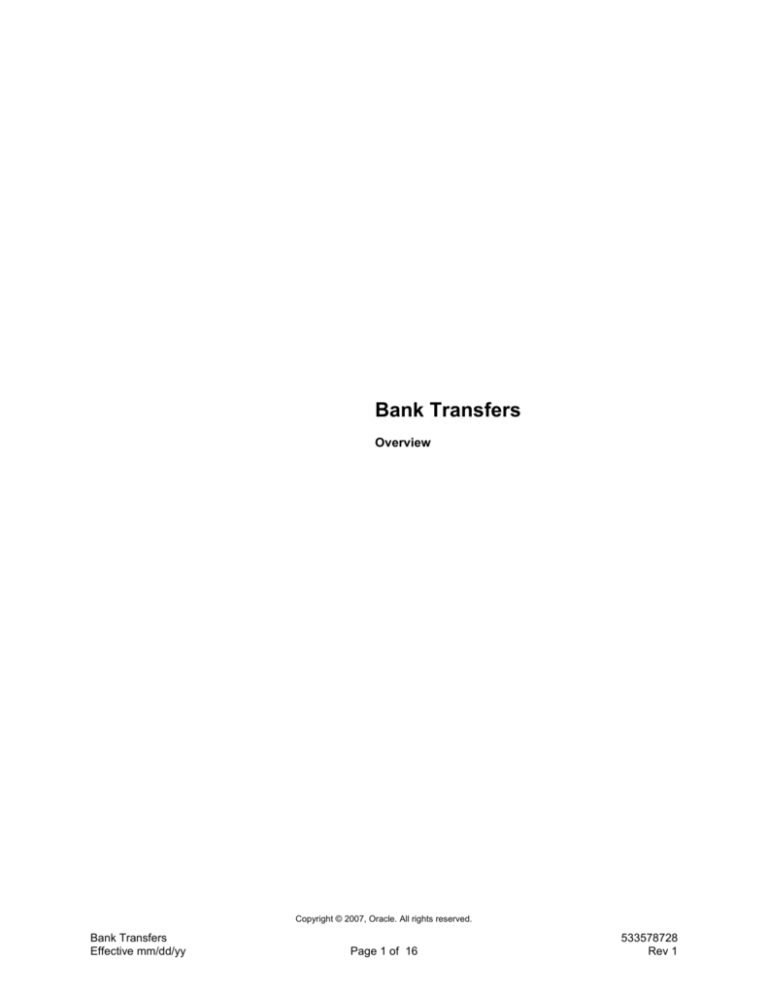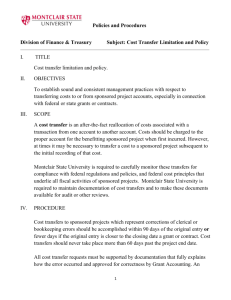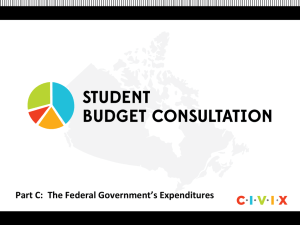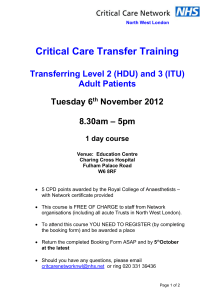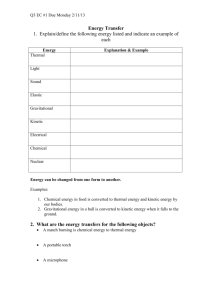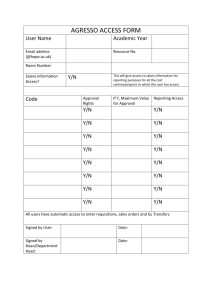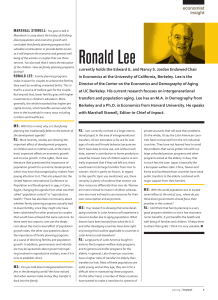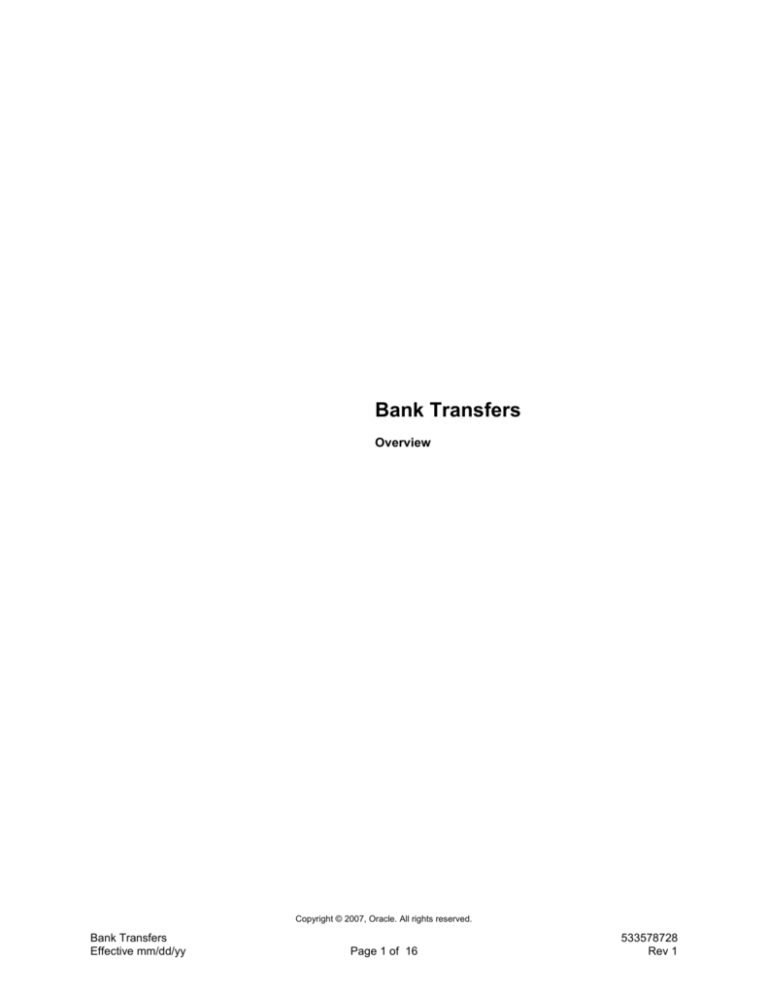
Bank Transfers
Overview
Copyright © 2007, Oracle. All rights reserved.
Bank Transfers
Effective mm/dd/yy
Page 1 of 16
533578728
Rev 1
Bank Transfers
System References
Distribution
Job Title*
Ownership
The Job Title [list@YourCompany.com?Subject=EDUxxxxx] is responsible for ensuring that
this document is necessary and that it reflects actual practice.
Copyright © 2007, Oracle. All rights reserved.
Bank Transfers
Effective mm/dd/yy
Page 2 of 16
533578728
Rev 1
Bank Transfers
Copyright © 2007, Oracle. All rights reserved.
Bank Transfers
Effective mm/dd/yy
Page 3 of 16
533578728
Rev 1
Objectives
Copyright © 2007, Oracle. All rights reserved.
Bank Transfers
Effective mm/dd/yy
Page 4 of 16
533578728
Rev 1
Agenda
Copyright © 2007, Oracle. All rights reserved.
Bank Transfers
Effective mm/dd/yy
Page 5 of 16
533578728
Rev 1
Overview
Overview
Bank account transfers represent fund transfers between internal bank accounts.
Bank account transfers can be done either manually or automatically. The access to bank
account transfer creation for a particular legal entity is subject to bank account use security.
The bank account transfers are reflected in Cash Position automatically. Payment processing
for bank account transfers is managed using Oracle Payments. Journal entries are created
through a centralized subledger accounting engine.
From the point of view of bank account ownership, you can either do a Intra-Company bank
transfer or a Inter-Company bank transfer. Intra-company transfers represent cash transfers
between two internal bank accounts that belong to the same legal entity, while Inter-company
transfers represent cash transfers between two internal bank accounts that belong to two
different legal entities. In case of such transfers, the system can produce balanced journal
entries for both legal entities.
And from the point of view of transfer currency, you can either do a Domestic bank transfer or
an International bank transfer. In Domestic bank transfer, the currency of both bank accounts
and the transfer amount is the same. For example, you are transferring USD between two bank
accounts that are denominated in USD. In International bank transfer, The currency of one
Copyright © 2007, Oracle. All rights reserved.
Bank Transfers
Effective mm/dd/yy
Page 6 of 16
533578728
Rev 1
bank account is the same as the currency of the transfer amount but the currency of the other
bank account is different. For example, you are transferring USD from a bank account
denominated in USD to the bank account denominated in EUR.
Copyright © 2007, Oracle. All rights reserved.
Bank Transfers
Effective mm/dd/yy
Page 7 of 16
533578728
Rev 1
Setting Up Bank Transfers
Setting Up Bank Transfers
Before creating a bank transfer, complete the following steps:
1. Navigate to the Profile Options page using Other: Profile menu.
2. Search for CE: Bank Account Transfers profile.
3. Select Cash Management and select OK.
4. Set up transaction subtypes.
5. Set up payment templates.
Copyright © 2007, Oracle. All rights reserved.
Bank Transfers
Effective mm/dd/yy
Page 8 of 16
533578728
Rev 1
Bank Transfers Process Flow
Copyright © 2007, Oracle. All rights reserved.
Bank Transfers
Effective mm/dd/yy
Page 9 of 16
533578728
Rev 1
Creating a Bank Transfer
Creating a Bank Transfer
To create a bank transfer, complete the following setup steps:
1. Navigate to the Bank Account Transfers page under the Cash Management, Vision
Operations (USA) responsibility.
2. Click Create.
3. Enter the bank account transfer information.
Note: If you select a payment template, the bank account transfer attributes defined at the
template level will default in automatically.
4. Click Apply.
Note: If you would like to validate the bank account transfer at the same time as saving it, click
Apply and Validate. The bank account transfer will be available for further processing such as
manual authorization, payment and journal creation only after it has been validated.
Refer to Practice – Create a Bank Transfer [LAB3F6DY]
Copyright © 2007, Oracle. All rights reserved.
Bank Transfers
Effective mm/dd/yy
Page 10 of 16
533578728
Rev 1
Authorizing a Bank Transfer
Authorizing a Bank Transfer
To authorize a bank transfer, complete the following setup steps:
1. Navigate to the Bank Account Transfer Authorization page under the Cash Management,
Vision Operations (USA) responsibility.
2. Select the bank transfers from the displayed list and click Authorize Transfers.
Note: If the transfers requires payment processing, they will now be automatically sent to
Oracle Payments. If they do not require payment processing, they will now be available for
journal creation.
Copyright © 2007, Oracle. All rights reserved.
Bank Transfers
Effective mm/dd/yy
Page 11 of 16
533578728
Rev 1
Integrating with Payments
Integrating with Payments
Note: If the payment is successfully processed in Oracle Payments, the status of the bank
account transfer will be automatically set to Settled. If the payment is not successfully
processed, the status of the bank account transfer will be automatically set to Failed and may
require the user's intervention to recreate the transfer.
Copyright © 2007, Oracle. All rights reserved.
Bank Transfers
Effective mm/dd/yy
Page 12 of 16
533578728
Rev 1
Creating Journal Entry Rules
Creating Journal Entry Rules
Create journal entries for eligible accounting events generated by Bank Account Transfers and
Bank Statement Cash Flows by submitting Create Accounting concurrent program. The
program creates and, optionally, transfers and posts journal entries to General Ledger. If you
do not transfer the journals to General Ledger immediately, you can later submit Transfer
Journal Entries to GL concurrent program.
In addition to creating final accounting entries, the program can be run in a draft mode, in
which case draft journal entries will be created. Such journals cannot be transferred or posted
to General Ledger.
You can transfer automatically created journal entries to General Ledger at the same time as
you execute Create Accounting concurrent program. However, if have not done so or if you
have created manual journals, you can submit Transfer Journal Entries to GL concurrent
program.
Once the journals are created, you can view them in the transaction windows in Oracle Cash
Management. Similarly, you can drill down from the journal entry in Oracle General Ledger to
the source transaction in Oracle Cash Management.
Copyright © 2007, Oracle. All rights reserved.
Bank Transfers
Effective mm/dd/yy
Page 13 of 16
533578728
Rev 1
Setting Up Transaction Subtypes
Setting Up Transaction Subtypes
To set up a transaction subtype, complete the following setup steps:
1. Navigate to the Cash Management Subtypes page under the Cash Management, Vision
Operations (USA) responsibility.
2. Click Create.
3. Enter a Subtype Name.
4. Click Apply.
Refer to Practice – Set Up a Transaction Subtype [LAB3F6EY]
Copyright © 2007, Oracle. All rights reserved.
Bank Transfers
Effective mm/dd/yy
Page 14 of 16
533578728
Rev 1
Setting Up Payment Templates
Setting Up Payment Templates
To set up a payment template, complete the following setup steps:
1. Navigate to the Payment Templates page under the Cash Management, Vision Operations
(USA) responsibility.
2. Click Create.
3. Enter payment template attributes on General Details and Payment Details tabs.
4. Click Apply.
Refer to Practice – Set Up a Payment Template [LAB3F6FY]
Copyright © 2007, Oracle. All rights reserved.
Bank Transfers
Effective mm/dd/yy
Page 15 of 16
533578728
Rev 1
Summary
Copyright © 2007, Oracle. All rights reserved.
Bank Transfers
Effective mm/dd/yy
Page 16 of 16
533578728
Rev 1