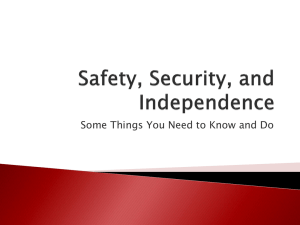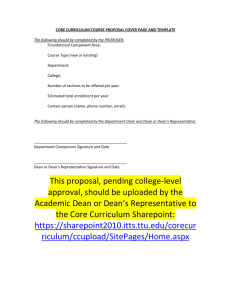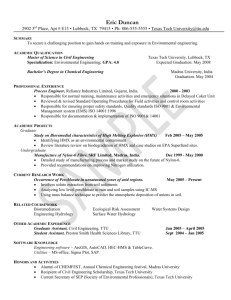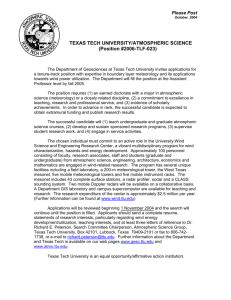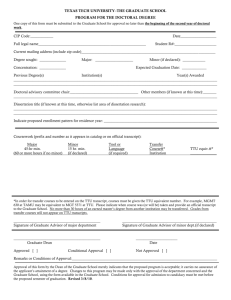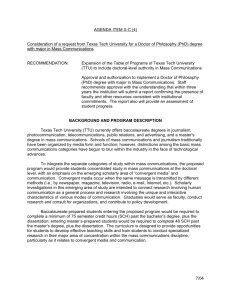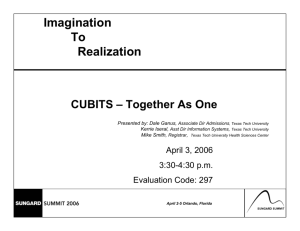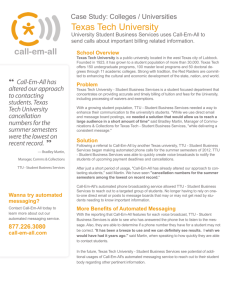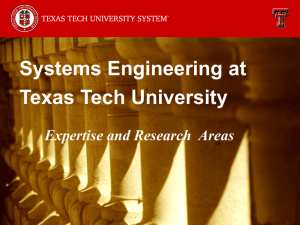Manual - Texas Tech University Departments
advertisement
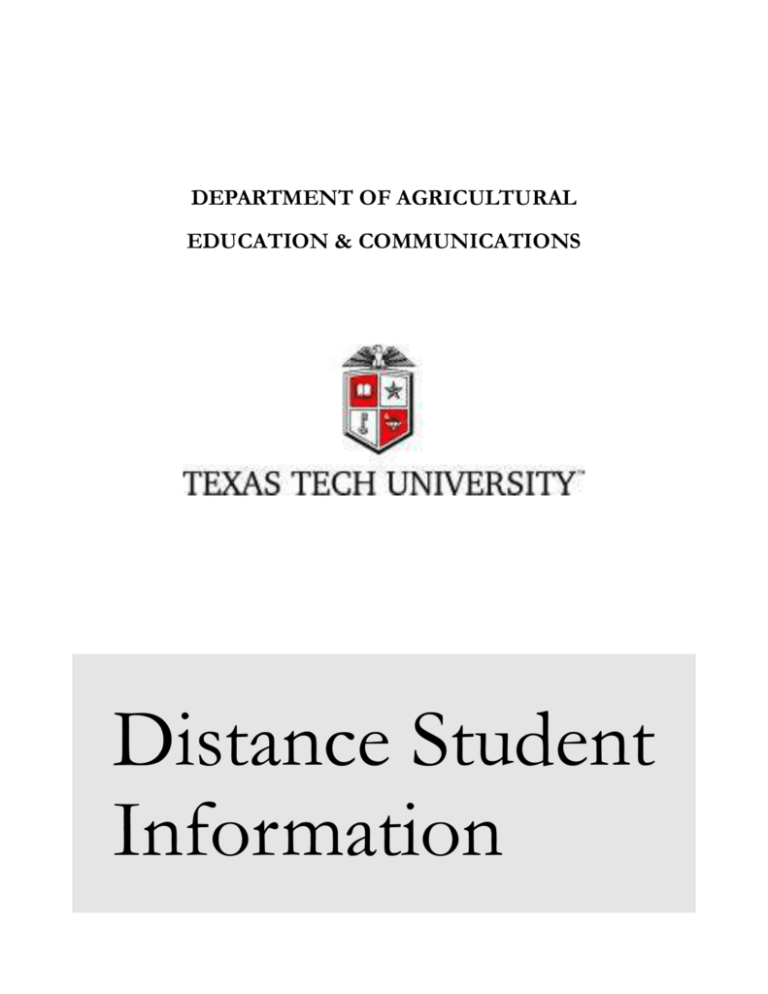
DEPARTMENT OF AGRICULTURAL EDUCATION & COMMUNICATIONS Distance Student Information DISTANCE STUDENT INFORMATION Version 2006 Texas Tech University Lubbock, Texas Written by René Miller, July, 2006 Table of Contents Introduction 1 Sign up for an eRaider account 1 eRaider Account items 4 TechSIS 6 ID Card 7 Raiderlink 8 Departmental Contacts 9 TTU Office of Distance Education 10 Financial Aid 10 Registration 11 Information on Degree Plans 11 Computing Services 12 WebCT 12 Books, books, we all need books!!! 13 Library Services 13 Online Learning Tips 13 Introduction We are here for you. We hope this guidebook will help you answer your own questions. If it does not, we hope that it can point you in the right direction to find your answers. If you feel lost or overwhelmed, you are not alone. An online student compiled this information; we want you to feel connected to the Department of Agricultural Education & Communications, to your instructors, and your classmates. We want you to have the best learning experience possible. You will find that the Department of Agricultural Education & Communications is very committed to their distance students. The staff and faculty stand ready to assist you with any concerns, issues, and questions that you may have. Sign up for an eRaider account First thing, you need to activate your eRaider account. Texas Tech University (TTU) Information Technology (IT) Division provides students with a secure and integrated IT environment that allows easy-to-use, online access to numerous university services and timely information. You will receive an eRaider activation email sent to the email address provided on your application in the coming weeks with step-by-step instructions to set-up your account. You have to have an eRaider account to access WebCT, Tech SIS, eLearning, and the online library services. Instructions to open an eRaider account Open your internet browser (Internet Explorer, Firefox, Safari, Netscape, etc.) and direct it to the web address https://eraider.ttu.edu/signin.asp (or click on this link). Your browser will display the main eRaider Login page. You must activate your eRaider account. Click Activate Account 1 Input the information requested. Your user name and activation code have previously been sent to you. Click I Agree. Use a password from the choices given or come up with your own. Click Next. 2 Select your password reminder and enter your answer. Click Next. Activation occurs when you click Create Account. Print this page for your records. You now have an active eRaider account. 3 Your user name and activation code have previously been sent to you. If you have misplaced your user name, go to the sign in page and select “Forgot username”. Fill in the requested information. If you do not have your activation code you have to call IT Help Central, (806)742-4357, or toll-free (877) 484-3573. eRaider Account items eRaider is an account management system which makes it possible for students, faculty, and staff to obtain and access electronic resources at Texas Tech using a single username and password. Your eRaider username and password are required to access many of these resources. Your eRaider account allows you to send and receive email, update your online directory information, create and manage an email alias, access the Internet, access TechSIS for registration and information, enroll in computing shortcourses, take advantage of online training, create a personal Web site, and download free software. Once you have an eRaider account there are several things you might want to do right away. Decide how you want to receive TTU email: have it routed to another email address or configure your email client to receive email. o Log in to your eRaider account, on the left side of the screen, click TechMail. Follow the directions to route your TechMail to the email address you check on a regular basis. You also have the option to set up a TechMail email account on Texas Tech’s server. This will require that you set up your email client (Outlook Express, Outlook, Eudora, etc.) Go to http://www.depts.ttu.edu/helpcentral/directions/HDI_Outlook.php for instruction. 4 If you use TTU’s server for email, you can check your email from any web browser, go to https://mail.ttu.edu fill in your information and check your email. It is highly recommended that you use Microsoft Office Software. You can download the whole office suite for no additional fee (the fees for this software are included in your fee statement). Your professors use Microsoft Word and will be able to read any assignments you submit that are written in Microsoft Word. The suite of software programs is very large and will require high speed internet access to download the suite to your computer. From your eRaider Account Manager screen, click Software Download, and follow the instructions. For more information on what an eRaider account offers, go to http://www.depts.ttu.edu/itts/accounts/ 5 TechSIS The TechSIS page http://techsis.tosm.ttu.edu/student/ is your starting place for class registration, add/drop classes, see your final and midterm grades, see your transcript, see your own class schedule, see and pay your tuition and fees by credit card or electronic check, track required Financial Aid documents, see and accept/reject your Financial Aid awards, look at the schedule of TTU and TTUHSC classes and more. On the TechSIS page, the left side contains a link to view open course sections. You will need the course number to register for a class. Links are provided to view registration dates, an explanation of tuition and fees, the financial aid page, the catalog of classes, the academic catalog, and final exam schedule. 6 You will use the TechSIS page often, it is highly recommended to bookmark this page in your browser. ID Card If you can not be on campus to acquire an ID card, go to this link https://www.depts.ttu.edu/hospitality/techexpress/distanceeducation.php , upload a current picture, fill in the form, and TTU will mail you your ID card in the mail. If you cannot upload a picture, print the form and attach a current photo and mail the form and picture to ID/TechExpress Office PO Box 42035 Lubbock , TX 79409 7 Raiderlink This page is a personal portal to important information. To access your Raiderlink page, you must sign in using your eRaider user name and password. From this page you can enter TechSIS, go to eLearning – a page that may contain information and documents for your current classes, read current TTU announcements, see current events, find useful campus links, and read the current edition of the campus paper, The Daily Toreador. 8 Departmental Contacts Department of Agricultural Education and Communications home page http://www.depts.ttu.edu/aged/ Dr. David Doerfert, Associate Professor, Departmental Graduate Coordinator E-mail – david.doerfert@ttu.edu Dr. Matt Baker, Professor, Department Chair E-mail – matt.baker@ttu.edu 9 TTU Office of Distance Education Home Page http://www.depts.ttu.edu/distancelearning/ Distance Learning Educational Support Services http://www.depts.ttu.edu/distancelearning/eduSupportServices.aspx#index Financial Aid You must fill out the Free Application for Federal Student Aid (FAFSA) form first; do this as soon as you can after January 1. The Financial Aid department has to have your FAFSA by April 15 to determine your eligibility and how much aid can be offered for the fall semester. A student must be a ½ time student to be eligible for financial aid. You need to take at least 6 hours per semester to be considered ½ time to receive financial aid. The basic financial aid premise of Texas Tech University is that the main responsibility for meeting college expenses lies with the student and the student's family. Assistance from Texas Tech University is intended to help students finance their educations when family and personal resources are not adequate to meet the total educational costs. Financial aid consists of scholarships and grants (nonrepayable gift assistance), loans (which must be repaid), and part-time employment. The university makes every effort within its means to help students with limited financial resources secure the needed funds. Students who are registered for distance education courses and are seeking a degree from Texas Tech University may be eligible for financial aid if they meet the general criteria listed in the "General Financial Aid Information" section on the financial aid general info web page http://www.fina.ttu.edu/ More information regarding eligibility can be found at the U.S. Department of Education's Student Guide http://www.ed.gov/prog_info/FSA/StudentGuide/ In addition, students must also complete the Free Application for Federal Student Aid (FAFSA) http://www.fafsa.ed.gov/ Most distance education students qualify for the Federal Stafford Loan. This is a low-interest bearing loan available to students to assist in paying for educational costs. 10 Registration Course Descriptions - select department, then individual course http://www.depts.ttu.edu/officialpublications/courses/CourseDescriptionsHome.html Current Class Schedule - select the appropriate semester. http://techsis.tosm.ttu.edu/student/iabin/tsrvweb.exe?tserve_trans_config=rclsterm.cfg&tserve_host_code=HostZero&tserve_ti phost_code=TipZero Web Registration http://techsis.tosm.ttu.edu/student/ Paying Fees and tuition is easy. With this link you can pay by credit card or electronic check. http://techsis.tosm.ttu.edu/student/ For a listing of all distance delivered classes direct your browser to http://www.depts.ttu.edu/distancelearning/pr_grhome.aspx , scroll down to the bottom of the page, select All Graduate Classes from the drop down box. On the next page scroll down to view all distance delivered classes. From this page you may also select register now for a course that you wish to take. Information on Degree Plans Office of Graduate Studies http://www.depts.ttu.edu/gradschool/current.php For a list of the major steps required by the Graduate School to complete your program see http://www.depts.ttu.edu/gradschool/Images/Current/MastersDegSteps.pdf Master’s Students must file a Program for the Master’s Degree and Admission to Candidacy form http://www.depts.ttu.edu/gradschool/Images/Current/MastersDegPlanPDF.pdf . This needs to be completed before the second semester enrollment in the program. GUIDELINES FOR THE PREPARATION OF PROGRAM FOR THE MASTER’S DEGREE AND ADMISSION TO CANDIDACY All degree plans must be typed on the official form which may be downloaded from the Graduate School Web site http://www.depts.ttu.edu/gradschool/current.php . This is the ONLY form that will be accepted by the Graduate School. Once the degree plan has been completed, it is to be submitted to your advisor, who will obtain the signature of the Graduate Advisor and forward the form to the Graduate School. 11 Transcripts for all previous degrees and any transfer work must be on file with the Office of Graduate Admissions before filing your degree plan. Directions for Filling out the Form: Type your name and department in the spaces provided. For Master of Science degrees, choose either "thesis option" or "non-thesisoption". List major exactly as shown in the Graduate Catalog. These are the only approved majors; any exceptions will not be recognized. List only those courses to be used toward the degree being sought. Do not list any courses which have already been counted for credit toward a previous degree. Computing Services Answers to questions on software, operating systems, hardware, and other computing issues as well as your eRaider account and TechSIS can be found at http://www.depts.ttu.edu/helpcentral/ New students should check out http://www.depts.ttu.edu/helpcentral/general/new_students.php Phone help is available during the hours listed at http://www.depts.ttu.edu/helpcentral/hours.php IT Help Central can be reached at (806) 742-4357, toll-free (877) 742- 3573 or by e-mail at mailto:ithelpdesk@ttu.edu WebCT Some online classes are delivered using WebCT. Technical help for using WebCT can be obtained at IT Help Central, (806) 742-4357, toll-free (877) 742- 3573 or by e-mail at mailto:ithelpdesk@ttu.edu Access and instruction for using WebCT can be found at: http://www.webct.ttu.edu/webct/public/home.pl 12 Books, books, we all need books!!! You can also order text books from http://www.amazon.com , http://www.barnesandnoble.com , http://www.bestbookbuys.com or you can Google “textbooks” and find other sites to order your books. In most cases your instructor will send you an email prior to class to give you time to order books. Be sure to order the correct edition of your textbooks. Library Services Through individualized service, the Texas Tech University Libraries connect users with resources that advance intellectual inquiry and discovery. Your eRaider account will allow you to access online library services. Main Library Page http://library.ttu.edu/ul/ Distance Learning Services http://library.ttu.edu/dlservices/ Information on using online Library resources http://library.ttu.edu/ul/instruction/onlinersrcs.php Help using the online library, (806) 742-2236, toll-free (888) 270-3369, http://library.ttu.edu/ul/help/ Online Learning Tips A common misconception is that online learning is easier than traditional learning. Plan on spending at least 10-12 hours per week, per class. Try to set aside specific time to complete class work and stick to it. Learn your best time to study. It may be early in the morning or late at night. Plan your class activities around your optimal learning time. Try to complete assignments ahead of schedule. If you get behind, that only adds to your stress level. 13 Get your family involved. If they understand how important this is to you, they will learn that there are times when you should be left alone to do your class work. Read your syllabus, several times. Read your unit assignments, repeatedly. Ask questions as often as needed. Write down when assignments are due so that you stay current and do not miss anything. Work ahead if possible. When you have questions, and you will, do not hesitate to ask a classmate or your instructor. Participate in all class activities. If you are working full time and have many family or volunteer responsibilities, you may not want to take more than six credit hours per semester. Check and double check on deadlines: when to file your graduate degree plan, when you can register for classes, when to pay your class fees, when to pay your graduation fees, etc. You will feel overwhelmed; this is normal for all online students. Communicate with your classmates, they will understand and may have some tips to help you de-stress. When using a new piece of software, go ahead and play with it, open folders repeatedly, until you have a feel for where things are located. Guide book written by René Miller, July, 2006. 14