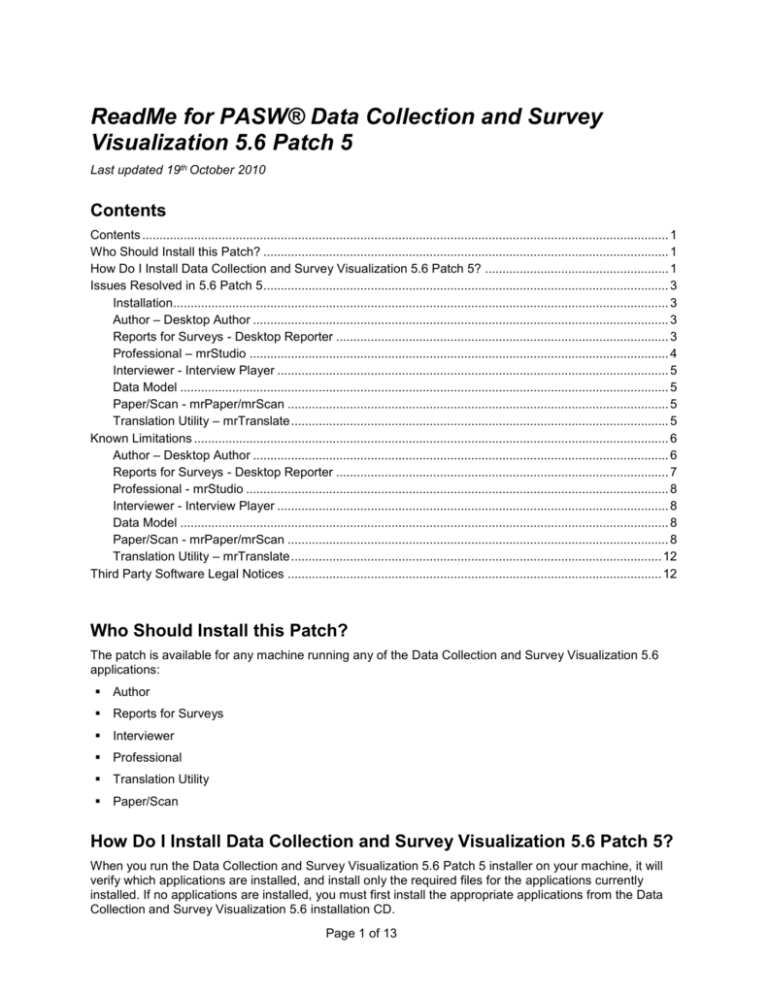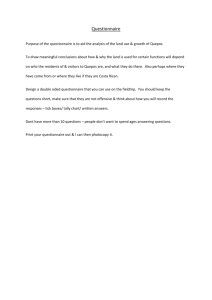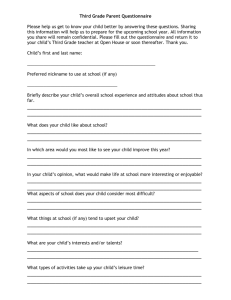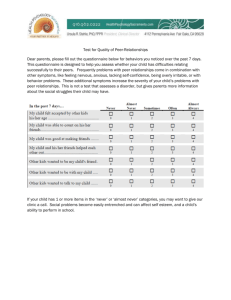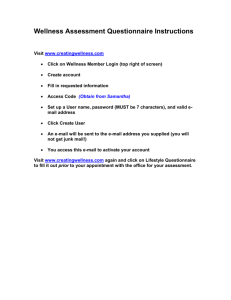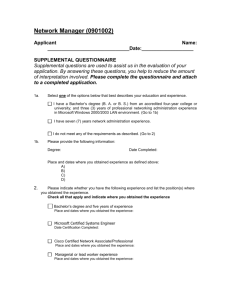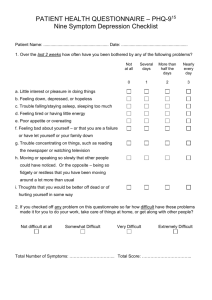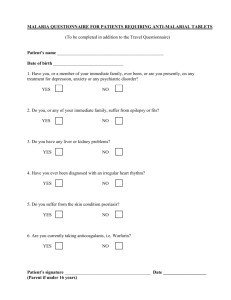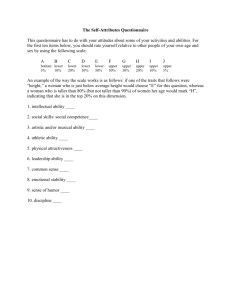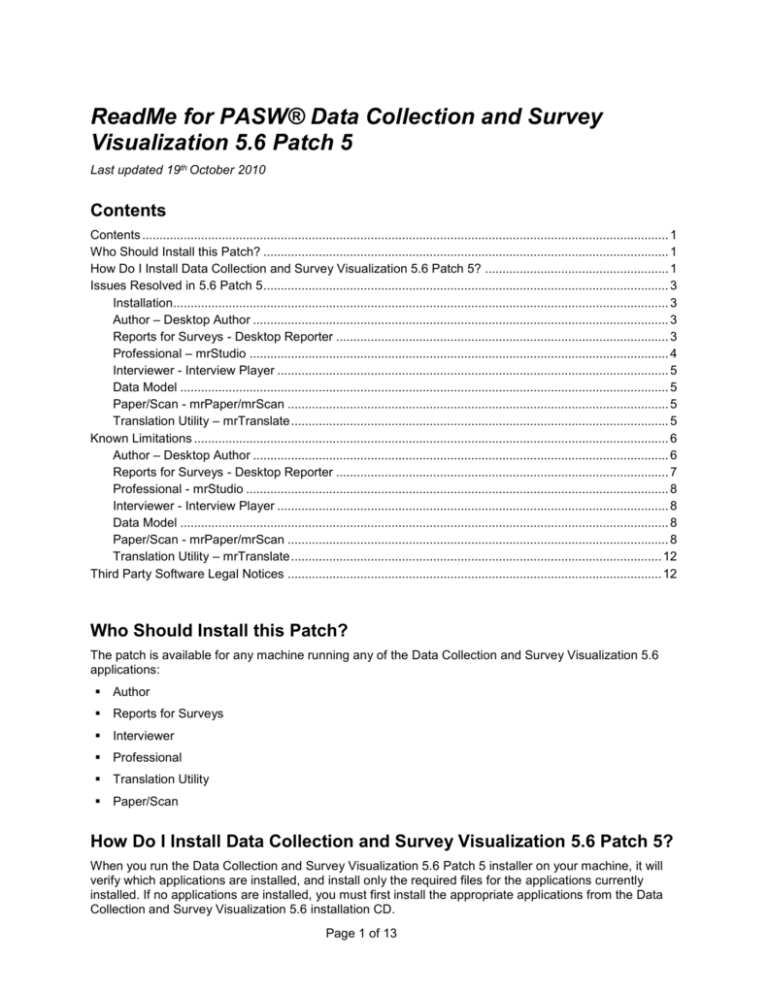
ReadMe for PASW® Data Collection and Survey
Visualization 5.6 Patch 5
Last updated 19th October 2010
Contents
Contents ........................................................................................................................................................ 1
Who Should Install this Patch? ..................................................................................................................... 1
How Do I Install Data Collection and Survey Visualization 5.6 Patch 5? ..................................................... 1
Issues Resolved in 5.6 Patch 5 ..................................................................................................................... 3
Installation ............................................................................................................................................... 3
Author – Desktop Author ........................................................................................................................ 3
Reports for Surveys - Desktop Reporter ................................................................................................ 3
Professional – mrStudio ......................................................................................................................... 4
Interviewer - Interview Player ................................................................................................................. 5
Data Model ............................................................................................................................................. 5
Paper/Scan - mrPaper/mrScan .............................................................................................................. 5
Translation Utility – mrTranslate ............................................................................................................. 5
Known Limitations ......................................................................................................................................... 6
Author – Desktop Author ........................................................................................................................ 6
Reports for Surveys - Desktop Reporter ................................................................................................ 7
Professional - mrStudio .......................................................................................................................... 8
Interviewer - Interview Player ................................................................................................................. 8
Data Model ............................................................................................................................................. 8
Paper/Scan - mrPaper/mrScan .............................................................................................................. 8
Translation Utility – mrTranslate ........................................................................................................... 12
Third Party Software Legal Notices ............................................................................................................ 12
Who Should Install this Patch?
The patch is available for any machine running any of the Data Collection and Survey Visualization 5.6
applications:
Author
Reports for Surveys
Interviewer
Professional
Translation Utility
Paper/Scan
How Do I Install Data Collection and Survey Visualization 5.6 Patch 5?
When you run the Data Collection and Survey Visualization 5.6 Patch 5 installer on your machine, it will
verify which applications are installed, and install only the required files for the applications currently
installed. If no applications are installed, you must first install the appropriate applications from the Data
Collection and Survey Visualization 5.6 installation CD.
Page 1 of 13
Important:
Ensure that you backup all customizable files prior to installing the patch. For example, many of the
application configuration files can be customized to meet your business requirements. The patch will
overwrite these files.
Ensure all applications are closed before starting the patch installation. The Data Collection and
Survey Visualization 5.6 Patch 5 installer may initiate a system reboot to complete the installation
procedure.
If you have previously installed Paper (without Scan) and then installed Data Collection and Survey
Visualization 5.6 Patch 3, you should delete the files mrScan.dot and mrPaper.dot (under each
%USERPROFILE%\Application Data\Microsoft\Word\STARTUP\ directory) prior to installing Patch 5.
Deleting the files prior to installing Patch 5 will resolve potential problems when launching Paper or
Scan.
Caution:
Do not attempt to install Data Collection and Survey Visualization 5.6 Patch 5 over the following products:
Release 5.5 or earlier Dimensions products.
Installing the patch:
Copy the PASW Data Collection and Survey Visualization 5.60.050.msi file to your computer, and double
click the file.
You will need to have administrative privileges, and if you installed the products using a specific user, you
should log on to the machine as that user to install the patch.
Installing the patch from the command line:
You can install the patch from the command line. This is useful for system administrators who want to
install using "silent installation." A silent installation runs on its own without intervention so users are not
required to provide input to dialog boxes. For complete information about silent installation options, refer
to your Microsoft documentation related to Microsoft Installer (MSI).
1. Open a command prompt. For example, in Windows XP, click Start and go to:
All Programs
Accessories
Command Prompt
2. Change to the directory that contains the Microsoft Installer (MSI) file (PASW Data Collection and
Survey Visualization 5.60.050.msi).
3. Enter a command in the following format to install the MSI package using msiexec.exe:
start /WAIT msiexec /i "PASW Data Collection and Survey Visualization
5.60.050.msi" /qn /l*v "mylogfile"
The options are:
Option Description
start /WAIT - Optional. Tells the command prompt to wait until the command is finished
before returning. This is very useful in a silent installation, as otherwise the log needs to be
continually examined to determine when the installation is complete.
/i - Required. Specifies the program is to install the product.
/qn - Required. Runs the installation without displaying the external user interface.
/l*v "mylogfile" - Optional. Runs the installation with verbose logging, and logs to a
specified .txt file.
Examples:
Page 2 of 13
The following example installs Patch 5 products into the default folder without logging the installation:
msiexec /i "PASW Data Collection and Survey Visualization 5.60.050.msi" /qn
Uninstalling the patch:
You cannot use the Windows Control Panel -> Add or Remove Programs feature to uninstall the patch. If
you need to uninstall the patched applications, you can do so by running the patch executable file.
Notes:
Patch 5 includes all of the fixes from patches 1 through 4. If you have not already installed these
patches, there is no need to do so before installing Patch 5.
Data Collection does not support products patched at different levels. When the patch installer
prompts you to select which products to install/upgrade, any products currently installed on your
system are selected by default. If you elect not to patch a product installed on your system, the patch
installer removes that product.
When you install the patch, it will add an entry to your Add/remove programs list saying it is present.
If Windows automatically repairs a Data Collection and Survey Visualization 5.6 product after the
patch has been installed, you will need to uninstall and install the patch again in order to restore the
patched files for the repaired product. A repair will typically occur only after one or more product files
have been deleted. When a repair takes place, the product installation dialog may appear after you
start a Data Collection product, and details of the repair may also be logged in the Windows event
log.
Patch 5 provides support for application virtualization via the VMWare family of virtualization
products. Microsoft Virtual Server is not currently supported.
If you uninstall the patch, it will delete all the new files that it installed but it cannot restore the original
versions of files that it updated. Therefore, uninstalling the patch can result in Dimensions products
that do not work correctly.
Issues Resolved in 5.6 Patch 5
Installation
149515
The conditional style mr Is Randomized is now installed with Paper.
150709
After installation, the key IVFilesToBeCopied is now added to the Windows registry.
Author – Desktop Author
Author - Desktop Author: General
149779
Deleting a GOTO destination no longer results in an unreadable MDD file.
149866
Default analysis values (export values) are no longer set differently in the Build activity than in Author
or Base Professional (which resulted in problems with exporting to .sav).
151657
You can now preview questions that include analysis categories.
Reports for Surveys - Desktop Reporter
139565
Weights are no longer ignored when weighing banner points by different weights.
Page 3 of 13
14477, 151702
Means created from n25 in Quantum to .pkd file no longer displays the wrong mean values or no
mean value after editing the variable.
148178
The web-deployed version of Reports for Surveys now functions properly when installed on a system
where a previous version of Reports for Surveys is already installed.
148323
The variable Clear edits option now clears edits for unedited table variables.
148711
Tables that contain more than 256 columns no longer produce the error Table Error Column > 256
when viewed in Microsoft Excel 2007.
149487
Tables are no longer empty for the HDATA view when using data files created in version 5.5.
149510
The non-English version of the Excel export .dll no longer causes the base row to have format
number with one decimal place.
149516
The Effective Base now consistently displays for all tables.
150446
Tabulation Medium Access is now honored.
150926
Exporting tables to Microsoft PowerPoint no longer fail due to a conflict with SPSS Advantage for
Excel 2007.
151348
Exporting to Powerpoint 2007 no longer produces a VBA Macro Error when exporting a custom chart
and a 2007 template.
151483
You no longer receive the error Object reference is not set to an instance of object when the regional
settings language is set to Turkish.
Professional – mrStudio
134074
The application no longer crashes when debugging with the browser window "undocked".
145359
The Locals window and the Stop button in the debug toolbar are now available when toggling
between the Browser and the Routing tabs.
148606
The counts are no longer missing, or different, for the last categories between the input to the output.
148610
The Output pane no longer returns to blank upon script completion.
149469
The CsvFieldDelimiter custom property now works when the delimiter is a semicolon.
150755
Copying coded responses via a .dms script now work as expected.
151421
The contents of the Output pane no longer disappear.
Page 4 of 13
Interviewer - Interview Player
141400
Errors are no longer encountered when creating deployment packages. Importing data into .dpz files
also now works as expected.
149691
You can now skip no response questions during full verification.
151312
You no longer receive a Bad Index error when synchronizing data with the server.
Data Model
139804
Exporting case data via the job.dms script, created by Export data, no longer results in invalid
metadata in the .mdd file created by the .dms script.
147718
Data is now included in the last category of an ExplodeMultiPunch multiple response question when it
is left unanswered.
149665
SQL update statements now update all relevant records on .ddf data files.
150167
The Triple-S DSC now provides the correct size calculation for multiple-choice categoricals.
150675
Reusing question variable names no longer results in the question type automatically changing.
151023
MDM2Quantum no longer produces incorrect base column Quantum syntax for grid variables when
the column categories use punch substitution.
151112
All categories are now included in the merged .mdd file.
151163
When using a Double variable in Quanvert data, through Desktop Reporter/Reports for Surveys, the
profile table now provides the correct results.
Paper/Scan - mrPaper/mrScan
147842
Recognition fields now display correctly in Microsoft Word 2007.
149781
Questions no longer output in the wrong order when a template reference is present.
150806
Script items imported from Author to Paper no longer disappear from the document when other
question looks are changed.
151175
Text is no longer absent from categories that follow analysis categories.
Translation Utility – mrTranslate
150790
After installing the patch, the Help > About menu now displays the correct version information.
Page 5 of 13
Known Limitations
Author – Desktop Author
Author - Desktop Author: Questions Pane
44159 - 28791
The display order of items in the Question pane design view can change when questions are placed
into a section.
45800 - 71160
The Template name box does not validate the template name.
Author - Desktop Author: Routings Pane
42948 - 51924
When grouping items in a page, the selection order decides the order in which questions are placed
on the page.
45746 - 52408
In some cases, it is possible to drag an Other node out of its parent question, if dragging between
Routing and Question lists.
Author - Desktop Author: Shared Lists Pane
44517 - 29383
The context menu is missing for shared lists in the Shared Lists pane.
46613 - 71286
If the name of the shared list is the same as one of its responses' names, the shared list cannot be
attached to a question.
Author - Desktop Author: Question Repository
PASW Data Collection Adapter Plugin for PASW Collaboration and Deployment Services
Installation
The Question Repository features are only applicable when the PASW Data Collection Adapter
Plugin for PASW Collaboration and Deployment Services is installed on the appropriate PASW
Collaboration and Deployment Services server. Refer to the topic “PASW Data Collection Adapter” in
the Data Collection Developer Library for more information.
45028 - 29452
When inserting a question item with multiple routings, only the first routing is inserted.
45486 - 29501
Applying a template from the Library pane provides no indication that the selection has been applied.
103674
A misleading “not authorized” error message is displayed when you fail to access a repository due to
a problem with its configuration.
Author - Desktop Author: General Issues
44235 - 71419
You cannot undo a Routing name change.
44629 - 52020
It is not possible to base an If..Goto on special responses.
44643 - 29392
A CATI routing activated through Author can change the question order when imported into
Interviewer Server - mrInterview.
44646 - 52022
Validating a document does not catch duplicate label declarations. This can cause Interview Preview
and Activate to Interviewer Server - mrInterview to fail.
Page 6 of 13
44689 - 52024
It is not currently possible to use numeric grids for If..Goto items.
44702 - 29401
When performing an Edit | Replace, the text "replace with" is appended to last occurrence of the
searched text.
44708 - 29402
When performing an Edit | Replace, all instances are replaced, instead of prompting to replace
each found instance.
45303 - 29485
Find cannot find text entered in the description on a special response.
45306 - 29486
Find cannot find NumericResponseGrid Response name text.
45682 - 52241
The Questions pane is not correctly updated when copying questions between Author instances.
45705 - 29692
Selecting “Print” from Print Preview causes the document to be edited.
46507 - 71269
Numeric grid questions in do not provide the option for adding helper fields.
46858 - 30673
Cannot display the correct page after using the script "LoopName.Ask()" in the Routing Section.
47264 - 71385
The Case data cannot be replaced after modifying response content.
47404 - 71419
After modifying a routing name, section name, or page name, you cannot undo/redo the modification.
47453 - 71429
No error message is displayed in cases where the AutoAnswer Min value is larger than the
AutoAnswer Max value for Numeric Date/Time questions.
175384 - 48728
Routing for the “includes exactly these” condition in the If .. Go To dialog does not work as
documented. It resolves to True if the respondent chooses any of the selected responses and no
others, rather than all of the selected responses and no others.
Reports for Surveys - Desktop Reporter
Note: Most of the known problems in this section also apply to the Web-deployed version of Reports for
Surveys - Reporter.
45378 - 29492
Reports for Surveys - Reporter will occasionally encounter an error when populating results using
"Sort by Column Significance."
45468 - 29499
You cannot change a variable name, and then change the name back to its original value.
102913
The Web deployed version of Reporter does not have as many stylesheet options as the desktop
version.
103423
When running table results from a .pkd file, Reports for Surveys - Reporter ignores calculations done
with the Keep and OP= options applied in Quantum.
Page 7 of 13
Professional - mrStudio
(no reference number)
Data Link Properties dialog box sometimes creates the “mrOleDB.Provider.2” Provider connection
property without the trailing ".2". When using the Data Link Properties dialog box to select data
sources and generate a connection string, either by double-clicking on a .udl file, or from within
WinDMSRun, the Provider connection property may sometimes be created as mrOleDB.Provider
instead of mrOleDB.Provider.2. However, this does not appear to lead to any problems.
(no reference number)
Working with SPSS Statistics .sav files. Professional - mrStudio provides only limited support for
running multiple exports to the same .sav file and for .sav files that contain Japanese characters. For
further information, please refer to the topics entitled “Transferring Data From SPSS” and
“Transferring Data To SPSS” in the Professional Data Management Scripting section of the Data
Collection Developer Library.
37879 - 26436
The HTML Tidy feature in Professional - mrStudio moves mrRef tags from the head to the body of the
template.
Interviewer - Interview Player
None at this time.
Data Model
36966 - 25717
The Quantum DSC does not recognize { as a valid punch character.
43948 - 126106
The result of the following expression in mrScriptBasic is False:
If ((0.05 + 0.01) = 0.06) Then
Paper/Scan - mrPaper/mrScan
Problem launching Paper or Scan from Word 2007 – Paper and Scan are not included in the Word
Options > Add-Ins list (147097).
When Paper/Scan is installed in an environment with Microsoft Word 2007, a Word 2007 setting disables
the Paper/Scan templates. The following steps detail the process of enabling the Paper and Scan addins:
1. After installing Paper and/or Scan, start Word 2007.
2. Click the Microsoft Office button in the upper-left corner and select Word Options.
3. Select Add-Ins from the list of available options on the Word Options dialog.
4. Select the Word Add-ins, from the Manage drop down menu at the bottom of the View and
manage Microsoft Office add-ins dialog, and then click Go... This displays the Templates of Addins dialog.
5. On the Templates tab, ensure that the mrScan.dot template is selected and then click OK.
Problem starting certain versions of Word 2003
If you are running Word 2003 with no service pack, or a service pack earlier than Service Pack 2
applied, you may encounter the following problem when attempting to start Word: "Word cannot open this
document template (C:\Document and Settings\...\mrScan.dot)".
To solve this problem, please install Office 2003 Service Pack 2, obtainable from Microsoft.
Using Word XP with Paper - mrPaper
Page 8 of 13
If you have Word XP and want to use it with Paper - mrPaper, it is advisable to uninstall Word 97 or Word
2000 before installing Word XP. It has been noticed that upgrades to Word XP without uninstalling earlier
versions can cause some Word options to change. Depending on which options change, this may affect
the validity of the questionnaires that you create with Paper - mrPaper.
For example, the Hidden Text option is normally switched off so that scanning information is not visible
when you display the questionnaire. If this option is switched on by the upgrade to Word XP, then any
questionnaires that you create will contain incorrect scanning definitions until you switch the option off
again.
If you use Word XP with its default settings, you will see additional information displayed at the end of
some of the character styles in the drop-down list of style names. For example, the Paper - mrPaper style
mr Question Short Name will be displayed as mr Question Short Name + Bold, and mr Category Is Go To
will be mr Category Is Go To +7pt. To change the default settings so that just the basic style names are
shown, choose Format, Styles and Formatting and then select Custom Configuration.
Scanning Illegal Responses
The Illegal Value option for Mark Fields in Scan - mrScan allows you to replace invalid responses with a
response code of your choice. However, because this value does not appear as a valid code in the
questionnaire definition (.mdd) file the DSCs cannot export it to the output datasource. We therefore
recommend that you do not use this option if exporting using Scan - mrScan Transfer. Instead, use the
Allow Illegal responses option to accept the data as it appears on the questionnaire and then clean the
output datasource before analyzing the data. Refer to the Scan - mrScan User’s Guide Help file for
information about the Allow Illegal responses option.
Effect on Paper - mrPaper and Microsoft Outlook of Using Word as Your E-Mail Editor
If you use Word as your e-mail editor, and you have Outlook and Paper - mrPaper running at the same
time, the two applications share the same instance of Word rather than each having their own copy. This
may affect the way that Paper - mrPaper and Outlook behave in certain circumstances:
When you open a questionnaire in Paper - mrPaper, the questionnaire is locked to prevent other
users trying to change it at the same time. Paper - mrPaper unlocks the file when you close it.
However, if you use Microsoft Outlook with Word as your e-mail editor, and you leave Outlook
running in the background, any questionnaires that you open with Paper - mrPaper will remain locked
until you close Outlook. This is because Outlook keeps Word alive all the time that Outlook is
running, even though you may not be editing a message at the time.
If an Paper - mrPaper dialog box is open while you are editing a message, any keystrokes you make
while editing the message are ignored. This is because the Paper - mrPaper dialog box has control of
the keyboard. To be able to edit the message you must close the Paper - mrPaper dialog box.
Alignment of Questions in Compound Grids of Fewer Than Five Questions
In compound grids of fewer than five questions it may occasionally look as if the columns in a compound
grid are misaligned. If you view the questionnaire in Print Preview mode you will usually see that the
misalignment is not visible, and will not affect the printed questionnaire.
Uneven Column Widths in Compound Grids
When a questionnaire contains a compound grid, Paper - mrPaper generates a table for each question in
the grid separately and makes all columns in a particular table the same width. It then joins the tables to
form a single table and adjusts the column widths so that the compound grid fits into the available page
width with the columns evenly distributed across the grid. (Word’s AutoFit option for tables is turned off so
that all table formatting is controlled by Paper - mrPaper.) Finally, Paper - mrPaper inserts an
mrSeparator item after the grid.
Most of the time this process works as intended. Occasionally, however, the insertion of the mrSeparator
item causes the column widths to change so that the columns are no longer evenly distributed. Detailed
investigations of this feature prove that Paper - mrPaper is working correctly and that the problem is
caused by Word itself. Unfortunately, we have so far been unable to identify what causes Word to behave
in this manner. For the time being, if you encounter this problem you will have to set the column widths
manually.
Page 9 of 13
Misaligned Fields in EHF Manager
When you view questionnaires in EHF Manager you may sometimes see fields that are slightly
misaligned on certain machines but not on others. With ‘comb’ fields for numeric responses, for example,
you may see that the start or end bar of the ‘comb’ is missing. Tests have shown that the exact cause of
the problem varies across operating systems and machine configurations, and is usually related to the
way the individual machines have been configured. If you think you have encountered this problem,
contact your Support Representative for assistance.
‘Comb’ Boxes for Numeric Fields in Scanned Questionnaires
Tests have shown that using ‘comb’ boxes for numeric fields can sometimes result in incorrect data from
scanned questionnaires. This is because EHF sometimes interprets part of the ‘comb’ as data so that, for
example, the number 4 is interpreted as 14. The problem is intermittent and inconsistent. Rescanning a
questionnaire often results in the problem disappearing altogether or in a different numeric question being
scanned incorrectly. If you encounter this problem, contact your Support Representative for assistance.
Quantum Data from In2Form and Quanquest 2.3 Questionnaires
If you create a questionnaire in In2Form that you want to use for scanning, you will need to run
mdm2quantum on the .mdd file to reallocate the punches and columns to avoid a problem when you run
Scan - mrScan Transfer. If you do not reallocate punches and codes, Scan - mrScan Transfer will fail
because it expects ten columns to be allocated to the serial number field when In2Form allocates only five
columns. When you run mdm2quantum, you can either reallocate columns and codes around the settings
that In2Form has chosen or you can specify your own preferences. Either option sets the DataMaxValue
to 99999, and this property then overrides the EffectiveMaxValue set by In2Form that causes the problem
with Scan - mrScan Transfer.
A similar problem also exists for questions with Other Specify, and these too can be avoided by running
mdm2quantum.
These problems have been corrected in Quanquest 2.4.
Updating Questionnaires Based on the Latest Version of the Questionnaire Definition
In any questionnaire definition file, the most recent version of the definition is referred to using the alias
LATEST. As you export new versions of the questionnaire definition in Quanquest or In2Form, the
LATEST alias is updated so that it always points to the version with the highest number.
If you change the questionnaire definition file and want to update the questionnaire document with these
changes, you will usually open the questionnaire document that you saved and then use Paper mrPaper’s Update Questionnaire facility to merge the changes from the questionnaire definition file into
the questionnaire document. In order to do this, Paper - mrPaper needs to work out which version of the
questionnaire definition file was used to create the saved questionnaire document so that it can determine
what updates it needs to make.
In mrPaper 1.0 and mrPaper 1.1, if you loaded the LATEST version of a questionnaire definition file into
mrPaper and then saved the questionnaire as a .doc file and closed it, the link between the questionnaire
definition file and the questionnaire document was broken. mrPaper had no way of knowing which version
number LATEST referred to when you saved the questionnaire document, and could not tell that the
current LATEST in the questionnaire definition file was different to the LATEST from which the saved file
was created. The update therefore did not behave as expected.
This problem was solved in mrPaper 1.2 by storing the version UUID as well as the version name in any
saved questionnaire documents. This allows mrPaper to obtain an exact version number from any
reference to LATEST so that updates now work as expected.
The problem will still exist with any questionnaire documents that you saved in earlier versions of
mrPaper, but once you have updated them in version 1.2, they will contain a version UUID and a version
name and any future updates will work as expected.
Text Grid Questions Not Supported
Page 10 of 13
In Quanquest 2.4 you can create text grids. Although the Quanquest 2.4 documentation says that
text grids are for use in Paper - mrPaper, they are not currently supported in Paper - mrPaper and
you will get an error if you attempt to load into Paper - mrPaper a questionnaire definition that
contains any text grids.
Working with Non-Western Languages
In Paper - mrPaper, there are a number of limitations to the display of characters in languages that are
not supported by the default code page selected on your computer. (A code page is a table of the binary
character codes used by computer programs and the characters that they represent. You select the
default code page under Language Settings in the Regional Settings of the Control Panel.) For example,
when you have the Western Europe and United States code page selected as your default code page,
you can use and display all of the characters used in Western European languages. However, Paper mrPaper will not always display Japanese characters correctly, even when you have Japanese installed
on your computer. In this scenario the following problems have been encountered:
Language Codes
Paper - mrPaper can recognize a language only if the standard three-character code is used for the
language in the questionnaire definition. For information about the standard three-character language
codes, see Microsoft's Global Development reference topic:
http://www.microsoft.com/globaldev/reference/winxp/langtla.mspx.
General Issues
12469
Questionnaire definition files exported from In2Form do not display the correct information for ranges
in the respondent serial number and open-ended text fields. For the respondent serial number, the
text displayed is ‘Write in answer 1’. For an open-ended question whose max value is set to 35,
Paper - mrPaper displays ‘Write in answer:35’ instead of ‘Write in answer. Maximum number of
characters:35’. This problem is related to the problem with exporting Quantum data from In2Form
questionnaire definition files (see Quantum Data from In2Form and Quanquest 2.4 Questionnaires
above) and can be corrected by running mdm2quantum on the .mdd file before opening it in Paper mrPaper.
13976, 14685
Text, diagrams or images added to a template to go at the end of the questionnaire do not appear at
the end of the questionnaire. Instead, mrPaper inserts them within mrSeparator tags at various points
throughout the questionnaire. A work-around for this problem is to add an AutoText entry to the
template containing the closing matter and then to insert the AutoText entry manually at the end of
each questionnaire that you create with that template.
To create an AutoText entry, type the text you want to use and/or insert the images in a document
that uses the template. Highlight the text and/or images and press ALT+F3. When prompted, enter a
label for the AutoText entry that describes its purpose (for example, ClosingTextHere).
To insert the closing matter in a questionnaire, type its label name at the point you want the closing
matter to appear and press F3 to replace the label name with the text and/or images it represents.
14724
A problem in Office 2000 and Office XP can cause tick boxes in grids to be misaligned near
adjustment or recognition fields when scanning fields are inserted in a questionnaire. The
misalignment is most visible when the mr Grid Subquestion text field contains long texts. Although the
text alignment of the cells is set correctly as center-bottom, the tick box appears at center-top.
A solution to this problem is to create a Look with a wider grid subquestion text area and to apply this
Look to the affected questions. Although this will not solve the misalignment problem completely, it
will reduce the number of rows required for the subquestion text and so reduce the row height so that
the misalignment is less obvious.
Page 11 of 13
Other suggestions that may be of use are as follows:
If the grid spans more than one page, divide it into a number of smaller grids each of which fits
onto a single page. This ensures that the grid column headings appear at the top of the page
rather than the page starting with a row of tick boxes, and this appears to prevent the
misalignment happening.
Note: We do not recommend grids that span more than one page because this can affect the
naming of variables in EHF.
Move recognition fields from the right of the page to the bottom of the page.
Change the adjustment fields so that there are none on the right of the grid.
Translation Utility – mrTranslate
None at this time.
Third Party Software Legal Notices
Elvis Text Editor
Portions of this Software includes Elvis Text Editor and a copy of the software and related instructions
may be found at http://elvis.the-little-red-haired-girl.org/gettingelvis/index.html
Rapid Shell Desktop 3.6
A portion of this Software is third party software licensed from Keyoti Inc. (http://www.keyoti.com)
Boost Software License - Version 1.0 - August 17th, 2003
Permission is hereby granted, free of charge, to any person or organization obtaining a copy of the
software and accompanying documentation covered by this license (the "Software") to use, reproduce,
display, distribute, execute, and transmit the Software, and to prepare derivative works of the Software,
and to permit third-parties to whom the Software is furnished to do so, all subject to the following: The
copyright notices in the Software and this entire statement, including the above license grant, this
restriction and the following disclaimer, must be included in all copies of the Software, in whole or in part,
and all derivative works of the Software, unless such copies or derivative works are solely in the form of
machine-executable object code generated by a source language processor.
THE SOFTWARE IS PROVIDED "AS IS", WITHOUT WARRANTY OF ANY KIND, EXPRESS OR
IMPLIED, INCLUDING BUT NOT LIMITED TO THE WARRANTIES OF MERCHANTABILITY, FITNESS
FOR A PARTICULAR PURPOSE, TITLE AND NON-INFRINGEMENT. IN NO EVENT SHALL THE
COPYRIGHT HOLDERS OR ANYONE DISTRIBUTING THE SOFTWARE BE LIABLE FOR ANY
DAMAGES OR OTHER LIABILITY, WHETHER IN CONTRACT, TORT OR OTHERWISE, ARISING
FROM, OUT OF OR IN CONNECTION WITH THE SOFTWARE OR THE USE OR OTHER DEALINGS
IN THE SOFTWARE.
JDBM LICENSE v1.00
*
* Redistribution and use of this software and associated documentation
* (""Software""), with or without modification, are permitted provided
* that the following conditions are met:
*
* 1. Redistributions of source code must retain copyright
* statements and notices. Redistributions must also contain a
* copy of this document.
*
Page 12 of 13
* 2. Redistributions in binary form must reproduce the
* above copyright notice, this list of conditions and the
* following disclaimer in the documentation and/or other
* materials provided with the distribution.
*
* 3. The name ""JDBM"" must not be used to endorse or promote
* products derived from this Software without prior written
* permission of Cees de Groot. For written permission,
* please contact cg@cdegroot.com.
*
* 4. Products derived from this Software may not be called ""JDBM""
* nor may ""JDBM"" appear in their names without prior written
* permission of Cees de Groot.
*
* 5. Due credit should be given to the JDBM Project
* (http://jdbm.sourceforge.net/).
*
* THIS SOFTWARE IS PROVIDED BY THE JDBM PROJECT AND CONTRIBUTORS
* ``AS IS'' AND ANY EXPRESSED OR IMPLIED WARRANTIES, INCLUDING, BUT
* NOT LIMITED TO, THE IMPLIED WARRANTIES OF MERCHANTABILITY AND
* FITNESS FOR A PARTICULAR PURPOSE ARE DISCLAIMED. IN NO EVENT SHALL
* CEES DE GROOT OR ANY CONTRIBUTORS BE LIABLE FOR ANY DIRECT,
* INDIRECT, INCIDENTAL, SPECIAL, EXEMPLARY, OR CONSEQUENTIAL DAMAGES
* (INCLUDING, BUT NOT LIMITED TO, PROCUREMENT OF SUBSTITUTE GOODS OR
* SERVICES; LOSS OF USE, DATA, OR PROFITS; OR BUSINESS INTERRUPTION)
* HOWEVER CAUSED AND ON ANY THEORY OF LIABILITY, WHETHER IN CONTRACT,
* STRICT LIABILITY, OR TORT (INCLUDING NEGLIGENCE OR OTHERWISE)
* ARISING IN ANY WAY OUT OF THE USE OF THIS SOFTWARE, EVEN IF ADVISED
* OF THE POSSIBILITY OF SUCH DAMAGE.
*
* Copyright 2000 (C) Cees de Groot. All Rights Reserved.
* Contributions are Copyright (C) 2000 by their associated contributors.
EasyMail Objects 6.0
This application utilizes a licensed copy of EasyMail objects. EasyMail Objects is Copyright © 1997-2001
Quicksoft Corporation. All rights reserved. Use of any objects outside the context of this application is a
violation of United States and international copyright laws and other applicable laws.
Ultimate Toolbox
This software contains material that is (c) 1997-1998 DUNDAS SOFTWARE LTD., all rights reserved.
Page 13 of 13