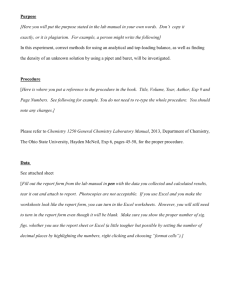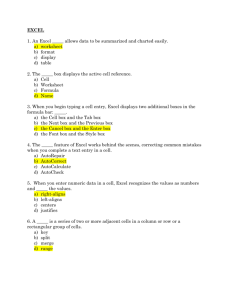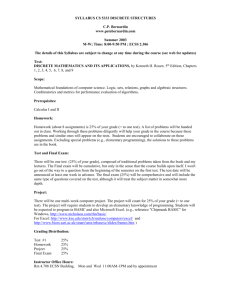Use this list to help prepare for the Excel computer based test
advertisement
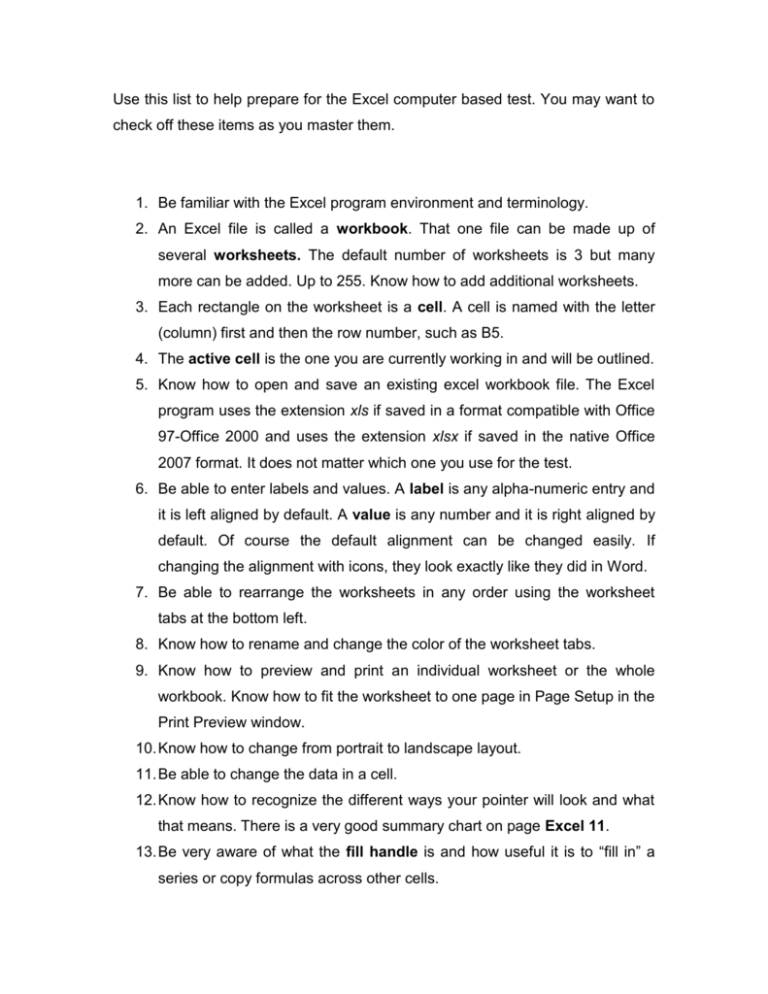
Use this list to help prepare for the Excel computer based test. You may want to check off these items as you master them. 1. Be familiar with the Excel program environment and terminology. 2. An Excel file is called a workbook. That one file can be made up of several worksheets. The default number of worksheets is 3 but many more can be added. Up to 255. Know how to add additional worksheets. 3. Each rectangle on the worksheet is a cell. A cell is named with the letter (column) first and then the row number, such as B5. 4. The active cell is the one you are currently working in and will be outlined. 5. Know how to open and save an existing excel workbook file. The Excel program uses the extension xls if saved in a format compatible with Office 97-Office 2000 and uses the extension xlsx if saved in the native Office 2007 format. It does not matter which one you use for the test. 6. Be able to enter labels and values. A label is any alpha-numeric entry and it is left aligned by default. A value is any number and it is right aligned by default. Of course the default alignment can be changed easily. If changing the alignment with icons, they look exactly like they did in Word. 7. Be able to rearrange the worksheets in any order using the worksheet tabs at the bottom left. 8. Know how to rename and change the color of the worksheet tabs. 9. Know how to preview and print an individual worksheet or the whole workbook. Know how to fit the worksheet to one page in Page Setup in the Print Preview window. 10. Know how to change from portrait to landscape layout. 11. Be able to change the data in a cell. 12. Know how to recognize the different ways your pointer will look and what that means. There is a very good summary chart on page Excel 11. 13. Be very aware of what the fill handle is and how useful it is to “fill in” a series or copy formulas across other cells. 14. Know how to enter simple formulas. It must start with an = sign if typing it in yourself. 15. There are at least three ways to add up a row or column. Use your favorite way. 16. Be able to enter basic functions, such as AVERAGE, COUNT, MAX, or MIN. 17. Know how to copy or move entries from one cell to another. 18. Understand absolute (or fixed) references and relative references. Know how to use them. Know that a $ changes it from a relative reference to an absolute reference. For example B5 versus $B$5. The book had you use the shortcut function F4 key to change it to an absolute reference, but you can also just type the dollar signs in. 19. Be able to use the fill handle to copy formulas. 20. Know how to switch from one worksheet view to another. For example, normal view to Page Layout view using the icons on the bottom right side of the status bar. Be able to add a Left, Center, or Right aligned Header to the top of your printout. (Excel pg. 14-15) 21. Know how to print the gridlines or not (Excel pg. 16). Know how to automatically scale (fit) the spreadsheet to print to one page (Excel pg. 17). 22. As you study Excel Unit C there are many features that you can do in Excel just like we did them in word. For example, know how to change the fonts, font sizes, alignment, and attribute. 23. Know how to format values, such as increasing and decreasing the decimal place, changing it to a date, changing it to a percentage, or formatting it as money. There are icons to do all of these quickly. 24. Be able to adjust column widths. Don’t panic if you ever see ######### in a cell. It just means your column is not wide enough to display the value. 25. Be able to change the width and height of cells. 26. Know how to insert new rows and columns. 27. Be able to delete rows and columns. 28. Know how to apply colors, patterns, and borders to make more visually appealing spreadsheets. 29. Be able to use Conditional Formatting, such as having all values between 100 and 500 show up in red. 30. Just like in Word, know how to do a spell check. 31. Excel Unit D is all about charts. Know how to use the ribbon to add a simple chart. As you go through the options, know how to name the chart and label the x and y axis. 32. One of the most confusing things about charting is the terminology. They call the x axis going horizontally the category axis and the y axis going vertically the value axis. 33. When inserting the chart, it’s often easier to select the exact data that you want to chart first and then select the chart type. That way it will give you a preview of the chart which can be manipulated easily until you get it the way you want it. 34. Know how to move and resize a chart. 35. Know how to annotate a chart (add text on top of the chart like on Excel page 92). Also be able to enhance the chart with drawing features, such as an arrow.