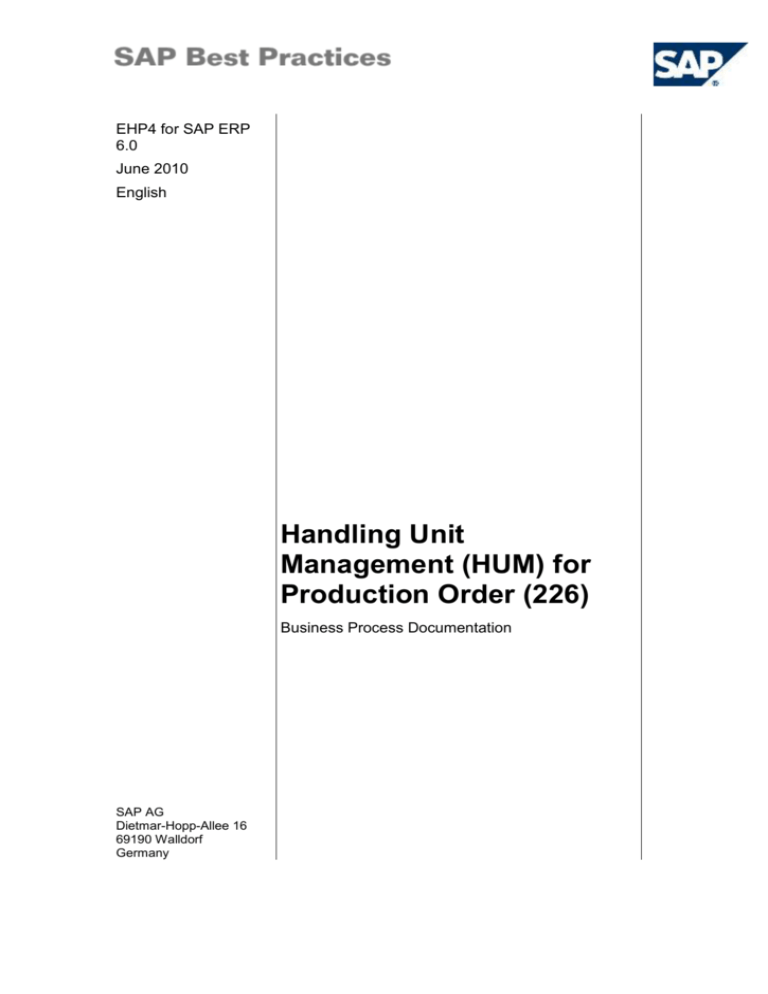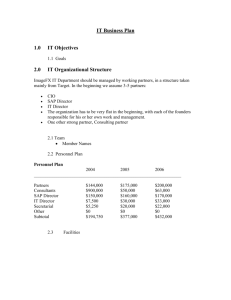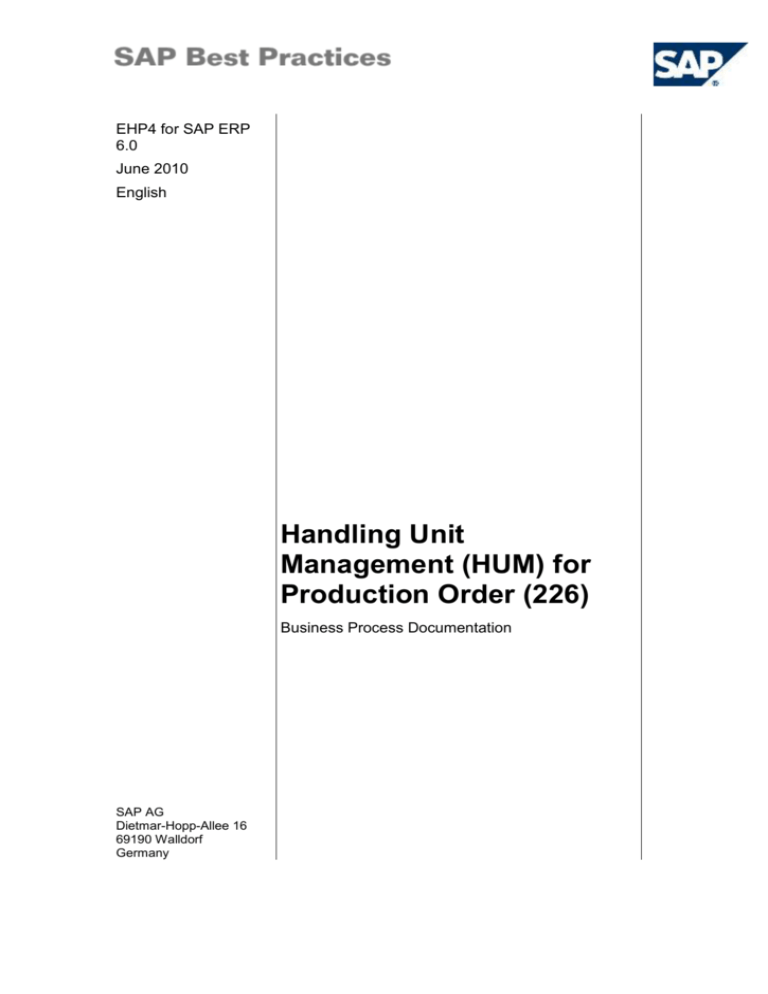
EHP4 for SAP ERP
6.0
June 2010
English
Handling Unit
Management (HUM) for
Production Order (226)
Business Process Documentation
SAP AG
Dietmar-Hopp-Allee 16
69190 Walldorf
Germany
SAP Best Practices
Handling Unit Management (HUM) for Production Order (226): BPD
Copyright
© 2010 SAP AG. All rights reserved.
No part of this publication may be reproduced or transmitted in any form or for any purpose without the
express permission of SAP AG. The information contained herein may be changed without prior notice.
Some software products marketed by SAP AG and its distributors contain proprietary software
components of other software vendors.
Microsoft, Windows, Excel, Outlook, and PowerPoint are registered trademarks of Microsoft Corporation.
IBM, DB2, DB2 Universal Database, System i, System i5, System p, System p5, System x, System z,
System z10, System z9, z10, z9, iSeries, pSeries, xSeries, zSeries, eServer, z/VM, z/OS, i5/OS, S/390,
OS/390, OS/400, AS/400, S/390 Parallel Enterprise Server, PowerVM, Power Architecture, POWER6+,
POWER6, POWER5+, POWER5, POWER, OpenPower, PowerPC, BatchPipes, BladeCenter, System
Storage, GPFS, HACMP, RETAIN, DB2 Connect, RACF, Redbooks, OS/2, Parallel Sysplex, MVS/ESA,
AIX, Intelligent Miner, WebSphere, Netfinity, Tivoli and Informix are trademarks or registered trademarks
of IBM Corporation.
Linux is the registered trademark of Linus Torvalds in the U.S. and other countries.
Adobe, the Adobe logo, Acrobat, PostScript, and Reader are either trademarks or registered trademarks
of Adobe Systems Incorporated in the United States and/or other countries.
Oracle is a registered trademark of Oracle Corporation.
UNIX, X/Open, OSF/1, and Motif are registered trademarks of the Open Group.
Citrix, ICA, Program Neighborhood, MetaFrame, WinFrame, VideoFrame, and MultiWin are trademarks
or registered trademarks of Citrix Systems, Inc.
HTML, XML, XHTML and W3C are trademarks or registered trademarks of W3C ®, World Wide Web
Consortium, Massachusetts Institute of Technology.
Java is a registered trademark of Sun Microsystems, Inc.
JavaScript is a registered trademark of Sun Microsystems, Inc., used under license for technology
invented and implemented by Netscape.
SAP, R/3, SAP NetWeaver, Duet, PartnerEdge, ByDesign, Clear Enterprise, SAP BusinessObjects
Explorer, and other SAP products and services mentioned herein as well as their respective logos are
trademarks or registered trademarks of SAP AG in Germany and other countries.
Business Objects and the Business Objects logo, BusinessObjects, Crystal Reports, Crystal Decisions,
Web Intelligence, Xcelsius, and other Business Objects products and services mentioned herein as well
as their respective logos are trademarks or registered trademarks of SAP France in the United States
and in other countries.
All other product and service names mentioned are the trademarks of their respective companies. Data
contained in this document serves informational purposes only. National product specifications may vary.
These materials are subject to change without notice. These materials are provided by SAP AG and its
affiliated companies ("SAP Group") for informational purposes only, without representation or warranty
of any kind, and SAP Group shall not be liable for errors or omissions with respect to the materials. The
only warranties for SAP Group products and services are those that are set forth in the express warranty
statements accompanying such products and services, if any. Nothing herein should be construed as
constituting an additional warranty.
© SAP AG
Page 2 of 37
SAP Best Practices
Handling Unit Management (HUM) for Production Order (226): BPD
Icons
Icon
Meaning
Caution
Example
Note
Recommendation
Syntax
External Process
Business Process Alternative/Decision Choice
Typographic Conventions
Type Style
Description
Example text
Words or characters that appear on the screen. These include field
names, screen titles, pushbuttons as well as menu names, paths and
options.
Cross-references to other documentation.
Example text
Emphasized words or phrases in body text, titles of graphics and tables.
EXAMPLE TEXT
Names of elements in the system. These include report names,
program names, transaction codes, table names, and individual key
words of a programming language, when surrounded by body text, for
example, SELECT and INCLUDE.
Example text
Screen output. This includes file and directory names and their paths,
messages, source code, names of variables and parameters as well as
names of installation, upgrade and database tools.
EXAMPLE TEXT
Keys on the keyboard, for example, function keys (such as F2) or the
ENTER key.
Example text
Exact user entry. These are words or characters that you enter in the
system exactly as they appear in the documentation.
<Example text>
Variable user entry. Pointed brackets indicate that you replace these
words and characters with appropriate entries.
© SAP AG
Page 3 of 37
SAP Best Practices
Handling Unit Management (HUM) for Production Order (226): BPD
Contents
1
Purpose .............................................................................................................................. 5
2
Prerequisites....................................................................................................................... 5
2.1
Master Data and Organizational Data ......................................................................... 5
2.2
Business Conditions .................................................................................................... 6
2.3
Roles ........................................................................................................................... 6
2.4
Preliminary Steps ........................................................................................................ 7
2.3.2
Assigning User Parameter “CORUPROF” to User Master Record ..................... 7
3
Process Overview Table .................................................................................................... 8
4
Process Steps .................................................................................................................. 10
4.1
Anonymous Forecast and MRP ................................................................................ 10
4.2
Procurement of Stock Material .................................................................................. 11
4.3
Production Order Processing .................................................................................... 13
4.3.1
Creating Production Order for Handling Unit Production ................................... 13
4.3.2
Material Staging for Production Order ............................................................... 15
4.3.3
Releasing Production Order for Handling Unit .................................................. 16
The production order has been released. ........................................................................ 18
4.3.4
Optional: Printing Shop Floor Papers (Finished Good) ..................................... 18
4.3.5
HU-Packaging in Production Order (Finished Good) ........................................ 19
4.3.6
Goods Receipt for Handling Units ..................................................................... 20
4.3.7
Monitoring Handling Units .................................................................................. 21
4.3.8
Confirming Production for Handling Unit Production ......................................... 22
4.3.9
Creating Transfer Order from Stock List for Putaway (Option 1: Full WM) ....... 23
4.3.10
Confirming Transfer Order for Putaway (Option 1: Full WM) ............................ 24
4.3.11
Checking WM Stock of Handling Units (Option 1: Full WM).............................. 25
4.4
5
4.4.1
Entering Sales Order (Option 1: Full WM and Option 2: without WM) .............. 26
4.4.2
Creating Outbound Delivery with Order Reference (Option 1: Full WM)........... 28
4.4.3
Confirming Transfer Order for Delivery Picking (Option 1: Full WM) ................ 30
4.4.4
Changing Outbound Delivery (Option 1: Full WM) ............................................ 31
4.4.5
Creating Outbound Delivery with Order Reference (Option 2: without WM) ..... 32
Follow-Up Processes ....................................................................................................... 34
5.1
6
Sales Order Processing ............................................................................................ 26
Period End Closing ................................................................................................... 34
Appendix........................................................................................................................... 35
6.1
Reversal of Process Steps ........................................................................................ 35
6.2
SAP ERP Reporting .................................................................................................. 36
© SAP AG
Page 4 of 37
SAP Best Practices
Handling Unit Management (HUM) for Production Order (226): BPD
Handling Unit Management (HUM) for
Production Order
1
Purpose
Handling units can be created at the end of production (packing of finished goods) or at a
later stage after creating outbound deliveries. This depends on the packing process in your
company.
In this scenario, you execute packing and goods receipt posting at the end of a production
order. The stock is posted directly into storage and is available for picking.
Now there are two options for how to further process handling units:
2
-
if the handling units are posted onto a storage location with Warehouse management,
transfer orders are used for putaway and picking. Within picking, the transfer order
allows you to specifically select the handling units to be picked from the stock
overview list.
-
If the handling units are posted onto a standard inventory managed storage location
without warehouse management and storage bin management, putaway does not
require a transfer order. However, due to missing storage bin management, at picking
of the handling units for the delivery the handling units have to be selected one by
one, or (in practice) the number is scanned from the label.
Prerequisites
2.1 Master Data and Organizational Data
The packing instructions with packaging material for finished goods as well as the packing
instruction determination records are maintained.
The production order for F226-1 has been totally confirmed (CO11N). The goods receipt for
the production order is outstanding. The storage location 1090 for goods receipt is maintained
in the material master (MRP 2 view) or in the production order.
This master data usually consists of standardized SAP Best Practices default values and
enables you to go through the process steps of this scenario.
Use the following master data in the process steps described in this document:
Manufacturing
Production Plant
Master / Org. data
Value
Master / Org. data details
Material
F226-1
Finished Good, MTS-DI,Batch-FIFO
R124
Raw Material (ROH-PD)
V226-1
Packaging Material
V226-R
Packaging Reference Material
1000
工厂 1
Plant
© SAP AG
Comments
Page 5 of 37
SAP Best Practices
Handling Unit Management (HUM) for Production Order (226): BPD
Master / Org. data
Value
Master / Org. data details
Storage Location
1080
有仓库管理的包装单位管理
1090
没有仓库管理的包装单位管理
Comments
Bill of Material Structure
This overview shows the bill of material structure and the usage of each component in case
you have activated all optional enhancements.
Material Level
Material
type
Unit Characteristic of
material
F226-1
FERT
PC
Finished Good for HUM
RAW
PC
Raw Material
0
R124
1
Optional Enhancements
2.2 Business Conditions
The business process described in this Business Process Documentation is part of a bigger
chain of integrated business processes or scenarios. As a consequence, you must have
completed the following processes and fulfilled the following business conditions before you
can start going through this scenario:
Business condition
Scenario
To run through this scenario, some prerequisite
process steps have do be done.
Prereq. Process Steps (BB - 154)
To Execute this activity, run the Business Process
Documentation for Prereq. Process Steps (BB - 154)
scenario.
The following steps are required:
Product Costing: Costing Run
2.3 Roles
Use
The following roles must have been installed to test this scenario in the SAP NetWeaver
Business Client (NWBC). You do not need these roles if you are not using the NWBC
interface, but the standard SAP GUI.
Prerequisites
The business roles have been assigned to the user who is testing this scenario.
Business Role
Technical Name
Production Planner SAP_NBPR_PRODPLAN
NER-S
Process Step
Stock/Requirements List – Individual Display
(MD04)
Monitoring (CO02)
Release Production Orders CO05N)
Confirm Production Order (CO11N)
Warehouse Clerk
© SAP AG
SAP_NBPR_WAREHOUS Initial Stock Posting (MIGO)
ECLERK-S
Display Transfer Order / Material (LT24)
Create Outbound Dlv. With Order Ref.
Page 6 of 37
SAP Best Practices
Business Role
Handling Unit Management (HUM) for Production Order (226): BPD
Technical Name
Process Step
(VL01N)
Change Outbound Delivery (VL02N)
Create Transfer Order from List (LT10)
Transfer Order (LT15)
Shop Floor
Specialist
SAP_NBPR_SHOPFLOO
R-S
Material Staging (MF60)
Pack Material (COWBPACK)
Goods Receipt HU for Production Order
(COWBHUWE)
Handling Unit Monitor (HUMO)
Warehouse
Manager
SAP_NBPR_WAREHOUS Display Quants for Material (LS24)
EMANAGER-M
Sales
Administrator
SAP_NBPR_SALESPER
SON-S
IT Administrator
(Professional
User)
SAP_NBPR_IT_ADMIN-S Assigning User Parameter
Create Sales Order (VA01)
Result
You can now process the scenario Handling Unit Management (HUM) for Production Order.
2.4 Preliminary Steps
This Business Process Documentation (BPD) contains process steps that have to be done as
prerequisite before you can start to work through the standard Business Process
Documentation of selected logistics scenarios.
2.3.2 Assigning User Parameter “CORUPROF” to User Master
Record
Use
In this step you assign a profile to your user which defines the layout for the confirmation
screen for single screen entry.
Procedure
1. Access the transaction choosing one of the following navigation options:
Option 1: SAP Graphical User Interface (SAP GUI)
SAP ECC menu
Tools Administration User Maintenance Users
Transaction code
SU01
Option 2: SAP NetWeaver Business Client (SAP NWBC) via Business Role
Business role
IT Administrator (Professional User)
(SAP_NBPR_IT_ADMIN-S)
© SAP AG
Page 7 of 37
SAP Best Practices
Handling Unit Management (HUM) for Production Order (226): BPD
Business role menu
IT Administration User Management User Maintenance
2. On the User Maintenance: Initial Screen, make the following entries and choose Change.
Field name
Description
User
User action and values
Comment
Enter your SAP-User
3. On the Maintain User screen, choose the Parameters tab and make the following entries:
Field name
Description
User action and values
Parameter ID
CORUPROF
Parameter Value
YBDI02
Comment
4. Save your entries and choose Back (F3) to the SAP Easy Access screen (SAP GUI)
Or
Choose Exit (Shift+F3) and confirm the Business client message with Yes to return to
SAP Home (SAP NetWeaver Business Client).
Result
The confirmation profile YBDI02 is assigned to your user.
3
Process Overview Table
Process Step
External
Process
Reference
Business
Condition
Creating Planned
Independent
Requirements
Make-toStock
Production Discrete
Industry
(145)
Planned
Idependent
requirements
for finished
product have
to be created
Independent
Requirements for
finished product is
created.
Material
Requirements
Planning at Plant
Level
Make-toStock
Production Discrete
Industry
(145)
MRP at plant
level have to
be done for
finished
product
Independent
requirements for
finished product
were planned.
Evaluation of the
Stock/Requirement
List
Make-toStock
Production Discrete
Industry
(145)
Stock
requirement
situation
have to be
analyzed
Stock/requirements
situation for the
planned materials
is analyzed
Procurement of
Stock
Procurement
without QM
(130)
Materials to
produce the
finished
good have to
be procured
Sufficient stock for
all raw materials in
this scenario is
available
© SAP AG
Business
Role
Transaction
Code
Expected
Results
Page 8 of 37
SAP Best Practices
Process Step
Handling Unit Management (HUM) for Production Order (226): BPD
External
Process
Reference
Business
Condition
Business
Role
Transaction
Code
Expected
Results
Create
Production Order
for Handling Unit
Production
Production
Planner
MD04
Production order
for Finished Good
is created
Releasing
Production Order
for Handling Unit
Production
Planner
CO05N
Production order
has been
released
Material Staging
for production
order
Shop Floor
Specialist
MF60
Material has been
staged to
production
storage location
Optional: Printing
Shop Floor
Papers (Finished
Good)
Production
Planner
CO02
Shop floor papers
have been printed
HU-Packaging in
Production Order
(Finished Good)
Shop Floor
Specialist
COWBPACK
Finished Good
will be packed
automatically on
a pallet, a HUnumber is created
HU- Entering
Goods Receipt
for Production
Order (Finished
Good)
Shop Floor
Specialist
COWBHUWE
HU will be posted
in storage
location
Monitor Handling
Units
Shop Floor
Specialist
HUMO
HU situation is
displayed
Confirming
Production for
Handling Unit
Production
Production
Planner
CO11N
Production order
for Handling unit
is confirmed,
goods issue for
component is
posted.
Full Warehouse Management (WM) processing (option 1)
Create Transfer
order from stock
list
Warhouse
Clerk
LT10
Transfer order is
created from
transfer request
Confirm TO
Warehouse
Clerk
LT24
Transfer order is
confirmed, HU is
stored
Check WM stock
for handling units
Warehouse
Manager
LS24
Handling units are
checked for pallet
storage
Create Sales
Order (full WM)
Sales
Administration
VA01
Sales order is
created
Create outbound
delivery with order
reference
(full WM)
Warehouse
Clerk
VL01N, LT03
HU is picked from
stock overview
screen
© SAP AG
Page 9 of 37
SAP Best Practices
Process Step
Handling Unit Management (HUM) for Production Order (226): BPD
External
Process
Reference
Business
Condition
Business
Role
Transaction
Code
Expected
Results
Confirm transfer
order for delivery
picking (full WM)
Warehouse
Clerk
LT24
Transfer order
confirmed
Post goods issue
for delivery
(full WM)
Warehouse
Clerk
VL02N
Goods issue for
delivery is posted
Lean Warehouse Management (WM) (option 2)
Create Sales
Order (Lean WM)
Sales
Administrator
VA01
Sales order is
created
Create outbound
delivery with order
reference
(Lean WM)
Warehouse
Clerk
VL01N
delivery created,
TR created
Billing of Sales
Order
Sales Order
Processing:
Sale from
Stock (109)
Sales order
have to be
billed
Finished product is
billed
Period End
Closing (only once
a month)
Period end
closing
“general”
Plant (181)
Period End
Closing have
to be done
Period End closing
is done
4
Process Steps
4.1 Anonymous Forecast and MRP
Use
Planned independent requirements are used to perform demand management functions. A
planned independent requirement contains one planned quantity and one date, or a number
of planned independent requirements schedule lines, that is, one planned quantity split over
time according to dates.
Instead of creating single requirement, sometimes a requirements plan which
includes one or more planned independent requirements can be maintained for
mass processing. In this case, the requirements are grouped and maintained
under a requirement plan number.
Make-to-Stock Production - Discrete Industry (145)
Procedure
To execute this activity process the following steps using the master data from this document
(see also table below):
© SAP AG
Page 10 of 37
SAP Best Practices
Handling Unit Management (HUM) for Production Order (226): BPD
Steps to process from scenario Make-to-Stock Production - Discrete Industry (145)
Step Creating Planned Independent Requirements
Step Material Requirements Planning at Plant Level
Step Evaluation of the Stock/Requirement List
Master data
Value
Other mat.
Bus. cond.
Comments
Material
F226-1
Finished Good, MTSDI,Batch-FIFO
Plant
1000
Production Plant
Version
00
Planning period
W
Amount
100
For each time interval
Material
R124
Only relevant for the
evaluation step
Result
The BOM explosion during the MRP run has generated dependent requirements for the
demand-driven planned components.
If sufficient stock is available no purchase requisitions have been generated (proceed with 4.3
from this BPD). If additionally by the MRP run purchase requisitions were created according
to the requirements, proceed with step 4.2 from this BPD.
4.2 Procurement of Stock Material
In the real business case, the raw materials are usually purchased from external vendors,
which can be covered by the standard purchasing processing.
You have the option either to post initial stock directly to the storage location or
reference to the sub process listed above.
First check in previous step (MD04), whether purchase requisition is generated
for the material. If not, then there is sufficient stock available.
Procurement without QM (130)
Use
In this scenario, we have several materials (raw or semi-finished) to be procured.
Procedure
To execute this activity process the following steps using the master data from this document
(see also table below):
© SAP AG
Page 11 of 37
SAP Best Practices
Handling Unit Management (HUM) for Production Order (226): BPD
Steps to process from scenario Procurement without QM - 130
- Displaying and Assigning Purchase Requisitions
- Convert Assigned Requisitions to Purchase Orders
- Approval of Purchase Order
- Print Purchase Order
- Receive Goods from Vendor to the Purchase Order
Master data
Value
Comments
Material:
R124
Raw Material
V226-1
Packaging Material
L001
Empties,ND
300000
For Raw Material R124
300000
For Packaging Material V226-1
Vendor
Purchasing org.
1000
Purchasing group
100
Quantity
1000
Storage location
1050
R124, L001
1030
V226-1
1040
L001
Optional: Initial Stock Posting
1. Access the transaction choosing one of the following navigation options:
Option 1: SAP Graphical User Interface (SAP GUI)
SAP ECC menu
Logistics Materials Management Inventory Management
Goods Movement Goods Movement (MIGO)
Transaction code
MIGO
Option 2: SAP NetWeaver Business Client (SAP NWBC) via Business Role
Business role
Warehouse Clerk
(SAP_NBPR_WAREHOUSECLERK-S)
Business role menu
Warehouse Management Consumption and Transfers Other
Goods Receipt
2. On Initial screen, make the following entries:
Field name
Description
User action and values
Activate
Goods Receipt
Reference
Other
Movement Type
561
Comment
3. Choose Enter.
4. On the Material tab page, make the following entries:
© SAP AG
Page 12 of 37
SAP Best Practices
Field name
Handling Unit Management (HUM) for Production Order (226): BPD
Description
Material
User action and values
Comment
<Material number>
Material from the list
5. On the Quantity tab page, make the following entries:
Field name
Description
User action and values
Qty in Unit of Entry
<Required
quantity>
From the list
Comment
Unit of Entry
6. On the Where tab page, make the following entries:
Field name
Description
User action and values
Plant
1000
Storage Location
From the list
Comment
7. If the material is handled in batches: On the Batch tab page, enter the external batch
number or leave the field empty for internal number assignment.
8. If the material is handled in batches: Enter the date of production, for example, the current
date.
9. Select the Items OK checkbox.
10. Choose Enter:
11. If the material is serialized: On the Serial Numbers tab page, enter the serial number. If
the serial number is unknown, search one by choosing Find.
12. Choose Post.
To reverse the posting, repeat the steps with reversal movement type 562.
Alternatively, cancel the material document with transaction MBST.
13. Choose Back twice to return to the SAP Easy Access screen or proceed with the next
chapter. Close the window to return to the SAP NWBC screen.
Result
Initial stock for the material was posted. Make a note of the material document number.
4.3 Production Order Processing
4.3.1
Creating Production Order for Handling Unit
Production
Use
Create production order for your handling unit production via MRP requirements list.
Prerequisites
Planned orders for handling unit production have been generated via MRP planning.
© SAP AG
Page 13 of 37
SAP Best Practices
Handling Unit Management (HUM) for Production Order (226): BPD
Procedure
1. Access the transaction choosing one of the following navigation options:
Option 1: SAP Graphical User Interface (SAP GUI)
SAP ECC menu
Logistics Materials Management Inventory Management
Environment Stock Stock/Requirement List
Transaction code
MD04
2. On the Stock/Requirement List: Initial Screen, make the following entries:
Field name
Description
User action and values
Material
F226-1
Plant
1000
Comment
3. Confirm your entries with Enter.
4. Select the MRP element PldOrd and double-click this line or choose Add. data for
element.
The planned order contains three dates: The order finish and order start dates,
and the planned opening date. If the planned opening date has been reached, the
planned order is converted to a production order. The planned opening date is
determined using the scheduling margin key of the material master.
5. Choose Convert planned order to production order.
You now branch to the production order. The system explodes the routing and the BOM.
The production order type is YBM1.
6. Save the production order and make a note of the production order number:
Production order number: ________________.
7. This takes you back to the Stock/Requirements List as of <o’clock> Hrs screen. Choose
Refresh (F6). Instead of PldOrd, PrdOrd (production order) is now displayed in the MRP
element column.
8. Choose Back (F3) to the SAP Easy Access screen (SAP GUI)
Or
Choose Exit (Shift+F3) and confirm the Business client message with Yes to return to
SAP Home (SAP NetWeaver Business Client).
Option 2: SAP NetWeaver Business Client (SAP NWBC) via Business Role
Business role
Production Planner
(SAP_NBPR_PRODPLANNER-S)
Business role menu
Production MRP Planned Order
1. On the All Planned Orders screen, open the search criteria make the following entries and
choose apply:
Field name
Description
User action and values
Material
F226-1
Production Plant
1000
Comment
2. Select the Planned Order and choose Convert to Production Order.
© SAP AG
Page 14 of 37
SAP Best Practices
Handling Unit Management (HUM) for Production Order (226): BPD
The message Planned Order: xxxx Converted to Production Order: xxxxxxx
appears in the status line.
3. Make a note of the production order number: _____________.
4. Choose Production Evaluation Reports Display Stock/ Requirements Situation.
Instead of PldOrd, PrdOrd (production order) is now displayed in the MRP element
column.
Result
A production order for the handling unit production (F226-1) has been created.
4.3.2 Material Staging for Production Order
Use
This activity pulls the materials required for the Production Order from various storage
locations to the production storage location.
The materials required are located in the available stock of the supplying storage
location.
This activity pulls the materials required for the Production Order from various
storage locations, for example Stores (1050) to the production storage location
Shop Floor (1020).
On the Enter Other Goods Receipt: new items screen, enter the required
materials and the quantities. Save your entries. Enter the sales order number /
item if you are using materials for sales order dependent requirements.
In case that there is enough material in the production storage location Shop
Floor (1020) or if the requirement date is not yet reached, material staging is not
possible.
Procedure
1. Access the transaction choosing one of the following navigation options:
Option 1: SAP Graphical User Interface (SAP GUI)
SAP ECC menu
Logistics Production Shop Floor Control Goods Movements
Material Staging Pull List
Transaction code
MF60
Option 2: SAP NetWeaver Business Client (SAP NWBC) via Business Role
Business role
Shop Floor Specialist
(SAP_NBPR_SHOPFLOOR-S)
Business role menu
Shop Floor Discrete Goods Movement – Material Staging
2. On the Material Staging for Planned Orders screen, make the following entries:
Field name
© SAP AG
Description
User action and values
Comment
Page 15 of 37
SAP Best Practices
Handling Unit Management (HUM) for Production Order (226): BPD
SLoc.Level
X
Plant
1000
Selection Horizon for
Reqmts
< enter a date >
select
Todays Date
3. Choose the Production/process orders tab and make the following entries:
Field name
Description
User action and values
Comment
MRP Controller
< MRP controller >
Optional
Order
< order number >
Optional
Selection period for reqmts.
Leave blank if
necessary
4. Choose Execute.
5. On the Pull List: Storage location level screen, choose Select all (at the bottom of the
screen).
6. Choose Create Replenish. Proposals.
7. At the top of the screen, choose Replenishment Elements.
8. For each replenishment element, enter a storage location in field RepLoc (Replenishment
storage location).
The Replenishment storage location is the storage location for external
procurement as specified in the material master MRP2 view. This should be the
same storage location used on the Purchase Order.
9. At the bottom of the screen, choose Select all.
10. Choose Stage.
11. Choose Save.
12. Choose Back (F3) to the SAP Easy Access screen (SAP GUI)
Or
Choose Exit (Shift+F3) and confirm the Business client message with Yes to return to
SAP Home (SAP NetWeaver Business Client).
Result
The system transfers the materials (material document) from the component storage location
to the manufacturing storage location. To view a pick list, use transaction code CO27.
4.3.3 Releasing Production Order for Handling Unit
Use
Release at order header level releases the order and all its operations. The order and the
operations receive the status REL (released). You can release a production order in create
and change modes.
Prerequisites
© SAP AG
Page 16 of 37
SAP Best Practices
Handling Unit Management (HUM) for Production Order (226): BPD
The production order created by the MRP controller has been assigned a release date in
accordance with the scheduling margin key. The production scheduler selects all the created
production orders with a release date and releases all relevant production orders by means of
mass processing.
Procedure
1. Access the transaction choosing one of the following navigation options:
Option 1: SAP Graphical User Interface (SAP GUI)
SAP ECC menu
Logistics Production Capacity Planning Requirements
Production Order Control Collective Release
Transaction code
CO05N
2. On the Release Production Orders screen, enter the following data:
Field name
Description
List
User action and values
Comment
Order Headers
Selection
Material
F226-1
Order type
YBM1
Select. at operation level
1000
Plant
Production Plant
3. On the Mass processing -Release tab page, in the Function parameter area, choose
Order release.
4. Confirm your entries with Enter and choose Execute (F8) to execute the report.
5. Make a note of the total order quantity ________________________.
6. Select the production orders and choose Mass Processing (Ctrl + F8) Execute (F8) to
execute Mass processing.
7. The system status of the order has changed from CRTD (created) to REL (released).
8. Choose Back (F3) to the SAP Easy Access screen. .
Option 2: SAP NetWeaver Business Client (SAP NWBC) via Business Role
Business role
Production Planner
(SAP_NBPR_PRODPLANNER-S)
Business role menu
Production Shopfloor Control Production Order
1. On the All Production Orders screen, open the search criteria and enter the following
data,choose Apply:
Field name
Description
User action and values
Material
F226-1
Production Plant
1000
Comment
2. Select the prodution order you have created in the previous step and choose from the
drop down menu of the button Process Production Order the entry Release Order.
3. There is a message : Order XXXXX: Order XXXXX is released
Result
© SAP AG
Page 17 of 37
SAP Best Practices
Handling Unit Management (HUM) for Production Order (226): BPD
The production order has been released.
4.3.4 Optional: Printing Shop Floor Papers (Finished Good)
Use
If you want to print the shop floor papers of your production order carry out the following
steps.
Procedure
1. Access the transaction choosing one of the following navigation options:
Option 1: SAP Graphical User Interface (SAP GUI)
SAP ECC menu
Logistics Production Shop Floor Control Order Change
Transaction code
CO02
2. On the Production Order Change - Initial Screen, make the following entries and confirm
your entries with Enter.
Field name
Description
User action and values
Production order
Order number of the
Finished Good order
Enter the number of your
Finished Good order you
noted down before
Comment
3. On the Production Order Change: Header screen, choose from the menu, Functions
Print.
4. Choose Save.
5. On the Print: screen, make the following entries and continue with Print.
Field name
Description
User action and values
Comment
Output Device
LOCL
For output with Windows
default printer
Print immediately
(set indicator)
6. Choose Back (F3) to the SAP Easy Access screen (SAP GUI)
Or
Choose Exit (Shift+F3) and confirm the Business client message with Yes to return to
SAP Home (SAP NetWeaver Business Client).
Option 2: SAP NetWeaver Business Client (SAP NWBC) via Business Role
Business role
Production Planner
(SAP_NBPR_PRODPLANNER-S)
Business role menu
Production Shopfloor Control Production Order
1. On the All Production Orders (x) tab page, mark <your production order number> (noted
before).
2. Choose Process Production Order Change Order.
3. On the Production Order Change: Header screen, choose from the menu, More…
Functions Print.
4. Choose Save.
© SAP AG
Page 18 of 37
SAP Best Practices
Handling Unit Management (HUM) for Production Order (226): BPD
5. On the Print: screen, make the following entries and continue with Print.
Field name
Description
User action and values
Comment
Output Device
LOCL
For output with Windows
default printer
Print immediately
(set indicator)
6. Choose Back (F3) to the SAP Easy Access screen (SAP GUI)
Or
Choose Exit (Shift+F3) and confirm the Business client message with Yes to return to
SAP Home (SAP NetWeaver Business Client).
Result
The shop floor papers were printed on the Windows default printer.
4.3.5 HU-Packaging in Production Order (Finished Good)
Use
You prepare the handling units required for packaging of your finished product. You may use
the numbers of the handling units for pallet labels (label printing not part of this scenario).
Procedure
1. Access the transaction choosing one of the following navigation options:
Option 1: SAP Graphical User Interface (SAP GUI)
SAP ECC menu
Logistics Central Functions Handling Unit Managementl
Processing Handling Units Work Order – Finished Order
Transaction code
COWBPACK
Option 2: SAP NetWeaver Business Client (SAP NWBC) via Business Role
Business role
Shop Floor Specialist
(SAP_NBPR_SHOPFLOOR-S)
Business role menu
Shop Floor Discrete Goods Movement Packing in
Production Orders
2. On the Pack for Work Order screen, in the Order field, enter your order number (noted
from step before).
3. Choose Enter.
4. Choose Save.
5. Choose Display Saved HUs to display the detailed data for the handling units from the
production order.
6. On the Ttl content tab, check if each 20 pieces have been packed into one HU.
7. From the Pack HUs tab page take a note of the handling unit numbers:
__________________., __________________.
8. Choose Back (F3) to the SAP Easy Access screen (SAP GUI)
Or
© SAP AG
Page 19 of 37
SAP Best Practices
Handling Unit Management (HUM) for Production Order (226): BPD
Choose Exit (Shift+F3) and confirm the Business client message with Yes to return to
SAP Home (SAP NetWeaver Business Client).
Result
Material F226-1 will be automatically packed on pallets. Handling unit numbers for the pallets
have been created.
4.3.6 Goods Receipt for Handling Units
Use
After filling the pallets, they have to be received into storage.
Procedure
1. Access the transaction choosing one of the following navigation options:
Option 1: SAP Graphical User Interface (SAP GUI)
SAP ECC menu
Logistics Production Shop Floor Control Goods Movements
Goods Receipt with HU
Transaction code
COWBHUWE
Option 2: SAP NetWeaver Business Client (SAP NWBC) via Business Role
Business role
Shop Floor Specialist
(SAP_NBPR_SHOPFLOOR-S)
Business role menu
Shop Floor Discrete Goods Movement GR HU for
Production Order
2. On the Enter Goods Receipt: New Item screen, in the Order field, enter your order
number, and choose Enter.
3. Choose Propose HU.
4. In the Selection from Order screen area, set the Deliv. Compl. indicator.
5. Dependent on the processing option for further sales, maintain the storage location for
each Handling Unit within the table
Option 1: storage location 1080 (Full Warehouse Management)
Option 2: storage location 1090 (Handling unit storage location without
warehouse management)
6. Choose the Post icon.The system displays the message Goods receipt for handling units
was posted successfully.
7. Choose Back (F3) to the SAP Easy Access screen (SAP GUI)
Or
Choose Exit (Shift+F3) and confirm the Business client message with Yes to return to
SAP Home (SAP NetWeaver Business Client).
Result
© SAP AG
Page 20 of 37
SAP Best Practices
Handling Unit Management (HUM) for Production Order (226): BPD
The handling units of the production order order have been posted to a storage location (for
example, 1090).
4.3.7 Monitoring Handling Units
Use
You can check the handling unit status and contents with the handling unit monitor.
Procedure
1. Access the transaction choosing one of the following navigation options:
Option 1: SAP Graphical User Interface (SAP GUI)
SAP ECC menu
Logistics Central Functions Handling Unit Management
Handling Unit Monitor
Transaction code
HUMO
Option 2: SAP NetWeaver Business Client (SAP NWBC) via Business Role
Business role
Shop Floor Specialist
(SAP_NBPR_SHOPFLOOR-S)
Business role menu
Shop Floor Discrete Goods Movement HU Monitor
2. On the Selection of Handling Units screen, enter the following values on the HU-general
data tab:
Field name
Description
Warehouse
number
User action and
values
Comment
Y01
option 1 (full WM) : Y01
option 2 (lean WM): leave blank
3. On the Selection of Handling Units screen, enter the following value on the Contents tab:
Field name
Description
User action and values
Material
F226-1
Plant
1000
Storage Location
1080
Comment
option 1 (full WM) :
1080
option 2 (lean WM):
1090
4. Choose Execute.
5. On the HU Monitor: Selected Handling Units screen, choose your handling unit.
6. On the Detailed Data for Handling Unit screen, choose the Status tab to check that the
status is PHEX WHSE (= physically exists in warehouse)
7. Choose Back (F3) to the SAP Easy Access screen (SAP GUI)
Or
Choose Exit (Shift+F3) and confirm the Business client message with Yes to return to
SAP Home (SAP NetWeaver Business Client).
© SAP AG
Page 21 of 37
SAP Best Practices
Handling Unit Management (HUM) for Production Order (226): BPD
Result
The handling unit status and contents have been checked.
4.3.8 Confirming Production for Handling Unit Production
Use
The confirmation documents the processing status of orders and their operations.
Additionally, backflushed components are issued.
Procedure
1. Access the transaction choosing one of the following navigation options:
Option 1: SAP Graphical User Interface (SAP GUI)
SAP ECC menu
Logistics Production Shop Floor Control Confirmation
Enter For Operation Time ticket
Transaction code
CO11N
Option 2: SAP NetWeaver Business Client (SAP NWBC) via Business Role
Business role
Shop Floor Specialist
(SAP_NBPR_SHOPFLOOR-S)
Business role menu
Shop Floor Discrete Confirmation Enter Time Ticket for
Production Order
2. On the Enter time ticket for production order screen, make the following entries:
Field name
Description
User action and values
Comment
< your previous order
number >
Order
3. Confirm your entries with Enter.
4. In the Yield field, enter your produced quantity.
5. In the Confirmation type filed, choose Final confirmation.
6. In the To confirm-Labor field, enter a value (for example, 40 min) for machine time and
440 min for labor time and confirm with Enter.
7. Choose Goods movements.
The system shows you an overview table of all materials for which the withdrawing is
done automatically with the confirmation of the operation.
The material R124 is set for back flush (in material master) so that the
withdrawing is done automatically after you confirm the operation.
8. Save your entries.
9. Choose Back (F3) to the SAP Easy Access screen (SAP GUI)
Or
Choose Exit (Shift+F3) and confirm the Business client message with Yes to return to
SAP Home (SAP NetWeaver Business Client).
© SAP AG
Page 22 of 37
SAP Best Practices
Handling Unit Management (HUM) for Production Order (226): BPD
Result
You have confirmed the production for handling unit production.
4.3.9 Creating Transfer Order from Stock List for Putaway
(Option 1: Full WM)
Use
After production of a handling unit the pallets have to be moved from the production goodsreceipt area into the central storage area. You inform the forklift driver using a transfer order.
Procedure
1. Access the transaction choosing one of the following navigation options:
Option 1: SAP Graphical User Interface (SAP GUI)
SAP ECC menu
Logistics Logistics Execution Internal Whse Processes
Stock Transfer Create Transfer Order From Stock List
Transaction code
LT10
Option 2: SAP NetWeaver Business Client (SAP NWBC) via Business Role
Business role
Warehouse Clerk
(SAP_NBPR_WAREHOUSECLERK-S)
Business role menu
Warehouse Management Consumption and Transfers Create
Transfer Order from List
2. On the Stock Transfer: Start screen, make the following entries:
Field name
Description
User action and values
Warehouse number
Y01
Storage Type
D21
Comment
3. Choose Execute.
4. On the Stock Transfer: Overview screen, select your storage bins:
ST
StorageBin
Plnt
X
< Storage bin number equal to your production order
number >
1000
X
< Storage bin number equal to your production order
number >
1000
5. Choose Stock Transf Frgrnd.
6. In the Specify Destination Data dialog box, make the following entries
Field name
Description
User action and values
Storage Type
D07
Stor. Unit Type
E1
Comment
7. Choose Copy.
8. On the Stock Transfer: Overview screen, choose Back to return to the SAP Easy Access
screen (SAP GUI)
© SAP AG
Page 23 of 37
SAP Best Practices
Handling Unit Management (HUM) for Production Order (226): BPD
Or
Choose Exit (Shift+F3) and confirm the Business client message with Yes to return to
SAP Home (SAP NetWeaver Business Client).
Result
You have created the transfer order for putaway of the produced handling units.
4.3.10
Confirming Transfer Order for Putaway (Option 1:
Full WM)
Use
After physical putaway the forklift driver confirms the putaway via stock transfer confirmation.
Procedure
1. Access the transaction choosing one of the following navigation options:
Option 1: SAP Graphical User Interface (SAP GUI)
SAP ECC menu
Logistics Logistics Execution Internal Whse Processes
Stock Transfer Display Transfer Order For Material
Transaction code
LT24
Option 2: SAP NetWeaver Business Client (SAP NWBC) via Business Role
Business role
Warehouse Clerk
(SAP_NBPR_WAREHOUSECLERK-S)
Business role menu
Warehouse Management Consumption and Transfers Display
Transfer Order / Material
2. On the Transfer Ordes for Material screen, make the following entries:
Field name
Description
User action and values
Warhouse number
Y01
Material
F226-1
Only open TO items
X
Comment
3. Choose Execute.
4. On the Transfer Orders: List for Material screen, click besides of the red button of your
Handling Unit. Each Handling unit is divided in 20 peaces.
5. Choose Confirmation in Foreground.
6. On the Confirm Transfer Order: Overview of Transfer Order Items screen, choose Save.
7. Choose Back to the Transfer Orders: List for Material screen.
8. Repeat step 4 to 7 for all your transfer orders.
9. On the Transfer Orders: List of Material screen, the red button changed into green. Your
handling units have been posted to the goods-receipt area within production and now
have to be moved into the central storage area, using a transfer order.
10. Choose Back (F3) to the SAP Easy Access screen (SAP GUI)
© SAP AG
Page 24 of 37
SAP Best Practices
Handling Unit Management (HUM) for Production Order (226): BPD
Or
Choose Exit (Shift+F3) and confirm the Business client message with Yes to return to
SAP Home (SAP NetWeaver Business Client).
Result
You have moved the handling units into the central storage area. The transfer orders are
confirmed.
4.3.11
Checking WM Stock of Handling Units (Option 1:
Full WM)
Use
You can check your WM storage informations for your handling units
Procedure
1. Access the transaction choosing one of the following navigation options:
Option 1: SAP Graphical User Interface (SAP GUI)
SAP ECC menu
Logistics Logistics Execution Internal Whse Processes
Bins and Stock Display Bin Stock per Material
Transaction code
LS24
Option 2: SAP NetWeaver Business Client (SAP NWBC) via Business Role
Business role
Warehouse Manager
(SAP_NBPR_WAREHOUSEMANAGER-M)
Business role menu
Warehouse Management Inventory Control Environment
Display Quants for Material
2. On the Stock per Material screen, make the following entries:
Field name
Description
User action and values
Warehouse
Number
Y01
Material
F226-1
Plant
1000
Storage Location
1080
Stock Category
*
Special Stock
*
Comment
3. Choose Enter.
4. On the Stock per Material screen, you can see the stock for your material.
5. Choose Back (F3) to the SAP Easy Access screen (SAP GUI)
Or
Choose Exit (Shift+F3) and confirm the Business client message with Yes to return to
SAP Home (SAP NetWeaver Business Client).
© SAP AG
Page 25 of 37
SAP Best Practices
Handling Unit Management (HUM) for Production Order (226): BPD
Result
Your finished product was initially received into the goods-receipt area for production (storage
type D21). With the transfer order it is then moved into the central storage area of the
warehouse (storage type D07).
Process step
Storage type
Storage bin
Goods receipt for production
order
D21
storage bin # identical to
production order #
Central storage
D07
storage bin #, beginning with
01-01-01.
Shipping Area Deliveries
D51
storage bin # identical to
delivery #
4.4 Sales Order Processing
4.4.1 Entering Sales Order (Option 1: Full WM and Option 2:
without WM)
Use
You now create a sales order for the goods that are packed in the handling unit.
Procedure
1. Access the transaction choosing the following navigation option:
Option 1: SAP Graphical User Interface (SAP GUI)
SAP ECC menu
Logistics Sales and Distribution Sales Order
Create
Transaction code
VA01
2. On the Create Sales Order: Initial Screen ,enter the following data, and choose Enter:
Field name
Description
User action and values
Order Type
OR
Sales Organization
1000
Distribution Channel
10
Division
10
Comment
3. On the Create Standard Order: Overview screen, enter the following data:
Field name
Description
User action and values
Sold-to party
100000
PO number
<any number>
PO date
<today>
Material
F226-1
© SAP AG
Comment
Enter an customer
purchase order number
as reference
Page 26 of 37
SAP Best Practices
Handling Unit Management (HUM) for Production Order (226): BPD
Field name
Description
User action and values
Comment
Order Quantity
< material quantity
>
choose quantity as a
multiple quantity of 20,
in accordance to the
earlier produced
quantity (such as 20, 40,
60..)
Un
PC
4. Choose the Shipping tab, and select your line item.
5. Choose the Display item details icon at the bottom of the screen.
6. On the Create Standard Order: Item Data screen, select the Shipping tab.
7. Enter the following value, dependent on the storage location chosen in step HU- Entering
Goods Receipt for Production Order (Finished Good):
Field name
Description
User action and values
Comment
1080
Option 1: Full WM
processing
Stor. Location
1090
Option 2: Handling
units w/o warehouse
management
Option 1: storage location 1080 (Full Warehouse Management)
Option 2: storage location 1090 (Handling unit storage location without
warehouse management)
8. Choose Save.
9. Take a note of the order number: _____________________.
10. Choose Back (F3) to the SAP Easy Access screen (SAP GUI)
Or
Choose Exit (Shift+F3) and confirm the Business client message with Yes to return to
SAP Home (SAP NetWeaver Business Client).
Option 2: SAP NetWeaver Business Client (SAP NWBC) via Business Role
1. Access the transaction choosing the following navigation option:
Business role
Sales Administrator
(SAP_NBPR_SALESPERSON-S)
Business role menu
Sales Sales Orders Create Sales Order (Lean Order)
2. On the Create Sales Order screen, make the following entries and choose Start:
Field name
Description
User action and values
Comment
Sold-to party
100000
Sales Document Type
OR
Standard Order
Sales Organization
1000
Sales Organization
© SAP AG
Page 27 of 37
SAP Best Practices
Handling Unit Management (HUM) for Production Order (226): BPD
Distribution Channel
10
Distribution Channel
Division
10
Division
3. On the Standard Order: New screen, make the following entries:
Field name
Description
User action and values
Comment
PO number
<any number>
Enter an customer
purchase order number as
reference
Req. deliv.
Date
<date>
Material
F226-1
Order Quantity
< material quantity
>
Sales unit
PC
choose quantity as a
multiple quantity of 20, in
accordance to the earlier
produced quantity (such
as 20, 40, 60.)
4. Choose the item, on the Main View tab page, choose the Product Availability tab page
and make the following entries:
Field name
Description
User action and
values
Comment
Stor. Location
1080
1090
Option 1: Full WM processing
Option 2: Handling units w/o
warehouse management
5. Choose Save Document. Make a note of the sales order number: __________
Result
The sales order has been created.
4.4.2 Creating Outbound Delivery with Order Reference
(Option 1: Full WM)
Use
For shipment, the outbound delivery is created with reference to the prior sales order.
Procedure
1. Access the transaction choosing one of the following navigation options:
Option 1: SAP Graphical User Interface (SAP GUI)
SAP ECC menu
Logistics Sales and Distribution Sales Order Subsequent
functions Outbound Delivery
Transaction code
VL01N
© SAP AG
Page 28 of 37
SAP Best Practices
Handling Unit Management (HUM) for Production Order (226): BPD
2. On the Create Outbound Delivery with Order Reference screen, make the following
entries and choose Enter:
Field name
Description
User action and values
Shipping point
1000
Selection date
<enter a date in
the future>
Order
<your order number>
Comment
Sales order number noted in
previous step
3. On the Delivery Create: Overview screen, go to the menu and choose Subsequent
Functions Create Transfer Order.
4. Confirm the End Document Processing dialog box with Yes.
5. On the Create Transfer Order for Delivery Note: Initial Screen, make a note of your
delivery number _______________.
6. Confirm with Enter.
7. Choose Stock Figures.
8. On the Create Transfer Order for Delivery: Stock Overview screen, choose the Stock that
can be removed from storage tap page. The handling units are proposed. Maintain the
selected quantity (20 PCs for each HU).
9. Choose Save.
10. Make a note of transfer order number __________________.
11. Choose Back (F3) to the SAP Easy Access screen.
Option 2: SAP NetWeaver Business Client (SAP NWBC) via Business Role
Business role
Warehouse Clerk
(SAP_NBPR_WAREHOUSECLERK-S)
Warehouse Management Shipping Outbound Delivery
Business role menu
1. On the Delivery Due Orders tab page, make the following entries, choose Apply (refresh
the current query if necessary)
Field name
Description
User action and values
Shipping
point/Receiving Pt:
1000
Deliv. Creation
Date
Today’s date
Comment
2. Select the order you have created in the previous process step. Then choose Creation in
Foreground
3. On the Create Outbound Delivery with Order Reference screen, check Selection Date
and choose Enter:
4. On the Delivery Create: Overview screen, go to the menu and choose More…
Subsequent Functions Create Transfer Order.
5. Confirm the End Document Processing dialog box with Yes.
6. On the Create Transfer Order for Delivery Note: Initial Screen, make a note of your
delivery number _______________.
© SAP AG
Page 29 of 37
SAP Best Practices
Handling Unit Management (HUM) for Production Order (226): BPD
7. Confirm with Enter.
8. Choose Stock figures.
9. On the Create Transfer Order for Delivery: Stock Overview screen, choose the Stock that
can be removed from storage tap page. The handling units are proposed. Maintain the
selected quantity (20 PCs for each HU).
10. Choose Save.
11. Make a note of transfer order number __________________.
12. Choose Back (F3) to the SAP Easy Access screen (SAP GUI)
Or
Choose Exit (Shift+F3) and confirm the Business client message with Yes to return to
SAP Home (SAP NetWeaver Business Client).
Result
The outbound delivery is created, together with the transfer order for picking from the
warehouse.
4.4.3 Confirming Transfer Order for Delivery Picking (Option
1: Full WM)
Use
After physical putaway the forklift driver confirms the delivery picking via stock transfer
confirmation.
Procedure
1. Access the transaction choosing one of the following navigation options:
Option 1: SAP Graphical User Interface (SAP GUI)
SAP ECC menu
Logistics Logistics Execution Internal Whse Processes
Stock Transfer Display Transfer Order For Material
Transaction code
LT24
Option 2: SAP NetWeaver Business Client (SAP NWBC) via Business Role
Business role
Warehouse Clerk
(SAP_NBPR_WAREHOUSECLERK-S)
Business role menu
Warehouse Management Consumption and Transfers Display
Transfer Order / Material
2. On the Transfer Ordes for Material screen, make the following entries:
Field name
Description
User action and values
Warhouse number
Y01
Material
F226-1
Only open TO items
X
Comment
3. Choose Execute.
© SAP AG
Page 30 of 37
SAP Best Practices
Handling Unit Management (HUM) for Production Order (226): BPD
4. On the Transfer Orders: List for Material screen, click on the red button of your Handling
Unit. Each Handling unit is divided in 20 peaces.
5. Choose Confirmation in Foreground.
6. On the Confirm Transfer Order: Overview of Transfer Order Items screen, choose Save.
7. Choose Back to the Transfer Orders: List for Material screen.
8. Repeat step 4 to 7 for all your transfer orders.
9. On the Transfer Orders: List of Material screen, the red button changed into green. Your
handling units have been posted to the goods-receipt area within production and now
have to be moved into the central storage area, using a transfer order.
10. Choose Back (F3) to the SAP Easy Access screen (SAP GUI)
Or
Choose Exit (Shift+F3) and confirm the Business client message with Yes to return to
SAP Home (SAP NetWeaver Business Client).
Result
You have moved the handling units into the central storage area. The transfer orders are
confirmed.
4.4.4 Changing Outbound Delivery (Option 1: Full WM)
Use
You can change the outbound delivery in order to directly post goods issue from within the
delivery.
Procedure
1. Access the transaction choosing one of the following navigation options:
Option 1: SAP Graphical User Interface (SAP GUI)
SAP ECC menu
Logistics Sales and Distribution Shipping and Transportation
Outbound Delivery Change Single Document
Transaction code
VL02N
Option 2: SAP NetWeaver Business Client (SAP NWBC) via Business Role
Business role
Warehouse Clerk
(SAP_NBPR_WAREHOUSECLERK-S)
Business role menu
Warehouse Management Shipping Outbound Delivery
Change Delivery
2. On the Change Outbound Delivery screen, make the following entries:
Field name
Outbound Delivery
Description
User action and values
Comment
<your delivery
number>
Delivery number noted in
previous step
3. Choose Enter.
4. On the Delivery <your delivery number> Change: Overview screen, choose Post Goods
Issue.
© SAP AG
Page 31 of 37
SAP Best Practices
Handling Unit Management (HUM) for Production Order (226): BPD
5. Choose Save.
6. Choose Back (F3) to the SAP Easy Access screen (SAP GUI)
Or
Choose Exit (Shift+F3) and confirm the Business client message with Yes to return to
SAP Home (SAP NetWeaver Business Client).
Result
The outbound delivery is changed and goods issue posted.
4.4.5 Creating Outbound Delivery with Order Reference
(Option 2: without WM)
Use
For shipment, the outbound delivery is created with reference to the prior sales order.
Handling units are assigned, goods issue is posted for the handling units.
Procedure
1. Access the transaction choosing one of the following navigation options:
Option 1: SAP Graphical User Interface (SAP GUI)
SAP ECC menu
Logistics Sales and Distribution Sales Order Subsequent
functions Outbound Delivery)
Transaction code
VL01N
2. On the Create Outbound Delivery with Order Reference screen, make the following
entries and choose Enter.
Field name
Description
User action and values
Shipping point
1000
Order
<your order number>
Comment
Sales order number noted in
previous step
3. On the Delivery Create Overview screen, mark the line item 10 and choose Pack.
4. On the Processing of Handling Units for Outbound Delivery screen, choose the tap page
Single Entry.
5. In the Handling unit field, choose the F4 help.
6. On the next Selection of Handling Units screen, choose the Contens tap page and make
the following entries:
Field name
Description
User action and values
Material
F226-1
Storage Location
1090
Comment
7. Choose Execute (F8). Select one of the proposed handling unit lines.
8. Choose Enter.
9. Execute selection again (step 8 and 9) for each HU required.
10. Choose the Pack material tab page. Check that all of your selected handling units now
are listed in the upper table section.
© SAP AG
Page 32 of 37
SAP Best Practices
Handling Unit Management (HUM) for Production Order (226): BPD
11. Choose Back.
12. On the Delivery: Overview screen, choose the Picking tab page.
13. Maintain Picked quantity identical with the Handling unit quantities.
14. Choose Post Goods issue.
15. Choose Back (F3) to the SAP Easy Access screen (SAP GUI)
Or
Choose Exit (Shift+F3) and confirm the Business client message with Yes to return to
SAP Home (SAP NetWeaver Business Client).
Option 2: SAP NetWeaver Business Client (SAP NWBC) via Business Role
Business role
Warehouse Clerk
(SAP_NBPR_WAREHOUSECLERK-S)
Warehouse Management Shipping Outbound Delivery
Business role menu
1. On the Delivery Due Orders tab page, make the following entries, choose Apply (refresh
the current query if necessary)
Field name
Description
User action and values
Shipping point/Receiving
Pt:
1000
Deliv. Creation Date
Today’s date
Comment
2. Select the order you have created in the previous process step. Then choose Creation in
Foreground
3. On the Delivery Create Overview screen, mark the line item 10 and choose Pack.
4. On the Processing of Handling Units for Outbound Delivery screen choose the Single
Entry tap page.
5. In the Handling unit field, choose the F4 help.
6. On the next Selection of Handling Units screen, choose the Contens tap page and make
the following entries:
Field name
Description
User action and values
Material
F226-1
Storage Location
1090
Comment
7. Choose Execute (F8). Select one of the proposed handling unit lines.
8. Choose Enter.
9. Execute selection again (step 8 and 9) for each HU required.
10. Choose the Pack material tab page. Check that all of your selected handling units now
are listed in the upper table section.
11. Choose Back.
12. On the Delivery: Overview screen, choose the Picking tab page.
13. Maintain Picked quantity identical with the Handling unit quantities.
14. Choose Post Goods issue.
15. Choose Back (F3) to the SAP Easy Access screen (SAP GUI)
Or
© SAP AG
Page 33 of 37
SAP Best Practices
Handling Unit Management (HUM) for Production Order (226): BPD
Choose Exit (Shift+F3) and confirm the Business client message with Yes to return to
SAP Home (SAP NetWeaver Business Client).
Result
You have posted goods issue for the handling units of your delivery.
5
Follow-Up Processes
You have finished all activities that are part of the business process described in this
document.
To accomplish subsequent activities of this business process, carry out the process steps
described in one or more of the following scenarios, using the master data from this
document.
5.1 Period End Closing
Period End Closing “General” Plant (181)
Use
In this activity, you perform the period end financial accounting activities for the plant.
These are executed collectively as a part of month-end closing. For more information on the
month-end closing procedure, see the Business Process Documentation for Period End
Closing “General” Plant.
Note that month-end closing can only be executed once a month.
Accounts Receivable (157)
Use
In this activity you post the incoming payment.
Procedure
Complete all activities described in the Business Process Documentation of the scenario:
Accounts Receivable (157) (Chapters Post Payments using Automatic Payments Program,
Post Incoming Payment from Customer Manually, Automatic Clearing of open items in
customer accounts, Manual Clearing of Open items in customer accounts) using the master
data from this document.
Sales: Period End Closing Operations (203) (Optional)
Use
© SAP AG
Page 34 of 37
SAP Best Practices
Handling Unit Management (HUM) for Production Order (226): BPD
This scenario describes the collection of periodic activities such as day ending activities or
legal requirements like Intrastat and Extrastat reporting.
Procedure
Complete all activities described in the Business Process Documentation of the scenario:
Sales: Period End Closing Operations (203) (Chapters Review Incomplete Sales Orders,
Review Incomplete SD Documents (deliveries), Review Outbound Deliveries for Goods Issue
and Review List Blocked (for accounting) Billing Documents) using the master data from this
document.
6
Appendix
6.1 Reversal of Process Steps
In the following section, you can find the most common reversal steps, which you can take to
reverse some of the activities described in this document.
Transfer order
Transaction code (SAP GUI)
LT10, LT03
Reversal:
Cancel transfer order
Transaction code (SAP GUI)
LT15
Business role
Warehouse Clerk
(SAP_NBPR_WAREHOUSECLERK-S)
Business role menu
Warehouse Management Consumption and
Transfers Cancelling Transfer Order
Comment
Cancellation is only possible for transfer orders which
have not yet been confirmed
Confirmation for production order
Transaction code (SAP GUI)
CO11N
Reversal:
cancel confirmation
Transaction code (SAP GUI)
CO13
Business role
Shopfloor Specialist
(SAP_NBPR_SHOPFLOORSPECIALIST-S)
Business role menu
Shop Floor Discrete Confirmation Cancel
Confirmation of Production Order
Comment
Cancel confirmation for production order
© SAP AG
Page 35 of 37
SAP Best Practices
Handling Unit Management (HUM) for Production Order (226): BPD
Change outbound delivery
Transaction code (SAP GUI)
VL01N
Reversal:
change outbound delivery
Transaction code (SAP GUI)
VL02N
Business role
Warehouse Clerk
(SAP_NBPR_WAREHOUSESPECIALIST-S)
Business role menu
Warehouse Management Shipping Outbound
Delivery Change Delivery
Comment
If handling units have already been assigned to the
delivery, these assignments have first to be deleted
before deleting the delivery.
If transfer orders have been created with reference to
the delivery (and are not yet confirmed), the transfer
orders have to be deleted first.
If transfer orders already have been confirmed, it is not
possible to delete the delivery.
6.2 SAP ERP Reporting
Use
The table below lists the reports that you can use to obtain additional information on this
business process.
You can find detailed descriptions of the individual reports in the following BPD
documents, which provide a comprehensive compilation of all important reports:
Financial Accounting: SAP ERP Reports for Accounting (221)
Logistics Processes: SAP ERP Reports for Logistics (222)
Note that the descriptions of some reports that are an indispensable part of the process flow
may be located directly in the section where they belong.
Reports
Report title
Transaction code
Comment
Missing Parts Info System
CO24
A list of missing parts.
Production Order Information
System
COOIS
A list of all production orders.
MRP List
MD05
The stock/requirements situation at
the time of the last planning run.
Stock Overview
MMBE
A list of stock is displayed.
Display of HUs
HU03
HUs for idenfication
Display HU for SD Shipment
HUCOWE
HUs with Finished Goods for work
order
Handling Unit Monitor
HUMO
© SAP AG
Page 36 of 37
SAP Best Practices
Handling Unit Management (HUM) for Production Order (226): BPD
WM stock overview
LS24
Bin Stock per material
Transfer order list
LS23
Transfer order list
© SAP AG
Page 37 of 37