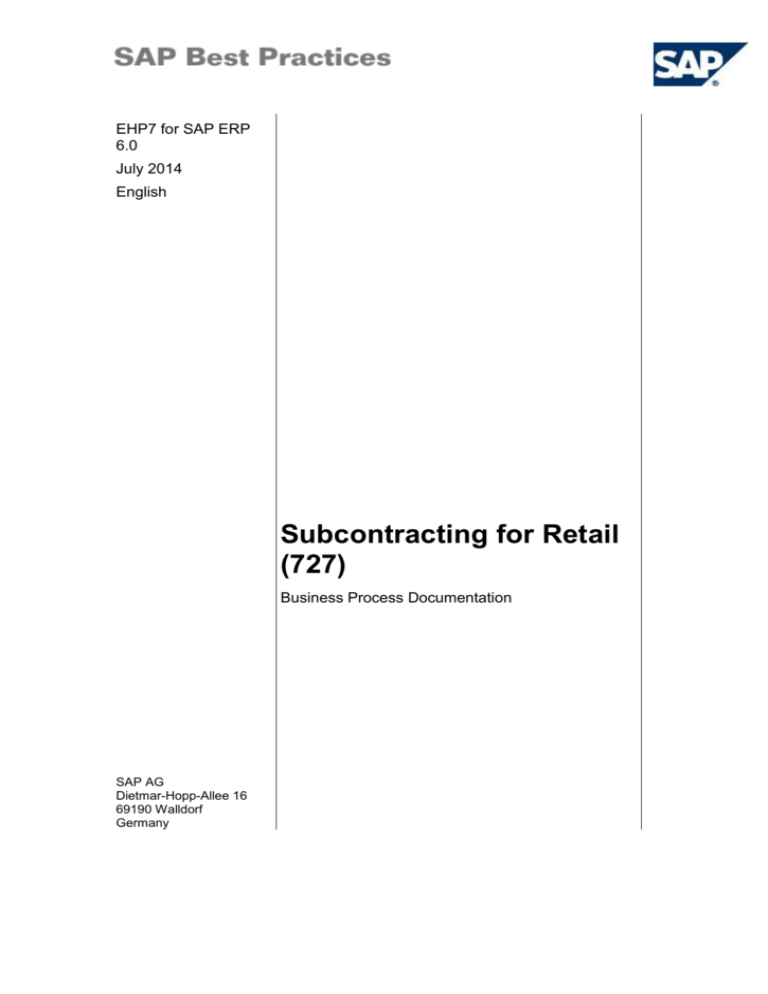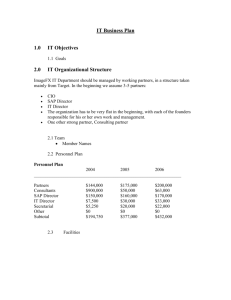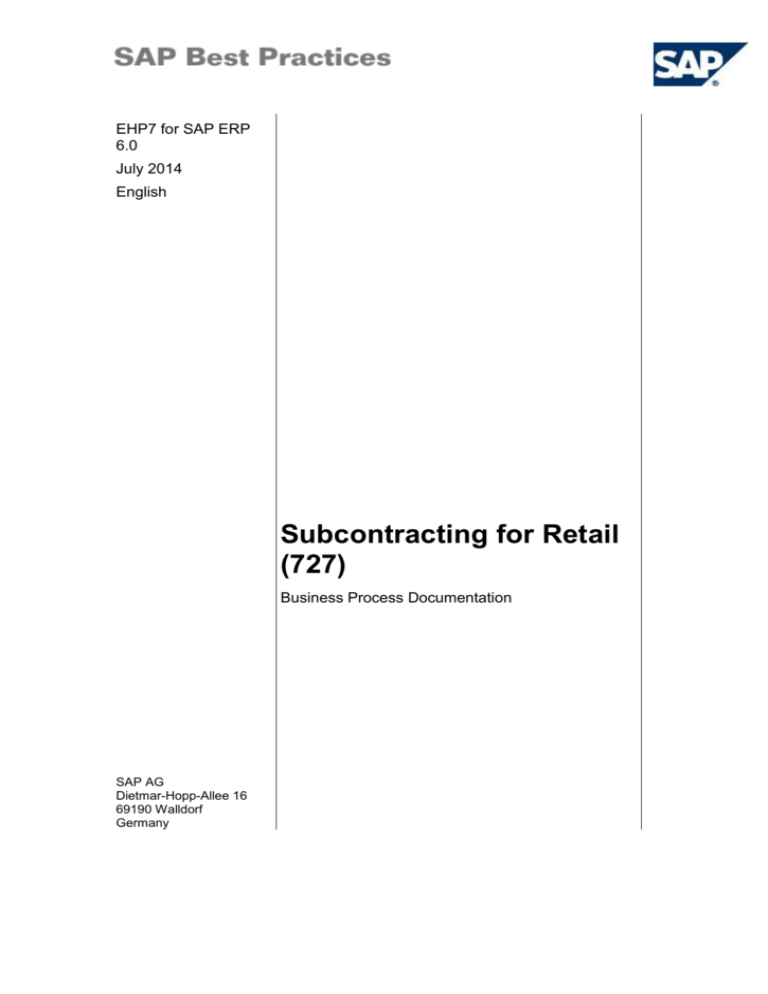
EHP7 for SAP ERP
6.0
July 2014
English
Subcontracting for Retail
(727)
Business Process Documentation
SAP AG
Dietmar-Hopp-Allee 16
69190 Walldorf
Germany
SAP Best Practices
Subcontracting for Retail (727): BPD
Copyright
© 2014 SAP SE or an SAP affiliate company. All rights reserved.
No part of this publication may be reproduced or transmitted in any form or for any purpose without the
express permission of SAP SE or an SAP affiliate company.
SAP and other SAP products and services mentioned herein as well as their respective logos are
trademarks or registered trademarks of SAP SE (or an SAP affiliate company) in Germany and other
countries. Please see http://global.sap.com/corporate-en/legal/copyright/index.epx#trademark for
additional trademark information and notices.
Some software products marketed by SAP SE and its distributors contain proprietary software
components of other software vendors.
National product specifications may vary.
These materials are provided by SAP SE or an SAP affiliate company for informational purposes only,
without representation or warranty of any kind, and SAP SE or its affiliated companies shall not be liable
for errors or omissions with respect to the materials. The only warranties for SAP SE or SAP affiliate
company products and services are those that are set forth in the express warranty statements
accompanying such products and services, if any. Nothing herein should be construed as constituting
an additional warranty.
In particular, SAP SE or its affiliated companies have no obligation to pursue any course of business
outlined in this document or any related presentation, or to develop or release any functionality
mentioned therein. This document, or any related presentation, and SAP SE’s or its affiliated
companies’ strategy and possible future developments, products, and/or platform directions and
functionality are all subject to change and may be changed by SAP SE or its affiliated companies at any
time for any reason without notice. The information in this document is not a commitment, promise, or
legal obligation to deliver any material, code, or functionality. All forward-looking statements are subject
to various risks and uncertainties that could cause actual results to differ materially from expectations.
Readers are cautioned not to place undue reliance on these forward-looking statements, which speak
only as of their dates, and they should not be relied upon in making purchasing decisions.
© SAP SE
Page 6 of 8
SAP Best Practices
Subcontracting for Retail (727): BPD
Icons
Icon
Meaning
Caution
Example
Note
Recommendation
Syntax
External Process
Business Process Alternative/Decision Choice
Typographic Conventions
Type Style
Description
Example text
Words or characters that appear on the screen. These include field
names, screen titles, pushbuttons as well as menu names, paths and
options.
Cross-references to other documentation.
Example text
Emphasized words or phrases in body text, titles of graphics and tables.
EXAMPLE TEXT
Names of elements in the system. These include report names,
program names, transaction codes, table names, and individual key
words of a programming language, when surrounded by body text, for
example, SELECT and INCLUDE.
Example text
Screen output. This includes file and directory names and their paths,
messages, source code, names of variables and parameters as well as
names of installation, upgrade and database tools.
EXAMPLE TEXT
Keys on the keyboard, for example, function keys (such as F2) or the
ENTER key.
Example text
Exact user entry. These are words or characters that you enter in the
system exactly as they appear in the documentation.
<Example text>
Variable user entry. Pointed brackets indicate that you replace these
words and characters with appropriate entries.
© SAP SE
Page 6 of 8
SAP Best Practices
Subcontracting for Retail (727): BPD
Contents
1
Purpose .............................................................................................................................. 5
2
Prerequisites....................................................................................................................... 5
2.1
Master Data and Organizational Data ......................................................................... 5
2.2
Checking User Parameters ......................................................................................... 6
2.3
Roles ........................................................................................................................... 6
2.4
Initial Stock .................................................................................................................. 7
3
Process Overview Table .................................................................................................... 8
4
Process Steps .................................................................................................................... 9
4.1
Creating Subcontract Order Manually......................................................................... 9
4.2
Creating Outbound Delivery for Delivering Components to Subcontractor .............. 10
4.3
Changing Delivery ..................................................................................................... 11
4.4
Picking Confirmation (optional) ................................................................................. 12
4.5
Issuing Goods to Subcontractor ................................................................................ 13
4.6
Displaying Stock Status ............................................................................................ 14
4.7
Receiving Goods from Subcontracting PO ............................................................... 15
4.8
Invoice Receipt from Subcontracting PO .................................................................. 16
© SAP SE
Page 6 of 8
SAP Best Practices
Subcontracting for Retail (727): BPD
Subcontracting for Retail
1
Purpose
The Subcontracting for Retail involves sending bulk products to a vendor for specific breaking
as per specifications and packing processes and receiving the finished article back into
inventory.
The bulk and packing article are first procured from the vendor (would not be part of this
scope item). Both the articles are issues to the subcontract vendor for bulk breaking process.
The merchandiser validates the requirements and issues a purchase order based on the
requirements.
The consumption of sent articles is recorded upon receipt of the finished article. The vendor
sends the invoice for the services provided which is paid during the normal payment cycle
On goods delivery, the scope item focuses on the following activities:
Subcontract Purchase order creation
Issues Goods to Subcontract Vendor
On goods receipt, the scope item focuses on the following activities:
2
Goods receipt for purchase order delivered by subcontractor
Invoice receipt by line item
Invoice verification and validation of tax expenses
Outgoing payment
Prerequisites
2.1 Master Data and Organizational Data
SAP Best Practices Standard Values
Essential master and organizational data was created in your ERP system in the
implementation phase, such as the data that reflects the organizational structure of your
company and master data that suits its operational focus, for example, master data for
materials, vendors, and customers.
This master data usually consists of standardized SAP Best Practices default values, and
enables you to go through the process steps of this scope item.
Additional Master Data (Default Values)
You can test the scope item with other SAP Best Practices default values that
have the same characteristics.
Check your SAP ECC system to find out which other material master data exists.
Using Your Own Master Data
You can also use customized values for any material or organizational data for
which you have created master data. For more information about creating master
data, see the Master Data Procedures documentation.
Use the following master data in the process steps described in this document:
© SAP SE
Page 6 of 8
SAP Best Practices
Subcontracting for Retail (727): BPD
Master / org. data
Value
Master / Org. data details
Article
PCS-01-ART326
Bulk Article
Article
PCS-01-ART327
Packaging Article
Article
PCS-01-ART328
Packed Split Article
Vendor
PCS-V330
Sub-Contractor Company
Withholding
Site
VZ01
BP VZ
Storage Location
1001
PCS Whse (Lean)
Company Code
1000
Company Code 1000
Purchase Organization
1000
Purch. Org. 1000
Purchase group
100
Purch. Group YB1
2.2 Checking User Parameters
Use
In this step, check the user parameters and the default settings.
Procedure
1. On the SAP Easy Access screen, choose Customize Local Layout (Alt+F12), and select
Options….
2. In the Options dialog box, select Interaction Design Visualization & Interaction.
3. Make sure the field of Show keys in All Dropdown Lists is selected.
4. Choose OK.
5. Access the transaction choosing one of the following navigation options:
Toolbar menu
System User Profile Own Data
Transaction code
SU3
6. On the Defaults tab, make the following entries:
Field name
Description
User actions and values
Start menu
W10T
Decimal Notation
1.234.567,89
Date Format
1 DD.MM.YYYY
Comment
7. Save the entries.
2.3 Roles
Use
The following roles must have been installed to test this scope item in the SAP NetWeaver
Business Client (NWBC). The roles in this Business Process Documentation must be
assigned to the user or users testing this scope item. You need these roles only if you are
using the NWBC interface.
Prerequisites
© SAP SE
Page 6 of 8
SAP Best Practices
Subcontracting for Retail (727): BPD
The business roles have been assigned to the user who is testing this scope item.
Business role
Technical name
Retail Non-Seasonal Purchaser
SAP_NBPR_NONSEASBUYER_RT_S
Retail Warehouse Manager
SAP_NBPR_WAREHOUSE_RT_S
Retail Buyer (Invoice Verification)
SAP_NBPR_INVOICEVERIFI_RT_S
2.4 Initial Stock
Use
In this step, you can check whether there are enough stocks for the component. The following
stock situation should exist in storage location 1001. Check the article stocks using
transaction MMBE (Refer to section 4.7 Display Stock Status)
Article
Qty in Unit of
Entry
Site
Storage Location
PCS-01-ART326
500
VZ01
1001
PCS-01-ART327
500
VZ01
1001
Procedure
If the stock is different, you can correct it as follows:
1. Access the transaction choosing one of the following navigation options:
Option 1: SAP Graphical User Interface (SAP GUI)
(W10T)
Logistics Retailing Merchandise Logistics Logistics
Execution Inbound Process Goods Receipt for Purchase
Order, Order, Other Transactions Enter Goods Receipt for
Purchase Order
Transaction code
MIGO
SAP ECC menu
Option 2: SAP NetWeaver Business Client (SAP NWBC) via Business Role
Business role
Retail Warehouse Manager
(SAP_NBPR_WAREHOUSE_RT_S)
Business role menu
Warehouse Management Receiving Goods movements
Other
2. On the initial screen, make the following entries.
Field name
Description
User action and values
In the top left corner
of the screen, the
first field
A01 Goods Receipt
the second field
R10 Other
Movement Type
501 (Receipt w/o
purchase order into
warehouse)
Comment
502 Receipt w/o
purchase order into
warehouse – reversal
3. Choose Enter.
© SAP SE
Page 6 of 8
SAP Best Practices
Subcontracting for Retail (727): BPD
4. On the screen Goods Receipt Other screen, make the following entries and choose Enter.
Field name
Description
User action and values
Comment
Article
PCS-01-ART326
Article tab page
Quantity
500
Quantity tab page
Site
VZ01
Where tab page
Storage Location
1001
5. Choose Enter to confirm any warning message.
6. Choose Item OK.
7. Choose Post.
8. Repeat step 2 to 6 for article PCS-01-ART327.
9. Choose Back (F3) to go back to the SAP Easy Access screen (SAP GUI)
Or
Choose Exit (Shift+F3) to close the transaction (SAP NetWeaver Business Client).
3
Process Overview Table
Process step
Business condition
Business Role
Transa
ction
Code
Expected results
Create
Subcontracting
Purchase order
manually
–
Retail NonSeasonal
Purchaser
ME21N
PO is created
Approval of
Purchase Orders
Purchase orders are
created and required to
be approved.
Retail NonSeasonal
Purchaser –
Power User
ME28
PO is released
Create Outbound
Delivery Request
Components need to
be sent to vendor
Retail
Warehouse
Clerk
ME2O
Delivery is created
Change Delivery
–
Retail
Warehouse
Clerk
VL02N
Delivery is changed
Pick
Confirmation
Materials are picked for
deliveries
Retail
Warehouse
Clerk
VL02N
Picking quantities
are confirmed.
Issue Goods to
subcontractor
Delivery is ready to
ship.
Retail
Warehouse
Clerk
VL02N
Material document
transferring
components from
storage location to
stock at vendor.
Display Stock
Status
Receipt of goods from
vendor
Retail
Perishable
Buyer
MMBE
Display Stock
Overview with
information of
Provided to Vendor
Receive Goods
from
Receipt of goods from
Retail NonSeasonal
MIGO
Material document
and accounting
© SAP SE
Page 6 of 8
SAP Best Practices
Subcontracting for Retail (727): BPD
Process step
Business condition
Business Role
Transa
ction
Code
Expected results
Create
Subcontracting
Purchase order
manually
–
Retail NonSeasonal
Purchaser
ME21N
PO is created
Approval of
Purchase Orders
Purchase orders are
created and required to
be approved.
Retail NonSeasonal
Purchaser –
Power User
ME28
PO is released
Subcontracting
PO
vendor
Purchaser Power User)
Invoice Receipt
from
Subcontracting
PO
Post goods receipt for
PO. Billing has arrived
from the vendor
Retail Buyer
Invoice
Verification
4
document showing
receipt of
purchased material
and consumption of
component(s)
MIRO
Invoice is posted
Process Steps
4.1 Creating Subcontract Order Manually
Use
This activity creates a purchase order for consumables.
Procedure
1. Access the transaction choosing one of the following navigation options:
Option 1: SAP Graphical User Interface (SAP GUI)
SAP ECC menu
Logistics Retailing Purchasing Purchase Order
Purchase Order Create Vendor Known
Transaction code
ME21N
Option 2: SAP NetWeaver Business Client (SAP NWBC) via Business Role
Business role
Retail Non-Seasonal Purchaser
(SAP_NBPR_NONSEASBUYER_RT_S)
Business role menu
Purchasing Non-Seasonal Purchase Management
Purchase Orders Create Purchase Order
If there is screen User Interface for the Purchase Order at the left of the window,
choose Close to close it.
2. On the Create Purchase Order screen, make the following entries and choose Enter:
Field name
© SAP SE
Description
User action and values
Comment
Page 6 of 8
SAP Best Practices
Subcontracting for Retail (727): BPD
PO type
NB Standard PO
Vendor
PCS-V330
3. In the tab page Org.Data, make the following entries and choose Enter:
Field name
Description
User action and values
Purchasing
Organization
1000
Purchasing Group
100
Company Code
1000
Comment
4. If necessary, choose Expand Items (Ctrl+F3) to open the item line. On the item line, make
the following entries and choose Enter:
Field name
Description
User action and values
Item Category
L
Article
PCS-01-ART328
Quantity
10
Site
VZ01
Comment
5. Choose Enter again to confirm any warning message.
6. Choose Save. Note the PO number.
7. Choose Back (F3) to go back to the SAP Easy Access screen (SAP GUI)
Or
Choose Exit (Shift+F3) to close the transaction (SAP NetWeaver Business Client).
Result
Subcontracting PO is created.
4.2 Creating Outbound Delivery for Delivering
Components to Subcontractor
Use
The nature of the subcontracting purchase order is that the company would provide
components to the subcontractor. This process describes how to transfer post materials to the
subcontractor. You can also create the delivery.
Prerequisites
The scope item only runs if there is enough stock for the material to be provided to the
vendor.
Procedure
1. Access the transaction choosing one of the following navigation options:
Option 1: SAP Graphical User Interface (SAP GUI)
SAP ECC menu
© SAP SE
Logistics Retailing Purchasing Purchase Order
Purchase Order Analyses Subcontracting Stocks per
Vendor
Page 6 of 8
SAP Best Practices
Transaction code
Subcontracting for Retail (727): BPD
ME2O
Option 2: SAP NetWeaver Business Client (SAP NWBC) via Business Role
Business role
Retail Warehouse Manager
(SAP_NBPR_WAREHOUSE_RT_S)
Business role menu
Warehouse Management Shipping SC Stock
Monitoring(Vendor)
2. On the SC Stock Monitoring for Vendor screen, make the following entries:
Field name
Description
User action and values
Comment
Vendor
Vendor
PCS-V330
Change as necessary
Components Provided
Article Number
<Blank>
Change as necessary
Assembly
Article Number
<Blank>
Change as necessary
VZ01
Site
3. Choose Execute.
4. Choose articles PCS-01-ART326 and PCS-01-ART327 to be sent to subcontractor.
5. Choose Create Delivery.
6. On the Create Delivery dialog box, enter Storage Location 1001 and choose Continue
(Enter) twice.
7. Note the delivery number on the Delivery for SC Vendor: Display messages screen and
choose Continue (Enter).
8. Choose Back (F3) to go back to the SAP Easy Access screen (SAP GUI)
Or
Choose Exit (Shift+F3) to close the transaction (SAP NetWeaver Business Client).
Result
A dialog box appears stating that the delivery is created. Note the delivery number.
4.3 Changing Delivery
Use
This activity creates the transfer order for the outbound delivery.
Procedure
1. Access the transaction choosing one of the following navigation options:
Option 1: SAP Graphical User Interface (SAP GUI)
SAP ECC menu
Logistics Retailing Merchandise Logistics Logistics
Execution Outbound Process Goods Issue for Outbound
Delivery Outbound Delivery Change Single Document
Transaction code
VL02N
Option 2: SAP NetWeaver Business Client (SAP NWBC) via Business Role
© SAP SE
Page 6 of 8
SAP Best Practices
Business role
Subcontracting for Retail (727): BPD
Retail Warehouse Manager
(SAP_NBPR_WAREHOUSE_RT_S)
Business role menu
Warehouse Management Shipping Change Outbound
Delivery
2. On the Change Outbound Delivery Screen, make the following entries:
Field name
Description
Outbound Delivery
User action and values
Comment
<Outbound Delivery Number>
3. Choose Enter.
4. Choose (NWBC: More …) Subsequent Functions Create Transfer Order. If any
message pops up, choose Yes at End Document Processing Screen.
5. On the Create Transfer Order for Delivery Note: Initial Screen, accept the default data
and choose Enter.
6. Choose Posting on the Create TO for Delivery: Overview Deliveries Screen.
7. Choose Back (F3) to go back to the SAP Easy Access screen (SAP GUI)
Or
Choose Exit (Shift+F3) to close the transaction (SAP NetWeaver Business Client).
Result
Transfer Order for Outbound delivery is created.
4.4 Picking Confirmation (optional)
Use
Note: You only have to execute the steps in this section if the transfer order was not
automatically confirmed.
It is used to confirm the transfer order after the picking process is complete.
Procedure
1. Access the transaction choosing one of the following navigation options:
Option 1: SAP Graphical User Interface (SAP GUI)
SAP ECC menu
Logistics Retailing Merchandise Logistics Logistics
Execution Outbound Process Goods Issue for Outbound
Delivery Picking Confirm Transfer Order Via Outbound
Delivery Monitor
Transaction code
VL06C
Option 2: SAP NetWeaver Business Client (SAP NWBC) via Business Role
Business role
Retail Warehouse Manager
(SAP_NBPR_WAREHOUSE_RT_S )
Business role menu
Warehouse Management Warehousing - Outbound List
Outbound Dlvs for Confirmation
2. On the Outbound Deliveries for Confirmation screen, make the following entries:
© SAP SE
Page 6 of 8
SAP Best Practices
Subcontracting for Retail (727): BPD
Field name
Description
User action and values
Shipping Point /
Receiving Pt..
Shipping Point /
Receiving Point
VS01
Picking Date
Picking Date
<Today’s Date>
Comment
TO
<Today’s Date + 1
Month>
3. Choose Execute.
4. Select the delivery created in section 4.2 Create Outbound Delivery for Delivering
Components to Subcontractor and choose Confirm in Background (F7).
5. On the Confirm Picking: Parameters dialog box, enter 1 in the Adopt Pick Quantity field to
adopt the quantity.
6. Choose Enter.
7. Choose Back (F3) to go back to the SAP Easy Access screen (SAP GUI)
Or
Choose Exit (Shift+F3) to close the transaction (SAP NetWeaver Business Client).
Result
Transfer Order is confirmed.
4.5 Issuing Goods to Subcontractor
Use
This activity displays the stock status and provides information on the stock quantity issued to
the vendor.
Procedure
1. Access the transaction choosing one of the following navigation options:
Option 1: SAP Graphical User Interface (SAP GUI)
SAP ECC menu
Logistics Retailing Merchandise Logistics Logistics
Execution Outbound Process Goods Issue for
Outbound Delivery Outbound Delivery Change
Single Document
Transaction code
VL02N
Option 2: SAP NetWeaver Business Client (SAP NWBC) via Business Role
Business role
Retail Warehouse Manager
(SAP_NBPR_WAREHOUSE_RT_S )
Business role menu
Warehouse Management Shipping Change Outbound
Delivery
2. On the Change Outbound Delivery screen make the following entries:
© SAP SE
Page 6 of 8
SAP Best Practices
Subcontracting for Retail (727): BPD
Field name
Description
Outbound Delivery
User action and values
Comment
<Outbound Delivery
Number>
delivery created
in section 4.2
Create
Outbound
Delivery for
Delivering
Components to
Subcontractor
3. Choose Post Goods Issue.
4. At the bottom, you would see the message Delivery for Subcon. 8xxxxxxx has been
saved.
5. Choose Back (F3) to go back to the SAP Easy Access screen (SAP GUI)
Or
Choose Exit (Shift+F3) to close the transaction (SAP NetWeaver Business Client).
Result
Goods are issued to subcontractor.
4.6 Displaying Stock Status
Use
This activity displays the stock status and provides information on the stock quantity issued to
the Vendor.
Procedure
1. Access the transaction choosing one of the following navigation options:
Option 1: SAP Graphical User Interface (SAP GUI)
SAP ECC menu
Logistics Retailing Merchandise Logistics Logistics
Execution Internal Whse Processes Bins and Stock
Display Total Stock per Article (Inventory
Management)
Transaction code
MMBE
Option 2: SAP NetWeaver Business Client (SAP NWBC) via Business Role
Business role
Retail Warehouse Manager
(SAP_NBPR_WAREHOUSE_RT_S )
Business role menu
Warehouse Management Inventory Control Stock
Overview
2. On the Stock Overview: Company Code/Site/Storage Location/Batch screen, make the
following entries:
Field name
Description
User action and values
Article.
Article Number
PCS-01-ART327
© SAP SE
Comment
Page 6 of 8
SAP Best Practices
Subcontracting for Retail (727): BPD
Site
Site
VZ01
Storage
Location
Storage Location
1001
3. Choose Execute.
4. Stock Overview is displayed with information Store Provided to Vendor.
5. Double-click the Stock Provided to Vendor and in the dialog box, you would see the
Vendor Number and Vendor Name who has the stocks.
6. Repeat steps 2 to 5 for Article PCS-01-ART326.
7. Choose Back (F3) to go back to the SAP Easy Access screen (SAP GUI)
Or
Choose Exit (Shift+F3) to close the transaction (SAP NetWeaver Business Client).
Result
Stock Overview would be displayed providing information on stock quantity issued to Vendor
4.7 Receiving Goods from Subcontracting PO
Use
The vendor delivers the manufactured products and GR is to be posted for them in the
system.
Procedure
1. Access the transaction choosing one of the following navigation options:
Option 1: SAP Graphical User Interface (SAP GUI)
SAP ECC menu
Logistics Retailing Merchandise Logistics Goods
Receipt Goods Receipt for Purchase Order
Transaction code
MB01
Option 2: SAP NetWeaver Business Client (SAP NWBC) via Business Role
Business role
Retail Non-Seasonal Purchaser
(SAP_NBPR_NONSEASBUYER_RT_S )
Business role menu
Purchasing Non-Seasonal Purchase Management
Purchase Orders Post Goods Receipt for PO
2. On the Goods Receipt for Purchase Order: Initial Screen, make the following entries and
choose Enter:
Field name
Description
User action and values
Movement Type
101
Purchase Order
<Your Purchase Order
number>
Site
VZ01
© SAP SE
Comment
Purchase Order created
in section:4.1 Create
Subcontract Order
Manually
Page 6 of 8
SAP Best Practices
Subcontracting for Retail (727): BPD
1001
Storage
Location
3. On the Goods Receipt for PO: Selection Screen 0001/0001, choose Adopt + Details.
4. Choose Enter three times.
5. On the Goods Receipt for Purchase Order: Overview 0001/0003 screen, choose Post.
6. Choose Back (F3) to go back to the SAP Easy Access screen (SAP GUI)
Or
Choose Exit (Shift+F3) to close the transaction (SAP NetWeaver Business Client).
Result
Goods receipt is posted.
4.8 Invoice Receipt from Subcontracting PO
Prerequisites
The goods receipt for the purchase order has already taken place. Billing has arrived from the
vendor.
Procedure
1. Access the transaction choosing one of the following navigation options:
Option 1: SAP Graphical User Interface (SAP GUI)
SAP ECC menu
Logistics Retailing Purchasing Logistics Invoice
Verification Document Entry Enter Invoice
Transaction code
MIRO
Option 2: SAP NetWeaver Business Client (SAP NWBC) via business role
Business role
Retail Buyer (Invoice Verification)
(SAP_NBPR_INVOICEVERIFI_RT_S )
Business role menu
Invoice Verification Invoice Verification Enter
Incoming Invoice
If the Enter Company Code dialog box appears, enter company code 1000 and
choose Enter.
2. On the Enter Incoming Invoice: Company Code 1000 screen, enter the information as
specified in the table below:
Field name
User action and values
Comment
Transaction
1 Invoice
Choose the entry
using the input help.
Invoice Date
<enter date dd.mm.yyyy>
Current date.
PO number
<purchase order number
from step 4.1 Create
Subcontract Order
On PO reference tab
page in lower screen
area
© SAP SE
Description
Page 6 of 8
SAP Best Practices
Subcontracting for Retail (727): BPD
Manually >
Tax on
sales/purcha
ses code
V0
3. Choose Enter.
4. Enter the invoice amount in Amount field.
5. Choose Enter.
6. Choose Simulate (Ctrl+Shift+F7) to simulate the invoice values. A Simulate Document in
EUR (Document currency) dialog box appears. Check that the balance amount is 0 and
choose Back.
7. Choose Post. You receive the information Document no. 51XXXXXXXX created.
8. Choose Back (F3) to go back to the SAP Easy Access screen (SAP GUI)
Or
Choose Exit (Shift+F3) to close the transaction (SAP NetWeaver Business Client).
Result
Invoice is posted.
© SAP SE
Page 6 of 8