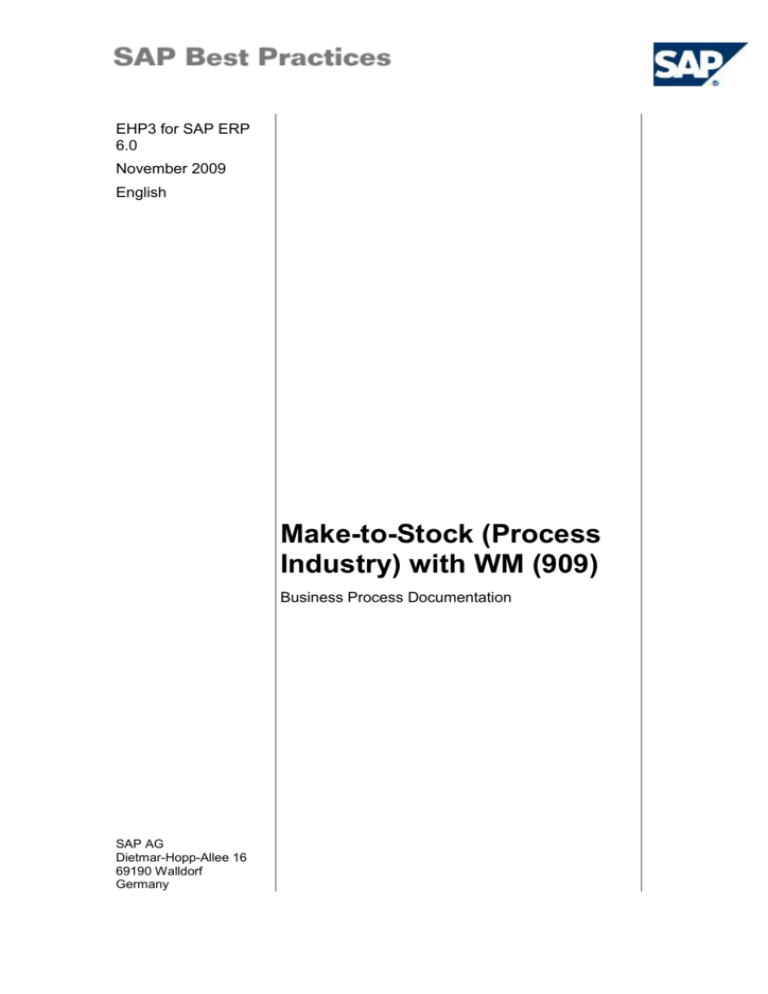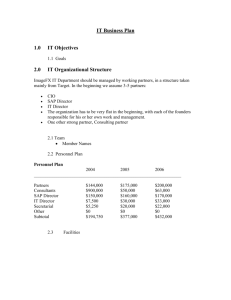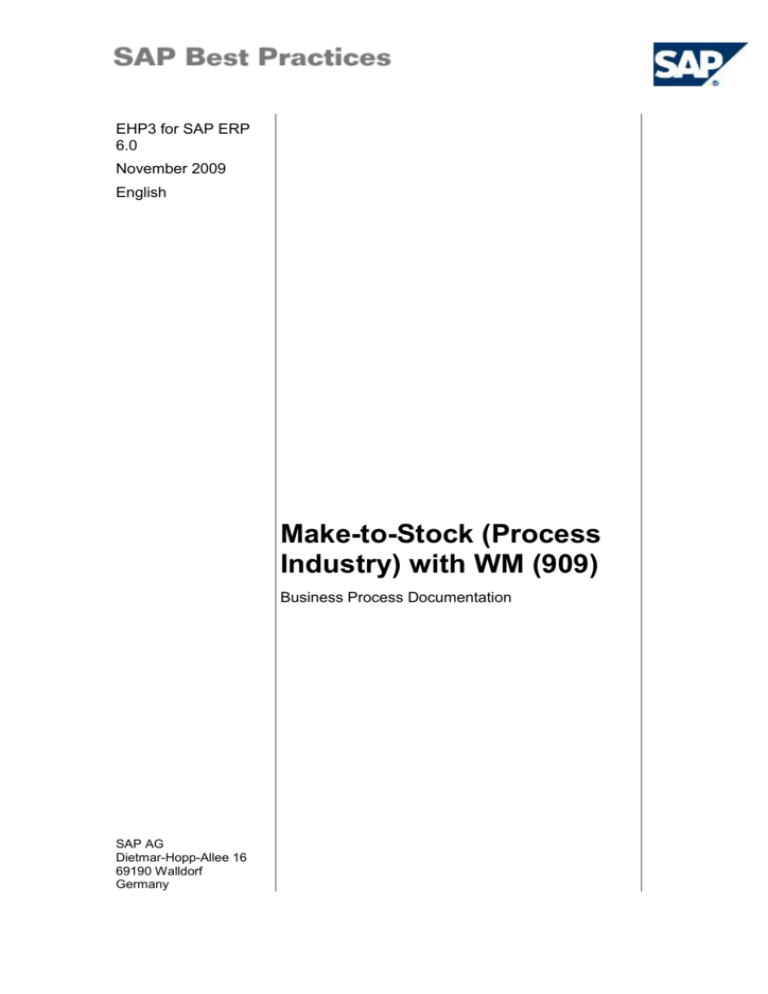
EHP3 for SAP ERP
6.0
November 2009
English
Make-to-Stock (Process
Industry) with WM (909)
Business Process Documentation
SAP AG
Dietmar-Hopp-Allee 16
69190 Walldorf
Germany
SAP Best Practices
Make-to-Stock (Process Industry) with WM (909): BPD
Copyright
© Copyright 2008 SAP AG. All rights reserved.
No part of this publication may be reproduced or transmitted in any form or for any purpose without the
express permission of SAP AG. The information contained herein may be changed without prior notice.
Some software products marketed by SAP AG and its distributors contain proprietary software components
of other software vendors.
Microsoft, Windows, Excel, Outlook, and PowerPoint are registered trademarks of Microsoft Corporation.
IBM, DB2, DB2 Universal Database, OS/2, Parallel Sysplex, MVS/ESA, AIX, S/390, AS/400, OS/390,
OS/400, iSeries, pSeries, xSeries, zSeries, System i, System i5, System p, System p5, System x, System z,
System z9, z/OS, AFP, Intelligent Miner, WebSphere, Netfinity, Tivoli, Informix, i5/OS, POWER, POWER5,
POWER5+, OpenPower and PowerPC are trademarks or registered trademarks of IBM Corporation.
Adobe, the Adobe logo, Acrobat, PostScript, and Reader are either trademarks or registered trademarks of
Adobe Systems Incorporated in the United States and/or other countries.
Oracle is a registered trademark of Oracle Corporation.
UNIX, X/Open, OSF/1, and Motif are registered trademarks of the Open Group.
Citrix, ICA, Program Neighborhood, MetaFrame, WinFrame, VideoFrame, and MultiWin are trademarks or
registered trademarks of Citrix Systems, Inc.
HTML, XML, XHTML and W3C are trademarks or registered trademarks of W3C ®, World Wide Web
Consortium, Massachusetts Institute of Technology.
Java is a registered trademark of Sun Microsystems, Inc.
JavaScript is a registered trademark of Sun Microsystems, Inc., used under license for technology invented
and implemented by Netscape.
SAP, R/3, xApps, xApp, SAP NetWeaver, Duet, PartnerEdge, ByDesign, SAP Business ByDesign, and
other SAP products and services mentioned herein as well as their respective logos are trademarks or
registered trademarks of SAP AG in Germany and in several other countries all over the world. All other
product and service names mentioned are the trademarks of their respective companies. Data contained in
this document serves informational purposes only. National product specifications may vary.
These materials are subject to change without notice. These materials are provided by SAP AG and its
affiliated companies ("SAP Group") for informational purposes only, without representation or warranty of
any kind, and SAP Group shall not be liable for errors or omissions with respect to the materials. The only
warranties for SAP Group products and services are those that are set forth in the express warranty
statements accompanying such products and services, if any. Nothing herein should be construed as
constituting an additional warranty.
© SAP AG
Page 2 of 15
SAP Best Practices
Make-to-Stock (Process Industry) with WM (909): BPD
Icons
Icon
Meaning
Caution
Example
Note
Recommendation
Syntax
External Process
Business Process Alternative/Decision Choice
Typographic Conventions
Type Style
Description
Example text
Words or characters that appear on the screen. These include field
names, screen titles, pushbuttons as well as menu names, paths and
options.
Cross-references to other documentation.
Example text
Emphasized words or phrases in body text, titles of graphics and tables.
EXAMPLE TEXT
Names of elements in the system. These include report names,
program names, transaction codes, table names, and individual key
words of a programming language, when surrounded by body text, for
example, SELECT and INCLUDE.
Example text
Screen output. This includes file and directory names and their paths,
messages, source code, names of variables and parameters as well as
names of installation, upgrade and database tools.
EXAMPLE TEXT
Keys on the keyboard, for example, function keys (such as F2) or the
ENTER key.
Example text
Exact user entry. These are words or characters that you enter in the
system exactly as they appear in the documentation.
<Example text>
Variable user entry. Pointed brackets indicate that you replace these
words and characters with appropriate entries.
© SAP AG
Page 3 of 15
SAP Best Practices
Make-to-Stock (Process Industry) with WM (909): BPD
Contents
1
Purpose ................................................................................................................................... 5
2
Prerequisites............................................................................................................................ 5
2.1
Master Data and Organizational Data .............................................................................. 5
2.2
Roles ................................................................................................................................ 6
3
Process Overview Table ......................................................................................................... 6
4
Business Processes ................................................................................................................ 7
4.1
Alternative I: Converting Bulk Planned Order and Releasing Process Order .................. 7
4.2
Alternative II: Creating Filling Process Order (CH-6220) ................................................. 8
4.3
Confirming Process Order ................................................................................................ 9
4.4
Post-Process Control for GranuSAP, Blue .................................................................... 10
4.4.1
Creating Inspection Lot (CH-6220) ......................................................................... 10
4.4.2
Results Recording Worklist ..................................................................................... 11
4.4.3
Recording Usage Decision ..................................................................................... 12
4.4.4
Putaway of Produced Material ................................................................................ 12
4.4.5
Quality Notifications - Defect Recording ................................................................. 15
© SAP AG
Page 4 of 15
SAP Best Practices
Make-to-Stock (Process Industry) with WM (909): BPD
Make-to-Stock (Process Industry) with WM
1 Purpose
The purpose of this scenario is to describe a standard make-to-stock manufacturing process
including Quality Management and Warehouse Management.
After creation and confirmation of a process order, in-process-control and post-process-control
will be carried out. Finally the putaway for the manufactured materials into WM is described.
2 Prerequisites
2.1 Master Data and Organizational Data
Default Values
Essential master and organizational data was created in your ERP system in the implementation
phase, such as the data that reflects the organizational structure of your company and master
data that suits its operational focus, for example, master data for materials, vendors, and
customers.
The business process is enabled with this organization-specific master data, examples are
provided in the next section.
Additional Default Values
You can test the scenario with other SAP Best Practices default values that have the
same characteristics.
Check your SAP ECC system to find out which other material master data exists.
Using Your Own Master Data
You can also use customized values for any material or organizational data for
which you have created master data. For more information about creating master
data, see the Master Data Procedures documentation.
Use the following master data in the process steps described in this document:
Manufacturing / Trading
Production Plant
Master / org. data
Value
Material
CH-6220 Finished products
Material
CH-3200 Bulk materials
Plant
1000
Warehouse number
Y01
Process Order Type
YQ04
© SAP AG
Master / org. data details
Process Order
Comment
Filling/Packaging
Page 5 of 15
SAP Best Practices
Make-to-Stock (Process Industry) with WM (909): BPD
2.2 Roles
Use
The following roles must have already been installed to test this scenario in the SAP NetWeaver
Business Client (NWBC). The roles in this Business Process Documentation must be assigned
to the user or users testing this scenario. You only need these roles if you are using the NWBC
interface. You do not need these roles if you are using the standard SAP GUI.
Prerequisites
The business roles have been assigned to the user who is testing this scenario.
Business role
Technical name
Process step
Production Planner SAP_BPR_PRODUCTIONPLANNER_EX-S
Create Process Order
Shop Floor
Specialist
SAP_BPR_SHOPFLOORSPECIALIST-S
Convert planned order to
process order
Confirm Process Order
Quality
Management
SAP_BPR_QUALMGR-S
Process inspection lots
Record results
Usage decision
Warehouse Clerk
SAP_BPR_WAREHOUSESPECIALIST_S
Create Transfer Order
Confirm Transfer Order
Display Storage Bin
3 Process Overview Table
Process step
Business
role
Transaction
code
Convert
Planned Order
or
Create Process
Order
Production
Planner
MD04
or
COR1
Confirm
Process Order
Shop Floor
Specialist
CORK
Create
inspection lot
manually
Quality
Specialist
QA01
Record results
Quality
Specialist
QE51N
Record Usage
Decision
Quality
Specialist
QA11
Create transfer
order
Warehouse
Clerk
LB10
Confirm
Transfer Order
Warehouse
Clerk
LT12
Display Storage
Bin
Warehouse
Clerk
LS24
© SAP AG
External
process
reference
Business
condition
Expected
results
Page 6 of 15
SAP Best Practices
4
Make-to-Stock (Process Industry) with WM (909): BPD
Business Processes
4.1 Alternative I: Converting Bulk Planned Order and
Releasing Process Order
Use
The purpose of this activity is to convert a planned order and to release the appropriate process
order.
Prerequisite
MRP run was carried out according to the Business Process Documentation 900.
Procedure
1. Access the transaction choosing one of the following navigation options:
Option 1: SAP Graphical User Interface (SAP GUI)
SAP ECC menu
Logistics Materials Management Material Requirements
Planning MRP Evaluations Stock/Reqmts List
Transaction code
MD04
Option 2: SAP NetWeaver Business Client (SAP NWBC) via business role
Business role
Production Planner (SAP_BPR_PRODUCTIONPLANNER_EX-S)
Business role menu
Production Planning MRP Stock/Requirements List
Individual Display
2. On the Stock/Requirements List: Initial Screen, make the following entries:
Field name
Description
User action and values
Material
CH-6220
Plant
1000
Comment
3. Choose Enter.
4. On the Stock/Requirements List as of XX:XX screen, choose a planned order and choose
Element Details.
5. On the upcoming Additional Data for MRP Element screen, check the provided values and
choose Convert planned order to process order.
6. On the Create Process Order: Header – General Data screen, choose Material list.
7. Choose Materials (F7).
8. On the Create Process Order: Material List screen, choose Release. Batch determination will
be carried out automatically.
If batch determination should be carried out manually for some reason select one
component (for example, CH-3200) and choose Material, Execute batch determntn.
On the upcoming Batch Determination CO: Select batches screen a batch (or
© SAP AG
Page 7 of 15
SAP Best Practices
Make-to-Stock (Process Industry) with WM (909): BPD
multiple batches due to batch split) will be proposed automatically. Choose Copy
(F5) to get back to the Create Process Order: Material List screen. Choose Release.
9. Choose Save.
Result
The planned order was converted and process order was released.
4.2 Alternative II: Creating Filling Process Order (CH6220)
Use
For the filling the process order type YQ04 Process order (Filling) is used.
Procedure
1. Access the transaction choosing one of the following navigation options:
Option 1: SAP Graphical User Interface (SAP GUI)
SAP ECC menu
Logistics Production Process Process Orders
Process Order Create With Material
Transaction code
COR1
Option 2: SAP NetWeaver Business Client (SAP NWBC) via business role
Business role
Production Planner (SAP_BPR_PRODUCTIONPLANNER_EX-S)
Business role menu
Production Planning Monitoring Create Process Order with
Material
2. On the Maintain Process Order types screen, make the following entries:
Field name
Description
User action and values
Material no.
CH-6220
Production
plant
1000
Process
order type
YQ04
Comment
3. Choose Enter.
4. On the Create Process Order: Header – General Data screen, make the following entries:
Field name
Description
User action and values
Quantities:
Total qty
for example, 2000 kg
Scheduling:
Type
Current date
Comment
5. Choose Materials.
6. On the Create Process Order: Material List screen, choose Release. Batch determination will
© SAP AG
Page 8 of 15
SAP Best Practices
Make-to-Stock (Process Industry) with WM (909): BPD
be carried out automatically.
If batch determination should be carried out manually for some reason select one
component (e.g. CH-3000) and choose Material, Execute batch determntn. On the
upcoming Batch Determination CO: Select batches screen a batch (or multiple
batches due to batch split) will be proposed automatically. Choose Copy (F5) in
order to get back to the Create Process Order: Material List screen. Choose
Release.
7. Choose Save.
Result
The Process Order will be released and availability check be carried out.
4.3 Confirming Process Order
Use
In this process step, the created process order will be confirmed. Execution start and finishing
dates can be entered.
Procedure
1. Access the transaction choosing one of the following navigation options:
Option 1: SAP Graphical User Interface (SAP GUI)
SAP ECC menu
Logistics Production- Process Process Order
Confirmation Enter for Order
Transaction code
CORK
Option 2: SAP NetWeaver Business Client (SAP NWBC) via business role
Business role
Shop Floor Specialist (SAP_BPR_SHOPFLOORSPECIALIST-S)
Business role menu
Shop Floor Process Process Order Confirmations
2. On the Create Process Order Confirmation: Initial Screen, make the following entries:
Field name
Description
Process Order
User action and values
Comment
< your process order >
3. Choose Enter.
4. On the Process Order Confirmation Create: Actual data screen, choose Goods Movement
and make the following entries on the upcoming Shelf Life/Expiry Date screen:
Field name
Expiry Date/Manu. date
Description
User action and values
Comment
Enter the appropriate date
5. Choose Enter and check the data on the Confirmation of process order Create: Goods
movements screen.
6. Choose Save.
© SAP AG
Page 9 of 15
SAP Best Practices
Make-to-Stock (Process Industry) with WM (909): BPD
Result
The process order will be confirmed. Based on the configuration, all reservations will be cleared
automatically.
4.4 Post-Process Control for GranuSAP, Blue
4.4.1
Creating Inspection Lot (CH-6220)
Use
In this process step, inspection lots will be created manually for material CH-6220. A visual
check of the packaging will be done as the final step in the inspection process.
An inspection lot for material CH-6200 (inspection type YQ04) will be created automatically if
filling process order is confirmed.
Procedure
1. Access the transaction choosing one of the following navigation options:
Option 1: SAP Graphical User Interface (SAP GUI)
SAP ECC menu
Logistics Quality management Quality inspection
Inspection lot Processing Create
Transaction code
QA01
Option 2: SAP NetWeaver Business Client (SAP NWBC) via business role
Business role
Quality Specialist (SAP_BPR_QUALMGR-S)
Business role menu
Quality management Quality inspection Create Inspection lot
2. On the Create Inspection Lot Manually: Initial Screen, make the following entries:
Field name
Description
User action and values
Material
CH-6220
Plant
1000
Insp.lot origin
89
Comment
3. Choose Enter.
4. On the Create Inspection Lot Manually: Origin screen, make following entries:
Field name
Description
User action and values
Comment
Batch
<your batch from process
order>
get the batch number for
material CH-6220 using
transaction cor3
Insp.Lot Qty
<your inspection lot
quantity>
5. Choose Enter.
6. Choose Save.
Result
© SAP AG
Page 10 of 15
SAP Best Practices
Make-to-Stock (Process Industry) with WM (909): BPD
The QM inspection lots have been created manually.
4.4.2
Results Recording Worklist
Use
A visual check of the packaging will be done as the final step in the inspection process. In this
process step, the appropriate batch will be evaluated concerning its usage.
Procedure
1. Access the transaction choosing one of the following navigation options:
Option 1: SAP Graphical User Interface (SAP GUI)
SAP ECC menu
Logistics Quality Management Quality Inspection
Worklist Inspection Results Recording
Transaction code
QE51N
Option 2: SAP NetWeaver Business Client (SAP NWBC) via business role
Business role
Quality Specialist (SAP_BPR_QUALMGR-S)
Business role menu
Quality management Quality inspection Results Recording
Worklist
2. On the Results Recording Worklist screen, make the following entries:
Field name
Description
User action and values
Plant
1000
Inspection
lot origin
89
Material
CH-6220
Comment
3. Choose Execute.
4. On the Record Results: Characteristics Overview screen, open the menu tree and choose
the right inspection lot.
5. On the Record Results: Characteristic Overview screen, enter the correct characteristic
attributes and values as results for inspection.
6. Choose Enter.
7. The valuation of the characteristics (accept / reject) occurs automatically. Otherwise the user
has the possibility to select all items and choose Close (Lock icon).
8. Repeat step 4 – 5 for all characteristics.
9. Choose Save.
Result
The QM inspection results have been recorded in the appropriate inspection lot.
© SAP AG
Page 11 of 15
SAP Best Practices
4.4.3
Make-to-Stock (Process Industry) with WM (909): BPD
Recording Usage Decision
Use
In this process step, the appropriate batch will be evaluated concerning its usage.
Procedure
1. Access the transaction choosing one of the following navigation options:
Option 1: SAP Graphical User Interface (SAP GUI)
SAP ECC menu
Logistics Quality Management Quality Inspection
Inspection lot Usage decision Record
Transaction code
QA11
Option 2: SAP NetWeaver Business Client (SAP NWBC) via business role
Business role
Quality Specialist (SAP_BPR_QUALMGR-S)
Business role menu
Quality management Quality inspection Record usage
decision
2. On the Record usage Decision: Initial Screen, make the following entries:
Field name
Description
Inspection
lot
User action and values
Comment
<inspection lot>
inspection type YQ89 for
CH-6220
3. Choose Enter.
4. On the Record Usage Decision: Characteristics Overview screen, make the following entries:
Field name
UD Code
Description
User action and values
Comment
Open the match code of
this field and choose the
appropriate option in the
appearing menu tree.
5. Choose Save.
In case of material CH-6220 the lot quantity will be posted into the unrestricted or
restricted use according to the performed usage decision.
Result
The usage decision for inspection lot will be saved. As a result, the material will be posted into
the unrestricted or restricted use according to the performed usage decision.
4.4.4
Putaway of Produced Material
Use
The goods from production can immediately be placed into the WM-managed warehouse.
© SAP AG
Page 12 of 15
SAP Best Practices
Make-to-Stock (Process Industry) with WM (909): BPD
With the goods receipt in inventory management a WM transfer order for the putaway into the
warehouse is created.
Prerequisites
A goods receipt was posted with the process order confirmation: A quant was posted on the
interim storage type D21.
Procedure
A) Creating Transfer Order
1. Access the transaction choosing one of the following navigation options:
Option 1: SAP Graphical User Interface (SAP GUI)
SAP ECC menu
Logistics Logistics Execution Internal Whse Processes
Transfer Requirement Display By Storage Type
Transaction code
LB10
Option 2: SAP NetWeaver Business Client (SAP NWBC) via business role
Business role
Warehouse Clerk (SAP_BPR_WAREHOUSESPECIALIST-S)
Business role menu
Warehouse Management Receiving TRs for Storage Type
2. On the Display Transfer Requirement: List for Storage Type screen, enter the required data:
Field name
Description
User action and values
Comment
Warehouse
Number
Y01
Full WM
Source
Storage Type
D21
GR production order
Status:Open
Set Flag
Status of Movement
3. Choose Enter. All open Transfer Requests are displayed.
4. On the Display Transfer Requirement: List for Storage Type screen, make the following
entries:
Field name
Description
User action and values
Comment
S
Selection for list
displays
Select your Transport
Request for your Order
Mark the field
5. Choose TO in foregr. (Ctrl + Shift + F8).
6. On the Create Transfer Order for TR xxx: Prepare for putaway screen, choose Putaway
Background (F6).
In case the inspection lot is not closed, the screen Process QM Inspection Lot
comes up. Finish the QM activities.
7. Choose Save.
Result
The transfer order is created.
© SAP AG
Page 13 of 15
SAP Best Practices
Make-to-Stock (Process Industry) with WM (909): BPD
B) Confirming Transfer Order
1. Access the transaction choosing one of the following navigation options:
Option 1: SAP Graphical User Interface (SAP GUI)
SAP ECC menu
Logistics Logistics Execution Inbound Process
Goods Receipt for Inbound Delivery Putaway Confirm
Transfer Order Single Document In One Step
Transaction code
LT12
Option 2: SAP NetWeaver Business Client (SAP NWBC) via business role
Business role
Warehouse Clerk (SAP_BPR_WAREHOUSESPECIALIST-S)
Business role menu
Warehouse Management Receiving Confirm transfer order
2. On the Confirm Transfer Order: Initial Screen, enter the required data:
Field name
Description
User action and values
TO number
<Transfer order number>
Warehouse number
Y01
Comment
3. Choose Enter.
4. On the Confirm Transfer Order: Overview of TO Items screen, choose Confirm internally
(F5).
5. Choose Save (Ctrl + S).
Result
The transfer order is confirmed.
C) Bin Stock per Material
1. Access the transaction choosing one of the following navigation options:
Option 1: SAP Graphical User Interface (SAP GUI)
SAP ECC menu
Logistics Logistics Execution Internal Whse Processes
Bins and Stocks Display Bin Stock per Material
Transaction code
LS24
Option 2: SAP NetWeaver Business Client (SAP NWBC) via business role
Business role
Warehouse Clerk (SAP_BPR_WAREHOUSESPECIALIST-S)
Business role menu
Warehouse Management Inventory Control Display Quants
for Material
2. On the Stock Overview screen, enter the necessary data:
Field name
Description
Plant
Comment
Y01
Warehouse number
Material
User action and values
Material Number
<Material Number>
1000
3. Choose Enter.
© SAP AG
Page 14 of 15
SAP Best Practices
Make-to-Stock (Process Industry) with WM (909): BPD
4. On the Stock per Material screen, double-click an existing Storage Bin.
5. Storage bin details are displayed on the Display Storage Bin screen.
6. On the Display Storage Bin screen, choose the material line in the Stock per storage bin
area and choose Quant.
7. Details will be displayed on the Display Quant screen.
Result
The stock is posted from the interim storage type D21 to the destination storage type of the
warehouse. The material stock was checked with transaction LS24.
4.4.5
Quality Notifications - Defect Recording
Purpose
If there is a specification error for the inspection characteristic MIC-QN08 (Crystallite melting
point ), the system automatically creates a quality notification of notification type F3 – Materialrel. defect with a defect item of the defect type 02 - Melting point not correct. If the notification is
not activated manually, the system automatically closes it when you make the usage decision.
For accessing the created quality notification use the following navigation:
SAP menu
Logistics Quality Management Quality Notification
Display
Transaction code
QM03
In addition to the automatic generation of quality notifications for specification errors, you also
have the option to record defects manually from results recording. Via the SAP menu (Logistics
Quality Management Quality Inspection Defects), you can record defects for the
inspection lot, the operation or the characteristic. The defect data records are stored in a quality
notification.
For further details refer to the standard SAP-documentation.
© SAP AG
Page 15 of 15