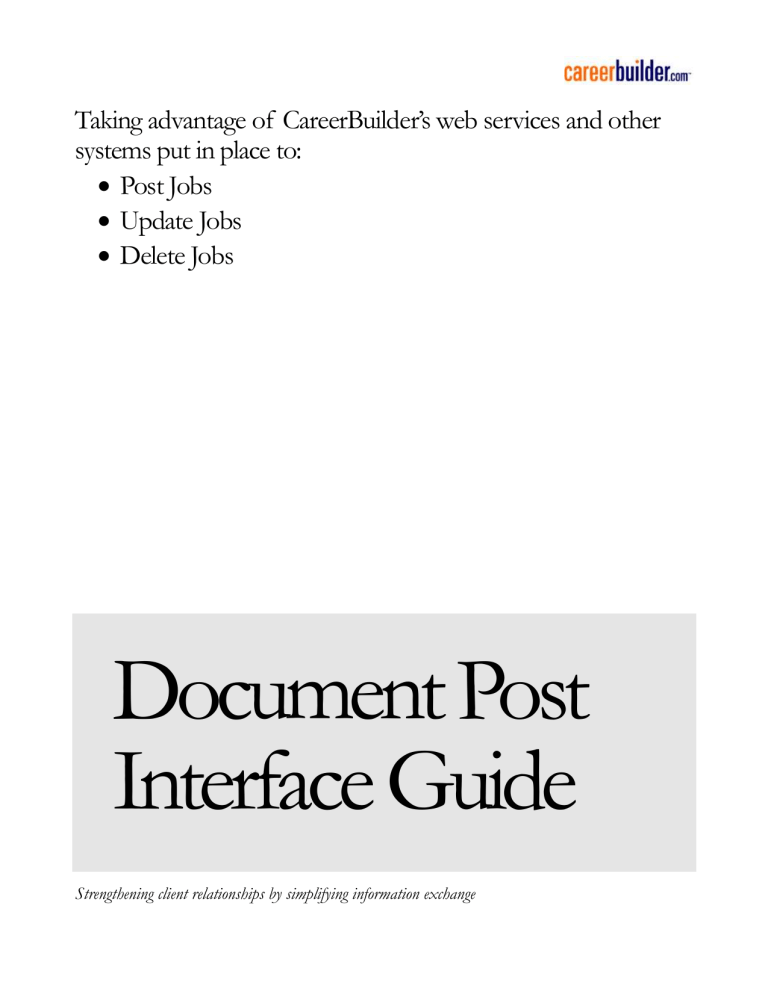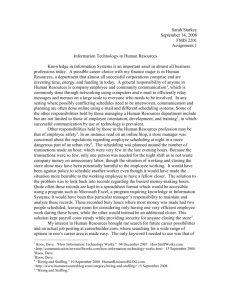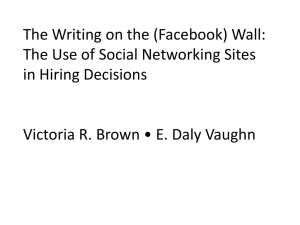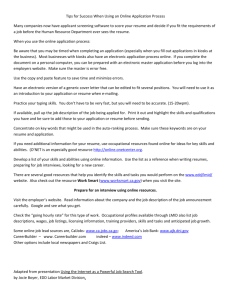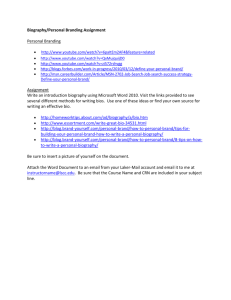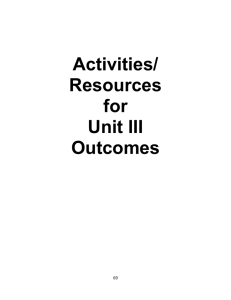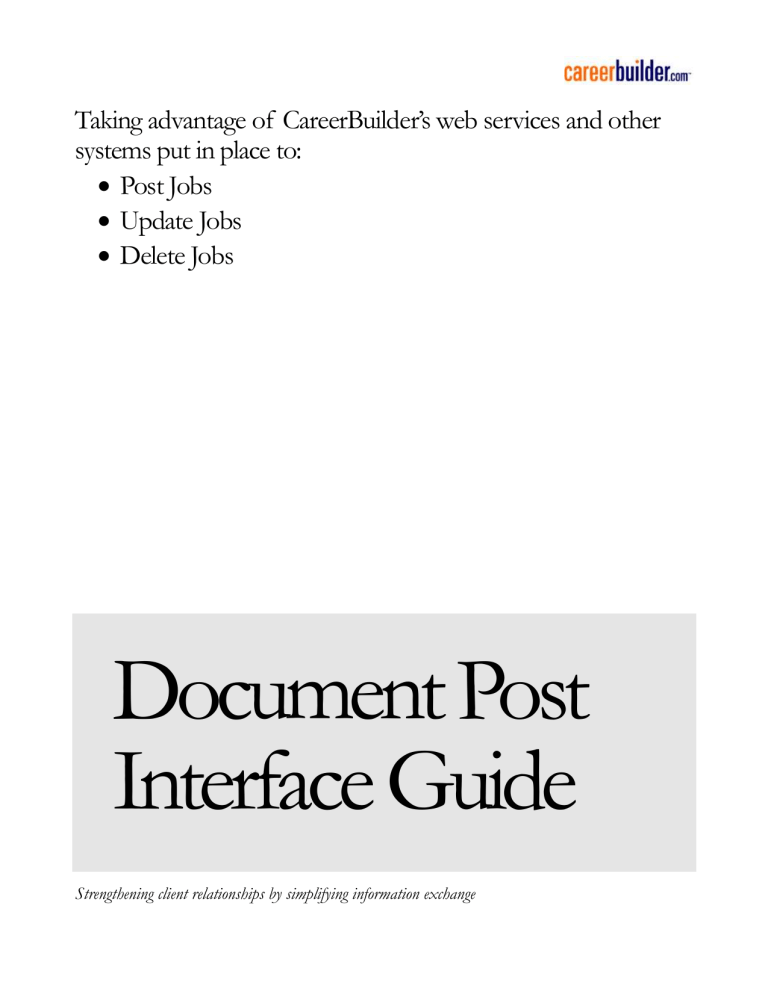
Taking advantage of CareerBuilder’s web services and other
systems put in place to:
Post Jobs
Update Jobs
Delete Jobs
Document Post
Interface Guide
Strengthening client relationships by simplifying information exchange
Document Post Interface Guide
CareerBuilder.com
5550-A Peachtree Parkway • Suite 200
Norcross, GA 30092
Phone 800.891.8880
Table of Contents
1.
OVERVIEW OF THE DPI..............................................................................................................................1
1.1.
ACCOUNT SETUP...........................................................................................................................................1
1.1.1.
Posting User Information ......................................................................................................................1
1.1.2.
Test User Information ............................................................................................................................3
1.2.
BILLING ........................................................................................................................................................3
1.3.
POSTING FREQUENCY ...................................................................................................................................3
1.4.
JOB EXPIRATION ...........................................................................................................................................3
2.
POSTING METHODS .....................................................................................................................................5
2.1.
BATCH METHODS .........................................................................................................................................5
2.1.1.
Email......................................................................................................................................................5
2.1.2.
FTP ........................................................................................................................................................6
2.1.3.
File Format ............................................................................................................................................6
2.2.
NEAR REAL-T IME METHODS ........................................................................................................................8
2.2.1.
Transaction Gateway .............................................................................................................................8
2.2.2.
HR-XML ................................................................................................................................................9
2.2.3.
SOAP Web Services ...............................................................................................................................9
2.2.4.
RealTimeJobStatus ..............................................................................................................................13
2.2.5 Usage of RealTimeJobPost and RealTimeJobStatus ..............................................................................14
3.
POSTING W/ CUSTOM XML AND LEGACY TEXT ..............................................................................17
3.1.
REQUIRED FIELDS IN A JOB POSTING ...............................................................................................17
3.1.1.
Minimum Requirements of a Job Posting ............................................................................................17
3.1.2.
Fields that Should be Included ............................................................................................................18
3.2.
HEADER FIELDS ..........................................................................................................................................19
3.2.1.
Vendor ID ............................................................................................................................................20
3.2.2.
Replacement Directive .........................................................................................................................21
3.2.3.
ReplyTo Address ..................................................................................................................................21
3.2.4.
Origin ..................................................................................................................................................22
3.3.
JOB FIELDS .................................................................................................................................................22
3.3.1.
Action ...................................................................................................................................................22
3.3.2.
Activation Date ....................................................................................................................................23
3.3.3.
Alternate Locations..............................................................................................................................24
3.3.4.
Application URL ..................................................................................................................................24
3.3.5.
Apply Online Copy Email List .............................................................................................................25
3.3.6.
Base Pay High .....................................................................................................................................25
3.3.7.
Low ......................................................................................................................................................26
3.3.8.
Bonus ...................................................................................................................................................26
3.3.9.
Candidate Review ................................................................................................................................26
3.3.10. City ......................................................................................................................................................27
3.3.11. Commission .........................................................................................................................................27
3.3.12. Company Profile Name........................................................................................................................28
3.3.13. Contact Company ................................................................................................................................28
3.3.14. Contact Email ......................................................................................................................................29
3.3.15. Contact Fax .........................................................................................................................................29
3.3.16. Contact Name ......................................................................................................................................30
3.3.17. Contact Phone .....................................................................................................................................30
3.3.18. Country ................................................................................................................................................31
3.3.19. Currency Code .....................................................................................................................................31
3.3.20. Customer Account Code ......................................................................................................................31
3.3.21. Description ..........................................................................................................................................32
3.3.22. Desired Skills .......................................................................................................................................33
3.3.23. Display City .........................................................................................................................................33
3.3.24. Display Job ID .....................................................................................................................................33
3.3.25. Division................................................................................................................................................34
3.3.26. Education .............................................................................................................................................34
3.3.27. Employee Type .....................................................................................................................................35
3.3.28. Experience ...........................................................................................................................................35
3.3.29. Expiration Date ...................................................................................................................................36
3.3.30. Industry Code ......................................................................................................................................37
3.3.31. Job ID ..................................................................................................................................................37
3.3.32. Job Logo Image ...................................................................................................................................38
3.3.33. Job Logo URL ......................................................................................................................................38
3.3.34. Job Skin ID ..........................................................................................................................................39
3.3.35. Job Title ...............................................................................................................................................39
3.3.36. Job Tracking URL ...............................................................................................................................40
3.3.37. Job Type Code .....................................................................................................................................40
3.3.38. Management Flag ................................................................................................................................40
3.3.39. Other Pay.............................................................................................................................................41
3.3.40. Owner Email ........................................................................................................................................41
3.3.41. Pay Rate...............................................................................................................................................42
3.3.42. Postal Code .........................................................................................................................................42
3.3.43. Product ID (For Niche Site Posting) ...................................................................................................42
3.3.44. Relocate ...............................................................................................................................................44
3.3.45. Requirements .......................................................................................................................................44
3.3.46. Response Letter ID ..............................................................................................................................45
3.3.47. Screener ID ..........................................................................................................................................45
3.3.48. Show Company ....................................................................................................................................46
3.3.49. Show Fax .............................................................................................................................................46
3.3.50. Show Name ..........................................................................................................................................47
3.3.51. Show Phone .........................................................................................................................................47
3.3.52. Street Address 1 ...................................................................................................................................47
3.3.53. Street Address 2 ...................................................................................................................................48
3.3.54. State .....................................................................................................................................................48
3.3.55. Store Applications for Auditing ...........................................................................................................49
3.3.56. Template ID .........................................................................................................................................49
3.3.57. Travel ...................................................................................................................................................49
3.3.58. UserGroup ...........................................................................................................................................50
3.4.
CUSTOM FIELDS ..........................................................................................................................................50
3.4.1.
Client Code ..........................................................................................................................................51
3.4.2.
Custom Apply Tag ...............................................................................................................................51
3.4.3.
Custom Apply Type ..............................................................................................................................51
3.4.4.
Custom Field 1.....................................................................................................................................53
3.4.5.
Custom Field 2.....................................................................................................................................54
3.4.6.
Custom Field 3.....................................................................................................................................54
3.4.7.
Custom Field 4.....................................................................................................................................54
3.4.8.
Custom Field 5.....................................................................................................................................54
3.4.9.
Custom Field 6.....................................................................................................................................55
3.4.10. Custom Field 7.....................................................................................................................................55
3.4.11. Custom Field 8.....................................................................................................................................55
3.4.12. Custom Field 9.....................................................................................................................................56
3.4.13. Custom Job Display Source .................................................................................................................56
3.4.14. External Client Key .............................................................................................................................56
3.4.15. Dynamic Job Recommendations (DJR) Tag ........................................................................................56
3.4.16. Miscellaneous Codes ...........................................................................................................................57
3.5.
NICHE JOB FIELDS ......................................................................................................................................57
3.5.1.
Cao-Emplois.com Job Fields ...............................................................................................................57
3.5.2.
Erecrut.com Job Fields ........................................................................................................................65
3.5.3.
LesJeudis.com Job Fields ....................................................................................................................69
3.5.4.
Phonemploi.com Job Fields.................................................................................................................71
3.5.5.
StaffAllied.com Job Field.....................................................................................................................72
3.5.6.
StaffNurse.com Job Field.....................................................................................................................76
3.5.7.
Recrulex.com Job Fields ......................................................................................................................78
3.6.
JOBSCENTRAL ............................................................................................................................................83
3.6.1.
Description Excerpt .............................................................................................................................83
3.6.2.
Filter Education Level .........................................................................................................................84
3.6.3.
Filter Nationality .................................................................................................................................85
3.6.4.
Filter Work Experience........................................................................................................................85
3.6.5.
Minimum Work Experience ................................................................................................................86
3.6.6.
CBJCRegion ........................................................................................................................................86
3.6.7.
Number of Vacancies ...........................................................................................................................87
3.6.8.
CBJCJobSkinID ...................................................................................................................................87
3.6.9.
3.6.10.
3.6.11.
3.6.12.
3.6.13.
4.
CBJCEmploymentType ........................................................................................................................88
CBJCDegree ........................................................................................................................................88
CBJCBulkApply ...................................................................................................................................89
Position Level ......................................................................................................................................89
JobsCentral Network Portals ..............................................................................................................90
EXAMPLES OF CB-XML AND LEGACY TEXT .....................................................................................92
4.1.
BATCH METHODS .......................................................................................................................................92
4.1.1.
XML Format ........................................................................................................................................92
4.1.2.
Tagged-Value Format..........................................................................................................................94
4.1.3.
Screen Capture ....................................................................................................................................96
4.1.4.
Batch File Response ..........................................................................................................................100
4.2.
NEAR REAL-T IME METHODS .....................................................................................................................101
4.2.1.
Transaction Gateway .........................................................................................................................101
4.2.2.
SOAP Web Services ...........................................................................................................................107
5.
OVERVIEW OF HRXML...........................................................................................................................113
6.
POSTING WITH HR-XML SEP 2.4 ..........................................................................................................114
6.1.
HR-XML POSITIONOPENING SCHEMA .....................................................................................................114
6.2.
EXTENDING HR-XML POSITIONOPENING ................................................................................................115
6.3.
JOB FIELDS ...............................................................................................................................................115
6.3.1.
Vendor ID ..........................................................................................................................................115
6.3.2.
Action .................................................................................................................................................115
6.3.3.
Categorization ...................................................................................................................................116
6.3.4.
City ....................................................................................................................................................117
6.3.5.
Competency .......................................................................................................................................117
6.3.6.
Contact Company ..............................................................................................................................118
6.3.7.
Country ..............................................................................................................................................118
6.3.8.
How to Apply .....................................................................................................................................119
6.3.9.
Job ID ................................................................................................................................................120
6.3.10. Job Title .............................................................................................................................................121
6.3.11. Remuneration.....................................................................................................................................121
6.3.12. Shift ....................................................................................................................................................122
6.3.13. State ...................................................................................................................................................122
6.3.14. Text of the Job....................................................................................................................................123
6.3.15. Postal Code .......................................................................................................................................124
7.
EXAMPLES OF HR-XML 2.4 ....................................................................................................................126
7.1.
REQUEST TO ADD A JOB ............................................................................................................................126
7.2.
SCREEN CAPTURE .....................................................................................................................................127
7.3.
REQUEST TO DELETE A JOB ......................................................................................................................129
7.4.
RESPONSES SENT BY CAREERBUILDER .....................................................................................................130
7.4.1.
Successful Transaction ......................................................................................................................130
7.4.2.
Error During Transaction .................................................................................................................130
8.
POSTING WITH HR-XML SEP 1.1 ..........................................................................................................131
8.1.
HEADER ....................................................................................................................................................131
8.1.1.
Vendor ID ..........................................................................................................................................131
8.2.
JOB TYPE CODE ........................................................................................................................................132
8.3.
TRACKING INFORMATION .........................................................................................................................132
8.3.1.
Client User ID ...................................................................................................................................133
8.3.2.
Client Password .................................................................................................................................133
8.4.
ATTRIBUTE FIELDS ...................................................................................................................................133
8.4.1.
Candidate Review ..............................................................................................................................134
8.4.2.
Customer Account Code ....................................................................................................................134
8.4.3.
Display City .......................................................................................................................................134
8.4.4.
Education ...........................................................................................................................................135
8.4.1.
Experience .........................................................................................................................................135
8.4.2.
Management Flag ..............................................................................................................................136
8.4.3.
Other Pay...........................................................................................................................................136
8.4.4.
Relocation ..........................................................................................................................................136
8.4.5.
Startup Flag .......................................................................................................................................137
8.5.
CUSTOM FIELDS ........................................................................................................................................137
8.5.1.
AlternateLocations.............................................................................................................................138
8.5.2.
CustomApplyTag ...............................................................................................................................138
8.5.3.
CustomApplyType ..............................................................................................................................138
8.5.4.
Client Code ........................................................................................................................................139
8.5.5.
Custom Field 1...................................................................................................................................139
8.5.6.
Custom Field 2...................................................................................................................................139
8.5.7.
Custom Field 3...................................................................................................................................139
8.5.8.
Custom Field 4...................................................................................................................................140
8.5.9.
Custom Field 5...................................................................................................................................140
8.5.10. Custom Field 6...................................................................................................................................140
8.5.11. Custom Field 7...................................................................................................................................140
8.5.12. Custom Field 8...................................................................................................................................140
8.5.13. Custom Field 9...................................................................................................................................141
8.5.14. Custom Job Display Source ...............................................................................................................141
8.5.15. Company Profile Name......................................................................................................................141
8.5.16. Division..............................................................................................................................................142
8.5.17. Display Job ID ...................................................................................................................................142
8.5.18. External Client Key ...........................................................................................................................142
8.5.19. Job Skin DID .....................................................................................................................................142
8.5.20. Job Tracking URL .............................................................................................................................143
8.5.21. Miscellaneous Codes .........................................................................................................................143
8.5.22. Origin ................................................................................................................................................143
8.5.23. ScreenerDID ......................................................................................................................................143
8.5.24. ResponseDID .....................................................................................................................................144
8.5.25. Activation Date ..................................................................................................................................144
8.5.26. Expiration Date .................................................................................................................................145
8.6.
JOBPOSITIONPOSTING ...............................................................................................................................145
8.6.1.
JobPositionPostingId .........................................................................................................................146
8.6.2.
HiringOrg ..........................................................................................................................................147
8.6.3.
PostDetail ..........................................................................................................................................148
8.6.4.
JobPositionInformation .....................................................................................................................148
8.6.5.
HowToApply ......................................................................................................................................161
9.
EXAMPLES OF HR-XML 1.1 ....................................................................................................................165
9.1.
REQUEST TO ADD A JOB ...........................................................................................................................165
9.2.
REQUEST TO DELETE A JOB ......................................................................................................................171
9.3.
RESPONSES SENT BY CAREERBUILDER ....................................................................................................171
9.3.1.
Successful Post ..................................................................................................................................171
9.3.2.
Error During Post .............................................................................................................................172
10.
SCHEMA LISTINGS...................................................................................................................................173
10.1.
CBJOBPOSTING.DTD .................................................................................................................................173
10.2.
JOBPOSITIONPOSTING-1_1.DTD ................................................................................................................174
CHANGES SINCE LAST RELEASE
Date
Chapter
Change Description
2/10/2011
3
Updated ProductID field values. Also updated Niche Job Fields list
03/17/2011
8
Added definition to HR-XML 1.1 for Relocation as a AttributeField
03/21/2011
3
Defined CBOrigin as a required field.
03/23/2011
8
Added definitions for AlternateLocations and Origin for HR-XML 1.1
03/12/2011
3
Added information for StaffNurse posting: ProductID and Niche Job
Fields
06/29/2012
3
Added information for MoneyJobs.com
07/10/2012
3
Updated global currency link
08/20/2012
Updated DPISupport email to IntegrationSupport@careerbuilder.com
09/17/2012
3
Added information of the different ways we can accept an activation or
expiration date for the USA and the UK.
09/20/2012
3
Added Dynamic Job Recommendation (DJR) tag to custom fields
section.
10/29/2012
All
Updated with VendorID Identification in place of user and password.
11/12/2012
2
Added Usage of RealTimeJobPost and RealTimeJobStatus
11/19/2012
3
Added Desired Skills section
01/29/2013
3&6
Updated the private postings section as well as the HowToApply section
in HRXML
02/07/2013
3
Updated character limit for Description and Requirements sections.
02/18/2013
3
Added information and fields for JobsCentral
02/20/2013
3
Added information and fields for StaffAllied
02/26/2013
3
Added Ingenieur-emploi
02/26/2013
3
Updated character limit to Job Title
03/07/2013
3
Added information about the UserGroup field
05/08/2013
3
Added information and fields for Job Logo Image and Job Logo URL
05/08/2013
8
Added information and field to HR-XML 1.1 for Activation/Expiration
Dates
06/21/2013
3
Added information about JobsInMotion product ID information
09/13/2013
3
Additional information about desired skills on maximum character length
per desired skill
09/19/2013
3
Repaired error for Job Product ID for Erecruit
01/22/2015
3
Updated to include all current JC specified DPI fields
C L I E N T
I N T E G R A T I O N
1
Chapter
Posting Jobs through the DPI
Post a job now and start receiving resumes the same day!
1. Overview of the DPI
This document describes the interfaces to CareerBuilder.com which support adding, changing and deleting
job postings. CareerBuilder’s Document Post Interface (hereafter referred to as DPI) provides numerous
methods for clients to interact with their jobs on the site. Each of the available methods and options for
interacting with jobs are described in this chapter.
1.1. ACCOUNT SETUP
In general, there is not much in the way of requirements of an account for the client to be allowed to
post their jobs through the DPI. The main requirement is that anyone wishing to interact with jobs
through the DPI either must be associated with a Corporate account or the account used to post the
jobs must have active MegaPost product. Corporate accounts are not required to have the MegaPost
product, although they may have it for other reasons which are outside the scope of this document and
are only necessary for CareerBuilder internal needs. Casual accounts (ones where the client pays for
jobs as they post them directly on the site with a credit card) are examples on non-corporate accounts
to which users may be associated which must have the MegaPost product to be allowed to interact
with their jobs through the DPI. If you are unsure of whether your account is allowed to send job data
through the DPI, you may contact DPI Support at IntegrationSupport@careerbuilder.com.
The other major requirement is that the email address used to post jobs must be for a user who is
associated with one and only one posting account. In general, this is not an issue as CareerBuilder can
create a special user for you and attach it to the account for you to use to post jobs. You may use any
user which is associated with the posting account, though it is preferred that you use a generic email
address in the naming convention of bulkposter@companydomain.com to post.
1.1.1.
Posting User Information
There are essentially two types of posting users in the CareerBuilder system: crossposters
and bulkposters. The nature of the relationship between the posting partner and CareerBuilder
will determine into which category the partner fits. The types of posting user are not mutually
exclusive. A posting partner could be either type, or they could be both depending on the
situation.
1
C L I E N T
I N T E G R A T I O N
1.1.1.1. CROSSPOSTERS
Posting partners under this category typically do not have a job product relationship with
CareerBuilder. A third party has that job product relationship and the crossposter simply provides the
means of communication between CareerBuilder and the third party. Any applicable billing for jobs
posted goes directly to the third party and not to the crossposter.
To be considered a crossposter, the posting partner is required to have an active account with
CareerBuilder with an active user associated to that account. CareerBuilder will typically create the
special crossposter user and associate that user to the account for you. The default crossposter user
created by CareerBuilder is in the form of crossposter@companyname.com.
1.1.1.2. BULKPOSTERS
Posting partners under this category generally have some sort of job product relationship with
CareerBuilder. This is not always the case though. It is possible for a posting partner to be considered
a bulkposter when they have absolutely no association with CareerBuilder at all. For this reason,
bulkposters can be further sub-classed into two different types: those who post jobs for themselves
and those who post jobs for other companies. The following examples should help clarify the
distinction between the two.
Example: 1
A bulkposter who posts their own jobs on CareerBuilder
A client currently has a system in place that they built which allows them to post any open
positions they have available onto their site. To get more potential candidates, they decided to
post those open positions on CareerBuilder as well.
Rather than forcing their HR staff to then go onto the CareerBuilder site to manually enter in all
of that job data to get the jobs posted, they found they could easily write an application on their
end that would take all of the job data used to display the open positions on their own site and
format it to the CareerBuilder DPI specifications and send the jobs in electronically.
Example: 2
A bulkposter who posts jobs on CareerBuilder for someone else
A new CareerBuilder client (Company A) wants to be able to update their jobs on the CB site.
They determine that it’s just taking too much time and ultimately too painful to update the job
on their own site and then have to manually go in and make the same updates to the same
jobs on the CareerBuilder site each time.
Additionally, Company A has neither the resources nor the time to work on a program on their
end to format their job data to the DPI specifications. They hear that a data aggregator
(Company B) already has the ability to communicate with the CareerBuilder DPI machines and
Company B is willing to take Company A’s job data and send it to CareerBuilder for them.
CareerBuilder had previously created a bulkposter user for Company A
(bulkposter@companya.com) and associated it to their account. When Company B sets up
the file of Company A’s jobs, they take advantage of this and assign
bulkposter@companya.com as the posting user and send in the jobs. Company B is not
referenced anywhere in the file and when the jobs are processed through the DPI, the jobs are
posted under Company A’s account. So, even though Company B actually sent the jobs to
CareerBuilder, as far as the DPI was concerned, it looked like it came directly from Company
A.
1.1.1.3. HOW THEY CAN BE BOTH
As described in section 1.1.1.1 of this chapter, a posting partner can be a crossposter by sending in
jobs for a client who has a job posting relationship with CareerBuilder.
2
C L I E N T
I N T E G R A T I O N
The posting partner can also be a bulkposter by having their own job posting relationship with
CareerBuilder under their own account. So, not only would they be sending in jobs for third parties,
they will also be sending in their own jobs as well.
1.1.2.
Test User Information
For testing purposes, users may contact IntegrationSupport@careerbuilder.com for a test
account. CareerBuilder will provide a temporary user account which allows a limited quantity
of jobs to be posted through the DPI without being billed. Jobs posted using the test account
can be viewed by logging onto the CareerBuilder site with the test user credentials.
Even though test jobs are posted to the live CareerBuilder site, they are not actually pushed
through the search engine. This means that test jobs cannot be viewed by performing a job
search on CareerBuilder. Unless you log into CareerBuilder with the test user credentials, you
will not be able to view how test jobs look on the site.
1.2. BILLING
CareerBuilder bills on a per job per month basis. Client accounts typically allow a finite quantity of jobs
to be posted during each billing cycle. For this reason, all jobs must provide a unique ID (“UserJobID”)
when submitted. CareerBuilder handles each new unique ID submitted for an account as a new
posting. The client’s billing account is charged for each new posting that is processed.
Job information sent in that has the same ID as an existing, active ID for the client’s account on the site
will be considered an edit to that job and will not result in the client being billed for an additional
posting.
Each unique Job ID is handled as a new job. Please use
consistent job IDs to denote the same job every time.
Otherwise, rather than updating a current job, the client
may be billed for a new job.
1.3. POSTING FREQUENCY
Clients are allowed to send their jobs in as many times as they wish throughout the day. Doing so will
not incur additional costs other than any charges normally received for posting a new job if the data
sent does not reference a job already active on the CareerBuilder site. Utilizing the DPI to post jobs
electronically rather than manually through the site is a free service as the client is responsible for
doing the work to get the jobs to us.
For example, if you send in a job with the job ID of “Job-100,” and you have no active job on the site in
your account with the job ID of “Job-100,” you will be charged your normal job posting fee to put the job
onto the CareerBuilder site, but you will not incur any additional charges for sending it through the DPI.
As far as the site is concerned, jobs posted manually and jobs posted through the DPI are the same.
While you are allowed to send the jobs in to be processed by the DPI as many times as you like, doing
so will not change the modified date on the jobs. The jobs will maintain the same date they were given
at the time of the original posting of the job which caused product to be used on the account. See
sections 1.2 and 1.4 regarding using product to post jobs.
1.4. JOB EXPIRATION
When jobs are posted onto CareerBuilder, they have one calendar month of active life. A job that is
posted on 4/29 will have a “life-span” of 1 month until 5/28 at 11:59:59 PM EST. At any time during this
“life-span,” a client can edit, delete, and undelete a job as many times as they want without incurring
3
C L I E N T
I N T E G R A T I O N
additional costs beyond the initial posting charge (as long as the JobID does not change). Additionally,
deleting jobs also has no financial impact. Credits are not provided for unused product life.
To continue the above example, as of 12:00:00 AM EST of 5/29, jobs will start expiring from the site
which have completed their month of active life. If we get a request to post a job with the same JobID
as one of the jobs that were expired over the evening, the job will be “re-listed.” This means that the job
will be re-activated on the site with a brand new posting date, month of life, and the clients account will
be charged for a job posting.
The final piece to that February is a shorter month, so jobs posted during this time will be shorter. A
great example of this is rent on an apartment, business, or house where you pay the same amount
every month. You will pay the same amount for February even though it is a shorter month. Same
thing will apply to CareerBuilder jobs posted during this time whether there are 28 days or 29 days
during a leap year.
^ Table of Contents
4
C L I E N T
I N T E G R A T I O N
2
Chapter
2. Posting Methods
CareerBuilder has made an attempt to provide as many different mechanisms for delivering your job data
as possible. However, if your preferred method of delivery is not described below, you may feel free to
contact us at IntegrationSupport@careerbuilder.com to discuss the possibility of adding your favorite
delivery mechanism to our repertoire of available methods.
We have created a flow chart to summarize our posting methods here:
http://dpi.careerbuilder.com/Site/Docs/DPIOneSheetGlobal.jpg
The available posting methods are not mutually exclusive. Once your account is setup such that you can
post jobs with one of the methods, you may feel free to switch to another method at any time, or you may
choose to use multiple methods at the same time.
2.1. BATCH METHODS
The batch methods provide a way for you to interact with many jobs on your account all at the same
time. In a single file, you may provide entries for new jobs you wish to have added onto CareerBuilder,
entries to change existing jobs which are already posted, and entries to take down jobs which you no
longer need to be displayed on the site. The same file could be used for sending your job data via both
email and FTP.
Once the jobs in a batch file have completed processing, an email response will be sent out to the
ReplyTo address, if supplied, detailing the status of the processing. If an email address is not supplied
in the ReplyTo field, no process status email will be sent. CareerBuilder cannot guarantee delivery of
the status email within a certain time period. There are a number of determining factors which could
affect the amount of time it takes for your jobs to be processed. These determining factors include, but
are not limited to, the number of jobs you include in your file to be processed, the number of other files
currently being processed and the number of jobs in those files, and whether the DPI machines or the
CareerBuilder site is undergoing maintenance.
The sections below detail the requirements for each of the available batch posting methods.
2.1.1.
Email
You can build up a text file of all of your jobs and email that file in to CareerBuilder for
processing. Files emailed to CareerBuilder are automatically picked up and an attempt to
process the file is made.
Text files should be emailed to inbox@dpi.careerbuilder.com as plain text file attachments. Do
not submit job data in the body of emails. Doing so may cause the job data to not be properly
recognized and processed.
5
C L I E N T
I N T E G R A T I O N
2.1.2.
FTP
Similarly to the email option above, you may build up a text file of all of your jobs and FTP that
file to CareerBuilder for processing. Files sent via FTP to CareerBuilder are automatically
picked up and an attempt to process the file is made.
Clients wanting to FTP files to CareerBuilder will need to be provided an FTP user/password.
To request an FTP user/password, send an email request to
IntegrationSupport@careerbuilder.com.
Files submitted via FTP must be named “<whatever>df.txt” where <whatever> can be
anything you want which qualifies as a valid filename. It must end in “df.txt” or else the file will
not be detected, and it will not be processed.
2.1.3.
File Format
Since the file format is the same whether you send it to CareerBuilder via email or FTP, this
section will describe what the file should look like, and it will be up to you to decide which
delivery method you want to use. There are two different formats you can use to build up your
file. You may define your jobs via XML or you can define them with a “tagged value” format.
Chapter 3 of this chapter defines all of the fields you may use to define your jobs. Each field
provides an example of how you would define the field in the file in each of the available
formats (the XML way of defining the field and our legacy text “tagged value” way of defining
the field). Refer to Chapter 3 for the available fields. Chapter 4 provides complete examples
of both formats.
The file consists of two sections: the identification and command section and the jobs section.
The identification and command section provides the header information that applies to the
entire file (i.e., the poster information, etc.). The job section provides, obviously, the detailed
job information for each of the jobs defined in the file.
2.1.3.1. CB-XML FORMAT
The CB-XML format is CareerBuilder’s current, preferred method of supplying job data to us. If you are
able to generate the XML using the XML DOM, this may prove more useful to you than generating the
file by writing out the required text to make it look like XML. The reason for this is because of the way
we have defined the fields themselves that will be used to send us the data. By using the DOM, it will
handle any required encoding and closing of tags that is necessary to allow your data to be considered
valid XML before you even send it to CareerBuilder to be processed. However, there is nothing
stopping you from just writing out the raw text to the file to make it look like XML and sending that
through. This is an acceptable method of generating your file, but you need to take care in making
sure that any necessary encoding of the data and tag closing is done on your own.
The parent node of all job data in a CB-XML batch file is the batch node. Only children of the batch
node are used to interact and post jobs on your account. If you supply job information outside of the
root batch node, it will not be used. The batch node is simply defined as:
<Batch>
</Batch>
The identification and command section is provided in the header node. The header node is a direct
descendant of the batch node. Each field in the header is a separate child node of the header node.
The header node is defined as:
<Header>
</Header>
The fields defining the jobs to be processed are provided in the job node. The job node is a direct
descendant of the batch node. There will be as many job nodes as there are jobs to be processed
since each job node will contain the fields to interact with a single job. Each field in the job is a
separate child node of the job node. The job node is defined as:
6
C L I E N T
I N T E G R A T I O N
<Job>
</Job>
A detailed example of a batch file in the XML format is provided in Chapter 4 of this chapter; however,
the basic overall format is as follows:
<Batch>
<Header>
<Field name=“CBVendorID” value=““>
.
.
.
</Header>
<Job>
<Field name=“CBAction” value=““>
<Field name=“CBUserJobID” value=““>
.
.
.
</Job>
<Job>
<Field name=“CBAction” value=““>
<Field name=“CBUserJobID” value=““>
.
.
.
</Job>
</Batch>
2.1.3.2. TAGGED-VALUE FORMAT
The Tagged-Value format is CareerBuilder’s legacy way of supplying job data. Basically, it consists of
providing plain text where a field is defined as the name of the field, followed by a colon (:), followed by
the value of the field. Each field is also required to be on a line by itself within the file. You may not
place more than one field on the same line. There are a few occasions where a field may consist of
more the one line (the Description and Requirements fields), but primarily, all fields will be defined as
such:
Field_Name: Field_Value<carriage-return/line-feed>
When referencing the examples for each of the formats of the fields provided in section 3, a “taggedvalue” file will follow the Legacy Text Format examples.
The identification and command section must be supplied as the first information in the file. Place
the applicable header fields in the file, each on their own line. It’s best to follow the header information
with a blank line.
The jobs themselves will follow the header in the file. Each job must begin with the start of job
directive:
START JOB<carriage-return/line-feed>
This is followed by all of the job specific fields, followed by the end of job directive:
END JOB<carriage-return/line-feed>
It’s best to follow each job with a blank line. A detailed example of a batch file in the tagged-value
format is provided in Chapter 4 of this chapter; however, the basic overall format is as follows:
7
C L I E N T
I N T E G R A T I O N
VendorID
START JOB
HHAction:
HHUserJobID:
.
.
.
END JOB
START JOB
HHAction:
HHUserJobID:
.
.
.
END JOB
2.2. NEAR REAL-TIME METHODS
The near real-time methods provide a way for you to interact with your jobs in near real-time, but you
may only do so one job at a time. Why do we label the section as “near real-time?” It’s a simple
answer.
When you send us a request via one of the below methods, our real-time response back to you will
contain a transaction identifier, as well as an error message if the job fails our front-end validation for
whatever reason. This transaction DID is your acknowledgement that we have received your job
posting and it is currently queued up to be processed at our end. So, the job is queued in real time and
it is processed on CareerBuilder’s end a few moments after. Once the job is processed, you will be
required to execute a second transaction by passing the transaction identifier you received, and we will
return the full information packet of the job posting (this is detailed in section 2.2.4).
The reason this lapse in time is necessary is because CareerBuilder has decoupled its back-end and
front-end systems. This decoupling allows for emergency maintenance to be done on the database
without affecting the ability to accept job postings. Additionally, network traffic issues do not affect job
postings either. This allows us to provide continuous availability to our job posters.
The sections below detail the requirements for each of the available near real-time posting methods.
2.2.1.
Transaction Gateway
The Transaction Gateway (a.k.a. Near Real-Time HTTP) is a custom HTTP posting method for
interacting with jobs one job at a time. Clients use the Transaction Gateway the same way they
would post data to a form on any standard web page.
The fields of the form which make up the post string are the same fields used to build up a file
to be sent in via email or FTP and are described later in this document. You may use either
format name (the XML format name or the legacy text format name) for each of the fields
provided with the job. It is up to you which name you decide to use for each of the fields.
Since the Transaction Gateway only deals with one job at a time, the concept of a header
section for the job no longer applies as it does for the batch methods. Because of this, the
identification parts of the header are just included in the post string as if they were standard job
fields. The command parts of the header (the replacement directive and the reply address) do
not apply to the near real-time methods and should be left out.
A detailed example of job data being posted to the Transaction Gateway is provided later on;
however, the basic overall format is as follows:
8
C L I E N T
I N T E G R A T I O N
Example: 3
Post string format for the Transaction Gateway. The ‘##’ for each field would be replaced with the
actual data for that field.
CBVendorID=##&CBAction=##&CBUserJobID=##&...
2.2.1.2. GATEWAY URL
The URL which makes up the Transaction Gateway, and hence where the job data should be posted to,
is the following:
http://dpi.careerbuilder.com/webservices/dpitg.aspx
2.2.1.3. EXAMPLE FORM
CareerBuilder has provided an example form that submits job data via the Transaction Gateway which
clients may use to do some test postings. Using the example form gives clients an idea of the length of
time it will take to process jobs as well as what the responses will be that the gateway will provide. The
example form can be found at the following URL:
http://dpi.careerbuilder.com/WebServices/TGTestForm.aspx
2.2.2.
HR-XML
CareerBuilder has provided a way for clients to submit jobs via the HR-XML Staffing Exchange
Protocol version 2.4 and the older version 1.1. Some of the required fields are supplied with a
custom wrapper around the HR-XML packet, but the primary job information is supplied by the
standard HR-XML packet. The details of which fields in the HR-XML packet translate to what
fields for CareerBuilder and any other applicable information about how to submit jobs to
CareerBuilder via HR-XML are provided in later sections.
2.2.3.
SOAP Web Services
CareerBuilder has put together a web service which clients may use to post jobs in near realtime rather than using the old HTTP post way. The web service will only accept the job data in
an XML format. You may submit your job data in HR-XML as described above, or you may
build up a custom CB-XML packet containing the job fields. Detailed examples of XML
packets which can be sent to the web service are provided later in the documentation. The
location of the near real-time job posting web service is:
http://dpi.careerbuilder.com/WebServices/RealTimeJobPost.asmx
2.2.3.1. AVAILABLE WEB METHODS
The following web methods are available for your use from the RealTimeJobPost web service. If you
are using .NET to build up your data, you may find it easier to create a web proxy to the ProcessJob
method. Otherwise, you may need to use one of the other two, depending on which type of data packet
you are building to send in your jobs.
ProcessJob
ProcessJob is the main web method of the RealTimeJobPost web service. It
performs all of the work of posting, changing and deleting jobs on the CareerBuilder
site for Transaction Gateway-type posting. The web method takes the following
parameters:
xmlJob
This is the XML packet containing the job data. This data can be in either the
custom CB-XML format or it can be in the HR-XML format.
The following is a sample SOAP request and response. The placeholders shown need to be replaced with actual
values.
9
C L I E N T
I N T E G R A T I O N
POST /WebServices/RealTimeJobPost.asmx HTTP/1.1
Host: dpi.careerbuilder.com
Content-Type: text/xml; charset=utf-8
Content-Length: length
SOAPAction: “http://dpi.careerbuilder.com/WebServices/RealTimeJobPost/ProcessJob”
<?xml version=“1.0” encoding=“utf-8”?>
<soap:Envelope xmlns:xsi=“http://www.w3.org/2001/XMLSchema-instance”
xmlns:xsd=“http://www.w3.org/2001/XMLSchema”
xmlns:soap=“http://schemas.xmlsoap.org/soap/envelope/”>
<soap:Body>
<ProcessJob xmlns=“http://dpi.careerbuilder.com/WebServices/RealTimeJobPost”>
<xmlJob>xml</xmlJob>
</ProcessJob>
</soap:Body>
</soap:Envelope>
HTTP/1.1 200 OK
Content-Type: text/xml; charset=utf-8
Content-Length: length
<?xml version=“1.0” encoding=“utf-8”?>
<soap:Envelope xmlns:xsi=“http://www.w3.org/2001/XMLSchema-instance”
xmlns:xsd=“http://www.w3.org/2001/XMLSchema”
xmlns:soap=“http://schemas.xmlsoap.org/soap/envelope/”>
<soap:Body>
<ProcessJobResponse
xmlns=“http://dpi.careerbuilder.com/WebServices/RealTimeJobPost”>
<ProcessJobResult>
<Errors>
<DPIError>
<ErrorCode>string</ErrorCode>
<ErrorText>string</ErrorText>
</DPIError>
<DPIError>
<ErrorCode>string</ErrorCode>
<ErrorText>string</ErrorText>
</DPIError>
</Errors>
<Action>string</Action>
<JobDID>string</JobDID>
<ProductID>string</ProductID>
<UserJobID>string</UserJobID>
<PREndDate>string</PREndDate>
</ProcessJobResult>
</ProcessJobResponse>
</soap:Body>
</soap:Envelope>
10
ProcessTGJob
This web method was provided as a means for clients to send the data to the web
service in the custom CB-XML format and receive the responses as plain strings. This
C L I E N T
I N T E G R A T I O N
is necessary for anyone who cannot call a web method using complex data types.
Depending on the software you use to build up the job data and write it to the web
service, it may not be possible to use the ProcessJob web method. This is because
XML and Boolean data types are considered “complex.”
To alleviate this problem, CareerBuilder has created this ProcessTGJob web method
that deals strictly with the basic data type of strings. Behind the scenes, it will convert
the data you send over to the appropriate data type and call the ProcessJob method
to do the work. After receiving the response object, ProcessTGJob converts the
response to strings as well and returns that to the caller.
If you can call ProcessJob directly, it is recommended that you do so. Not only will it
eliminate the need for to do unnecessary conversions back and forth, it will also keep
CareerBuilder from having to do the conversions as well.
The following is a sample SOAP request and response. The placeholders shown need to be replaced with actual
values.
POST /WebServices/RealTimeJobPost.asmx HTTP/1.1
Host: dpi.careerbuilder.com
Content-Type: text/xml; charset=utf-8
Content-Length: length
SOAPAction:
“http://dpi.careerbuilder.com/WebServices/RealTimeJobPost/ProcessTGJob”
<?xml version=“1.0” encoding=“utf-8”?>
<soap:Envelope xmlns:xsi=“http://www.w3.org/2001/XMLSchema-instance”
xmlns:xsd=“http://www.w3.org/2001/XMLSchema”
xmlns:soap=“http://schemas.xmlsoap.org/soap/envelope/”>
<soap:Body>
<ProcessTGJob
xmlns=“http://dpi.careerbuilder.com/WebServices/RealTimeJobPost”>
<xmlJob>string</xmlJob>
</ProcessTGJob>
</soap:Body>
</soap:Envelope>
HTTP/1.1 200 OK
Content-Type: text/xml; charset=utf-8
Content-Length: length
<?xml version=“1.0” encoding=“utf-8”?>
<soap:Envelope xmlns:xsi=“http://www.w3.org/2001/XMLSchema-instance”
xmlns:xsd=“http://www.w3.org/2001/XMLSchema”
xmlns:soap=“http://schemas.xmlsoap.org/soap/envelope/”>
<soap:Body>
<ProcessTGJobResponse
xmlns=“http://dpi.careerbuilder.com/WebServices/RealTimeJobPost”>
<ProcessTGJobResult>string</ProcessTGJobResult>
</ProcessTGJobResponse>
</soap:Body>
</soap:Envelope>
11
C L I E N T
I N T E G R A T I O N
ProcessHRXMLJob
This web method was provided as a means for clients to send the data to the web
service in the HR-XML format and receive the responses as plain strings. This is
necessary for anyone who cannot call a web method using complex data types.
Depending on the software you use to build up the job data and write it to the web
service, it may not be possible to use the ProcessJob web method. This is because
XML and Boolean data types are considered “complex.”
To alleviate this problem, CareerBuilder has created this ProcessHRXMLJob web
method that deals strictly with the basic data type of strings. Behind the scenes, it will
convert the data you send over to the appropriate data type and call the ProcessJob
method to do the work. After receiving the response object, ProcessHRXMLJob
converts the response to strings as well and returns that to the caller.
If you can call ProcessJob directly, it is recommended that you do so. Not only will it
eliminate the need for to do unnecessary conversions back and forth, it will also keep
CareerBuilder from having to do the conversions as well.
The following is a sample SOAP request and response. The placeholders shown need to be replaced with actual
values.
POST /WebServices/RealTimeJobPost.asmx HTTP/1.1
Host: dpi.careerbuilder.com
Content-Type: text/xml; charset=utf-8
Content-Length: length
SOAPAction:
“http://dpi.careerbuilder.com/WebServices/RealTimeJobPost/ProcessHRXMLJob”
<?xml version=“1.0” encoding=“utf-8”?>
<soap:Envelope xmlns:xsi=“http://www.w3.org/2001/XMLSchema-instance”
xmlns:xsd=“http://www.w3.org/2001/XMLSchema”
xmlns:soap=“http://schemas.xmlsoap.org/soap/envelope/”>
<soap:Body>
<ProcessHRXMLJob
xmlns=“http://dpi.careerbuilder.com/WebServices/RealTimeJobPost”>
<xmlJob>string</xmlJob>
</ProcessHRXMLJob>
</soap:Body>
</soap:Envelope>
12
C L I E N T
I N T E G R A T I O N
HTTP/1.1 200 OK
Content-Type: text/xml; charset=utf-8
Content-Length: length
<?xml version=“1.0” encoding=“utf-8”?>
<soap:Envelope xmlns:xsi=“http://www.w3.org/2001/XMLSchema-instance”
xmlns:xsd=“http://www.w3.org/2001/XMLSchema”
xmlns:soap=“http://schemas.xmlsoap.org/soap/envelope/”>
<soap:Body>
<ProcessHRXMLJobResponse
xmlns=“http://dpi.careerbuilder.com/WebServices/RealTimeJobPost”>
<ProcessHRXMLJobResult>string</ProcessHRXMLJobResult>
</ProcessHRXMLJobResponse>
</soap:Body>
</soap:Envelope>
2.2.4.
RealTimeJobStatus
After the initial job posting request has been made using one of the methods above, a second
transaction must be made to our RealTimeJobStatus webservice to get the full job posting
response. We recommend that this second call be made a few minutes after the initial call to
allow our queuing system the time to process the posting.
The following is a sample SOAP 1.1 request and response. The placeholders shown need to be replaced with
actual values.
POST /WebServices/RealTimeJobStatus.asmx HTTP/1.1
Host: dpi.careerbuilder.com
Content-Type: text/xml; charset=utf-8
Content-Length: length
SOAPAction:
“http://dpi.careerbuilder.com/WebServices/RealTimeJobStatus/GetJobPostStatus”
<?xml version=“1.0” encoding=“utf-8”?>
<soap:Envelope xmlns:xsi=“http://www.w3.org/2001/XMLSchema-instance”
xmlns:xsd=“http://www.w3.org/2001/XMLSchema”
xmlns:soap=“http://schemas.xmlsoap.org/soap/envelope/”>
<soap:Body>
<GetJobPostStatus
xmlns=“http://dpi.careerbuilder.com/WebServices/RealTimeJobStatus”>
<sTGDID>string</sTGDID>
</GetJobPostStatus>
</soap:Body>
</soap:Envelope>
HTTP/1.1 200 OK
Content-Type: text/xml; charset=utf-8
Content-Length: length
<?xml version=“1.0” encoding=“utf-8”?>
<soap:Envelope xmlns:xsi=“http://www.w3.org/2001/XMLSchema-instance”
xmlns:xsd=“http://www.w3.org/2001/XMLSchema”
xmlns:soap=“http://schemas.xmlsoap.org/soap/envelope/”>
<soap:Body>
13
C L I E N T
I N T E G R A T I O N
<GetJobPostStatusResponse
xmlns=“http://dpi.careerbuilder.com/WebServices/RealTimeJobStatus”>
<GetJobPostStatusResult>
<Errors>
<DPIError>
<ErrorCode>string</ErrorCode>
<ErrorText>string</ErrorText>
</DPIError>
<DPIError>
<ErrorCode>string</ErrorCode>
<ErrorText>string</ErrorText>
</DPIError>
</Errors>
<Action>string</Action>
<JobDID>string</JobDID>
<ProductID>string</ProductID>
<UserJobID>string</UserJobID>
<PREndDate>string</PREndDate>
<TransactionDID>string</TransactionDID>
</GetJobPostStatusResult>
</GetJobPostStatusResponse>
</soap:Body>
</soap:Envelope>
2.2.5 Usage of RealTimeJobPost and RealTimeJobStatus
After a call RealTimeJobPost, you are given a synchronous (immediate) response. In this response,
there could be returned an error message. At this point there are checks to see if the required fields
are being passed, but we are not doing a full validation check.
Also included in the response is the transaction ID value. This value needs to be stored at the client’s
end as it is needed to make the later call to RealTimeJobStatus.
This method has to be called if the client wishes to know the actual status of their job posting. A
transactionally posted job does not send an email response like a batch feed.
This method is described at http://dpi.careerbuilder.com/WebServices/RealTimeJobStatus.asmx
You may make the call using either SOAP, HTTP-Post or HTTP-Get. Because they are only passing one
variable, this can be done as a direct URL such as this:
http://dpi.careerbuilder.com/WebServices/RealTimeJobStatus.asmx/GetJobPostStatus?sTGDID=TP7N0
3K6H4JP4CW1RN9Q
14
C L I E N T
I N T E G R A T I O N
Success
http://dpi.careerbuilder.com/WebServices/RealTimeJobStatus.asmx/GetJobPostStatus?sTGDID=TP7N03
K6H4JP4CW1RN9Q
<?xml version=“1.0” encoding=“utf-8”?>
<ProcessJobResponse xmlns:xsi=“http://www.w3.org/2001/XMLSchema-instance“
xmlns:xsd=“http://www.w3.org/2001/XMLSchema“
xmlns=“http://dpi.careerbuilder.com/WebServices/RealTimeJobStatus“>
<Errors>
<DPIError>
<ErrorCode>0</ErrorCode>
<ErrorText />
</DPIError>
</Errors>
<Action>Change</Action>
<JobDID>J3G1Z56BP0LFL13ZFGJ</JobDID>
<ProductID>JCPRI0</ProductID>
<UserJobID>09042012-01</UserJobID>
<PREndDate>12/06/2012 11:59:59 PM</PREndDate>
<TransactionDID>TP7N03K6H4JP4CW1RN9Q</TransactionDID>
<PostStatus>Success</PostStatus>
</ProcessJobResponse>
The job has successfully posted to CB
Failure
The job has not posted. The client must correct the error.
If they do not understand what the error message means, then they may find more info here:
http://dpi.careerbuilder.com/Site/Support/DPIJobErrors/DPIJobErrorList.aspx
http://dpi.careerbuilder.com/WebServices/RealTimeJobStatus.asmx/GetJobPostStatus?sTGDID=TP7N
09460DY0ND65KTPQ
<?xml version=“1.0” encoding=“utf-8”?>
<ProcessJobResponse xmlns:xsi=“http://www.w3.org/2001/XMLSchema-instance“
xmlns:xsd=“http://www.w3.org/2001/XMLSchema“
xmlns=“http://dpi.careerbuilder.com/WebServices/RealTimeJobStatus“>
<Errors>
<DPIError>
<ErrorCode>1</ErrorCode>
<ErrorText> Account does not have any available products for use in United States
(JCSTD0GC,JCPRI0,JCPRI0GC,JCSTD0,JCPRI0EU,JCPRI0GO)&lt;br&gt;</ErrorText>
</DPIError>
</Errors>
<Action />
15
C L I E N T
I N T E G R A T I O N
<JobDID />
<ProductID />
<UserJobID>J3H53576CFH43VS03KQ</UserJobID>
<PREndDate />
<TransactionDID>TP7N09460DY0ND65KTPQ</TransactionDID>
<PostStatus>Failure</PostStatus>
</ProcessJobResponse>
Queued
At this point, the job has been received by CB but has not yet been processed. The DPI queues up
the transactions as are receiving many jobs all at the same time.
This response means that CB has not yet processed the job. The client should check on the status of
this job again in a few minutes. We advise making this call every 5 minutes.
<?xml version=“1.0” encoding=“utf-8”?>
<ProcessJobResponse xmlns:xsi=“http://www.w3.org/2001/XMLSchema-instance“
xmlns:xsd=“http://www.w3.org/2001/XMLSchema“
xmlns=“http://dpi.careerbuilder.com/WebServices/RealTimeJobStatus“>
<Errors>
<DPIError>
<ErrorCode>0</ErrorCode>
<ErrorText />
</DPIError>
</Errors>
<Action />
<JobDID />
<ProductID />
<UserJobID>09042012-01</UserJobID>
<PREndDate />
<TransactionDID> TP7N03K6H4JP4CW1RN9Q </TransactionDID>
<PostStatus>Queued</PostStatus>
</ProcessJobResponse>
^ Table of Contents
16
C L I E N T
I N T E G R A T I O N
3
Chapter
3. Posting w/ Custom XML and Legacy Text
This section will define each of the individual fields that you may use to send in your job data. We have
included two different sections for the DPI specifications: CB-XML and Legacy Text. The reason for this is
we have recently upgraded our DPI machines to accept job data in a custom XML format. We are still
accepting data in our legacy DPI format, and anyone wishing to use it is welcome to. We have no plan to
remove support for sending in job data in our legacy format. It’s up to the posting partner to decide which
format best fits in with how they can transform their job data.
3.1.
REQUIRED FIELDS IN A JOB POSTING
3.1.1.
Minimum Requirements of a Job Posting
When jobs are sent to us, there are minimum fields that will allow your job to post. Those
sections are:
VendorID (Section 3.2.1)
Action (Section 3.3.1)
Job Title (Section 3.3.32)
Job Type Code(Section 3.3.35)
Apply Method (3.3.4, 3.3.14)
Location
City (Section 3.3.10)
State (Section 3.3.52)
Country (Section 3.3.18)
Examples:
CB-XML Batch Feed
<?xml version=“1.0” encoding=“UTF-8” ?>
<Batch>
<Header>
<Field name=“CBVendorID” value=“ED3H3MG5WM50GQP729GL” />
</Header>
<Field name=“CBAction” value=“ADD” />
<Field name=“CBUserJobID” value=“TestJob2” />
<Field name=“CBJobTitle” value=“Sales Representative” />
<Field name=“CBCity” value=“Norcross” />
<Field name=“CBState” value=“GA” />
<Field name=“CBCountry” value=“US” />
<Field name=“CBContactEmail” value=“apply@testcompany.com” />
17
C L I E N T
I N T E G R A T I O N
<Field name=“CBPrimaryIndustry” value=“IND013,IND026” />
<Field name=“CBJobTypeCode” value=“JN008,JN011” />
<Field name=“CBDescription” value=“Test Description” />
</Batch>
Legacy Text Batch Feed
VendorID: ED3H3MG5WM50GQP729GL
Replace: Yes
ReplyTo: postresponse@careerbuilder.com
START JOB
HHAction: ADD
HHUserJobID: TestJob2
HHJobTitle: Sales Representative
HHCity: Norcross
HHState: GA
HHContactEmail: apply@testcompany.com
HHPrimaryIndustry: IND013,IND026
HHJobTypeCode: JN008,JN011
HHDescription: Test Description
END JOB
Transaction Gateway Feed
<Field name=“CBVendorID” value=“ED3H3MG5WM50GQP729GL” />
<Field name=“CBAction” value=“ADD” />
<Field name=“CBUserJobID” value=“TestJob2” />
<Field name=“CBJobTitle” value=“Sales Representative” />
<Field name=“CBCity” value=“Norcross” />
<Field name=“CBState” value=“GA” />
<Field name=“CBCountry” value=“US” />
<Field name=“CBContactEmail” value=“apply@testcompany.com” />
<Field name=“CBPrimaryIndustry” value=“IND013,IND026” />
<Field name=“CBJobTypeCode” value=“JN008,JN011” />
<Field name=“CBDescription” value=“Test Description” />
3.1.2.
Fields that Should be Included
There are the other fields we like to also see in your job feeds to us. Below are examples we
like to see from our clients.
Origin
Section 3.2.4
This tells us what the name of the job posting entity sending the job data. This does
not show up on the job itself.
Contact Company
Section 3.3.13
This tells us what company is posting the job. Jobseekers want to know to whom they
are applying.
Industry Type
Section 3.3.29
This allows you to choose a particular industry you will be hiring for.
18
C L I E N T
I N T E G R A T I O N
Employee Type
Section 3.3.27
This allows you to notify perspective applicants if a job is full time, part time, per diem,
etc.
Relocation
Section 3.3.42
This allows you to let perspective applicants know if relocation is covered.
Pay Information
Sections 3.3.6; 3.3.7; 3.3.8; 3.3.36; 3.3.39
This allows you to let applicants know pay information whether it be yearly salary or
hourly pay.
Education
Section 3.3.25
This allows you to let jobseekers know what the minimum education level you require
to fill the position you have posted.
Experience
Section 3.3.27
This allows you to let applicants know the years of experience you are looking for.
Travel
Section 3.3.55
This allows you to let perspective jobseekers know if travel is involved for the posted
position.
All of these fields are discussed in more detail as you continue reading our documentation.
3.2. HEADER FIELDS
The header fields have special meaning, and hence a special location within the job data, when you
are building up a batch file to submit your jobs. There are 4 possible header fields:
1.
2.
3.
4.
VendorID
Replace
ReplyTo
Origin
These fields have no special meaning when you submit your jobs via the near real-time methods.
If you are posting using the batch methods, these fields will be kept separated from the individual job
fields. The reason is these fields apply to every job in the file, and therefore, to the entire file itself.
Since this is the case, they only need to be provided once in the file rather than duplicated on every
job. When providing the file in our custom XML format, these fields are included in the separate
Header node. When providing the file in our old text format, simply place these header fields as the
first fields at the top of the file.
19
C L I E N T
I N T E G R A T I O N
REQUIRED:
MAYBE
FIELD FORMAT:
XML Format
<Batch>
<Header>
<Field name=“CBVendorID” value=“ED3H3MG5WM50GQP729GL”>
<Field name=“CBReplace” value=“Yes”>
<Field name=“CBReplyTo” value=“monitoring@testcompany.com”>
<Field name=“CBOrigin” value=“JobPostingEntity”>
</Header>
<Job>
.
.
.
</Job>
</Batch>
Legacy Text Format
VendorID: ED3H3MG5WM50GQP729GL
Replace: Yes
ReplyTo: monitoring@testcompany.com
Origin: Job Posting Entity
START JOB
.
.
.
END JOB
If you are posting using the near real-time methods, the VendorID field will still apply. However,
since you can only post one job at a time, this field is just included with the normal job fields
rather than being kept separated. The other header fields do not apply and therefore are not to be
included with the job.
3.2.1.
Vendor ID
This is the Vendor ID of the user posting the jobs. CareerBuilder determines the posting
account by looking up the user Vendor ID provided by this field and loading the account
associated with the user Vendor ID. This Vendor ID must be associated with one and only
one active posting account. Otherwise, the DPI machines will not know which account to post
the jobs to.
REQUIRED:
YES
VALID VALUES:
ALPHANUMERIC
MAXIMUM LENGTH:
64 CHARACTERS
FIELD FORMAT:
XML Format
<Field name=“CBVendorID” value=“ED3H3MG5WM50GQP729GL” />
Legacy Text Format
VendorID: ED3H3MG5WM50GQP729GL
20
C L I E N T
I N T E G R A T I O N
The VendorID is typically created by CareerBuilder. You may use the VendorID of any user
associated with your account. The caveat being that the user VendorID you select cannot be
associated with any other active posting accounts.
3.2.2.
Replacement Directive
The replacement directive field is used to tell us what your posting strategy is. If you include
this field with your file, you can tell us whether we should consider the jobs in the file as a
complete replacement to the jobs you currently have on the site or if the file is an incremental
update to your existing jobs.
This field only applies when using the batch post
methods of sending your jobs. We will also override a
complete replacement directive if it would cause more
than 50% of active jobs on an account to be deleted.
A complete replacement will cause CareerBuilder to automatically take down
any jobs you have on the site that are not included in the most recent file.
However, as a security preSending an incremental update will only affect the
jobs that are included in the file. Any jobs on the site which are not included in
the file will not be taken down.
If you use the incremental update strategy, you will be required to tell us to take down a job by
including the job in the file with the DELETE action. Otherwise, it will remain on the
CareerBuilder site for its normal life expectancy (see Section 1.4 of this chapter for more on
Job Expiration). To take down jobs with the complete replacement strategy, simply do not
include the job in the file.
If you are sending a batch file for multiple accounts, this replacement directive will not have any
effect. You must indicate the action by using the Action Field referred to in Section 3.2.1 for each
job.
REQUIRED:
NO
VALID VALUES:
Yes
To use complete replace strategy
No
To use incremental replace strategy
MAXIMUM LENGTH:
N/A
FIELD FORMAT:
XML Format
<Field name=“CBReplace” value=“Yes” />
Legacy Text Format
Replace: Yes
This field is optional. If you do not include it at all in your file, it is assumed that you are using
the incremental replacement strategy as if you had sent ‘Replace=No’.
3.2.3.
21
ReplyTo Address
This is the email address that the DPI system will use to send the report detailing the
processing of the jobs provided. Multiple email addresses may be provided as a commaseparated or semicolon-separated list.
C L I E N T
I N T E G R A T I O N
This field only applies when using the batch post
methods of sending your jobs.
REQUIRED:
NO
VALID VALUES:
DELIMITED LIST OF EMAIL ADDRESSES
MAXIMUM LENGTH:
255 CHARACTERS
FIELD FORMAT:
XML Format
<Field name=“CBReplyTo” value=“postresponse@testcompany.com“ />
Legacy Text Format
ReplyTo: postresponse@testcompany.com
If you do not wish to receive the email reports, do not include this field.
3.2.4.
Origin
This field is used solely for CareerBuilder’s knowledge of the entity responsible for sending us
the jobs. This field will not be displayed on the job posting.
REQUIRED:
YES
VALID VALUES:
TEXT
MAXIMUM LENGTH:
50 CHARACTERS
FIELD FORMAT:
XML Format
<Field name=“CBOrigin” value=“Some ATS Name” />
Legacy Text Format
Origin: Some ATS Name
3.3. JOB FIELDS
3.3.1.
Action
Determines which action is to be performed on the job.
REQUIRED:
YES
VALID VALUES:
22
ADD
Creates a new job; charging the client’s account for a new listing
CHANGE
Updates a job with the provided fielded data
DELETE
Removes an active job from the CareerBuilder site
C L I E N T
I N T E G R A T I O N
MAXIMUM LENGTH:
N/A
FIELD FORMAT:
*Important note – DELETE requests have a few fields which are required: VendorID,
UserJobID, Country, and ProductID (only if posting to a niche site).
XML Format
<Field name=“CBAction” value=“ADD” />
Legacy Text Format
HHAction: ADD
Programmatically, ADD and CHANGE are equivalent to the DPI. If you send us an action of
CHANGE but the job does not exist on the CareerBuilder site, it will be treated as an ADD and
the client’s account will be charged for the new posting. If the job is already active on the
CareerBuilder site and you send an action of ADD, the pre-existing job will simply be updated
with the provided fielded data.
3.3.2.
Activation Date
This field allows you to specify a date in the future when the job should actually go live on the
CareerBuilder site. Use of this field provides you the capability of sending jobs in to be stored
on your account in the expired status until you are ready for them to be posted on the site for
job seekers to find and apply to. Storing jobs on your account in this manner prior to their
actual go-live date does not use any of the products on your account. Product is only used
when the job actually goes live on the site.
CB will accept the date in any format. If you are meaning July 6th, 2013, then we would be
expecting “07/06/2013”. If you are a European-centered system, if you send to us the date in
DD/MM/YYYY format you may not get the desired result. To remove any ambiguity on the
date, we suggest you use the DDMMYYYY format (ex: 31DEC2013).
A potential use of this field is described below with the following example:
Example: 4
Use of the Activation Date field
A CareerBuilder client in California only has the ability to generate files containing their jobs
during business hours on Monday through Friday. However, they realize that any new jobs
they have for the week won’t get posted on CareerBuilder until at the earliest 8am on Monday
morning which misses some valuable search time for potential candidates on the east coast
who may be interested in a position they have open at their Atlanta, Georgia office.
To combat the situation, the client adds the jobs which should be posted on Monday to their file
they generate on Friday and add the Activation Date field to the job with Monday’s date on
them. The CareerBuilder system will store the jobs on the client’s account over the weekend.
Shortly after midnight eastern time on Monday, the jobs will automatically be activated and
posted to the site. This gives the jobs the potential of being delivered to candidates’ email
boxes via their personal search agents first thing Monday morning or to be picked up by
searches through the site. Either way, the client could be receiving applications to the jobs
before their folks could even get into the office and generate the file which would’ve normally
contained the jobs to be posted.
23
C L I E N T
I N T E G R A T I O N
REQUIRED:
NO
VALID VALUES:
DATE
MAXIMUM LENGTH:
N/A
FIELD FORMAT:
XML Format
<Field name=“CBActivationDate” value=“12/25/13” />
<Field name=“CBActivationDate” value=“31DEC2013” />
Legacy Text Format
HHActivationDate: 12/25/13
HHActivationDate: 31DEC2013
3.3.3.
Alternate Locations
This field allows you to send multiple city/state locations in the same transaction. The use of
this field it will use up one additional job posting credit for each additional location that you
include. This is because each additional location will actually post a new job under that
location. Also, any alternate location job will always have the same expiration date as the
original job, so an alternate job will not necessarily have the full month’s running date if not
initially posted on the same day as the original.
To post more than one alternate location, you would use a semicolon to indicate the beginning
of a new location. Furthermore, each part of the address is delimited by pipe characters.
REQUIRED:
NO
VALID VALUES:
TEXT
MAXIMUM LENGTH:
N/A
FIELD FORMAT:
CITY|STATE|COUNTRY|POSTALCODE|STREETADDRESS1|STREETADDRESS
2
XML Format
<Field name=“CBAlternateLocations” value=“Chicago|IL|US|60601|200 N. LaSalle|Floor
11;Norcross|GA|US|30092|5550A Peachtree Parkway|Suite 200” />
Legacy Text Format
HHAlternateLocations: Chicago|IL|US|60601|200 N. LaSalle|Floor 11;Norcross|GA|US|30092|5550A
Peachtree Parkway|Suite 200
If you are not looking to add street address or suite information, these parts of the address can be
removed, but the pipe characters for these sections must remain.
3.3.4.
24
Application URL
If you wish a candidate to apply online via your career site, specify the address (URL) to the
career site in this field. If possible, you should specify the URL of the application page for the
job on your site. If you cannot do that, the next best alternative would be the job description
page. Try to avoid at all costs using your job search page. A sure-fire way to annoy job
C L I E N T
I N T E G R A T I O N
seekers and make them not want to apply to your jobs is to make them re-search for the job
they found on CareerBuilder when they click the apply button and get redirected to your site.
Home pages are not allowed as application URLs on any job on the
CareerBuilder site. The URL you provide must reference an actual page on
your site.
REQUIRED:
MAYBE
VALID VALUES:
TEXT
MAXIMUM LENGTH:
512 CHARACTERS
FIELD FORMAT:
XML Format
<Field name=“CBApplyURL” value=“http://www.testcompany.com/apply.asp“ />
Legacy Text Format
HHApplyURL: http://www.testcompany.com/apply.asp
You must provide at least one of the following application fields: URL, Email, Phone or Fax. If
you are not providing an email, phone or fax on your job, then the URL is required. Otherwise, it
is not. If you provide an email and URL, the URL will supersede the email as an application method.
3.3.5.
Apply Online Copy Email List
Since the ContactEmail field only supports one email address as the primary receiver for
applications to the job, you may use this field to provide additional email addresses that should
also receive a copy of the applications. Multiple email addresses provided in this field need to
be separated with either commas (,) or semicolons (;). You may provide as many email
addresses as you can fit into the maximum length of the field.
REQUIRED:
NO
VALID VALUES:
TEXT (EMAIL ADDRESSES)
MAXIMUM LENGTH:
255 CHARACTERS
FIELD FORMAT:
XML Format
<Field name=“CBAOLCopyEmailList” value=“addr1@test.com,addr2@test.com” />
Legacy Text Format
HHAolCopyEmailList: addr1@test.com,addr2@test.com
If you need to provide more email addresses than the space of this field allows, consider adding a
distribution list on your own server and providing the distribution list’s email address here instead.
3.3.6.
Base Pay High
This is the upper value of the pay range for this job.
This field should work in conjunction with the PayRate field described in Section 3.2.37 of this
chapter. You would want the combination of this field and the pay rate field to make sense to
avoid confusion of the candidates. If you are specifying a yearly wage, make sure this field
contains the salary for a year and the pay rate field is set to “Year” to make sure everything is
clear.
25
C L I E N T
I N T E G R A T I O N
REQUIRED:
NO
VALID VALUES:
NUMBER
MAXIMUM LENGTH:
N/A
FIELD FORMAT:
XML Format
<Field name=“CBBasePayH” value=“50000” />
Legacy Text Format
HHBasePayH: 50000
3.3.7.
Low
This is the lower value of the pay range for this job.
This field should work in conjunction with the Pay Rate field described in Section 3.2.37 of this
chapter. You would want the combination of this field and the pay rate field to make sense to
avoid confusion of the candidates. If you are specifying a yearly wage, make sure this field
contains the salary for a year and the pay rate field is set to “Year” to make sure everything is
clear.
REQUIRED:
NO
VALID VALUES:
NUMBER
MAXIMUM LENGTH:
N/A
FIELD FORMAT:
XML Format
<Field name=“CBBasePayL” value=“45000” />
Legacy Text Format
HHBasePayL: 45000
3.3.8.
Bonus
This field allows you to provide the average annual bonus for the job.
REQUIRED:
NO
VALID VALUES:
NUMBER
MAXIMUM LENGTH:
N/A
FIELD FORMAT:
XML Format
<Field name=“CBBonus” value=“5000” />
Legacy Text Format
HHBonus: 5000
3.3.9.
26
Candidate Review
CareerBuilder provides a way for you to force any potential applicant to review the
requirements of the job prior to actually submitting an application. When job seekers click the
apply button, they are provided with a screen that lists out all requirements for the job
(basically redisplaying the entire Requirements section from the job display page). Candidates
C L I E N T
I N T E G R A T I O N
are then forced to select “Yes, I meet the requirements” or “No, I do not meet the
requirements.” If they respond “Yes,” they are then allowed to continue with the application
process. If they respond “No,” the application does not get completed.
REQUIRED:
NO
VALID VALUES:
Yes
Force all candidates to review the job’s requirements
No
Allow all applications through
MAXIMUM LENGTH:
N/A
FIELD FORMAT:
XML Format
<Field name=“CBCandidateReview” value=“Yes” />
Legacy Text Format
HHCandidateReview: Yes
If you do not include this field with your job, the default value of No will be used.
3.3.10. City
This field is used to simply answer the question, “What city is the job in?” The city must match
one of the ones in the CareerBuilder geographic database as this is used for location
searching on the site. Most cities are accounted for in the geographic database.
CareerBuilder regularly gets updates from the United States Postal Service for towns and
postal codes.
You can use the following general rule when deciding what to use for the city value for your
job; if you can address an envelope with it, you can probably post a job to it. If the value you
use for the city is not recognized by CareerBuilder, we may be able to add the value to our
database. Contact us at IntegrationSupport@careerbuilder.com about getting your
unrecognized city information added to our database.
REQUIRED:
MAYBE
VALID VALUES:
TEXT
MAXIMUM LENGTH:
64 CHARACTERS
FIELD FORMAT:
XML Format
<Field name=“CBCity” value=“Norcross” />
Legacy Text Format
HHCity: Norcross
All jobs must be posted to a valid location when you post them through the DPI (no National or
Regional postings). You may provide either a City/State/Country combination or a postal
Code/Country combination to indicate where the job should be posted to. If you include the postal
code, it will always take precedence over city/state/country information.
3.3.11. Commission
This field allows you to provide the average annual commission for the job.
27
C L I E N T
I N T E G R A T I O N
REQUIRED:
NO
VALID VALUES:
NUMBER
MAXIMUM LENGTH:
N/A
FIELD FORMAT:
XML Format
<Field name=“CBCommission” value=“20000” />
Legacy Text Format
HHCommission: 20000
3.3.12. Company Profile Name
This field is used to specify the company profile that should be used when the job is viewed on
the CareerBuilder site. This is also called the company branding or the BrandBuilder.
If you do not have a company profile to place on your jobs, or you only have one profile on
your account, then you don’t have to worry about providing this field. If this field does not exist
with the job data, the DPI system will check your account for any available profiles. If it finds
one, that profile will be automatically added to your job for you so that your job will display the
correct company branding and will show up correctly when job seekers perform company
searches on the CareerBuilder site.
If you are unsure as to whether you should populate this field and what to populate it with,
there are a couple of options for you to discover this information. You may contact your sales
rep or account manager who will be able to help you determine what should be populating this
field, if anything. Another way for determining the available options for this field would be to
make a call to a web service which CareerBuilder has put together for just this need. The web
service is located at: http://ws.careerbuilder.com/accounts/accounts.asmx. The method you
will want to be concerned with is the “Getconfis” method. You supply the email address of the
owning user for the job and the web method will return the available profiles to which you could
attach to the job.
REMEMBER: The owning user’s VendorID could either be from
the Poster Email (section 3.1.1) or from the Owner Email
(section 3.2.33) depending on the posting situation.
REQUIRED:
NO
VALID VALUES:
TEXT
MAXIMUM LENGTH:
50 CHARACTERS
FIELD FORMAT:
XML Format
<Field name=“CBName” value=“TestProfile” />
Legacy Text Format
HHName: TestProfile
3.3.13. Contact Company
Use this field to provide the name of the company which should be contacted about the job.
28
C L I E N T
I N T E G R A T I O N
REQUIRED:
MAYBE
VALID VALUES:
TEXT
MAXIMUM LENGTH:
64 CHARACTERS
FIELD FORMAT:
XML Format
<Field name=“CBContactCompany” value=“The Test Company, Inc.” />
Legacy Text Format
HHContactCompany: The Test Company, Inc.
If the user who owns this job is associated with an Agency account, then this field is required to be
included with each job sent in to be processed. Otherwise, this field is not required.
When this field ihhs not defined on the job posting, the value is derived when a CareerBuilder
company profile is used.
3.3.14. Contact Email
If you wish to receive applications via email, put the desired email address in this field. This
field is for the primary email address only (1 email address). If you wish to send a copy of
applications to other email addresses, you can do so by utilizing the
ApplyOnlineCopyEmailList field described in Section 3.2.4 of this chapter. Syntax checking
will be done on this field. If you specify a syntactically invalid email address, the job will be
rejected.
Any email address you supply for this field will not actually display on the CareerBuilder site. It
will be masked to hide the actual email address. This is done to keep third-party visitors from
going through the CareerBuilder site and harvesting email addresses to be used for spam or
other unscrupulous reasons. The protection and privacy of clients is very important to
CareerBuilder.
REQUIRED:
MAYBE
VALID VALUES:
TEXT (EMAIL ADDRESS)
MAXIMUM LENGTH:
64 CHARACTERS
FIELD FORMAT:
XML Format
<Field name=“CBContactEmail” value=“apply@testcompany.com“ />
Legacy Text Format
HHContactEmail: apply@testcompany.com
You must provide at least one of the following application fields: URL, Email, Phone or Fax. If
you are not providing a URL, phone or fax on your job, then the email is required. Otherwise, it is
not.
3.3.15. Contact Fax
This field is for providing a fax number which candidates may use to fax their resumes to you
to apply to one of your jobs. When a fax number is attached to a job, it renders as a link when
viewing the job details on the CareerBuilder site. When a candidate clicks on this link, they are
given the ability to send one of their saved resumes from their CareerBuilder profile to your fax
machine.
29
C L I E N T
I N T E G R A T I O N
REQUIRED:
MAYBE
VALID VALUES:
TEXT (PHONE NUMBER)
MAXIMUM LENGTH:
32 CHARACTERS
FIELD FORMAT:
XML Format
<Field name=“CBContactFax” value=“800-555-6789” />
Legacy Text Format
HHContactFax: 800-555-6789
You must provide at least one of the following application fields: URL, Email, Phone or Fax. If
you are not providing a URL, email or phone on your job, then the fax is required. Otherwise, it is
not.
3.3.16. Contact Name
This field provides the name of the person who should be contacted about the job.
REQUIRED:
NO
VALID VALUES:
TEXT
MAXIMUM LENGTH:
64 CHARACTERS
FIELD FORMAT:
XML Format
Legacy Text Format
<Field name=“CBContactName” value=“George P. Burdell” />
HHContactName: George P. Burdell
3.3.17. Contact Phone
This field is for providing a phone number which candidates may use to call you to express
their interest in your job.
REQUIRED:
MAYBE
VALID VALUES:
TEXT (PHONE NUMBER)
MAXIMUM LENGTH:
32 CHARACTERS
FIELD FORMAT:
XML Format
<Field name=“CBContactPhone” value=“800-555-1234” />
Legacy Text Format
HHContactPhone: 800-555-1234
You must provide at least one of the following application fields: URL, Email, Phone or Fax. If
you are not providing a URL, email or fax on your job, then the phone is required. Otherwise, it is
not.
30
C L I E N T
I N T E G R A T I O N
3.3.18. Country
This field is used to simply answer the question, “What country is the job in?” The country
must match one of the ones in the CareerBuilder geographic database as this is used for
location searching on the site.
The following URL can be referenced to determine which country code you need to send for
each of the available countries in the CareerBuilder geographic database:
http://dpi.careerbuilder.com/Site/Geography/ListCountry.aspx
REQUIRED:
YES
VALID VALUES:
TEXT
MAXIMUM LENGTH:
2 CHARACTERS
FIELD FORMAT:
XML Format
<Field name=“CBCountry” value=“US” />
Legacy Text Format
HHCountry: US
If you do not provide a country value, the job will not post.
All jobs must be posted to a valid location when you post them through the DPI (no National or
Regional postings). You may provide either a City/State/Country combination or a Postal
Code/Country combination to indicate where the job should be posted to. If you include the postal
code, it will always take precedence over city/state/country information.
3.3.19. Currency Code
This field allows clients to the monetary unit of the salary of the job. The values provided as
currency codes must conform to ISO 4217 which is available at
http://www.xe.com/iso4217.php/ . The appropriate symbol representing the code is used on
the job details page when the job is displayed.
REQUIRED:
NO
VALID VALUES:
TEXT
MAXIMUM LENGTH:
3 CHARACTERS
FIELD FORMAT:
XML Format
<Field name=“CBCurrencyCode” value=“GBP” />
Legacy Text Format
HHCurrencyCode: GBP
If you do not provide a currency code, it is defaulted to USD.
3.3.20. Customer Account Code
The Customer Account Code field is used to create subtotals on a partner’s billing invoice.
This is considered an insertion order. Jobs with the same insertion order are grouped together
on the billing invoice and subtotaled. Customer Account Code values are not displayed on the
job when viewed on CareerBuilder.
31
C L I E N T
I N T E G R A T I O N
REQUIRED:
MAYBE
VALID VALUES:
TEXT
MAXIMUM LENGTH:
32 CHARACTERS
FIELD FORMAT:
XML Format
<Field name=“CBCustAcctCode” value=“Testing” />
Legacy Text Format
HHCustAcctCode: Testing
If the account to which the job is posted is an Agency account, this field is required. Otherwise,
the field is optional. If the agency is unable to provide an insertion order, just supply the client
company name.
3.3.21. Description
This field is used to provide the detailed text description of the job. While most fields are kept
to being on a single line, this field may span multiple lines and can even include blank lines.
Blank lines may be added by either including carriage-return/linefeed codes, or you may place
<BR> in the places where a new line should begin.
You may also provide some HTML codes within the job description to help format the text.
CareerBuilder provides some limited HTML support for this field as well as the requirements
field. No other fields in the specifications allow HTML to be included. You can see what HTML
CareerBuilder supports by visiting the following link:
http://www.careerbuilder.com/JobPoster/Jobs/PopUpHTMLHelp.aspx.
The better and more-complete your job’s description is, the better chance the candidates will
be able to find your job and apply to it. Make sure to include all relevant keywords and be
specific about what the job entails. Keeping your description very brief and including many
abbreviations or not-so-well-known acronyms could hinder your job’s performance in searches
as well as applications.
REQUIRED:
YES
VALID VALUES:
TEXT
MAXIMUM LENGTH:
30,000 CHARACTERS
FIELD FORMAT:
XML Format
<Field name=“CBDescription” value=“This is the job description.&lt;BR&gt;&lt;BR&gt;&lt;I&gt;Here is
some &lt;U&gt;formatted&lt;/U&gt; text.&lt;/I&gt;&lt;BR&gt;&lt;BR&gt;&lt;UL&gt;A bulleted
list:&lt;LI&gt;Bullet 1&lt;LI&gt;Bullet 2&lt;/UL&gt;” />
Legacy Text Format
HHDescription: This is the job description.
<I>Here is some <U>formatted</U> text.</I>
<UL>A bulleted list:<LI>Bullet 1<LI>Bullet 2</UL>
When creating this field in the XML format, it is suggested that you format the description the way
you want it as a plain text field, including any blank lines you want to insert. Then, add the text to
the value parameter of the “Field” node using the XML DOM. By doing it this way, the XML
DOM will handle properly encoding blank lines and symbols for you and allow a much greater
chance of successfully transmitting the job data as you originally intended.
32
C L I E N T
I N T E G R A T I O N
3.3.22. Desired Skills
This field is used to specify a list of desired skills that describes a job.
REQUIRED:
NO
VALID VALUES:
DELIMITED LIST OF TEXT
MAXIMUM LENGTH:
N/A
FIELD FORMAT:
XML Format
<Field name=“CBDesiredSkills” value=“ Alpha|Beta|Gamma|Delta” />
Legacy Text Format
HHDesiredSkills: Alpha|Beta|Gamma|Delta
The text to be accepted for “Desired Skills” is intended to be a keyword or a concept.
If more than one entry is to be listed, the delimiter is a “|” (pipe character).
***Each individual desired skills item cannot be longer than 50 characters in length within each
set of pipe characters. ***
3.3.23. Display City
The Display City field can be used to override the name of the city with a more descriptive
name. The City field is still necessary to supply the actual location of where the job is to be
posted, but if provided, this field will override the actual city with its value when the job is
viewed on CareerBuilder.
REQUIRED:
NO
VALID VALUES:
TEXT
MAXIMUM LENGTH:
64 CHARACTERS
FIELD FORMAT:
XML Format
Legacy Text F ormat
<Field name=“CBDisplayCity” value=“North Atlanta” />
HHDisplayCity: North Atlanta
3.3.24. Display Job ID
The field allows you to specify an optional ID value for your job. If provided, the CareerBuilder
system will use this field as the “Ref ID” on the job rather than the value provided by the Job ID
field (Section 3.2.29). Unlike the Job ID field, the Display Job ID is not required to be unique.
The benefits of how this field is used by the CareerBuilder system are explained below with the
following example:
Example: 5
Use of the Display Job ID field
A CareerBuilder client has a job that is actually multiple positions in different locations. Since
jobs are only posted in one location on CareerBuilder, the client would have to post multiple
jobs to accommodate all of the possible locations for the job. The problem is that for the
multiple positions to make it onto CareerBuilder, they must have unique Job IDs. As far as the
client is concerned though, all of the jobs have the same Job ID which candidates should
reference when applying.
33
C L I E N T
I N T E G R A T I O N
The client can address this situation by using unique Job ID values on each of the jobs so that
they will post, but supplying the same Display Job ID value on all of them. The same Display
Job ID value will be used as the “Ref ID” on the jobs instead of the unique Job IDs.
REQUIRED:
NO
VALID VALUES:
TEXT
MAXIMUM LENGTH:
32 CHARACTERS
FIELD FORMAT:
XML Format
<Field name=“CBDisplayJobID” value=“TestJob” />
Legacy Text Format
HHDisplayJobID: TestJob
3.3.25. Division
Use this field to specify a division within your company to which the job belongs.
REQUIRED:
NO
VALID VALUES:
TEXT
MAXIMUM LENGTH:
80 CHARACTERS
FIELD FORMAT:
XML Format
<Field name=“CBDivision” value=“Technology” />
Legacy Text Format
HHDivision: Technology
3.3.26. Education
This field allows you to specify the level of education a candidate must have to be considered
for employment for the job being posted. Setting a value for this field does not automatically
preclude candidates from applying to the job if they do not meet your established minimum.
Valid values for this field vary by posting country.
REQUIRED:
NO
VALID VALUES:
Please refer to this URL for the full list of valid values:
http://dpi.careerbuilder.com/Site/Geography/ListEducationCodes.aspx
The data can also be acquired dynamically by making a web service call to
http://api.careerbuilder.com/EducationCodes.aspx
MAXIMUM LENGTH:
N/A
FIELD FORMAT:
XML Format
<Field name=“CBEducation” value=“DR321” />
34
C L I E N T
I N T E G R A T I O N
Legacy Text Format
HHEducation: DR321
If you do not supply this field with your job, it defaults to “Not Specified”.
3.3.27. Employee Type
This field is used to indicate the type of position being offered by the job. Valid values for this
field vary by posting country.
REQUIRED:
NO
VALID VALUES:
Please refer to this URL for the full list of valid values:
http://dpi.careerbuilder.com/Site/Geography/ListEmployeeTypes.aspx
The data can also be acquired dynamically by making a web service call to
http://api.careerbuilder.com/EmployeeTypes.aspx
MAXIMUM LENGTH:
N/A
FIELD FORMAT:
XML Format
Legacy Text Format
<Field name=“CBEmployeeType” value=“JTFT” />
HHEmployeeType: JTFT
If you do not supply this field with your job, it defaults to “Full-Time Employee”.
3.3.28. Experience
This field has been deprecated and any value passed in is converted to the new Min and Max
Experience format (see 3.2.27.1 and 3.2.27.2).
3.3.28.1. M AX EXPERIENCE
This is the upper value of the years of experience required for a job. If supplied, this value should be
larger than the value supplied for Min Experience. If Min Experience is not supplied, than we will
display “Up to” before the value you provide.
REQUIRED:
NO
VALID VALUES:
-1
Displays as ‘Not Specified’
0
Displays as ‘None’
1 - 99
Displays a range in conjunction with the CBMinExperience field
MAXIMUM LENGTH:
N/A
FIELD FORMAT:
XML Format
<Field name=“CBMaxExperience” value=“5” />
35
C L I E N T
I N T E G R A T I O N
Legacy Text Format
HHMaxExperience: 5
If you do not supply this field with your job, it defaults to None. Please do not supply the
CBExperience field when using CBMinExperience and CBMaxExperience
3.3.28.2. MIN EXPERIENCE
This is the lower value of the years of experience required for a job. If supplied, this value should be
smaller than the value supplied for Max Experience. If Max Experience is not supplied, than we will
display “At least” before the value you provide.
REQUIRED:
NO
VALID VALUES:
-1
Displays as ‘Not Specified’
0
Displays as ‘None’
1 - 99
Displays a range in conjunction with the CBMaxExperience field
MAXIMUM LENGTH:
N/A
FIELD FORMAT:
XML Format
Legacy Text Format
<Field name=“CBMinExperience” value=“2” />
HHMinExperience: 2
If you do not supply this field with your job, it defaults to None. Please do not supply the
CBExperience field when using CBMinExperience and CBMaxExperience
3.3.29. Expiration Date
This field is used to specify a hard date in the future when the job should be taken down from
the CareerBuilder site. Or, if you prefer, it is the date until which the job will remain on the site.
By default, jobs on CareerBuilder are live for one calendar month. Some clients might want
their jobs to be up for less than one month and some might want their jobs up for more than
one month. This field allows for both possibilities.
If a job is set with an expiration date prior to the end of its month life, the job will come down on
the date but will still be available to relist if the client so chooses. Relisting a job that was
“prematurely expired” before its month of life is complete due to the use of this date will not
cause additional product to be used on the client’s account as long as the job is relisted before
its month is over. Also, taking down jobs and relisting in this manner will not cause the date it
was posted to be refreshed. The job will maintain its original post date. No credit will be issued
to the client’s account if the job is taken down prior to the completion of its month of life.
If a job is set with an expiration date farther out into the future than the job’s month of life, the
job will automatically renew for an additional month of life and will continue to do so until the
supplied expiration date is reached. Every time the job is auto-renewed to reach the expiration
date, additional product is used from the client’s account.
CB will accept the date in any format. If you are meaning July 6th, 2013, then we would be
expecting “07/06/2013”. If you are a European-centered system, if you send to us the date in
DD/MM/YYYY format you may not get the desired result. To remove any ambiguity on the
date, we suggest you use the DDMMYYYY format (ex: 31DEC2013).
36
C L I E N T
I N T E G R A T I O N
REQUIRED:
NO
VALID VALUES:
DATE
MAXIMUM LENGTH:
N/A
FIELD FORMAT:
XML Format
<Field name=“CBExpirationDate” value=“12/25/13” />
<Field name=“CBExpirationDate” value=“31DEC2013” />
Legacy Text Format
HHExpirationDate: 12/25/13
HHExpirationDate: 31DEC2013
3.3.30. Industry Code
This field is used to specify which industries the company posting the job is associated with.
When jobseekers elect to search for jobs on CareerBuilder using the industry searching
options, this field is what is used to determine whether your job will show up in those searches
or not. Placing your job in the appropriate industries is very important for making sure your job
shows up in searches in which your job belongs.
Typically, the industry values do not change between jobs posted by one company. The
reason is because the industry codes are describing the company itself, not the particular job
being posted. It doesn’t matter if the job is for a janitor, a sales rep or a CEO, the industry of
the company doesn’t change.
You may place your job in up to five different industries. The more industries your job is placed
in, the more potential searches in which it could appear. Not taking advantage of multiple
industries could affect your search-ability and candidate response rate.
The following URL can be referenced to view the most up-to-date list of available industries
you could provide with your job:
http://dpi.careerbuilder.com/Site/Geography/ListIndustries.aspx
REQUIRED:
YES (REQUIRED FOR U.S. JOB POSTINGS ONLY)
VALID VALUES:
CSV LIST OF CODES FROM THE URL ABOVE
MAXIMUM LENGTH:
N/A
FIELD FORMAT:
XML Format
<Field name=“CBPrimaryIndustry” value=“IND013,IND026” />
Legacy Text Format
HHPrimaryIndustry: IND013,IND026
3.3.31. Job ID
This field allows you to specify the unique ID which will be used to identify this particular job on
the CareerBuilder site. Every job submitted must include a unique ID. This ID is retained for
the life of the job as CareerBuilder’s “External Key.” Each new ID submitted creates a new job
and uses job product on the owning account.
37
C L I E N T
I N T E G R A T I O N
If two jobs are submitted with the same ID, the second job will overwrite the first. The same
Job IDs should be used when submitting changes and deletes for existing jobs. The value
provided in this field is displayed on CareerBuilder as the “Ref ID.”
REQUIRED:
YES
VALID VALUES:
TEXT
MAXIMUM LENGTH:
32 CHARACTERS
FIELD FORMAT:
XML Format
<Field name= "CBUserJobID " value= "TestJob1 " />
Legacy Text Format
HHUserJobID: TestJob1
If you provide a Display Job ID (Section 3.2.22 of this chapter) as well with your job, it will be
used for display as the “Ref ID” on the job instead of the Job ID value.
3.3.32. Job Logo Image
Use this field to specify an image you would like on your job. This image will only support
image files that are already uploaded to the CB Media Server that are uploaded when logged
into the client’s account under the “Account Tools” and selecting “My Media”. The correct
value for this field is only the file name and extension. For example, the correct field value for
this logo image - http://img.icbdr.com/MediaManagement/04/Mwr0TQ6JWHZJLMG9X04.gif is "Mwr0TQ6JWHZJLMG9X04.gif".
REQUIRED:
NO
VALID VALUES:
TEXT (A SPECIFIC ID FROM THE CLIENT ACCOUNT)
MAXIMUM LENGTH:
30 CHARACTERS
FIELD FORMAT:
XML Format
<Field name= "CBJobLogoImage" value= "Mwr0TQ6JWHZJLMG9X04.gif" />
Legacy Text Format
HHJobLogoImage: Mwr0TQ6JWHZJLMG9X04.gif
3.3.33. Job Logo URL
Use this field to specify an image from a particular web image. This field supports an external
image reference (absolute URL) which will be uploaded to the CB Media server and replaced
with the local image. This URL needs to be a direct reference to an image file. Supported file
formats are .gif, .jpg, .jpeg, .png, .wmv and .swf files only. The default image size is 60 X 135
px.
38
C L I E N T
I N T E G R A T I O N
REQUIRED:
NO
VALID VALUES:
TEXT (AN ABSOLUTE URL)
MAXIMUM LENGTH:
128 CHARACTERS
FIELD FORMAT:
XML Format
<Field name= "CBExternalJobLogoURL" value= "https://secure.icbdr.com/images/js/logocb.gif" />
Legacy Text Format
HHExternalJobLogoURL: https://secure.icbdr.com/images/js/logocb.gif
3.3.34. Job Skin ID
This field allows you to specify the unique ID which will be used to identify the particular Job
Skin that will be used for the posting. The job skin must already exist on the client’s account.
The client should contact their CareerBuilder Account Manager to retrieve this value.
REQUIRED:
NO
VALID VALUES:
TEXT
MAXIMUM LENGTH:
20 CHARACTERS
FIELD FORMAT:
XML Format
<Field name=“CBJobSkinDID” value=“JS1A2Bc34D56EFGHIJ78” />
Legacy Text Format
HHJobSkinDID: JS1A2Bc34D56EFGHIJ78
3.3.35. Job Title
This is the field where you supply the job’s title. Having understandable and descriptive job
titles is very important to the performance of your jobs because the Job Title field is used when
performing keyword searches on the CareerBuilder site. If you use a lot of acronyms in the
title, the system may not understand the title which may therefore affect its searchability.
Using industry or company-specific acronyms may confuse seekers about what the job is
which may limit the number of seekers who will view your job thereby reducing your potential
candidate pool.
REQUIRED:
YES
VALID VALUES:
TEXT
MAXIMUM LENGTH:
128 CHARACTERS
FIELD FORMAT:
XML Format
<Field name=“CBJobTitle” value=“Sales Representative” />
Legacy Text Format
HHJobTitle: Sales Representative
39
C L I E N T
I N T E G R A T I O N
3.3.36. Job Tracking URL
This field is used to list a tracking beacon at the job level via a URL. It will allow a job posting
entity themselves to track their statistics, external from CareerBuilder. Any graphic listed in this
field will not be visible on a CareerBuilder job display page.
REQUIRED:
NO
VALID VALUES:
TEXT (EMAIL ADDRESSES)
MAXIMUM LENGTH:
512 CHARACTERS
FIELD FORMAT:
XML Format
<Field name=“CBJobTrackingURL” value=“http://www.xyz.com/tracking/123.jpg” />
Legacy Text Format
HHJobTrackingURL: http://www.xyz.com/tracking/123.jpg
3.3.37. Job Type Code
This field is used to specify categories under which the job is to be associated. When
jobseekers search for jobs on CareerBuilder using the category searching options, this field is
what is used to determine whether your job will show up in those searches or not. Placing your
job in the appropriate categories ensures your job shows up in relevant searches.
You may place your job in up to five job type categories. It’s important to place your job in as
many categories as applicable. The more categories your job is placed in, the more
opportunity it has to be returned in searches. Not taking advantage of multiple categories
could affect your search-ability and candidate response rate. The following URL can be
referenced to view the most up-to-date list of CareerBuilder job type codes:
http://dpi.careerbuilder.com/Site/Geography/ListJobTypeCodes.aspx
Note that for certain countries there are different subsets of valid job type codes.
REQUIRED:
YES
VALID VALUES:
CSV LIST OF CODES FROM THE URL ABOVE
MAXIMUM LENGTH:
N/A
FIELD FORMAT:
XML Format
<Field name=“CBJobTypeCode” value=“JN008,JN011” />
Legacy Text Format
HHJobTypeCode: JN008,JN011
3.3.38. Management Flag
Use this field to indicate that the job opportunity is for candidates who will be managing other
employees.
40
C L I E N T
I N T E G R A T I O N
REQUIRED:
NO
VALID VALUES:
Yes
The candidate will be managing others
No
The candidate will not be managing others
Not Specified
This information is not specified
MAXIMUM LENGTH:
N/A
FIELD FORMAT:
XML Format
<Field name=“CBManagementFlag” value=“No” />
Legacy Text Format
HHManagementFlag: No
If you do not supply this field with your job, it defaults to Not Specified.
3.3.39. Other Pay
This field can be used to include any other compensation information needed to be on the job
which is not already handled by the other compensation fields.
REQUIRED:
NO
VALID VALUES:
TEXT
MAXIMUM LENGTH:
64 CHARACTERS
FIELD FORMAT:
XML Format
<Field name=“CBOtherPay” value=“Stock Options” />
Legacy Text Format
HHOtherPay: Stock Options
3.3.40. Owner Email
This is the email address of the user owning the jobs. It is only necessary to provide this field
when the user posting the jobs is different from the user who will own the jobs as described in
Section 1.1.1.1 of this chapter detailing crossposters. CareerBuilder determines the owning
account by looking up the user provided by this field and loading the posting account
associated with the user. This user must be associated with one and only one active posting
account. Otherwise, the DPI machines will not know which account to post the jobs to.
REQUIRED:
MAYBE
VALID VALUES:
TEXT (EMAIL ADDRESS)
MAXIMUM LENGTH:
64 CHARACTERS
FIELD FORMAT:
XML Format
<Field name=“CBClientID” value=“other.user@company.com” />
41
C L I E N T
I N T E G R A T I O N
Legacy Text Format
HHClientID: other.user@company.com
This field is only required when posting jobs in a crossposter situation. If the posting user and the
owning user are the same, there is no need to provide this field with the jobs. The system will
automatically use the poster information when this field is left blank.
3.3.41. Pay Rate
Use this field to designate the pay rate of the low and high base pay fields. You have the
option of expressing your salary values as either per hour or per year.
REQUIRED:
NO
VALID VALUES:
Year
The low and high salary values are per year
Hour
The low and high salary values are per hour
MAXIMUM LENGTH:
N/A
FIELD FORMAT:
XML Format
<Field name=“CBPayPer” value=“Year” />
Legacy Text Format
HHPayPer: Year
If you do not provide this field with your job, it defaults to Year.
3.3.42. Postal Code
This field defines the postal code of where the job is located. Currently CB supports postal
codes for Belgium, Canada, France, Germany, Greece, India, Italy, Netherlands, Norway,
Poland, Romania, Spain, Sweden, US and UK
REQUIRED:
MAYBE
VALID VALUES:
STRING OF POSTAL CODE
MAXIMUM LENGTH:
5 – 10 CHARACTERS
FIELD FORMAT:
XML Format
<Field name=“CBPostalCode” value=“ EC4N 7DZ” />
Legacy Text Format
HHPostalCode: EC4N 7DZ
You may provide either a City - State/Province/County - Country combination or a Postal Code – Country
combination to indicate the job’s location. However, if you include the postal code, it will always take precedence
over the city information. If your postal code contains both an inner and outer code, please include both (the full
code).
3.3.43. Product ID (For Niche Site Posting)
This field defines the product ID for the CareerBuilder niche site under which you wish to post.
*Note: Some niche sites require special additional fields to be included in the job data. Please
see section 3.4 for more details.
42
C L I E N T
I N T E G R A T I O N
REQUIRED:
MAYBE
VALID VALUES:
TEXT (A SPECIFIC PRODUCT ID)
MAXIMUM LENGTH:
20 CHARACTERS
VALID VALUES:
JCPRI0CAFR
Post to Cao-Emplois.com
JCCBCPRI0
Post to CareerRookie.com
JCPRIEREFR
Post to Erecrut.com
JCHHPRI0
Post to Headhunter.com
JCPRIINGFR
Post to Ingenieur-emploi
JCJIMPRI0
Post to JobsInMotion
JCJM0
Post to JobsOnTheMenu.com
JCPRI045FR
Post to LesJeudis.com
JCWMPRI0
Post to MiracleWorkers.com
JCF1PRI0
Post to MoneyJobs.com
JCPRPH45FR
Post to Phonemploi.com
JCPRI0CLK
Post to Recrulex.com (Clark)
JCPRI0JRFR
Post to Recrulex.com (Junior)
JCPRI0LAW
Post to Recrulex.com (Lawyer)
JCSOLPRI0
Post to Sologig.com
JCPRI0S1
Post to StaffAllied.com
JCPRI0SFUK
Post to StaffNurse.com
JCRTL0
Post to WorkInRetail.com
MAXIMUM LENGTH:
N/A
FIELD FORMAT:
XML Format
<Field name=“CBProductID” value=“ JCSOLPRI0” />
Legacy Text Format
HHProductID: JCSOLPRI0
If you are not posting to a niche site, please do not include this field. If the niche site you wish to post under is not
listed here, please contact IntegrationSupport@careerbuilder.com for further direction on the use of this field.
3.3.43.1. POSTING AN INTERNAL OF PRIVATE JOB
This field defines whether you wish to list a job as private (only posted on your company
website), or internal (only posted on your company’s intranet site) instead of posting on the
CareerBuilder website. This field can be used when clients are utilizing our Career Site
Hosting Product, Talent Network, or any other products that utilize this feature.
43
C L I E N T
I N T E G R A T I O N
REQUIRED:
MAYBE
VALID VALUES:
TEXT (A SPECIFIC PRODUCT ID)
MAXIMUM LENGTH:
20 CHARACTERS
JCINT0
Post as internal position
JCPRV0
Post as private position
XML Format
<Field name=“CBProductID” value=“JCINT0” />
Legacy Text Format
HHProductID: JCINT0
If this field is left blank, we will process the job as a normal job posting on the site, and job product will be used.
If this field is used, then no job product will be consumed.
3.3.44. Relocate
Use this field to define if the employer is willing to cover relocation expenses for the job.
REQUIRED:
NO
VALID VALUES:
Yes
Relocation expenses are covered
No
Relocation expenses are not covered
Not Specified
Relocation expenses are not specified
MAXIMUM LENGTH:
N/A
FIELD FORMAT:
XML Format
<Field name=“CBRelocate” value=“No” />
Legacy Text Format
HHRelocate: No
If you do not supply this field with your job, it defaults to Not Specified.
3.3.45. Requirements
This field is used to provide the detailed text requirements of the job. While most fields are
kept to being on a single line, this field may span multiple lines and can even include blank
lines. Blank lines may be added by either including carriage-return/linefeed codes, or you may
place <BR> in the places where a new line should begin.
You may also provide some HTML codes within the job requirements to help format the text.
CareerBuilder provides some limited HTML support for this field as well as the description field.
No other fields in the specifications allow HTML to be included. You can see what HTML
CareerBuilder supports by visiting the following link:
http://www.careerbuilder.com/JobPoster/Jobs/PopUpHTMLHelp.aspx.
44
C L I E N T
I N T E G R A T I O N
REQUIRED:
NO
VALID VALUES:
TEXT
MAXIMUM LENGTH:
20,000 CHARACTERS
FIELD FORMAT:
XML Format
<Field name=“CBRequirements” value=“&lt;B&gt;Required Skills:&lt;/B&gt;&lt;BR&gt;&lt;LI&gt;Skill
1&lt;BR&gt;&lt;LI&gt;Skill 2” />
Legacy Text Format
HHRequirements: <B>Required Skills:</B>
<LI>Skill 1
<LI>Skill 2
If you do not include this field, we will simply leave this section blank.
3.3.46. Response Letter ID
Use this field to specify an auto-response letter which should be sent to all candidates when
they apply to the job. The letter must already exist on the client’s account. A web service
exists which allows you to determine what the available response letters are for a client’s
account. The web service is located at:
http://ws.careerbuilder.com/accounts/accounts.asmx. The method you will need to use is
‘GetResponseLetters’. The web method returns an array of items containing the response
letter IDs and their names. The 18-20 character ID values are what go in this field and you can
only supply one per job.
REQUIRED:
NO
VALID VALUES:
TEXT (A SPECIFIC ID FROM THE CLIENT ACCOUNT)
MAXIMUM LENGTH:
20 CHARACTERS
FIELD FORMAT:
XML Format
<Field name=“CBResponseDID” value=“RS8H38J6T0D3VH79XYMK” />
Legacy Text Format
HHResponseDID: RS8H38J6T0D3VH79XYMK
3.3.47. Screener ID
Use this field to specify a screener which should be used for when a candidate applies to the
job. The screener must already exist on the client’s account. A web service exists which
allows you to determine what the available screeners are for a client’s account. The web
service is located at: http://ws.careerbuilder.com/accounts/accounts.asmx. The method you
will need to use is ‘GetScreeners’. The web method returns an array of items containing the
screener IDs and their names. The 18-20 character ID values are what go in this field and you
can only supply one per job.
45
C L I E N T
I N T E G R A T I O N
REQUIRED:
NO
VALID VALUES:
TEXT (A SPECIFIC ID FROM THE CLIENT ACCOUNT)
MAXIMUM LENGTH:
20 CHARACTERS
FIELD FORMAT:
XML Format
<Field name=“CBScreenerDID” value=“SC1D4RH6XG48656RTNTY” />
Legacy Text Format
HHScreenerDID: SC1D4RH6XG48656RTNTY
3.3.48. Show Company
Use this field to define whether any company branding will be provided on the job. The
company branding is typically provided via the company’s name, supplied by the Contact
Company field, as well as a company logo and link to the company’s profile, supplied by the
Company Profile Name field (section 3.2.11 of this chapter).
REQUIRED:
NO
VALID VALUES:
Yes
Display the company’s branding information on the job
No
Do not display the company’s branding information
MAXIMUM LENGTH:
N/A
FIELD FORMAT:
XML Format
<Field name=“CBShowCompany” value=“Yes” />
Legacy Text Format
HHShowCompany: Yes
If you do not supply this field with your job, it defaults to Yes.
3.3.49. Show Fax
Use this field to define if you would like the fax number, which is supplied in the Contact Fax
field, to be displayed on the job’s details page.
REQUIRED:
NO
VALID VALUES:
Yes
The fax number will be displayed on the job
No
The fax number will not be displayed
MAXIMUM LENGTH:
N/A
FIELD FORMAT:
XML Format
<Field name=“CBShowFax” value=“Yes” />
Legacy Text Format
HHShowFax: Yes
46
C L I E N T
I N T E G R A T I O N
If you do not supply this field with your job, it defaults to Yes.
3.3.50. Show Name
Use this field to define if you would like the contact’s name, which is supplied in the Contact
Name field, to be displayed on the job’s details page.
REQUIRED:
NO
VALID VALUES:
Yes
The contact’s name will be displayed on the job
No
The contact’s name will not be displayed
MAXIMUM LENGTH:
N/A
FIELD FORMAT:
XML Format
<Field name=“CBShowName” value=“Yes” />
Legacy Text Format
HHShowName: Yes
If you do not supply this field with your job, it defaults to Yes.
3.3.51. Show Phone
Use this field to define if you would like the phone number, which is supplied in the Contact
Phone field, to be displayed on the job’s details page.
REQUIRED:
NO
VALID VALUES:
Yes
The phone number will be displayed on the job
No
The phone number will not be displayed
MAXIMUM LENGTH:
N/A
FIELD FORMAT:
XML Format
<Field name=“CBShowPhone” value=“Yes” />
Legacy Text Format
HHShowPhone: Yes
If you do not supply this field with your job, it defaults to Yes.
3.3.52. Street Address 1
Use this field to indicate the exact location of the job.
47
C L I E N T
I N T E G R A T I O N
REQUIRED:
NO
VALID VALUES:
MAXIMUM LENGTH:
N/A
FIELD FORMAT:
XML Format
<Field name=“CBStreetAddress1” value=“5550-A Peachtree Parkway” />
Legacy Text Format
HHStreetAddress1: 5550-A Peachtree Parkway
3.3.53. Street Address 2
Use this field to indicate the exact location of the job.
REQUIRED:
NO
VALID VALUES:
MAXIMUM LENGTH:
N/A
FIELD FORMAT:
XML Format
<Field name=“CBStreetAddress2” value=“Suite 200” />
Legacy Text Format
HHStreetAddress2: Suite 200
3.3.54. State
This field is used to simply answer the question, “What state is the job in?” The state must
match one of the ones in the CareerBuilder geographic database as this is used for location
searching on the site. In the case of Canadian jobs, this field is used to indicate which
province the job is posted in.
The following URL can be referenced to determine which state code you need to send for each
of the available states/provinces in the CareerBuilder geographic database:
http://dpi.careerbuilder.com/Site/Geography/ListStateProvinceCounty.aspx.
REQUIRED:
MAYBE
VALID VALUES:
TEXT
MAXIMUM LENGTH:
2 CHARACTERS
FIELD FORMAT:
XML Format
<Field name=“CBState” value=“GA” />
Legacy Text Format
HHState: GA
All jobs must be posted to a valid location when you post them through the DPI (no National or
Regional postings). You may provide either a City/State/Country combination or a Postal
Code/Country combination to indicate where the job should be posted to. If you include the postal
code, it will always take precedence over city/state/country information.
48
C L I E N T
I N T E G R A T I O N
3.3.55. Store Applications for Auditing
This field is used to indicate whether applications to this job should be tracked for compliance
with the Office of Federal Contract Compliance Programs (OFCCP) regulations.
Note: Clients must have purchased CareerBuilder’s Resume
Database Date Store product in order to use this field.
REQUIRED:
NO
VALID VALUES:
Yes
The applications should be tracked for this job
No
The applications are not to be tracked for this job
MAXIMUM LENGTH:
N/A
FIELD FORMAT:
XML Format
<Field name=“CBStoreApps4Audit” value=“Yes” />
Legacy Text Format
HHStoreApps4Audit: Yes
If you do not supply a value for this field, it defaults to ‘No’.
3.3.56. Template ID
Use this field to specify a job template which should be applied to the job posting. A job
template is used to override certain field values sent within the job data to default values, and
is not to be confused with a job branding skin, which is used to set the look and feel of the job
posting page. Job templates are set up manually on the front-end of CareerBuilder. Please
contact your CareerBuilder Account Manager for general questions regarding templates. If you
already have templates set up on your account, your Account Manager can also provide you
with the Template ID value(s) which are available on your account.
REQUIRED:
NO
VALID VALUES:
TEXT (A SPECIFIC ID FROM THE CLIENT ACCOUNT)
MAXIMUM LENGTH:
20 CHARACTERS
FIELD FORMAT:
XML Format
<Field name=“CBTemplateDID” value=“TM8G5SK6GSZ7ZKLQSD6B” />
Legacy Text Format
HHTemplateDID: TM8G5SK6GSZ72KLQSD6B
3.3.57. Travel
If the job being posted requires some amount of traveling, this field is used to indicate the
amount required of the candidates.
49
C L I E N T
I N T E G R A T I O N
REQUIRED:
NO
VALID VALUES:
NotSpecified
Displays as ‘Not Specified’
None
Displays as ‘None’
Negligible
Displays as ‘Negligible’
25%
Displays as ‘Up to 25%’
50%
Displays as ‘Up to 50%’
RoadWarrior
Displays as ‘Road Warrior’
MAXIMUM LENGTH:
N/A
FIELD FORMAT:
XML Format
<Field name=“CBTravel” value=“50%” />
Legacy Text Format
HHTravel: 50%
If you do not supply a value for this field, it is defaulted to NotSpecified.
3.3.58. UserGroup
Use this field to specify a usergroup which should be applied when posting a job. A usergroup
is used when job product has been allocated to a particular user or a group of users.
Usergroups are set up manually on the front-end of CareerBuilder. Please contact your
CareerBuilder Client Support Specialist for general questions regarding usergroups. If you
already have usergroups set up on your account, your Client Support Specialist can also
provide you with the UserGroup ID value(s) which are available on your account.
REQUIRED:
NO
VALID VALUES:
TEXT (A SPECIFIC ID FROM THE CLIENT ACCOUNT)
MAXIMUM LENGTH:
20 CHARACTERS
FIELD FORMAT:
XML Format
<Field name=“CBUserGroupDID” value=“ UG8G2RS6148MG5M2G1KP” />
Legacy Text Format
HHUserGroupDID: UG8G2RS6148MG5M2G1KP
3.4. CUSTOM FIELDS
The custom fields do not have a special location within the job data, but they do have special meaning
in the CareerBuilder system. Typically, you will never provide these fields with your jobs unless under
the explicit direction to do so from CareerBuilder staff.
50
C L I E N T
I N T E G R A T I O N
Use of these fields will only have meaning when specialized processing is being performed on your
jobs. This will have been previously arranged between you and CareerBuilder. In these instances,
CareerBuilder will tell you which field to populate and what to populate it with.
3.4.1.
Client Code
REQUIRED:
NO
VALID VALUES:
TEXT
MAXIMUM LENGTH:
12 CHARACTERS
FIELD FORMAT:
XML Format
Legacy Text Format
<Field name=“CBClientCode” value=“something” />
HHClientCode: something
The following two fields could cause undesirable, unexpected results with the normal processing of your jobs by the
CareerBuilder site if you attempt to fill them in without CareerBuilder direction. These fields affect the job’s
application process and should only be used when explicitly directed to do so by CareerBuilder.
3.4.2.
Custom Apply Tag
This field is used to designate a special string to CareerBuilder to indicate what specialized
processing should be done to the client’s applications after completion.
REQUIRED:
NO
VALID VALUES:
TEXT
MAXIMUM LENGTH:
128 CHARACTERS
FIELD FORMAT:
XML Format
<Field name=“CBCustomApplyTag” value=“something” />
Legacy Text Format
HHCustomApplyTag: something
3.4.3.
Custom Apply Type
This field is used to specify the type of functionality to perform on CareerBuilder when
processing applications for the job. There are four different options available for processing
applications:
Normal site functionality
When this option is used, no additional or specialized processing of your application data will
occur beyond what the site already provides. For details on existing site application
functionality, see the descriptions of the ApplyURL, Contact Email, Contact Fax and
Contact Phone fields above.
Specialized apply-forwarding functionality
For the apply-forwarding functionality, the candidate remains on CareerBuilder throughout
the entire application process. Once the process is complete, an event is triggered in the
51
C L I E N T
I N T E G R A T I O N
system which allows CareerBuilder to perform some specialized processing on the
application data.
Apply-forwarding functionality needs to be coordinated with CareerBuilder before you are
allowed to take advantage of it. When this type is selected, the Custom Apply Tag field
must be filled in with an indicator string which CareerBuilder will provide for you. You may
send an email to IntegrationSupport@careerbuilder.com with any questions you may have
about the apply-forwarding process.
Screener Apply / Skip Resume
For certain occupations (part-time, trucking, construction, manufacturing, etc,), a full resume
is not required, so we have included this custom apply type for those types of positions. This
function allows an applicant to skip the resume upload page and go straight to the
screener questionnaire that is more like a regular job application.
In order to utilize this function, the application method must be via ContactEmail, the
account must be set to “Require Candidate Contact Info”, and a screener has to be attached
to each job (account-wide screener or ScreenerDID sent with each job).
Shared application functionality
For the shared application option, candidates begin the application process on
CareerBuilder, but are then redirected to the client’s external site to complete the process.
Because of this, the ApplyURL field must be provided with the job when this functionality is
used.
The ApplyURL is the URL the job seeker should be redirected to after completing the
CareerBuilder portion of the shared apply. The ApplyURL may include optional tokens that
will be replaced by actual data points from the application when the job seeker applies.
Below is the list of replaceable tokens which are supported. The tokens are case-insensitive.
Token
#ExternalKey#
#ExternalClientKey#
#DisplayJobID#
#JobTitle#
#JobCountry#
#JobApplicationID#
#JSEmail#
#JSFirstName#
#JSLastName#
#JSName#
#JSAddress#
#JSCity#
#JSState#
#JSZipCode#
#JSCountry#
#JSPhone#
#JSScreenerScore#
#Language#
Value
Employer’s Job Identifier *
Employer’s Client Identifier *
Job’s Reference ID on the CareerBuilder site *
Title of the Job *
Country of the Job
CareerBuilder’s Unique ID for this Application
Job Seeker’s Email Address
Job Seeker’s First Name
Job Seeker’s Last Name
Job Seeker’s Name (first and last name)
Job Seeker’s Address
Job Seeker’s City
Job Seeker’s State
Job Seeker’s Postal Code
Job Seeker’s Country
Job Seeker’s Phone Number
Job Seeker’s Screener Score
CareerBuilder site’s language
* Supplied by employer when the job is posted.
52
C L I E N T
I N T E G R A T I O N
Example: 6
Some example application URLs to provide “shared apply” functionality.
An application URL with no replaceable tokens:
http://mysite/apply.aspx?source=CB&jobid=1234
An application URL with one replaceable token:
http://mysite/apply.aspx?source=CB&jobid=1234&email=#JSEmail#
An application URL with multiple replaceable tokens:
http://mysite/#ExternalClientKey#/apply.aspx?source=CB&jobid=#ExternalKey#&cbid=#JobAp
plicationID#
REQUIRED:
NO
VALID VALUES:
None
Use normal site application functionality
Forward
Use pre-defined specialized functionality
SkipResume
Skip the resume upload and go directly to screeners
Shared
Share app functionality between CB and your site
MAXIMUM LENGTH:
N/A
FIELD FORMAT:
XML Format
<Field name=“CBCustomApplyType” value=“None” />
Legacy Text Format
HHCustomApplyType: None
If you do not supply a value for this field, it is defaulted to ‘None’.
Values placed in the following fields will not in any way affect processing of your jobs or applications without
CareerBuilder being involved.
3.4.4.
Custom Field 1
REQUIRED:
NO
VALID VALUES:
TEXT
MAXIMUM LENGTH:
40 CHARACTERS
FIELD FORMAT:
XML Format
<Field name=“CBCustomField1” value=“something” />
Legacy Text Format
HHCustomField1: something
53
C L I E N T
I N T E G R A T I O N
3.4.5.
Custom Field 2
REQUIRED:
NO
VALID VALUES:
TEXT
MAXIMUM LENGTH:
40 CHARACTERS
FIELD FORMAT:
XML Format
<Field name=“CBCustomField2” value=“something” />
Legacy Text Format
HHCustomField2: something
3.4.6.
Custom Field 3
REQUIRED:
NO
VALID VALUES:
TEXT
MAXIMUM LENGTH:
120 CHARACTERS
FIELD FORMAT:
XML Format
Legacy Text Format
<Field name=“CBCustomField3” value=“something” />
HHCustomField3: something
3.4.7.
Custom Field 4
REQUIRED:
NO
VALID VALUES:
TEXT
MAXIMUM LENGTH:
40 CHARACTERS
FIELD FORMAT:
XML Format
<Field name=“CBCustomField4” value=“something” />
Legacy Text Format
HHCustomField4: something
3.4.8.
Custom Field 5
REQUIRED:
NO
VALID VALUES:
TEXT
MAXIMUM LENGTH:
40 CHARACTERS
FIELD FORMAT:
XML Format
<Field name=“CBCustomField5” value=“something” />
54
C L I E N T
I N T E G R A T I O N
Legacy Text Format
HHCustomField5: something
3.4.9.
Custom Field 6
REQUIRED:
NO
VALID VALUES:
TEXT
MAXIMUM LENGTH:
40 CHARACTERS
FIELD FORMAT:
XML Format
Legacy Text Format
<Field name=“CBCustomField6” value=“something” />
HHCustomField6: something
3.4.10. Custom Field 7
REQUIRED:
NO
VALID VALUES:
TEXT
MAXIMUM LENGTH:
15,000 CHARACTERS
FIELD FORMAT:
XML Format
<Field name=“CBCustomField7” value=“something” />
Legacy Text Format
HHCustomField7: something
3.4.11. Custom Field 8
REQUIRED:
NO
VALID VALUES:
TEXT
MAXIMUM LENGTH:
15,000 CHARACTERS
FIELD FORMAT:
XML Format
<Field name=“CBCustomField8” value=“something” />
Legacy Text Format
HHCustomField8: something
55
C L I E N T
I N T E G R A T I O N
3.4.12. Custom Field 9
REQUIRED:
NO
VALID VALUES:
TEXT
MAXIMUM LENGTH:
15,000 CHARACTERS
FIELD FORMAT:
XML Format
<Field name=“CBCustomField9” value=“something” />
Legacy Text Format
HHCustomField9: something
3.4.13. Custom Job Display Source
REQUIRED:
NO
VALID VALUES:
TEXT
MAXIMUM LENGTH:
15,000 CHARACTERS
FIELD FORMAT:
XML Format
<Field name=“CBCustomJobDisplaySource” value=“something” />
Legacy Text Format
HHCustomJobDisplaySource: something
Please consult with IntegrationSupport@careerbuilder.com before using this field.
3.4.14. External Client Key
REQUIRED:
NO
VALID VALUES:
TEXT
MAXIMUM LENGTH:
128 CHARACTERS
FIELD FORMAT:
XML Format
Legacy Text Format
<Field name=“CBExternalClientKey” value=“something” />
HHExternalClientKey: something
3.4.15. Dynamic Job Recommendations (DJR) Tag
This field is if you wish to (or not) utilize Dynamic Job Recommendations (paid product) on
your job(s) which is also known as DJR. By setting the value to “True”, you want the job(s) to
be posted with NO Dynamic Job Recommendations. By setting the value to “False”, you want
the job(s) to be posted WITH Dynamic Job Recommendations.
56
C L I E N T
I N T E G R A T I O N
REQUIRED:
NO
VALID VALUES:
TEXT
MAXIMUM LENGTH:
5 CHARACTERS
FIELD FORMAT:
XML Format
<Field name=“ CBDoNotAllocateDJR” value=“True” />
Legacy Text Format
HHDoNotAllocateDJR: True
3.4.16. Miscellaneous Codes
REQUIRED:
NO
VALID VALUES:
TEXT
MAXIMUM LENGTH:
255 CHARACTERS
FIELD FORMAT:
XML Format
<Field name=“CBMiscCodes” value=“something” />
Legacy Text Format
HHMiscCodes: something
3.5. NICHE JOB FIELDS
The Niche Job Fields should only be included if you are posting a job under one of these specific
CareerBuilder niche sites:
Cao-Emplois.com
Erecrut.com
LesJeudis.com
Phonemploi.com
StaffNurse.com
Recrulex.com
If you are not posting to one of these sites, please do not include these fields.
*Note: When posting to a CareerBuilder niche site, a ProductID is also required. Please see section
3.2.42 for additional information regarding the ProductID field.
3.5.1.
Cao-Emplois.com Job Fields
The following fields are for clients posting jobs to Cao-Emplois.com.
3.5.1.1. SECTORS (M ASTER FUNCTION LIST)
REQUIRED:
YES
VALID VALUES:
CESEC28
57
Achat
C L I E N T
58
I N T E G R A T I O N
CESEC3
Aéronautique
CESEC31
Agencement
CESEC32
Agroalimentaire
CESEC5
Architecture / Bâtiment
CESEC27
Architecture d'intérieur
CESEC33
Architecture du paysage
CESEC34
Automatismes
CESEC1
Automobile
CESEC22
Autre...
CESEC17
Béton armé
CESEC15
Bois, Menuiserie, Ameublement
CESEC70
Calculs
CESEC68
Caoutchouc
CESEC24
Charpente métallique
CESEC13
Chaudronnerie, Fabrication métallique
CESEC53
Chauffage, ventilation, air conditionné
CESEC20
Commercial
CESEC29
Construction navale
CESEC41
Cosmétique/Flaconnage
CESEC64
Courants faibles
CESEC11
Défense
CESEC30
Défense/Armement
CESEC25
Design, Design industriel
CESEC19
Electricité
CESEC36
Electricité app. au batiment
CESEC39
Electromagnétique
CESEC9
Electronique
CESEC59
Electrotechnique
CESEC40
Emballage
CESEC61
Essais, tests et mesures
CESEC69
FAO
CESEC10
Ferroviaire
CESEC42
Fonderie
CESEC6
Génie civil
CESEC62
Géomètres et métreurs
CESEC14
Hautes technologies
CESEC43
Horlogerie
CESEC56
Industrie pharmaceutique
C L I E N T
I N T E G R A T I O N
CESEC54
Informatique
CESEC44
Ingénierie
CESEC67
Installations générales
CESEC45
Instrumentation
CESEC46
Machines spéciales
CESEC2
Mécanique
CESEC37
Médical
CESEC60
Mesures Physiques
CESEC66
Métrologie
CESEC55
Nucléaire
CESEC35
Optique
CESEC47
Outillage
CESEC21
Paysagisme
CESEC16
Pétrochimie,Energie
CESEC4
Plasturgie / Moulage
CESEC58
Production, méthodes de production, AMDEC
CESEC8
Publication assistée par ordinateur
CESEC48
Robotique
CESEC7
S.I.G.
CESEC12
Spatial
CESEC49
Télecommunication
CESEC26
Thermique
CESEC63
Tôlerie
CESEC38
Topographie / Cartographie
CESEC65
Travaux publics
CESEC57
Tuyauterie, Hydraulique
CESEC18
VRD
MAXIMUM LENGTH:
N/A
FIELD FORMAT:
XML Format
<Field name=“CBJobType” value=“CESEC18” />
Legacy Text Format
HHJobType: CESEC18
59
C L I E N T
I N T E G R A T I O N
3.5.1.2. SOFTWARE
REQUIRED:
YES
VALID VALUES:
60
CESOF473
3D STUDIO
CESOF37
ABAQUS
CESOF402
ADAMS
CESOF302
ADVANCE METAL
CESOF126
ALIAS WAVEFRONT
CESOF447
ALLEGRO SPECTRA
CESOF25
ALLPLAN
CESOF460
ALPAGELEC
CESOF475
AMESIM
CESOF461
ANSA
CESOF206
ANSYS
CESOF27
ARC+
CESOF500
ARCGIS
CESOF452
ARCHE/EFFEL
CESOF26
ARCHICAD
CESOF454
ARCHITECTURAL DESKTOP
CESOF497
ARMACAD
CESOF1
AUTOCAD
CESOF499
AUTODESK MAP
CESOF494
AUTOFORM
CESOF414
AUTOPIPE
CESOF99
AUTRE
CESOF509
AXIOME
CESOF304
BOCAD
CESOF406
CADAM
CESOF76
CADCORP
CESOF2
CADDS
CESOF407
CADDS ELECTRICITE
CESOF103
CADENCE
CESOF19
CADKEY
CESOF408
CADLAB
CESOF431
CADMOLD
CESOF487
CADMOULD
CESOF105
CADSTAR
CESOF498
CADWORK
C L I E N T
61
I N T E G R A T I O N
CESOF413
CAESAR
CESOF486
CANECO
CESOF106
CAPITAL-H
CESOF409
CARTO 200
CESOF410
CASTEM 2000
CESOF12
CATIA V4
CESOF13
CATIA V5
CESOF481
CENTRIC SOFTWARE
CESOF488
C-MOLD
CESOF415
COSMOS
CESOF471
COVADIS
CESOF404
CYMEX
CESOF104
DAISY
CESOF478
DELMIA
CESOF411
DMT20
CESOF469
E3D
CESOF417
EAGLE
CESOF490
EIFFEL
CESOF477
ENOVIA
CESOF41
EPLAN
CESOF54
ESPRIT
CESOF31
ESRI
CESOF5
EUCLID
CESOF416
EUCLID DRAFTER
CESOF464
FALANCS
CESOF204
FLOTHERM
CESOF418
FLOWMASTER
CESOF200
FLUENT
CESOF420
FLUEXPERT
CESOF201
GAMBIT
CESOF421
GOELAN
CESOF127
ICEM
CESOF6
IDEAS
CESOF29
IGRIP
CESOF504
INDESIGN
CESOF7
INTERGRAPH
CESOF505
INTOOLS
CESOF42
INVENTOR
C L I E N T
62
I N T E G R A T I O N
CESOF423
ISAGRI
CESOF34
ISOCAD
CESOF468
LCABLE
CESOF489
LS-DYNA
CESOF424
MAGMA
CESOF425
MAPINFO
CESOF300
MASTERCAM
CESOF403
MATLAB
CESOF479
MATRIXONE
CESOF493
MAYA
CESOF8
ME10
CESOF426
MECAPLAN
CESOF427
MECHANICA
CESOF3
MECHANICAL DESKTOP
CESOF9
MEDUSA
CESOF501
MENSURA
CESOF100
MENTOR
CESOF480
METAPHASE
CESOF476
METROLOG
CESOF10
MICROCADDS
CESOF11
MICROSTATION
CESOF428
MINICAD
CESOF429
MISSLER
CESOF430
MOLDFLOW
CESOF467
MOSS
CESOF450
MX-SITE
CESOF202
NASTRAN
CESOF465
NCODE
CESOF482
OPTEGRA
CESOF495
OPTRIX
CESOF108
ORCAD
CESOF451
PADS
CESOF462
PAMCRASH
CESOF496
PAMSTAMP
CESOF203
PATRAN
CESOF458
PCBAT
CESOF16
PDMS
CESOF21
PDS
C L I E N T
63
I N T E G R A T I O N
CESOF405
PERMAS
CESOF456
PHOTOSHOP
CESOF35
PIPINGCAD
CESOF36
PLAXIS
CESOF128
POINT LINE
CESOF472
PRO MECHANICA
CESOF15
PRO-ENGINEER / WILDFIRE
CESOF503
PROINTRALINK
CESOF492
PSN
CESOF422
PSPICE
CESOF433
RADAN
CESOF38
RADIOSS
CESOF303
RCAD
CESOF474
REVIT
CESOF30
RHINOCEROS 3D
CESOF17
ROBCAD
CESOF506
ROBOBAT
CESOF434
ROBOT
CESOF491
SAILSPACK
CESOF435
SAMCEF
CESOF436
SCHEMELECT
CESOF448
SCILAB
CESOF33
SEE (Electrical, Technical,...)
CESOF507
SMART PLAN
CESOF502
SMARTEAM
CESOF438
SOLID DESIGNER
CESOF40
SOLIDCONCEPT
CESOF23
SOLIDEDGE
CESOF20
SOLIDWORKS
CESOF449
SPEEDIKON
CESOF205
STATE MATE
CESOF439
STEEL 3D
CESOF440
STEEL CAD
CESOF508
STRAKON
CESOF24
STRIM
CESOF470
STRUCAD
CESOF301
SURFCAM
CESOF484
SYNOPSYS
C L I E N T
I N T E G R A T I O N
CESOF463
SYSNOISE
CESOF441
SYSTUS
CESOF483
TEAM CENTER
CESOF442
TELL
CESOF419
TGRID
CESOF39
THINK DESIGN
CESOF485
TOPAGENCEMENT
CESOF453
TOPBEND
CESOF14
TOPSOLID
CESOF511
TRACE ELEC PRO
CESOF510
TR-CIEL
CESOF18
UNIGRAPHICS
CESOF102
VALID
CESOF32
VECTORWORKS
CESOF443
VELLUM
CESOF444
VISICAM
CESOF107
VISULA
CESOF455
VPM
CESOF85
WINDCHILL
CESOF466
WITNESS
CESOF445
WORK NC
CESOF101
XELEC
CESOF446
XMOLD
CESOF28
XSTEEL
MAXIMUM LENGTH:
N/A
FIELD FORMAT:
XML Format
<Field name=“CBPoste” value=“CESOF28” />
Legacy Text Format
HHPoste: CESOF28
3.5.1.3. FORMATION OF CANDIDATE
REQUIRED:
YES
VALID VALUES:
64
CEFORM500
Ingénieur
CEFORM501
Technicien
CEFORM2709
Technicien ou Ingénieur
C L I E N T
I N T E G R A T I O N
CEFORM2710
MAXIMUM LENGTH:
Architecte
N/A
FIELD FORMAT:
XML Format
Legacy Text Format
<Field name=“CBCustomField5” value=“ CEFORM2710” />
HHCustomField5: CEFORM2710
3.5.1.4. EXPERIENCY
REQUIRED:
YES
VALID VALUES:
CELEV71
Confirmé (1 à 3 ans)
CELEV70
Débutant (< 1 an)
CELEV72
Expert (3 à 5 ans)
CELEV157
Senior (> 5ans)
MAXIMUM LENGTH:
N/A
FIELD FORMAT:
XML Format
<Field name=“CBTypeEmployer” value=“CELEV71” />
Legacy Text Format
HHTypeEmployer: CELEV71
3.5.2.
Erecrut.com Job Fields
The following fields are for clients posting jobs to Erecrut.com.
3.5.2.1. SECTORS (M ASTER FUNCTION LIST)
REQUIRED:
YES
VALID VALUES:
Direction / Management
65
erp022
Assistant de direction
erp031
Consultant
erp032
Consultant e-Business Mark
erp023
Directeur adjoint
erp021
Directeur commercial
erp024
Directeur d'agence
erp020
Directeur de centre de profit
erp0103
Directeur de restaurant
C L I E N T
I N T E G R A T I O N
erp026
Directeur des exports
erp025
Directeur des ventes
erp028
Directeur général
erp027
Directeur marketing
erp030
Directeur opérationnel
Commerce
erp081
Accueil commercial
erp019
Acheteur
erp082
Assistant commercial
erp06
Chargé de clientèle
erp07
Chargé de gestion relation client
erp03
Commercial
erp011
Commercial gestion patrimoniale
erp08
CommercialIndépendant-Agent commercial
erp09
Commercial sédentaire
erp010
Conseiller clientèle
erp013
Consultant e-Business
erp012
Courtier
erp083
Gestion recouvrement créance
erp014
Gestionnaire immobilier
erp015
Ingénieur Avant-Vente
erp05
Ingenieur commercial
erp016
Ingénieur d'affaires
erp017
Négociateur immobilier
erp02
Responsable commercial
erp01
Responsable grands comptes
erp018
Responsable-Chef de secteur
erp085
Secrétaire commercial
erp04
Technico-commercial
Marketing
66
erp054
Assistant Marketing
erp056
Assistant Packaging
erp055
Assistant Produit
erp060
Chargé de veille
erp057
Chargé d'études
erp061
Chef de produit
erp063
Consultant Marketing-Developpement
erp0100
E-marketing
C L I E N T
I N T E G R A T I O N
erp099
Netmarketeur
erp096
Référenceur
erp064
Responsable des études de marché
erp065
Responsable des partenariats
erp066
Responsable du développement
erp067
Responsable marketing
erp058
Responsable packaging
erp059
Responsable Trade Marketing
erp097
Traffic manager
erp098
Web planner
erp0101
Webdesigner-Ergonome
Communication
erp090
Assistant communication
erp088
Assistant projet
erp089
Chargé de communication
erp087
Chef de projet
erp092
Chef de publicité
erp093
Infographiste
erp094
Relations presse
erp091
Relations Publiques
erp086
Responsable Communication
Vente
67
erp068
Animateur de vente
erp073
Chargé de clientèle Vente
erp074
Chef de magasin
erp075
Chef de rayon
erp0106
Chef d'Equipe
erp0108
Equipier
erp076
Hôte-Hôtesse d'accueil
erp0107
Hôte-Hôtesse événementiel
erp084
Responsable Administration des ventes
erp077
Responsable de département
erp078
Responsable de rayon
erp072
Responsable Formation
erp079
Service après-vente
erp080
Télémarketing
erp069
Télévente
erp070
Vendeur-Conseil
C L I E N T
I N T E G R A T I O N
erp071
VRP
Centre d’appels
erp044
Accueil téléphonique
erp053
Chargé d'assistance-SAV
erp051
Chargé de clientèle centre d'appels
erp041
Chef de projet centre d'appels
erp040
Commercial-Ingénieur commercial
erp039
Consultant CRM
erp038
Directeur centre d'appel
erp034
Formateur
erp052
Hot-liner
erp0104
Responsable opérationnel
erp037
Responsable Planification-trafic
erp036
Responsable Plateau-Production
erp046
Responsable Technique
erp0105
Standardiste
erp035
Superviseur
erp042
Technicien informatique
erp043
Technicien réseau
erp045
Technicien téléphonie
erp048
Téléacteur
erp050
Téléoperateur-Téléconseiller
erp047
Télé-prospecteur-enquêteur
erp033
Télé-secrétariat
erp049
Télé-vendeur
MAXIMUM LENGTH:
N/A
FIELD FORMAT:
XML Format
<Field name=“CBMasterFunctionList” value=“ERP03,ERP05,ERP016,ERP01” />
Legacy Text Format
HHMasterFunctionList: ERP03,ERP05,ERP016,ERP01
3.5.2.2.
68
HANDICAP
C L I E N T
I N T E G R A T I O N
REQUIRED:
NO
VALID VALUES:
1
Offre est adaptée aux personnes handicapées
0
Offre n’est pas adaptée aux personnes handicapées
MAXIMUM LENGTH:
N/A
FIELD FORMAT:
XML Format
<Field name=“ CBHandicap” value=“0” />
Legacy Text Format
HHandicap: 0
3.5.3.
LesJeudis.com Job Fields
The following fields are for clients posting jobs on LesJeudis.com.
3.5.3.1. SECTORS (M ASTER FUNCTION LIST)
REQUIRED:
YES
VALID VALUES:
69
LJ01
Bases de données
LJ03
Décisionnel / Datawarehouse
LJ05
ERP / Progiciels / CRM
LJ06
Etudes / Développement
LJ07
Exploitation / Production
LJ08
Internet / Intranet / Messagerie
LJ09
Support / Bureautique / Helpdesk
LJ010
Systèmes / Réseaux / Télécoms
LJ011
Sécurité
LJ013
CAO / DAO / GPAO
LJ014
Conception et calcul de structures/Matériaux
LJ015
Electronique / Carte à puces / Robotique
LJ016
Energie (hydraulique / nucléaire / etc..)
LJ017
Essais / Simulation / Test
LJ018
Génie Logiciel / Développement
LJ019
Mécanique / Mécatronique
LJ020
Méthode / Qualité / Process
LJ021
Monétique
LJ022
Optique / Optronique
LJ023
Téléphonie / Radiocoms
LJ024
Temps réel / Systèmes embarqués
C L I E N T
I N T E G R A T I O N
LJ025
Ingénieur d'affaires / Commercial
LJ026
Conseil / Maîtrise d’ouvrage / AMO
LJ027
Direction Technique / DSI
MAXIMUM LENGTH:
N/A
FIELD FORMAT:
XML Format
Legacy Text Format
<Field name=“CBCompetence” value=“ LJ019,LJ021” />
HHCompetence: LJ019,LJ021
3.5.3.2. EXPERIENCE
REQUIRED:
YES
VALID VALUES:
ljxpsta
Stage
ljxp6m
< 6 mois
ljxp6m2a
6 mois / 2 ans
ljxp2a5a
2 ans / 5 ans
ljxpsup5
5 ans / 10 ans
ljxpsup10
> 10 ans
MAXIMUM LENGTH:
N/A
FIELD FORMAT:
XML Format
<Field name=“CBLJExperience” value=“ljxp2a5a” />
Legacy Text F ormat
HHLJExperience: ljxp2a5a
3.5.3.3. EDUCATION
REQUIRED:
YES
VALID VALUES:
70
DR3210
Aucune
DR3211
Bac
DR321
Bac +2
DRU3YRS
Bac +3
DR32
Bac +4
DRU5YRS
>= Bac +5
DRF04
Ingénieur
C L I E N T
I N T E G R A T I O N
MAXIMUM LENGTH:
N/A
FIELD FORMAT:
XML Format
<Field name=“CBEducation” value=“DRU3YRS” />
Legacy Text Format
HHEducation: DRU3YRS
3.5.4.
Phonemploi.com Job Fields
The following fields are for clients posting jobs on Phonemploi.com.
3.5.4.1. SECTORS (M ASTER FUNCTION LIST)
REQUIRED:
YES
VALID VALUES:
Centre d’appels
71
erp044
Accueil téléphonique
erp053
Chargé d'assistance-SAV
erp051
Chargé de clientèle centre d'appels
erp041
Chef de projet centre d'appels
erp040
Commercial-Ingénieur commercial
erp039
Consultant CRM
erp038
Directeur centre d'appel
erp034
Formateur
erp052
Hot-liner
erp0104
Responsable opérationnel
erp037
Responsable Planification-trafic
erp036
Responsable Plateau-Production
erp046
Responsable Technique
erp0105
Standardiste
erp035
Superviseur
erp042
Technicien informatique
erp043
Technicien réseau
erp045
Technicien téléphonie
erp048
Téléacteur
erp050
Téléoperateur-Téléconseiller
erp047
Télé-prospecteur-enquêteur
erp033
Télé-secrétariat
erp049
Télé-vendeur
C L I E N T
I N T E G R A T I O N
MAXIMUM LENGTH:
N/A
FIELD FORMAT:
XML Format
<Field name=“CBMasterFunctionList” value=“ERP03,ERP05,ERP016,ERP01” />
Legacy Text Format
HHMasterFunctionList: ERP03,ERP05,ERP016,ERP01
3.5.4.2. HANDICAP
REQUIRED:
NO
VALID VALUES:
1
Offre est adaptée aux personnes handicapées
0
Offre n’est pas adaptée aux personnes handicapées
MAXIMUM LENGTH:
N/A
FIELD FORMAT:
XML Format
<Field name=“ CBHandicap” value=“0” />
Legacy Text Format
HHandicap: 0
3.5.5.
72
StaffAllied.com Job Field
The following field is for clients posting jobs on StaffAllied.com.
C L I E N T
I N T E G R A T I O N
3.5.5.1. JOBCATEGORYWORK
REQUIRED:
YES
VALID VALUES:
73
Administrative
Billing/Coding
S1A_01
Medical Administration
S1A_02
Medical Assistant / Transcription
S1A_04
Medical Office
S1A_03
Allied Health
Anesthesiology
S1L_01
Clinical / Laboratory
S1L_02
Dietary
S1L_03
Fitness
S1L_05
Funeral
S1L_04
Health Education
S1L_08
HealthCare Quality
S1L_07
Medical Research / Biotechnology
S1L_09
Obesity
S1L_10
Project Manager
S1L_06
Surgical
S1L_11
Emergency / Critical Care
Critical Care
S1E_01
Emergency
S1E_02
IV / CATH
S1E_06
Imaging / Screening
S1E_05
Lifeguard
S1E_03
Neonatal
S1E_04
Nuclear Medicine
S1E_07
Phlebotomy
S1E_08
Radiology
S1E_09
Sonography
S1E_10
Hospice / Nursing Home / Care
Hospice
S1H_01
Nursing Home / Assisted Living
S1H_02
Mental Health
Psychiatric
S1M_01
Social Service
S1M_02
Substance Abuse
S1M_03
C L I E N T
I N T E G R A T I O N
74
Specialities
Allergy / Immunology
S1S_13
Audiology
S1S_01
Cardiology
S1S_02
Chiropractic
S1S_03
Dental
S1S_05
Dermatology
S1S_06
Diabetes
S1S_04
ENT
S1S_07
Endocrinology
S1S_08
Family Medicine
S1S_09
Forensic Pathology
S1S_10
Gastroenterology
S1S_11
Geriatric
S1S_12
Nephrology
S1S_14
Neurology
S1S_15
Nosology
S1S_16
Nursing
S1S_17
Obstetrician and Gynecologist
S1S_18
Occupational
S1S_19
Oncology
S1S_20
Ophthamology
S1S_21
Orthopedic
S1S_22
Pediatric
S1S_23
Pharmacy
S1S_25
Podiatry
S1S_24
Respiratory
S1S_27
Rheumatology
S1S_26
Urology
S1S_28
Therapy
Acupuncture
S1T_01
Massage
S1T_02
Occupational
S1T_03
Physical Therapy
S1T_04
Recreation
S1T_05
Speech
S1T_06
C L I E N T
I N T E G R A T I O N
MAXIMUM LENGTH:
N/A
FIELD FORMAT:
XML Format
<Field name=“CBJobCategoryWork” value=“S1S_28” />
Legacy Text Format
HHJobCategoryWork: S1S_28
3.5.5.2. EU RESIDENT
The employer would set this field to true if the applicant is required to be an EU
resident.
REQUIRED:
MAYBE
VALID VALUES:
True
Is an EU Resident
False
Not an EU Resident
MAXIMUM LENGTH:
N/A
FIELD FORMAT:
XML Format
<Field name=“CBEUResidentOnly” value=“True” />
Legacy Text Format
HHEUResidentOnly: True
If left blank, the value will default to “False”
3.5.5.3. EEC AUTHORISED ONLY
The employer would set this field to true if the applicant is required to be EEC
authorized.
REQUIRED:
MAYBE
VALID VALUES:
True
Is EEC Authorized
False
Is Not EEC Authorized
MAXIMUM LENGTH:
N/A
FIELD FORMAT:
XML Format
<Field name=“CBEUResidentOnly” value=“True” />
Legacy Text Format
HHEUResidentOnly: True
If left blank, the value will default to “False”
75
C L I E N T
I N T E G R A T I O N
3.5.6.
StaffNurse.com Job Field
The following fields are for clients posting jobs on StaffNurse.com.
3.5.6.1. CAREERLEVEL
REQUIRED:
YES
VALID VALUES:
SNCAREERLEVEL8
Displays as ‘Consultant / Director
SNCAREERLEVEL2
Displays as ‘Health Care Assistant
SNCAREERLEVEL7
Displays as ‘Manager’
SNCAREERLEVEL5
Displays as ‘Midwife’
SNCAREERLEVEL3
Displays as ‘Nursing Student’
SNCAREERLEVEL4
Displays as ‘Other’
SNCAREERLEVEL6
Displays as ‘Senior Nurse’
SNCAREERLEVEL1
Displays as ‘Staff Nurse’
SNCAREERLEVEL0
Displays as ‘Not Specified’
MAXIMUM LENGTH:
N/A
FIELD FORMAT:
XML Format
<Field name=“CBCareerLevel” value=“SNCAREERLEVEL3” />
Legacy Text Format
HHSpecialism: SNCAREERLEVEL3
3.5.6.2. EU RESIDENT
The employer would set this field to true if the applicant is required to be an EU
resident.
REQUIRED:
MAYBE
VALID VALUES:
True
Is an EU Resident
False
Not an EU Resident
MAXIMUM LENGTH:
N/A
FIELD FORMAT:
XML Format
<Field name=“CBEUResidentOnly” value=“True” />
Legacy Text Format
HHEUResidentOnly: True
If left blank, the value will default to “False”
76
C L I E N T
I N T E G R A T I O N
3.5.6.3. NMC PIN NUMBER (NURSE AND MIDWIFERY COUNCIL)
The employer would set this field to the value of true if the position requires that the
applicant must have an NMC (Nurse and Midwifery Council) Pin Number
REQUIRED:
MAYBE
VALID VALUES:
True
Has Pin Number
False
Does not have Pin Number
MAXIMUM LENGTH:
N/A
FIELD FORMAT:
XML Format
<Field name=“CBNMCPinNumber” value=“True” />
Legacy Text Format
HHNMCPinNumber: True
If left blank, the value will default to “False”
3.5.6.4. NUMBER OF VACANCIES
The employer can define the total number of positions are available for this job
posting. The value must be an integer.
REQUIRED:
MAYBE
VALID VALUES:
1
One Vancancy
2
Two Vancancies
MAXIMUM LENGTH:
N/A
FIELD FORMAT:
XML Format
<Field name=“CBNumberOfVacancies” value=“1” />
Legacy Text Format
HHNumberOfVacancies: 1
Depending on the number of vancancies, provide the correct integer. If this field is left blank, it
will be left blank.
3.5.6.5. SPECIALISM
REQUIRED:
YES
VALID VALUES:
77
SNSPECIALISM1
Displays as ‘Adult / General’
SNSPECIALISM2
Displays as ‘Children’
C L I E N T
I N T E G R A T I O N
SNSPECIALISM7
Displays as ‘Consultant / Director’
SNSPECIALISM6
Displays as ‘Health Visiting’
SNSPECIALISM4
Displays as ‘Learning Disability’
SNSPECIALISM3
Displays as ‘Mental Health’
SNSPECIALISM5
Displays as ‘Midwifery’
SNSPECIALISM0
Displays as ‘Not Specified’
MAXIMUM LENGTH:
N/A
FIELD FORMAT:
XML Format
<Field name=“CBSpecialism” value=“ SNSPECIALISM3” />
Legacy Text Format
HHSpecialism: SNSPECIALISM3
3.5.7.
Recrulex.com Job Fields
The following fields are for clients posting jobs on Recrulex.com.
3.5.7.1. SECTORS (M ASTER FUNCTION LIST)
REQUIRED:
YES
VALID VALUES:
RXPosteAdministratif
Displays as ‘Administratif – RH’
RXPosteAvocat
Displays as ‘Avocat’
RXPosteExpertsComptables
Displays as ‘Experts Comptables’
RXPosteFiscaliste
Displays as ‘Fiscaliste’
RXPosteJuriste
Displays as ‘Juriste’
RXPosteNotariat
Displays as ‘Notariat’
MAXIMUM LENGTH:
N/A
FIELD FORMAT:
XML Format
<Field name=“CBFonction” value=“RXPosteAdministratif” />
Legacy Text Format
HHFonction: RXPosteAdministratif
3.5.7.2. POSTE
REQUIRED:
YES
VALID VALUES:
Avocat
78
RXPA01
Displays as ‘Avocat Collaborateur’
RXPA02
Displays as ‘Avocat Manager’
C L I E N T
I N T E G R A T I O N
RXPA03
Displays as ‘Avocat Associé’
RXPA22
Displays as ‘Professionnal Support Lawyer’.
Experts Comptables
RXPE28
Displays as ‘Expert Comptable’
Fiscaliste
RXPF07
Displays as ‘Fiscaliste’
RXPF08
Displays as ‘Associé’
RXPF09
Displays as ‘Directeur Fiscal’
Juriste
RXPJ04
Displays as ‘Juriste’
RXPJ05
Displays as ‘Directeur/Responsable Juridique’
RXPJ06
Displays as ‘Secrétaire Général’
RXPJ24
Displays as ‘Déontologue’
Administratif - RH
RXPJP10
Displays as ‘Assistant(e) Juridique’
RXPJP11
Displays as ‘Secrétaire Juridique’
RXPJP12
Displays as ‘Rédacteur Juridique’
RXPJP13
Displays as ‘Traducteur Juridique’
RXPJP14
Displays as ‘Assistant(e) RH Juridique’
RXPJP15
Displays as ‘Commercial(e) Juridique’
RXPJP16
Displays as ‘Documentaliste Juridique’
RXPJP17
Displays as ‘Assistant(e) Com. Juridique’
RXPJP18
Displays as ‘Assistant(e) Marketing Juridique’
RXPJP19
Displays as ‘Directeur des Ressources Humaines’
RXPJP20
Displays as ‘Directeur Communication/Marketing’
RXPJP21
Displays as ‘Technicien Contentieux’
RXPJP23
Displays as ‘Office Manager’
Notariat
RXPN25
Displays as ‘Notaire’
RXPN26
Displays as ‘Clerc de Notaire’
RXPN27
Displays as ‘Juriste en Etude notariale’
MAXIMUM LENGTH:
N/A
FIELD FORMAT:
XML Format
<Field name=“CBPoste” value=“RXPA01” />
Legacy Text Format
HHPoste: RXPA01
79
C L I E N T
I N T E G R A T I O N
3.5.7.3. SPÉCIALISATION
REQUIRED:
YES
VALID VALUES:
Juridiques
RXSJ01
Displays as ‘Droit des Affaires (généraliste)’
RXSJ02
Displays as ‘Droit des Contrats’
RXSJ03
Displays as ‘Fusions et Acquisitions (M&A)’
RXSJ04
Displays as ‘Droit des Sociétés’
RXSJ05
Displays as ‘Droit Financier/Boursier’
RXSJ06
Displays as ‘Propriété Intellectuelle / Marques’
RXSJ07
Displays as ‘Droit de la Concurrence’
RXSJ08
Displays as ‘Droit Notarial’
RXSJ09
Displays as ‘Droit Social’
RXSJ10
Displays as ‘Droit Patrimonial’
RXSJ11
Displays as ‘Contentieux / Arbitrage’
RXSJ12
Displays as ‘Droit Immobilier’
RXSJ13
Displays as ‘Droit Consommation / Distribution’
RXSJ14
Displays as ‘Droit des Assurances’
RXSJ15
Displays as ‘Droit Public’
RXSJ16
Displays as ‘Droit Communautaire / Européen’
RXSJ17
Displays as ‘Droit Bancaire’
RXSJ18
Displays as ‘Droit Info / Télécom / Internet’
RXSJ19
Displays as ‘Droit de la Santé’
RXSJ20
Displays as ‘Droit Maritime / Transports’
RXSJ21
Displays as ‘Droit des Douanes’
RXSJ22
Displays as ‘Propriété Industrielle / Brevets’
RXSJ28
Displays as ‘Droit International’
RXSJ29
Displays as ‘Droit de la Sécurité Sociale’
RXSJ30
Displays as ‘Financement d'Actifs’
RXSJ31
Displays as ‘Financement LBO’
RXSJ32
Displays as ‘Droit de l'Environnement’
RXSJ33
Displays as ‘Arbitrage International’
RXSJ34
Displays as ‘Droit du Travail’
RXSJ37
Displays as ‘Droit des Collectivités’
Fiscales
80
RXSF23
Displays as ‘Fiscalité Entreprise’
RXSF24
Displays as ‘Fiscalité Internationale’
RXSF25
Displays as ‘Fiscalité Personnelle / Patrimoniale’
C L I E N T
I N T E G R A T I O N
RXSF26
Displays as ‘Fiscalité Financière / Bancaire’
RXSF35
Displays as ‘TVA’
RXSF36
Displays as ‘Financement de Projets’
Expertise Comptable
RXSE38
Displays as ‘Expert Comptable’
Autres
RXSA27
MAXIMUM LENGTH:
Displays as ‘Autres’
N/A
FIELD FORMAT:
XML Format
<Field name=“CBSpecialisation” value=“RXSJ01” />
Legacy Text Format
HHSpecialisation: RXSJ01
3.5.7.4. EVOLUTION
REQUIRED:
NO
VALID VALUES:
TEXT
MAXIMUM LENGTH:
1,000 CHARACTERS
FIELD FORMAT:
XML Format
<Field name=“CBEvolution” value=“RXSJ01” />
Legacy Text Format
HHEvolution: RXSJ01
3.5.7.5. RÉMUNÉRATION
REQUIRED:
NO
VALID VALUES:
TEXT
MAXIMUM LENGTH:
1,000 CHARACTERS
FIELD FORMAT:
XML Format
<Field name=“CBCompensationDesc” value=“something” />
Legacy Text Format
HHCompensationDesc: something
81
C L I E N T
I N T E G R A T I O N
3.5.7.6. FORMATION
REQUIRED:
NO
VALID VALUES:
TEXT
MAXIMUM LENGTH:
1,000 CHARACTERS
FIELD FORMAT:
XML Format
<Field name=“CBTraining” value=“something” />
Legacy Text Format
HHTraining: something
3.5.7.7. LANGUES REQUISES
REQUIRED:
NO
VALID VALUES:
TEXT
MAXIMUM LENGTH:
1,000 CHARACTERS
FIELD FORMAT:
XML Format
<Field name=“CBLanguageRequirement” value=“something” />
Legacy Text Format
HHLanguageRequirement: something
3.5.7.8. DESCRIPTION DU PROFIL RECHERCHÉ
REQUIRED:
NO
VALID VALUES:
TEXT
MAXIMUM LENGTH:
1,000 CHARACTERS
FIELD FORMAT:
XML Format
<Field name=“CBExperienceDesc” value=“something” />
Legacy Text Format
HHExperienceDesc: something
3.5.7.9. CONTACT
REQUIRED:
NO
VALID VALUES:
TEXT
MAXIMUM LENGTH:
1,000 CHARACTERS
FIELD FORMAT:
XML Format
<Field name=“CBContactDesc” value=“something” />
Legacy Text Format
HHContactDesc: something
82
C L I E N T
I N T E G R A T I O N
3.6. JOBSCENTRAL
JobsCentral is one of our sites we acquired in Singapore. Keep in mind that the minimum field
requirements are needed when posting to JobsCentral.
Those fields and their corresponding sections of reference are as follows:
o
VendorID (Section 3.2.1)
o
Action (Section 3.3.1)
o
Job Title (Section 3.3.32)
o
Job Type (Section 3.3.34)
o
Apply Method (3.3.4, 3.3.14)
o
Location:
City (Section 3.3.10)
State (Section 3.3.52)
Country (Section 3.3.18)
These are the other fields that are available.
Base Pay
Section 3.3.7
This allows you to let applicants know pay information whether it be yearly salary or
hourly pay.
Employee Type
Section 3.3.27
This allows you to notify perspective applicants if a job is full time, part time, per diem,
etc.
The fields used below are for JobsCentral only, and are in addendum to the required job fields listed in
the above paragraph.
3.6.1.
83
Description Excerpt
This field is used to list a brief synopsis of the job description.
C L I E N T
I N T E G R A T I O N
REQUIRED:
NO
VALID VALUES:
TEXT
MAXIMUM LENGTH:
300 CHARACTERS
FIELD FORMAT:
THIS IS A BRIEF OF THE JOB DESCRIPTION
XML Format
Legacy Text Format
<Field name= "CBDescriptionExcerpt" value = "Brief description of job." />
HHDescriptionExcerpt: Brief description of job.
If left blank, the first 300 characters of the job description will be used.
3.6.2.
Filter Education Level
Use this field if you wish to have a person of a certain education background.
REQUIRED:
NO
VALID VALUES:
‘A’ Levels
CEJC01
‘N’ Levels / ‘O’ Levels
CEJC02
Advanced Diploma
CEJC08
Bachelor’s Degree
CE321
Bachelors with Distinction
CEJC09
Bachelors with Honours
CEJC10
Diploma
CEIN14
High School
CE31
Higher NITEC / ITC / CBS
CEJC04
Master NITEC / NTC-1
CEJC05
Masters Degree
CE3210
NITEC / NTC-2 / COS / NCN
CEJC03
Ph.D / Doctrate
CEIN34
Post Graduate
CE3212
Primary
CEJC06
Professional Certifications
CEJC07
MAXIMUM LENGTH:
N/A
FIELD FORMAT:
XML Format
Legacy Text Format
<Field name= "CBFilterEducationLevel" value = " CE31;CEJC03;CEJC04;CEJC05;CEJC01" />
HHFilterEducationLevel: CE31;CEJC03;CEJC04;CEJC05;CEJC01
84
C L I E N T
I N T E G R A T I O N
If you are not filtering on this criteria, please leave the field blank.
^ Table of Contents
3.6.3.
Filter Nationality
Use this field if you wish to have a person who is of a specific Citizenship/Nationality.
REQUIRED:
NO
VALID VALUES:
SEMICOLON SEPARATED LIST
Singapore Citizen
0
Singapore PR
1
Malaysian
5
Indian
6
China PRC
7
Australian
8
American
9
European
10
Filipino
11
Indonesian
12
Vietnamese
13
Thai
14
Myanmar
17
Others
31
MAXIMUM LENGTH:
N/A
FIELD FORMAT:
XML Format
<Field name= "CBFilterNationality" value = "0;1;5;6;7;11;12" />
Legacy Text Format
HHFilterNationality: 0;1;5;6;7;11;12
If you are not filtering on this criteria, please leave the field blank.
3.6.4.
85
Filter Work Experience
This field is used to filter on the number of years of work experience required.
C L I E N T
I N T E G R A T I O N
REQUIRED:
NO
VALID VALUES:
INTEGER VALUES
MAXIMUM LENGTH:
N/A
FIELD FORMAT:
3.6.4.1. M AXIMUM WORK EXPERIENCE
This is the upper value of the years of experience required for a job. If supplied, this value should be
larger than the value supplied for Min Experience. If Min Experience is not supplied, than we will
display “Up to” before the value you provide.
REQUIRED:
NO
VALID VALUES:
0
Displays as ‘0’
1 - 99
Displays a range in conjunction with the CBFilterWorkExpMax field
MAXIMUM LENGTH:
N/A
FIELD FORMAT:
XML Format
<Field name="CBFilterWorkExpMax" value="5" />
Legacy Text Format
HHFilterWorkExpMax: 5
If you are not filtering on this criteria, please leave the field blank.
3.6.5.
Minimum Work Experience
This is the lower value of the years of experience required for a job. If supplied, this value should be
smaller than the value supplied for Max Experience. If Max Experience is not supplied, than we will
display “At least” before the value you provide.
REQUIRED:
NO
VALID VALUES:
0
Displays as ‘0’
1 - 99
Displays a range in conjunction with the CBFilterWorkExpMin field
MAXIMUM LENGTH:
N/A
FIELD FORMAT:
XML Format
<Field name="CBFilterWorkExpMin " value="2" />
Legacy Text Format
HHFilterWorkExpMin: 2
If you are not filtering on this criteria, please leave the field blank.
3.6.6.
CBJCRegion
This field is used in job search criteria for “Job Region”..
86
C L I E N T
I N T E G R A T I O N
REQUIRED:
NO
VALID VALUES:
North
South
East
West
Central
Offshore
MAXIMUM LENGTH:
N/A
FIELD FORMAT:
XML Format
<Field name="CBJCRegion" value="North West Central" />
If multiple options are chosen, separate with a space.
3.6.7.
Number of Vacancies
This field is used to highlight the number of vacancies for this position.
REQUIRED:
NO
VALID VALUES:
DELIMITED LIST OF TEXT
MAXIMUM LENGTH:
N/A
FIELD FORMAT:
XML Format
<Field name= "CBNumberOfVacancies" value= "1" />
Legacy Text Format
HHNumberOfVacancies: 1
If you are not filtering on this criteria, please leave the field blank.
3.6.8.
CBJCJobSkinID
Has not been defined as of yet.
REQUIRED:
NO
VALID VALUES:
Text
Text
MAXIMUM LENGTH:
FIELD FORMAT:
87
N/A
C L I E N T
I N T E G R A T I O N
XML Format
<Field name="CBCJobSkinID " value="" />
Legacy Text Format
3.6.9.
CBJCEmploymentType
This field is used in job search criteria for “Job Nature”
REQUIRED:
NO
VALID VALUES:
Permanent
Contract
Part Time
Temporary
Project Basis
Internship
MAXIMUM LENGTH:
JTFT
JTCT
JTPT
JTSE
JTPV
JTIN
3
FIELD FORMAT:
XML Format
<Field name="CBJCEmploymentType" value="JTCT JTPV" />
If multiple options are chosen, separate with a space.
3.6.10. CBJCDegree
This field is used in job search criteria for “Qualification Required”
REQUIRED:
NO
VALID VALUES:
'N' Levels / 'O' Levels
DRNOL
ITE/ NITEC/ Higher NITEC
DRITE
'A' Levels
DRAL
Diploma
DRIN14
Bachelor's / Honours
DR32
Masters / PhD
DRUCDR
MAXIMUM LENGTH:
4
FIELD FORMAT:
XML Format
<Field name="CBJCDegree" value="DRAL DR32" />
If multiple options are chose, separate with a space.
88
C L I E N T
I N T E G R A T I O N
3.6.11. CBJCBulkApply
This field is used to determine if a job is open to batch (bulk) apply.
REQUIRED:
NO
VALID VALUES:
Yes
1
No
0
MAXIMUM LENGTH:
N/A
FIELD FORMAT:
XML Format
<Field name="CBJCBulkApply" value="1" />
3.6.12. Position Level
Use this field if you wish to have a person with a specific or combination of work background.
You have the ability to select up to two.
REQUIRED:
NO
VALID VALUES:
Entry Level
0
Experienced
1
Manager
2
Senior Manager
3
Top Management
4
Student Job
5
MAXIMUM LENGTH:
N/A
FIELD FORMAT:
XML Format
<Field name= "CBPositionLevel" value= "1;2" />
Legacy Text Format
HHPositionLevel: 1;2
89
C L I E N T
I N T E G R A T I O N
If two options are chosen, separate with a semicolon. If you do not supply this field with your job,
it defaults to Not Specified.
3.6.13. JobsCentral Network Portals
These are the portals that are relevant to this recruitment advertisement.
REQUIRED:
NO
VALID VALUES:
University
Nanyang Technological University
ntu
Singapore Institute of Technology
sit
National University of Singapore
nus
Singapore University of Technology and Design
sutd
Singapore Management University
smu
SIM University
unisim
Polytechnic / Equivalent
Ngee Ann Polytechnic
np
Singapore Polytechnic
sp
Nanyang Polytechnic
nyp
Temasek Polytechnic
tp
Republic Polytechnic
rp
Nanyang Academy of Fine Arts
nafa
Private Education Institution
Management Development Institute of Singapore
mdis
Singapore Institute of Management
sim
PSB Academy
psb
Insitute of Technical Education
Institute of Technical Education
ite
Overseas University
Overseas University
MAXIMUM LENGTH:
overseas
N/A
FIELD FORMAT:
XML Format
<Field name= "CBSchoolNicheSite" value= "ntu;nus;smu;ite;np;nyp;rp;sp;tp;jf" />
Legacy Text Format
HHSchoolNicheSite: ntu;nus;smu;ite;np;nyp;rp;sp;tp;jf
If you want the job posting sent to all portals, please select all values.
90
C L I E N T
91
I N T E G R A T I O N
C L I E N T
I N T E G R A T I O N
4
Chapter
4. Examples of CB-XML and Legacy Text
The following are examples of the available methods you can use to interact with your jobs on
CareerBuilder through the DPI.
4.1. BATCH METHODS
The batch methods allow clients to send multiple jobs in to the DPI to be processed all at one time. A
complete description of how the batch methods work is provided in section 2.1 of this chapter. The
below sections provide a detailed example of each of the available formats clients may choose from to
generate their batch files.
4.1.1.
XML Format
This section provides a detailed example of the XML format of generating a batch file of
numerous jobs to be processed by the DPI.
<Batch>
<Header>
<Field
<Field
<Field
<Field
</Header>
<Job>
<Field
<Field
<Field
<Field
<Field
<Field
<Field
<Field
<Field
<Field
<Field
<Field
<Field
<Field
<Field
<Field
<Field
<Field
92
name=“CBVendorID” value=“ED3H3MG5WM50GQP729GL” />
name=“CBReplace” value=“Yes” />
name=“CBReplyTo” value=“postresponse@careerbuilder.com” />
name=“CBOrigin” value=“Job Posting Entity” />
name=“CBAction” value=“ADD” />
name=“CBApplyURL” value=“http://www.testcompany.com/apply.asp” />
name=“CBAOLCopyEmailList” value=“addr1@test.com,addr2@test.com” />
name=“CBBasePayH” value=“50000” />
name=“CBBasePayL” value=“45000” />
name=“CBBonus” value=“5000” />
name=“CBCandidateReview” value=“Yes” />
name=“CBCity” value=“Norcross” />
name=“CBCommission” value=“20000” />
name=“CBName” value=“TestBB1” />
name=“CBContactCompany” value=“The Test Company, Inc.” />
name=“CBContactEmail” value=“apply@testcompany.com” />
name=“CBContactFax” value=“800-555-6789” />
name=“CBContactName” value=“George P. Burdell” />
name=“CBContactPhone” value=“800-555-1234” />
name=“CBCountry” value=“US” />
name=“CBCustAcctCode” value=“Testing” />
name=“CBDescription” value=“&lt;b&gt;SALES REPRESENTATIVES (All experience
levels, from entry level to highly experienced, with corresponding
compensation programs) &lt;/b&gt;&#xD;&#xA;&#xD;&#xA;&lt;b&gt;
RESPONSIBILITIES&lt;/b&gt;&#xD;&#xA;Each Sales Representative is
responsible for attaining and exceeding quotas related to the sale of
business solutions, specifically copier, printer, facsimile, and scanning.
&#xD;&#xA;&#xD;&#xA;&lt;b&gt; Entry-Level Sales Representative
&lt;/b&gt;&#xD;&#xA;We can help you develop the sales skills that will be
C L I E N T
I N T E G R A T I O N
<Field
<Field
<Field
<Field
<Field
<Field
<Field
<Field
<Field
<Field
<Field
<Field
<Field
<Field
<Field
<Field
<Field
<Field
<Field
<Field
<Field
<Field
</Job>
<Job>
<Field
<Field
<Field
<Field
<Field
<Field
<Field
<Field
93
the foundation of your career. As you continue to learn and achieve
success, you can grow along a career path that will keep you challenged and
rewarded.&#xD;&#xA;&#xD;&#xA;First you will be trained on our products.
You will be making numerous telephone calls to begin establishing contact
with potential customers. You will also begin &quot;cold-calling&quot;
(visiting potential customers, introducing yourself, leaving literature,
arranging appointments). You will be trained to use SalesLogix, a contact
manager software program, and encouraged to research various companies that
you may be calling on (type of business, how many employees, annual
revenues, current copier/printer vendor, number of machines in place, etc).
You will learn to manage your territory to get the most value out of your
time. You will be required to provide regular reports of your activities.
&#xD;&#xA;&#xD;&#xA;&#xD;&#xA;&lt;b&gt; Experienced Sales Representative
&lt;/b&gt;&#xD;&#xA;Various positions are available that will put your
unique skills to great use, at a level which will match your experience (or
maybe even challenge you a bit). You will have lots of opportunity to use
all your skills, to stretch and grow, and work with the very latest award
winning products. You will have an opportunity to mentor less experienced
sales people.” />
name=“CBDisplayCity” value=“North Atlanta” />
name=“CBDisplayJobID” value=“TestJob” />
name=“CBDivision” value=“Technology” />
name=“CBEducation” value=“Bachelor” />
name=“CBEmployeeType” value=“Full” />
name=“CBExperience” value=“3Year” />
name=“CBPrimaryIndustry” value=“IND013,IND026” />
name=“CBUserJobID” value=“TestJob1” />
name=“CBJobTitle” value=“Sales Representative” />
name=“CBJobTypeCode” value=“JN008,JN011” />
name=“CBManagementFlag” value=“No” />
name=“CBOtherPay” value=“Stock Options” />
name=“CBPayPer” value=“Year” />
name=“CBRelocate” value=“No” />
name=“CBRequirements” value=“&lt;b&gt;QUALIFICATIONS FOR ALL
APPLICANTS:&lt;/b&gt;&#xD;&#xA;&#xD;&#xA;&lt;b&gt;IMPORTANT: IN ORDER TO BE
CONSIDERED AN APPLICANT, PLEASE SUBMIT A CURRENT RESUME ALONG WITH A BRIEF
COVER LETTER DESCRIBING YOUR QUALIFICATIONS FOR THE POSITION, YOUR LAST 3
YEARS QUOTA ATTAINMENT(If Any), AND INCOME
REQUIREMENTS.&lt;/b&gt;&#xD;&#xA;&#xD;&#xA;&lt;li&gt; Bachelor's Degree or
equivalent combination of education and experience.&#xD;&#xA;&lt;li&gt; All
applicants should present a polished appearance and
demeanor.&#xD;&#xA;&lt;li&gt; Experienced salespeople will be requested to
provide details about their successes.&#xD;&#xA;&#xD;&#xA;&lt;b&gt;We
offer:&lt;/b&gt;&#xD;&#xA;&lt;li&gt; Competitive compensation package
including base salary, commission, bonuses and expenses.
&#xD;&#xA;&lt;li&gt; Incentive trips, sales contests etc.
&#xD;&#xA;&lt;li&gt; Long term career opportunities with ongoing
training.&#xD;&#xA;&lt;li&gt; Comprehensive benefits (including medical,
dental, life insurance, 401(k), tuition reimbursement, and
more).&#xD;&#xA;&lt;li&gt; Education reimbursement designed to assist in
career growth.” />
name=“CBShowCompany” value=“Yes” />
name=“CBShowFax” value=“Yes” />
name=“CBShowName” value=“Yes” />
name=“CBShowPhone” value=“Yes” />
name=“CBState” value=“GA” />
name=“CBTravel” value=“50%” />
name=“CBPostalCode” value=“30092” />
name=“CBAction” value=“ADD” />
name=“CBUserJobID” value=“TestJob2” />
name=“CBJobTitle” value=“Sales Representative” />
name=“CBCity” value=“Norcross” />
name=“CBState” value=“GA” />
name=“CBContactEmail” value=“apply@testcompany.com” />
name=“CBPrimaryIndustry” value=“IND013,IND026” />
name=“CBJobTypeCode” value=“JN008,JN011” />
C L I E N T
I N T E G R A T I O N
<Field name=“CBDescription” value=“&lt;b&gt;SALES REPRESENTATIVES (All experience
levels, from entry level to highly experienced, with corresponding
compensation programs) &lt;/b&gt;&#xD;&#xA;&#xD;&#xA;&lt;b&gt;
RESPONSIBILITIES&lt;/b&gt;&#xD;&#xA;Each Sales Representative is
responsible for attaining and exceeding quotas related to the sale of
business solutions, specifically copier, printer, facsimile, and
scanning.&#xD;&#xA;&#xD;&#xA;&lt;b&gt;Entry-Level Sales Representative
&lt;/b&gt;&#xD;&#xA;We can help you develop the sales skills that will be
the foundation of your career. As you continue to learn and achieve
success, you can grow along a career path that will keep you challenged and
rewarded.&#xD;&#xA;&#xD;&#xA;First you will be trained on our products.
You will be making numerous telephone calls to begin establishing contact
with potential customers. You will also begin &quot;cold-calling&quot;
(visiting potential customers, introducing yourself, leaving literature,
arranging appointments). You will be trained to use SalesLogix, a contact
manager software program, and encouraged to research various companies that
you may be calling on (type of business, how many employees, annual
revenues, current copier/printer vendor, number of machines in place, etc).
You will learn to manage your territory to get the most value out of your
time. You will be required to provide regular reports of your
activities.&#xD;&#xA;&#xD;&#xA;&#xD;&#xA;&lt;b&gt;Experienced Sales
Representative&lt;/b&gt;&#xD;&#xA;Various positions are available that will
put your unique skills to great use, at a level which will match your
experience (or maybe even challenge you a bit). You will have lots of
opportunity to use all your skills, to stretch and grow, and work with the
very latest award winning products. You will have an opportunity to mentor
less experienced sales people.” />
</Job>
</Batch>
4.1.2.
Tagged-Value Format
This section provides a detailed example of the tagged-value format of generating a batch file
of numerous jobs to be processed by the DPI.
VendorID: ED3H3MG5WM50GQP729GL
Replace: Yes
ReplyTo: postresponse@careerbuilder.com
Origin: Job Posting Entity
START JOB
HHAction: ADD
HHApplyURL: http://www.testcompany.com/apply.asp
HHAolCopyEmailList: addr1@test.com,addr2@test.com
HHBasePayH: 50000
HHBasePayL: 45000
HHBonus: 5000
HHCandidateReview: Yes
HHCity: Norcross
HHCommission: 20000
HHName: TestBB1
HHContactCompany: The Test Company, Inc.
HHContactEmail: apply@testcompany.com
HHContactFax: 800-555-6789
HHContactName: George P. Burdell
HHContactPhone: 800-555-1234
HHCountry: US
HHCustAcctCode: Testing
HHDescription: <b>SALES REPRESENTATIVES (All experience levels, from entry level to highly
experienced, with corresponding compensation programs)</b>
<b>RESPONSIBILITIES</b>
Each Sales Representative is responsible for attaining and exceeding quotas related to the
sale of business solutions, specifically copier, printer, facsimile, and scanning.
<b>Entry-Level Sales Representative</b>
94
C L I E N T
I N T E G R A T I O N
We can help you develop the sales skills that will be the foundation of your career. As you
continue to learn and achieve success, you can grow along a career path that will keep you
challenged and rewarded.
First you will be trained on our products. You will be making numerous telephone calls to
begin establishing contact with potential customers. You will also begin “cold-calling”
(visiting potential customers, introducing yourself, leaving literature, arranging
appointments). You will be trained to use SalesLogix, a contact manager software program,
and encouraged to research various companies that you may be calling on (type of business,
how many employees, annual revenues, current copier/printer vendor, number of machines in
place, etc). You will learn to manage your territory to get the most value out of your time.
You will be required to provide regular reports of your activities.
<b>Experienced Sales Representative</b>
Various positions are available that will put your unique skills to great use, at a level
which will match your experience (or maybe even challenge you a bit). You will have lots of
opportunity to use all your skills, to stretch and grow, and work with the very latest award
winning products. You will have an opportunity to mentor less experienced sales people.
HHDisplayCity: North Atlanta
HHDisplayJobID: TestJob
HHDivision: Technology
HHEducation: Bachelor
HHEmployeeType: Full
HHExperience: 3Year
HHPrimaryIndustry: IND013,IND026
HHUserJobID: TestJob1
HHJobTitle: Sales Representative
HHJobTypeCode: JN008,JN011
HHManagementFlag: No
HHOtherPay: Stock Options
HHPayPer: Year
HHRelocate: No
HHRequirements: <b>QUALIFICATIONS FOR ALL APPLICANTS:</b>
<b>IMPORTANT: IN ORDER TO BE CONSIDERED AN APPLICANT, PLEASE SUBMIT A CURRENT RESUME ALONG
WITH A BRIEF COVER LETTER DESCRIBING YOUR QUALIFICATIONS FOR THE POSITION, YOUR LAST 3 YEARS
QUOTA ATTAINMENT(If Any), AND INCOME REQUIREMENTS.</b>
<li> Bachelor’s Degree or equivalent combination of education and experience.
<li> All applicants should present a polished appearance and demeanor.
<li> Experienced salespeople will be requested to provide details about their successes.
<b>We offer:</b>
<li> Competitive compensation package including base salary, commission, bonuses and
expenses.
<li> Incentive trips, sales contests etc.
<li> Long term career opportunities with ongoing training.
<li> Comprehensive benefits (including medical, dental, life insurance, 401(k), tuition
reimbursement, and more).
<li> Education reimbursement designed to assist in career growth.
HHShowCompany: Yes
HHShowFax: Yes
HHShowName: Yes
HHShowPhone: Yes
HHState: GA
HHTravel: 50%
HHPostalCode: 30092
END JOB
START JOB
HHAction: ADD
HHUserJobID: TestJob2
HHJobTitle: Sales Representative
HHCity: Norcross
HHState: GA
HHContactEmail: apply@testcompany.com
HHPrimaryIndustry: IND013,IND026
95
C L I E N T
I N T E G R A T I O N
HHJobTypeCode: JN008,JN011
HHDescription: <b>SALES REPRESENTATIVES (All experience levels, from entry level to highly
experienced, with corresponding compensation programs)</b>
<b>RESPONSIBILITIES</b>
Each Sales Representative is responsible for attaining and exceeding quotas related to the
sale of business solutions, specifically copier, printer, facsimile, and scanning.
<b>Entry-Level Sales Representative</b>
We can help you develop the sales skills that will be the foundation of your career. As you
continue to learn and achieve success, you can grow along a career path that will keep you
challenged and rewarded.
First you will be trained on our products. You will be making numerous telephone calls to
begin establishing contact with potential customers. You will also begin “cold-calling”
(visiting potential customers, introducing yourself, leaving literature, arranging
appointments). You will be trained to use SalesLogix, a contact manager software program,
and encouraged to research various companies that you may be calling on (type of business,
how many employees, annual revenues, current copier/printer vendor, number of machines in
place, etc). You will learn to manage your territory to get the most value out of your time.
You will be required to provide regular reports of your activities.
<b>Experienced Sales Representative</b>
Various positions are available that will put your unique skills to great use, at a level
which will match your experience (or maybe even challenge you a bit). You will have lots of
opportunity to use all your skills, to stretch and grow, and work with the very latest award
winning products. You will have an opportunity to mentor less experienced sales people.
END JOB
4.1.3.
Screen Capture
The following screen captures are the results of the DPI system processing the above batch
files. The only difference between the two files is their format (one being an XML document
and the other being a tagged-value document). Both documents contain the same two jobs.
The first job in the XML document is the same as the first job in the tagged-value document.
The second job in the XML document is the same as the second job in the tagged-value
document.
Since both files have the same data for each of the jobs, processing both files will result in the
exact same two jobs being created on the CareerBuilder site. There is no distinguishing
difference between the results of both files. For this reason, there is only one set of screen
captures to show the outcome of the above data. It is up to the clients to decide which format
to use in creating their batch files. Neither the DPI system nor CareerBuilder care which
format is used to interact with jobs. The results are indistinguishable on the CareerBuilder site.
Clients should choose the format that is easiest for them to generate and work with.
96
C L I E N T
I N T E G R A T I O N
The following screen capture is from the first job in the batch files. This job is very detailed and contains every
possible field it can in the specifications. By looking over the example and reviewing the screen capture of how
the job is displayed on the site, you can get a feel for how each of the fields will affect the display of your own
jobs.
97
C L I E N T
98
I N T E G R A T I O N
C L I E N T
I N T E G R A T I O N
The following screen capture is from the second job in the batch files. In contrast to the very detailed first job,
the second job contains only the bare minimum required for a job to be processed by the DPI and be posted to
the CareerBuilder site. This example is used to show how default values for the fields are applied to your jobs.
99
C L I E N T
I N T E G R A T I O N
4.1.4.
Batch File Response
The DPI system will generate a response email for each individual batch file that is processed.
The email will be delivered to all of the email addresses supplied in the ReplyTo field in the
header section of the file.
4.1.4.1. EMAIL SUBJECT
The subject of the response email will always be differentiated by the category of the poster as defined
in section 1.1.1 of this chapter.
For bulkposters, the email subject will be:
Results for Corporate Bulkpost - <Poster_Email>
For crossposters, the email subject will be:
Results for Crosspost Bulkpost - <Poster_Email>
In both instances, “<Poster_Email>“ will be replaced with the email address in the file supplied in the
Poster Email field.
4.1.4.2. JOB RESPONSE LINES
There will be one job response line for each job provided in the file which reports the completion
status for each job processed. Each of the fields of the job response line are separated by the pipe (|)
key. A job response line takes the form of the following:
JR|JER03M66FK63VQ9SBMN|JCSTD0|TestJob2|Add|8/18/2005 11:59:59 PM|1|
The first field will always contain “JR” to indicate that it is a job response line.
The second field is CareerBuilder’s job DID which uniquely identifies the particular job from all other
jobs in the system. Think of it as a serial number for the job.
The third field is the ID of the product used to post the job on CareerBuilder. The two most common
values for this field are “JCSTD0” for Standard product and “JCPRI0” for Priority product.
The fourth field is the Job ID you used when posting the job.
The fifth field indicates the actual action that was taken on the job. Even though the post contained the
action of “ADD,” the actual action taken was “CHANGE” because at this time, it was simply updating
an already active job.
The sixth field is the date and time when the job is due to automatically expire from the CareerBuilder
site. See Section 1.4 for details on job expiration.
The seventh field is a numeric response to indicate the status of the command. ‘0’ indicates a failure
to process the job. “1” indicates the job was successfully processed.
The eighth field will either be blank if the job successfully posted, or else it will contain a string
containing the reason for the failure.
4.1.4.3. PROCESS TOTALS
The process totals lines contain the number of jobs that match the associated type provided in the line.
Each of the fields of a process totals line are separated by the pipe (|) key. A process totals lines is in
the following format:
JT|JTOTAL|2
The first field will always contain “JT” to indicate that it is a process totals line.
100
C L I E N T
I N T E G R A T I O N
The second field indicates the associated totals value provided by the line. These totals are based on
the actual action, not the requested action. “JTOTAL” is the total number of jobs found in the file.
“JADD” is the number of new jobs added to your account. “JCHANGE” is the total number of current
jobs which were updated. “JDELETE” is the total number of jobs which were taken down. “JERROR”
is the total number of jobs which had an error during its attempt to process.
The third field contains the total number, or sum, of jobs for the associated type.
4.1.4.4. RESPONSE FROM PROCESSING EXAMPLE
The following is the response the DPI generated when the above two jobs were processed. There is
only one response format no matter which format the job data is in when it is sent to the DPI.
Therefore, there is only one sample response.
Even though both jobs posted successfully for the screen captures, the jobs were rerun in such a way
that we forced an error to be generated so that the email sample could display both types of job
response lines.
Response Subject
Results for Corporate Bulkpost - TestDPIUser@careerbuilder.com
Response Email Body
JR|||TestJob1||1/1/1970 12:00:00 AM|0|Specified Company[TestBB1] - (aka: Test Company #1) is not
active, please contact your sales rep
JR|JER03M66FK63VQ9SBMN|JCSTD0|TestJob2|Add|8/18/2005 11:59:59 PM|1|
JT|JTOTAL|2
JT|JADD|1
JT|JDELETE|0
JT|JCHANGE|0
JT|JERROR|1
MT|TestDPIUser@careerbuilder.com|postresponse@careerbuilder.com
4.2. NEAR REAL-TIME METHODS
The near real-time methods allow clients to send jobs in to the DPI to be processed in “near real time”
but they can only be done one at a time. A complete description of how the near real-time methods
work is provided in Section 2.2 of this chapter. The below sections provide a detailed example of each
of the available near real-time ways clients may choose from to interact with their jobs.
4.2.1.
Transaction Gateway
Recall from Section 2.2.1 that using the Transaction Gateway requires a simple form post with
the necessary field names and their respective data to
http://dpi.careerbuilder.com/webservices/dpitg.aspx. You may use either the XML format
names or the legacy text format names for the field names in the data you post. Technically,
you could use a combination of both of them on the same job if you wanted to, but it is
recommended that you pick one or the other and stick with it for all fields of data for all jobs to
make maintenance simpler on your end.
4.2.1.1. USING XML FORMAT NAMES
This section provides a detailed example of using the XML format field names to post job data to the
Transaction Gateway for processing. The field names and the ampersands after the data are bolded
just to make them standout more. Since the data is posted to the gateway URL above, the data is
essentially all on one line and is sent as one big blob of text to the server. The use of the arrow icon
() is used to indicate that the data continues on the next line of the example.
CBVendorID= ED3H3MG5WM50GQP729GL&
CBAction=ADD&
CBOrigin=Job Posting Entity&
CBUserJobID=TestJob3&
CBJobTitle=Sales Representative&
CBCity=Norcross&
CBState=GA&
101
C L I E N T
I N T E G R A T I O N
CBPostalCode=30092&
CBCountry=US&
CBDisplayCity=North Atlanta&
CBContactCompany=The Test Company, Inc.&
CBApplyURL=http://www.testcompany.com/apply.asp&
CBContactEmail=apply@testcompany.com&
CBContactFax=800-555-6789&
CBContactName=George P. Burdell&
CBContactPhone=800-555-1234&
CBDivision=Technology&
CBEmployeeType=Full&
CBEducation=Bachelor&
CBExperience=3Year&
CBPrimaryIndustry=IND013,IND026&
CBJobTypeCode=JN008,JN011&
CBBasePayH=50000&
CBBasePayL=45000&
CBPayPer=Year&
CBTravel=50%&
CBDescription=<b>SALES REPRESENTATIVES (All experience levels, from entry level to highly
experienced, with corresponding compensation programs)</b>
<b>RESPONSIBILITIES</b>
Each Sales Representative is responsible for attaining and exceeding quotas related to the
sale of business solutions, specifically copier, printer, facsimile, and scanning.
<b>Entry-Level Sales Representative</b>
We can help you develop the sales skills that will be the foundation of your career. As you
continue to learn and achieve success, you can grow along a career path that will keep you
challenged and rewarded.
First you will be trained on our products. You will be making numerous telephone calls to
begin establishing contact with potential customers. You will also begin “cold-calling”
(visiting potential customers, introducing yourself, leaving literature, arranging
appointments). You will be trained to use SalesLogix, a contact manager software program,
and encouraged to research various companies that you may be calling on (type of business,
how many employees, annual revenues, current copier/printer vendor, number of machines in
place, etc). You will learn to manage your territory to get the most value out of your time.
You will be required to provide regular reports of your activities.
<b>Experienced Sales Representative</b>
Various positions are available that will put your unique skills to great use, at a level
which will match your experience (or maybe even challenge you a bit). You will have lots of
opportunity to use all your skills, to stretch and grow, and work with the very latest award
winning products. You will have an opportunity to mentor less experienced sales people.&
CBRequirements=<b>QUALIFICATIONS FOR ALL APPLICANTS:</b>
<b>IMPORTANT: IN ORDER TO BE CONSIDERED AN APPLICANT, PLEASE SUBMIT A CURRENT RESUME ALONG
WITH A BRIEF COVER LETTER DESCRIBING YOUR QUALIFICATIONS FOR THE POSITION, YOUR LAST 3 YEARS
QUOTA ATTAINMENT(If Any), AND INCOME REQUIREMENTS.</b>
<li> Bachelor’s Degree or equivalent combination of education and experience.
<li> All applicants should present a polished appearance and demeanor.
<li> Experienced salespeople will be requested to provide details about their successes.
<b>We offer:</b>
<li> Competitive compensation package including base salary, commission, bonuses and
expenses.
<li> Incentive trips, sales contests etc.
<li> Long term career opportunities with ongoing training.
<li> Comprehensive benefits (including medical, dental, life insurance, 401(k), tuition
reimbursement, and more).
<li> Education reimbursement designed to assist in career growth.
102
C L I E N T
I N T E G R A T I O N
4.2.1.2. USING LEGACY TEXT FORMAT NAMES
This section provides a detailed example of using the legacy text format field names to post job data to
the Transaction Gateway for processing.
The field names and the ampersands after the data are bolded just to make them standout more. Since
the data is posted to the gateway URL above, the data is essentially all on one line and is sent as one
big blob of text to the server. The use of the arrow icon () is used to indicate that the data continues
on the next line of the example.
VendorID= ED3H3MG5WM50GQP729GL&
HHAction=ADD&
Origin=Job Posting Entity&
HHUserJobID=TestJob3&
HHJobTitle=Sales Representative&
HHCity=Norcross&
HHState=GA&
HHPostalCode=30092&
HHCountry=US&
HHDisplayCity=North Atlanta&
HHContactCompany=The Test Company, Inc.&
HHApplyURL=http://www.testcompany.com/apply.asp&
HHContactEmail=apply@testcompany.com&
HHContactFax=800-555-6789&
HHContactName=George P. Burdell&
HHContactPhone=800-555-1234&
HHDivision=Technology&
HHEmployeeType=Full&
HHEducation=Bachelor&
HHExperience=3Year&
HHPrimaryIndustry=IND013,IND026&
HHJobTypeCode=JN008,JN011&
HHBasePayH=50000&
HHBasePayL=45000&
HHPayPer=Year&
HHTravel=50%&
HHDescription=<b>SALES REPRESENTATIVES (All experience levels, from entry level to highly
experienced, with corresponding compensation programs)</b>
<b>RESPONSIBILITIES</b>
Each Sales Representative is responsible for attaining and exceeding quotas related to the
sale of business solutions, specifically copier, printer, facsimile, and scanning.
<b>Entry-Level Sales Representative</b>
We can help you develop the sales skills that will be the foundation of your career. As you
continue to learn and achieve success, you can grow along a career path that will keep you
challenged and rewarded.
First you will be trained on our products. You will be making numerous telephone calls to
begin establishing contact with potential customers. You will also begin “cold-calling”
(visiting potential customers, introducing yourself, leaving literature, arranging
appointments). You will be trained to use SalesLogix, a contact manager software program,
and encouraged to research various companies that you may be calling on (type of business,
how many employees, annual revenues, current copier/printer vendor, number of machines in
place, etc). You will learn to manage your territory to get the most value out of your time.
You will be required to provide regular reports of your activities.
<b>Experienced Sales Representative</b>
Various positions are available that will put your unique skills to great use, at a level
which will match your experience (or maybe even challenge you a bit). You will have lots of
opportunity to use all your skills, to stretch and grow, and work with the very latest award
winning products. You will have an opportunity to mentor less experienced sales people.&
HHRequirements=<b>QUALIFICATIONS FOR ALL APPLICANTS:</b>
103
C L I E N T
I N T E G R A T I O N
<b>IMPORTANT: IN ORDER TO BE CONSIDERED AN APPLICANT, PLEASE SUBMIT A CURRENT RESUME ALONG
WITH A BRIEF COVER LETTER DESCRIBING YOUR QUALIFICATIONS FOR THE POSITION, YOUR LAST 3 YEARS
QUOTA ATTAINMENT(If Any), AND INCOME REQUIREMENTS.</b>
<li> Bachelor’s Degree or equivalent combination of education and experience.
<li> All applicants should present a polished appearance and demeanor.
<li> Experienced salespeople will be requested to provide details about their successes.
<b>We offer:</b>
<li> Competitive compensation package including base salary, commission, bonuses and
expenses.
<li> Incentive trips, sales contests etc.
<li> Long term career opportunities with ongoing training.
<li> Comprehensive benefits (including medical, dental, life insurance, 401(k), tuition
reimbursement, and more).
<li> Education reimbursement designed to assist in career growth.
104
C L I E N T
I N T E G R A T I O N
4.2.1.3. SCREEN CAPTURE
The following screen capture is the result of the DPI system processing the above jobs posted to the
Transaction Gateway. The only difference between the two jobs is their format (one using the XML
format and the other using the legacy text format). Since both posts have the same data for the job,
processing both posts will result in the exact same job being created on the CareerBuilder site. There
is no distinguishing difference between the results of both posts. For this reason, there is only one set
of screen captures to show the outcome of the above data.
105
C L I E N T
I N T E G R A T I O N
4.2.1.4. TRANSACTION GATEWAY RESPONSE
Successful Post
The following is the type of response you will receive from the Transaction Gateway
when the job is successfully posted. Each of the pertinent data fields in the message
are separated from each other by the pipe (|) key.
0|Transaction was successful!|Change|JER1T16B6VR6Q0G0SVK|JCSTD0|TestJob3|2005/08/17
23:59:59
The first field is a numeric response to indicate the status of the command. ‘0’
indicates a successful transaction.
The second field will always say ‘Transaction was successful!’ on a successful post.
The third field indicates the actual action that was taken on the job. Even though the
post contained the action of “ADD”, the actual action taken was “CHANGE” because
at this time, it was simply updating an already active job.
106
C L I E N T
I N T E G R A T I O N
The fourth field is CareerBuilder’s job DID which uniquely identifies the particular job
from all other jobs in the system. Think of it as a serial number for the job.
The fifth field is the ID of the product used to post the job on CareerBuilder. The two
most common values for this field are “JCSTD0” for Standard product and “JCPRI0”
for Priority product.
The sixth field is the Job ID you used when posting the job.
The seventh field is the date and time when the job is due to automatically expire from
the CareerBuilder site. See Section 1.4 for details on job expiration.
Error During Post
The following is the type of response you will receive from the Transaction Gateway
when the job generates an error during the post attempt. There could be more than
one problem with the job. If there are, multiple error strings will be supplied in the
response with a carriage-return separating each of the error strings. In the below
example, the job was posted without a title or a state.
5|State is required
Job Title is required
Location US--Norcross not found
Error saving the job to the database. Poster-[TestDPIUser@careerBuilder.com], ExternalKey[TestJob3]
The first field is a numeric response to indicate the status of the command. ‘5’
indicates a data validation error. ‘7’ indicates an invalid action command was supplied
with the job. ‘8’ indicates there is a problem with the server communication and a
timeout occurred.
The second field is the list of errors that were generated in the attempt to process the
job. Each error is listed on a separate line.
4.2.2.
SOAP Web Services
The DPI web service provides the ability for clients to post jobs to CareerBuilder using
standard SOAP messages. There are three distinct web methods of the service which give
clients different ways of supplying the job data to the service to be processed. As additional
ways of posting data to the DPI is added, new web methods will be added to the service to
accommodate them. Go to Section 2.2.3 for more specifics about the available web methods.
4.2.2.1. POSTING TO THE WEB SERVICE
This section provides a detailed example of an XML packet that would be used to post a job through
the DPI web service. The web service only cares that a properly-formed XML packet is provided to it. It
does not matter to the web service if you are calling it with the XML packet in the DPI specifications
format or the HR-XML format.
For the purposes of this example, we will only be providing the sample data in the DPI specification
format. Since the HR-XML format is the same no matter how you end up posting it to CareerBuilder,
the details of creating and using the HR-XML packet is left up to later chapters and therefore not
included here.
<Job>
<Field
<Field
<Field
<Field
<Field
<Field
<Field
<Field
<Field
107
name=“CBVendorID” value=“ED3H3MG5WM50GQP729GL” />
name=“CBAction” value=“ADD” />
name=“CBOrigin” value=“Job Posting Entity” />
name=“CBApplyURL” value=“http://www.testcompany.com/apply.asp” />
name=“CBAOLCopyEmailList” value=“addr1@test.com,addr2@test.com” />
name=“CBBasePayH” value=“50000” />
name=“CBBasePayL” value=“45000” />
name=“CBBonus” value=“5000” />
name=“CBCity” value=“Norcross” />
C L I E N T
I N T E G R A T I O N
<Field
<Field
<Field
<Field
<Field
<Field
<Field
<Field
<Field
<Field
<Field
<Field
<Field
<Field
<Field
<Field
<Field
<Field
<Field
<Field
<Field
<Field
<Field
<Field
<Field
108
name=“CBCommission” value=“20000” />
name=“CBContactCompany” value=“The Test Company, Inc.” />
name=“CBContactEmail” value=“apply@testcompany.com” />
name=“CBContactFax” value=“800-555-6789” />
name=“CBContactName” value=“George P. Burdell” />
name=“CBContactPhone” value=“800-555-1234” />
name=“CBCountry” value=“US” />
name=“CBCustAcctCode” value=“Testing” />
name=“CBDescription” value=“&lt;b&gt;SALES REPRESENTATIVES (All experience levels,
from entry level to highly experienced, with corresponding compensation
programs) &lt;/b&gt;&#xD;&#xA;&#xD;&#xA;&lt;b&gt;
RESPONSIBILITIES&lt;/b&gt;&#xD;&#xA;Each Sales Representative is
responsible for attaining and exceeding quotas related to the sale of
business solutions, specifically copier, printer, facsimile, and scanning.
&#xD;&#xA;&#xD;&#xA;&lt;b&gt; Entry-Level Sales Representative
&lt;/b&gt;&#xD;&#xA;We can help you develop the sales skills that will be
the foundation of your career. As you continue to learn and achieve
success, you can grow along a career path that will keep you challenged and
rewarded.&#xD;&#xA;&#xD;&#xA;First you will be trained on our products.
You will be making numerous telephone calls to begin establishing contact
with potential customers. You will also begin &quot;cold-calling&quot;
(visiting potential customers, introducing yourself, leaving literature,
arranging appointments). You will be trained to use SalesLogix, a contact
manager software program, and encouraged to research various companies that
you may be calling on (type of business, how many employees, annual
revenues, current copier/printer vendor, number of machines in place, etc).
You will learn to manage your territory to get the most value out of your
time. You will be required to provide regular reports of your activities.
&#xD;&#xA;&#xD;&#xA;&#xD;&#xA;&lt;b&gt; Experienced Sales Representative
&lt;/b&gt;&#xD;&#xA;Various positions are available that will put your
unique skills to great use, at a level which will match your experience (or
maybe even challenge you a bit). You will have lots of opportunity to use
all your skills, to stretch and grow, and work with the very latest award
winning products. You will have an opportunity to mentor less experienced
sales people.” />
name=“CBDisplayCity” value=“North Atlanta” />
name=“CBDisplayJobID” value=“TestJob” />
name=“CBDivision” value=“Technology” />
name=“CBEducation” value=“Bachelor” />
name=“CBEmployeeType” value=“Full” />
name=“CBExperience” value=“3Year” />
name=“CBPrimaryIndustry” value=“IND013,IND026” />
name=“CBUserJobID” value=“TestJob4” />
name=“CBJobTitle” value=“Sales Representative” />
name=“CBJobTypeCode” value=“JN008,JN011” />
name=“CBManagementFlag” value=“Yes” />
name=“CBOtherPay” value=“Stock Options” />
name=“CBPayPer” value=“Year” />
name=“CBRelocate” value=“Yes” />
name=“CBRequirements” value=“&lt;b&gt;QUALIFICATIONS FOR ALL
APPLICANTS:&lt;/b&gt;&#xD;&#xA;&#xD;&#xA;&lt;b&gt;IMPORTANT: IN ORDER TO BE
CONSIDERED AN APPLICANT, PLEASE SUBMIT A CURRENT RESUME ALONG WITH A BRIEF
COVER LETTER DESCRIBING YOUR QUALIFICATIONS FOR THE POSITION, YOUR LAST 3
YEARS QUOTA ATTAINMENT(If Any), AND INCOME
REQUIREMENTS.&lt;/b&gt;&#xD;&#xA;&#xD;&#xA;&lt;li&gt; Bachelor’s Degree or
equivalent combination of education and experience.&#xD;&#xA;&lt;li&gt; All
applicants should present a polished appearance and
demeanor.&#xD;&#xA;&lt;li&gt; Experienced salespeople will be requested to
provide details about their successes.&#xD;&#xA;&#xD;&#xA;&lt;b&gt;We
offer:&lt;/b&gt;&#xD;&#xA;&lt;li&gt; Competitive compensation package
including base salary, commission, bonuses and expenses.
&#xD;&#xA;&lt;li&gt; Incentive trips, sales contests etc.
&#xD;&#xA;&lt;li&gt; Long term career opportunities with ongoing
training.&#xD;&#xA;&lt;li&gt; Comprehensive benefits (including medical,
dental, life insurance, 401(k), tuition reimbursement, and
more).&#xD;&#xA;&lt;li&gt; Education reimbursement designed to assist in
career growth.” />
name=“CBShowCompany” value=“Yes” />
C L I E N T
I N T E G R A T I O N
<Field
<Field
<Field
<Field
<Field
<Field
</Job>
name=“CBShowFax” value=“Yes” />
name=“CBShowName” value=“Yes” />
name=“CBShowPhone” value=“Yes” />
name=“CBState” value=“GA” />
name=“CBTravel” value=“50%” />
name=“CBPostalCode” value=“30092” />
4.2.2.2. SCREEN CAPTURE
The following screen capture is the result of the above defined job being sent in through the DPI web
service.
109
C L I E N T
I N T E G R A T I O N
4.2.2.3. WEB SERVICE RESPONSE
Each of the web methods of the service will return the same response data, but the format of the data
is slightly different with each method.
ProcessJob Response
The ProcessJob web method returns a complex object with the resulting data. The
format of the object is as follows:
<ProcessJobResult>
<Errors>
<DPIError>
<ErrorCode>string</ErrorCode>
<ErrorText>string</ErrorText>
</DPIError>
<DPIError>
<ErrorCode>string</ErrorCode>
110
C L I E N T
I N T E G R A T I O N
<ErrorText>string</ErrorText>
</DPIError>
</Errors>
<Action>string</Action>
<JobDID>string</JobDID>
<ProductID>string</ProductID>
<UserJobID>string</UserJobID>
<PREndDate>string</PREndDate>
</ProcessJobResult>
If you have the ability to use the ProcessJob method, it is recommended you do so.
The reason is, you will not have to bother with converting any data back and forth
between strings, you will not have to do any string parsing of the result, and no
assumptions have been made as to viewing the result so no amount of pre-formatting
of the response has occurred.
If any errors occurred in processing your request, a DPIError object is created to
contain each individual error and the remaining fields of the ProcessJobResult object
will be empty. If the processing of the request is successful, the Errors array will be
empty and the relevant information about the status of the processed job will be
provided in the remaining fields.
ProcessTGJob Response
If you are using this web method, an assumption is made that you might be posting the
data directly to the service from a web page. As a result, the return response string
will contain a small amount of HTML formatting in the result in an attempt to make the
data easily displayable on a web page.
The returned data is a simple string which takes the following form:
0#DATA#Transaction was successful!|Change|JER77T6F9LL1X43Q8JL|JCSTD0|TestJob4|2005/08/19
23:59:59
The response is broken up into 2 different sections which are separated by the
#DATA# delimiter. There is a status section and a data section.
The status section is provided before the delimiter and a numeric response to indicate
the status of the command. “0” indicates a successful transaction. “5” indicates that a
failure occurred attempting to process the transaction.
The data section is provided after the delimiter and its contents are based on the
command status of the transaction.
Successful Transaction
The data section contains several fields each of which are separated from
each other with the pipe (|) key.
The first field will contain the text ‘Transaction was successful!’
The second field will contain the actual action taken on the job. Even though
the post contained the action of “ADD”, the action taken was “CHANGE”
because at this time, it was simply updating an already active job.
111
C L I E N T
I N T E G R A T I O N
The third field is CareerBuilder’s DID (Document ID) which uniquely identifies
the particular job from all other jobs in the system.
The fourth field is the ID of the product used to post the job on CareerBuilder.
The two most common values for this field are “JCSTD0” for Standard
product and “JCPRI0” for Priority product
The fifth field is the JobID you used when posting the job.
The sixth field is the date and time when the job is due to automatically expire
from the CareerBuilder site. See Section 1.4 for details on job expiration
Error During Transaction
The data section contains any errors where each error generated is separated
by a <BR> tag. An example error message is:
State is required<BR>Location US--Norcross not found<BR>Error saving the job to the database.
Poster-[TestDPIUser@careerBuilder.com], ExternalKey-[TestJob4]<BR>
^ Table of Contents
112
C L I E N T
I N T E G R A T I O N
5
Chapter
5. Overview of HRXML
This section of the document describes the construction of the HR-XML used when posting a job to
CareerBuilder.com. This will support the adding, changing and deleting of job postings. CareerBuilder’s
Document Post Interface (DPI) provides methods for clients to interact with their jobs on
CareerBuilder.com. We currently support job postings in the HR-XML SEP 1.1 and SEP 2.4, although we
prefer the latter version.
It is assumed that the user of this document will already have a rudimentary understanding of the principles
of XML and a brief introduction of the HR-XML constructs. For more information regarding the HR-XML
Consortium, please go to http://www.hr-xml.org.
^ Table of Contents
113
C L I E N T
I N T E G R A T I O N
6
Chapter
6. Posting with HR-XML SEP 2.4
6.1. HR-XML POSITIONOPENING SCHEMA
The following section lists all the required elements that CareerBuilder needs for a successful job
posting and the ways to implement that within the PositionOpening schema. PositionOpening
contains 6 main nodes within it:
1.
2.
3.
4.
5.
6.
PositionRecordInfo
PositionPostings
PositionSupplier (Not used by CareerBuilder)
PositionProfile
NumberToFill
UserArea
Values placed in the UserArea will override values for the equivalent field in another element. For
instance, if you provided the Job ID within PositionPostings, PositionRecordInfo, and UserArea, the
value in UserArea will override the other two. CareerBuilder suggest that you pick only one of the
formats for fields that can be defined in multiple locations. This will prevent unwanted errors from
occurring.
The basic overall format of HR-XML 2.4 is as follows:
<PositionOpening>
<PositionRecordInfo>
.
.
.
</PositionRecordInfo>
<PositionPostings>
.
.
.
</PositionPostings>
<PositionProfile>
.
.
.
</PositionProfile>
<UserArea>
.
.
.
</UserArea>
</PositionOpening>
114
C L I E N T
I N T E G R A T I O N
The full HR-XML 2.4 Staffing Exchange Protocol can be found here:
http://ns.hr-xml.org/2_4/HR-XML-2_4/SEP/StaffingExchangeProtocol.html
6.2. EXTENDING HR-XML POSITIONOPENING
To pass CareerBuilder-only information within the HR-XML PositionOpening schema, it is done by the
use of the PositionOpening > UserArea node. This is where you will list “CareerBuilder - only”
information. Within PositionOpening > UserArea, the data listed for CareerBuilder needs to be placed
inside of a node named “CareerBuilder.” This allows for the creation of a PositionOpening node that
could be used by multiple vendors, and CareerBuilder will ignore all data not intended for us. The
CareerBuilder User Area will resemble this:
<UserArea>
<CareerBuilder>
.
.
.
</CareerBuilder>
</UserArea>
All data listed inside of the UserArea > CareerBuilder node must be in the form of the following:
<Field name=“x” value=“y” />
Note: Any field that CareerBuilder supports via the DPI that is discussed in Section 3 can be included
in the PositionOpening > UserArea > CareerBuilder node.
6.3. JOB FIELDS
6.3.1.
Vendor ID
This is the Vendor ID of the user posting the jobs. CareerBuilder determines the posting
account by looking up the user Vendor ID provided by this field and loading the account
associated with the user Vendor ID. This Vendor ID must be associated with one and only
one active posting account. Otherwise, the DPI machines will not know which account to post
the jobs to.
REQUIRED:
YES
VALID VALUES:
ALPHANUMERIC
MAXIMUM LENGTH:
64 CHARACTERS
FIELD FORMAT:
UserArea
<Field name=“CBVendorID” value=“ED3H3MG5WM50GQP729GL” />
6.3.2.
Action
Determines which action is to be performed on the job.
REQUIRED:
YES
VALID VALUES:
ADD
Creates a new job; charging the client’s account for a new listing
CHANGE
Updates a job with the provided fielded data
DELETE
Removes an active job from the CareerBuilder site
115
C L I E N T
I N T E G R A T I O N
OR
Active
Keeps the job active on the site
Inactive
Remove the job from the site
MAXIMUM LENGTH:
N/A
FIELD FORMAT:
UserArea
<Field name=“CBAction” value=“Add” />
PositionRecordInfo
<PositionRecordInfo>
<Status>Active</Status>
<PositionRecordInfo>
Programmatically, ADD and CHANGE are equivalent to the DPI. If you send us an action of
CHANGE but the job does not exist on the CareerBuilder site, it will be treated as an ADD and
the client’s account will be charged for the new posting. If the job is already active on the
CareerBuilder site and you send an action of ADD, the pre-existing job will simply be updated
with the provided fielded data.
6.3.3.
Categorization
CareerBuilder supports two methodologies for job categorization—Job Type Codes and
Industry codes. Think of Industry codes as being what the company does and the job type
code as being what the person holding the job position does. When jobseekers search for jobs
on CareerBuilder using the category searching options, this field is what is used to determine
whether your job will show up in those searches or not. Placing your job in the appropriate
categories ensures your job shows up in relevant searches.
The value of JobCategory/CategoryCode must be set with a one of the CareerBuilder-specified
job type codes. The CareerBuilder job type codes are listed on the following page:
http://dpi.careerbuilder.com/Site/Geography/ListJobTypeCodes.aspx
The CareerBuilder industry codes are listed on the following page:
(In development)
REQUIRED:
YES
VALID VALUES:
CSV LIST OF CODES FROM THE URL ABOVE
MAXIMUM:
3 FOR EACH
FIELD FORMAT:
UserArea
<Field name=“CBJobTypeCode” value=“JN023,JN050” />
<Field name=“CBPrimaryIndustry” value=“IND021” />
PositionProfile
<PositionDetail>
<JobCategory>
<TaxonomyName version=“1.0”>CareerBuilder Job Type Code</TaxonomyName>
<CategoryCode>JN023,JN050</CategoryCode>
</JobCategory>
<JobCategory>
<TaxonomyName version=“1.0”>CareerBuilder Industry</TaxonomyName>
<CategoryCode>IND021 </CategoryCode>
</JobCategory>
</PositionDetail>
116
C L I E N T
I N T E G R A T I O N
6.3.4.
City
This field is used to simply answer the question, “What city is the job in?” The city must match
one of the ones in the CareerBuilder geographic database as this is used for location
searching on the site. Most cities are accounted for in the geographic database.
CareerBuilder regularly gets updates from the United States Postal Service for towns and
postal codes.
You can use the following general rule when deciding what to use for the city value for your
job; if you can address an envelope with it, you can probably post a job to it. If the value you
use for the city is not recognized by CareerBuilder, we may be able to add the value to our
database. Contact us at IntegrationSupport@careerbuilder.com about getting your
unrecognized city information added to our database.
REQUIRED:
MAYBE
VALID VALUES:
TEXT
MAXIMUM LENGTH:
64 CHARACTERS
FIELD FORMAT:
UserArea
<Field name=“CBCity” value=“Norcross” />
PositionProfile
<PositionDetail>
<PhysicalLocation>
<Area type=“municipality”><Value>Norcross</Value></Area>
</PhysicalLocation>
</PositionDetail>
All jobs must be posted to a valid location when you post them through the DPI (no National or
Regional postings). You may provide either a City/State/Country combination or a Postal
Code/Country combination to indicate where the job should be posted to. If you include the postal
code, it will always take precedence over city/state/country information.
6.3.5.
Competency
The Competency node can be used by a job poster to signify certain skills and attributes that
are requirements to fill the position. If nodes such as this are created by the job poster within
the PositionDetail, the following text is placed within the Requirements text on the
CareerBuilder job display page:
More information on how to compose a Competency node can also be found at:
http://ns.hr-xml.org/2_4/HR-XML-2_4/CPO/Competencies.html
REQUIRED:
NO
MAXIMUM LENGTH:
N/A
FIELD FORMAT:
PositionProfile
<PositionDetail>
<Competency name=“AutoCAD” description=“AutoCAD” required=“true”/>
<Competency name=“MS Office Proficiency” description=“Proficency with Microsoft Word, Excel,
Access, and other components of MS Office” required=“true”>
</Competency>
<Competency name=“Accident Incident Data System” description=“Accident Incident Data System”
required=“false”/>
<Competency name=“Clerical” description=“Knowledge of administrative and clerical procedures and
systems such as word processing systems, filing and records management systems, stenography and
transcription, forms design principles, and other office procedures and terminology”>
117
C L I E N T
I N T E G R A T I O N
<CompetencyId id=“2.C.1.b”/>
<TaxonomyId id=“O*NET” idOwner=“National O*Net Consortium” description=“Occupational
Information Network”/>
<CompetencyWeight type=“x:Importance”>
<NumericValue maxValue=“100” minValue=“1”>92</NumericValue>
</CompetencyWeight>
<CompetencyWeight type=“x:Level”>
<NumericValue maxValue=“100” minValue=“1”>74</NumericValue>
</CompetencyWeight>
</Competency>
</PositionDetail>
Example: 7
If nodes such as this are created by the job poster within the PositionDetail, the following text is
placed within the Requirements text on the CareerBuilder job display page:
Competencies
Required:
AutoCAD
MS Office Proficiency3
o
Proficency with Microsoft Word, Excel, Access, and other components of MS Office
Desired:
Accident Incident Data System
Clerical
o
Knowledge of administrative and clerical procedures and systems such as word processing
systems, filing and records management systems, stenography and transcription, forms design
principles, and other office procedures and terminology
o
Importance 92 on a scale of 1 to 100
o
Level 74 on a scale of 1 to 100
6.3.6.
Contact Company
Use this field to provide the name of the company which should be contacted about the job.
The company name will show up in search results and will also show up on the job display. If
the account will be utilizing a BrandBuilder or JobSkin, then the company name that shows up
on the search result pages will reflect the name that is listed on the BrandBuilder.
REQUIRED:
MAYBE
VALID VALUES:
TEXT
MAXIMUM LENGTH:
64 CHARACTERS
FIELD FORMAT:
UserArea
<Field name=“CBContactCompany” value=“ABC Company” />
PositionProfile
<Organization>
<OrganizationName>ABC Company</OrganizationName>
</Organization>
If the user who owns this job is associated with an Agency account, then this field is required to be
included with each job sent in to be processed. Otherwise, this field is not required.
6.3.7.
Country
This field is used to simply answer the question, “What country is the job in?” The country
must match one of the ones in the CareerBuilder geographic database as this is used for
location searching on the site.
118
C L I E N T
I N T E G R A T I O N
The following URL can be referenced to determine which country code you need to send for
each of the available countries in the CareerBuilder geographic database:
http://dpi.careerbuilder.com /Site/Geography/ListCountry.aspx
REQUIRED:
MAYBE
VALID VALUES:
TEXT
MAXIMUM LENGTH:
2 CHARACTERS
FIELD FORMAT:
UserArea
<Field name=“CBCountry” value=“US” />
PositionProfile
<PositionDetail>
<PhysicalLocation> <Area type=“countrycode”><Value>US</Value></Area> </PhysicalLocation>
</PositionDetail>
If you do not provide a country value, it is defaulted to US.
All jobs must be posted to a valid location when you post them through the DPI (no National or
Regional postings). You may provide either a City/State/Country combination or Postal
Code/Country combination to indicate where the job should be posted to. If you include the postal
code, it will always take precedence over city/state/country information.
6.3.8.
How to Apply
CareerBuilder requires that a valid job posting have one or more of the following pieces of
information:
Apply URL
Contact Email
Contact Phone
Contact Fax
REQUIRED:
YES
VALID VALUES:
DEPENDS ON THE FIELD
FIELD FORMAT:
UserArea
<Field name=“CBContactName” value=“Jenny Recruiter” />
<Field name=“CBContactPhone” value=“1-925-598-5209” />
<Field name=“CBContactFax” value=“1-800-555-1234” />
<Field name=“CBContactEmail” value=“jrecruiter@somecompanydomain.com” />
<Field name=“CBApplyURL” value=“http://www.company.com/apply.aspx?job=12345” />
PositionProfile
<HowToApply>
<PersonName><FormattedName>Jenny Recruiter</FormattedName> </PersonName>
<ApplicationMethod>
<Telephone>1-800-867-5309</Telephone>
<Fax><FormattedNumber>1-800-555-1234</FormattedNumber></Fax>
<InternetEmailAddress>jrecruiter@somecompanydomain.com</InternetEmailAddress>
<InternetWebAddress>
<![CDATA[http://www.somecompanydomain.com/apply.aspx?job=12345]]>
</InternetWebAddress>
<PostalAddress>
<CountryCode>US</CountryCode>
<PostalCode>01821</PostalCode>
<Region>MA</Region>
<Municipality>SomeTown</Municipality>
<DeliveryAddress>
<AddressLine>123 Main Street</AddressLine>
119
C L I E N T
I N T E G R A T I O N
</DeliveryAddress>
<Recipient>
<PersonName>
<FormattedName>Recruiting Operations</FormattedName>
</PersonName>
<OrganizationName>SomeCompanyName</OrganizationName>
</Recipient>
</PostalAddress>
<InPerson>
<TravelDirections>
<![CDATA[From Penrith & Hwy 66: Follow the A66 towards Keswick and take
the first left towards the town.<BR>When you reach the main junction turn
right following signs for Ambleside. 200 yds. up the hill on your
right.<BR>Go down the hill until it flattens out and the SomeCompany office
is on your right.]]>
</TravelDirections>
<MapLink>
<![CDATA[http://www.mapquest.com/maps/map.adp?formtype=search&searc
htype=
search&country=US&addtohistory=&cat=may%27s&1ahXX=&address=&city=
SomeTown&state=MA&postalcode=01821]]>
</MapLink>
<AdditionalInstructions><![CDATA[Parking to the rear.]]></AdditionalInstructions>
</InPerson>
</ApplicationMethod>
</HowToApply>
With both PostalAddress and InPerson, the data from these nodes are placed near the bottom of
the CB job description after a successful job post.
PositionProfile
<SupportingMaterials>
<Link>http://someatscompany/cgi-bin/pm/click.cgi?job_id=X124&site_id=CB</Link>
</SupportingMaterials>
6.3.9.
Job ID
This field allows you to specify the unique ID which will be used to identify this particular job on
the CareerBuilder site. Every job submitted must include a unique ID. This ID is retained for
the life of the job as CareerBuilder’s “External Key.” Each new ID submitted creates a new job
and uses job product on the owning account.
If two jobs are submitted with the same ID, the second job will overwrite the first. The same
Job IDs should be used when submitting changes and deletes for existing jobs.
The value provided in this field is displayed on CareerBuilder as the “Ref ID.”
REQUIRED:
YES
VALID VALUES:
TEXT
MAXIMUM LENGTH:
32 CHARACTERS
FIELD FORMAT:
UserArea
<Field name=“CBUserJobID” value=“HQ12345” />
PositionRecordInfo
<Id>
<IdValue>HQ12345</IdValue>
</Id>
PositionPostings
<PositionPosting>
<Id idOwner=“CareerBuilder.com”><IdValue>HQ12345</IdValue></Id>
</PositionPosting>
120
C L I E N T
I N T E G R A T I O N
PositionProfile
<ProfileId>HQ12345</ProfileId>
6.3.10. Job Title
Having understandable and descriptive job titles is very important to the performance of your
jobs because the Job Title field is used when performing keyword searches on the
CareerBuilder site. If you use a lot of acronyms in the title, the system may not understand the
title which may therefore affect its searchability. Using industry or company-specific acronyms
may confuse seekers about what the job is which may limit the number of seekers who will
view your job thereby reducing your potential candidate pool.
REQUIRED:
YES
VALID VALUES:
TEXT
MAXIMUM LENGTH:
64 CHARACTERS
FIELD FORMAT:
UserArea
<Field name=“CBJobTitle” value=“Certified Automotive Mechanic” />
PositionPostings
<PositionPosting>
<Title>Certified Automotive Mechanic</Title>
</PositionPosting>
PositionProfile
<PositionDetail>
<PositionTitle>Certified Automotive Mechanic</PositionTitle>
</ PositionDetail>
6.3.11. Remuneration
The basic parts of the remuneration data include the minimum and maximum pay amounts, the
pay interval, and the currency code. There are many other nodes within RemunerationPackage
not shown in the example. If data is placed in these fields, the data will be represented
textually within the Job Description text when the data is displayed on the CareerBuilder job
details page.
If you do not wish to have any pay information on your job on CareerBuilder, simply do not
include a RemunerationPackage node in your posting.
REQUIRED:
NO
MAXIMUM LENGTH:
N/A
FIELD FORMAT:
UserArea
Defining the remuneration in the CareerBuilder “Field” node format requires the definition of the
pay information in its individual pieces. These fields are detailed in Section 3.
<Field name=“CBBasePayL” value=“30000” />
<Field name=“CBBasePayH” value=“40000” />
<Field name=“CBPayPer” value=“Year” />
<Field name=“CBCurrencyCode” value=“USD” />
<Field name=“CBBonus” value=“5000” />
<Field name=“CBCommission” value=“10000” />
<Field name=“CBOtherPay” value=“Stock options available” />
PositionProfile
<PositionDetail>
<RemunerationPackage>
121
C L I E N T
I N T E G R A T I O N
<BasePay currencyCode=“USD” baseInterval=“Annually”>
<BasePayAmountMax>40000</BasePayAmountMax>
<BasePayAmountMin>30000</BasePayAmountMin>
</BasePay>
</RemunerationPackage>
</PositionDetail>
6.3.12. Shift
The job poster is able to define what shift information is associated with the job posting. This
can be a detailed description of what days and hours that they would be required to work in
this position.
Any data set in this node will appear within the Job Description text on the CareerBuilder job
details page.
REQUIRED:
NO
MAXIMUM LENGTH:
N/A
FIELD FORMAT:
PositionProfile
<PositionDetail>
<Shift shiftPeriod=“x:Monday, Wednesday, Friday”>
<Name>Early Shift</Name>
<Hours>8</Hours>
<StartTime>08:00:00</StartTime>
<EndTime>16:00:00</EndTime>
<PayTypeHours>Regular</PayTypeHours>
<Comments>Early Shift on Monday, Wednesday, Friday</Comments>
</Shift>
<Shift shiftPeriod=“x:Tuesday, Thursday”>
<Name>Late Shift</Name>
<Hours>8</Hours>
<StartTime>12:00:00</StartTime>
<EndTime>20:00:00</EndTime>
<PayTypeHours>Regular</PayTypeHours>
<Comments>Late Shift on Tuesday and Thursday</Comments>
</Shift>
<PositionDetail>
Example: 8
This data creates the following text in the CareerBuilder job description:
Shift Information
Shift Period: Monday, Wednesday, Friday
Name: Early Shift
Hours: 8
Start Time: 08:00:00
End Time: 16:00:00
Pay Type: Regular
Comments: Early Shift on Monday, Wednesday, Friday
Shift Period: Tuesday, Thursday
Name: Late Shift
Hours: 8
Start Time: 12:00:00
End Time: 20:00:00
Pay Type: Regular
Comments: Late Shift on Tuesday and Thursday
6.3.13. State
This field is used to simply answer the question, “What state is the job in?” The state must
match one of the ones in the CareerBuilder geographic database as this is used for location
122
C L I E N T
I N T E G R A T I O N
searching on the site. In the case of Canadian jobs, this field is used to indicate which province
the job is posted in.
The following URL can be referenced to determine which state code you need to send for each
of the available states/provinces in the CareerBuilder geographic database:
http://dpi.careerbuilder.com//Site/Geography/ListStateProvinceCounty.aspx
REQUIRED:
MAYBE
VALID VALUES:
TEXT
MAXIMUM LENGTH:
2 CHARACTERS
FIELD FORMAT:
UserArea
<Field name=“CBState” value=“GA” />
PositionProfile
<PositionDetail>
<PhysicalLocation> <Area type=“x:state”><Value>GA</Value></Area> </PhysicalLocation>
</PositionDetail>
All jobs must be posted to a valid location when you post them through the DPI (no National or
Regional postings). You may provide either a City/State/Country combination or a Postal
Code/Country combination to indicate where the job should be posted to. If you include the postal
code, it will always take precedence over city/state/country information.
6.3.14. Text of the Job
PositionProfile > FormattedPositionDescription node is used to provide the detailed text
description of the job. For almost every other field, there is a methodology where by the
PositionOpening > UserArea can be used to specify the data. In the case of
FormattedPositionDescription, any form of using this CareerBuilder override is actually
discouraged. The reason is other data from the PositionOpening schema also creates text
that appears within the “Description” and “Requirements” portions of the CareerBuilder job
display page. Examples would include the “Shift” and “Competency” data.
6.3.14.1. DESCRIPTION
The better and more-complete your job’s description is, the better chance the candidates will be able to
find your job and apply to it. Make sure to include all relevant keywords and be specific about what the
job entails. Keeping your description very brief and including many abbreviations or not-so-well-known
acronyms could hinder your job’s performance in searches as well as applications.
You may also provide some HTML codes within the job description to help format the text.
CareerBuilder provides some limited HTML support for this field as well as the description field. No
other fields in the specifications allow HTML to be included. You can see what HTML CareerBuilder
supports by visiting the following link:
http://www.careerbuilder.com/JobPoster/Jobs/PopUpHTMLHelp.aspx.
REQUIRED:
YES
VALID VALUES:
TEXT
MAXIMUM LENGTH:
15,000 CHARACTERS
FIELD FORMAT:
PositionProfile
It is conceivable that the text may contain either HTML tags or accented characters. The easiest
way to control this would be to set the CData directive on the node FormattedPositionDescription
> Value.
<FormattedPositionDescription>
<Name>Description</Name>
123
C L I E N T
I N T E G R A T I O N
<Value>
<![CDATA[This is the job description.<I>Here is some <U>formatted</U>
text.</I><UL>A bulleted list:<LI>Bullet 1<LI>Bullet 2</UL>]]>
</Value>
</FormattedPositionDescription>
For any value in the FormattedPositionDescription > Name node besides “requirements” or
“qualifications,” the text will appear in the “Description” section on CareerBuilder.com. For all
cases, whatever the value of FormattedPositionDescription > Name, the text will appear exactly as
supplied as a textual header in the CareerBuilder display.
6.3.14.2. REQUIREMENTS
This field is used to provide the detailed text requirements of the job. You may also provide
some HTML codes within the job requirements to help format the text. CareerBuilder provides
some limited HTML support for this field as well as the description field. No other fields in the
specifications allow HTML to be included. You can see what HTML CareerBuilder supports by
visiting the following link:
http://www.careerbuilder.com/JobPoster/Jobs/PopUpHTMLHelp.aspx.
REQUIRED:
NO
VALID VALUES:
TEXT
MAXIMUM LENGTH:
10,000 CHARACTERS
FIELD FORMAT:
PositionProfile
It is conceivable that the text may contain either HTML tags or accented characters. The easiest
way to control this would be to set the CData directive on the node FormattedPositionDescription
> Value.
<FormattedPositionDescription>
<Name>Requirements</Name>
<Value>
<![CDATA[<B>Required Skills:</B><LI>Skill 1<LI>Skill 2]]>
</Value>
</FormattedPositionDescription>
If the FormattedPositionDescription > Name node contained the word “requirements” or
“qualifications,” then the text will appear on CareerBuilder as part of the “Requirements” text.
For all cases, whatever the value of FormattedPositionDescription > Name, the text will appear
exactly as supplied as a textual header in the CareerBuilder display.
6.3.15. Postal Code
This field is used to simply answer the question, “What postal code is the job in?” The postal
code must match one of the ones in the CareerBuilder geographic database as this is used for
location searching on the site. Most postal codes are accounted for in the geographic
database. CareerBuilder regularly gets updates from the United States Postal Service for
towns and postal codes. Currently CB supports postal codes for the UK, Germany, Sweden,
Netherlands, India, Spain, Italy, and France. CareerBuilder does not yet support Canadian
postal codes. Any Canadian postal code will be ignored.
You can use the following general rule when deciding what to use for your job; if you can
address an envelope with it, you can probably post a job to it.
124
C L I E N T
I N T E G R A T I O N
REQUIRED:
MAYBE
VALID VALUES:
TEXT
MAXIMUM LENGTH:
5 – 10 CHARACTERS
FIELD FORMAT:
UserArea
<Field name=“CBPostalCode” value=“CB4 4BQ” />
PositionProfile
<PositionDetail>
<PhysicalLocation>
<Area type=“postalcode”><Value>30092</Value></Area>
</PhysicalLocation>
</PositionDetail>
<PositionDetail>
<PhysicalLocation>
<Area type=“postalcode”><Value>CB4 4BQ</Value></Area>
</PhysicalLocation>
</PositionDetail>
All jobs must be posted to a valid location when you post them through the DPI (no National or
Regional postings). You may provide either a City/State/Country combination or a Postal Code to
indicate where the job should be posted to. If you include the postal code, it will always take
precedence over city/state/country information.
^ Table of Contents
125
C L I E N T
I N T E G R A T I O N
7
Chapter
7. Examples of HR-XML 2.4
7.1. REQUEST TO ADD A JOB
<PositionOpening>
<PositionRecordInfo>
<Status>Active</Status>
<Id>
<IdValue>HR-XML_Test</IdValue>
</Id>
</PositionRecordInfo>
<PositionProfile>
<Organization>
<OrganizationName>ABC Company</OrganizationName>
</Organization>
<PositionDetail>
<PositionTitle>Registered &amp; Licensed Nurse</PositionTitle>
<PhysicalLocation>
<Area type=“municipality”><Value>Norcross</Value></Area>
<Area type=“x:state”><Value>GA</Value></Area>
<Area type=“CountryCode”><Value>US</Value></Area>
</PhysicalLocation>
<RemunerationPackage>
<BasePay currencyCode=“USD” baseInterval=“Annually”>
<BasePayAmountMax>60000</BasePayAmountMax>
<BasePayAmountMin>45000</BasePayAmountMin>
</BasePay>
</RemunerationPackage>
</PositionDetail>
<HowToApply>
<PersonName>
<FormattedName>Jenny Recruiter</FormattedName>
</PersonName>
<ApplicationMethod>
<InternetEmailAddress>test@test.com</InternetEmailAddress>
<Telephone>
<InternationalCountryCode>1</InternationalCountryCode>
<AreaCityCode>866</AreaCityCode>
<SubscriberNumber>555-1234</SubscriberNumber>
</Telephone>
<Fax>
<FormattedNumber>1-800-555-1234</FormattedNumber>
</Fax>
</ApplicationMethod>
</HowToApply>
<FormattedPositionDescription>
<Name>Description</Name>
<Value><![CDATA[Assess patient health problems and needs, develop and implement
nursing care plans, and maintain medical records. Administer nursing care to
ill, injured, convalescent, or disabled patients. May advise patients on health
maintenance and disease prevention or provide case management. Licensing or
registration required. Includes advance practice nurses such as: nurse
practitioners, clinical nurse specialists, certified nurse midwives, and
126
C L I E N T
I N T E G R A T I O N
certified registered nurse anesthetists. Advanced practice nursing is practiced
by RNs who have specialized formal, post-basic education and who function in
highly autonomous and specialized roles.<BR><UL><IL>Maintain accurate, detailed
reports and records.</IL><IL>Monitor, record and report symptoms and changes in
patients' conditions.</IL><IL>Record patients' medical information and vital
signs.</IL><IL>Modify patient treatment plans as indicated by patients'
responses and conditions.</IL><IL>Consult and coordinate with health care team
members to assess, plan, implement and evaluate patient care
plans.</IL><IL>Order, interpret, and evaluate diagnostic tests to identify and
assess patient's condition.</IL><IL>Monitor all aspects of patient care,
including diet and physical activity.</IL><IL>Direct and supervise less skilled
nursing or health care personnel or supervise a particular unit.</IL><IL>Prepare
patients for, and assist with, examinations and treatments.</IL><IL>Observe
nurses and visit patients to ensure proper nursing
care.</IL></UL><P><B>Benefits</b><p>We have highest rates, competitive plans,
and best terms. We customize your travel package according to your requests.
During your nursing assignment, enjoy the benefits that we
offer:<UL><IL>Extraordinarily high pay and a variety of bonuses</IL><IL>Superior
private housing that you won't want to leave</IL><IL>Instant dental and health
coverage</IL><IL>Vacation bonuses</IL><IL>Matching 401K retirement
plan</IL><IL>Direct deposit for your convenience</IL><IL>Daily Pay at most
facilities</IL><IL>Free continuing education credits</IL></UL>]]></Value>
</FormattedPositionDescription>
<FormattedPositionDescription>
<Name>Requirements</Name>
<Value><![CDATA[To be considered for this position, applicants must submit a resume
and meet the following requirements:<UL><IL>Current and unrestricted RN nursing
license</IL><IL>One year recent clinical experience as a registered nurse in
specialty</IL><IL>Must be eligible to work in the United
States</IL></UL>]]></Value>
</FormattedPositionDescription>
</PositionProfile>
<UserArea>
<CareerBuilder>
<Field name=“CBVendorID” value=“ED3H3MG5WM50GQP729GL” />
<Field name=“CBOrigin” value=“Job Posting Entity” />
<Field name=“CBJobTypeCode” value=“JN023,JN050” />
<Field name=“CBPrimaryIndustry” value=“IND021” />
<Field name=“CBEmployeeType” value=“Full” />
<Field name=“CBExperience” value=“3Year” />
<Field name=“CBEducation” value=“High School” />
</CareerBuilder>
</UserArea>
</PositionOpening>
7.2. SCREEN CAPTURE
The following screen capture shows how the job above will look once posted on CareerBuilder.com.
127
C L I E N T
I N T E G R A T I O N
128
C L I E N T
I N T E G R A T I O N
7.3. REQUEST TO DELETE A JOB
CareerBuilder requires only the VendorID, the Job ID, and the country for a DELETE request (the
country under which the job was originally posted should be included). The PositionRecordInfo >
Status value is set to “Inactive” to initiate a deletion from the site. Of course, you do not have to
create a lesser file simply to delete, but you can replace the Status value of any job posting with
“Inactive” to take down the job and change it to “Active” to repost the same requisition.
<PositionOpening>
<PositionRecordInfo>
<Status>Inactive</Status>
<Id><IdValue>HR-XML_Test</IdValue></Id>
</PositionRecordInfo>
<PositionProfile>
<PositionDetail>
<PhysicalLocation>
<Area type=“CountryCode”><Value>US</Value></Area>
</PhysicalLocation>
</PositionDetail>
</PositionProfile>
<UserArea>
<CareerBuilder>
<Field name=“CBVendorID” value=“ED3H3MG5WM50GQP729GL” />
</CareerBuilder>
</UserArea>
</PositionOpening>
129
C L I E N T
I N T E G R A T I O N
7.4. RESPONSES SENT BY CAREERBUILDER
If you are using this web method, an assumption is made that you might be posting the data directly to
the service from a web page. As a result, the return response string will contain a small amount of
HTML formatting in the result in an attempt to make the data easily displayable on a web page. The
returned data is a simple string that looks like XML.
The example responses below are formatted just to make things easier to see in this document. The
actual response you will receive will be one big continuous blob of text with no white space between
each of the nodes. As you can see, each of the pertinent pieces of data in the responses are stored in
their own XML nodes. Since this is returned simply as a string, you should be able to easily parse the
text you need straight from the response, or you could load the response into an XML document and
get what you need from the DOM.
7.4.1.
Successful Transaction
An example success return for the ProcessHRXMLJob web method is as follows:
<CBJOBPOSTRESPONSE version=“1.0”>
<ErrorNumber>0</ErrorNumber>
<ErrorMessage>Transaction was successful!</ErrorMessage>
<ActionPerformed>Add</ActionPerformed>
<InternalJobID>J3G3PY6FLMZPZSKM792</InternalJobID>
<ProductID>JCSTD0</ProductID>
<UserJobID>HR-XML_Test</UserJobID>
<JobExpirationDate>2008/07/08 23:59:59</JobExpirationDate>
</CBJOBPOSTRESPONSE>
7.4.2.
Error During Transaction
An example error message for the ProcessHRXMLJob web method is as follows:
<CBJOBPOSTRESPONSE version=“1.0”>
<ErrorNumber>5</ErrorNumber>
<ErrorMessage>State is required&lt;BR&gt;Location US--Norcross not
found&lt;BR&gt;Error saving the job to the database. Poster[TestDPIUser@careerBuilder.com], ExternalKey-[TestJob4]&lt;BR&gt;</ErrorMessage>
<ActionPerformed></ActionPerformed>
<InternalJobID></InternalJobID>
<ProductID></ProductID>
<UserJobID></UserJobID>
<JobExpirationDate></JobExpirationDate>
</CBJOBPOSTRESPONSE>
Notice in the error message above that even though the response is a plain string, the error
messages are HTML Encoded so that you will be safe to load the response directly into an
XML document without having to worry about pre-processing it if you decide to do this.
Another noteworthy point about the two responses is the fact that if there is an error during the
transaction, only the error nodes will be filled in. The remaining nodes are left blank. However,
on successful transactions, not only are the transaction result nodes filled in, the error nodes
also contain some data as well. Primarily, the “error number” node will always be “0” on
successful transactions and the “error message” node will contain “Transaction was
successful!” It is possible that the error nodes will contain something other than these two
values, but that should be a very rare occurrence.
^ Table of Contents
130
C L I E N T
I N T E G R A T I O N
8
Chapter
8. Posting with HR-XML SEP 1.1
Although we strongly suggest that new integration partners follow the more recent version of HR-XML, we
understand that some systems have limitations. The following sections explain the definition of fields that
exist in the CareerBuilder wrapper, CBJobPost, that will contain CareerBuilder-specific XML definitions
and will also contain the HR-XML SEP 1.1 JobPositionPosting definition.
Within the CBJobPost node, there are 6 defined portions:
1. Header
2. JobTypeCode
3. TrackingFields
4. AttributeFields
5. CustomFields
6. JobPositionPosting
In addition to these five CareerBuilder-defined portions (#1 - 5), a sixth portion exists. The 6th portion,
JobPositionPosting, is defined by the HR-XML Consortium, and will be fully discussed below.
The following is a discussion of each portion of the HR-XML posting wrapper for CareerBuilder.
8.1. HEADER
The Header consists of only two elements, the Vendor ID and the Origin. These are the credentials
used by the posting entity to post the job data to CareerBuilder. Both are mandatory.
<CBJobPost>
<Header>
<VendorID> ED3H3MG5WM50GQP729GL</VendorID>
<Origin>Job Posting Entity</Origin>
</Header>
.
.
.
</CBJobPost>
8.1.1.
Vendor ID
This is the Vendor ID of the user posting the jobs. CareerBuilder determines the posting
account by looking up the user Vendor ID provided by this field and loading the account
associated with the user Vendor ID. This Vendor ID must be associated with one and only
one active posting account. Otherwise, the DPI machines will not know which account to post
the jobs to.
131
C L I E N T
I N T E G R A T I O N
REQUIRED:
YES
VALID VALUES:
ALPHANUMERIC
MAXIMUM LENGTH:
64 CHARACTERS
FIELD FORMAT:
<VendorID> ED3H3MG5WM50GQP729GL</VendorID>
The VendorID is typically created by CareerBuilder. You may use the VendorID of any user
associated with your account. The caveat being that the user VendorID you select cannot be
associated with any other active posting accounts.
8.2. JOB TYPE CODE
This field is used to specify categories under which the job is to be associated. When jobseekers
search for jobs on CareerBuilder using category searching options, this field is what is used to
determine whether your job will show up in those searches or not. Placing your job in the appropriate
categories ensures your job shows up in relevant searches.
You may place your job in up to three job type categories. It is important to place your job in as many
relevant categories as applicable. The more categories your job is placed in, the more opportunity is
has to be returned in searches. Not taking advantage of multiple categories could affect your
searchability and candidate response rate.
The following URL can be referenced to view the most up-to-date list of CareerBuilder job type codes:
http://dpi.careerbuilder.com/Site/Geography/ListJobTypeCodes.aspx
Note that for certain countries there are different subsets of applicable job type codes.
REQUIRED:
YES
VALID VALUES:
CSV (LIST OF CODES FROM THE URL ABOVE)
MAXIMUM LENGTH:
N/A
FIELD FORMAT:
<CBJobPost>
<JobTypeCode>JN008,JN011</JobTypeCode>
.
.
.
</CBJobPost>
8.3. TRACKING INFORMATION
This node contains data used to specify the owner email and password, if posting in a crossposter
situation. For a further explanation of the necessity of these fields, please see Section 1.1.1.
<CBJobPost>
<TrackingInformation>
<ClientUserID>other.user@company.com</ClientUserID>
<ClientPassword>XYZ123</ClientPassword>
</TrackingInformation >
132
C L I E N T
I N T E G R A T I O N
.
.
.
</CBJobPost>
8.3.1.
Client User ID
This is the email address of the user owning the jobs. It is only necessary to provide this field
when the user posting the jobs is different from the user who will own the jobs. CareerBuilder
determines the owning account by looking up the user provided by this field and loading the
posting account associated with the user. This user must be associated with one and only
one active posting account. Otherwise, the DPI machines will be able to identify the billing
account.
REQUIRED:
MAYBE
VALID VALUES:
TEXT (EMAIL ADDRESS)
MAXIMUM LENGTH:
64 CHARACTERS
FIELD FORMAT:
<ClientUserID>other.user@company.com</ClientUserID>
If the posting user and the owning user are the same, there is no need to provide this field with the
jobs. The system will automatically use the poster information when this field is left blank.
8.3.2.
Client Password
This is the password of the owning user that would be used to login to the CareerBuilder site
as the owning user.
REQUIRED:
MAYBE
VALID VALUES:
TEXT
MAXIMUM LENGTH:
32 CHARACTERS
FIELD FORMAT:
<ClientPassword>XYZ123</ClientPassword>
If the posting user and the owning user are the same, there is no need to provide this field with the
jobs. The system will automatically use the poster information when this field is left blank.
8.4. ATTRIBUTE FIELDS
This node contains data used as attribute definitions for CareerBuilder fields used within the DPI.
These fields are specific to CareerBuilder; they are not supported by the HR-XML SEP specifications.
All fields are optional.
<CBJobPost>
<AttributeFields>
<CandidateReview>Yes</CandidateReview>
<CustAcctCode>Testing</CustAcctCode>
<DisplayCity>North Atlanta</DisplayCity>
<Education>Bachelor</Education>
<Experience>3Year</Experience>
<ManagementFlag>No</ManagementFlag>
<OtherPay>Stock Options</ OtherPay >
<StartupFlag>No</StartupFlag>
</AttributeFields>
</CBJobPost>
133
C L I E N T
I N T E G R A T I O N
8.4.1.
Candidate Review
CareerBuilder provides a way for you to force any potential applicant to review the
requirements of the job prior to actually submitting an application. When job seekers click the
apply button, they are provided with a screen that lists out all requirements for the job
(basically redisplaying the entire Requirements section from the job display page). Candidates
are then forced to select “Yes, I meet the requirements” or “No I do not meet the
requirements.” If they respond Yes, they are then allowed to continue with the application
process. If they respond No, the application does not get completed.
REQUIRED:
NO
VALID VALUES:
Yes
Force all candidates to review the job’s requirements
No
Allow all applications through
MAXIMUM LENGTH:
N/A
FIELD FORMAT:
<CandidateReview>Yes</CandidateReview>
If you do not include this field with your job, the default value of No will be used.
8.4.2.
Customer Account Code
The Customer Account Code field is used to create subtotals on a partner’s billing invoice.
This is considered an insertion order. Jobs with the same insertion order are grouped together
on the billing invoice and subtotaled. Customer account code values are not displayed on the
job when viewed on CareerBuilder.
REQUIRED:
MAYBE
VALID VALUES:
TEXT
MAXIMUM LENGTH:
32 CHARACTERS
FIELD FORMAT:
<CustAcctCode>Testing</CustAcctCode>
If the account to which the job is posted is an Agency account, this field is required. Otherwise,
the field is optional. If the agency is unable to provide an insertion order, just supply the client
company name here.
8.4.3.
Display City
The Display City field can be used to override the name of the city with a more descriptive
name. The City field is still necessary to supply the actual location of where the job is posted,
but if provided, this field will override the actual city with its value when viewed on
CareerBuilder.
REQUIRED:
NO
VALID VALUES:
TEXT
MAXIMUM LENGTH:
64 CHARACTERS
FIELD FORMAT:
<DisplayCity>North Atlanta</DisplayCity>
134
C L I E N T
I N T E G R A T I O N
8.4.4.
Education
This field allows you to specify the level of education a candidate must have to be considered
for the job being posted. Setting a value for this field does not automatically prevent
candidates from applying to the job if they do not meet your established minimum.
REQUIRED:
NO
VALID VALUES:
NotSpecified
Displays as ‘Not Specified’
None
Displays as ‘None’
HighSchool
Displays as ‘High School’
Associate
Displays as ‘2 Year Degree’
Bachelor
Displays as ‘4 Year Degree’
Graduate
Displays as ‘Graduate Degree’
MAXIMUM LENGTH:
N/A
FIELD FORMAT:
<Education>Bachelor</Education>
If you do not supply this field with your job, it defaults to NotSpecified.
8.4.1.
Experience
This field has been deprecated and any value passed in is converted to the new Min and Max
Experience format (see 3.2.27.1 and 3.2.27.2).
8.4.1.1. M AX EXPERIENCE
This is the upper value of the years of experience required for a job. If supplied, this value should be
larger than the value supplied for Min Experience. If Min Experience is not supplied, than we will
display “Up to” before the value you provide.
REQUIRED:
NO
VALID VALUES:
-1
Displays as ‘Not Specified’
0
Displays as ‘None’
1 - 99
Displays a range in conjunction with the CBMinExperience field
MAXIMUM LENGTH:
N/A
FIELD FORMAT:
<MaxExperience>3Year</MaxExperience>
If you do not supply this field with your job, it defaults to None. Please do not supply the
Experience field when using MinExperience and MaxExperience
8.4.1.2. MIN EXPERIENCE
This is the lower value of the years of experience required for a job. If supplied, this value should be
smaller than the value supplied for Max Experience. If Max Experience is not supplied, than we will
display “At least” before the value you provide.
135
C L I E N T
I N T E G R A T I O N
REQUIRED:
NO
VALID VALUES:
-1
Displays as ‘Not Specified’
0
Displays as ‘None’
1 - 99
Displays a range in conjunction with the CBMaxExperience field
MAXIMUM LENGTH:
N/A
FIELD FORMAT:
<MinExperience>3Year</MinExperience>
If you do not supply this field with your job, it defaults to None. Please do not supply the
Experience field when using MinExperience and MaxExperience
8.4.2.
Management Flag
Use this field to indicate that the job opportunity is for candidates who will be managing other
employees.
REQUIRED:
NO
VALID VALUES:
Yes
The candidate will be managing others
No
The candidate will not be managing others
MAXIMUM LENGTH:
N/A
FIELD FORMAT:
<ManagementFlag>No</ManagementFlag>
If you do not supply this field with your job, it defaults to No.
8.4.3.
Other Pay
This field can be used to include any other compensation information needed to be on the job
which is not already handled by the other compensation fields.
REQUIRED:
NO
VALID VALUES:
TEXT
MAXIMUM LENGTH:
64 CHARACTERS
FIELD FORMAT:
<OtherPay>Stock Options</ OtherPay >
8.4.4.
Relocation
Use this field to define if the employer is willing to cover relocation expenses for the job.
REQUIRED:
NO
VALID VALUES:
Yes
Relocation expenses are covered
No
Relocation expenses are not covered
Not Specified
Relocation expenses are not specified
136
C L I E N T
I N T E G R A T I O N
MAXIMUM LENGTH:
N/A
FIELD FORMAT:
<Relocation>Yes</Relocation>
If you do not supply this field with your job, it defaults to Not Specified.
8.4.5.
Startup Flag
Use this field to indicate that the job opportunity is with a startup company.
REQUIRED:
NO
VALID VALUES:
Yes
The job is with a startup company
No
The job is with an established company
MAXIMUM LENGTH:
N/A
FIELD FORMAT:
<StartupFlag>No</StartupFlag>
If you do not supply this field with your job, it defaults to No.
8.5. CUSTOM FIELDS
The custom fields do not have a special location within the job data, but they do have special meaning
in the CareerBuilder system. Typically, you will never provide these fields with your jobs unless under
the explicit direction to do so from CareerBuilder staff.
<CBJobPost>
<CustomFields>
<AlternateLocations>something</AlternateLocations>
<CustomApplyTag>something</CustomApplyTag>
<CustomApplyType>Shared</CustomApplyType>
<CustomField1>something</CustomField1>
<CustomField2>something</CustomField2>
<CustomField3>something</CustomField3>
<CustomField4>something</CustomField4>
<CustomField5>something</CustomField5>
<CustomField6>something</CustomField6>
<CustomField7>something</CustomField7>
<CustomField8>something</CustomField8>
<CustomField9>something</CustomField9>
<CustomJobDisplaySource>something<CustomJobDisplaySource>
<HHName>TestProfile</HHName>
<Division>Technology</Division>
<DisplayJobID>TestJob</DisplayJobID>
<ExternalClientKey>something</ExternalClientKey>
<JobSkinDID>something<JobSkinDID>
<JobTrackingURL>http://www.xyz.com/tracking/123.jpg</JobTrackingURL>
<MiscCodes>something</MiscCodes>
<Origin>something</Origin>
<ScreenerDID>CareerBuilder Screener ID</ScreenerDID>
<ResponseDID>CareerBuilder Response Letter ID</ResponseDID>
</CustomFields>
.
137
C L I E N T
I N T E G R A T I O N
.
.
</CBJobPost>
Use of these fields will only have meaning when specialized processing is being performed on your
jobs. This will have been previously arranged between you and CareerBuilder. In these instances,
CareerBuilder will tell you which field to populate and what to populate it with.
Values placed in these fields will not in any way affect
processing of your jobs or applications without CareerBuilder
being involved.
8.5.1.
AlternateLocations
This field allows you to send multiple city/state locations in the same transaction. The use of
this field it will use up one additional job posting credit for each additional location that you
include. This is because each additional location will actually post a new job under that
location. Also, any alternate location job will always have the same expiration date as the
original job, so an alternate job will not necessarily have the full month’s running date if not
initially posted on the same day as the original.
To post more than one alternate location, you would use a semicolon to indicate the beginning
of a new location. Furthermore, each part of the address is delimited by pipe characters.
REQUIRED:
NO
VALID VALUES:
TEXT
MAXIMUM LENGTH:
N/A
FIELD FORMAT:
CITY|STATE|COUNTRY|POSTALCODE|STREETADDRESS1|STREETADDRESS
2
<AlternateLocations>something</AlternateLocations>
8.5.2.
CustomApplyTag
This field is used to designate a special string to CareerBuilder to indicate what specialized
processing should be done to the client’s applications after completion.
REQUIRED:
NO
VALID VALUES:
TEXT
MAXIMUM LENGTH:
128 CHARACTERS
FIELD FORMAT:
<CustomApplyTag>something</CustomApplyTag>
8.5.3.
CustomApplyType
This field is used to specify the type of functionality to perform on CareerBuilder when
processing applications for the job. There are three different options available for processing
applications. Please refer to Chapter 1, Section 3.3.2 for further details about each option.
138
C L I E N T
I N T E G R A T I O N
REQUIRED:
NO
VALID VALUES:
None
Use normal site application functionality
Forward
Use pre-defined specialized functionality
SkipResume
Skip resume upload and go directly to screener
Shared
Share app functionality between CB and your site
MAXIMUM LENGTH:
N/A
FIELD FORMAT:
<CustomApplyType>Shared</CustomApplyType>
8.5.4.
Client Code
REQUIRED:
NO
VALID VALUES:
TEXT
MAXIMUM LENGTH:
12 CHARACTERS
FIELD FORMAT:
<ClientCode>something</ClientCode>
8.5.5.
Custom Field 1
REQUIRED:
NO
VALID VALUES:
TEXT
MAXIMUM LENGTH:
40 CHARACTERS
FIELD FORMAT:
<CustomField1>something</CustomField1>
8.5.6.
Custom Field 2
REQUIRED:
NO
VALID VALUES:
TEXT
MAXIMUM LENGTH:
40 CHARACTERS
FIELD FORMAT:
<CustomField2>something</CustomField2>
8.5.7.
Custom Field 3
REQUIRED:
NO
VALID VALUES:
TEXT
MAXIMUM LENGTH:
120 CHARACTERS
FIELD FORMAT:
<CustomField3>something</CustomField3>
139
C L I E N T
I N T E G R A T I O N
8.5.8.
Custom Field 4
REQUIRED:
NO
VALID VALUES:
TEXT
MAXIMUM LENGTH:
40 CHARACTERS
FIELD FORMAT:
<CustomField4>something</CustomField4>
8.5.9.
Custom Field 5
REQUIRED:
NO
VALID VALUES:
TEXT
MAXIMUM LENGTH:
40 CHARACTERS
FIELD FORMAT:
<CustomField5>something</CustomField1>
8.5.10. Custom Field 6
REQUIRED:
NO
VALID VALUES:
TEXT
MAXIMUM LENGTH:
40 CHARACTERS
FIELD FORMAT:
<CustomField6>something</CustomField6>
8.5.11. Custom Field 7
REQUIRED:
NO
VALID VALUES:
TEXT
MAXIMUM LENGTH:
15,000 CHARACTERS
FIELD FORMAT:
<CustomField7>something</CustomField7>
8.5.12. Custom Field 8
REQUIRED:
NO
VALID VALUES:
TEXT
MAXIMUM LENGTH:
15,000 CHARACTERS
FIELD FORMAT:
<CustomField8>something</CustomField8>
140
C L I E N T
I N T E G R A T I O N
8.5.13. Custom Field 9
REQUIRED:
NO
VALID VALUES:
TEXT
MAXIMUM LENGTH:
15,000 CHARACTERS
FIELD FORMAT:
<CustomField9>something</CustomField9>
8.5.14. Custom Job Display Source
REQUIRED:
NO
VALID VALUES:
TEXT
MAXIMUM LENGTH:
15,000 CHARACTERS
FIELD FORMAT:
<CustomJobDisplaySource>something<CustomJobDisplaySource>
Please consult with IntegrationSupport@careerbuilder.com before using this field.
8.5.15. Company Profile Name
This field is used to specify the company profile that should be used when the job is viewed on
the CareerBuilder site. This is also called the company branding or the BrandBuilder.
If you do not have a company profile to place on your jobs, or you only have one profile on
your account, then you don’t have to worry about providing this field. If this field does not exist
with the job data, the DPI system will check your account for any available profiles. If it finds
one, that profile will be automatically added to your job for you so that your job will display the
correct company branding and will show up correctly when job seekers perform company
searches on the CareerBuilder site.
If you are unsure as to whether you should populate this field and what to populate it with,
there are a couple of options for you to discover this information. You may contact your sales
rep or account manager who will be able to help you determine what should be populating this
field, if anything. Another way for determining the available options for this field would be to
make a call to a web service which CareerBuilder has put together for just this need. The web
service is located at: http://ws.careerbuilder.com/accounts/accounts.asmx. The method you
will want to be concerned with is the ‘GetHHNames’ method. You supply the email address of
the owning user for the job and the web method will return the available profiles to which you
could attach the job.
REMEMBER: The owning user’s email address could either be
from the Poster Email or from the Owner Email depending on
the posting situation.
REQUIRED:
NO
VALID VALUES:
TEXT
MAXIMUM LENGTH:
50 CHARACTERS
FIELD FORMAT:
<HHName>TestProfile</HHName>
141
C L I E N T
I N T E G R A T I O N
8.5.16. Division
Use this field to specify a division within your company to which the job belongs.
REQUIRED:
NO
VALID VALUES:
TEXT
MAXIMUM LENGTH:
80 CHARACTERS
FIELD FORMAT:
<Division>Technology</Division>
8.5.17. Display Job ID
The field allows you to specify an optional ID value for your job. If provided, the CareerBuilder
system will use this field as the “Ref ID” on the job rather than the value provided by the Job ID
field. Unlike the Job ID field, the Display Job ID is not required to be unique.
The benefits of how this field is used by the CareerBuilder system are explained below with the
following example:
Example: 9
Use of the Display Job ID field
A CareerBuilder client has a job that is actually multiple positions in different locations. Since
jobs are only posted in one location on CareerBuilder, the client would have to post multiple
jobs to accommodate all of the possible locations for the job. The problem is that for the
multiple positions to make it onto CareerBuilder, they must have unique Job IDs. As far as the
client is concerned though, all of the jobs have the same Job ID which candidates should
reference when applying.
The client can address this situation by using unique Job ID values on each of the jobs so that
they will post, but supplying the same Display Job ID value on all of them. The same Display
Job ID value will be used as the “Ref ID” on the jobs instead of the unique Job IDs.
REQUIRED:
NO
VALID VALUES:
TEXT
MAXIMUM LENGTH:
32 CHARACTERS
FIELD FORMAT:
<DisplayJobID>TestJob</DisplayJobID>
8.5.18. External Client Key
REQUIRED:
NO
VALID VALUES:
TEXT
MAXIMUM LENGTH:
128 CHARACTERS
FIELD FORMAT:
<ExternalClientKey>something</ExternalClientKey>
8.5.19. Job Skin DID
This field is used if a client wants to use a specific Job Branding Skin on their job(s) when
they have multiple brandbuilders or no brandbuilders on their account with CareerBuilder.
142
C L I E N T
I N T E G R A T I O N
This will allow a job posting entity themselves to pass over the particular job branding skin
they wish to apply to a job or multiple jobs.
REQUIRED:
NO
VALID VALUES:
TEXT
MAXIMUM LENGTH:
128 CHARACTERS
FIELD FORMAT:
<JobSkinDID>something</JobSkinDID>
8.5.20. Job Tracking URL
This field is used to list a tracking beacon at the job level via a URL. This will allow a job
posting entity themselves to track their statistics, external from CareerBuilder. Any graphic
listed in this field will not be visible on a CareerBuilder job display page.
REQUIRED:
NO
VALID VALUES:
TEXT (EMAIL ADDRESSES)
MAXIMUM LENGTH:
512 CHARACTERS
FIELD FORMAT:
<JobTrackingURL>http://www.xyz.com/tracking/123.jpg</JobTrackingURL>
8.5.21. Miscellaneous Codes
REQUIRED:
NO
VALID VALUES:
TEXT
MAXIMUM LENGTH:
255 CHARACTERS
FIELD FORMAT:
<MiscCodes>something</MiscCodes>
8.5.22. Origin
This field is used solely for CareerBuilder’s knowledge of the entity responsible for sending us
the jobs. This field will not be displayed on the job posting.
REQUIRED:
YES
VALID VALUES:
TEXT
MAXIMUM LENGTH:
50 CHARACTERS
FIELD FORMAT:
<Origin>something</Origin>
8.5.23. ScreenerDID
Use this field to specify the screener identifier for the job application process. This field should
only be set under direction of CareerBuilder.
143
C L I E N T
I N T E G R A T I O N
REQUIRED:
NO
VALID VALUES:
TEXT
MAXIMUM LENGTH:
20 CHARACTERS
FIELD FORMAT:
<ScreenerDID>CareerBuilder Screener ID</ScreenerDID>
8.5.24. ResponseDID
Use this field to specify the response letter identifier for the job application process. This field
should only be set under direction of CareerBuilder.
REQUIRED:
NO
VALID VALUES:
TEXT
MAXIMUM LENGTH:
20 CHARACTERS
FIELD FORMAT:
<ResponseDID>CareerBuilder Response Letter ID</ResponseDID>
8.5.25. Activation Date
This field allows you to specify a date in the future when the job should actually go live on the
CareerBuilder site. Use of this field provides you the capability of sending jobs in to be stored
on your account in the expired status until you are ready for them to be posted on the site for
job seekers to find and apply to. Storing jobs on your account in this manner prior to their
actual go-live date does not use any of the products on your account. Product is only used
when the job actually goes live on the site.
CB will accept the date in any format. If you are meaning July 6th, 2013, then we would be
expecting “07/06/2013”. If you are a European-centered system, if you send to us the date in
DD/MM/YYYY format you may not get the desired result. To remove any ambiguity on the
date, we suggest you use the DDMMYYYY format (ex: 31DEC2013).
A potential use of this field is described below with the following example:
Example: 10 Use of the Activation Date field
A CareerBuilder client in California only has the ability to generate files containing their jobs
during business hours on Monday through Friday. However, they realize that any new jobs
they have for the week won’t get posted on CareerBuilder until at the earliest 8am on Monday
morning which misses some valuable search time for potential candidates on the east coast
who may be interested in a position they have open at their Atlanta, Georgia office.
To combat the situation, the client adds the jobs which should be posted on Monday to their file
they generate on Friday and add the Activation Date field to the job with Monday’s date on
them. The CareerBuilder system will store the jobs on the client’s account over the weekend.
Shortly after midnight eastern time on Monday, the jobs will automatically be activated and
posted to the site. This gives the jobs the potential of being delivered to candidates’ email
boxes via their personal search agents first thing Monday morning or to be picked up by
searches through the site. Either way, the client could be receiving applications to the jobs
before their folks could even get into the office and generate the file which would’ve normally
contained the jobs to be posted.
144
C L I E N T
I N T E G R A T I O N
REQUIRED:
NO
VALID VALUES:
DATE
MAXIMUM LENGTH:
N/A
FIELD FORMAT:
<ActivationDate>12/25/13< /ActivationDate>
<ActivationDate>31DEC2013</ActivationDate>
8.5.26. Expiration Date
This field is used to specify a hard date in the future when the job should be taken down from
the CareerBuilder site. Or, if you prefer, it is the date until which the job will remain on the site.
By default, jobs on CareerBuilder are live for one calendar month. Some clients might want
their jobs to be up for less than one month and some might want their jobs up for more than
one month. This field allows for both possibilities.
If a job is set with an expiration date prior to the end of its month life, the job will come down on
the date but will still be available to relist if the client so chooses. Relisting a job that was
“prematurely expired” before its month of life is complete due to the use of this date will not
cause additional product to be used on the client’s account as long as the job is relisted before
its month is over. Also, taking down jobs and relisting in this manner will not cause the date it
was posted to be refreshed. The job will maintain its original post date. No credit will be issued
to the client’s account if the job is taken down prior to the completion of its month of life.
If a job is set with an expiration date farther out into the future than the job’s month of life, the
job will automatically renew for an additional month of life and will continue to do so until the
supplied expiration date is reached. Every time the job is auto-renewed to reach the expiration
date, additional product is used from the client’s account.
CB will accept the date in any format. If you are meaning July 6th, 2013, then we would be
expecting “07/06/2013”. If you are a European-centered system, if you send to us the date in
DD/MM/YYYY format you may not get the desired result. To remove any ambiguity on the
date, we suggest you use the DDMMYYYY format (ex: 31DEC2013).
REQUIRED:
NO
VALID VALUES:
DATE
MAXIMUM LENGTH:
N/A
FIELD FORMAT:
<ExpirationDate>12/25/13< /ExpirationDate>
<ExpirationDate>31DEC2013</ExpirationDate/>
8.6. JOBPOSITIONPOSTING
This section will describe the HR-XML Consortium’s JobPositionPosting node. JobPositionPosting is
part of the larger HR-XML’s Staffing Exchange Protocol (SEP). For more information regarding SEP,
please go to http://www.hr-xml.org. For a link to the XSD file that describes the SEP 1.1 further, please
go to:
http://schemas.hr-xml.org/xc/canon/RecruitingAndStaffing/SEP-1_1/JobPositionPosting-1_1.xsd.
145
C L I E N T
I N T E G R A T I O N
JobPositionPosting contains 8 main nodes within it. The high-level elements of the definition are as
follows:
1.
2.
3.
4.
5.
6.
7.
8.
JobPositionPostingId
HiringOrg
PostDetail
JobPositionInformation
HowToApply
EEOStatement **
NumberToFill **
ProcurementInformation. **
**The last three are not used by CareerBuilder at this time.
The first 5, JobPositionPostingId, HiringOrg, PostDetail, JobPositionInformation and
HowToApply, will be explained in the following subsections and any internal portions will be defined as
well. Also explained will be how each HR-XML field may or may not affect the final CareerBuilder
posting that is generated.
<CBJobPost>
<JobPositionPosting status=“active”>
<JobPositionPostingId>CM627773</JobPositionPostingId>
<HiringOrg>Further definition of data contained within</HiringOrg>
<JobPositionInformation>Further definition of data contained within</JobPositionInformation>
<HowToApply> Further definition of data contained within </HowToApply>
</JobPositionPosting>
.
.
.
</CBJobPost>
JobPositionPosting has a very important attribute name: status. This attribute can hold a choice of two
values, “active” or “inactive.” A setting of “active” by the posting entity tells CareerBuilder that they
wish to have this job as an active job on the website. If the job currently is already on CareerBuilder,
then the posting will be taken as an update.
Programmatically, an “ADD” and a “CHANGE” are equivalent to CareerBuilder. If you send us an
action of “CHANGE” but the job does not exist on the CareerBuilder site, it will be treated as an “ADD”
and the client’s account will be charged for the new posting. If the job is already active on the
CareerBuilder site and you send an action of “add”, the pre-existing job will simply be updated with the
provided fielded data
For an ADD or CHANGE:
<JobPositionPosting status=“active”>
For a DELETE:
<JobPositionPosting status=“inactive”>
8.6.1.
JobPositionPostingId
The Job ID is an identifier for the position posting, meaningful to both sender and
CareerBuilder. Every job submitted must include a unique ID. This ID is retained for the life of
the job as CareerBuilder’s “External Key.” Each new ID submitted creates a new job and uses
job product on the owning account.
146
C L I E N T
I N T E G R A T I O N
If two jobs are submitted with the same ID, the second job will overwrite the first. The same
Job IDs should be used when submitting changes and deletes for existing jobs. The value
provided in this field is displayed on CareerBuilder as the “Ref ID.”
REQUIRED:
YES
VALID VALUES:
TEXT
MAXIMUM LENGTH:
32 CHARACTERS
FIELD FORMAT:
<JobPositionPostingId>CM627773</JobPositionPostingId>
JobPositionPostingId’s internal attribute named
“idOwner” must have the value of “CareerBuilder” or be
left out in order for the job ID to validate in our system.
<JobPositionPostingId idOwner=“careerbuilder”>CM627773</JobPositionPostingId>
8.6.2.
HiringOrg
The information contained in the HiringOrg node includes data such as the name of the
organization and industry type.
8.6.2.1. CONTACT COMPANY
REQUIRED:
NO
VALID VALUES:
TEXT
FIELD FORMAT:
<HiringOrg>
<HiringOrgName>TestCompanyName</HiringOrg>
.
.
.
</HiringOrg>
8.6.2.2. INDUSTRY
This field is used to specify which industries the company posting the job is associated with. When
jobseekers elect to search for jobs on CareerBuilder using the industry searching options, this field is
what is used to determine whether your job will show up in those searches or not. Placing your job in
the appropriate industries is very important for making sure your job shows up in searches in which
your job belongs.
Typically, the industry values do not change between jobs posted by one company. The reason is
because the industry codes are describing the company itself, not the particular job being posted. It
doesn’t matter if the job is for a janitor, a sales rep or a CEO, the industry of the company doesn’t
change.
You may place your job in up to five different industries. The more industries your job is placed in, the
more potential searches in which it could appear. Not taking advantage of multiple industries could
affect your search-ability and candidate response rate.
The following URL can be referenced to view the most up-to-date list of available industries you could
provide with your job: http://dpi.careerbuilder.com/ Site/Geography/ListIndustries.aspx
The industry code values are set within the NAICS node of Industry. These values are used to
categorize the job within the CareerBuilder job search engine. By not setting a value within NAICS, the
job will appear on CareerBuilder with the default of “Other Great Industries.”
147
C L I E N T
I N T E G R A T I O N
REQUIRED:
NO
VALID VALUES:
CSV LIST OF CODES FROM THE URL ABOVE
MAXIMUM LENGTH:
N/A
FIELD FORMAT:
<Industry>
<NAICS primaryIndicator=“primary”>IND067, IND007</NAICS>
</Industry>
8.6.3.
PostDetail
The data contained here is not used by CareerBuilder. A job posting will begin on
CareerBuilder upon its first successful posting. When jobs are posted onto CareerBuilder, they
have one calendar month of active life. A job that is posted on 4/29 will remain active on
CareerBuilder until 5/28 at 11:59:59 PM if it is not touched again after the initial posting.
Any subsequent postings done within the calendar month will be processed as an update with
no billing ramifications from CareerBuilder.
8.6.4.
JobPositionInformation
JobPositionInformation node contains the data describing the job in detail. There are 3
primary nodes contained within JobPositionInformation:
1. JobPositionTitle
2. JobPositionDescription
3. JobPositionRequirements
8.6.4.1. TITLE
JobPositionInformation > JobPositionTitle contains the position’s explicit job title. Having
understandable and descriptive job titles is very important to the performance of your jobs because
the Job Title field is used when performing keyword searches on the CareerBuilder site. If you use a
lot of acronyms in the title, the system may not understand the title which may therefore affect its
searchability. Using industry or company-specific acronyms may confuse seekers about what the job
is which may limit the number of seekers who will view your job thereby reducing your potential
candidate pool.
REQUIRED:
YES
VALID VALUES:
TEXT
MAXIMUM LENGTH:
64 CHARACTERS
FIELD FORMAT:
<JobPositionTitle>Sales Representative</JobPositionTitle>
8.6.4.2. DESCRIPTION
The job description field is defined in JobPositionInformation > JobPositionDescription. Here, data
such as the job’s purpose, classification, duration, function, compensation and benefits can be
defined.
The JobPositionDescription node is required. It has the following 7 child nodes:
1.
2.
3.
4.
5.
6.
7.
JobPositionPurpose
Classification
EssentialFunctions
WorkEnvironment
CompensationDescription
JobPositionLocation
SummaryText
148
C L I E N T
I N T E G R A T I O N
JobPositionPurpose
This node can contain the fully formatted job description text. Text placed in this node
will be shown in the CareerBuilder job description field, listed under a header of
“Purpose:” The better and more-complete your job’s description is, the better chance
the candidates will be able to find your job and apply to it.
Data may span multiple lines and can even include blank lines. Blank lines may be
added by either including carriage-return/linefeed codes, or you may place <BR>
where new lines should begin. Inclusion of HTML tags requires that the node be built
with the CDATA option. You can see what HTML CareerBuilder supports by visiting
the following link:
http://www.careerbuilder.com/JobPoster/Jobs/PopUpHTMLHelp.aspx.
REQUIRED:
YES
VALID VALUES:
TEXT
MAXIMUM LENGTH:
15,000 CHARACTERS
FIELD FORMAT:
<JobPositionPurpose>
<![CDATA[This is the job description.<BR><BR><I>Here is some
<U>formatted</U> text.</I><BR><BR><UL>A bulleted list:<LI>Bullet 1
<LI>Bullet 2</UL>]]>
</JobPositionPurpose>
Classification
The Classification node contains the information needed to define the job status and
its duration. This node has an optional attribute named “distribute.” Values for this
attribute can be either “internal” or “external” with the latter being the default. The
setting of this attribute has no meaning to CareerBuilder as we are taking the job
posting as an external posting. Classification has 4 child nodes:
1. DirectHireOrContract
2. Duration
3. Schedule
4. OTStatus
DirectHireOrContract
The DirectHireOrContract node can contain one of four nodes defining the
job’s classification type. This child node is a single choice from Contract,
DirectHire, Temp or TempToPerm. The optional SummaryText node is also
supported and will appear in the CareerBuilder job description.
The setting of the child Contract node within DirectHireOrContract will be used by
CareerBuilder to set the “Employee Type” as “Contractor” on the CareerBuilder
job display.
Example defining a contract position
<Classification distribute=“external”>
<DirectHireOrContract>
<Contract/>
<SummaryText>This is a contract position</SummaryText
</ DirectHireOrContract>
</Classification>
149
C L I E N T
I N T E G R A T I O N
Example defining a direct hire position
<Classification distribute=“external”>
<DirectHireOrContract>
<DirectHire/>
<SummaryText>This is a direct hire position</SummaryText
</ DirectHireOrContract>
</Classification>
Duration
The Duration node contains the information used to define how long the
successful applicant will be employed. The setting of the child “Regular” node
within Duration has no bearing to CareerBuilder.
The setting of the Temporary node, defining the job as a short term position,
requires the setting of the TermLength child node with a value defining the
length of the term. The optional SummaryText child node can also be set and
this text of the Summary text field will appear in the CareerBuilder job
description.
Example defining the duration.
<Classification distribute=“external”>
<Duration>
<Temporary>
<TermLength>6 months</TermLength>
<SummaryText>Evaluation for direct hire after 6 months</SummaryText>
<Temporary>
</ Duration>
</Classification>
This example would add the following text to the job description:
The temporary duration is for 6 months. Evaluation for direct hire after
6 months.
Schedule
The Schedule node contains the information used to define the work schedule
of the position. The valid choices are either FullTime or PartTime.
Their identical internal nodes are used by CareerBuilder to set the displayed
“Employee Type” on the CareerBuilder job display.
Example defining a Full time position
<Classification distribute=“external”>
<Schedule>
<FullTime>
<HoursPerWeek>40</HoursPerWeek>
<DayOfWeek day=1>
<StartTime>9am</StartTime>
<EndTime>5pm</EndTime>
</DayOfWeek>
<SummaryText>This is a 9-5 job with an hour off for lunch</SummaryText>
</FullTime>
<ShiftDifferential>This position pays time and a half for working on statutory
holidays.</ShiftDifferential>
<SummaryText>Some text here</SummaryText>
</Schedule>
</Classification>
OTStatus
The OTStatus node contains the information used to define whether the position is eligible for overtime
compensation. The child nodes of OTStatus can be a choice of either Exempt or NonExempt.
150
C L I E N T
I N T E G R A T I O N
Example of an Exempt position
<Classification distribute=“external”>
<OTStatus>
<Exempt/>
<SummaryText>This position is exempt from overtime</SummaryText>
</OTStatus>
</Classification>
Example of an Non -Exempt position
<Classification distribute=“external”>
<OTStatus>
<NonExempt/>
<SummaryText>This position is exempt from overtime</SummaryText>
</OTStatus>
</Classification>
The SummaryText field, either as a child of Schedule or as a child of
FullTime or PartTime will both be displayed in the CareerBuilder job
description
EssentialFunctions
The EssentialFunctions node contains data that lists the functions that the position
holder will be required to do. The data contained within this node will all be placed into
the CareerBuilder job description under the header of “Essential Functions:”
REQUIRED:
NO
VALID VALUES:
P
UL (and internal node LI)
MAXIMUM LENGTH: N/A
FIELD FORMAT:
<EssentialFunctions>
<P>These are the job functions</P>
<UL>
<LI>Function 1</LI>
<LI>Function 2</LI>
<LI>Function 3</LI>
</UL>
<EssentialFunctions>
WorkEnvironment
The WorkEnvironment node contains data that describes the job/position's “work
environment.” For example, a job/position may require a person to work outside in
potentially harsh weather conditions. The data contained within this node will all be
placed into the CareerBuilder job description under the header of “Work Environment:”
REQUIRED:
NO
VALID VALUES:
P
UL (and internal node LI)
151
C L I E N T
I N T E G R A T I O N
MAXIMUM LENGTH: N/A
FIELD FORMAT:
<WorkEnvironment>
<P>This construction position will require doing roofing work on buildings during hot
summer weather.</P>
<UL>
<LI>Item 1</LI>
<LI>Item 2</LI>
<LI>Item 3</LI>
</UL>
< WorkEnvironment>
CompensationDescription
The CompensationDescription node contains data that describes how often and how
much the position holder will be paid and a description of any available benefits. This
node does not support pay ranges. Compensation has three optional child nodes that
are supported by CareerBuilder. They are:
1. Pay
2. BenefitsDescription
3. SummaryText
Pay
The Pay node contains data that describes what remuneration the position
holder will receive. This is a node where the HR-XML specification is quite
lacking. This node does not support pay ranges.
1.
2.
3.
4.
5.
RatePerHour
RatePerDay
SalaryMonthly or SalaryAnnual
Bonus
Relocation Amount.
CareerBuilder only supports pay in terms of amount per hour and amount per
year. Setting the RatePerHour node with an amount will set the
CareerBuilder “Pay Rate” value as “Hour.” Setting the SalaryAnnual node
with an amount will set the CareerBuilder “Pay Rate” value as “Year.” If the
SalaryMonthly node is filled with an amount, CareerBuilder will take the
amount, multiply it by 12 and treat it as a yearly salary. CareerBuilder does not
support the RatePerDay node.
RatePerHour, SalaryMonthly and SalaryAnnual all have a required attribute
named “currency.” CareerBuilder uses the ISO 4217 standard for currency
codes. For US dollars, the currency value would be “USD.”
The full list of currency codes can be found at:
http://www.iso.org/iso/en/prods-services/popstds/currencycodeslist.html
Example listing an hourly wage
<CompensationDescription>
<RatePerHour currency=“USD”>15.84</RatePerHour>
<CompensationDescription>
Example listing an yearly salary
<CompensationDescription>
<SalaryAnnual currency=“USD”>55000</SalaryAnnual>
152
C L I E N T
I N T E G R A T I O N
<CompensationDescription>
Example listing an unknown salary
<CompensationDescription>
<SalaryAnnual currency=“USD”>0</SalaryAnnual>
<CompensationDescription>
On CareerBuilder, the above example would display as:
Base Pay: N/A
Bonus
The Bonus node contains data listing information about the bonus pay an
employee may earn. This is an optional field and not necessary for
CareerBuilder. If the Bonus node is set, the value will be displayed in the
CareerBuilder “Bonus Pay” field.
REQUIRED:
NO
VALID VALUES:
Frequency
Supports a string
Range
Supports the Boolean true or false
Currency
The ISO three letter code defining a currency
MAXIMUM LENGTH: N/A
FIELD FORMAT:
<Bonus frequency=“Quarterly” range=“false” currency=“USD”>1000</Bonus>
RelocationAmount
The RelocationAmount node contains amount made available by the employer
to relocate the new hire.
If this node is defined, the job will be stored in CareerBuilder with the
Relocation value set as true.
Example listing an explicit relocation amount
<RelocationAmount currency=“USD”>1000</RelocationAmount>
This example will result in CareerBuilder adding the
following line to the job description:
There is $1000 available for relocation.
Example showing that relocation is available, but without
specifying an amount
<RelocationAmount currency=““>assistance</RelocationAmount>
Many times, the company has relocation available for a
position, but does not wish to commit to an exact figure,
as it will differ from case to case. The above example
allows for the relocation to be defined as existing, but
153
C L I E N T
I N T E G R A T I O N
without an explicit amount. The above example
generates the following line in the CareerBuilder job
description:
There is assistance available for relocation.
Benefits Description
The BenenfitsDescription node contains data detailing benefits offered by the employer to its
employees. Using a construct borrowed from HTML, functions are listed inside of an unordered list.
BenefitsDescription has two possible child nodes, P and UL. UL has the child node of LI. The data
contained within this node will all be placed into the CareerBuilder job description under the header of
“Benefits include:”
REQUIRED:
NO
VALID VALUES:
P
UL (and internal node LI)
MAXIMUM LENGTH: N/A
FIELD FORMAT:
<BenefitsDescription>
<P>An attractive benefit package, including:</P>
<UL>
<LI>Benefit 1</LI>
<LI>Benefit 2</LI>
<LI>Benefit 3</LI>
</UL>
< BenefitsDescription>
SummaryText
The SummaryText field can be used as an override if none of the other fields within
CompensationDescription seem to be what you need. If your system has something like
“PayInformation” and all remuneration and benefits description is already formatted, then it can be
placed here.
REQUIRED:
NO
VALID VALUES:
TEXT
MAXIMUM LENGTH: N/A
FIELD FORMAT:
<CompensationDescription>
<SummaryText>80,000-100,000 per annum, DOE</SummaryText>
</CompensationDescription>
JobPositionLocation
The JobPositionLocation node is used to define the physical location of where the job
is located. JobPositionLocation can also support a PostalAddress and a SummaryText
field, but those are not yet supported by CareerBuilder and will not be discussed
further.
CareerBuilder uses the four child nodes of LocationSummary to define the explicit
location. These nodes are Municipality, Region, CountryCode and PostalCode.
154
C L I E N T
I N T E G R A T I O N
Municipality
All jobs must be posted to a valid location when you post them through the
DPI (no National or Regional postings).
You can use the following general rule when deciding what to use for the city
value for your job; if you can address an envelope with it, you can probably
post a job to it.
CareerBuilder has a very extensive geographic database and if you have a
true location that we do not have, we will add it.
REQUIRED:
MAYBE
VALID VALUES:
STRING OF CITY NAME
MAXIMUM LENGTH: 64 CHARACTERS
FIELD FORMAT:
<Municipality>Atlanta</Municipality>
Region
For postings to USA or Canada, the Region value will the 2 letter
state/province code and must match one of the ones in the CareerBuilder
geographic database as this is used for location searching on the site.
The following URL can be referenced to determine which state code you need
to send for each of the available states/provinces in the CareerBuilder
geographic database: http://www.careerbuilder.com/dpi/liststat.htm.
REQUIRED:
MAYBE
VALID VALUES:
STRING OF STATE / PROVINCE CODE
MAXIMUM LENGTH: 2 CHARACTERS FOR US/CANADA
FIELD FORMAT:
<Region>GA</Region>
CountryCode
This node is used to simply answer the question, “What country is the job in?”
The country must match one of the ones in the CareerBuilder geographic
database as this is used for location searching on the site.
The following URL can be referenced to determine which country code you
need to send for each of the available countries in the CareerBuilder
geographic database: http://www.careerbuilder.com/dpi/listcoun.htm.
REQUIRED:
MAYBE
VALID VALUES:
STRING OF COUNTRY CODE
MAXIMUM LENGTH: 2 CHARACTERS
FIELD FORMAT:
<CountryCode>US</CountryCode>
155
C L I E N T
I N T E G R A T I O N
PostalCode
This node defines the postal code of where the job is located. If the location is
in the USA, then the PostalCode value must be in the form of a 5 digit numeric
postal code. It must match one of the ones in the CareerBuilder geographic
database as this is used for location searching on the site. All US postal
codes are accounted for in the geographic database since CareerBuilder
regularly gets updates from the United States Postal Service for towns and
postal codes.
If the job is outside of the USA, (like “EC4N 7DZ” for a UK location) the value
of the postal code would be used for determining the location. Currently CB
supports postal codes for the UK, Germany, Sweden, Netherlands, India,
Spain, Italy, and France.
CareerBuilder does not yet support Canadian postal codes. Any Canadian
postal code will be ignored.
REQUIRED:
MAYBE
VALID VALUES:
STRING OF POSTAL CODE
MAXIMUM LENGTH: 5 – 10 CHARACTERS
FIELD FORMAT:
<PostalCode>30302</PostalCode>
<PostalCode>EC4N 7DZ</PostalCode>
Putting It All Together
For job postings, you may provide either a Country - State/Province/County City combination or a postal code to indicate the job’s location. If you include
the postal code, it will always take precedence over the city information. A US
location can be specified by just the passing of the US Postal Service Zip
Code as the value of PostalCode.
For example:
US-NJ-Trenton with a postal code of 90210 will place the job in Beverly Hills, CA
UK-Surrey-Guildford with a postal code of EC4N 7DZ will place the job in London, UK.
Example of defining a location in the US
<JobPositionLocation>
<LocationSummary>
<Municipality>Atlanta</Municipality>
<Region>GA</Region>
<CountryCode>US</CountryCode>
<PostalCode>30302</PostalCode>
</LocationSummary>
</JobPositionLocation>
This job would be listed on CareerBuilder as US-GA-Atlanta with a postal code
value of 30302.
Example of defining a location in the UK
<JobPositionLocation>
<LocationSummary>
<Municipality>London</Municipality>
156
C L I E N T
I N T E G R A T I O N
<Region>Greater London</Region>
<CountryCode>UK</CountryCode>
<PostalCode>EC4N 7DZ</PostalCode>
</LocationSummary>
</JobPositionLocation>
This job would be listed on CareerBuilder as UK-GLD-London with a postal
code value of EC4N 7DZ For certain cities in the UK, you are required to give
us a Region value for locations with similar name, i.e. Preston, Lancashire or
Preston, Hertfordshire or other Prestons in the UK.
Example of defining a location in the US, using only the Postal
Code
<JobPositionLocation>
<LocationSummary>
<CountryCode>US</CountryCode>
<PostalCode>33012<PostalCode>
</LocationSummary>
</JobPositionLocation>
This job would be listed on CareerBuilder as US-FL-Hialeah as that is the city
of the postal code 33012.
Example of defining a location in Canada
<JobPositionLocation>
<LocationSummary>
<Municipality>Toronto</Municipality>
<Region>ON</Region>
<CountryCode>CA</CountryCode>
<PostalCode> M2N 5L6</PostalCode>
</LocationSummary>
</JobPositionLocation>
This job would be listed on CareerBuilder as CA-ON-Toronto with no postal
code value as the postal code value is not used by CareerBuilder with Canadian
postings.
SummaryText
Under JobPositionDescription, there is this SummaryText node which can be used
as a full overriding place to store the data of the job description. As the job poster, if
your system can create a fully formatted text output describing the job, then this node
may be the best place for you.
Data may span multiple lines and can even include blank lines. Blank lines may be
added by either including carriage-return/linefeed codes, or you may place <BR> in the
places where a new line should begin.
You may also provide some HTML codes within the job description to help format the
text. CareerBuilder provides some limited HTML support for this. You can see what
HTML CareerBuilder supports by visiting the following link:
http://www.careerbuilder.com/JobPoster/Jobs/PopUpHTMLHelp.aspx. Inclusion of
HTML tags requires that the node be built with the CDATA option.
The better and more-complete your job’s description is, the better chance the
candidates will be able to find your job and apply to it. Make sure to include all
relevant keywords and be specific about what the job entails. Keeping your
description very brief and including many abbreviations or not-so-well-known
acronyms could hinder your job’s performance in searches as well as applications.
157
C L I E N T
I N T E G R A T I O N
REQUIRED:
NO
VALID VALUES:
TEXT
MAXIMUM LENGTH: 15,000 CHARACTERS
FIELD FORMAT:
<JobPositionDescription>
<SummaryText> <![CDATA[This is the job description.<BR><BR><I>Here is some
<U>formatted</U> text.</I><BR><BR><UL>A bulleted list:<LI>Bullet 1<LI>Bullet
2</UL>]]></SummaryText>
</JobPositionDescription>
8.6.4.3. REQUIREMENTS
The job requirements field is defined in JobPositionInformation > JobPositionRequirements. Here, data
such as the job’s purpose, classification, duration, function, compensation and benefits can be
defined.
Data may span multiple lines and can even include blank lines. Blank lines may be added by either
including carriage-return/linefeed codes, or you may place <BR> where new lines should begin.
Inclusion of HTML tags requires that the node be built with the CDATA option. You can see what HTML
CareerBuilder supports by visiting the following link:
http://www.careerbuilder.com/JobPoster/Jobs/PopUpHTMLHelp.aspx.
If you do not specify any requirements information, your job on CareerBuilder will contain an empty
Job Requirements section. A time this may occur is when you place all of your job text in the
JobPositionDescription/SummaryText node.
JobPositionRequirements may contain the following 5 optional nodes:
1.
2.
3.
4.
5.
QualificationsRequired
QualificationsPreferred
TravelRequired
WorkEligibilityStatus
SummaryText
QualificationsRequired
This node contains the data used to describe the qualifications required by the
applicant. QualificationsRequired can contain three option child nodes, P, UL and
Qualification. Each allows the job poster to describe the requirements in a slightly
different fashion.
The data in all examples would be displayed on CareerBuilder
under the heading of “Required Qualifications.”
Example of QualificationsRequired using P
<JobPositionRequirements>
<QualificationsRequired>
<P>Minimum of 3 years experience as an ICU nurse</P>
</QualificationsRequired>
</JobPositionRequirements>
Example of QualificationsRequired usi ng UL
<JobPositionRequirements>
<QualificationsRequired>
<UL>
<LI>2 years of PowerPoint experience</LI>
<LI>3 years of marketing experience</LI>
</UL>
158
C L I E N T
I N T E G R A T I O N
</QualificationsRequired>
</JobPositionRequirements>
Qualification
The Qualification node is an alternative to the methodology described above
where the qualification text was listed in the P or UL structures. The
Qualification node allows the client a way to list the qualification, the number of
years deemed necessary and the level of interest they have in that particular
qualification.
Qualification has the following attributes:
1.
2.
3.
4.
Type
YearsOfExperience
Level
Interest
Type
Type takes a value from an enumerated list and is used to categorize the
qualification. Valid values are skill, experience, education, license,
certification, equipment and other.
YearsOfExperience
This attribute takes a string value listing the number of years of
experience.
Level
This attribute allows the job poster to place an enumerated value as to
describe the level of qualification. 1 is the lowest level of qualification and
5 is the highest level of qualification.
Interest
This attribute allows the job poster to place an enumerated value as to
describe the level of interest for the qualification. 1 is the lowest level of
interest and 5 is the highest level of interest.
Example of QualificationsRequired using Qualification
<JobPositionRequirements>
<QualificationsRequired>
<Qualification Type=“skill” YearsOfExperience=“2” Level=“4”
Interest=“3”>PowerPoint</Qualification>
<Qualification Type=“skill” YearsOfExperience=“1” Level=“3” Interest=“3”>MS
FrontPage</Qualification>
<Qualification Type=“education”>This position requires at least a BA or BS in
CS or equivalent experience.</Qualification>
<Qualification Type=“experience” YearsOfExperience=“3” Level=“5”
Interest=“4”>Minimum 3 years experience in public relations.</Qualification>
</QualificationsRequired>
</JobPositionRequirements>
This text would be parsed out and be shown as the
following in the CareerBuilder job requirements text:
This position requires the following skills:
• 2 years experience with PowerPoint.
Level: 4/5
Interest: 3/5
• 1 year of experience with MS FrontPage.
Level: 3/5
159
C L I E N T
I N T E G R A T I O N
Interest 3/5
Educational Requirements:
This position requires at least a BA or BS in CS or equivalent
experience.
Experience Requirements:
Minimum 3 years experience in public relations
Level: 5/5
Interest 4/5
QualificationsPreferred
This node contains the data used to describe the qualifications that the employer
would prefer that the applicant would have.
The structure for this node is identical to that of QualificationsRequired and the
difference in display on CareerBuilder is that the data would be listed under the
heading of “Preferred Qualifications:”
TravelRequired
This node contains the data used to describe the travel requirements made of the
employer in this position. TravelRequired can hold two optional child nodes,
PercentageOfTime and SummaryText. CareerBuilder takes specific ranges of the
percentage supplied to set the possible values of Travel displayed in the job posting.
REQUIRED:
NO
VALID VALUES:
-1
Displays as ‘Not Specified’
0
Displays as ‘None’
1 to 10
Displays as ‘Negligible’
11 to 25
Displays as ‘Up to 25%’
26 to 50
Displays as ‘Up to 50%’
51-100
Displays as ‘Road Warrior’
MAXIMUM LENGTH: N/A
FIELD FORMAT:
<TravelRequired>
<PercentageOfTime>25</PercentageOfTime>
</TravelRequired>
This text would be parsed out and shown as the following in the
CareerBuilder job requirements text:
Travel Required: 25%
If there is any text supplied in the SummaryText child node, it would be included in the job
requirements text as well.
160
C L I E N T
I N T E G R A T I O N
WorkEligibility
This node contains a string of data describing the Work Eligibility required for the job.
For example, the data may contain details on visa, citizenship, or other requirements
related to legal eligibility to hold the position.
REQUIRED:
NO
VALID VALUES:
TEXT
FIELD FORMAT:
<WorkEligibilty>This position is open to US citizens and those with permanent residency
status</WorkEligibilty>
If there is any text supplied in the WorkEligibilty node, it would be included in the job
requirements text under the heading of “Work Eligibility”
SummaryText
Under JobPositionRequirements, there exists the SummaryText node which can be
used as a full overriding place to store the data of the job requirements. As the job
poster, if your system can create a fully formatted text output describing the job, then
this node may be the best place for you.
Data may span multiple lines and can even include blank lines. Blank lines may be
added by either including carriage-return/linefeed codes, or you may place <BR> in the
places where a new line should begin.
You may also provide some HTML codes within the job requirements to help format
the text. CareerBuilder provides some limited HTML support for this field.
You can see what HTML CareerBuilder supports by visiting the following link:
http://www.careerbuilder.com/JobPoster/Jobs/PopUpHTMLHelp.aspx. Inclusion of
HTML tags requires that the node be built with the CDATA option.
The better and more-complete your job’s description is, the better chance the
candidates will be able to find your job and apply to it. Make sure to include all
relevant keywords and be specific about what the job entails. Keeping your
description very brief and including many abbreviations or not-so-well-known
acronyms could hinder your job’s performance in searches as well as applications.
REQUIRED:
NO
VALID VALUES:
TEXT
MAXIMUM LENGTH: 10,000 CHARACTERS
FIELD FORMAT:
<JobPositionRequirements>
<SummaryText> <![CDATA[This is the job requirements.<BR><BR><I>Here is some
<U>formatted</U> text.</I><BR><BR><UL>A bulleted list:<LI>Bullet 1<LI>Bullet
2</UL>]]></SummaryText>
</JobPositionRequirements>
8.6.5.
HowToApply
The HowToApply node is where you define the ways job applicants may apply for your open
position.
A job posting on CareerBuilder may list the following different ways for the job seeker to apply:
161
C L I E N T
I N T E G R A T I O N
1.
2.
3.
4.
External URL
Email
Telephone Number
Fax Number.
HowToApply has one child node, ApplicationMethods, which is implemented by
CareerBuilder. Within HowToApply > ApplicationMethods, there are four child nodes that
support the data to specify a URL, an email address, a telephone number or a fax number, or
any combination of the four. Only these four types are supported by CareerBuilder. There are
two other methodologies, InPerson and ByMail, but they are not supported by CareerBuilder.
8.6.5.1. APPLICATION BY EMAIL
Syntax checking will be done on the data supplied as the email address. If you specify a syntactically
invalid email address, the job will be rejected.
The email address is specified in the ByEmail child node. ByEmail has three child nodes; E-mail,
PersonName and SummaryText. The SummaryText node is not supported by CareerBuilder.
Any email address you supply for this field will not actually display on the CareerBuilder site. It will be
masked to hide the actual email address. This is done to keep third-party visitors from going through
the CareerBuilder site and harvesting email addresses to be used for spam or other unscrupulous
reasons. The protection and privacy of clients is very important to CareerBuilder.
REQUIRED:
MAYBE
VALID VALUES:
ByEmail and its child nodes E-mail and PersonName
MAXIMUM LENGTH:
64 CHARACTERS
FIELD FORMAT:
<HowToApply>
<ApplicationMethods>
<ByEmail>
<E-mail>employer@iwanttohireyou.com</E-mail>
<PersonName>Joe Recruiter</PersonName>
</ByEmail>
</ApplicationMethods>
</HowToApply>
You must provide at least one of the following application fields: URL, Email, Phone or Fax. If
you are not providing a URL, phone or fax on your job, then the email address is required.
Otherwise, it is not.
With this data specified, the email address will be set on CareerBuilder as the
contact email address and the Contact Name would hold the value of the
PersonName node.
8.6.5.2. APPLICATION BY URL
Try to avoid at all costs to set the apply URL as being your job search page. A sure-fire way to annoy
job seekers and make them not want to apply to your jobs is to make them re-search for the job they
found on CareerBuilder when they click the apply button and get redirected to your site.
Home pages are not allowed as application URLs on any job on the CareerBuilder site. The
URL you provide must reference an actual page on your site.
The URL is specified in the ByWeb child node, which in turn has the child node URL. ByWeb
also supports the SummaryText and PersonName child nodes but these are not used by CareerBuilder.
162
C L I E N T
I N T E G R A T I O N
REQUIRED:
MAYBE
VALID VALUES:
ByWeb and its child node URL
MAXIMUM LENGTH:
512 CHARACTERS
FIELD FORMAT:
<HowToApply>
<ApplicationMethods>
<ByWeb>
<URL>http://www.iwanttohireyou.com/apply.aspx?jobID=123</URL>
</ByWeb>
</ApplicationMethods>
</HowToApply>
You must provide at least one of the following application fields: URL, Email, Phone or Fax. If
you are not providing an email, phone or fax on your job, then the URL is required. Otherwise, it
is not.
With this data specified, the URL will be set on CareerBuilder as the Apply
URL.
8.6.5.3. APPLICATION BY TELEPHONE
This is for providing a phone number which candidates may use to call you to express their interest in
your job.
The contact phone number is specified in the ByPhone child node, which in turn has the child node
VoiceNumber. ByPhone also supports the SummaryText, TTDNumber and PersonName child nodes
but these are not used by CareerBuilder.
REQUIRED:
MAYBE
VALID VALUES:
ByPhone and its child node VoiceNumber
MAXIMUM LENGTH:
32 CHARACTERS
FIELD FORMAT:
<HowToApply>
<ApplicationMethods>
<ByPhone>
<VoiceNumber>
<IntlCode>1</IntlCode>
<AreaCode>866</AreaCode>
<TelNumber>555-1212</TelNumber>
<Extension>345</Extension>
</VoiceNumber>
</ByPhone>
</ApplicationMethods>
</HowToApply>
Example with a fully formatted telephone number
<HowToApply>
<ApplicationMethods>
<ByPhone>
<VoiceNumber>
<TelNumber>1-204-555-1212 Ext. 345</TelNumber>
</VoiceNumber>
</ByPhone>
</ApplicationMethods>
163
C L I E N T
I N T E G R A T I O N
</HowToApply>
You must provide at least one of the following application fields: URL, Email, Phone or Fax. If
you are not providing an email, URL or fax on your job, then the phone is required. Otherwise, it
is not.
With either telephone example, the value of the telephone number will be
displayed on CareerBuilder as the value of Contact Phone.
8.6.5.4. APPLICATION BY FAX
This is for providing a fax number which candidates may use to fax you their application information.
The contact fax number is specified in the ByFax child node, which in turn has the child node
FaxNumber. ByFax also supports the SummaryText and PersonName child nodes but these are not
used by CareerBuilder.
REQUIRED:
MAYBE
VALID VALUES:
ByFax and its child node FaxNumber
MAXIMUM LENGTH:
32 CHARACTERS
FIELD FORMAT:
<HowToApply>
<ApplicationMethods>
<ByFax>
<FaxNumber>
<IntlCode>1</IntlCode>
<AreaCode>866</AreaCode>
<TelNumber>867-5309</TelNumber>
<Extension>345</Extension>
</FaxNumber>
</ByFax>
</ApplicationMethods>
</HowToApply>
Example with a fully formatted fax number
<HowToApply>
<ApplicationMethods>
<ByFax>
<FaxNumber>
<TelNumber>1-204-555-1212 Ext. 345</TelNumber>
</FaxNumber>
</ByFax>
</ApplicationMethods>
</HowToApply>
You must provide at least one of the following application fields: URL, Email, Phone or Fax. If
you are not providing an email, URL or phone on your job, then the fax is required. Otherwise, it
is not.
With either fax example, the value of the fax number will be displayed on
CareerBuilder as the value of Contact Fax.
^ Table of Contents
164
C L I E N T
I N T E G R A T I O N
9
Chapter
9. Examples of HR-XML 1.1
The following are full examples of HR-XML packets to post jobs to CareerBuilder.
9.1. REQUEST TO ADD A JOB
<CBJobPost>
<Header>
<VendorID>ED3H3MG5WM50GQP729GL</VendorID>
<Origin>Job Posting Entity</Origin>
</Header>
<JobTypeCode>JN037</JobTypeCode>
<AttributeFields>
<DisplayCity>Cumberland Mall Area</DisplayCity>
<CustAcctCode>GA-Retail</CustAcctCode>
<ManagementFlag>Yes</ManagementFlag>
<Education>Bachelor</Education>
<Experience>5Year</Experience>
</AttributeFields>
<CustomFields>
<HHName>TestBB2</HHName>
</CustomFields>
<JobPositionPosting status=“active”>
<JobPositionPostingId>TestHRXML-113</JobPositionPostingId>
<HiringOrg type=“unspecified”>
<HiringOrgName>XYZStore</HiringOrgName>
<Industry>
<NAICS>IND039</NAICS>
</Industry>
</HiringOrg>
<JobPositionInformation>
<JobPositionTitle>Assistant Store Manager Merchandising -Smyrna, GA</JobPositionTitle>
<JobPositionDescription>
<JobPositionLocation>
<LocationSummary>
<PostalCode>30339</PostalCode>
<Municipality>Atlanta</Municipality>
<Region>GA</Region>
<CountryCode>US</CountryCode>
</LocationSummary>
</JobPositionLocation>
<SummaryText>This candidate is responsible for the day to day operations of all
merchandising and presentation within the store.
Will have specialized knowledge of store promotions, store inventory and merchandise
features. This candidate will develop, motivate, train and coordinate a
staff of associates. Assists in implementing company policy regarding
management of in-store merchandise and performs a variety of other
management duties.
Applications are currently being accepted for qualified candidates at XYZ Store, Cumberland
Mall (Smyrna, GA).</SummaryText>
<Classification distribute=“external”>
<DirectHireOrContract>
<DirectHire></DirectHire>
165
C L I E N T
I N T E G R A T I O N
</DirectHireOrContract>
<Schedule>
<FullTime></FullTime>
</Schedule>
</Classification>
<CompensationDescription>
<Pay>
<RelocationAmount currency=“ “>assistance</RelocationAmount>
<SalaryAnnual currency=“USD”>0</SalaryAnnual>
</Pay>
</CompensationDescription>
</JobPositionDescription>
<JobPositionRequirements>
<SummaryText>Effective communication skills.
Organized and very detailed oriented
Delegates well to others and develops subordinates.
Candidates must have 3-5 years of RETAIL MANAGEMENT experience with a “big-box” retailer in a
managerial role.
Candidates should possess volume level responsibility to meet or exceed 20 million dollars.
For consideration, please fax resume and cover letter to, Office of Executive Recruitment and
Placement 888-555-4321 or email Careers@XYZStore.com
Relocation assistance is provided as well as an outstanding benefits package. Parisian is an
E/O/E.</SummaryText>
<TravelRequired>
<PercentageOfTime>0</PercentageOfTime>
</TravelRequired>
</JobPositionRequirements>
</JobPositionInformation>
<HowToApply distribute=“external”>
<ApplicationMethods>
<ByWeb>
<URL>http://xyzincorporated.pqrats.com/cgibin/pm/click.cgi?job_id=113&amp;site_id=33</URL>
<SummaryText>Click here to apply for this job</SummaryText>
</ByWeb>
</ApplicationMethods>
</HowToApply>
</JobPositionPosting>
</CBJobPost>
166
C L I E N T
I N T E G R A T I O N
The following screen capture is for the above defined job which was sent in through the DPI for processing. This
job provides some basic detail and shows how your jobs could be posted while keeping any predetermining
formatting you’ve done on your own. Posting jobs in this way allows you to control most (if not all) formatting on
your jobs and bypasses the DPI’s auto-generation of headers for certain fields.
167
C L I E N T
I N T E G R A T I O N
Here’s another posting which is providing a bit more detail and using some of the header auto-generation
capabilities provided by the DPI machines.
<CBJobPost>
<Header>
<VendorID>ED3H3MG5WM50GQP729GL</VendorID>
<Origin>Job Posting Entity</Origin>
</Header>
<JobTypeCode>JN008</JobTypeCode>
<AttributeFields>
<DisplayCity>Cumberland Mall Area</DisplayCity>
<CustAcctCode>GA-Retail</CustAcctCode>
<ManagementFlag>Yes</ManagementFlag>
<Education>Bachelor</Education>
<Experience>5Year</Experience>
</AttributeFields>
<CustomFields>
<HHName>TestBB2</HHName>
</CustomFields>
<JobPositionPosting status=“active”>
<JobPositionPostingId>TestHRXML-114</JobPositionPostingId>
<HiringOrg type=“unspecified”>
<HiringOrgName>XYZStore</HiringOrgName>
<Industry>
<NAICS>IND037, IND061</NAICS>
</Industry>
</HiringOrg>
<JobPositionInformation>
<JobPositionTitle>Assistant Public Relations Director</JobPositionTitle>
<JobPositionDescription>
<JobPositionLocation>
<LocationSummary>
<PostalCode>30339</PostalCode>
<Municipality>Atlanta</Municipality>
<Region>GA</Region>
<CountryCode>US</CountryCode>
</LocationSummary>
</JobPositionLocation>
<Classification distribute=“external”>
<DirectHireOrContract>
<Contract />
<SummaryText>Contract to direct hire is desirable.</SummaryText>
</DirectHireOrContract>
<Duration>
<Temporary>
<TermLength>6 months</TermLength>
<SummaryText>Evaluation for direct hire after 6 months</SummaryText>
</Temporary>
</Duration>
</Classification>
<EssentialFunctions>
<UL>
<LI>Develop and implement corporate and product PR programs aligned with company
objectives to generate positive press coverage;</LI>
<LI>Research, develop and maintain press and analyst database;</LI>
<LI>Cultivate relationships with targeted press and industry analysts;</LI>
<LI>Research, write and distribute all PR and supporting material;</LI>
<LI>Proactively pitch news and articles to the press; work closely with product
managers to develop consistent key messages.</LI>
<LI>Help develop and manage PR budget.</LI>
</UL>
</EssentialFunctions>
<CompensationDescription>
<Pay>
<SalaryAnnual currency=“USD”>85,000</SalaryAnnual>
</Pay>
<BenefitsDescription>
<P>An attractive benefit package, including:</P>
168
C L I E N T
I N T E G R A T I O N
<UL>
<LI>Dental</LI>
<LI>Medical</LI>
<LI>401(k)</LI>
<LI>Dependent care</LI>
</UL>
</BenefitsDescription>
<SummaryText>You'll make a mint!</SummaryText>
</CompensationDescription>
</JobPositionDescription>
<JobPositionRequirements>
<QualificationsRequired>
<Qualification type=“skill” yearsOfExperience=“2” level=“4”
interest=“3”>Powerpoint</Qualification>
<Qualification type=“skill” yearsOfExperience=“1” level=“3” interest=“3”>MS
FrontPage</Qualification>
<Qualification type=“education”>This position requires at least a BA or BS in
Marketing or equivalent experience.</Qualification>
<Qualification type=“experience” yearsOfExperience=“3” level=“5”
interest=“4”>Minimum 3 years experience in public
relations.</Qualification>
</QualificationsRequired>
</JobPositionRequirements>
</JobPositionInformation>
<HowToApply distribute=“external”>
<ApplicationMethods>
<ByWeb>
<URL>http://xyzincorporated.pqrats.com/cgibin/pm/click.cgi?job_id=114&amp;site_id=33</URL>
<SummaryText>Click here to apply for this job</SummaryText>
</ByWeb>
</ApplicationMethods>
</HowToApply>
</JobPositionPosting>
</CBJobPost>
The following screen capture is for the above defined job which was sent in through the DPI for processing.
As you can see, the job is fairly detailed and takes advantage of the automatic headers placed in the job
description for certain fields.
169
C L I E N T
I N T E G R A T I O N
170
C L I E N T
I N T E G R A T I O N
9.2. REQUEST TO DELETE A JOB
CareerBuilder requires the poster’s VendorID, the JobPositionPostingId, and the country code (the
country under which the job was originally posted should be included). The JobPositionPosting
attribute “status” is set to “Inactive” which CareerBuilder takes a delete request. Alternatively, you
could post the same full job listing as seen in the example above but set the JobPositionPosting
attribute “status” to “Inactive” and that will be taken by CareerBuilder as a “delete.”
<CBJobPost>
<Header>
<VendorID>ED3H3MG5WM50GQP729GL</VendorID>
</Header>
<JobTypeCode></JobTypeCode>
<JobPositionPosting status=“inactive”>
<JobPositionPostingId>JobID#</JobPositionPostingId>
<HiringOrg type=“unspecified”>
<HiringOrgName></HiringOrgName>
</HiringOrg>
<JobPositionInformation>
<JobPositionTitle></JobPositionTitle>
<JobPositionRequirements></JobPositionRequirements>
<JobPositionLocation>
<LocationSummary>
<PostalCode>30339</PostalCode>
<Municipality>Atlanta</Municipality>
<Region>GA</Region>
<CountryCode>US</CountryCode>
</LocationSummary>
</JobPositionLocation>
</JobPositionInformation>
<HowToApply distribute=“external”>
<ApplicationMethods>
<ByEmail></ByEmail>
</ApplicationMethods>
</HowToApply>
</JobPositionPosting>
</CBJobPost>
9.3. RESPONSES SENT BY CAREERBUILDER
9.3.1.
Successful Post
The following is the type of response you will receive from the Transaction Gateway when the
job is successfully posted.
<CBJOBPOSTRESPONSE version=“1.0”>
<ErrorNumber>0</ErrorNumber>
<ErrorMessage>Transaction was successful!</ErrorMessage>
<ActionPerformed>Change</ActionPerformed>
<InternalJobID>J3W7YZ6YFXNQFZS6MTC</InternalJobID>
<ProductID>JCSTD0</ProductID>
<UserJobID>287</UserJobID>
<JobExpirationDate>2005/09/14 23:59:59</JobExpirationDate>
</CBJOBPOSTRESPONSE>
1. The first child node, ErrorNumber is a numeric response to indicate the status of the
command. ‘0’ indicates a successful transaction.
2. The second node, ErrorMessage will always say ‘Transaction was successful!’ on a
successful post.
3. The third node, ActionPerformed indicates the actual action that was taken on the job.
171
C L I E N T
I N T E G R A T I O N
4. The fourth node, InternalJobID is CareerBuilder’s DID (Document ID) which uniquely
identifies the particular job from all other jobs in the system.
5. The fifth node, ProductID, is the ID of the product used to post the job on CareerBuilder.
The two most common values for this field are ‘JCSTD0’ for Standard product and
‘JCPRI0’ for Priority product.
6. The sixth node, UserJobID is the identifier used by the posting entity when the job was
posted.
7. The seventh node, JobExpirationDate is the date and time when the job is due to
automatically expire from the CareerBuilder site.
9.3.2.
Error During Post
The following is the type of response you will receive from the Transaction Gateway when the
job generates an error during the post attempt. There could be more than one problem with
the job. If there are, multiple error strings will be supplied in the response with a carriagereturn separating each of the error strings. In the below example, the job was posted without a
title or a state.
<CBJOBPOSTRESPONSE version=“1.0”>
<ErrorNumber>5</ErrorNumber>
<ErrorMessage>State is required<BR>Location US--Norcross not found<BR>Error saving
the job to the database. Poster-[TestDPIUser@brassring.com], ExternalKey-[287]
</ErrorMessage>
<ActionPerformed></ActionPerformed>
<InternalJobID></InternalJobID>
<ProductID></ProductID>
<UserJobID></UserJobID>
<JobExpirationDate></JobExpirationDate>
</CBJOBPOSTRESPONSE>
The ErrorNumber node is a numeric response to indicate the status of the command. ‘5’
indicates a data validation error. ‘7’ indicates an invalid action command was supplied with the
job. ‘8’ indicates there is a problem with the server communication and a timeout occurred.
The second field is the list of errors that were generated in the attempt to process the job.
Each error is listed on a separate line.
^ Table of Contents
172
C L I E N T
I N T E G R A T I O N
10
0
Chapter
10. Schema Listings
The following are the schemas involved with the SEP 1.1 postings sent to CareerBuilder.
10.1. CBJOBPOSTING.DTD
The following explains in DTD format the schema for the CareerBuilder wrapper data that surrounds
the SEP 1.1 data.
<!-*********************************************************************************
* CBJobPosting.dtd
* This DTD describes the fields required in addition to the HR-XML dtd
* for posting jobs to CareerBuilder
* ***********************************************************************************
-->
<!-- +++++++++++++++++++++++++++++++++++++++++++++++++++++++++++++++++
+ Externally defined entities
++++++++++++++++++++++++++++++++++++++++++++++++++++++++++++++++++ -->
<!ENTITY % hr-xml.jobposting SYSTEM “http://dpi.careerbuilder.com/hrxml/JobPositionPosting1_1.dtd”>
%hr-xml.jobposting;
<!-“This is the CareerBuilder Standard for accepting the HR-XML data”
-->
<!-- These fields are required -->
<!ELEMENT CBJobPost (Header,
JobTypeCode,
TrackingFields?,
AttributeFields?,
CustomFields?,
JobPositionPosting)>
<!-- These fields are required -->
<!ELEMENT Header (VendorID)>
<!-- This field is required -->
<!ELEMENT JobTypeCode (#PCDATA)>
<!-- These fields are optional tracking fields available on the interface -->
<!ELEMENT TrackingFields (ClientUserId?,
ClientPassword?,
ProductId?,
RenewProductId?,
CrossPost?)>
<!-- These fields are optional fields available on the interface -->
<!ELEMENT AttributeFields (AOLFormat?,
CustAcctCode?,
ManagementFlag?,
StartupFlag?,
173
C L I E N T
I N T E G R A T I O N
DisplayCity?,
Education?,
Experience?,
CandidateReview?)>
<!-- These fields should only be used under the guidelines of CareerBuilder -->
<!ELEMENT CustomFields (HHName?,
MiscCodes?,
Divison?,
ClientCode?,
CustomField1?,
CustomField2?,
CustomField3?,
CustomField4?,
CustomField5?,
CustomField6?,
ScreenerDID?,
ResponseDID?,
DisplayJobID?)>
<!ELEMENT
<!ELEMENT
<!ELEMENT
<!ELEMENT
<!ELEMENT
<!ELEMENT
VendorID (#PCDATA)>
Origin (#PCDATA)>
ClientUserId (#PCDATA)>
ProductId (#PCDATA)>
RenewProductId (#PCDATA)>
CrossPost (#PCDATA)> <!-- Valid values are Yes, No (default) -->
<!ELEMENT
<!ELEMENT
<!ELEMENT
<!ELEMENT
<!ELEMENT
<!ELEMENT
AOLFormat (#PCDATA)> <!-- Valid values are Text (default), Tag, Html -->
CustAcctCode (#PCDATA)>
ManagementFlag (#PCDATA)> <!-- Valid values are Yes, No (default) -->
StartupFlag (#PCDATA)> <!-- Valid values are Yes, No (default) -->
DisplayCity (#PCDATA)>
Education (#PCDATA)> <!-- Valid values are None, Associate, Bachelor (default),
Graduate -->
<!ELEMENT Experience (#PCDATA)> <!-- Valid values are College, Rookie, 1Year, 3Year, 5Year ->
<!ELEMENT CandidateReview (#PCDATA)> <!-- Valid values are Yes, No (default) -->
<!ELEMENT
<!ELEMENT
<!ELEMENT
<!ELEMENT
<!ELEMENT
<!ELEMENT
<!ELEMENT
<!ELEMENT
<!ELEMENT
<!ELEMENT
<!ELEMENT
HHName (#PCDATA)>
MiscCodes (#PCDATA)>
Division (#PCDATA)>
ClientCode (#PCDATA)>
CustomField1 (#PCDATA)>
CustomField2 (#PCDATA)>
CustomField3 (#PCDATA)>
CustomField4 (#PCDATA)>
CustomField5 (#PCDATA)>
CustomField6 (#PCDATA)>
DisplayJobID (#PCDATA)>
10.2. JOBPOSITIONPOSTING-1_1.DTD
The following is the HR-XML Consortiums DTD schema for the SEP 1.1 specification.
<?xml version='1.0' encoding='UTF-8' ?>
<!--Generated by XML Authority-->
<!-- “Copyright The HR-XML Consortium. All Rights Reserved. http://www.hr-xml.org”
Status: Recommendation
Date this version: 2001-07-20
Date last version: 2000-11-07
Purpose: Defines the DTD for posting of positions to a job posting consumer
Author(s): Alan Vouk, R&S Workgroup
This HR-XML Consortium Work (including specifications, documents,
software, and related items) is provided by the copyright holders
under the following license. By obtaining, using and/or copying
this work, you (the licensee) agree that you have read, understood,
and will comply with the following terms and conditions.
174
C L I E N T
I N T E G R A T I O N
Permission to use, copy, modify, or redistribute this Work and
its documentation, with or without modification, for any purpose
and without fee or royalty is hereby granted, provided that you
include the following on ALL copies of the software and
documentation or portions thereof, including modifications,
that you make:
1. This notice: “Copyright The HR-XML Consortium. All Rights
Reserved. http://www.hr-xml.org”
2. Notice of any changes or modifications to the HR-XML
Consortium files.
THIS WORK, INCLUDING SPECIFICATIONS, DOCUMENTS, SOFTWARE, OR OTHER
RELATED ITEMS, IS PROVIDED “AS IS,” AND COPYRIGHT HOLDERS MAKE NO
REPRESENTATIONS OR WARRANTIES, EXPRESS OR IMPLIED, INCLUDING BUT
NOT LIMITED TO, WARRANTIES OF MERCHANTABILITY OR FITNESS FOR ANY
PARTICULAR PURPOSE OR THAT THE USE OF THE SOFTWARE OR DOCUMENTATION
WILL NOT INFRINGE ANY THIRD PARTY PATENTS, COPYRIGHTS, TRADEMARKS
OR OTHER RIGHTS.
COPYRIGHT HOLDERS WILL NOT BE LIABLE FOR ANY DIRECT, INDIRECT,
SPECIAL OR CONSEQUENTIAL DAMAGES ARISING OUT OF ANY USE OF THE
SOFTWARE OR DOCUMENTATION.
TITLE TO COPYRIGHT IN THIS WORK AND ANY ASSOCIATED DOCUMENTATION
WILL AT ALL TIMES REMAIN WITH COPYRIGHT HOLDERS.
-->
<!ELEMENT JobPositionPosting (JobPositionPostingId* , HiringOrg+ , PostDetail? ,
JobPositionInformation , HowToApply+ , EEOStatement? , NumberToFill? ,
ProcurementInformation?)>
<!ATTLIST JobPositionPosting status (active | inactive )
<!ELEMENT SummaryText (#PCDATA | Link)*>
#IMPLIED >
<!ELEMENT P (#PCDATA | Link | Qualification | Img)*>
<!ELEMENT UL (LI+)>
<!ELEMENT LI (#PCDATA | Link | Qualification)*>
<!ELEMENT Link (#PCDATA)>
<!ATTLIST Link
linkEnd CDATA #IMPLIED
mailTo CDATA #IMPLIED
idRef
IDREF #IMPLIED >
<!ELEMENT Img EMPTY>
<!ATTLIST Img
src
CDATA #REQUIRED
width
CDATA #IMPLIED
height
CDATA #IMPLIED
alt
CDATA #IMPLIED
mediaType CDATA #IMPLIED >
<!ELEMENT JobPositionLocation (PostalAddress | LocationSummary | SummaryText)>
<!ELEMENT LocationSummary (Municipality? , Region* , CountryCode? , PostalCode?)>
<!ELEMENT Qualification (#PCDATA)>
<!ATTLIST Qualification
type
(skill |
experience |
education |
license |
certification |
equipment |
other ) #IMPLIED
description
CDATA #IMPLIED
yearsOfExperience CDATA #IMPLIED
level
(1 | 2 | 3 | 4 | 5 )
interest
(1 | 2 | 3 | 4 | 5 )
yearLastUsed
CDATA #IMPLIED
source
CDATA #IMPLIED
175
#IMPLIED
#IMPLIED
C L I E N T
I N T E G R A T I O N
category
CDATA
#IMPLIED >
<!ELEMENT Date (#PCDATA)>
<!ELEMENT StartDate (Date)>
<!ELEMENT EndDate ((Date | CurrentFlag) , SummaryText?)>
<!ELEMENT CurrentFlag EMPTY>
<!ELEMENT PostalAddress (CountryCode , PostalCode? , Region* , Municipality? ,
DeliveryAddress? , Recipient*)>
<!ATTLIST PostalAddress
type
(postOfficeBoxAddress |
streetAddress |
militaryAddress |
undefined ) 'undefined' >
<!ELEMENT PostalCode (#PCDATA)>
<!ELEMENT CountryCode (#PCDATA)>
<!ELEMENT Region (#PCDATA)>
<!ELEMENT Municipality (#PCDATA)>
<!ELEMENT DeliveryAddress (AddressLine* , StreetName? , BuildingNumber? , Unit? ,
PostOfficeBox?)>
<!ELEMENT AddressLine (#PCDATA)>
<!ELEMENT StreetName (#PCDATA)>
<!ELEMENT BuildingNumber (#PCDATA)>
<!ELEMENT Unit (#PCDATA)>
<!ELEMENT PostOfficeBox (#PCDATA)>
<!ELEMENT Recipient (PersonName? , AdditionalText* , Organization? , OrganizationName?)>
<!ELEMENT AdditionalText (#PCDATA)>
<!ELEMENT Organization (#PCDATA)>
<!ELEMENT OrganizationName (#PCDATA)>
<!ELEMENT PersonName (FormattedName* , LegalName? , GivenName* , PreferredGivenName? ,
MiddleName? , FamilyName* , Affix*)>
<!ELEMENT FormattedName (#PCDATA)>
<!ATTLIST FormattedName type (presentation | legal | sortOrder )
<!ELEMENT LegalName (#PCDATA)>
'presentation' >
<!ELEMENT GivenName (#PCDATA)>
<!ELEMENT PreferredGivenName (#PCDATA)>
<!ELEMENT MiddleName (#PCDATA)>
<!ELEMENT FamilyName (#PCDATA)>
<!ATTLIST FamilyName
primary (true | false | undefined )
prefix CDATA #IMPLIED >
<!ELEMENT Affix (#PCDATA)>
<!ATTLIST Affix
type
(academicGrade |
aristocraticPrefix |
aristocraticTitle |
familyNamePrefix |
familyNameSuffix |
formOfAddress |
176
'undefined'
C L I E N T
I N T E G R A T I O N
generation |
qualification )
<!ELEMENT PositionTitle (#PCDATA)>
#REQUIRED >
<!ELEMENT JobPositionTitle (#PCDATA)>
<!ELEMENT CompensationDescription (Pay? , BenefitsDescription? , SummaryText?)>
<!ELEMENT Pay ((((RatePerHour | RatePerDay | SalaryAnnual | SalaryMonthly)+ | SummaryText) ,
Bonus* , RelocationAmount? , ExpensesAccepted?))>
<!ELEMENT BenefitsDescription (P | UL)*>
<!ELEMENT RatePerHour (#PCDATA)>
<!ATTLIST RatePerHour currency CDATA
<!ELEMENT RatePerDay (#PCDATA)>
<!ATTLIST RatePerDay currency CDATA
<!ELEMENT SalaryAnnual (#PCDATA)>
#REQUIRED >
#REQUIRED >
<!ATTLIST SalaryAnnual currency CDATA
<!ELEMENT SalaryMonthly (#PCDATA)>
#REQUIRED >
<!ATTLIST SalaryMonthly currency CDATA #REQUIRED >
<!ELEMENT PostDetail (StartDate , EndDate? , PostedBy?)>
<!ELEMENT PostedBy (Contact)>
<!ELEMENT Contact (PersonName? , PositionTitle? , PostalAddress* , (VoiceNumber | FaxNumber |
PagerNumber | TTDNumber)* , E-mail* , WebSite*)>
<!ATTLIST Contact type CDATA
<!ELEMENT E-mail (#PCDATA)>
#IMPLIED >
<!ELEMENT WebSite (#PCDATA)>
<!ELEMENT URL (#PCDATA)>
<!ELEMENT HiringOrg (HiringOrgName , HiringOrgId* , WebSite? , Industry? , Contact* ,
OrganizationalUnit*)>
<!ATTLIST HiringOrg type (agent | principal | unspecified )
<!ELEMENT HiringOrgName (#PCDATA)>
'unspecified' >
<!ELEMENT HiringOrgId (#PCDATA)>
<!ATTLIST HiringOrgId idOwner CDATA
<!ELEMENT NAICS (#PCDATA)>
#IMPLIED >
<!ATTLIST NAICS primaryIndicator (primary | secondary | unknown )
<!ELEMENT Industry (NAICS | SummaryText)*>
'primary' >
<!ELEMENT JobPositionInformation (JobPositionTitle , JobPositionDescription? ,
JobPositionRequirements)>
<!ELEMENT JobPositionDescription (JobPositionPurpose? , JobPositionLocation* ,
Classification? , EssentialFunctions? , WorkEnvironment? ,
CompensationDescription? , SummaryText?)>
<!ELEMENT JobPositionRequirements (QualificationsRequired? , QualificationsPreferred? ,
TravelRequired? , WorkEligibilityStatus? , SummaryText?)>
<!ELEMENT TravelRequired (PercentageOfTime? , SummaryText?)>
<!ELEMENT JobPositionPurpose (#PCDATA)>
<!ELEMENT WorkEnvironment (P | UL | Qualification)+>
<!ELEMENT QualificationsPreferred (P | UL | Qualification)+>
177
C L I E N T
I N T E G R A T I O N
<!ELEMENT EssentialFunctions (P | UL | Qualification)+>
<!ELEMENT QualificationsRequired (P | UL | Qualification)+>
<!ELEMENT WorkEligibilityStatus (#PCDATA)>
<!ELEMENT PercentageOfTime (#PCDATA)>
<!ELEMENT Classification (DirectHireOrContract? , Schedule? , Duration? , OTStatus?)>
<!ATTLIST Classification distribute (external | internal ) 'external' >
<!ELEMENT DirectHireOrContract ((DirectHire | Contract | Temp | TempToPerm)? , SummaryText?)>
<!ELEMENT OTStatus ((Exempt | NonExempt)? , SummaryText?)>
<!ELEMENT Schedule ((FullTime | PartTime)? , ShiftDifferential? , SummaryText?)>
<!ELEMENT Duration ((Temporary | Regular)? , SummaryText?)>
<!ELEMENT Exempt EMPTY>
<!ELEMENT NonExempt EMPTY>
<!ELEMENT DirectHire EMPTY>
<!ELEMENT Contract EMPTY>
<!ELEMENT FullTime (HoursPerWeek? , DayOfWeek* , SummaryText?)>
<!ELEMENT PartTime (HoursPerWeek? , DayOfWeek* , SummaryText?)>
<!ELEMENT HoursPerWeek (#PCDATA)>
<!ELEMENT Temporary (TermLength? , SummaryText?)>
<!ELEMENT TermLength (#PCDATA)>
<!ELEMENT Regular EMPTY>
<!ELEMENT VoiceNumber (IntlCode? , AreaCode? , TelNumber , Extension?)>
<!ATTLIST VoiceNumber
type
(primary | secondary ) #IMPLIED
label CDATA #IMPLIED >
<!ELEMENT FaxNumber (IntlCode? , AreaCode? , TelNumber , Extension?)>
<!ATTLIST FaxNumber
type
(primary | secondary ) #IMPLIED
label CDATA #IMPLIED >
<!ELEMENT PagerNumber (IntlCode? , AreaCode? , TelNumber , Extension?)>
<!ATTLIST PagerNumber
type
(primary | secondary ) #IMPLIED
label CDATA #IMPLIED >
<!ELEMENT TTDNumber (IntlCode? , AreaCode? , TelNumber , Extension?)>
<!ATTLIST TTDNumber
type
(primary | secondary )
label CDATA #IMPLIED >
<!ELEMENT IntlCode (#PCDATA)>
#IMPLIED
<!ELEMENT AreaCode (#PCDATA)>
<!ELEMENT TelNumber (#PCDATA)>
<!ELEMENT Extension (#PCDATA)>
<!ELEMENT HowToApply (ApplicationMethods? , SummaryText?)>
<!ATTLIST HowToApply distribute (external | internal ) 'external' >
<!ELEMENT ApplicationMethods (ByPhone | ByFax | ByEmail | ByWeb | InPerson | ByMail)*>
<!ELEMENT ByPhone (PersonName? , VoiceNumber , TTDNumber? , SummaryText?)>
<!ELEMENT ByFax (PersonName? , FaxNumber? , SummaryText?)>
178
C L I E N T
I N T E G R A T I O N
<!ELEMENT ByEmail (PersonName? , E-mail? , SummaryText?)>
<!ELEMENT ByWeb (PersonName? , URL? , SummaryText?)>
<!ELEMENT InPerson (PersonName? , PostalAddress? , VoiceNumber? , TTDNumber? , SummaryText?)>
<!ELEMENT JobPositionPostingId (#PCDATA)>
<!ATTLIST JobPositionPostingId idOwner CDATA
<!ELEMENT EEOStatement (#PCDATA)>
#IMPLIED >
<!ELEMENT NumberToFill (#PCDATA)>
<!ELEMENT ByMail (PostalAddress? , SummaryText?)>
<!ELEMENT RelocationAmount (#PCDATA)>
<!ATTLIST RelocationAmount currency CDATA #REQUIRED >
<!ELEMENT ProcurementInformation (BillRate? , AssignmentStartDate? , AssignmentEndDate? ,
ReportingData*)>
<!ELEMENT BillRate (FlatFee | Percentage | Rate)>
<!ELEMENT AssignmentEndDate (Date)>
<!ELEMENT FlatFee (#PCDATA)>
<!ATTLIST FlatFee currency CDATA
<!ELEMENT Percentage (#PCDATA)>
#REQUIRED >
<!ELEMENT Rate (#PCDATA)>
<!ATTLIST Rate
unit
CDATA #IMPLIED
currency CDATA #REQUIRED >
<!ELEMENT DayOfWeek (StartTime , EndTime)>
<!ATTLIST DayOfWeek day (1 | 2 | 3 | 4 | 5 | 6 | 7 )
<!ELEMENT StartTime (#PCDATA)>
#REQUIRED >
<!ELEMENT EndTime (#PCDATA)>
<!ELEMENT ShiftDifferential (#PCDATA)>
<!ELEMENT TempToPerm EMPTY>
<!ELEMENT ReportingData (#PCDATA)>
<!ATTLIST ReportingData type CDATA
<!ELEMENT Bonus (#PCDATA)>
#IMPLIED >
<!ATTLIST Bonus
frequency CDATA #IMPLIED
range
(true | false ) 'false'
currency CDATA #REQUIRED >
<!ELEMENT Temp EMPTY>
<!ELEMENT OrganizationalUnit (Description , OrganizationalUnit*)>
<!ATTLIST OrganizationalUnit type CDATA
<!ELEMENT Description (#PCDATA)>
#IMPLIED >
<!ELEMENT AssignmentStartDate (Date)>
<!ELEMENT ExpensesAccepted EMPTY>
^ Table of Contents
179
C L I E N T
I N T E G R A T I O N
180