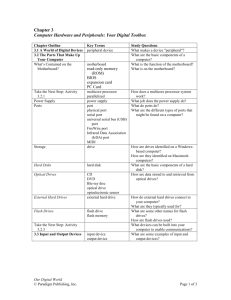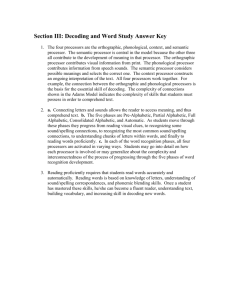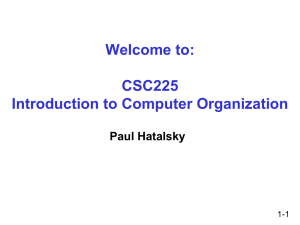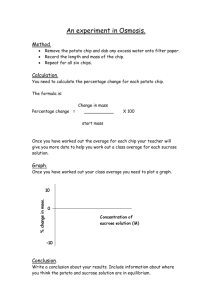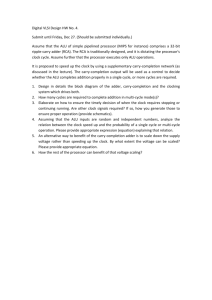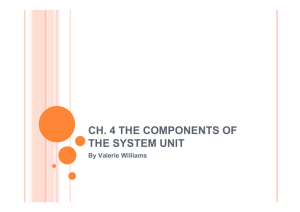Chapter 4 notes
advertisement
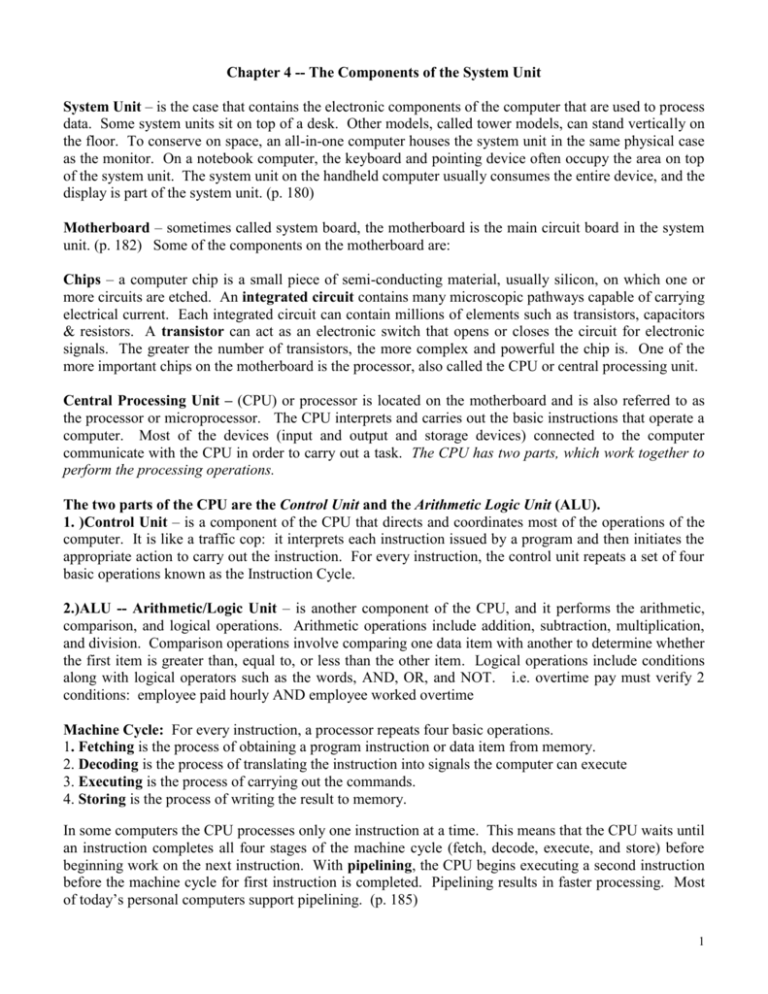
Chapter 4 -- The Components of the System Unit System Unit – is the case that contains the electronic components of the computer that are used to process data. Some system units sit on top of a desk. Other models, called tower models, can stand vertically on the floor. To conserve on space, an all-in-one computer houses the system unit in the same physical case as the monitor. On a notebook computer, the keyboard and pointing device often occupy the area on top of the system unit. The system unit on the handheld computer usually consumes the entire device, and the display is part of the system unit. (p. 180) Motherboard – sometimes called system board, the motherboard is the main circuit board in the system unit. (p. 182) Some of the components on the motherboard are: Chips – a computer chip is a small piece of semi-conducting material, usually silicon, on which one or more circuits are etched. An integrated circuit contains many microscopic pathways capable of carrying electrical current. Each integrated circuit can contain millions of elements such as transistors, capacitors & resistors. A transistor can act as an electronic switch that opens or closes the circuit for electronic signals. The greater the number of transistors, the more complex and powerful the chip is. One of the more important chips on the motherboard is the processor, also called the CPU or central processing unit. Central Processing Unit – (CPU) or processor is located on the motherboard and is also referred to as the processor or microprocessor. The CPU interprets and carries out the basic instructions that operate a computer. Most of the devices (input and output and storage devices) connected to the computer communicate with the CPU in order to carry out a task. The CPU has two parts, which work together to perform the processing operations. The two parts of the CPU are the Control Unit and the Arithmetic Logic Unit (ALU). 1. )Control Unit – is a component of the CPU that directs and coordinates most of the operations of the computer. It is like a traffic cop: it interprets each instruction issued by a program and then initiates the appropriate action to carry out the instruction. For every instruction, the control unit repeats a set of four basic operations known as the Instruction Cycle. 2.)ALU -- Arithmetic/Logic Unit – is another component of the CPU, and it performs the arithmetic, comparison, and logical operations. Arithmetic operations include addition, subtraction, multiplication, and division. Comparison operations involve comparing one data item with another to determine whether the first item is greater than, equal to, or less than the other item. Logical operations include conditions along with logical operators such as the words, AND, OR, and NOT. i.e. overtime pay must verify 2 conditions: employee paid hourly AND employee worked overtime Machine Cycle: For every instruction, a processor repeats four basic operations. 1. Fetching is the process of obtaining a program instruction or data item from memory. 2. Decoding is the process of translating the instruction into signals the computer can execute 3. Executing is the process of carrying out the commands. 4. Storing is the process of writing the result to memory. In some computers the CPU processes only one instruction at a time. This means that the CPU waits until an instruction completes all four stages of the machine cycle (fetch, decode, execute, and store) before beginning work on the next instruction. With pipelining, the CPU begins executing a second instruction before the machine cycle for first instruction is completed. Pipelining results in faster processing. Most of today’s personal computers support pipelining. (p. 185) 1 A processor contains small high-speed storage locations called registers that temporarily hold data and instructions. There are many different types of registers with different functions such as storing the location in memory from where an instruction was fetched, storing an instruction while it is being decoded, storing data while the ALU processes it, and storing the results of a calculation. System Clock – the processor relies on a small quartz crystal circuit called the system clock to control the timing of all computer operations. The system clock generates regular electronic pulses, or ticks, that set the operating pace of components in the system unit. Each tick is called a clock cycle. In the past a processor used one or more clock cycles to execute each instruction. Many processors in use today are superscalar and can execute more than one instruction per clock cycle. Clock speed is measured by the number of ticks per second, and it is the speed at which a processor executes instructions. The faster the clock speed, the more instructions the processor can execute per second. A hertz is one cycle per second. A megahertz equates to one million cycles per second, and a gigahertz is one billion cycles per second. Current personal computer processors have clock speeds in the gigahertz range. Gigahertz (GHz) equals one billion ticks of the system clock per second. A computer that operates at 2.8 GHz has 2.8 billion clock cycles in one second. A higher clock speed means the CPU can process more instructions per second than the same CPU with a lower clock speed. A 3.2 GHz processor is faster than a 2.4 GHz processor. The speed of the system clock has no effect on devices such as a printer or disk drive. Real-Time Clock – This is not that system clock, rather, it is a battery-backed chip that keeps track of the date and time in a computer. Types of Microprocessors The leading processor chip manufacturers for personal computers are Intel, AMB, IBM, and Motorola. These manufacturers often identify processor chips by a model name or model number. (p. 187) With earlier processors, Intel used a model number to identify the various chips. After learning that processor model numbers could not be trademarked, they began using names such as Pentium. Most highperformance PCs use some type of Pentium processor. Notebook computers and Tablet PCs use a Pentium M processor. These processors often include technology to integrate wireless capabilities and optimize battery life. Less expensive PCs use the Celeron. The Xeon and Itanium processors are ideal for workstations and low-end servers. Many of Intel’s latest processor chips contain Hyper-Threading technology, which improves processing power and time by allowing the processor chip to mimic the power of two processors. A new type of process called system on a chip, integrates the functions of a processor, memory, and a video card on a single chip. Lower priced personal computers, Tablet PCs, music players, and game consoles sometimes have this chip. The goal of system-on-a chip manufacturers is to create processors that have faster clock speeds, consume less power, are small, and are cost effective. AMD is the leading manufacturer of Intel-compatible processors, which have a similar internal design as Intel processors. The AMD processors are often less expensive. Intel and Intel-compatible processors are used in PCs. Apple computers use a Motorola processor, (i.e. PowerPC processor) which has a design different from the Intel-style processor. If you purchase an IBM-compatible PC, you will choose an Intel processor or an Intel-compatible processor. Apple Macintosh users will choose a Motorola or IBM processor. i.e. PowerPC G5 If you buy a computer for home uses such as surfing the Web, you will not need as fast a processor as an artist working with graphics or applications requiring full-motion video. (see guidelines on p. 188) . Newer processor chips generate a lot of heat, which could cause the chip to burn up. Although the computer’s main fan generates airflow, today’s processors require additional cooling. A heat sink is a 2 small ceramic or metal component with fins on its surface that absorb and ventilate heat produced by electrical components such as the processor. Some heat sinks are packaged as part of the chip. Others are installed above or on the side of the chip. (p. 190) A smaller device called a heat pipe cools processors in notebook computers. Parallel Processing – This method uses multiple processors simultaneously to execute a program, because some computers use more than one processor to speed processing times. In parallel processing a problem is divided so that multiple processors work on their assigned portion of the problem at the same time. Parallel processing requires special software that recognizes how to divide up the problem and then bring the results back together again. Supercomputers use parallel processing for applications such as weather forecasting. (p. 190) Binary Code Data Representation – People communicate through human speech, which is analog because it uses continuous signals that vary in strength and quality. Computers are digital because they are powered by electricity, which has two states: on and off. These two states are represented by using two digits: 0 is used to represent the electronic off state and 1 is used to represent the electronic on state. Because a computer understands only two states, it uses a number system that has just two digits 1 and 0. This numbering system is referred to as the binary system. The binary system is a number system that has two unique digits, 0 and 1 called bits. Bit – one digit – 0 or 1 Byte – 8 bits (a combination of 0s and 1s is used to represent letters of the alphabet, numbers, punctuation marks, and other characters. The letter A is represented by -- 01000001 Every letter or number that we type on the keyboard is converted to its corresponding byte. The computer processes the data in terms of bytes, which are a series of on/off electrical states. (see p. 913) The combinations of 0s and 1s that represent characters are defined by patterns called a coding scheme. The American Standard Code for Information Interchange (ASCII) is the most widely used coding scheme used to represent data. It can represent 256 individual characters. (p. 192) ASCII is used on many personal computers. The Extended Binary Coded Decimal Interchange Code (EDCDIC) is a coding scheme used primarily on mainframe computers. ASCII and EDCDIC codes are sufficient for English and Western European languages, but are not large enough for Asian and other languages. Unicode is a coding scheme capable of representing almost all of the world’s current written languages as well as historical languages. (65,000 characters and symbols) Unicode is also implemented in several operating systems, including Windows XP. Memory -- usually consists of one or more chips on the motherboard or some other circuit board in the computer. It is the temporary storage place for data, instructions, and information. Memory stores three basic things: 1.) the operating system and other system software 2.) application programs such as word processing 3.) data being processed by application programs Data in memory is stored as bytes each of which is placed in a precise location in memory called an address. The address is a unique number identifying the location of the byte in memory. (p. 194) Memory is measured by the number of bytes available for use. A kilobyte (KB) is 1,024 bytes A megabyte (MB) is approximately one million bytes. A gigabyte is a billion bytes. A terabyte is a trillion bytes. (p. 194) 3 RAM – Random Access Memory consists of memory chips that can be read from and written to by the processor and other devices. When you start a program such as MSWord, the program instructions for MSWord are loaded into RAM. Multiple programs can be loaded into RAM simultaneously, provided you have enough RAM to run all the programs. Most RAM is volatile, which means anything stored in RAM is lost when the power to the computer is turned off. Any documents or files needed for future use need to be saved to a storage device such as your jump drive. The more RAM a computer has, the faster the computer will respond. The amount of RAM on your computer determines how many programs and how much data a computer can handle at one time. Generally home users running Windows XP and using basic application software such as word processing should have at least 256 MB of RAM. Business users who work with accounting applications, voice recognition, and programs requiring multimedia capabilities should have a minimum of 512 MB of RAM. Users creating professional web sites will want 2GB of RAM. (p. 197) Cache (pronounced cash) – Most of today’s computers improve processing times with cache. Memory cache helps speed the processes of the computer by storing frequently used instructions and data. When the processor needs an instruction or data, it searches cache first. (L1 cache, 8 KB to 128 KB, is internal and is built directly into the processor chip and has a small capacity; L2 cache is slightly slower than L1, but has a much larger capacity – 64 KB to 4 MB; L3 cache is separate from the processor on the motherboard. And it only exists on computers that use L2 advanced transfer cache. A computer with L2 cache usually performs at speeds 10 to 40 percent faster than those without cache.) ROM – Read Only Memory chips are memory chips that store permanent data and instructions. Data stored in ROM chips cannot be modified – hence the name read only. ROM chips are nonvolatile – their contents are not lost when power to the computer is turned off. i.e. ROM BIOS contains the sequence of instructions the computer follows to load the operating system when you turn on the computer or i.e. ROM chips in printers contain data for fonts. ROM chips are called firmware, and they contain permanently written data, instructions, or information. Flash Memory – is a type of nonvolatile memory that can be erased electronically and reprogrammed, similar to EEPROM. Most computers use flash memory to hold their startup instructions. i.e. when the computer changes from standard time to daylight savings time, the contents of the flash memory chip and the real-time clock chip change to the new time. When you add new hardware devices to the computer, the flash memory chip changes the configuration information about the computer. Flash memory chips store data and programs on many mobile computers and devices, such as PDAs, digital cellular telephones, printers, music players, digital cameras, and pagers. The flash memory chip in a digital phone stores names and telephone numbers. MP3 players can play more than one hour of music stored on a flash memory chip. Flash Memory Cards store flash memory on a removable device instead of a chip. (p. 199) PROM – a variation of the ROM chip called a programmable read-only memory chip is a ROM chip on which programmers can place items permanently. Programmers use microcode instructions to program a PROM chip. An EEPROM chip is an electrically erasable programmable read-only memory chip, and it allows a programmer to erase the microcode with an electric signal. CMOS – Some RAM chips and flash memory chips use complementary metal-oxide semiconductor technology because it provides high speeds and consumes little power. CMOS technology uses battery power to retain information even when the computer is off. Battery backed CMOS memory chips keep the calendar, date, and time current when the computer is turned off. The flash memory chips that store a computer’s startup information use CMOS technology. Access Time – is the amount of time it takes the processor to read data, instructions, and information from memory. A computer’s access time directly affects how fast the computer processes data. Access times are measured in nanoseconds – one billionth of a second. Electricity travels about one foot in a nanosecond. It takes about one-tenth of a second to blink your eye, which is the equivalent of 100 million nanoseconds. (p. 200) A millisecond is one thousandth of a second. Accessing data in memory can be more than 200,000 times faster than accessing data on a hard disk because of the mechanical motion. 4 Expansion Slots and Adapter Cards -- an expansion slot is an opening or socket on the motherboard that can hold an adapter card. An adapter card, sometimes called an expansion card, is a circuit board that enhances functions of the system or provides connection to peripherals. A peripheral is a device that connects to the system unit and is controlled by the processor. Examples of peripherals are modems, disk drives, printers, scanners, and keyboards. (p. 201) Sometimes all functionality is built into the adapter card. In other cases, a cable connects the adapter card to a peripheral, such as a scanner, outside the system unit. Some motherboards include all necessary capabilities and do not require adapter cards. For example, sound and video functions may be built into newer motherboards. Other motherboards may require adapter cards to provide sound, video, and network capabilities. 1. video card – or graphics card, converts computer output into a video signal that is sent through a cable to the monitor which displays an image on the screen. 2. sound card – is used to enhance the sound capabilities of a personal computer by allowing sound to be input through a microphone and output through speakers or headsets 3. modem card– is a communications device that enables computer to communicate via telephone lines, cable television lines or other media. 4. network card – is a communications device that allows the computer to access a network. In the past, installing an adapter card was not easy and required you to set switches and other elements on the motherboard. Many of today’s computers support Plug and Play, which means the computer automatically can configure adapter cards and other peripherals as you install them. Having Plug and Play support means you can plug in a device, turn on the computer, and immediately begin using the device. PC Cards & Flash Memory Cards – Notebook and other mobile computers have at least one PC card slot, which is a special type of expansion slot that holds PC Cards. A PC card is a thin credit card-sized device that adds memory, storage, sound, modem, communication capabilities to mobile computers. Some consumer electronics products such as digital cameras and automobiles use PC Cards. PC Cards are a type of flash memory card or removable flash memory devices that allow users to transfer data and information conveniently from mobile devices to their desktop computers. (p. 202) Some computers and printers have built-in card readers/writers or slots. You can also purchase an external card reader/writer that attaches to any computer. PC cards can be changed without having to open the system unit or restart the computer. If you need to connect to the Internet, you can just inset the modem card in the PC Card slot of your notebook computers while the computer is running. The ability to add and remove devices while the computer is running is called hot swapping Ports – is the point at which a peripheral attaches to a system unit so it can send data or receive information from the computer. An external device such as a keyboard, monitor, printer, mouse, and microphone are attached by a cable to the system unit via a port. The back of the system unit contains many ports; some newer personal computers also have ports on the front of the system unit. (p. 203) Serial Port – is a type of interface that connects a device to the system unit by transmitting data 1 bit at a time. It is used to connect devices that do not require fast data transmission rates such as a mouse, keyboard, or modem. Parallel Port – is an interface that connects by transferring more than one bit at a time. It transmits 8 bits of data simultaneously through 8 separate lines in a single cable. Many printers connect to the system unit using a parallel port. (p. 205) 5 Universal Serial Bus Port (USB) port can connect up to 127 different peripheral devices with a single connector. Personal computers typically have four to eight USB ports either on the front or the back of the system unit. The latest version of USB is called USB 2.0 and is more advanced with speeds 40 times higher than its predecessor. The USB 2.0 is designed for devices that transfer a lot of data, such as MP3 music players, CDs, DVDs, and removable hard disks. To attach multiple devices using a single port, you can daisy chain the devices together outside the system unit. An alternate to the daisy chaining is to use a USB hub. A USB hub plugs into the USB port on the system unit and contains multiple USB ports into which you plug cables from USB devices. Using this port, devices are daisy chained together. A USB port connects to digital cameras and joysticks. The USB port also supports hot swapping and Plug and Play, which means you can install peripherals while the computer is running. Firewire Port or 1394 Port – is similar to a USB port in that it can connect multiple types of devices that require faster data transmission speeds, such as digital video cameras, digital VCRs, color printers, scanners, digital cameras, and DVD drives. You can connect up to 63 devices together using a 1394 port. The Firewire supports Plug & Play. Many computer professionals believe that ports such as USB and the Firewire will someday replace serial and parallel ports. IrDA port – Some peripheral devices transmit data via infrared light waves. For these wireless devices to transmit signals to a computer, both the computer and the devices must have an IrDA port. Devices that use this port include the keyboard, mouse, and printer. Handheld computers often have an IrDA port so you can communicate wirelessly with other computers or devices such as a printer. (p. 207) Bluetooth Ports -- An alternative to IrDA, Bluetooth technology uses radio waves to transmit data between two devices. Unlike the IrDA, the Bluetooth devices do not have to be aligned with each other. Many computers, peripherals, PDAs, cell phones, are Bluetooth-enabled, which means they contain a small chip that allows them to communicate with other Bluetooth-enabled computers and devices. You can purchase a Bluetooth wireless port adapter that will convert an existing USB port or serial port into a Bluetooth port. There are also Bluetooth PC cards for notebook computers, PDAs and cell phones. A computer transfers bits internally within the circuitry of the computer along electrical channels. Each channel, called a bus, allows the various devices both inside and attached to the system unit to communicate with each other. Just as vehicles travel on a highway, bits travel on a bus. The bus is like a road along which bits travel. Buses transfer bits from input devices to memory, from memory to the processor, from the processor memory, and from memory to output or storage devices. The data bus transfers actual data and the address bus transfers information about where the data should reside in memory. The size of the bus, called the bus width, determines the number of bits that the computer can transmit at one time. A 32-bit bus can transmit 32 bits (4 bytes) at a time. Word size is the number of bits the processor can interpret and execute at a given time. A 64-bit processor can manipulate 64 bits at a time. In most computers, the word size is the same as the bus width. After you purchase a computer, you may want to install an additional storage device such as a disk drive. A bay is an opening inside the system unit in which you can install additional equipment. There are external drive bays and internal drive bays. External drive bays are used to install floppy disk drives, DVD-ROM drives, Zip drives, and tape drives. Internal bays are used to install hard disk drives. (p. 210) Power Supply -- Many personal computers plug into standard wall outlets, which supply alternating current, a type of power that is unsuitable for use with a computer, which requires DC power. The power supply is the component in the system unit that converts the wall outlet AC power (alternating current of 115 to 120 volts) into DC power (direct current from 5 to 12 volts. Notebook computers can run either using batteries or using a standard power supply. Smaller handheld computers run on battery power. Some external peripherals such as a modem, speakers or a tape drive have an AC adapter which is an external power supply. 6