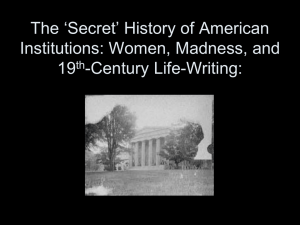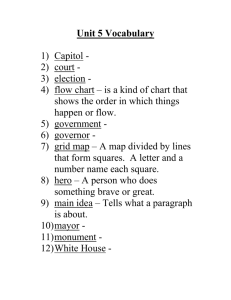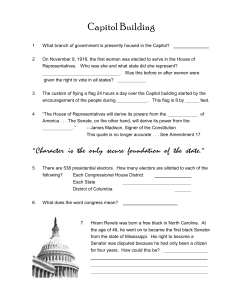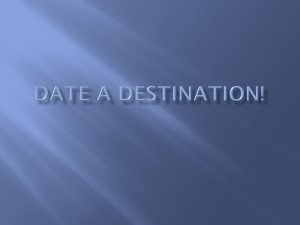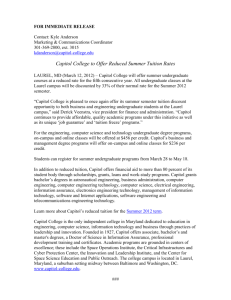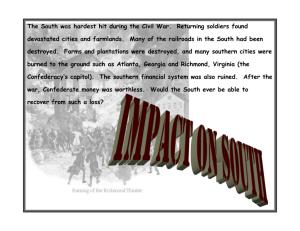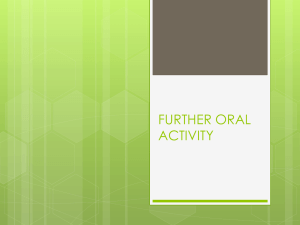MN_Capitol_Architect_Lesson_Plan
advertisement
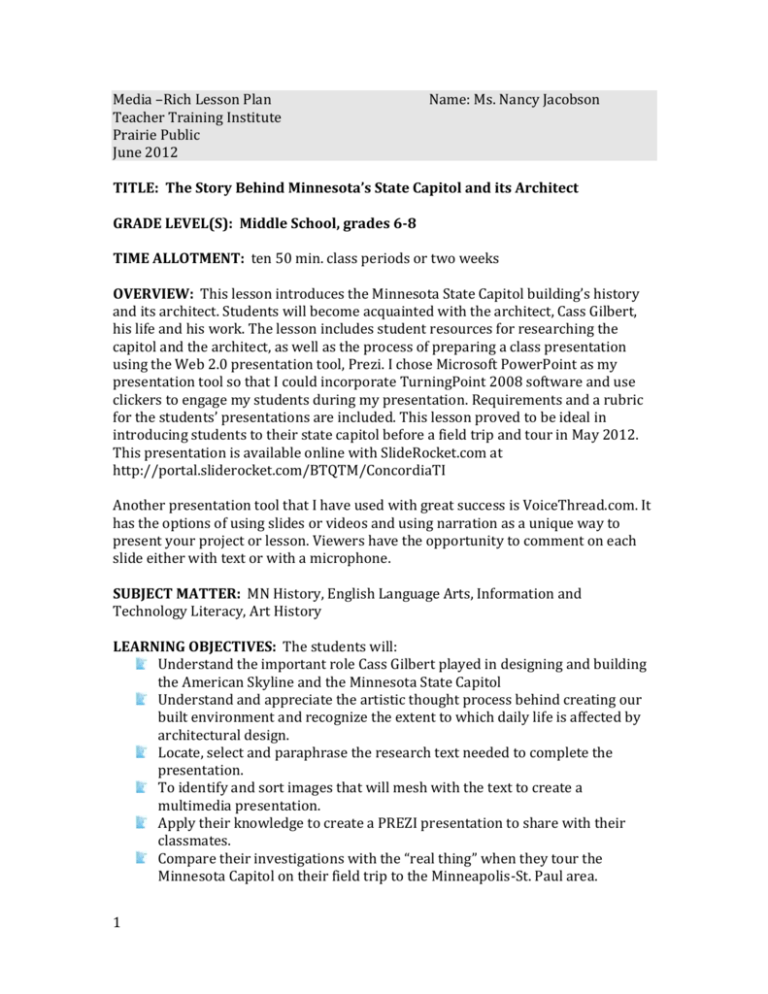
Media –Rich Lesson Plan Teacher Training Institute Prairie Public June 2012 Name: Ms. Nancy Jacobson TITLE: The Story Behind Minnesota’s State Capitol and its Architect GRADE LEVEL(S): Middle School, grades 6-8 TIME ALLOTMENT: ten 50 min. class periods or two weeks OVERVIEW: This lesson introduces the Minnesota State Capitol building’s history and its architect. Students will become acquainted with the architect, Cass Gilbert, his life and his work. The lesson includes student resources for researching the capitol and the architect, as well as the process of preparing a class presentation using the Web 2.0 presentation tool, Prezi. I chose Microsoft PowerPoint as my presentation tool so that I could incorporate TurningPoint 2008 software and use clickers to engage my students during my presentation. Requirements and a rubric for the students’ presentations are included. This lesson proved to be ideal in introducing students to their state capitol before a field trip and tour in May 2012. This presentation is available online with SlideRocket.com at http://portal.sliderocket.com/BTQTM/ConcordiaTI Another presentation tool that I have used with great success is VoiceThread.com. It has the options of using slides or videos and using narration as a unique way to present your project or lesson. Viewers have the opportunity to comment on each slide either with text or with a microphone. SUBJECT MATTER: MN History, English Language Arts, Information and Technology Literacy, Art History LEARNING OBJECTIVES: The students will: Understand the important role Cass Gilbert played in designing and building the American Skyline and the Minnesota State Capitol Understand and appreciate the artistic thought process behind creating our built environment and recognize the extent to which daily life is affected by architectural design. Locate, select and paraphrase the research text needed to complete the presentation. To identify and sort images that will mesh with the text to create a multimedia presentation. Apply their knowledge to create a PREZI presentation to share with their classmates. Compare their investigations with the “real thing” when they tour the Minnesota Capitol on their field trip to the Minneapolis-St. Paul area. 1 STANDARDS (National, State – MN, ND and Core): Connections to MN Academic standards in Social Studies, English & Language Arts, & Technology Literacy and Art: MN Standards for Visual Arts, Grade 6-8 Artistic Interpretation The student will understand and use artistic processes to analyze and interpret a variety of works. The student will understand how the following components of visual arts are used to convey meaning: - elements, including color, line, shape, form, texture, and space; - Vocabulary; - structures, such as two dimensional or three dimensional; - understand the connection between a visual art work, its purpose, and its cultural and historical contexts; - communicate a personal reaction to works in visual art using the components of visual art. Minnesota K-12 Academic Standards in Social Studies (2011) Grade Six: Minnesota Studies 1. Citizenship and Government 1. Civic Skills 4. Governmental Institutions and Political Processes 4. History 1. Historical Thinking Skills 2. Historical inquiry is a process in which multiple sources and different kinds of historical evidence are analyzed to draw conclusions about what happened in the past, and how and why it happened. Minnesota Academic Standards English Language Arts K-12 (2010) Grade Six: Reading Benchmarks: Informational Text 6 6-12 1212 (Common Core Reading Standards for Informational Text 6–12) Integration of Knowledge and Ideas 6.5.7.7 Integrate information presented in different media or formats (e.g., visually, quantitatively) as well as in words to develop a coherent understanding of a topic or issue. Writing Benchmarks 6 6-12 2112 (Common Core Standards 6–12) Text Types and Purposes 6.7.2.2 Write informative/explanatory texts to examine a topic and convey ideas, concepts, and information through the selection, organization, and analysis of relevant content. Writing Process 2 Process: Production and Distribution of Writing 6.7.6.6 Use technology, including the Internet, to produce and publish writing Research to Build and Present Knowledge 6.7.8.8 Gather relevant information from multiple print and digital sources; assess the credibility of each source; and quote or paraphrase the data and conclusions of others while avoiding plagiarism and providing basic bibliographic information for sources. Speaking, Viewing, Listening and Media Literacy Benchmarks 6–12 1212 (Common Core Speaking and Listening Standards 6-12) Presentation of Knowledge and Ideas 6.9.4.4 Present claims and findings, respect intellectual properties, sequence ideas logically and using pertinent descriptions, facts, and details to accentuate main ideas or themes; use appropriate eye contact, adequate volume, and clear pronunciation. 6.9.5.5 Include multimedia components (e.g., graphics, images, music, and sound) and visual displays in presentations to clarify information. 6.9.6.6 Adapt speech to a variety of contexts, audiences, tasks, and feedback from self and others, demonstrating command of formal English when indicated or appropriate. Media Literacy 6.9.7.7 Understand, analyze, and use different types of print, digital, and multimodal media. a. Evaluate mass media with regard to quality of production (e.g., film, television, radio, advertisements). b. Evaluate mass media with regard to accuracy of information, bias, stereotype, purpose, message and target audience (e.g., film, television, radio, video games, print and digital media, advertisements). c. Recognize ethical standards and safe practices in social and personal media communications. 6.9.8.8 As an individual or in collaboration, create an informative multimedia work or a piece of digital communication or contribute to an online collaboration for a specific purpose. a. Demonstrate a developmentally appropriate understanding of copyright, attribution, principles of Fair Use, Creative Commons licenses and the effect of genre on conventions of attribution and citation. b. Publish the work and share with an audience. MEMO (MN Educational Media Organization) Information and Technology Literacy Standards ISTE (International Society for Technology in Education) NETS for Students 1. Creativity and Innovation 2. Communication and Collaboration 3. Research and Information Fluency 4. Critical Thinking, Problem Solving, and Decision Making 3 North Dakota Standards and Benchmarks Content Standards for Visual Arts 2000 Standard 4: Visual Art History and Culture Students understand the visual arts* in relation to history and culture. 8.4.1 Understand the characteristics of works of art in various eras and cultures. Content Standards for Social Studies Grade 6 2009 Standard 6: Students understand the importance of culture, individual identity and group identity. Culture 6.6.1 Compare how culture influences relationships, religion, and social institutions in various societies. North Dakota Library and Technology Content Standards Grades 6-8 Strand: Responsible Use of Information and Technology Cluster: Intellectual Property and Ethics Strand: Information and Inquiry Clusters: Inquire, Access, Evaluate & Develop and Share Strand: Media and Technology Literacy Clusters: Technology Operations and Concepts, Creative and Innovative Processes and Products & Communication and Collaboration North Dakota English Language Arts & Literacy Content Standards June 2011 Based on the Common Core State Standards for English Language Arts & Literacy in History/Social Studies, Science, and Technical Subjects Reading Standards for Informational Text Grade 6 Integration of Knowledge and Ideas RI.7 MEDIA COMPONENTS – VIDEO AND/OR WEB: Video: Cass Gilbert: Standing the Test of Time Entire Show Length: 28:21 min. URL: http://www.mnvideovault.org/mpml_player_embed.php?vid_id=18280&select_inde x=0 Divided into 5 episodes 4-8 minutes in length 1. His Potential (Length: 06:09) *This is the clip I used in my presentation. 2. Architectural Promise Land (04:35) 3. Defining Social Status (04:02) 4. Business (05:15) 5. His Lasting Legacy (08:20) There is no time shown while the video is running, so you have to decide when you think the episode ends and another begins. 4 Video Clips from MN House of Representatives Public Information Services URL: http://www.house.leg.state.mn.us/htv/archivesInfo.asp Titled: Inside the House Chamber 11 video clips running from 4-9 minutes (I had students listen to these clips by themselves with headphones and take notes.) Video: Who Built the Capitol? Minnesota State Capitol Labor History Tour (51:52) URL: http://vimeo.com/32570584 A special tour created by researchers who assembled historical resources that focus on the laborers who built the Minnesota State Capitol. Funded by a MN Historical and Cultural Grant. There is some outstanding and interesting information in this “homemade” video. I have indicated on either the slide in the presentation or the note section of the slide where in the video to set the time. Video: Discover the Capitol (On the Links for Youth page of the Minnesota State Legislature Web site) URL: http://www.leg.state.mn.us/youth/index.aspx This is an excellent video and just the right length. I would have used it in my presentation but it downloaded in a rm. format that seemed impossible for me to figure out how to link it to a slide. They claim it uses RealPlayer but it doesn’t. I sent the Legislative librarian an email explaining my frustrations. Video: State Capitol Walking Tour URL: http://www.mnhs.org/places/sites/msc/state_capitol_walkingTour.htm The Quadriga is #3 on the tour. Remember to enlarge the image for viewing, as well as hide the test and use the audio button. This tour would make an interesting extension to the lesson. Video Clip: Almanac – Did You Know? Fun facts about the MN State Capitol Building 1:45 min. in length MN Video Vault of tpt aired 11/16/2001 URL: http://www.mnvideovault.org/index.php?id=841&select_index=5&popup=yes Video Clip: Almanac – Did You Know? Fun facts about the MN State Capitol Building 1:35 min. in length MN Video Vault of tpt aired 10/05/2001 URL: http://www.mnvideovault.org/index.php?id=819&select_index=7&popup=yes Video Clip: Almanac - Saint Paul Capitol Design by Cass Gilbert aired 6/26/2009 MN Video Vault of tpt, Twin Cities Public Television 3:10 min. in length URL: http://www.mnvideovault.org/index.php?id=17817&select_index=6&popup=yes Web Sites Used & Useful Minnesota Historical Society STATE CAPITOL URL: http://www.mnhs.org/places/sites/msc/ History and Preservation http://www.mnhs.org/places/sites/msc/history.html 5 This site and the one below it proved to have very informative text for the students to read and take notes on. It was easier for me to run a copy of each text for my students. This way they could take it with them and work on reading and finding interesting factual information. Cass Gilbert Society’s Website Click on Biography, Works and Photos of Gilbert in the menu bar URL: http://www.cassgilbertsociety.org Self-guided Tour Brochure Minnesota Historical Society URL: http://www.mnhs.org/places/sites/msc/selfguided.pdf See directly above for comments. This also served as an example of a brochure. Using Microsoft Publisher to create a unique brochure is yet another method of the student showing you they understand. Minnesota State Legislature LINKS for YOUTH URL: http://www.leg.state.mn.us/youth/index.aspx This site has a wealth of information if one needs to teach MN government and/or how a bill becomes a law. Every site on the page is worth going to for information about our state and local government. It is well worth it to cover MN government before focusing on the Capitol, as they go hand in hand. BibMe Fast and Easy Bibliography Maker-MLA, APA, Chicago, or Turabian formats that can be downloaded and included in a document and/or presentation. It makes creating your bibliography very simple. URL: http://www.bibme.org/ There is a free version online that is all you would need. TurningTechnologies.com (Clickers) http://www.turningtechnologies.com/ If you are interested in trying out a set of clickers with your students, TurningTechnologies is an excellent company to work with. SlideRocket.com A Web 2.0 presentation tool that enables you to collaborate and to share it with others. More than one person can work on the presentation at one time across the Internet. This presentation is available to view and edit at the URL: http://app.sliderocket.com/app/sliderocket.aspx#sharePage SlideRocket’s Home page is https://login.sliderocket.com/ MATERIALS: Minnesota's Capitol: A Centennial Story (Hardcover) by Leigh Roethke, Tim Pawlenty this book is a non-electronic source of information and images for students. Is available to be checked out in most school and public libraries and can be purchased on Amazon.com for Used prices. Turning Technologies software and clickers if you want the students to be interacting throughout the presentation. Access to computer and projector to show the initial presentation Computer lab or laptop cart so that students each have their own work station 6 Method for students to take notes, either using paper & pencil or an electronic way of keeping their notes Either a Hot List of potential web sites for the students to use or links in a document that is filed in a folder accessible to all. Do this for images in the same fashion. It will save students the time spent searching for images for their presentation. Most of them will do some searching anyway. Storyboards for individual students to plan out their presentation. Their storyboard must be complete before beginning any project on the computer. Copy of the rubric for each student showing him/her how they will be graded on their project. Copy of the basic requirements for the project should be in the hands of each student. Headphones available for each student to listen to the videos. They may not use video in their presentation, but there is much information that can be paraphrased and taken notes on as they watch and listen to the videos. Ideal but not absolutely necessary in the computer lab is some form of simple, reliable Classroom Management software such as LanSchool. Enhances learning in a computer lab by replicating the teacher's monitor to all computer monitors as well as allow a teacher to control a student’s computer or limit which web pages students are able to get on to. If there is a student that is being reprimanded and cannot access the Internet, encyclopedias and/or other written text would be useful to them. PREP FOR TEACHERS: Teachers will need to find time to preview the videos listed under Media Components. It would be helpful to read the hard cover book, Minnesota's Capitol: A Centennial Story to obtain a good understanding of the history behind MN’s Capitol. Run off copies of requirements for project, rubric & storyboard for each student. If you think it is worth it and/or have students that have no access to the Internet at home, run copies of MN Historical Society History of the Capitol and the Tour the Capitol brochure. If planning on using the PowerPoint presentation included with the lesson, run through it as many times as you need to in order to feel comfortable. You may edit it in any way you see fit. If you do not have TurningPoint Technologies to use clickers, have students write their answers on paper and tally up the results, figure out the percentages of each answer and make graphs for each of the ten questions. If you are in a teaching situation where you can team with a social studies teacher, it works very well to simultaneously have her/him teaching and engaging the same students in activities to become familiar with Minnesota government and who meets where in the Capitol building. The entire experience becomes more real to them. 7 INTRODUCTORY ACTIVITY – SETTING THE STAGE: Connecting to Students’ Experiences: Architecture in Your World 1. The critical decisions faced by architects in the design process are easily viewed b students when asked about the construction of the environments with which they are already familiar. 2. Ask students to look at the room they are sitting in. Give students a few minutes to play detective by dissecting their environment. 3. Consider: What materials is the building made from? 4. What colors are most noticeable in your surroundings? 5. How do those colors make you feel? 6. How does the arrangement of the room (furniture, carpets, wall coverings, colors) influence how people use this room? 7. How are the sources of light and temperature controlled? 8. Give students another few minutes to think about the design of another room in the school, perhaps the art or music room or cafeteria. 9. In what ways are they alike and different? 10. How does the design of the room influence the way it is used and how people interact within those walls? LEARNING ACTIVITIES: Develop a Shared Vocabulary Key Words may include: architect, architecture, symmetry, keystone, arch, masonry, spire, dome and column. 1. The words can be typed on a word document and projected up on the screen. 2. Invite students to come back to your computer and type in the meanings of the vocabulary words as they are discussed in class. 3. If the class is stumped on a word’s meaning, invite them to discover it on their own by using the Internet’s Dictionary.com or by using the hard covered dictionaries on the bookcase. 4. Save the document and it can be copied for anyone that may need it. View the Presentation, The Story Behind Minnesota’s Capitol and its Architect. 1. Before beginning ask the students if they have ever experienced touring a new place. Do you think it makes a difference in the whole touring experience if you know a little something about the place beforehand? 2. More than likely they will tell you that it certainly does make a difference. 8 MATERIALS: No props needed. Personally I like to sit on a stability ball or chair and have the students sit either on the floor or on their balls in a horseshoe fashion when we are having an “intimate” discussion. MATERIALS: Computer connected to a projector with a white surface to project upon. Word document with the vocabulary words typed on it leaving room for the definitions of each word A clicker for each student. 3. In an excited manner, share with them that that is exactly what their next project in TECH is all about – their tour of the Minnesota Capitol building when they go to the Twin Cities on their Class Trip! 4. Alert them to the fact that they won’t just be learning about the Capitol, but also its architect, Cass Gilbert. 5. Direct their focus to the task of using clickers during the course of the presentation to determine how well they are paying attention. Let them know that their points will be totaled at the end. 6. Mention that they need not take notes, as they will have that opportunity when they begin their research. 7. Turn off just enough of the lights in the room to have a crisp, clear picture on the screen. Also check to make sure that the volume is just right. 8. Invite any students whose vision of the screen may be partially blocked to move to a spot where they can see well. 9. Even though there are 10 questions built into the presentation using TurningTechnologies clickers, pause to clarify information and/or images during the presentation. 10. If time allows, mention to the class that before they leave TECH class they will be asked to share one fact that they learned about their state capitol building or about Cass Gilbert. 11. Pass out the clickers, making sure the students receive the numbered clicker that has been assigned to them. 11. Show the presentation stopping momentarily to check for understanding with the clickers and questions embedded in the presentation. CULMINATING ACTIVITY: Creating a Multimedia Presentation 1. The last slide of the presentation introduces the culminating activity, which is project – based. Each student will research the MN State Capitol building and find facts and information that they find interesting to share with others. 2. In conjunction, they will also learn more about Cass Gilbert, the architect. 3. A folder holding images that will be useful for their creations will be located in the Student Z Drive under the name, Capitol. 4. There will be a Word document titled MN Capitol HOTLIST that will have direct links to web sites to visit when doing research. Encourage them to listen and watch the short video clips to find information. 5. Give students the choice of taking notes while researching electronically or handwritten. Remind them not to copy, as that is plagiarism. 6. Remind students to keep a list of the sites they use to take information from, so they will have the necessary information to create a bibliography to give credit to the sources from which they found their facts. 9 MATERIALS Headphones Method of taking notes Personal folders on the Student Z drive and their own flashdrive 7. Allow 4-5 class periods for students to accumulate their notes. 8. During this entire process the teacher should be stopping at students’ work stations to monitor their progress. 9. When you have okayed their note taking, they are ready to begin to search for images or short video clips that will complement their written information. All media should be put into a new folder titled, Capitol_Gilbert in their personal folder, which makes it easily accessible. 10. Allow two class periods for completing this step. Using PREZI, students will create their presentation. 1. Begin the next class period with introducing them to Prezi.com and creating their own account. 2. For this they will need their Gaggle Email account username and password. 3. Once everyone is done with completing this task, I will take over their computers using the management software, LanSchool. During this time I will have complete control over their computer while they watch the brief tutorial on creating a Prezi. 4. After watching the tutorial and some demonstration on the white board, students should be able to begin putting their Prezi together. 5. I have found from past experience that students are quite good at helping each other out when perplexed. 6. Allow at least 3-4 class periods for this creative task. 7. When the student says, “I’m done,” tell him/her to go through their Requirements sheet and their rubric to double check that they have included everything. 8. Again it is important that this Prezi be saved in the folder earmarked for them if it can be downloaded. It will take some cleverness for the students to save their Prezi online in their own Prezi account. 9. Students will be encouraged to share their Prezi presentations with their classmates. COMMUNITY CONNECTIONS: 1. I will contact the local newspaper to see if they would do a story on the students getting to know more about their state capitol and its architect. 2. Students will be encouraged to share their Prezi with their parents, grandparents and others. CROSS-CURRICULAR EXTENSION: 1. 10 As I mentioned in my overview of this lesson, it works out very well Students will need their Gaggle.net accounts in order to login to Prezi.com for the students to be learning about government and the three branches of our government while working on this project in TECH. Their Prezi can be viewed in their social studies class. STUDENT MATERIALS NEEDED: 1. Flashdrive to save their docs on to. 2. Personal folders set up by the instructor on the Student Hard Drive 3. An organized method of note taking 4. A folder labeled Capitol_Gilbert filled with the images and media the student plans to use in their Prezi presentation. 5. User name and password for their Gaggle email account 6. An account on Prezi.com and on BibMe.com 11