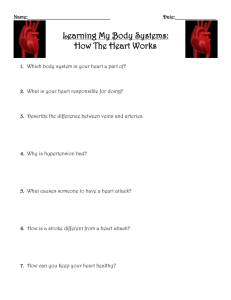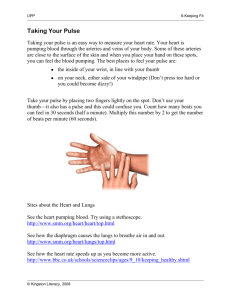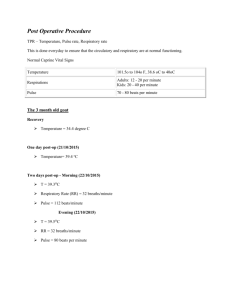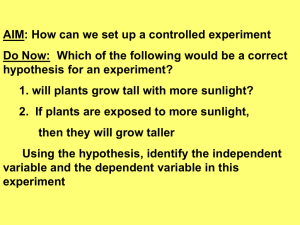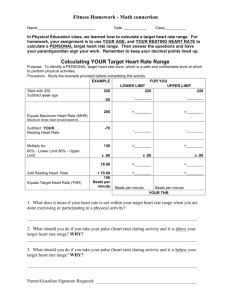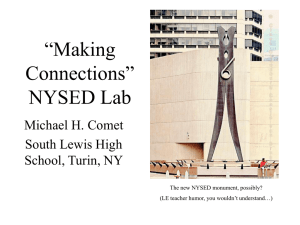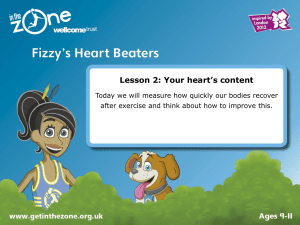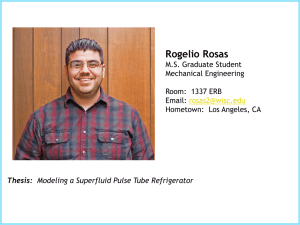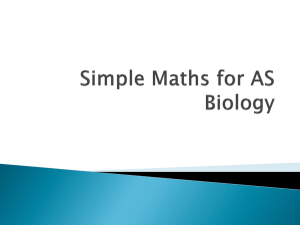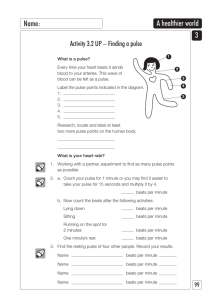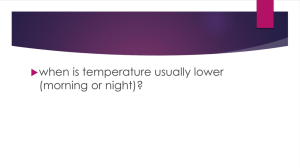Science: Heart Rate - Project Learn Belize
advertisement
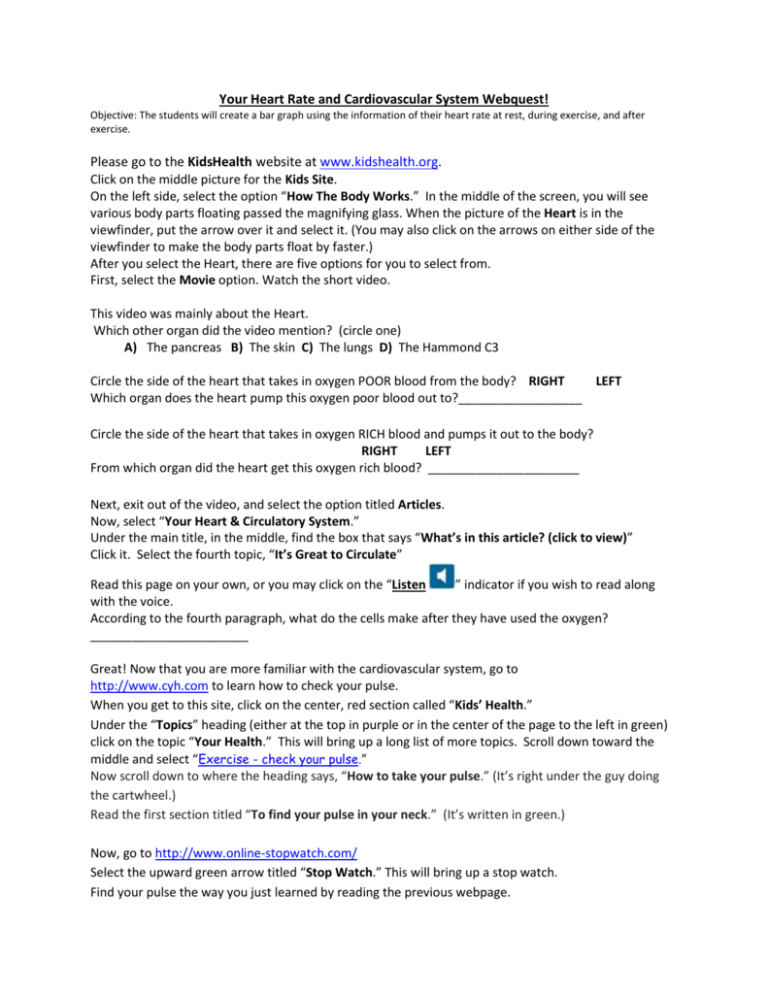
Your Heart Rate and Cardiovascular System Webquest! Objective: The students will create a bar graph using the information of their heart rate at rest, during exercise, and after exercise. Please go to the KidsHealth website at www.kidshealth.org. Click on the middle picture for the Kids Site. On the left side, select the option “How The Body Works.” In the middle of the screen, you will see various body parts floating passed the magnifying glass. When the picture of the Heart is in the viewfinder, put the arrow over it and select it. (You may also click on the arrows on either side of the viewfinder to make the body parts float by faster.) After you select the Heart, there are five options for you to select from. First, select the Movie option. Watch the short video. This video was mainly about the Heart. Which other organ did the video mention? (circle one) A) The pancreas B) The skin C) The lungs D) The Hammond C3 Circle the side of the heart that takes in oxygen POOR blood from the body? RIGHT LEFT Which organ does the heart pump this oxygen poor blood out to?__________________ Circle the side of the heart that takes in oxygen RICH blood and pumps it out to the body? RIGHT LEFT From which organ did the heart get this oxygen rich blood? ______________________ Next, exit out of the video, and select the option titled Articles. Now, select “Your Heart & Circulatory System.” Under the main title, in the middle, find the box that says “What’s in this article? (click to view)” Click it. Select the fourth topic, “It’s Great to Circulate” Read this page on your own, or you may click on the “Listen ” indicator if you wish to read along with the voice. According to the fourth paragraph, what do the cells make after they have used the oxygen? _______________________ Great! Now that you are more familiar with the cardiovascular system, go to http://www.cyh.com to learn how to check your pulse. When you get to this site, click on the center, red section called “Kids’ Health.” Under the “Topics” heading (either at the top in purple or in the center of the page to the left in green) click on the topic “Your Health.” This will bring up a long list of more topics. Scroll down toward the middle and select “Exercise - check your pulse.” Now scroll down to where the heading says, “How to take your pulse.” (It’s right under the guy doing the cartwheel.) Read the first section titled “To find your pulse in your neck.” (It’s written in green.) Now, go to http://www.online-stopwatch.com/ Select the upward green arrow titled “Stop Watch.” This will bring up a stop watch. Find your pulse the way you just learned by reading the previous webpage. Click on “Start.” Count how many pulse beats you feel in ten seconds. Multiply this number by 6. This is your Resting Heart Rate in Beats Per Minute (bpm). Write this number down. Now, click on “Clear” on your stopwatch. This will reset your stopwatch to zero. Get up from your seat. Click on “Start” again, and do jumping jacks for one minute. Then stop. Immediately after your jumping jack minute, click on “Clear” again. Click on “Start” & count how many pulse beats you feel in ten seconds again. Multiply this number by 6. This is your Heart Rate During Exercise in Beats Per Minute (bpm). Write this number down. Good! Now, sit down, relax, and go to http://nces.ed.gov. At the top right corner, you will see the colorful KIDS’zone icon. Click on this. Now, at the top of this next page, you will see six different areas you can visit. Click on GRAPH. On this page, you will see a box with different graph types to choose from. Click on the “Bar” graph picture. In the greenish box (this is the Design Tab), in the Direction section, select either Vertical or True 3D. In the Shape section, pick any shape you’d like. In the Style section, you can pick two different colors for the Background and Grid Colors (though when you print out your graph on the black and white printer you will not get these colors). Leave the number 6 in the Grid Lines box. Choose 2D, 3D, or Shadow for the Appearance and Position Left for the Legend box. Now, click on the yellowish tab to the right, Data. In the Graph Title box, type “Heart Rate Graph.” In the X Axis Label box, type “Heart Rate (bpm).” In the Y Axis Label box, type “Activity.” Leave the Source box blank. In the Data Set box, put “3” and leave the Group box with the number “1” Leave the Group Label, Group 1 box blank, & select a color by clicking on the Color box and then a color. For Item 1, type “Rest,” and add in the number you figured out for your Resting Heart Rate in the first Value box. For Item 2, type, “During Exercise,” and plug in the number you calculated for your Heart Rate During Exercise. For Item 3, type “Post Exercise.” By now, you should be cooled down from your jumping jacks, so go back to the Stop Watch website and find your Heart Rate now by following the same steps above. This after-exercise heart rate is the value you will enter into Item 3’s Value box. Make the Min-value “0” and the Max-value “250.” Finally, Select the pink Print/Save tab and click on the Print option with the picture of the printer. This will bring up the “PRINT A GRAPH” window. Select “Graph Image” for the Print Format, and click the Print button. Now, just follow regular printing procedures, and Voilà! You now have your Heart Rate Graph! Fifth Grade Standards Math 1.2 Organize and display single-variable data in appropriate graphs and representations (e.g., histogram, circle graphs)… PE 4.11 Measure and record the heart rate before, during, and after vigorous physical activity. Science 2b. Students know how blood circulates through the heart chambers, lungs, and body and how carbon dioxide (CO ) and oxygen (O ) are exchanged in the lungs... 2 (Sidney Velasquez, EDU 527, November 22, 2010) 2