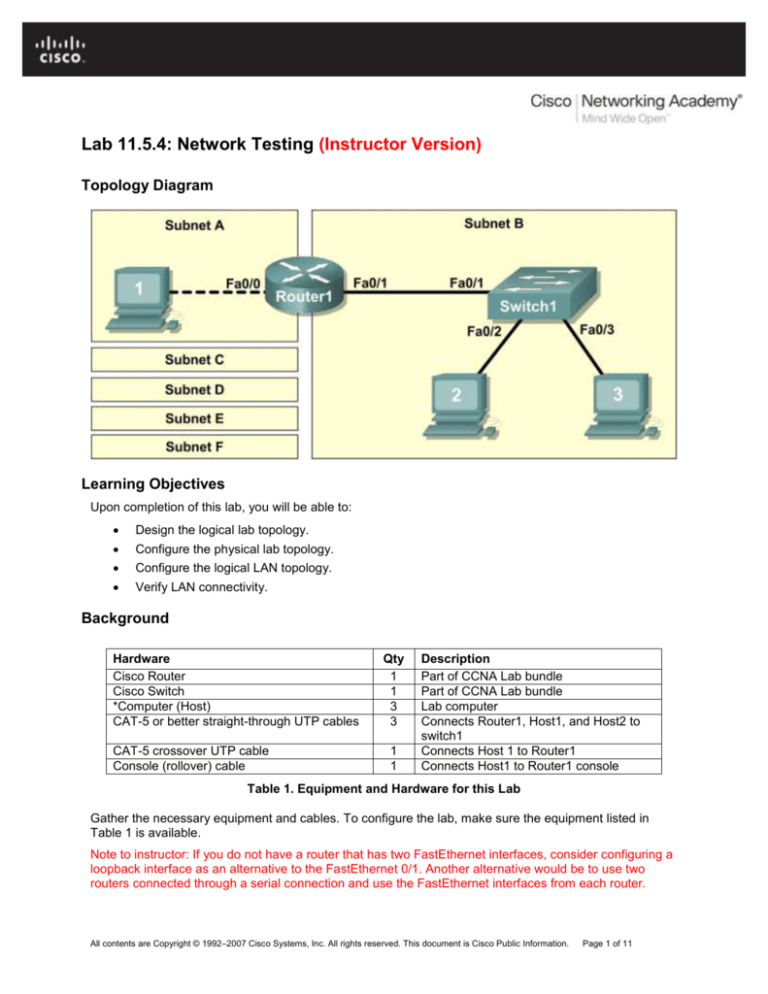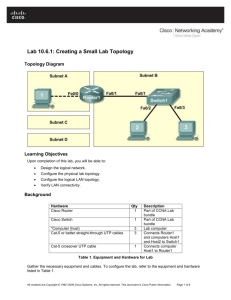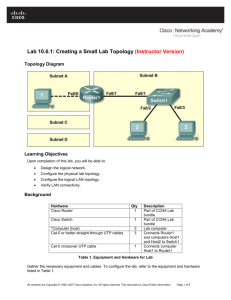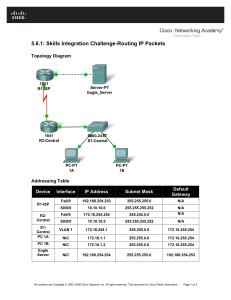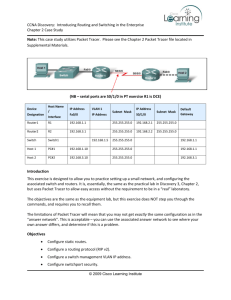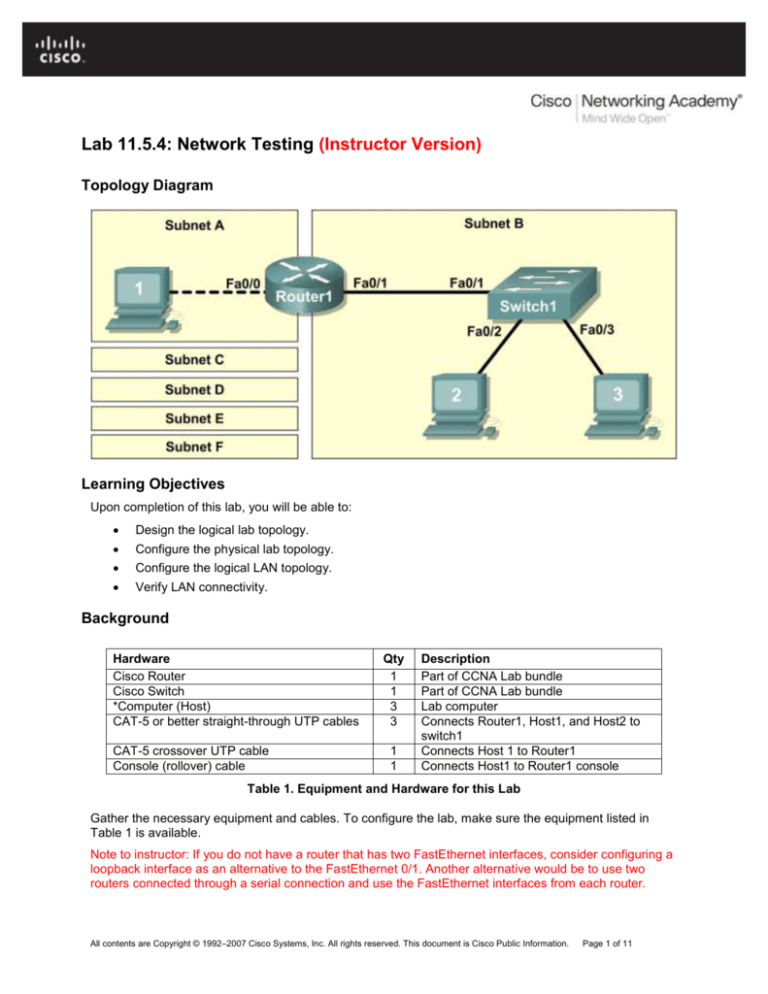
Lab 11.5.4: Network Testing (Instructor Version)
Topology Diagram
Learning Objectives
Upon completion of this lab, you will be able to:
Design the logical lab topology.
Configure the physical lab topology.
Configure the logical LAN topology.
Verify LAN connectivity.
Background
Hardware
Cisco Router
Cisco Switch
*Computer (Host)
CAT-5 or better straight-through UTP cables
CAT-5 crossover UTP cable
Console (rollover) cable
Qty
1
1
3
3
1
1
Description
Part of CCNA Lab bundle
Part of CCNA Lab bundle
Lab computer
Connects Router1, Host1, and Host2 to
switch1
Connects Host 1 to Router1
Connects Host1 to Router1 console
Table 1. Equipment and Hardware for this Lab
Gather the necessary equipment and cables. To configure the lab, make sure the equipment listed in
Table 1 is available.
Note to instructor: If you do not have a router that has two FastEthernet interfaces, consider configuring a
loopback interface as an alternative to the FastEthernet 0/1. Another alternative would be to use two
routers connected through a serial connection and use the FastEthernet interfaces from each router.
All contents are Copyright © 1992–2007 Cisco Systems, Inc. All rights reserved. This document is Cisco Public Information.
Page 1 of 11
CCNA Exploration
Network Fundamentals:
Configuring and Testing Your Network
Lab 11.5.4 Network Testing
The Appendix contains Cisco IOS configuration syntax for this lab.
Scenario
In this lab, you will create a small network that requires connecting network devices and configuring host
computers for basic network connectivity. SubnetA and SubnetB are subnets that are currently needed.
SubnetC, SubnetD, SubnetE, and SubnetF are anticipated subnets, not yet connected to the network.
The 0th subnet will be used.
Note to instructor: To reinforce student cable identification, have several different types of cables
available for the students. Mix crossover, straight-through, and rollover cables. Students should be able to
identify the proper cable type based on a visual inspection.
Task 1: Design the Logical Lab Topology.
Given an IP address and mask of 172.20.0.0 / 24 (address / mask), design an IP addressing
scheme that satisfies the following requirements:
Subnet
SubnetA
SubnetB
SubnetC
SubnetD
SubnetE
SubnetF
Number of Hosts
As shown in topology diagram
Between 80 – 100
Between 40 – 52
Between 20 – 29
12
5
Note: Always start with the subnet with the largest number of hosts and work your way down.
Therefore, you should start with SubnetB and finish with SubnetA.
Step 1: Design SubnetB address block.
Begin the logical network design by satisfying the requirement of SubnetB, which requires the largest
block of IP addresses. Using binary numbers to create your subnet chart, pick the first address block that
will support SubnetB.
1. Fill in the following table with IP address information for SubnetB:
Network
Address
172.20.0.0
Mask
255.255.255.128
First Host
Address
172.20.0.1
Last Host
Address
172.20.0.126
Broadcast
172.20.0.127
2. What is the bit mask? __11111111.1111111.11111111.10000000 _______________
Step 2: Design SubnetC address block.
Satisfy the requirement of SubnetC, the next largest IP address block. Using binary numbers to create
your subnet chart, pick the next available address block that will support SubnetC.
1. Fill in the following table with IP address information for SubnetC:
Network
Address
172.20.0.128
Mask
255.255.255.192
First Host
Address
172.20.0.129
Last Host
Address
172.20.0.190
Broadcast
172.20.0.191
All contents are Copyright © 1992–2007 Cisco Systems, Inc. All rights reserved. This document is Cisco Public Information.
Page 2 of 11
CCNA Exploration
Network Fundamentals:
Configuring and Testing Your Network
Lab 11.5.4 Network Testing
2. What is the bit mask? ___11111111.1111111.11111111.11000000_____________
Step 3: Design SubnetD address block.
Satisfy the requirement of SubnetD, the next largest IP address block. Using binary numbers to create
your subnet chart, pick the next available address block that will support SubnetD.
1. Fill in the following table with IP address information for SubnetD:
Network
Address
172.20.0.192
Mask
255.255.255.224
First Host
Address
172.20.0.193
Last Host
Address
172.20.0.222
Broadcast
172.20.0.223
2. What is the bit mask? ___11111111.1111111.11111111.11100000 __________
Step 4: Design SubnetE address block.
Satisfy the requirement of SubnetE, the next largest IP address block. Using binary numbers to create
your subnet chart, pick the next available address block that will support SubnetE.
1. Fill in the following table with IP address information for SubnetE:
Network
Address
172.20.0.224
Mask
255.255.255.240
First Host
Address
172.20.0.225
Last Host
Address
172.20.0.238
Broadcast
172.20.0.239
2. What is the bit mask? ___11111111.1111111.11111111.11110000 _______________
Step 5: Design SubnetF address block.
Satisfy the requirement of SubnetF, the next largest IP address block. Using binary numbers to create
your subnet chart, pick the next available address block that will support SubnetF.
1. Fill in the following table with IP address information for SubnetF:
Network
Address
172.20.0.240
Mask
255.255.255.248
First Host
Address
172.20.0.241
Last Host
Address
172.20.0.246
Broadcast
172.20.0.247
2. What is the bit mask? ___11111111.1111111.11111111.11111000____________
Step 6: Design SubnetA address block.
Satisfy the requirement of SubnetA, the smallest IP address block. Using binary numbers to create your
subnet chart, pick the next available address block that will support SubnetA.
1. Fill in the following table with IP address information for SubnetA:
Network
Address
172.20.0.248
Mask
255.255.255.252
First Host
Address
172.20.0.249
Last Host
Address
172.20.0.250
Broadcast
172.20.0.251
2. What is the bit mask? ___11111111.1111111.11111111.11111100_________
All contents are Copyright © 1992–2007 Cisco Systems, Inc. All rights reserved. This document is Cisco Public Information.
Page 3 of 11
CCNA Exploration
Network Fundamentals:
Configuring and Testing Your Network
Lab 11.5.4 Network Testing
Task 2: Configure the Physical Lab Topology.
Step 1: Physically connect lab devices.
1. Cable the network devices as shown in Figure 1. Pay special attention to the crossover cable
required between Host1 and Router1.
Figure 1. Cabling the Network
2. If not already enabled, turn power on to all devices.
Step 2: Visually inspect network connections.
After cabling the network devices, take a moment to verify the connections. Attention to detail now will
minimize the time required to troubleshoot Layer 1 connectivity issues later.
Task 3: Configure the Logical Topology.
Step 1: Document logical network settings.
On SubnetA, Host1 will use the first IP address in the subnet. Router1, interface Fa0/0, will use the last
host address. On SubnetB, host computers will use the first and second IP addresses in the subnet,
respectively. Router1, interface Fa0/1, will use the last network host address.
To properly route Layer 2 frames between LAN devices, Switch1 does not require Layer 3 configuration.
The IP address assigned to Switch 1, interface VLAN 1, is used to establish Layer 3 connectivity between
external devices and the switch. Without an IP address, upper-layer protocols such as TELNET and
HTTP will not work. The default gateway address permits the switch to respond to protocol requests from
devices on distant networks. For example, the IP gateway address extends Layer 3 connectivity beyond
Subnet B. Switch1 will use the next-to-last host address.
Write down the IP address information for each device:
Device
Host1
Router1-Fa0/0
Host2
Host3
Switch1
Router1-Fa0/1
Subnet
172.20.0.248
172.20.0.248
172.20.0.0
172.20.0.0
172.20.0.0
172.20.0.0
IP Address
172.20.0.249
172.20.0.250
172.20.0.1
172.20.0.2
172.20.0.125
172.20.0.126
Mask
255.255.255.252
255.255.255.252
255.255.255.128
255.255.255.128
255.255.255.128
255.255.255.128
Gateway
172.20.0.250
N/A
172.20.0.126
172.20.0.126
172.20.0.126
N/A
All contents are Copyright © 1992–2007 Cisco Systems, Inc. All rights reserved. This document is Cisco Public Information.
Page 4 of 11
CCNA Exploration
Network Fundamentals:
Configuring and Testing Your Network
Lab 11.5.4 Network Testing
Step 2: Configure host computers.
1. On each computer, in turn, click Start > Control Panel > Network Connections. Right-click the
LAN icon, and choose Properties. On the General tab, select Internet Protocol (TCP/IP), and
then click the, Properties button.
2. Verify that the Host1 Layer 3 IP address is on a different subnet than Host2 and Host3. Configure
each host computer using the IP address information recorded in Step 1.
3. Verify proper configuration of each host computer with the ipconfig command and fill in the
following table:
Device
Host1
Host2
Host3
IP Address
172.20.0.249
172.20.0.1
172.20.0.2
Mask
255.255.255.252
255.255.255.128
255.255.255.128
Default Gateway
172.20.0.250
172.20.0.126
172.20.0.126
Step 3: Configure Router1.
1. From the Windows taskbar, start the HyperTerminal program by clicking Start > Programs >
Accessories > Communications > HyperTerminal. Configure HyperTerminal for access to
Router1. Configuration for Router1 includes the following tasks:
Tasks
(Refer to the Appendix for help with commands)
Specify Router name: Router1
Specify an encrypted privileged EXEC password: cisco
Specify a console access password: class
Specify a telnet access password: class
Configure the MOTD banner
Configure Router1 interface Fa0/0:
Set the description
Set the Layer 3 address
Issue no shutdown
Configure Router1 interface Fa0/1:
Set the description
Set the Layer 3 address
Issue no shutdown
2. Save the configuration in NVRAM.
3. Display the contents of RAM: show running-config
4. Write the configuration specifications below:
Hostname: ___Router1_____
Enable secret password: ___cisco_______
Console access password: __class______________
Telnet access password: ____class____________
MOTD banner: ___Answers will vary____
All contents are Copyright © 1992–2007 Cisco Systems, Inc. All rights reserved. This document is Cisco Public Information.
Page 5 of 11
CCNA Exploration
Network Fundamentals:
Configuring and Testing Your Network
Lab 11.5.4 Network Testing
5. Display configuration information for interface Fa0/0: show interface Fa0/0
FastEthernet 0/0 status (up / down): ___should be up____
Line protocol: ___should be up____
MAC Address: ___Answers will vary____
6. Display configuration information for interface Fa0/1: show interface Fa0/1
FastEthernet 0/0 status (up / down): ___should be up____
Line protocol: ___should be up____
MAC Address: ___Answers will vary____
7. Display brief IP address information about each interface: show ip interface brief
Interface
FastEthernet0/0
FastEthernet0/1
IP-Address
answers will vary
answers will vary
OK? Method Status
YES manual up
YES manual up
Protocol
up
up
8. Take corrective action with any problems, and retest.
Step 4: Configure Switch1.
1. Move the console cable from Router1 to Switch1.
2. Press Enter until a response is received.
3. Configuration for Switch1 includes the following tasks:
Tasks
(Refer to the Appendix for help with commands)
Specify Switch name- Switch1
Specify an encrypted privileged exec password- cisco
Specify a console access password- class
Specify a telnet access password- class
Configure the MOTD banner
Configure Switch1 interface Fa0/1: Set the description
Configure Switch1 interface Fa0/2: Set the description
Configure Switch1 interface Fa0/3: Set the description
Configure management VLAN 1 IP address:
Set the description
Set the Layer 3 address
Issue no shutdown
Configure default IP gateway address
4. Display the contents of RAM: show running-config
5. Write the configuration specifications below:
Hostname: ___Switch1_____
Enable secret password: ____cisco________
All contents are Copyright © 1992–2007 Cisco Systems, Inc. All rights reserved. This document is Cisco Public Information.
Page 6 of 11
CCNA Exploration
Network Fundamentals:
Configuring and Testing Your Network
Lab 11.5.4 Network Testing
Console access password: __class_____________
Telnet access password: ____class_____________
MOTD banner: ___Answers will vary____
Interface VLAN 1: ___Answers will vary____
Default IP gateway address: ___Answers will vary____
6. Display configuration information for interface VLAN 1: show interface vlan1
VLAN 1 status (up / down): ___should be up____
Line protocol: ___should be up____
Task 4: Verify Network Connectivity.
Step 1: Use the ping command to verify network connectivity.
Network connectivity can be verified with the ping command. It is very important that connectivity exists
throughout the network. Corrective action must be taken if there is a failure.
1. Use the following table to methodically verify connectivity with each network device:
From
To
IP Address
Ping results
Host1
LocalHost (127.0.0.1)
127.0.0.1
Should be success.
Host1
NIC IP address
172.20.0.249
Should be success.
Host1
Gateway (Router1, Fa0/0)
172.20.0.250
Should be success.
Host1
Router1, Fa0/1
172.20.0.126
Should be success.
Host1
Switch1
172.20.0.125
Should be success.
Host1
Host2
172.20.0.1
Should be success.
Host1
Host3
172.20.0.2
Should be success.
Host2
LocalHost (127.0.0.1)
127.0.0.1
Should be success.
Host2
NIC IP address
172.20.0.1
Should be success.
Host2
Host3
172.20.0.2
Should be success.
Host2
Switch1
172.20.0.125
Should be success.
Host2
Gateway (Router1, Fa0/1)
172.20.0.126
Should be success.
Host2
Router1, Fa0/0
172.20.0.250
Should be success.
Host2
Host1
172.20.0.249
Should be success.
Host3
LocalHost (127.0.0.1)
127.0.0.1
Should be success.
Host3
NIC IP address
172.20.0.2
Should be success.
Host3
Host2
172.20.0.1
Should be success.
Host3
Switch1
172.20.0.125
Should be success.
Host3
Gateway (Router1, Fa0/1)
172.20.0.126
Should be success.
Host3
Router1, Fa0/0
172.20.0.250
Should be success.
All contents are Copyright © 1992–2007 Cisco Systems, Inc. All rights reserved. This document is Cisco Public Information.
Page 7 of 11
CCNA Exploration
Network Fundamentals:
Configuring and Testing Your Network
Lab 11.5.4 Network Testing
From
To
IP Address
Ping results
Host3
Host1
172.20.0.249
Should be success.
2. Take corrective action to establish connectivity if a test fails.
Note: If pings to host computers fail, temporarily disable the computer firewall and retest. To
disable a Windows firewall, click Start > Control Panel > Windows Firewall, choose Off, and
then click OK.
Step 2: Use the tracert command to verify local connectivity.
1. From Host1, issue the tracert command to Host2 and Host3.
2. Record the results:
From Host1 to Host2: ___Answers should show success____
From Host1 to Host3: ___Answers should show success____
Step 3: Verify Layer 2 connectivity.
1. If not already connected, move the console cable from Router1 to Switch1.
2. Press the Enter key until there is a response from Switch1.
3. Issue the command show mac-address-table. This command will display static (CPU) and
dynamic, or learned, entries.
4. List the dynamic MAC addresses and corresponding switch ports:
MAC Address
Answers will vary.
Answers will vary.
Answers will vary.
Switch Port
Answers will vary.
Answers will vary.
Answers will vary.
5. Verify that there are three dynamically learned MAC addresses, one each from Fa0/1, Fa0/2, and
Fa0/3.
Task 5: Reflection
Review any physical or logical configuration problems encountered during this lab. Make sure you have a
thorough understanding of the procedures used to verify network connectivity.
Task 6: Challenge
Ask your instructor or another student to introduce one or two problems in your network when you aren’t
looking or are out of the lab room. Problems can be either physical (wrong UTP cable) or logical (wrong
IP address or gateway). To fix the problems:
1. Perform a good visual inspection. Look for green link lights on Switch1.
2. Use the table provided in Task 3, above, to identify failed connectivity. List the problems:
___________________________________________________________________________
___________________________________________________________________________
___________________________________________________________________________
___________________________________________________________________________
___________________________________________________________________________
All contents are Copyright © 1992–2007 Cisco Systems, Inc. All rights reserved. This document is Cisco Public Information.
Page 8 of 11
CCNA Exploration
Network Fundamentals:
Configuring and Testing Your Network
Lab 11.5.4 Network Testing
3. Write down your proposed solution(s):
___________________________________________________________________________
___________________________________________________________________________
___________________________________________________________________________
___________________________________________________________________________
___________________________________________________________________________
4. Test your solution. If the solution fixed the problem, document the solution. If the solution did not
fix the problem, continue troubleshooting.
___________________________________________________________________________
___________________________________________________________________________
___________________________________________________________________________
___________________________________________________________________________
___________________________________________________________________________
Task 7: Clean Up
Unless directed otherwise by the instructor, restore host computer network connectivity, and then turn off
power to the host computers.
Before turning off power to the router and switch, remove the NVRAM configuration file from each device
with the privileged exec command erase startup-config.
Carefully remove cables and return them neatly to their storage. Reconnect cables that were
disconnected for this lab.
Remove anything that was brought into the lab, and leave the room ready for the next class.
All contents are Copyright © 1992–2007 Cisco Systems, Inc. All rights reserved. This document is Cisco Public Information.
Page 9 of 11
CCNA Exploration
Network Fundamentals:
Configuring and Testing Your Network
Lab 11.5.4 Network Testing
Appendix—List of Cisco IOS commands used in this lab
Purpose
Command
Enter the global configuration mode.
configure terminal
Example:
Router>enable
Router#configure terminal
Router(config)#
Specify the name for the Cisco
device.
hostname name
Example:
Router(config)#hostname Router1
Router(config)#
Specify an encrypted password to
prevent unauthorized access to the
privileged EXEC mode.
Enable secret password
Example:
Router(config)#enable secret cisco
Router(config)#
Specify a password to prevent
unauthorized access to the console.
password password
login
Example:
Router(config)#line con 0
Router(config-line)#password class
Router(config-line)#login
Router(config)#
Specify a password to prevent
unauthorized Telnet access.
Router vty lines: 0 4
Switch vty lines: 0 15
password password
login
Example:
Router(config)#line vty 0 4
Router(config-line)#password class
Router(config-line)#login
Router(config-line)#
Configure the MOTD banner.
Banner motd %
Example:
Router(config)#banner motd %
Router(config)#
Configure a Router interface.
Router interface is OFF by default
Example:
Router(config)#interface Fa0/0
Router(config-if)#description description
Router(config-if)#ip address address mask
Router(config-if)#no shutdown
Router(config-if)#
Switch interface is ON by default
(VLAN interface is OFF by default)
Example:
Switch(config)#interface Fa0/0
Switch(config-if)#description description
Switch(config)#interface vlan1
Switch(config-if)#ip address address mask
Switch(config-if)#no shutdown
Switch(config-if)#
Switch- create a default IP gateway
Switch(config)#ip default-gateway address
Save the configuration to NVRAM.
copy running-config startup-config
Example:
All contents are Copyright © 1992–2007 Cisco Systems, Inc. All rights reserved. This document is Cisco Public Information. Page 10 of 11
CCNA Exploration
Network Fundamentals:
Configuring and Testing Your Network
Lab 11.5.4 Network Testing
Router#copy running-config startup-config
All contents are Copyright © 1992–2007 Cisco Systems, Inc. All rights reserved. This document is Cisco Public Information. Page 11 of 11