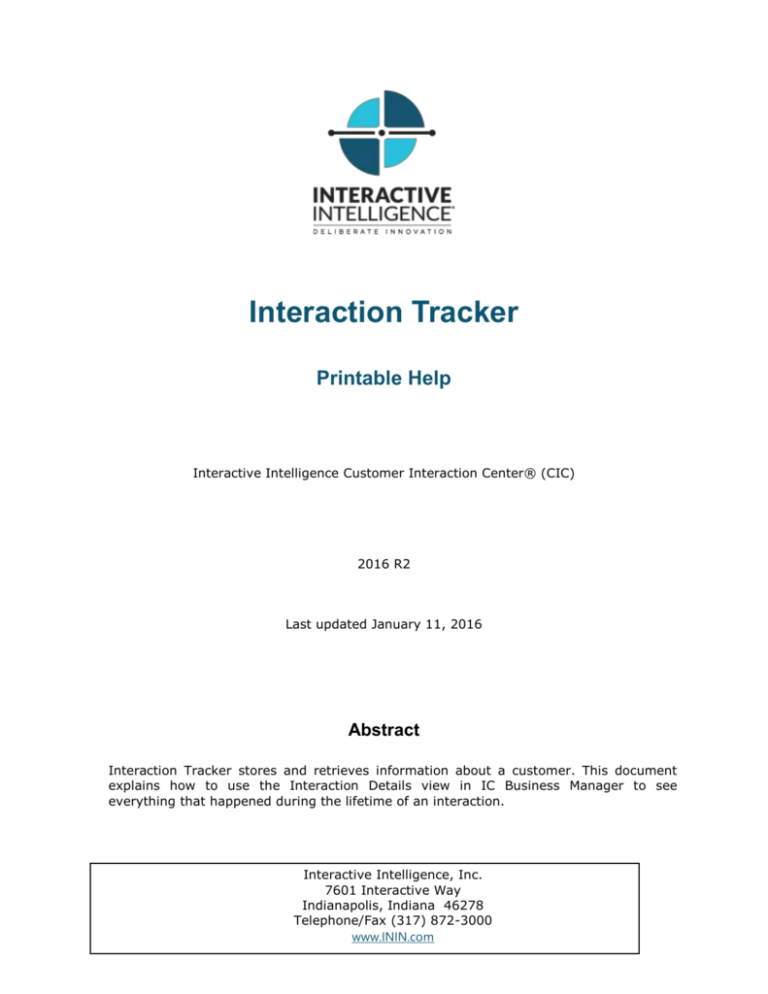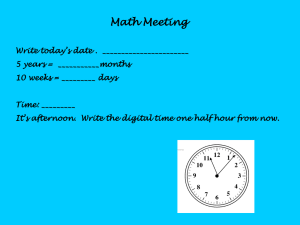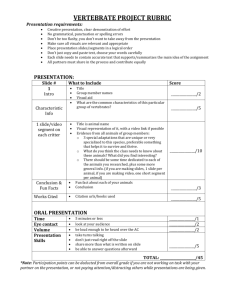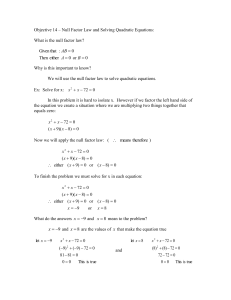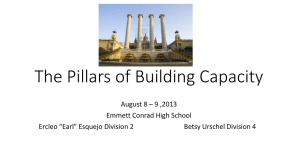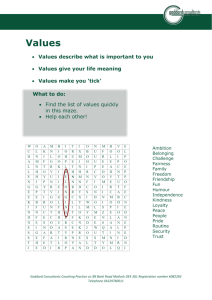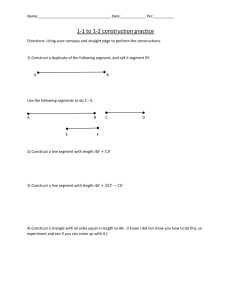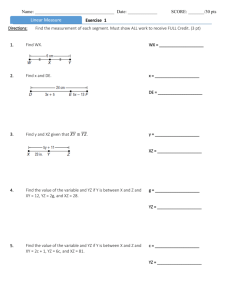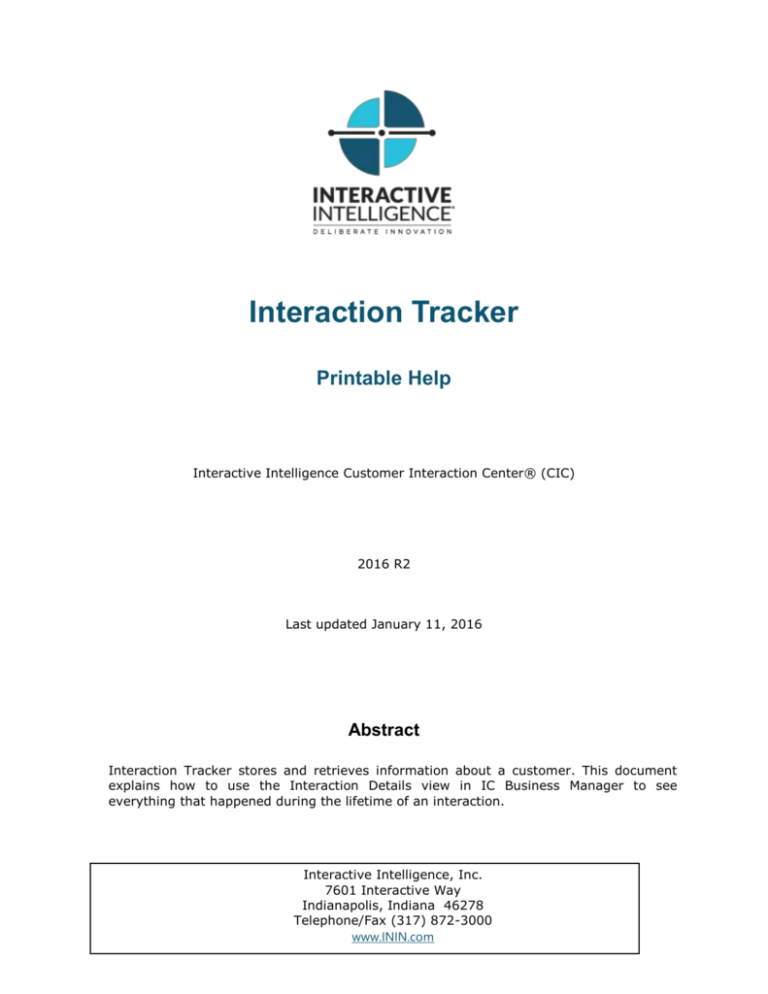
Interaction Tracker
Printable Help
Interactive Intelligence Customer Interaction Center® (CIC)
2016 R2
Last updated January 11, 2016
Abstract
Interaction Tracker stores and retrieves information about a customer. This document
explains how to use the Interaction Details view in IC Business Manager to see
everything that happened during the lifetime of an interaction.
Interactive Intelligence, Inc.
7601 Interactive Way
Indianapolis, Indiana 46278
Telephone/Fax (317) 872-3000
www.ININ.com
Table of Contents
Interaction Tracker ......................................................................................................................................................................................................... 1
Interaction Tracker ......................................................................................................................................................................................................... 1
Summary ........................................................................................................................................................................................................................ 1
Interaction Details View ........................................................................................................................................................................................... 1
Required Access Right ............................................................................................................................................................................................. 2
Data that the user can view ................................................................................................................................................................................... 2
What's New ....................................................................................................................................................................................................................... 2
CIC 2015 R1.............................................................................................................................................................................................................. 2
CIC 2015 R2.............................................................................................................................................................................................................. 2
Interaction Details view ................................................................................................................................................................................................ 2
Summary ........................................................................................................................................................................................................................ 2
Interaction Details view ....................................................................................................................................................................................... 3
Interaction Details Dialog .................................................................................................................................................................................. 3
Add this view ........................................................................................................................................................................................................... 4
Master Page (Query options and search results) .......................................................................................................................................... 4
To search by Interaction ID ............................................................................................................................................................................... 4
To use Search Criteria .......................................................................................................................................................................................... 5
Details Page .................................................................................................................................................................................................................. 6
Interaction Details dialog ........................................................................................................................................................................................ 6
Interaction Details dialog ............................................................................................................................................................................................ 6
Summary ........................................................................................................................................................................................................................ 7
User Interface Elements ........................................................................................................................................................................................... 7
Header ........................................................................................................................................................................................................................ 7
Tree control .............................................................................................................................................................................................................. 8
Print button .............................................................................................................................................................................................................. 8
Close button ............................................................................................................................................................................................................ 8
Previous and Next buttons ................................................................................................................................................................................ 8
Interaction node ......................................................................................................................................................................................................... 8
Segments node ........................................................................................................................................................................................................... 9
Local Parties node ................................................................................................................................................................................................... 10
Workgroups node ................................................................................................................................................................................................... 10
Single Party Interaction Example........................................................................................................................................................................... 11
iii
Interaction Tracker Printable Help 2016 R2
Two Party Interaction Example............................................................................................................................................................................... 11
Multi-Party Interaction Example ............................................................................................................................................................................ 12
First Party .................................................................................................................................................................................................................... 13
Second Party ............................................................................................................................................................................................................. 13
Third Party .................................................................................................................................................................................................................. 14
Transferred Interaction Example ........................................................................................................................................................................... 15
Local Transfer ............................................................................................................................................................................................................ 15
Remote Transfer ...................................................................................................................................................................................................... 16
How interactions are dispositioned using segment detail data .............................................................................................................. 16
Data Collection Relationship ................................................................................................................................................................................... 17
Notes ............................................................................................................................................................................................................................ 18
Data Logging By Skill Set.......................................................................................................................................................................................... 18
Skill Set Logging ...................................................................................................................................................................................................... 18
Skill Set Change During an Interaction .......................................................................................................................................................... 21
Related Topics...................................................................................................................................................................................................... 22
Tracking ACD Skill Set ................................................................................................................................................................................................ 22
Skill Set Tracking...................................................................................................................................................................................................... 22
Skill Set Change During an Interaction .......................................................................................................................................................... 25
InteractionSummary Table ....................................................................................................................................................................................... 26
INDEXES.................................................................................................................................................................................................................. 32
Copying Tracker information to the Clipboard ............................................................................................................................................... 32
Copy Interaction ID ............................................................................................................................................................................................ 33
Copy Row ............................................................................................................................................................................................................... 33
Copy Row(s) as CSV ........................................................................................................................................................................................... 33
Copy Row(s) as CSV ........................................................................................................................................................................................... 34
Copy [name of field] .......................................................................................................................................................................................... 34
Copy Section ........................................................................................................................................................................................................ 34
Copyright and Trademark Information............................................................................................................................................................... 35
Index .................................................................................................................................................................................................................................. 37
iv
Interaction Tracker
Interaction Tracker
Summary
Interaction Tracker is an installed feature in Interaction Desktop™. Use Tracker to add, search, and identify
information about a customer. Information includes the customer’s organization, department, and location. When a
call comes in to the CIC client, the system performs a reverse white pages (RWP) lookup for the incoming Caller ID. If
one or more matches are found, the call is resolved to one unique Interaction Tracker contact.
Note: Customer Interaction Center supports several interaction management client applications. This
documentation uses the term CIC client to refer to both Interaction Client .NET Edition and Interaction Desktop.
Starting with CIC 2015 R3, Interaction Desktop replaces Interaction Client .NET Edition as the primary CIC client.
Interaction Details View
The Interaction Details view in CIC Business Manager lets you search for an interaction and view details. This view
makes it possible to see everything that happened during the lifetime of an interaction, without running a report.
Users can drill down into an interaction to examine its data, to view details about a specific call segment, or to
examine all parties involved.
Icon
View Details
Interaction Details
Search for an interaction and examine its details.
Query for interactions that are no longer in queue. Then drill
down to display everything known about the interaction.
Searching from this view finds interactions that are no longer in queue by: Interaction ID, Media Type, Date/Time,
Direction, Last User, Last Workgroup, DNIS, Remote Number, or Remote Address. From the search results you can
view details about an interaction, the segments within the interaction, an overview of workgroup data, local parties,
and conference parties involved.
1
Interaction Tracker Printable Help 2016 R2
Required Access Right
The Tracker category icon is visible only when the user has the View Interaction Details security right. Your CIC
administrator manages these rights for you in Interaction Administrator.
1.
In Interaction Administrator, select the Users container.
2.
Open configuration entry for a user.
3.
Select the Security tab.
4.
Click the Security Rights button.
5.
Select User from the Category drop list.
6.
Scroll down to the User Rights section.
7.
Check the Has Right box for View Interaction Details.
8.
Click Close to dismiss the Security Rights dialog.
9.
Click OK to dismiss the User Configuration dialog. After the user restarts CIC Business Manager, the Tracker
category icon appears when the user adds a view.
Data that the user can view
The Interaction Details view searches the site that the CIC Business Manager user is accessing. That is also the site
where the user's permission to view the Interaction is configured. Users can view all interactions relating to that site, if
they are logged on to CIC Business Manager and have the View Interaction Details security right.
To view interactions for multiple sites, the user must be logged on to each site, and have the View Interaction Details
right on each accessed site.
CIC 2016 R2, January 11, 2016
What's New
The CIC product suite has a new distribution model with new naming, faster release cycles, and higher quality. CIC 4.0
SU 6 was the last release using the older model. CIC 2015 R1 is first of the new releases. CIC 2015 R1 or later can be
applied to any CIC 4.0 SU.
CIC 2015 R1
Updated documentation to reflect changes required in the transition from version 4.0 SU# to CIC 2015 R1, such as
updates to product version numbers, system requirements, installation procedures, references to Interactive
Intelligence Product Information site URLs, and copyright and trademark information.
CIC 2015 R2
Several improvements were made to the Interaction Details dialog.
New Previous/Next buttons which enable you to navigate to the previous and next interaction records
found in the Interaction Details view search results.
The Recording indicator now includes a control that enables you to playback interaction records.
A Secure Input icon can appear which indicates how many time the agent transferred the interaction to the
IVR for secured input from the caller.
Interaction Details view
Summary
2
Interaction Details view
This topic explains how to use the Interaction Details view to find an interaction and examine its details. You can
search by Interaction ID, which is a number that uniquely identifies an object of any media type, such as a telephone
call, fax, callback, chat, and so on.
You can also find records using Search Criteria. Simple search criteria find matches for a specific time zone, media
type, and date/time range. For example, you can pull up a list of callbacks placed in the Indiana East time zone that
occurred yesterday between 4:30 and 5:00 PM.
Clicking the Advanced expander control reveals additional search parameters. You can look for durations longer than
or shorter than a specified range, last workgroup the object was on, last user interaction, call direction, and even the
address of the remote user. These options are discussed later in this topic.
Interaction Details view
The Interaction Details view uses a master/detail format, implemented in two screens. When you add this view, its
master page appears, offering search options and a grid for displaying search results.
Tabs at the top of the master page allow searching by criteria or Interaction ID. You can control the number of
records returned by selecting a maximum number in the Maximum Rows box. The grid can display up to 1000 records
at one time. Your query may not return that many, however. Clicking on a column heading sorts the list of results by
that column.
To execute a query, specify search parameters or an Interaction ID. Then click the Search button.
Interaction Details Dialog
To display everything known about a particular interaction, double-click a row in the search results.
This opens the Interaction Details dialog, which offers a simple way to drill down and examine data. By clicking
items in the tree control, you can view specific interaction details, ranging from details of the entire interaction, to
details about specific segments or parties involved.
A color-coded timeline at the top of the dialog provides “at a glance” information, such as the media type (call, email, fax, etc.), whether the call was recorded or surveyed, and counts for the number of times the interaction was in
IVR, in queue, held, or transferred. These details can be printed. This makes it easy to analyze everything that
happened during the lifetime of an interaction, without having to run a report.
3
Interaction Tracker Printable Help 2016 R2
Add this view
1.
Logon to CIC Business Manager if you have not done so already.
2.
Select an existing workspace from the Workspaces tab, or create a new workspace to host the view.
3.
Select New > View from the File menu. The Create New View dialog appears, listing views by category or
product. Licensing and station rights determine the availability of selections.
4.
Select Categories from the Group By drop list.
5.
Select the Interaction Tracker view category.
6.
Select Interaction Details from the list of views. Click OK.
Master Page (Query options and search results)
Let's examine the master page in detail. When you add the view, this screen allows you to query and view results. You
can Search by Interaction ID or use Search Criteria. Once you have a query result, you can drill down into an
interaction's data.
To search by Interaction ID
4
Interaction Details view
1.
Click the By Interaction ID tab.
2.
Type an Interaction ID in the text box.
3.
Click Search. The search results appear in the grid. Double-click a row to view Interaction details. See Details
Page below.
To use Search Criteria
1.
Click the By Search Criteria tab.
2.
Set any combination of search criteria:
Search
Criterion
Description
Timezone
Select a time zone. The "From" and "To" search fields use time zone when selecting records.
For example, select Mountain Time if a customer in Denver called at 5 PM (his time), and
you are in a different time zone.
Media Type
Filters to retrieve interactions of a particular media type. The default is "Any," but you can
limit the search to telephone calls, callbacks, chats, emails, fax, generic interactions, SMS
(Simple Message Service) messages, workflow objects, and interactions where the media
type could not be determined (Unknown).
From/To
Use From and To time selection controls to query for interactions that occurred between
specific dates and times of day. To set a date, click the calendar icon. Then choose a day of
the month.
5
Interaction Tracker Printable Help 2016 R2
To set a time, click the clock icon. Then set the time of day by choosing the hour, minute,
second, and AM/PM designator.
Line
Duration
Longer
Than/Shorter
Than
Duration controls scope the search to an amount of time that the interaction consumed
from start to finish. For example, you might query for calls longer than 30 minutes, or
shorter than 1 minute. Duration is set in days, hours, minutes, and seconds. You can type
values in each segment of the input field, or select a portion and use up and down arrows to
increment or decrement values.
Last
Workgroup
Selects only interactions that were most recently on a specified workgroup queue.
Last IC User
Selects only interactions that were most recently processed by a specific user.
Direction
Scopes the search to call direction (Inbound, Outbound, Intercom, Unknown, or Any).
"Unknown" selects only those interactions whose call direction could not be determined.
DNIS
Scopes the search to the telephone number dialed. Wildcard text can be specified in this
field using % as the wildcard character.
Remote
Address
Scopes the search to the address of the remote party in a phone call or chat. This can be the
telephone number or IP address. Wildcard text can be specified in this field using % as the
wildcard character.
3.
Optional: you can limit the number of rows returned by selecting from the Maximum Rows list box.
4.
Click Search. Results appear in the grid below the search options.
Details Page
From search results, you can drill down into an Interaction's data by double-clicking any row of search results. See
Interaction Details dialog.
Interaction Details dialog
Interaction Details dialog
6
Interaction Details dialog
Summary
The Interaction Details dialog appears when you double-click a search result in the Interaction Details view. This
dialog summarizes what happened during an interaction. This dialog is sometimes called the Interaction Detail
Viewer.
User Interface Elements
Header
The header at the top of the page displays general details such as direction, the date and time when the
interaction occurred, and the name of the remote party. Icons in the head provide visual cues to the media
type (call, e-mail, fax, and so on), whether the call was recorded or surveyed, and counts for the number of
times the interaction was in IVR, in queue, held, or transferred.
In addition to the IVR count, a Secure Input icon can appear which indicates how many time the agent
transferred the interaction to the IVR for secured input from the caller.
The Media Type indicator displays a graphic for each media type:
Call interaction
Email interaction
Blind Transfer
7
Interaction Tracker Printable Help 2016 R2
Callback interaction
Instant Question interaction
Web interaction
Chat interaction
Generic interaction, SMS
interaction, or Fax interaction
Workflow interaction
The Recording indicator includes a drop-down list control that enables you to playback stored recordings of
this interaction in the Recorded Media Viewer. Recordings include the following media types: phone calls, email messages, chats, and screen recordings. For more information about interaction recordings and playback,
see the Interaction Recorder Client help in the CIC Documentation Library.
Tree control
The tree control makes it possible to drill-down and examine data. When you select nodes in the tree control,
the dialog displays different details, ranging from details of the entire interaction, to details about specific
segments or parties involved. When a node in the tree is selected, the timeline displays the duration in
seconds that corresponds to the selected segment.
The top-level Interaction node summarizes the entire interaction. It has three child nodes:
The Segments node displays each segment of the Interaction in top-down chronological
order. Segments identify each processing passage of the interaction.
The Local Parties node lists names of local parties who participated in the interaction, sorted
alphabetically.
The Workgroups node identifies each workgroup that the Interaction passed through, where
applicable.
Print button
Generates a hardcopy of interaction details.
Close button
Dismisses the Interaction Details dialog.
Previous and Next buttons
Navigate to the previous and next interaction records found in the Interaction Details view search results.
Interaction node
The table below summarizes data items displayed when the Interaction node is selected.
Data Item
Description
Interaction ID
The number assigned by CIC that uniquely identifies this Interaction.
Type
The interaction type: call, callback, chat, email, fax, generic interaction, Instant
Question, SMS message, web collaboration, workflow object, or unknown
interaction type.
Duration
The total duration of the interaction.
Time
The date and time of the interaction.
8
Interaction Details dialog
Disposition
The general outcome of the interaction. See How interactions are dispositioned
using segment detail data.
Direction
The call direction: Inbound, Outbound, Intercom, or Unknown if call direction
could not be determined.
Remote Address
The address of the remote party in a phone call or chat. This is a telephone
number or IP address.
DNIS
Telephone number dialed.
Recorded
Yes or No, to indicate whether this interaction was recorded.
Surveyed
Yes or No, to indicate whether an Interaction Feedback survey was conducted.
Remote Party
Name of the remote party, if it can be determined.
Local Parties
Name(s) of local participants in the interaction.
Call Log
Expander
Displays entries written to the call log during the lifetime of the interaction.
Advanced
This expander displays details from Interaction Tracker, intended for system
integrators and developers who use the IceLib API. This raw data should be
ignored by Supervisor users. For more information about this view of the entire
Interaction Summary table, refer to Interaction Summary table in Appendix E of the
CIC Data Dictionary. For your convenience, portions of this appendix were
reproduced in this document. See InteractionSummary table.
Segments node
The Segments node displays each segment of the Interaction in top-down chronological order. Segments identify
each processing passage of the interaction. The possible segments are:
Segment Name
Description
System
Used whenever the interaction is in system state, this segment indicates that the
interaction is interacting with CIC (for example, interacting with IVR). In some cases
this is a transient event of the interaction as well. This segment represents the
duration of the event.
Queue
Used whenever the interaction is added to the Workgroup queue, this segment
represents the duration that the interaction waited in the workgroup queue.
Alert
Used whenever the interaction is alerting a CIC user or CIC station. This represents
the duration—how long the interaction is alerting the CIC user or CIC station.
Hold
Used whenever the interaction state changes to Hold. This represents the duration
of the interaction in a Hold state.
Connect
Used when there is a two connected participants in the interaction. This represents
how long the interaction is in Connected state. The participants can be CIC users,
CIC stations or remote persons.
ACW
Used when After Call Work (ACW) is done by the Agent who handled an ACDrouted interaction. This represents the duration—how long the agent is in follow
up state after the ACD interaction. This pertains to the very first follow up work
handled by the ACD Agent. If the agent follows up multiple times after the ACD
interaction, the other follow up intervals are not included. Also note that this is not
an interaction state. It merely ties the initial Follow Up work completed by the
agent for his last ACD interaction
Messaging
Used whenever the interaction is in Messaging/Voicemail state. This represent the
duration (how long the interaction is in messaging state). Messaging can happen
9
Interaction Tracker Printable Help 2016 R2
before or after the interaction is connected the CIC user or CIC station.
IVR
This represents how long the interaction is in an IVR application. By default, this
measurement is not captured. Handler customization is required to capture IVR
duration. The CIC administrator or a handler developer must modify the IVR
application to indicate when the interaction is entering the IVR.
Dialing
Represents how long the telephone call is in dialing/proceeding state. This
segment is only applicable to external/outbound telephone calls.
External Transfer
Represents how long two remote parties communicated using CIC system. This
happens when an inbound interaction is transferred to the remote person.
Conference
Represents how long a participant (CIC user or external User) participated in a
conference. This is only applicable for telephone calls.
Consult
Not currently used, but may be added by a future release, to indicate a consulting
telephone call between the two entities in the system. One entity will be Agent and
another one is an Agent or remote person (non-CIC user).
Suspend
Not yet supported.
Unknown
Used when the system fails to group any segment of the interaction.
When the Segments node is selected, it displays the total number of segments associated with the interaction, and
duration information. When an individual segment is selected, the following information is displayed:
Data Item
Description
Segment Name
Name of the segment.
Server Time
The time of the interaction in the time zone of the server you’re connected to in
CIC Business Manager.
Duration
Duration of the segment in HH:MM:SS format.
Local Parties
List of all local parties involved in this segment.
Workgroup
Workgroup involved in this segment.
End Code
A code that indicates how this segment ended, leading to an understanding of
how it transitioned to the next segment type.
Wrap Up
Wrap Up code (if any) set by the agent, shown on Connect segments only.
Advanced
This expander displays details from Interaction Tracker, intended for system
integrators and developers who use the IceLib API. This raw data should be
ignored by Supervisor users. For more information refer to the CIC Data Dictionary
/ InteractionSummary table.
Local Parties node
The Local Parties node lists names of local parties who participated in the interaction, sorted alphabetically. When the
node for a participant is selected, information about that participant is displayed:
Data Item
Description
Participant Name
Name of the local party.
Total Duration
Total amount of time this participant was involved in the interaction.
Segment Count
Number of segments this participant was involved in.
Segments
Names of segments this party participated in.
Workgroups node
10
Single Party Interaction Example
The Workgroups node identifies each workgroup that the Interaction passed through, where applicable. When the
Workgroups node is selected, it displays the count of workgroups associated with the interaction, and their names.
When an individual workgroup is selected, information about that workgroup is displayed:
Data Item
Description
Name
The name of the workgroup selected in the tree control.
Total Duration
Total amount of time this interaction involved this workgroup queue.
Segment Count
Number of segments associated with this workgroup.
Segments
Names of segments associated with this workgroup for the interaction.
Related Topics
Interaction Details view
Single Party Interaction Example
The Interaction Details dialog groups major segments of data collected during the interaction. It displays information
about single party, two-party, multi-part interactions, and transfers.
For example, the following image shows an abandoned Single Party interaction:
In this single-party example, the interaction was abandoned at the IVR or Workgroup Queue before it connected to
the Agent or an IVR interaction. This interaction corresponds to one record per Interaction ID in the Interaction Details
view.
Two Party Interaction Example
11
Interaction Tracker Printable Help 2016 R2
Two Party interactions involve two Interaction IDs, and two separate detail records. Two party interactions can be
intercom, inbound, or outbound. During an intercom call, for example, the CIC user who initiates the record shows a
call direction of outbound. The CIC user who answered or received the interaction shows the interaction as outbound.
The following image shows the example Intercom interaction:
Multi-Party Interaction Example
Multi-party interactions involve more than two participants. The most common scenario is a conference call. In a
multi-party interaction, each participant is represented by a single summary and detail record.
For example, a conference with three participants might be created as follows:
1.
An external party calls the CIC system.
2.
An agent answers the call.
3.
The agent consults another agent, creating the conference. In this scenario, three records can be displayed
about the conference.
The following image shows the master record for such a conference:
Click on a row in the master summary to view detail records for each party. The following image shows the first
participant:
12
Multi-Party Interaction Example
First Party
Second Party
13
Interaction Tracker Printable Help 2016 R2
Third Party
14
Transferred Interaction Example
Transferred Interaction Example
The system also stores interaction details for Call Transfers. Local and remote transfers can be examined in the
Interaction Details dialog.
Local Transfer
A Local Transfer indicates when the interaction is transferred within CIC. This is also applicable when more than one
CIC servers is involved, for example, when agents are connected between different CIC servers. A local transfer is
represented below. Notice that the Transfer icon has a count (callout 1) and also that there is an End Code (callout 2)
for the segment which initiated the transfer. In this case the connect segment is transferred. The TransferCount
includes only the Local Transfer happening in the system.
See Data Collection Relationship to learn how data collection in Interaction Detail Viewer correlates with legacy
summary data collection.
15
Interaction Tracker Printable Help 2016 R2
Remote Transfer
When an interaction is remotely transferred outside the CIC system, a similar transfer icon will appear, but the End
Code will be Remote Transfer, and a segment named External Transfer represents the external transfer segment.
How interactions are dispositioned using segment detail data
The system derives an Interaction disposition from segment detail data. The default, minimum dispositions are most
accurate with two party interactions. For example, less data is available to evaluate when an interaction becomes part
of conference. When an interaction is transferred to IVR, the disposition is not meaningful.
DB Value
Logged
Scenario
Interaction never connected to a user or station. If the interaction is never connected to
the user or station, it receives a disposition value of 1 in the database. Tracker receives the
connect segment only the interaction enters a connected state.
1
16
The special cases excluded are:
If it is waited in the queue or delay segment and remotely disconnected, it is
dispositioned as 'Remote Disconnect when Waiting in Queue'.
If it waited in the queue or delay segment and disconnected by user/system or
Data Collection Relationship
internal disconnect, then it is dispositioned as 'Local Disconnect when waiting in
Queue'.
If it alerted the user/station and remotely disconnected, it is dispositioned as 'Remote
Disconnect when alerting user/station'.
If it alerted the user/station and disconnected by user/system, it is dispositioned as
'Local Disconnect when alerting user/station'.
2
Remote Disconnect when waiting in Workgroup Queue. This is irrespective of
interaction is connected or not, so long as the last segment is delay segment/waiting in the
Workgroup queue and it is remotely disconnected.
3
Local Disconnect when waiting in Workgroup Queue. This is irrespective of interaction is
connected or not. As long as the last segment is delay segment/waiting in the Workgroup
queue and it is remotely disconnected, we disposition as this
4
Remote Disconnect when alerting user/station. This is irrespective of interaction is
connected or not, so long as the last segment is alert segment and it is remotely
disconnected.
5
Local Disconnect when alerting user/station. This is irrespective of interaction is
connected or not, so long as the last segment is alert segment and it is locally disconnected
by user or system.
6
Connected – Remote Disconnected. This disposition is assigned if final connect segment
is disconnected by the remote party. The connect segments considered for this dispositions
are connect, held, suspend and consult. ("Consult" is the consult call's segment type, not
the connect that was logged as consult segment type).
7
Connected- Local Disconnected. If final connect/Held segment is disconnected by the
local user, it is dispositioned as this. The connect segments considered for this dispositions
are connect, held, suspend and consult. ("Consult" is the consult call's segment type, not
the connect logged as consult segment type).
8
Unknown. This disposition is assigned if the interaction did not match any one of the
above disposition conditions. If the interaction terminated in a conference, the disposition
is also logged as Unknown.
Related Topics
Interaction Details dialog
Data Collection Relationship
The following diagram shows how Interaction Detail Viewer data collection correlates with legacy summary data
collection.
17
Interaction Tracker Printable Help 2016 R2
Notes
The IWrkgrpQueueStats table contains the summary of interactions. The preceding diagram is based on one
interaction being received, answered, and completed with follow up work within the interval in question.
When there are multiple interactions, the stats related to them are summarized according to their workgroup, media
type, and report group. To correlate them, it would be necessary to find corresponding Interaction Detail Viewer
segments. The purpose of the preceding diagram is not to compare the Interaction detail viewer segment with
IWrkGroup Queue statistics. Instead, it is to explain how the statistic collection is mapped between the two data
collection modules.
Interaction Detail Viewer gives the snap shot of the interaction state changes in the CIC system. It does not consider
agent activities other than the follow up event that happened as a result of an ACD interaction it tracked.
Also the duration in the Detail Viewer is linear and not overlapped with each other, whereas IWrkGrpQueueStats are
overlapped with each other. When there are multiple interactions with complex interaction scenarios such as transfers
and conferences involved, breaking the summary statistics into detail segments is not intuitive.
Related Topics
Interaction Details dialog
Transferred Interaction Example
Data Logging By Skill Set
Interaction Detail Viewer logs the ACD skill set at the beginning of an interaction and by segment, if applicable, for
the duration of the interaction.
At the beginning of an interaction, the first assigned ACD skill set is called FirstAssignedAcdSkillSet and included in
the InteractionSummary table.
The ACD skill set for each segment is called AcdSkillSet and included in the InteractionSegmentDetail table under
column Segmentlog.
Skill Set Logging
To understand skill set logging, consider the following interaction:
An ACD call enters the system and the caller requests the an English speaking agent, which sets the Eic_AcdSkillSet
attribute to English. The system moves the call to the Marketing workgroup where an agent answers the call. During
the call, the agent places the call on hold, picks up the call, then disconnects the call.
18
Data Logging By Skill Set
Detail Viewer displays the attribute value and the timestamp when the attribute was assigned the current skill.
The following figure shows how Tracker logs the FirstAssignedAcdSkillSet:
The following figure show how Tracker logs a segment with the ACDSkillSet attribute value and timestamp:
19
Interaction Tracker Printable Help 2016 R2
The following figure shows the ACDSkillSet for the next segment:
20
Data Logging By Skill Set
Skill Set Change During an Interaction
The skill set can change over the life of an interaction. Tracker server provides an audit trail by recording the skill set
attribute and the timestamp when the skill set changed.
When the AcdSkillSet attribute changes to a different skill, Tracker server captures the original skill and the new skill
value, and shows both values in the segment where the transition happened.
21
Interaction Tracker Printable Help 2016 R2
Related Topics
InteractionSummary Table
Tracking ACD Skill Set
Interaction Detail viewer displays the first assigned ACD skill set of an interaction as the FirstAssignedAcdSkillSet
attribute, at the Interaction level.
The attribute AcdSkillSet is displayed at the segment level for applicable segments. If AcdSkillSet changes during the
life of an interaction, the new value is shown at the segment level for applicable segments.
The FirstAssignedAcdSkillSet value is logged in the InteractionSummary table under the database column
FirstAssignedAcdSkillSet.
The AcdSkillSet value is logged at the segment level in the InteractionSegmentDetail table under the database
column segmentlog.
Skill Set Tracking
To understand skill set tracking, consider the following interaction:
An ACD call enters the system and the caller requests an English speaking agent, which sets the Eic_AcdSkillSet
attribute to English. The system moves the call to the Marketing workgroup where an agent answers the call. During
the call, the agent places the call on hold, picks up the call, then disconnects the call.
Detail Viewer displays the attribute value and the timestamp when the attribute was assigned the current skill.
The following figure shows how Tracker logs the FirstAssignedAcdSkillSet:
22
Tracking ACD Skill Set
The following figure show how Tracker logs a segment with the ACDSkillSet attribute value and timestamp:
23
Interaction Tracker Printable Help 2016 R2
The following figure shows the ACDSkillSet for the next segment:
24
Tracking ACD Skill Set
Skill Set Change During an Interaction
The skill set can change over the life of an interaction. Tracker server provides an audit trail by recording the skill set
attribute and the timestamp when the skill set changed.
Since both AcdSkillSet values were assigned during this segment, the segment displays both skill set values in order.
Later segments show only the new skill set value unless the skill set changes again.
25
Interaction Tracker Printable Help 2016 R2
Related Topics
InteractionSummary Table
InteractionSummary Table
The following information is a copy of the "InteractionSummary Table" in "Appendix E: Interaction Tables" of the CIC
Data Dictionary Technical Reference. It is included here for convenience.
This table summarizes key attributes of the interaction. In general, only one row for an interaction will be logged here.
If the interaction is persisted and recreated with the same InteractionIDKey, the system increments sequence numbers
in two rows. This is the table which replaces the legacy Calldetail table. It has all the columns used in the Calldetail
table plus some new columns to track additional attributes. Here is the mapping between Interaction Summary and
Calldetail view.
Column Name
Type
Null
InteractionIDKey
Char(18)
No
SiteID
Integer
No
SeqNo
TinyInt
No
InteractionID
bigint
StartDateTimeUTC
DateTime2(3)
Timestamp(3)
26
Default
Description
CallDetail view
Interaction Key
CallId
-1
SiteID of the
Interaction where it
disconnected.
SiteID
0
SeqNo is only used
when the
interaction is
persisted and
recreated with the
same
InteractionIDKey.
Not Included
No
CallID/Interaction
ID of the
interaction. This is
displayed in the CIC
client.
Not Included
No
StartDateTime
(UTC) for the
Interaction ID
Not Included
InteractionSummary Table
StartDTOffset
Integer
No
Offset to Server
local time [in
seconds] for the
UTC StartDateTime
Not Included
Direction
tinyint
No
Interaction
Direction:
1-inbound,
2-Outbound,
3-Intercom,
4 -Intercom
Outbound,
5-Intercom
Inbound,
0-Unknown
CallDirection
ConnectionType
tinyint
No
Unknown(0),
External(1),
Intercom(2),
CallType
MediaType
tinyint
No
Unknown(255),
calls(0), chat(1),
SMS(2),
GenericObject(4),
Email(5),
Callback(6),
InstantQuestion(7),
WebCollabration(8),
MonitorObject(11),
Fax(21),
WorkItem(22)
InteractionType
RemoteID
nVarchar(50)
NULL
Remote ID
RemoteNumber
DNIS_LocalID
nVarchar(50)
NULL
Number dialed
DNIS
tDialing
Integer
NULL
How long
interaction is in
dialing state
tDialing
tIVRWait
Integer
NULL
Total IVR Time for
the interaction
tIVRWait
tQueueWait
Integer
NULL
Total time the
interactions waited
in one or more
Queues
tQueueWait
tAlert
Integer
NULL
Total time the
interaction alerted
a different
user/station
tAlert
tConnected
Numeric(19)
NULL
Total connected
time for an
Interaction. If the
same interaction is
handled by
multiple agents,
CAST(ROUND(I.tConnected/1000.,
0) as INTEGER) as
CallDurationSeconds
27
Interaction Tracker Printable Help 2016 R2
this is the sum of all
talk time.
Captures the
duration of how
long the interaction
is in the connected
state with two
participants. The
participants can be
a remote person,
local CIC User, or
standalone station.
tHeld
Numeric(19)
NULL
Total held time for
the interaction. If
the interaction
transition to held
state is by multiple
agents, this value
includes all held
durations.
CAST(ROUND(I.tHeld/1000., 0) as
INTEGER) as HoldDurationSeconds
Captures the
duration of how
long the interaction
is in a held state.
tSuspend
Numeric(19)
NULL
Not currently
supported, for use
in a future CIC
release.
tSuspend
tConference
Numeric(19)
NULL
Total time the
interaction actively
participated in a
conference
tConference
tExternal
Numeric(19)
NULL
Total time the
interaction was
connected after an
external transfer
tExternal
tACW
Integer
NULL
Total wrap up time
for the interaction
tACW
tSecuredIVR
Numeric(19)
NULL
Total duration of
the secured session
for the particular
interaction id. For
example, if the
interaction went to
multiple sessions of
secured session,
this column will
accumulate all the
individual sessions
and log the total
duration.
Not Included
28
InteractionSummary Table
nIVR
Small Int
NULL
Number of times
the interaction
entered any IVR, as
determined by call
attribute set by
Interaction
Attendant or a
handler.
nIVR
nQueueWait
Small Int
NULL
Number of times
the interaction
waited in any ACD
queue, even the
same queue
multiple times.
nQueueWait
nTalk
Small Int
NULL
Number of times
this interaction was
actively connected
to any agent, even
the same agent
multiple times.
nTalk
nConference
Small Int
NULL
Number of times
this interaction was
actively connected
to any conference,
even the same
conference multiple
times.
nConference
nHeld
Small Int
NULL
Number of times
the interaction was
in held state after
connected
nHeld
nTransfer
Small Int
NULL
Number of times
the interaction was
transferred
nTransfer
nExternal
Small Int
NULL
Number of times
the interaction was
transferred
externally
nExternal
nSecuredIVR
Small Int
NULL
Number of times
the call went to
secured session
during its entire
life.
Not Included
Disposition
Small Int
No
The values that get
logged are 0 to 7.
For details, see the
"Interaction Detail
View in CIC
Business Manager"
section of the
Not Included
0
29
Interaction Tracker Printable Help 2016 R2
Interaction Tracker
Help.
DispositionCode
Small Int
NULL
This is how the
Telephony Services
(TS) server
dispositioned the
interaction.
DispositionCode
WrapUpCode
nVarchar(200)
NULL
Not used in the
current CIC release.
Exists for legacy
reasons.
WrapUpCode
AccountCode
nVarchar(50)
NULL
Account code tied
to the Interaction
AccountCode
IsRecorded
Bit
NOT
NULL
0 or 1. It is set if the
interaction is
recorded. It is set if
at least one leg of
this interaction is
recorded.
Not Included
For example, this
value is set if an
interaction is
recorded then
transferred blind to
the second agent
and not recorded
for the second leg
of the interaction.
IsSurveyed
Bit
NOT
NULL
0 or 1. If the
interaction is
surveyed, it is set
Not Included
MediaServerID
nVarchar(200)
NULL
The Media Server
that handles the
interaction audio.
Not Included
IndivID
Char(22)
NULL
The remote Party
IndivID if resolved
by Tracker. This
value is NULL if not
resolved
Not Included
OrgID
Char(22)
NULL
Remote Party's
OrgID if it is
resolved by Tracker.
This value is NULL if
not resolved.
Not Included
LineID
nvarchar(50)
NULL
The line interaction
received
LineID
LastStationID
nvarchar(50)
NULL
The last connected
station to the
interaction
StationID
30
InteractionSummary Table
LastLocalUserID
nvarchar(50)
NULL
Local User ID
associated with the
last connected
interaction
LocalUserID
LastAssignedWorkgroupID
nvarchar(100)
NULL
The last routed
workgroup for that
interaction
AssignedWorkGroup
LastLocalNumber
varchar(200)
NULL
Local number
associated with the
last connected user,
for an email it is
mailbox ID, for chat
it is the user's
display name or
arbitrary name
given by the chat
initiator.
LocalNumber
LastLocalName
nvarchar(50)
NULL
LocalName
associated with the
last connected user
LocalName
RemoteICUserID
nvarchar(50)
NULL
The respondent's
CIC User ID, will be
populated only for
Intercom
interaction
Not Included
RemoteNumberCountry
smallint
NULL
The country code
associated with the
remote number
RemoteNumberCountry
RemoteNumberLoComp1
varchar(10)
NULL
Lower component
of the remote
number
RemoteNumberLoComp1
RemoteNumberLoComp2
varchar(10)
NULL
Lower component
of the remote
number
RemoteNumberLoComp2
RemoteNumberFmt
varchar(50)
NULL
Remote number
format
RemoteNumberFmt
RemoteNumberCallId
varchar(50)
NULL
CallID of the
remote number
RemoteNumberCallId
RemoteName
nvarchar(50)
NULL
Remote Name
RemoteName
InitiatedDateTime
datetime2(3)
TIMESTAMP(3)
NOT
NULL
Interaction Initiated
date and time with
millisecond
granularity
InitiatedDate
ConnectedDateTime
datetime2(3)
TIMESTAMP(3)
NOT
NULL
Interaction
connected date
and time with
millisecond
granularity
ConnectedDate
197001-01
31
Interaction Tracker Printable Help 2016 R2
TerminatedDateTime
datetime2(3)
TIMESTAMP(3)
NOT
NULL
LineDuration
Numeric(19)
CallEventLog
197001-01
Interaction
Terminated date
and time with
millisecond
granularity
TerminatedDate
NULL
Duration of the line
in milliseconds
CAST(ROUND(I.LineDuration/1000.,
0) as INTEGER) as
LineDurationSeconds
nvarchar(2000
NOT
NULL
Call Event log
CallEventLog
PurposeCode
int
NULL
Purpose code set
for the interaction
PurposeCode
CallNote
nvarchar(1024)
NULL
Text description
related to call
Not Included
FirstAssignedAcdSkillSet
nvarchar(100)
NULL
First ACD Skillset
value assigned to
an interaction
Not Included
0
INDEXES
Primary Key : InteractionIDKey , SiteID, SeqNo
Clustered Index : InitiatedDateTime, SiteID
Additional Indexes : StartDateTimeUTC and LastLocalUserID
Copying Tracker information to the Clipboard
There are three ways to copy Tracker information from an Interaction Details view to the clipboard:
1.
32
From the search results, select a single row and right-click to open the context menu: Copy Interaction ID,
Copy Row, and Copy Row(s) as CSV.
Copying Tracker information to the Clipboard
Copy Interaction ID
Copies the ID of the selected interaction to the clipboard. For example:
1111000000
Copy Row
Copies data from each column to the clipboard. For example:
Interaction ID: 1111000000
Time: 1/6/2014 11:38:25 AM
Direction: Inbound
Media Type: Call
Remote Address: +13179571051
Remote Party: Lapsley, Jeff
Last IC User: claysu5bft2_user
DNIS: sip:3@claysu5bft2:5060
Last Workgroup: Marketing
Connected Duration: 00:00:03
Line Duration: 00:00:49
Copy Row(s) as CSV
Copies data from each column to the clipboard as a series of comma separated values. The first
paragraph contains the column heading names. The second paragraph contains the values for each
column. For example:
Interaction ID, Time, Direction, Media Type, Remote Address, Remote Party,
Last IC User, DNIS, Last Workgroup, Connected Duration, Line Duration
1111000000, 1/6/2014 11:38:25 AM, Inbound, Call, +13179571051, Lapsley,
Jeff, claysu5bft2_user, sip:3@claysu5bft2:5060, Marketing, 00:00:03,
00:00:492.
2.
From the search results, highlight multiple rows and right-click to open the context menu with one option
Copy Row(s) as CSV.
33
Interaction Tracker Printable Help 2016 R2
Copy Row(s) as CSV
Copies data from each column to the clipboard as a series of comma separated values. The first paragraph
contains the column heading names. Each following paragraph contains the values for each column. For
example:
Interaction ID, Time, Direction, Media Type, Remote Address, Remote Party,
Last IC User, DNIS, Last Workgroup, Connected Duration, Line Duration
1111000000, 1/6/2014 11:38:25 AM, Inbound, Call, +13179571051, Lapsley,
Jeff, claysu5bft2_user, sip:3@claysu5bft2:5060, Marketing, 00:00:03,
00:00:49
1111000002, 1/6/2014 11:40:38 AM, Inbound, Call, +13179571051, Lapsley,
Jeff, claysu5bft2_user, sip:101@claysu5bft2:5060, Sales, 00:00:22, 00:01:01
3.
From the search results, double-click a row to open the Interaction Details dialog. From the right side
summary panel you can copy a single field or all fields in any one section. Move the cursor over the
summary panel and right-click to open the context menu: Copy [name of field] and Copy Section.
Copy [name of field]
Copies the value of the field below the cursor. For example, if you right-click Interaction ID and select
Copy 'Interaction ID', the system copies the Interaction ID value 1111000000 to the clipboard.
Copy Section
Copies all fields in the section to the clipboard. For example, if you right-click in the Interaction ID
section and select Copy Section, the system copies the following information to the clipboard:
34
Copyright and Trademark Information
Interaction ID: 1111000000
Type: Call
Duration: 00:00:49
Time: 1/6/2014 11:38 AM
Disposition: Unknown
Copyright and Trademark Information
Interactive Intelligence, Interactive Intelligence Customer Interaction Center, Interaction Administrator, Interaction Attendant, Interaction Client, Interaction
Designer, Interaction Tracker, Interaction Recorder, Interaction Mobile Office, Interaction Center Platform, Interaction Monitor, Interaction Optimizer, and
the “Spirograph” logo design are registered trademarks of Interactive Intelligence, Inc. Customer Interaction Center, EIC, Interaction Fax Viewer,
Interaction Server, ION, Interaction Voicemail Player, Interactive Update, Interaction Supervisor, Interaction Migrator, and Interaction Screen Recorder are
trademarks of Interactive Intelligence, Inc. The foregoing products are ©1997-2015 Interactive Intelligence, Inc. All rights reserved.
Interaction Dialer and Interaction Scripter are registered trademarks of Interactive Intelligence, Inc. The foregoing products are ©2000-2015 Interactive
Intelligence, Inc. All rights reserved.
Messaging Interaction Center and MIC are trademarks of Interactive Intelligence, Inc. The foregoing products are ©2001-2015 Interactive Intelligence,
Inc. All rights reserved.
Interaction Director is a registered trademark of Interactive Intelligence, Inc. e-FAQ Knowledge Manager and Interaction Marquee are trademarks of
Interactive Intelligence, Inc. The foregoing products are ©2002-2015 Interactive Intelligence, Inc. All rights reserved.
Interaction Conference is a trademark of Interactive Intelligence, Inc. The foregoing products are ©2004-2015 Interactive Intelligence, Inc. All rights
reserved.
Interaction SIP Proxy and Interaction EasyScripter are trademarks of Interactive Intelligence, Inc. The foregoing products are ©2005-2015 Interactive
Intelligence, Inc. All rights reserved.
Interaction Gateway is a registered trademark of Interactive Intelligence, Inc. Interaction Media Server is a trademark of Interactive Intelligence, Inc. The
foregoing products are ©2006-2015 Interactive Intelligence, Inc. All rights reserved.
Interaction Desktop is a trademark of Interactive Intelligence, Inc. The foregoing products are ©2007-2015 Interactive Intelligence, Inc. All rights
reserved.
Interaction Process Automation, Deliberately Innovative, Interaction Feedback, and Interaction SIP Station are registered trademarks of Interactive
Intelligence, Inc. The foregoing products are ©2009-2015 Interactive Intelligence, Inc. All rights reserved.
Interaction Analyzer is a registered trademark of Interactive Intelligence, Inc. Interaction Web Portal and IPA are trademarks of Interactive Intelligence,
Inc. The foregoing products are ©2010-2015 Interactive Intelligence, Inc. All rights reserved.
Spotability is a trademark of Interactive Intelligence, Inc. ©2011-2015. All rights reserved.
Interaction Edge, CaaS Quick Spin, Interactive Intelligence Marketplace, Interaction SIP Bridge, and Interaction Mobilizer are registered trademarks of
Interactive Intelligence, Inc. Interactive Intelligence Communications as a Service℠, and Interactive Intelligence CaaS℠ are trademarks or service marks of
Interactive Intelligence, Inc. The foregoing products are ©2012-2015 Interactive Intelligence, Inc. All rights reserved.
Interaction Speech Recognition and Interaction Quality Manager are registered trademarks of Interactive Intelligence, Inc. Bay Bridge Decisions and
Interaction Script Builder are trademarks of Interactive Intelligence, Inc. The foregoing products are ©2013-2015 Interactive Intelligence, Inc. All rights
reserved.
Interaction Collector is a registered trademark of Interactive Intelligence, Inc. Interaction Decisions is a trademark of Interactive Intelligence, Inc. The
foregoing products are ©2013-2015 Interactive Intelligence, Inc. All rights reserved.
Interactive Intelligence Bridge Server and Interaction Connect are trademarks of Interactive Intelligence, Inc. The foregoing products are ©2014-2015
Interactive Intelligence, Inc. All rights reserved.
The veryPDF product is ©2000-2015 veryPDF, Inc. All rights reserved.
This product includes software licensed under the Common Development and Distribution License (6/24/2009). We hereby agree to indemnify the
Initial Developer and every Contributor of the software licensed under the Common Development and Distribution License (6/24/2009) for any liability
incurred by the Initial Developer or such Contributor as a result of any such terms we offer. The source code for the included software may be found at
http://wpflocalization.codeplex.com.
A database is incorporated in this software which is derived from a database licensed from Hexasoft Development Sdn. Bhd. ("HDSB"). All software and
technologies used by HDSB are the properties of HDSB or its software suppliers and are protected by Malaysian and international copyright laws. No
warranty is provided that the Databases are free of defects, or fit for a particular purpose. HDSB shall not be liable for any damages suffered by the
Licensee or any third party resulting from use of the Databases.
Other brand and/or product names referenced in this document are the trademarks or registered trademarks of their respective companies.
DISCLAIMER
INTERACTIVE INTELLIGENCE (INTERACTIVE) HAS NO RESPONSIBILITY UNDER WARRANTY, INDEMNIFICATION OR
OTHERWISE, FOR MODIFICATION OR CUSTOMIZATION OF ANY INTERACTIVE SOFTWARE BY INTERACTIVE,
CUSTOMER OR ANY THIRD PARTY EVEN IF SUCH CUSTOMIZATION AND/OR MODIFICATION IS DONE USING
INTERACTIVE TOOLS, TRAINING OR METHODS DOCUMENTED BY INTERACTIVE.
Interactive Intelligence, Inc.
7601 Interactive Way
35
Interaction Tracker Printable Help 2016 R2
Indianapolis, Indiana 46278
Telephone/Fax (317) 872-3000
www.ININ.com
36
Index
C
Segments node ........................................................................ 9
clipboard....................................................................................... 35
Workgroups node................................................................ 11
copy ................................................................................................ 35
Interaction Details view ............................................................. 2
D
search by Interaction ID ....................................................... 4
data
search criteria ........................................................................... 5
Interaction Summary table ............................................... 29
interaction disposition ............................................................ 17
legacy data .............................................................................. 18
interaction examples ......................................... 11, 12, 13, 16
logging by skill set ............................................................... 19
Interaction Summary table ................................................... 29
relationship ............................................................................. 18
L
segment detail ....................................................................... 17
local transfer ............................................................................... 16
I
R
Interaction Details dialog ......................................................... 7
required rights .............................................................................. 2
Interaction node ...................................................................... 8
Local Parties node ................................................................ 10
S
skill set .................................................................................... 19, 24
37