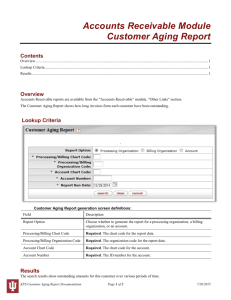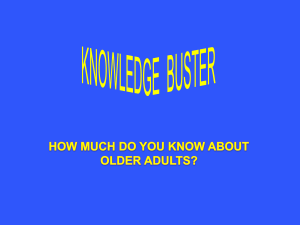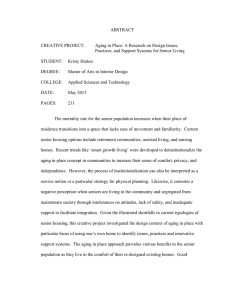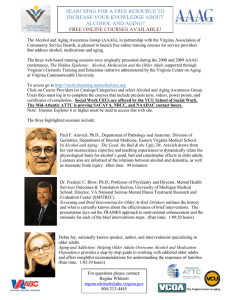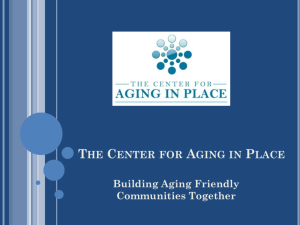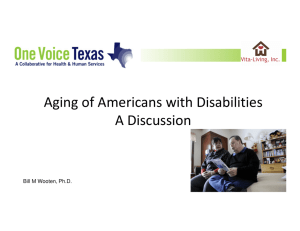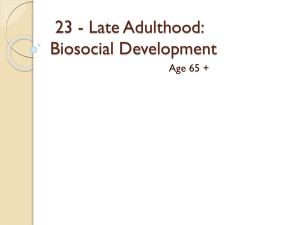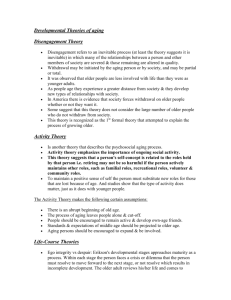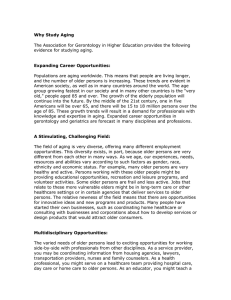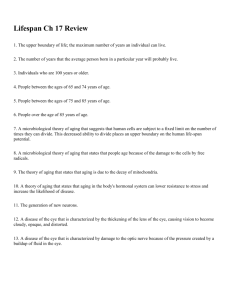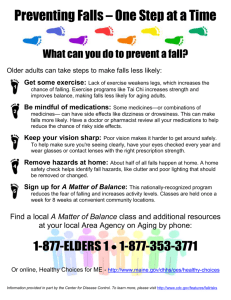AR 355
advertisement
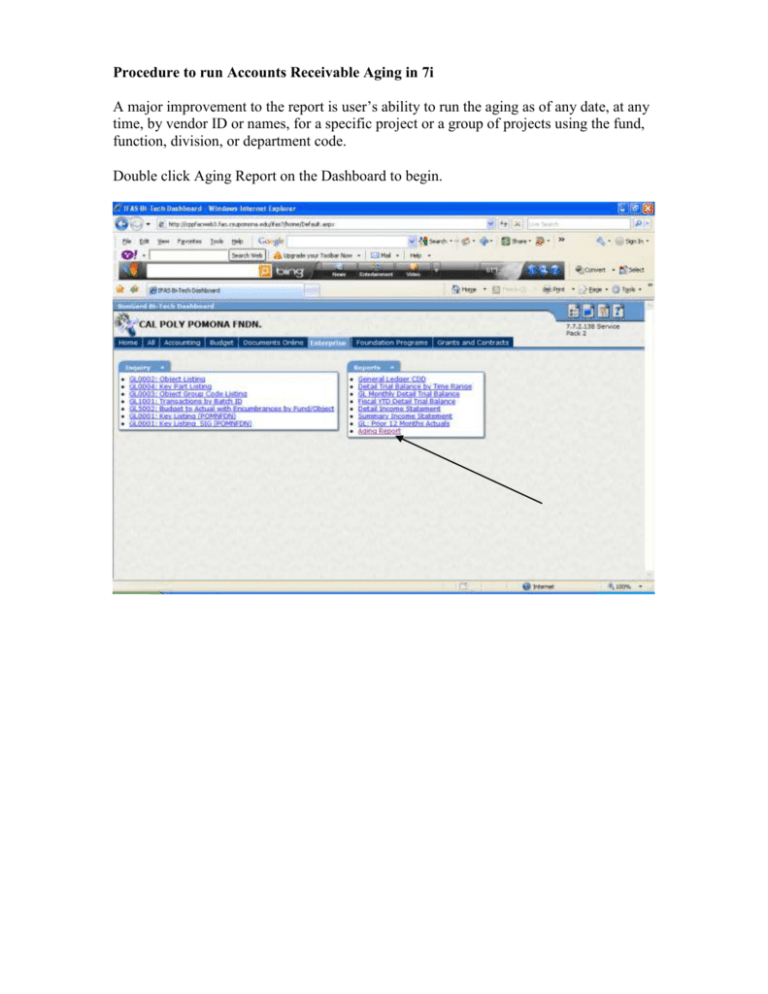
Procedure to run Accounts Receivable Aging in 7i A major improvement to the report is user’s ability to run the aging as of any date, at any time, by vendor ID or names, for a specific project or a group of projects using the fund, function, division, or department code. Double click Aging Report on the Dashboard to begin. To run aging by vendor ID or Name: 1. Click open AR Selection Criteria. 2. Click open criteria 02-Account Information. 3. Enter either Account ID or Name (use single quotes for name, e.g.‘ABC Co’). 4. Enter “as of” date for aging, use current date for up-to-date aging. 5. Select printer and click Submit. To run aging by project, fund, function, division or department code: 1. Click open criteria 05-Transaction Detail inside AR-Selection Criteria. 2. Enter the corresponding code. 3. Enter “as of” date, select printer and click Submit as mentioned above. Enter code for project, fund, function, division, or department To print report to screen: 1. Select DOARCHIV from the printer drop down menu. 2. Go to Documents Online on the Dashboard. 3. Click open Jobs Monitor to see if the job is completed. 4. Click open IFAS Output. 5. Click open the ARRESRAG-Aging folder and then report folder to view report in PDF format. 6. Save, print or email the aging in PDF format.