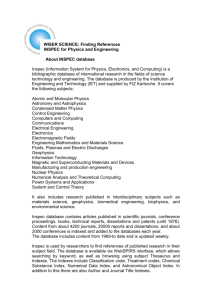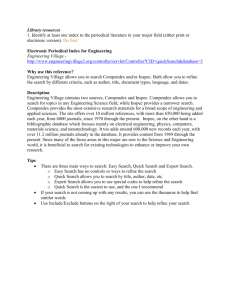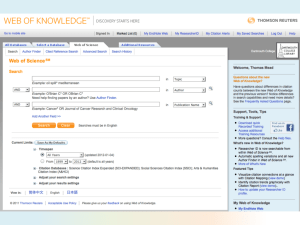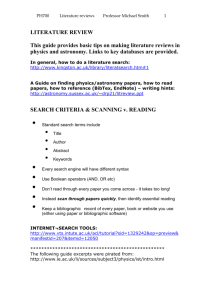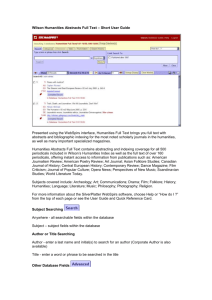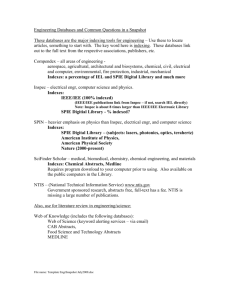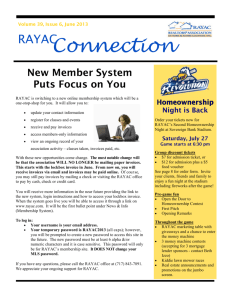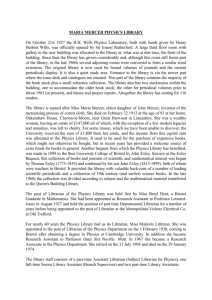Searching INSPEC on WebSPIRS
advertisement
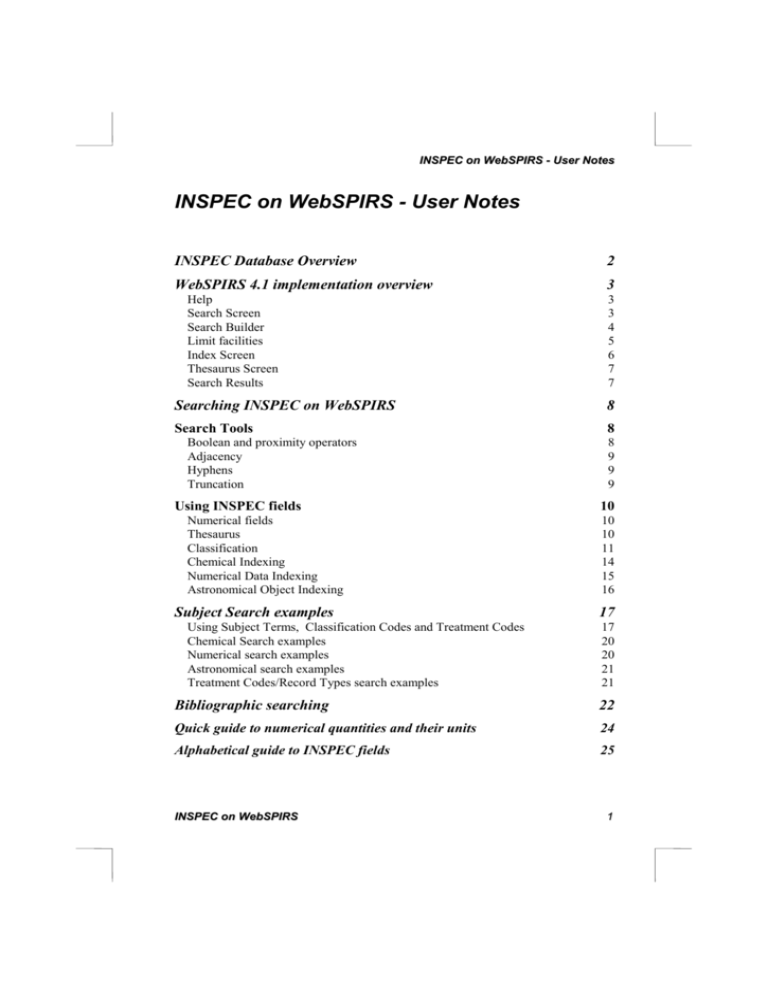
INSPEC on WebSPIRS - User Notes INSPEC on WebSPIRS - User Notes INSPEC Database Overview 2 WebSPIRS 4.1 implementation overview 3 Help Search Screen Search Builder Limit facilities Index Screen Thesaurus Screen Search Results 3 3 4 5 6 7 7 Searching INSPEC on WebSPIRS 8 Search Tools 8 Boolean and proximity operators Adjacency Hyphens Truncation Using INSPEC fields Numerical fields Thesaurus Classification Chemical Indexing Numerical Data Indexing Astronomical Object Indexing Subject Search examples Using Subject Terms, Classification Codes and Treatment Codes Chemical Search examples Numerical search examples Astronomical search examples Treatment Codes/Record Types search examples 8 9 9 9 10 10 10 11 14 15 16 17 17 20 20 21 21 Bibliographic searching 22 Quick guide to numerical quantities and their units 24 Alphabetical guide to INSPEC fields 25 INSPEC on WebSPIRS 1 INSPEC on WebSPIRS - User Notes INSPEC Database Overview INSPEC is the world’s leading English language information service providing access to the world’s scientific and technical papers in physics, electrical engineering, electronics, communications, control engineering, computing and information technology, and is a continuation of Science Abstracts first published by the Institution of Electrical Engineers in 1898. The INSPEC Database, which lies at the centre of this service, dates back to 1969, and over 4000 scientific and technical journals and some 2000 conference publications are scanned each year. The Database now contains over 6 million bibliographic records and is growing at the rate of 330,000 records each year. From the Database, INSPEC produces a wide range of services in both printed and machine-readable forms, designed to meet the needs of scientists, engineers and managers in education, research, industry and business. Although INSPEC provides a comprehensive index to literature in physics, electrical and electronic engineering, computer science and information technology, it also has significant coverage in interdisciplinary areas such as materials science, oceanography, nuclear engineering, geophysics, biomedical engineering and biophysics. Each record in the INSPEC database contains an English-language title and descriptive abstract, together with full bibliographic details which include the journal or other publication title, the author’s name and affiliation and the language of the original document. All of these may be searched, as well as INSPEC’s extensive range of subject classification and indexing systems. In addition to searching INSPEC for information for your research projects, you can also use the database for: current awareness new product information technological forecasting competitive intelligence patent-related searching The data in the INSPEC Database belongs to the Institution of Electrical Engineers and is protected by international copyright laws. 2 INSPEC on WebSPIRS INSPEC on WebSPIRS - User Notes WebSPIRS 4.1 implementation overview Help Help on WebSPIRS is always available online. You can click the button on the right-hand toolbar of the Main Search Screen to get to any Help topic either via Help Contents or Help Topic Index. You can also click in any screen on the icon to enter context-sensitive Help. Search Screen The Main Search Screen consists of the: Search Box for entering your keyword(s) using Boolean and other operators (see p. 8) Limit facilities (checkboxes and your Search’ screen (see p. 5) INSPEC on WebSPIRS button leading to the ‘Limit 3 INSPEC on WebSPIRS - User Notes button which transfers you to an alternative search screen with two search boxes and a range of limit facilities (see below); Right-hand toolbar which enables you to enter other screens (Help, Index, Thesaurus, Database Information); ‘Databases in use’ box with drop-down menu; button which enables you to select your preferred output format; and button for entering your previous search(es). Search Builder The Search Builder is an alternative search screen with two search boxes which are connected with Boolean operators. This allows you even more flexibility for building your search by combining various concepts using different fields. Each search box allows you to limit your term(s) to a number of fields you can select from a drop-down menu. Alternatively, you can select the limits via the Set Other Limits screen. 4 INSPEC on WebSPIRS INSPEC on WebSPIRS - User Notes Limit facilities The Main Search Screen includes several checkboxes which enable you to limit your search by various criteria: select a specific field (Title, Author, Subject) or leave the default Words anywhere option; select a specific language (English, French, German, Spanish) or leave the default Any Language option; The button in either the Main Search Screen or the Search Builder Screen leads you to the Limit Your Search Screen which allows you to set limits for your next search from a number of Limit Fields indicated in the table on p 6. These fields can be also used in the search statements either in the Main Search Screen or Search Builder Screen using the following formats: INSPEC on WebSPIRS 5 INSPEC on WebSPIRS - User Notes Limit Fields Label Search statements Publication Year PY 1999 in py or py=1999 Record Type RT journal-article in rt or rt= journal-article Country of Publication CP france in cp or cp=france Language LA french in la or la =french Subfile SF c in sf or sf=c Treatment Codes TC review in tc or tc=review Update Code UC 199921 in uc or uc=199921 Index Screen When you click the button on the right-hand toolbar of the Main Search screen, you are transposed to the Index screen. In the dropdown menu of the Field box you can see a range of fields which you can browse or search in this screen. These fields include: General Index (Free Index Terms) Limit Fields (shown above) CC - Classification Codes AN - Accession number RF - Number of References To browse through any of these fields, you select the field from the dropdown list, start typing a term in the Term box and click the button. WebSPIRS displays an alphabetical list of the terms contained in the selected field, beginning with the term you typed, and indicates in parentheses the number of records that contain each term. To search for one term, click on the term (rather than its checkbox). When searching for more terms, WebSPIRS combines them with the ‘or operator’. 6 INSPEC on WebSPIRS INSPEC on WebSPIRS - User Notes Thesaurus Screen By clicking the button on the WebSPIRS Search screen, you will enter the Thesaurus Subject List. When you type a term or a part of a term into the Term box and click the button, you will be able to find Thesaurus term(s) (Descriptors) that are relevant to your search. Alternatively, you can scroll through the alphabetical Subject Index using the and buttons until you find the required term. TheThesaurus can be also entered from the Search results by clicking on any of the Descriptors. The use of the Thesaurus as a search tool is described on p10, search examples are shown on p.16-19. Search Results Your Search Results will appear automatically in a Record Display screen unless you will switch off this feature via the Change Display options (in this case you will stay in the Main Search Screen). Your search results will also appear in the Search History table at the bottom of the Search Screen. You can display any of the results when you click on the word Display in the Results column of the Search History table WebSPIRS allows you to select the type of display which is best suited to your requirements. To change display options, you click on the button and WebSPIRS displays the Record Display Options page. You can select: Number of records to show at once (up to 100) Fields to be included Complete Record Citation and Abstract Citation Only Title Only Specific Fields Fields by which you want to sort your records Field names to be used (long or short labels) Intermediate results to be shown or switched off Whether or not the display should automatically follow the search Click on the INSPEC on WebSPIRS button to implement the change. 7 INSPEC on WebSPIRS - User Notes The search sets are numbered #1, #2 etc. and can be entered in this format into the Search box for further processing . Alternatively, you can click the checkbox alongside of any search sets and then click the button to re-enter the search statement(s) into the Search box. You can also combine any of the selected (checked) sets: choose the AND or OR Boolean operator at the left-hand corner of the Search History table and click the button to initiate new search. Searching INSPEC on WebSPIRS How to search To start searching in the Main Search Screen, type a keyword (one of the main concepts of your search problem) into the Search Term box and click the button. Examine the search results. Your first search can then be improved by adding additional concepts using a number of available search tools such as Boolean operators, Limit fields, Thesaurus, Classification, etc., as explained below. You can also use the additional facilities of the Search Builder to continue your search in this screen. Search Tools Boolean and proximity operators These are used to link search terms or fields. Depending on the operators used, your search will be broadened or narrowed. or operator finds records that contain either or both of two terms. It is used to broaden a search. For example, when searching for computers or networks, results would include all records where the search field contains either the word computers or the word networks or both words. and operator finds records that contain both of the terms and thus is used to narrow a search. For example, computers and networks would include all records where the record contains both the word computers and the word networks. (Note: the terms do not have to appear in the same field; this is achieved by using ‘with operator’, see below). not operator finds records that contain one term but not another. It is used to narrow a search by excluding specific terms. For example, computers not networks would include all records where the search field contains the word computers but not the word networks. 8 INSPEC on WebSPIRS INSPEC on WebSPIRS - User Notes with operator finds records that contain both terms in the same field. For example, when searching for computers with networks, the word computers and the word networks would both have to appear in the Title, or they would both have to appear in Abstract etc. This operator can thus be used to make a search more precise than that using ‘and operator’. near operator finds records that contain both of the terms in the same sentence. It is particularly useful when searching in Chemical and Numerical fields (see p. 20) in operator finds records that contain a term in a specified field. For example, computer networks in ti will restrict the search to the Title field only. Adjacency The near operator can be used to find terms in specified proximity to each other. For example, computer near2 networks will find records where the same sentence contains the word networks within two words of computers in either direction (counting the word computer as one). For example, the search computer near2 networks will retrieve records containing the phrases neural networks for computers, computer communication networks, and networks of computer servers. Hyphens In the Subject fields (Descriptors and Identifiers), it is possible to broaden a search by omitting a hyphen from the search term and thus opting for a ‘word search’ rather than ‘phrase search’. This technique is useful particularly for retrieving a term which is not a first word in a search. For example, ‘integrated-circuits in de’ retrieves the precise phrase only, while ‘integrated circuits in de’ retrieves also the term ‘integrated logic circuits’ etc. Hyphens are thus another tool which can be used to broaden or to narrow a search according to search requirements. Truncation The truncation symbol * serves as a substitute for any string of zero or more characters. For example, the search electr* retrieves any record containing electrical, electricity, electrical-engineering, electronics, etc. The wildcard symbol ? serves as a substitute for one character or none. For example, the search colo?r retrieves both colour and color. You can use truncation or wildcards anywhere in your search term, except as the first character. INSPEC on WebSPIRS 9 INSPEC on WebSPIRS - User Notes Using INSPEC fields Numerical fields In addition to the ‘in’ and ‘=‘ operators, several special operators are available for searching numerical values in the following fields: Field Label Astronomical Object Indexing AI Accession Number AN Numerical Data Indexing NI Publication Year PY Number of References RF Update Code UC Operator Function Search examples in or = equals to py in 1998 or py=1998 < less than py<1998 > greater than py>1998 <= less than or equal to py<=1998 >= greater than or equal to py>=1998 - within a range py=1997-1998 INSPEC Thesaurus The INSPEC Thesaurus is a subject key to the INSPEC Database and provides a powerful search aid. The 1999 edition contains approximately 16,000 terms of which some 8,300 terms are preferred terms (Descriptors). Each INSPEC record is typically assigned several Descriptors from the INSPEC Thesaurus. A typical entry for a Thesaurus term and its associated terms is below: Subject: aircraft control SCOPE NOTE: Introduced: January 1989 10 INSPEC on WebSPIRS INSPEC on WebSPIRS - User Notes Previously indexed under: aerospace control; aircraft Related Classification(s): C3360L (Aerospace control) USED FOR : helicopter control More Specific (narrower) Terms: aircraft landing guidance (+ ) More General (broader) Terms: aerospace control aircraft Related Terms: aircraft computers aircraft instrumentation attitude control avionics instrument landing systems microwave landing systems To find suitable Thesaurus Terms for your search you can: browse the Thesaurus Subject List in Thesaurus Screen (see p. 7) use Search Results from a trial search - click on any of the Descriptors retrieved to initiate a new search using the selected descriptor. Exploding This tool allows you to select a Thesaurus Term and all of its narrow terms in one step - just click the button and the system will combine all the narrow terms with the or operator. For example, by ‘exploding’ the Thesaurus term ‘steel’, you will additionally retrieve in one search the terms: alloy steel austenitic steel carbon steel tool steel martenitic steel stainless steel. The Explode tool is therefore very useful when you want to broaden your original search. INSPEC Classification The INSPEC Classification is a powerful search tool which enables you to limit your search to predetermined sections of the INSPEC Database. INSPEC on WebSPIRS 11 INSPEC on WebSPIRS - User Notes The INSPEC Classification is divided into four sections. Codes begin with A, B, C or D, where: A = Physics B = Electrical Engineering and Electronics C = Computers and Control Engineering D = Information Technology A typical section from the INSPEC Classification is as follows: b5210 b5210C b5210E b5210H Electromagnetic wave propagation (inc. diffraction, scattering and reflection) Radiowave propagation Light propagation Electromagnetic wave propagation in plasma All codes starting with b52... are also indexed as b52. As a result you do not have to use truncation to retrieve a group of codes starting with b52. However, if the required code is longer than three characters, you do need to use truncation. For example, ‘b5210 in cc’ will retrieve only records which deal with electromagnetic wave propagation in general, whereas ‘b5210* in cc’ will also retrieve all records which deal with radiowave propagation, light propagation and electromagnetic wave propagation in plasma. At least one classification code is assigned for the main subject matter of each record, and additional codes may be assigned for subsidiary subjects. Codes are always assigned to the most specific level possible and can be assigned from one or more of the four sections of the Database depending upon the subject matter. This cross-classification is common between the A, B and C sections of the database. However, there are very few records cross-classified from the B or C sections of the database to the D section and vice versa, and none between A and D. The reason for this is that the A, B and C sections are of a purely scientific and technical nature which are of interest to scientists and engineers whereas the D section covers more commercial and management aspects of applied technology. Search examples using Classification Codes can be found on p. 17. Outline of INSPEC Classification A - Physics A0 General 12 A1 The physics of elementary particles and fields INSPEC on WebSPIRS INSPEC on WebSPIRS - User Notes A2 A3 A4 A5 A6 A7 A8 A9 Nuclear physics Atomic and molecular physics Fundamental areas of phenomenology Fluids, plasmas and electric discharges Condensed matter: structure, thermal and mechanical properties Condensed matter: electronic structure, electrical, magnetic, and optical properties Cross-disciplinary physics and related areas of science and technology Geophysics, astronomy and astrophysics B2 B3 B4 B5 B6 B7 B8 Components, electron devices and materials Magnetic and superconducting materials and devices Optical materials and applications, electrooptics and optoelectronics Electromagnetic fields Communications Instrumentation and special applications Power systems and applications D - Information Technology C- Computers and Control C0 General and management topics C1 Systems and control theory C3 Control technology C4 Numerical analysis and theoretical computer topics C5 Computer hardware C6 Computer software C7 Computer applications B - Electrical Engineering & Electronics B0 General topics, engineering mathematics and materials science B1 Circuit theory and circuits INSPEC on WebSPIRS D1 D2 D3 D4 D5 General and management aspects Applications General systems and equipment Office automation communications Office automation computing 13 INSPEC on WebSPIRS - User Notes Chemical Indexing INSPEC's Chemical Indexing (CI) is a controlled indexing system for inorganic substances and material systems. It is designed to overcome a number of problems which arise in searching for chemical substances in uncontrolled index terms. These include: Non-stoichiometric compounds or alloys which may be represented in several ways, e.g. GaAlAs or GaxAl1-x As. Chemical formulae that have the same spellings as common English words, e.g., GaP (gap), Some chemicals have the same letters and are differentiated by the use of upper and lower case, e.g., Co (cobalt) or CO (carbon monoxide). Role indicators Each chemical substance which is significant for the record is assigned one of three basic role indicators: role definition examples el element Si; He; Fe bin binary (two components) GaAs; He-Ne laser; FeMn alloy ss system (three or more components) H2SO4; He-Ne-Ar laser; GaAlAs; Some substances may be assigned one or more special roles which are of significance to solid state physics. These are: int interface system sur surface or substrate ads adsorbate dop dopant The system automatically assigns the appropriate basic role and breaks the substances into their basic components. 14 INSPEC on WebSPIRS INSPEC on WebSPIRS- User Notes Examples of Chemical Substance Indexing: H2SO4 H2SO4/ss SO4/ss H2/ss O4/ss H/ss S/ss P doped Si Si:P/bin Si/bin P/bin Si/el P/el P/dop Cu-Al alloy CuAl/bin Cu/bin Al/bin Si-Au interface Si-Au/int Si/int Au/int Si/el Au/el GaAlAs GaAlAs/ss Ga/ss Al/ss As/ss GaxAl1-xAs GaAlAs/ss Ga/ss Al/ss As/ss Ga0.25Al0.75As Ga0.25A10.75As/ssGa0.25/ssA0.75/ssGa/ssAl/ssAs/ss The user has a choice to search by combining the components together using the near operator or where a precise formula is known, by searching for the complete substance. For search examples see p. 20. It is also possible to search directly the following groups: Al2O3 BrO3 Fe2O4 MoO4 P2O7 TaO3 Al5O12 ClO3 Fe3O4 NbO3 P4O12 TiO3 AsO4 CO3 Fe5O12 Nb2O5 SeO3 VO3 As2O3 CrO3 Ga5O12 Nb2O7 SeO4 VO4 Bi2O3 CrO4 GeO2 NO2 SiO2 V2O5 BO3 Cr2O3 GeO3 NO3 SiO4 WO3 BO4 Cr2O7 IO3 PO3 SO3 WO4 B2O3 FeO3 MgO3 PO4 SO4 ZrO3 B3O6 Fe2O3 MnO4 P2O5 S2O3 Numerical Data Indexing Numerical data indexing overcomes problems due to the variety of ways in which authors may express a particular value. For example, to find all the references to power stations generating between 20 and 30 MW, values in this range may be expressed as 29.2 MW, 27500 kW, 25 megawatts, 29 MWatt, etc., making it impossible to achieve comprehensive retrieval. INSPEC's numerical data indexing standardises the format: power of 25 megawatts: range of 30 Hz to 18 kHz: INSPEC on WebSPIRS power 2.5E+07 W frequency 3.0E+01 to 1.8+04 Hz 15 INSPEC on WebSPIRS - User Notes Values are expressed in floating point format, e.g., 1.8E+04 for 18,000 and 9.5E-01 for 0.95. Each numerical index term has the following format: Quantity Value (to Value) Unit where quantity represents the physical quantity, e.g., temperature, wavelength; unit is of the SI type, e.g. metre (M), hertz (Hz), kelvin (K). value is the actual value or range expressed in floating point format A quick guide to numerical quantities and units is presented on p.24, search examples are shown on p. 20. Astronomical Object Indexing Astronomical object designations have been indexed in a separate field since 1995. This allows named or numbered objects to be retrieved more efficiently. The designations are of the following types: Name-based acronyms. For example, LMC is an acronym for the Large Magellanic Cloud. Objects in constellations, such as R Sct, appear with the IAU-approved three-letter abbreviation for the constellation. Catalogue-based acronyms. A designation containing an acronym for the catalogue followed by the catalogue entry number. This number may be sequential, such as NGC 204, or it may represent an approximate location in the sky, usually in terms of right ascension and declination (such as PSR 1913+16) or Galactic coordinates (such as G 345.01+1.79). Positional information only. For example, 013022+30233. Note: INSPEC follows the guidelines produced by the International Astronomical Union. A thesaurus-type document entitled "Nomenclature of Astronomical Catalogue Designations" is available upon request from INSPEC. For search examples using Astrononomical Object Indexing see p. 21. 16 INSPEC on WebSPIRS INSPEC on WebSPIRS- User Notes Subject Search examples Using Subject Terms, Classification Codes and Treatment Codes Example 1 Cockpit displays This example illustrates the use of Subject Terms and the use of Thesaurus. Concept Search Hints: # Search statement Hits cockpit displays start in SU field - use ‘in operator’ or tick check box Subject #1 cockpit display? in su 250 aircraft displays identify Thesaurus term (examine Descriptors field in the Search Results or use the Thesaurus Subject List) #2 aircraft-displays in su, de 574 broaden the search by removing hyphen from the search term #3 aircraft displays in su,de 589 narrow the search by searching in Desriptors field (exclude Identifiers) #4 aircraft-displays in de 551 head-up displays associated term (found via Thesaurus) #5 head-up displays in su,de 150 helmetmounted displays associated term (found via Thesaurus) #6 helmet mounted displays in su,de 177 aircraft or head-up or helmet mounted displays Include sets #5 and #6 if they are relevant to your search. #7 #2 or #5 or #6 786 INSPEC on WebSPIRS 17 INSPEC on WebSPIRS - User Notes Example 2 Data analysis in the Biomedical environment and in Power engineering This example illustrates the use of INSPEC Classification Codes in navigating a search for a general topic such as data analysis within very different subject fields. Concept Search Hints # Search Statement Hits data analysis search in SU field - use ‘in operator’ or tick the Subject check box #1 data analysis in de, id, su 14612 search in Descriptors field to narrow down the search #2 data-analysis in de 7747 search for the term biomed* in SU field; examine classification codes assigned to the retrieved records #3 biomed* in de,id, su 41142 a87 and b75 are identified as relevant classification codes #4 (a87 or b75 )in cc 206436 data analysis in biomedical environment combine the relevant sets #5 #2 and #4 304 power engineering identify b8 as the relevant classification code #6 b8* in cc 285543 data analysis in power engineering combine relevant sets #7 #2 and #6 117 biomedical environment alternatively, browse through the Thesaurus Subject List; examine Related Classification(s) for the suggested biomedical terms 18 INSPEC on WebSPIRS INSPEC on WebSPIRS- User Notes Example 3 On the relative economics of coal-fired and nuclear power stations This example illustrates the use of the Subject field, Descriptors and Treatment Codes Concept Search Hints # Search Statement Hits power stations search in SU field (tick the Subject box remove the tick from the Words Anywhere box) #1 (power station?) in de,id.su 50597 coal search in SU field #2 (coal) in de, id,su 9566 nuclear search in SU field #3 (nuclear) in de,id,su 277527 nuclear power stations and coal-using power stations combine relevant sets #4 #1 and #2 and #3 277 economics related papers search Treatment Codes field via Index Displays #5 economic in tr 42933 alternatively, search for ‘economics’ in Descriptors field (term found in Thesaurus Subject List) #6 economics in de 31179 combine relevant sets using Treatment Codes #7 #4 and #5 63 combine sets using economics as Descriptor #8 #4 and #6 67 economics of coal & nuclear power stations Compare resulting records from sets #7 and #8 for relevance to the search problem. INSPEC on WebSPIRS 19 INSPEC on WebSPIRS - User Notes Chemical Search examples Search topic Search statement Element in any role si-* in ci Element with special role (e.g.dopant) si-dop in ci Specific compound, alloy or mixture: HgCdTe FeMn alloy He-Ne laser hg-ss near cd-ss near te-ss in ci fe-bin near mn-bin in ci he-bin near ne-bin in ci Specific compound with known formula h2so4-ss in ci Groups of compounds (e.g.niobates) nbo3-ss in ci Numerical search examples quantity search type numerical value search statement temperature exact value 4K temperature near 4.0 e00 in ni pressure exact range 10 to 85 GPa pressure near 1.0 e10 near 8.5 e10 in ni wavelength narrow range 1.06 m to 1.07 m (wavelength near 1.06* near e06 in ni) or (wavelength near 1.07 near e06 in ni) frequency broad range 10 kHz to 10 MHz frequency near 1.0 e04 near 1.0 e07 in ni power above specific value above 1GW power near (e09 or e10 or e11....) in ni Note: WebSPIRS changed the method of loading data with negative components during 1996. After 1996 these data are displayed and searched as though they had positive components. Data before 1996 are searched as valueE-0X, i.e no space between the number and its component. 20 INSPEC on WebSPIRS INSPEC on WebSPIRS- User Notes Astronomical search examples Search Examples Search Statement Search Hints Markarian galaxies mrk* in ai before 1995: (mrk or mkn) in id or (markarian or markaryan) in id X-ray source which starts ‘3A 0322’ 3a 0322* in ai search for the string as indicated (not case sensitive) 1608* in ai retrieves objects in both hemisphere 1608-* in ai retrieves objects in southern hemisphere 1608+* in ai retrieves objects in northern hemisphere 1608-52* in ai retrieves objects in a small patch of the sky (southern hemisphere) Objects with positional designations Treatment Codes/Record Types search examples practical in tr or tr=practical report in rt or rt=report Treatment Codes - Record Type - RT TR Application (A) book Bibliography (B) book chapter Economic (E) conference-paper General-or-Review (G) conference-proceedings New-Development (N) dissertation Practical (P) journal-article Product-Review (R) patent Theoretical-or-Mathematical (T) report Experimental (X) report-section Note: one record may have two or more codes assigned (or none) Note: patents were discontinued in 1976 INSPEC on WebSPIRS 21 INSPEC on WebSPIRS - User Notes Bibliographic searching Field label Search Hints/ Notes Examples Search statement Author AU browse through the General Index and then select and search M Zahn zahn-m (in General Index) or zahn-m* in AU Author Affiliation AA search for the name of the organisation or town Aston University aston in aa browse the ‘Free Text Field’ index, then select and search AT&T at-and-t in *F Country of Publication CP CP field can be browsed via the Index screen and then searched France france in cp or cp=france Language LA LA field can be browsed via the Index screen and then searched French french in la or la=french Publication Year PY PY field can be browsed via the Index screen and then searched 1998-1999 1998-1999 in py or py=19981999 Record type RT RT field can be browsed via the Index screen and then searched journal article journal-article in rt (for list of record types see p. 21) or rt=journal-article 22 INSPEC on WebSPIRS INSPEC on WebSPIRS- User Notes Field label Search Hints/ Notes Examples Search statement Source (Bibliographic citation) SO combine with Record Type to find journal or conference papers; can browse the Free Text Index using hyphen and then select IEEE Spectrum (journal) ieee spectrum in so and journalarticle in rt Conference Title IBC Conference ibc in cd Conference Location Amsterdam amsterdam in cd Conference Year 1996 1996 in cd both journals and conference papers Conference Details CD ieee-spectrum in F* Accession Number AN unique number is assigned to each record entering the INSPEC Database six millionth record on the database 6000000 in an CODEN CO assigned to journal records; can change over the lifetime of a journal APOPAI (Applied Optics) apopai in co ISSN SN assigned to journal records; can change over the lifetime of a journal 0003-6935 0003-6935 in sn Update Code UD useful for current awareness searches 1994 updates before 1995: ud=9400 etc. 12th week update in 1998; 1995 to 1998 ud=9812 first week update in 1999 INSPEC on WebSPIRS 1999ud=199901 (1st week in 1999 etc.) 23 INSPEC on WebSPIRS - User Notes Quick guide to numerical quantities and their units Quantity Unit Quantity Unit age yr loss dB altitude m magnetic flux density T apparent power VA mass kg bandwidth Hz memory size Byte bit rate bit/s noise figure dB Byte rate Byte/s picture size pixel capacitance F power W computer execution rate IPS pressure Pa computer speed FLOPS printer speed cps conductance S radiation absorbed dose Gy current A radiation dose equivalent Sv depth m radiation exposure C/kg distance m radioactivity Bq efficiency percent reactive power VAr electrical conductivity S/m resistance ohm electrical resistivity ohmm size m electron volt energy eV stellar mass Msol energy J storage capacity bit frequency Hz temperature K gain dB time s galactic distance pc velocity m/s geocentric distance m voltage V heliocentric distance AU wavelength m word length bit 24 INSPEC on WebSPIRS INSPEC on WebSPIRS- User Notes Alphabetical guide to INSPEC fields label Field label Field AA Author Affiliation MD Description of Unconventional Medium AB Abstract MN Material Identity Number AI Astronomical Object Indexing NI Numerical Data Indexing AN Accession Number OP Original Patent Details AU Author PA Patent Assignee AV Availability PD Patent Details CC Classification Codes PF Patent File Date CD Conference Details PI Patent Priority Date CI Chemical Indexing PR Price CITN Citation PY Publication Date CL CCC Code RF Number of References CO CODEN RN Report Number CP Country of Publication RT Record Type CS Copyright Statement SC SICI DE Descriptors SF Subfile DN Document Number SK Sort Key DOI Digital Object Identifier SO Source DS Dissertation Submission Date ST SICI of Translation DU Document Collection URL SU Subject Terms ED Editor TI Title IB ISBN TL Translator ID Identifiers TR Treatment Codes IS ISSN UD Update Code LA Language UR Universal Resource Locator INSPEC on WebSPIRS 25 INSPEC on WebSPIRS - User Notes 26 INSPEC on WebSPIRS