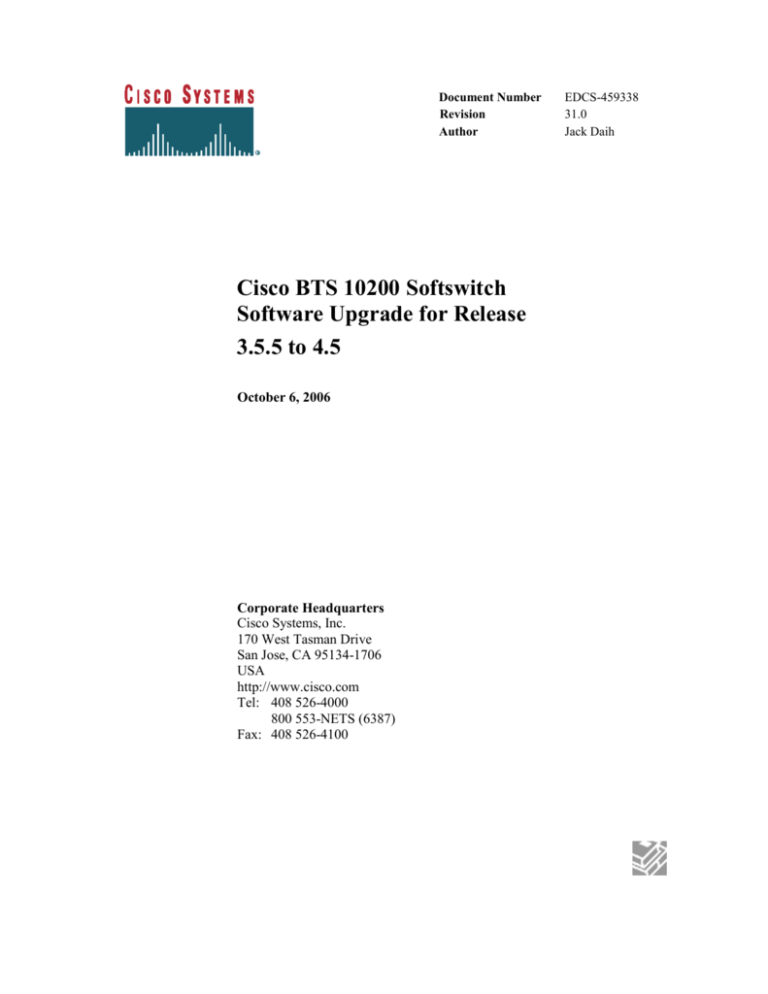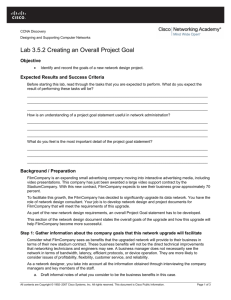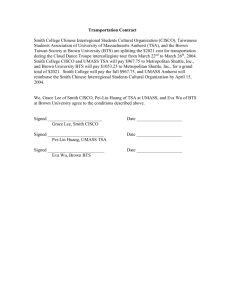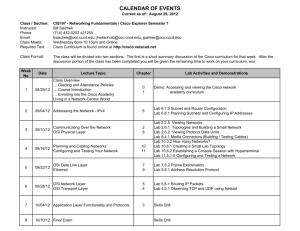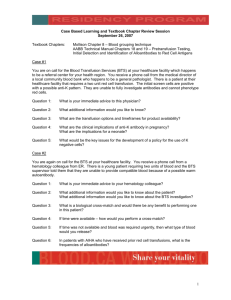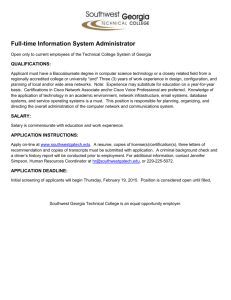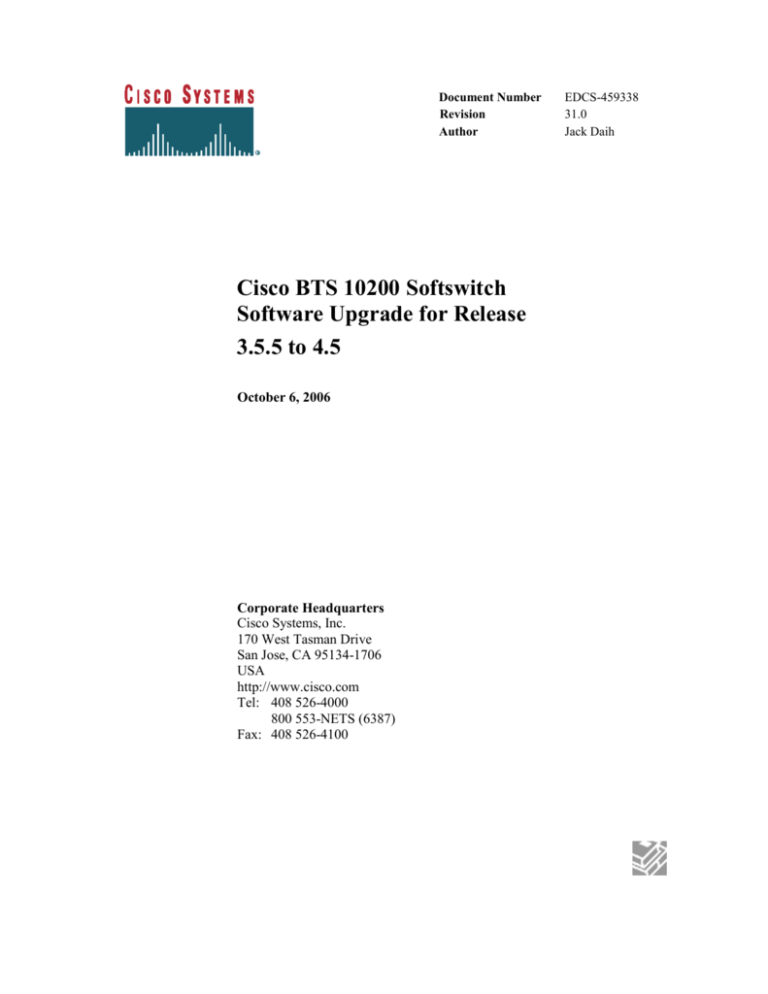
Document Number
Revision
Author
Cisco BTS 10200 Softswitch
Software Upgrade for Release
3.5.5 to 4.5
October 6, 2006
Corporate Headquarters
Cisco Systems, Inc.
170 West Tasman Drive
San Jose, CA 95134-1706
USA
http://www.cisco.com
Tel: 408 526-4000
800 553-NETS (6387)
Fax: 408 526-4100
EDCS-459338
31.0
Jack Daih
THE SPECIFICATIONS AND INFORMATION REGARDING THE PRODUCTS IN THIS MANUAL ARE SUBJECT TO CHANGE
WITHOUT NOTICE. ALL STATEMENTS, INFORMATION, AND RECOMMENDATIONS IN THIS MANUAL ARE BELIEVED TO
BE ACCURATE BUT ARE PRESENTED WITHOUT WARRANTY OF ANY KIND, EXPRESS OR IMPLIED. USERS MUST TAKE
FULL RESPONSIBILITY FOR THEIR APPLICATION OF ANY PRODUCTS.
THE SOFTWARE LICENSE AND LIMITED WARRANTY FOR THE ACCOMPANYING PRODUCT ARE SET FORTH IN THE
INFORMATION PACKET THAT SHIPPED WITH THE PRODUCT AND ARE INCORPORATED HEREIN BY THIS REFERENCE. IF
YOU ARE UNABLE TO LOCATE THE SOFTWARE LICENSE OR LIMITED WARRANTY, CONTACT YOUR CISCO
REPRESENTATIVE FOR A COPY.
The Cisco implementation of TCP header compression is an adaptation of a program developed by the University of California, Berkeley
(UCB) as part of UCB’s public domain version of the UNIX operating system. All rights reserved. Copyright © 1981, Regents of the
University of California.
NOTWITHSTANDING ANY OTHER WARRANTY HEREIN, ALL DOCUMENT FILES AND SOFTWARE OF THESE SUPPLIERS
ARE PROVIDED “AS IS” WITH ALL FAULTS. CISCO AND THE ABOVE-NAMED SUPPLIERS DISCLAIM ALL WARRANTIES,
EXPRESSED OR IMPLIED, INCLUDING, WITHOUT LIMITATION, THOSE OF MERCHANTABILITY, FITNESS FOR A
PARTICULAR PURPOSE AND NONINFRINGEMENT OR ARISING FROM A COURSE OF DEALING, USAGE, OR TRADE
PRACTICE.
IN NO EVENT SHALL CISCO OR ITS SUPPLIERS BE LIABLE FOR ANY INDIRECT, SPECIAL, CONSEQUENTIAL, OR
INCIDENTAL DAMAGES, INCLUDING, WITHOUT LIMITATION, LOST PROFITS OR LOSS OR DAMAGE TO DATA ARISING
OUT OF THE USE OR INABILITY TO USE THIS MANUAL, EVEN IF CISCO OR ITS SUPPLIERS HAVE BEEN ADVISED OF THE
POSSIBILITY OF SUCH DAMAGES.
CCIP, CCSP, the Cisco Arrow logo, the Cisco Powered Network mark, the Cisco Systems Verified logo, Cisco Unity, Follow Me Browsing,
FormShare, iQ Breakthrough, iQ FastTrack, the iQ Logo, iQ Net Readiness Scorecard, Networking Academy, ScriptShare, SMARTnet,
TransPath, and Voice LAN are trademarks of Cisco Systems, Inc.; Changing the Way We Work, Live, Play, and Learn, The Fastest Way to
Increase Your Internet Quotient, and iQuick Study are service marks of Cisco Systems, Inc.; and Aironet, ASIST, BPX, Catalyst, CCDA,
CCDP, CCIE, CCNA, CCNP, Cisco, the Cisco Certified Internetwork Expert logo, Cisco IOS, the Cisco IOS logo, Cisco Press, Cisco
Systems, Cisco Systems Capital, the Cisco Systems logo, Empowering the Internet Generation, Enterprise/Solver, EtherChannel,
EtherSwitch, Fast Step, GigaStack, Internet Quotient, IOS, IP/TV, iQ Expertise, LightStream, MGX, MICA, the Networkers logo, Network
Registrar, Packet, PIX, Post-Routing, Pre-Routing, RateMUX, Registrar, SlideCast, StrataView Plus, Stratm, SwitchProbe, TeleRouter, and
VCO are registered trademarks of Cisco Systems, Inc. and/or its affiliates in the U.S. and certain other countries.
All other trademarks mentioned in this document or Web site are the property of their respective owners. The use of the word partner does
not imply a partnership relationship between Cisco and any other company. (0301R)
Cisco BTS 10200 Softswitch Software Upgrade
Copyright © 2005, Cisco Systems, Inc.
All rights reserved.
Cisco BTS 10200 Softswitch Software Upgrade
Page 2
Revision History
Date
7/26/2005
8/5/2005
8/10/2005
8/11/2005
Version
1.0
2.0
3.0
4.0
Revised By
Jack Daih
Das Tarun
Jack Daih
Jack Daih
8/11/2005
5.0
Jack Daih
8/12/2005
6.0
Jack Daih
8/12/2005
7.0
Jack Daih
8/13/2005
8.0
Jack Daih
Description
Initial Version
Added manual steps required during Fallback.
Modified Appendix G link configuration
Added new comments in Chapter 3, Task 7
for verifying SS7 CLI file generated by
upgrade script program.
Added steps to remove ssh key information in
Chapter 4, Task 4-5, and Task 9-10.
Changed DoTheChange parameter for side A
from –s to -p
Correct chapter and task reference for getting
the IP and netmask information
Added steps to change the /etc/default/init file
to avoid message: couldn't set locale
correctly
8/14/2005
9.0
Jack Daih
8/14/2005
10.0
Jack Daih
8/18/2005
11.0
Jack Daih
8/19/2005
8/22/2005
12.0
13.0
Jack Daih
Jack Daih
9/15/2005
14.0
9/22/2005
15.0
Sateesh
Hegde
Jack Daih
9/30/2005
16.0
Jack Daih
10/17/2005
11/10/2005
17.0
18.0
Jack Daih
Jack Daih
11/29/2005
19.0
Jack Daih
Corrected typo in command “ls –l
c/hostname.*” in Chapter 4, Task 4 and 5 to
“ls –l /etc/hostname.*”
Added
reboot
step
after
changing
TIMEZONE information
Added Appendix K for enabling the disk
mirroring
Correct typo in Appendix K.
Added hyper link to the 9/5 to 4/2 network
interface migration procedure
TWC feedback included
Revised Disk Preparation steps and removed
flash archive Appendix.
Added Netra 240 hardware lay out and
removed Sunfire V120
Incorporated comments from system testing
Revised Appendix J to remove unnecessary
steps.
Removed parameters NAMED_ENABLED,
NSCD_ENABLED,
MARKET_TYPE.
Added pre-upgrade on table call-agent-profile
for billing cdb support flag and Task 1 to
Cisco BTS 10200 Softswitch Software Upgrade
Page 3
12/6/2005
20.0
Jack Daih
12/9/2005
1/6/2006
21.0
22.0
Jack Daih
Jack Daih
1/30/2006
23.0
Jack Daih
2/26/2006
24.0
Jack Daih
2/27/2006
25.0
Jack Daih
3/6/2006
26.0
Matthew
Lin
3/11/2006
27.0
Matthew
Lin / Jack
Daih
4/6/2006
28.0
Jack Daih
remove Second Quad Ethernet card from
CA/FS machines.
Added verification bullets in Chapter 5, Task
6, Step 18 and Step 20. Modified the disk
mirroring steps to have the system done one
side at a time.
Removed patch applying steps.
Added pre-upgrade step to make sure there
are terminations associated with ss7 trunk
groups.
Correct the error in the SQL statement for
pre-checking the SS7 trunk groups.
1. Added warning message in the full
system fallback procedure about loss
of new provisioned data during
upgrade.
2. Added pre-upgrade check step for
defect CSCsd35533
3. Added break point when side B
systems are upgraded and in Active
state
4. Changed CD staging steps to account
for the introduction of externally built
oracle DB engine.
Added two steps in Appendix G to remove
the redundant E-links and enable Sigtran.
1. Added expected result for SQL
command when no trunk groups
without termination.
2. Added “sync;sync” for “shutdown –
i5” commands.
3. Changed “shutdown –i6” commands
to “reboot”.
4. Added “sync;sync;” before all the
reboot command
1. Resolve defect CSCsd60179 which
contains 9 other defects for upgrade.
2. Resolve defect CSCsd62192 which
contains 3 other defects for fallback.
3. Added Time-to-Live DNS check
steps
Resolve defect: CSCsd61186, CSCsd61208,
Cisco BTS 10200 Softswitch Software Upgrade
Page 4
5/1/2006
29.0
Jack Daih
5/6/2006
30.0
Jack Daih
10/06/2006
31
Mahmood
Hadi
CSCsd61219, CSCsd61937, CSCsd62192,
CSCsd75892, CSCsd77641
After conference call with TWC engineering
and AS, the final agreement for preparing the
disks are to enable disk mirroring to save one
extra maintenance window with previous
method. Moved steps in Appendix J Disk
mirror to be part of the disk preparation and
removed Appendix.
1. Added a new task 1 in Chapter 5 to save
the shared memory before starting the
upgrade process.
2. Rewrote entire half fallback procedure to
account for the new SHM requirement for
fallback.
3. When mid-upgrade point is reached (Side
B active, Side A standby), instead of
having side A in hot-standby, the new
approach is to shutdown the side B down
in preparation of fallback if the system
unable to sustain either soak or new traffic
on 4.5.
4. Added Task 6 and 7 in Chapter 6 to verify
DB Heartbeat process on both EMS and
verify SSH daemon and listening port
status
Updated to resolve CSCsf96809
Cisco BTS 10200 Softswitch Software Upgrade
Page 5
Table of Contents
Table of Contents ................................................................................................................ 6
Table of Contents ................................................................................................................ 6
Preface............................................................................................................................... 12
Obtaining Documentation ................................................................................................. 12
World Wide Web ...................................................................................................... 12
Documentation CD-ROM ......................................................................................... 12
Ordering Documentation .......................................................................................... 12
Documentation Feedback.......................................................................................... 13
Obtaining Technical Assistance ........................................................................................ 13
Cisco.com.................................................................................................................. 13
Technical Assistance Center ..................................................................................... 14
Cisco TAC Web Site................................................................................................. 14
Cisco TAC Escalation Center ................................................................................... 15
Chapter 1 ........................................................................................................................... 16
Upgrade Requirements...................................................................................................... 16
Introduction ....................................................................................................................... 16
Assumptions...................................................................................................................... 17
Requirements .................................................................................................................... 17
Important notes about this procedure ................................................................................ 19
Chapter 2 ........................................................................................................................... 21
Preparation ........................................................................................................................ 21
Complete 4-6 weeks before the scheduled upgrade .......................................................... 21
Task 1: Remove second Quad Ethernet Card from CA/FS machines .............................. 21
Task 2: Install signaling gateways and links..................................................................... 22
Task 3: Setting up MTP and M3UA configuration on the signaling gateway.................. 22
Task 4: Create E-links and linksets between BTS and ITP .............................................. 22
Task 5: Prepare ITP SCTP configuration command files ................................................. 23
Task 6: Purchase and Prepare Disks ................................................................................. 23
Prerequisites ...................................................................................................................... 23
Chapter 3 ........................................................................................................................... 25
Complete 2-4 weeks before the scheduled upgrade .......................................................... 25
Task 1: Pre-construct opticall.cfg for the system to be upgraded to 4.5 release............... 25
Add new domain names to DNS ....................................................................................... 26
Task 2: Save customized cron jobs ................................................................................... 28
Task 3: Collecting network and IP information ................................................................ 29
From EMS side A ............................................................................................................. 29
From CA/FS side A .......................................................................................................... 29
From EMS side B.............................................................................................................. 29
From CA/FS side B ........................................................................................................... 30
Task 4: Stage upgrade programs ....................................................................................... 30
From EMS Side A, EMS Side B, CA/FS Side A and ....................................................... 30
CA/FS Side B.................................................................................................................... 30
Task 5: Prepare configuration files ................................................................................... 31
Cisco BTS 10200 Softswitch Software Upgrade
Page 6
Stage Release 4.5 opticall.cfg ........................................................................................... 31
Prepare SS7 CLI script and for migration testing ............................................................. 32
From EMS Side A............................................................................................................. 32
Prepare for SS7 migration testing ..................................................................................... 36
From EMS Side A............................................................................................................. 36
Prepare the critical SS7 trunk group file ........................................................................... 38
From EMS Side A............................................................................................................. 38
Task 6: Prepare Scripts for post-upgrade new feature activation ..................................... 39
Create announcement CLI file .......................................................................................... 39
From EMS Side A............................................................................................................. 39
Create CLI file for new feature creation and existing feature update ............................... 40
From EMS Side A............................................................................................................. 40
Task 7: Pre-checking database integrity and correction ................................................... 40
From EMS Side A............................................................................................................. 40
Task 8: Store the pre-constructed 4.5 opticall.cfg file ...................................................... 41
From EMS Side A............................................................................................................. 41
Task 9: Prepare IOS commands ........................................................................................ 42
Task 10: Verify console server lines to BTS do not have a timeout entry. ...................... 42
Task 11: Add logical MGCP domain name IP addresses to MGX/VISM ....................... 42
Task 12: Verify value of CA CONTROL PORT for IVR Devices connected to BTS.
........................................................................................................................................... 43
Note : The value of the CA_CONTROL_PORT for IVR devices connected to BTS
should not be 0. ................................................................................................................. 43
From Active EMS ............................................................................................................. 43
Chapter 4 ........................................................................................................................... 49
Prepare System for Upgrade ............................................................................................. 49
Task 1: Audit subscriber database .................................................................................... 49
From Active EMS ............................................................................................................. 49
Task 2: Check Oracle Database Replication and Error Correction .................................. 50
Chapter 5 ........................................................................................................................... 51
Start Upgrade Process ....................................................................................................... 51
Task 1: Saving Shared Memory........................................................................................ 51
From Active EMS Side ..................................................................................................... 51
From CA/FS Side A .......................................................................................................... 52
Task 2: Change MGCP domain IP addresses and set Time-to-Live (TTL) value from
DNS................................................................................................................................... 52
Change MGCP domain IP addresses from DNS .............................................................. 52
Verify Time-to-Live (TTL) from Primary CA/FS ............................................................ 53
Task 3: Change the root password .................................................................................... 54
Task 4: Force Side A Systems to be Active ...................................................................... 54
From Active EMS Side ..................................................................................................... 54
Task 5: Start upgrade process ........................................................................................... 55
From EMS Side A............................................................................................................. 55
Task 6: Upgrade EMS side B to the new release .............................................................. 58
From EMS side B.............................................................................................................. 58
Task 7: Upgrade CA/FS Side B to the new release .......................................................... 63
Cisco BTS 10200 Softswitch Software Upgrade
Page 7
From CA/FS side B ........................................................................................................... 63
Task 8: Continue Upgrade Process ................................................................................... 69
From EMS side B (The Active EMS) ............................................................................... 70
Task 9: Upgrade EMS side A to the new release.............................................................. 73
From EMS side A ............................................................................................................. 73
Task 10: Upgrade CA/FS Side A to the new release ........................................................ 77
From CA/FS side A .......................................................................................................... 77
Task 11: Restore customized cron jobs ............................................................................ 81
Task 12: Re-start the Upgrade program on EMS Side A.................................................. 81
From EMS side A ............................................................................................................. 81
Task 13: Check audit report and sync DB if necessary .................................................... 82
From EMS side A ............................................................................................................. 82
Step 1 Check audit report to see if there are any mismatches ........................................ 82
Step 2 If mismatches are found, run the following step to synchronize DB between EMS
and CA/FS. ........................................................................................................................ 82
Chapter 6 ........................................................................................................................... 84
Post Upgrade Tasks........................................................................................................... 84
Task 1: Reset TTL value from DNS ................................................................................. 84
Task 2: Change the password ........................................................................................... 85
Task 3: Provisioning new features .................................................................................... 85
From EMS side A ............................................................................................................. 85
Task 4: Restore platform.cfg with logical IPs .................................................................. 86
From EMS side A ............................................................................................................. 87
Task 5: Check disk mirroring status ................................................................................. 87
Task 6: Verify DB Heartbeat process on both EMS ......................................................... 87
From EMS side A and B ................................................................................................... 88
Task 7: Verify SSH daemon and listening port status ...................................................... 88
From each machine in the system ..................................................................................... 88
Task 8: Install CORBA Application ................................................................................. 89
Appendix A ....................................................................................................................... 90
System Disaster Recovery Procedure ............................................................................... 90
Appendix B ....................................................................................................................... 91
Half System Fallback ........................................................................................................ 91
Introduction ....................................................................................................................... 91
Task 1: Control SCTP associations Out of Service .......................................................... 92
From Active EMS Side B ................................................................................................. 92
Task 2: Restore EMS side A Hub communication ........................................................... 92
From EMS side A ............................................................................................................. 92
Task 3: Shutdown side B .................................................................................................. 92
From CA/FS side B ........................................................................................................... 93
From EMS side B.............................................................................................................. 93
Task 4: Restore MGCP physical IPs ................................................................................. 93
Verify Time-to-Live (TTL) from Primary CA/FS ............................................................ 94
Task 5: Start Side A applications ...................................................................................... 95
From CA/FS side A .......................................................................................................... 95
From EMS side A ............................................................................................................. 95
Cisco BTS 10200 Softswitch Software Upgrade
Page 8
Task 6: Restore Side A EMS DB replication.................................................................... 95
Task 7: Remove SCTP configuration and restore E-links and linkset from ITPs ............ 95
Remove SCTP configuration from ITPs ........................................................................... 95
Restore OMNI SS7 link(s) and linkset from ITP.............................................................. 95
Task 8: Activate Omni SS7 A-links on CA/FS side A ..................................................... 97
From CA/FS side A .......................................................................................................... 97
Task 9: Restore side B and save a copy of CA/FS shared memory .................................. 98
From CA/FS side B ........................................................................................................... 98
From EMS side B.............................................................................................................. 98
Task 10: Activate Omni SS7 A-links on CA/FS side B ................................................... 99
From CA/FS side B ........................................................................................................... 99
Task 11: Reset TTL value from DNS ............................................................................... 99
Task 12: Verify system status ......................................................................................... 100
From EMS side A ........................................................................................................... 100
Task 13: Post fallback clean up steps ............................................................................. 102
Appendix C ..................................................................................................................... 103
Setting up MTP and M3UA Configuration on the Signaling Gateway .......................... 103
Requirements and Prerequisites ...................................................................................... 103
Preparation ...................................................................................................................... 103
Task 1: Define MTP Variant........................................................................................... 104
Task 2: Define Point Code .............................................................................................. 104
Task 3: Define Ethernet Configuration ........................................................................... 104
Task 4: Define SGMP (When SG Mated Pair is used) ................................................... 105
Task 5: Define M3UA Port Number ............................................................................... 105
Task 6: Define Application Server Process (ASP) ......................................................... 105
Task 7: Define SS7 Links ............................................................................................... 106
Task 8: Define Linkset .................................................................................................... 107
Task 9: Define SS7 Route Sets ....................................................................................... 108
Task 10: Define Routing Key ......................................................................................... 109
Appendix D ..................................................................................................................... 110
Setting up SCTP configuration on the Signaling Gateway ............................................. 110
Task 1: Define SUA Port Number .................................................................................. 110
Task 2: Define ASP ........................................................................................................ 110
Task 3: Define Routing Keys for Various Services ........................................................ 111
Task 4: Define GTT Configuration................................................................................. 112
Task 5: Saving the Configuration ................................................................................... 113
Appendix E ..................................................................................................................... 114
Preparing Disks for Upgrade .......................................................................................... 114
Task 1: Locate CD-ROM Discs ...................................................................................... 114
Task 2: Locate and label the Disks ................................................................................. 114
Label disks for EMS Side A ........................................................................................... 114
Label Disks for EMS Side B ........................................................................................... 114
Label Disks for CA/FS Side A........................................................................................ 115
Label Disks for CA/FS Side B ........................................................................................ 115
Task 3: Disk slot lay out ................................................................................................. 115
Task 4: Construct opticall.cfg ......................................................................................... 116
Cisco BTS 10200 Softswitch Software Upgrade
Page 9
Task 5: Disk preparation ................................................................................................. 116
For both EMS side A and B ............................................................................................ 116
For both CA/FS side A and B ......................................................................................... 120
Appendix F...................................................................................................................... 123
Add New Announcements .............................................................................................. 123
Task 1: Record Announcements ..................................................................................... 123
Task 2: Place Announcements ........................................................................................ 123
From Active EMS ........................................................................................................... 123
Appendix G ..................................................................................................................... 125
SS7 Migration ................................................................................................................. 125
Initial State ...................................................................................................................... 125
Transition State ............................................................................................................... 126
Final State ....................................................................................................................... 130
ITP configuration information ........................................................................................ 130
BTS 10200 Provisioning for the SG Mated Pair ............................................................ 141
Appendix H ..................................................................................................................... 149
Provisioning Release 4.5 Specific Configuration on the Cisco BTS 10200 Call Agent 149
Preparation ...................................................................................................................... 149
Appendix I ...................................................................................................................... 152
Provisioning Release 4.5 Specific Configuration on the Cisco BTS 10200 Feature Server
......................................................................................................................................... 152
Appendix J ...................................................................................................................... 158
Check Oracle Database Replication and Error Correction ............................................. 158
Check Oracle DB replication status ................................................................................ 158
From EMS side A ........................................................................................................... 158
Correct replication error .................................................................................................. 159
From EMS Side B ........................................................................................................... 159
From EMS Side A........................................................................................................... 159
Appendix K ..................................................................................................................... 161
4/2 Port Configuration Reference Chart ......................................................................... 161
Appendix L ..................................................................................................................... 162
CORBA Installation ........................................................................................................ 162
Task 1: Install OpenORB CORBA Application ............................................................. 162
Remove Installed OpenORB Application ............................................................... 162
Install OpenORB Packages ..................................................................................... 163
Appendix M .................................................................................................................... 165
Prepare Side A System for Fallback ............................................................................... 165
Task 1: Restore CA/FS side A shared memory data....................................................... 165
From CA/FS side A ........................................................................................................ 165
Task 2: Clean up EMS side A shared memory data ....................................................... 165
From EMS side A ........................................................................................................... 165
Task 3: Restore EMS side A oracle DB replication ....................................................... 166
From EMS side A ........................................................................................................... 166
Cisco BTS 10200 Softswitch Software Upgrade
Page 10
Cisco BTS 10200 Softswitch Software Upgrade
Page 11
Preface
Obtaining Documentation
These sections explain how to obtain documentation from Cisco Systems.
World Wide Web
You can access the most current Cisco documentation on the World Wide Web at this
URL: http://www.cisco.com/
Translated documentation is available at this URL:
http://www.cisco.com/public/countries_languages.shtml
Documentation CD-ROM
Cisco documentation and additional literature are available in a Cisco Documentation
CD-ROM package, which is shipped with your product. The Documentation CD-ROM is
updated monthly and may be more current than printed documentation. The CD-ROM
package is available as a single unit or through an annual subscription.
Ordering Documentation
You can order Cisco documentation in these ways:
Registered Cisco.com users (Cisco direct customers) can order Cisco product
documentation from the Networking Products MarketPlace: http://www.cisco.com/cgibin/order/order_root.pl
Registered Cisco.com users can order the Documentation CD-ROM through the online
Subscription Store: http://www.cisco.com/go/subscription
No registered Cisco.com users can order documentation through a local account
representative by calling Cisco Systems Corporate Headquarters (California, U.S.A.) at
408 526-7208 or, elsewhere in North America, by calling 800 553-NETS (6387).
Cisco BTS 10200 Softswitch Software Upgrade
Page 12
Documentation Feedback
You can submit comments electronically on Cisco.com. In the Cisco Documentation
home page, click the Fax or Email option in the “Leave Feedback” section at the bottom
of the page.
You can e-mail your comments to mailto: bug-doc@cisco.com.
You can submit your comments by mail by using the response card behind the front
cover of your document or by writing to the following address:
Cisco Systems, INC.
Attn: Document Resource Connection
170 West Tasman Drive
San Jose, CA 95134-9883
Obtaining Technical Assistance
Cisco provides Cisco.com as a starting point for all technical assistance. Customers and
partners can obtain online documentation, troubleshooting tips, and sample
configurations from online tools by using the Cisco Technical Assistance Center (TAC)
Web Site. Cisco.com registered users have complete access to the technical support
resources on the Cisco TAC Web Site: http://www.cisco.com/tac
Cisco.com
Cisco.com is the foundation of a suite of interactive, networked services that provides
immediate, open access to Cisco information, networking solutions, services, programs,
and resources at any time, from anywhere in the world.
Cisco.com is a highly integrated Internet application and a powerful, easy-to-use tool that
provides a broad range of features and services to help you with these tasks:
Streamline business processes and improve productivity
Resolve technical issues with online support
Download and test software packages
Order Cisco learning materials and merchandise
Cisco BTS 10200 Softswitch Software Upgrade
Page 13
Register for online skill assessment, training, and certification programs
If you want to obtain customized information and service, you can self-register on
Cisco.com. To access Cisco.com, go to this URL: http://www.cisco.com/
Technical Assistance Center
The Cisco Technical Assistance Center (TAC) is available to all customers who need
technical assistance with a Cisco product, technology, or solution. Two levels of support
are available: the Cisco TAC Web Site and the Cisco TAC Escalation Center.
Cisco TAC inquiries are categorized according to the urgency of the issue:
Priority level 4 (P4)—you need information or assistance concerning Cisco product
capabilities, product installation, or basic product configuration.
Priority level 3 (P3)—your network performance is degraded. Network functionality is
noticeably impaired, but most business operations continue.
Priority level 2 (P2)—your production network is severely degraded and is affecting
significant aspects of business operations. No workaround is available.
Priority level 1 (P1)—your production network is down, and a critical impact to business
operations will occur if service is not restored quickly. No workaround is available.
The Cisco TAC resource that you choose is based on the priority of the problem and the
conditions of service contracts, when applicable.
Cisco TAC Web Site
You can use the Cisco TAC Web Site to resolve P3 and P4 issues yourself, saving both
cost and time. The site provides around-the-clock access to online tools, knowledge
bases, and software. To access the Cisco TAC Web Site, go to this URL:
http://www.cisco.com/tac
All customers, partners, and resellers who have a valid Cisco service contract have
complete access to the technical support resources on the Cisco TAC Web Site. The
Cisco TAC Web Site requires a Cisco.com Log in ID and password. If you have a valid
service contract but do not have a Log in ID or password, go to this URL to register:
http://www.cisco.com/register/
Cisco BTS 10200 Softswitch Software Upgrade
Page 14
If you are a Cisco.com registered user, and you cannot resolve your technical issues by
using the Cisco TAC Web Site, you can open a case online by using the TAC Case Open
tool at this URL: http://www.cisco.com/tac/caseopen
If you have Internet access, we recommend that you open P3 and P4 cases through the
Cisco TAC Web Site: http://www.cisco.com/tac
Cisco TAC Escalation Center
The Cisco TAC Escalation Center addresses priority level 1 or priority level 2 issues.
These classifications are assigned when severe network degradation significantly impacts
business operations. When you contact the TAC Escalation Center with a P1 or P2
problem, a Cisco TAC engineer automatically opens a case.
To obtain a directory of toll-free Cisco TAC telephone numbers for your country, go to
this URL: http://www.cisco.com/warp/public/687/Directory/DirTAC.shtml
Before calling, please check with your network operations center to determine the
level of Cisco support services to which your company is entitled: for example,
SMARTnet, SMARTnet Onsite, or Network Supported Accounts (NSA). When you
call the center, please have available your service agreement number and your
product serial number.
Cisco BTS 10200 Softswitch Software Upgrade
Page 15
Chapter 1
Upgrade Requirements
Introduction
Application software loads are designated as Release 900-aa.bb.cc.Vxx, where
aa=major release number, for example, 01
bb=minor release number, for example, 03
cc=maintenance release, for example, 00
Vxx=Version number, for example V04
This procedure can be used on an in-service system, but the steps must be followed as
shown in this document in order to avoid traffic interruptions.
Caution Performing the steps in this procedure will bring down and restart individual
platforms in a specific sequence. Do not perform the steps out of sequence, as it could
affect traffic. If you have questions, contact Cisco Support.
This procedure should be performed during a maintenance window.
Note: In this document, the following designations are used:
EMS -- Element Management System
CA/FS -- Call Agent / Feature Server
Primary -- Also referred to as "Side A"
Secondary -- Also referred to as "Side B"
Cisco BTS 10200 Softswitch Software Upgrade
Page 16
Assumptions
The following assumptions are made.
The installer has a basic understanding of UNIX and Oracle commands.
The installer has the appropriate user name(s) and password(s) to log on to each
EMS/CA/FS platform as root user, and as Command Line Interface (CLI) user on
the EMS.
The password for the root user must be the same across all the BTS systems
during the upgrade process. The password should be set to “opticall”.
Note: Contact Cisco Support before you start if you have any questions.
Requirements
Verify that opticall.cfg has the correct information for each of the following machines.
Side A EMS
Side B EMS
Side A CA/FS
Side B CA/FS
Determine the oracle and root passwords for the systems you are upgrading. If you do not
know these passwords, ask your system administrator.
Refer to local documentation to determine if CORBA installation is required on this
system. If unsure, ask your system administrator.
The flow for this upgrade procedure is shown in Figure-1.
Cisco BTS 10200 Softswitch Software Upgrade
Page 17
Denotes Automated
Steps
Preparation
Denotes Manual
Steps
Validate Subscriber Data
Verify System Status
System Upgrade Completed
Forced Side A to be Active
Post Upgrade Tasks
Stop Side B applications
Swap out Disks on Side B
Verify Call/System Status
Sync North Bound Data
Migrate Data from A to B
Restore User Accounts
and Cron Jobs
SS7 migration and outage
Copy Data from B to A
Force Side B to be Active
Swap out Disks on Side A
SS7 Sigtran is in service
Stop Side A Applications
Verify Call/System Status
Side B Upgrade Completed
Cisco BTS 10200 Softswitch Software Upgrade
Page 18
Important notes about this procedure
Throughout this procedure, each command is shown with the appropriate system prompt,
followed by the command to be entered in bold. The prompt is generally one of the
following:
Host system prompt (<hostname>#)
Oracle prompt (<hostname>$)
SQL prompt (SQL>)
CLI prompt (CLI>)
SFTP prompt (sftp>)
Note the following conventions used throughout the steps in this procedure:
Enter commands as shown, as they are case sensitive (except for CLI commands).
Note 1: It is recommended that you read through the entire
procedure before performing any steps.
Note 2: To shorten the upgrade window, Cisco recommends
the full database audit be performed at the night before the
upgrade if it is absolutely certain that no provisioning activities
will occur during the next 24 hour period.
Note 3: It will take approximately between 5-9 hours to
complete the entire upgrade process depending on the number
of subscribers provisioned in the system. Please plan
accordingly to minimize any negative service impacts.
Note 4: CDR delimiter customization is not retained after
software upgrade. The customer or Cisco engineer must
manually customize again to keep the same customization.
Cisco BTS 10200 Softswitch Software Upgrade
Page 19
Note 5: The total SS7 outage time depends on the number of
SS7 CICs provisioned in the system. Based on data collected
from lab testing, for a system with 10K CICs, the time it took
from the blocking to unblocking and calls being made was 10
minutes.
Note 6: There will be no CLI provisioning allowed during
entire upgrade process.
After entire system is upgraded to release 4.5, if the system is
provisioned with new CLI data fallback is not recommended.
Attempt to fallback will result in system wide service outage
and lost of data. If fallback is absolutely required, please
contact Cisco support.
Cisco BTS 10200 Softswitch Software Upgrade
Page 20
Chapter 2
Preparation
Complete 4-6 weeks before the scheduled upgrade
Task 1: Remove second Quad Ethernet Card from
CA/FS machines
It is critical to have the quad Ethernet cards in the correct locations per Appendix
K. One quad Ethernet card should be in PCI slot 0 in each CA and no cards in the
EMS machines. If extra unused quad Ethernet cards are present, it is possible that
when the disk is swapped out with Solaris 10, the Ethernet port will be mis-assigned.
The port assignment information is kept in the /etc/path_to_inst file. Manual
correction of the Ethernet ports are then required.
If port mis-assignment happens, do “reboot -- -r” command to reconfigure the Ethernet
ports. You may need to repeat this command until the port assignment is correct. The
following are the correct and wrong examples from Sunfire 1280. Different platforms
may have different Ethernet interface.
Correct port assignment:
"/ssm@0,0/pci@19,700000/pci@1/SUNW,qfe@3,1" 3 "qfe"
"/ssm@0,0/pci@19,700000/pci@1/SUNW,qfe@2,1" 2 "qfe"
"/ssm@0,0/pci@19,700000/pci@1/SUNW,qfe@1,1" 1 "qfe"
"/ssm@0,0/pci@19,700000/pci@1/SUNW,qfe@0,1" 0 "qfe"
"/ssm@0,0/pci@19,600000" 3 "pcisch"
"/ssm@0,0/pci@19,600000/network@1" 0 "ce"
"/ssm@0,0/pci@19,600000/network@2" 1 "ce"
Mis-assigned ports:
"/ssm@0,0/pci@19,700000/pci@1/SUNW,qfe@3,1" 2 "qfe"
"/ssm@0,0/pci@19,700000/pci@1/SUNW,qfe@2,1" 1 "qfe"
"/ssm@0,0/pci@19,700000/pci@1/SUNW,qfe@1,1" 0 "qfe"
"/ssm@0,0/pci@19,700000/pci@1/SUNW,qfe@0,1" 3 "qfe"
"/ssm@0,0/pci@19,600000" 3 "pcisch"
"/ssm@0,0/pci@19,600000/network@1" 0 "ce"
"/ssm@0,0/pci@19,600000/network@2" 1 "ce"
Cisco BTS 10200 Softswitch Software Upgrade
Page 21
Task 2: Install signaling gateways and links
Install required hardware --This requires advance planning to acquire necessary
ITP hardware.
ITP software requirement -- When upgrading to 4.5.0, the ITP Signaling
Gateway must be running IOS software version 12.2(25)SW1 or later.
It is required for all customers to have redundant ITP deployment. ITP Signaling
Gateways are configured as STPs. The fully redundant SG Mated Pair is the only
topology considered in this upgrade. The connection from SG Mated Pair to the
SS7 Service Provider is via D-links.
If a customer have a SS7 network topology different from the one stated above,
please contact Cisco support for immediate assistance.
Please follow steps in Appendix G for introducing ITPs to an existing SS7
network and SS7 transitional states.
Task 3: Setting up MTP and M3UA configuration on the
signaling gateway
Please follow steps specified in Appendix C for configuring ITP signaling gateway.
Task 4: Create E-links and linksets between BTS and
ITP
Make ITP acts as an STP -- from ITP, create E-links and linksets to BTS with
OPC x.x.x. Sample IOS commands are given below for a BTS 10200 with an
OPC 7.7.7; and ITP port 5 for SLC 0, port 6 for SLC 1.
cs7 linkset to_bts10200 7.7.7
description linkset to bts10200
link 0 Serial1/1/5:0
Cisco BTS 10200 Softswitch Software Upgrade
Page 22
link 1 Serial1/1/6:0
no shut
Task 5: Prepare ITP SCTP configuration command files
Please use the information provided in Appendix D to prepare for the detailed SCTP
configuration set up command file. There are two files needed:
Command file 1: for setting up the SCTP configuration. This is to be performed
right before switching over BTS CA/FS applications from Primary Side A in
release 3.5.5 to Secondary Side B in release 4.5.0.
Command file 2: for removing the SCTP configuration. This is to be performed
right before falling back BTS CA/FS applications from Secondary Side B in
release 4.5.0 to Primary Side A in release 3.5.5.
Task 6: Purchase and Prepare Disks
Each BTS will require 8 extra disks with matching disk size to swap with the
existing system during the upgrade. The disks taken out can then be recycled.
Prerequisites
1. Four disk drives jumpstarted with Solaris 10 with the other four as mirror disks.
Disks must be prepared in a hardware platform that matches the target system.
Please refer to Appendix E disk preparation details
A. Two disk drives for EMS side A as a mirrored pair. The first disk is the primary
disk and second disk is a mirrored disk. Disks should have:
Jumpstarted with Solaris 10 OS.
Staged with BTS 10200 Software Release 4.5.0
Installed EMS application software and databases
B. Two disk drives for EMS side B as a mirrored pair. The first disk is the primary
disk and second disk is a mirrored disk. Disks should have:
Cisco BTS 10200 Softswitch Software Upgrade
Page 23
Jumpstarted with Solaris 10 OS
Staged with BTS 10200 Software Release 4.5.0
Installed EMS application software and databases
C. Two disk drives for CA/FS side A as a mirrored pair. The first disk is the primary
disk and second disk is a mirrored disk. Disks should have:
Jumpstarted with Solaris 10 OS
Staged with BTS 10200 Software Release 4.5.0
D. Two disk drives for CA/FS side B as a mirrored pair. The first disk is the primary
disk and second disk is a mirrored disk. Disks should have:
Jumpstarted with Solaris 10 OS
Staged with BTS 10200 Software Release 4.5.0
2. Locate CD-ROM Disc labeled as “BTSAUTO.tar”
3. Locate CD-ROM Disc labeled as “BTS 10200 Application”
4. Locate CD-ROM Disc labeled as “BTS 10200 Database”
5. Locate CD-ROM Disc labeled as “BTS 10200 Oracle Engine”
6. There is secure shell (ssh) access to the Cisco BTS 10200 system.
7. There is console access to the Cisco BTS 10200 system.
8. Network interface migration from 9/5 to 4/2 has been completed. The interface
migration procedure can be found in the following link:
http://lbj/push_targets1/ucdit/cc/td/doc/product/voice/bts10200/rel_3_5/upgrade/
353/mig95_42.doc
9. 4/2 network interface configuration exists. See Appendix K for reference.
10. Verify the target system to be upgraded has the latest 3.5.5 release deployed and
the most recent patches applied if any. Please contact Cisco support if you are
not sure what patch level the system is on.
11. A Network File Server (NFS) accessible from the Cisco BTS 10200 system.
Cisco BTS 10200 Softswitch Software Upgrade
Page 24
Chapter 3
Complete 2-4 weeks before the scheduled upgrade
This chapter describes the tasks a user must complete one week before the
scheduled upgrade.
Note: All the scripts being run in this chapter and other chapters will display
CLI session output and other output from other operations. These are only
for information/logging purpose.
Task 1: Pre-construct opticall.cfg for the system to be
upgraded to 4.5 release
Step 1 Please go to Cisco CCO site in the link provided below and fill in the values in
the “NIDS Opticall table” tab
http://lbj/push_targets1/ucdit/cc/td/doc/product/voice/bts10200/bts4_5/install/nids_45.xls
Step 2 Once the “NIDS Opticall table” tab is filled out, the Excel spread sheet will
generate the release 4.5 opticall.cfg in the “opticall.cfg” tab.
Note: New parameters added to the 4.5 release:
Note: xxx is the application instance number specific to the site.
SS7_ENABLED
IPSEC_ENABLED
MEM_CFG_SELECTION
SGW_OPTION
NTP_SERVERS
CAxxx_LAF_PARAMETER
FSPTCyyy_LAF_PARAMETER
FSAINzzz_LAF_PARAMETER
EMS_LAF_PARAMETER
BDMS_LAF_PARAMETER
DNS_FOR_CA_SIDE_A_BLG_LINK_MONITOR
Cisco BTS 10200 Softswitch Software Upgrade
Page 25
DNS_FOR_CA_SIDE_B_BLG_LINK_MONITOR
DNS_FOR_CAxxx_MGA_COM
Note: This is a FQDN used by a MGA process in Call Agents for communication
to Media Gateways. This domain name should return 2 logical IP addresses when
system is upgraded to R4.5. Please define the domain name value same as the
parameter DNS_FOR_CA_MGCP_COM. The IP addresses for the domain name
DNS_FOR_CA_MGCP_COM will be changed from 4 physical to 2 logical
during the upgrade process (See Chapter 5 Task 3) From each Domain Name
Server that is serving the BTS 10200 to be upgraded, the IP addresses of MGCP
domain name need to be changed from 4 physical IPs (2 IPs from Primary CA/FS
and 2 IPs from secondary CA/FS: 2P + 2S) to 2 physical IPs plus 2 logical (2 IPs
from primary CA/FS plus 2 logical IPs: 2P + 2L). So the IP for the mgcp
domain name will be: 2P + 2S 2P + 2L. After the upgrade to R4.x, only the
2 logical IP addresses will be used and they will always associate with the
active CA. Before the upgrade, you will not be able to ping to the 2 logical IP
addresses.
DNS_FOR_CAxxx_H3A_COM
DNS_FOR_CAxxx_SIM_COM
DNS_FOR_CA_SIDE_A_SGA_COM
DNS_FOR_CA_SIDE_B_SGA_COM
DNS_FOR_FSAINzzz_ASM_COM
DNS_FOR_FSAIN_SIDE_A_SGW_COM
DNS_FOR_FSAIN_SIDE_B_SGW_COM
DNS_FOR_FSPTCyyy_POTS_COM
DNS_FOR_FSPTC_SIDE_A_SGW_COM
DNS_FOR_FSPTC_SIDE_B_SGW_COM
Add new domain names to DNS
This task must be performed on Domain Name Servers that are serving the Cisco BTS
10200 system.
Step 1 Log in to Domain Name Servers for Cisco BTS 10200
Step 2 Add domain names for the following opticall.cfg parameters to Domain Name
Server database where xxx – is the application instance number specific to the site.
DNS_FOR_CA_SIDE_A_BLG_LINK_MONITOR
Note: This is a qualified domain name used by a LHM process in Call Agents for monitoring network
Cisco BTS 10200 Softswitch Software Upgrade
Page 26
interface status used by billing. This name should return 2 IP addresses of Primary Call Agent.
DNS_FOR_CA_SIDE_B_BLG_LINK_MONITOR
Note: This is a qualified domain name used by a LHM process in Call Agents for monitoring network
interface status used by billing. This name should return 2 IP addresses of Secondary Call Agent.
DNS_FOR_CAxxx_H3A_COM
Note: This is a qualified domain name used by a H3A process in Call Agents for communication to
external devices. This name should return 2 Logical IP addresses.
CAxxx – Installed instance for Call Agent
DNS_FOR_CA_SIDE_A_SGA_COM
Note: This is a qualified domain name used by a SGA process in Call Agents for communication to
external devices (ITP). This name should return 2 IP addresses of Primary Call Agent.
DNS_FOR_CA_SIDE_B_SGA_COM
Note: This is a qualified domain name used by a SGA process in Call Agents for communication to
external devices (ITP). This name should return 2 IP addresses of Secondary Call Agent.
DNS_FOR_CAxxx_SIM_COM
Note: This is a qualified DNS name used by a SIM process in Call Agents for communication to external
devices. Each name resolves to two logical IP addresses in the same subnet as primary and secondary
interfaces respectively. Each instance must have a unique DNS name and two uniquely associated
LOGICAL IP addresses. For a simplex, use the host name for this parameter.
DNS_FOR_FSAIN_SIDE_A_SGW_COM
Note: This is a qualified domain name used by a TSA process in AIN Feature Server for communication to
external devices (ITP). This name should return 2 IP addresses of Primary AIN Feature Server.
DNS_FOR_FSAIN_SIDE_B_SGW_COM
Note: This is a qualified domain name used by a TSA process in AIN Feature Server for communication to
Cisco BTS 10200 Softswitch Software Upgrade
Page 27
external devices (ITP). This name should return 2 IP addresses of Secondary AIN Feature Server.
DNS_FOR_FSAINzzz_ASM_COM
Note: This is a qualified DNS name used by the AIN process in Feature Server FSAIN. Each name should
return two logical IP addresses of an AIN Feature Server which match the subnet of its two physical
interfaces. For a simplex system, use host name for this parameter.
DNS_FOR_FSPTC_SIDE_A_SGW_COM
Note: This is a qualified domain name used by a TSA process in POTS Feature Server for communication
to external devices (ITP). This name should return 2 IP addresses of Primary POTS Feature Server.
DNS_FOR_FSPTC_SIDE_B_SGW_COM
Note: This is a qualified domain name used by a TSA process in POTS Feature Server for communication
to external devices (ITP). This name should return 2 IP addresses of Secondary POTS Feature Server.
DNS_FOR_FSPTCyyy_GFS_COM
Note: This is a qualified domain name used by GFS module of the POTS process in POTS Feature Server
for communication to external devices. This name should return 2 Logical IP addresses.
FSPTCyyy – Installed instance for POTS feature server
DNS_FOR_FSPTCyyy_POTS_COM
Note: This is a qualified DNS name used by the POTS process in Feature Server FSPTC. Each name
should return two logical IP addresses of a POTS/CENTRIX Feature Server which match the subnet of its
two physical interfaces. For a simplex system, use host name for this parameter.
Task 2: Save customized cron jobs
This upgrade process requires disk replacement. Because of this, all
customized cron jobs in the system will be lost. Please save the cron jobs to
your network file servers to be restored once the entire system is upgraded to
the 4.5 release.
Cisco BTS 10200 Softswitch Software Upgrade
Page 28
Task 3: Collecting network and IP information
From EMS side A
Step 1 Log in as root
Step 2 Record the IP address and netmask for the management interface of the system.
For an example, if the “hme0” is used for management interface, then execute the
following command:
<hostname># ifconfig qfe0
Record the IP address and netmask for the interface to be used in the next task.
IP: _____________ Netmask: ____________ Interface Name: ___________
From CA/FS side A
Step 1 Log in as root
Step 2 Record the IP address and netmask for the management interface of the system.
For an example, if the “hme0” is used for management interface, then execute the
following command:
<hostname># ifconfig qfe0
Record the IP address and netmask for the interface to be used in the next task.
IP: _____________ Netmask: ____________ Interface Name: ___________
From EMS side B
Step 1 Log in as root
Step 2 Record the IP address and netmask for the management interface of the system.
Cisco BTS 10200 Softswitch Software Upgrade
Page 29
For an example, if the “hme0” is used for management interface, then execute the
following command:
<hostname># ifconfig qfe0
Record the IP address and netmask for the interface to be used in the next task.
IP: _____________ Netmask: ____________ Interface Name: ___________
From CA/FS side B
Step 1 Log in as root
Step 2 Record the IP address and netmask for the management interface of the system.
For an example, if the “hme0” is used for management interface, then execute the
following command:
<hostname># ifconfig qfe0
Record the IP address and netmask for the interface to be used in the next task.
IP: _____________ Netmask: ____________ Interface Name: ___________
Task 4: Stage upgrade programs
From EMS Side A, EMS Side B, CA/FS Side A and
CA/FS Side B
Step 1 Locate CD-ROM disc labeled as BTSAUTO.tar and put disc in the CD-ROM
drive
Step 2 Create /cdrom directory and mount the directory.
<hostname># mkdir -p /cdrom
<hostname># mkdir -p /opt/Build
Cisco BTS 10200 Softswitch Software Upgrade
Page 30
If the hardware is Continuous AX-MP and AX-I, and Sun Netra, please use:
<hostname># mount -o ro -F hsfs /dev/dsk/c0t6d0s0 /cdrom
All other hardware types, please use:
<hostname># mount -o ro -F hsfs /dev/dsk/c0t0d0s0 /cdrom
Step 3 Use the following commands to copy file from the CD-ROM to the /opt
directory:
<hostname># cp –f /cdrom/BTSAUTO.tar /opt/Build
Step 4 Unmount the CD-ROM.
<hostname># umount /cdrom
Step 5 Manually eject the CD-ROM and take out the disc from CD-ROM drive
Note: At this point you may also sftp the BTSAUTO.tar to the other machines instead
of mounting and reading from the CD in each machine.
Step 6 Extract tar files.
<hostname># cd /opt/Build
<hostname># tar -xvf BTSAUTO.tar
Task 5: Prepare configuration files
Stage Release 4.5 opticall.cfg
Place the opticall.cfg on Network File Server (NFS) that is accessible from the target
system to be upgraded.
Cisco BTS 10200 Softswitch Software Upgrade
Page 31
Prepare SS7 CLI script and for migration testing
From EMS Side A
Please choose one of the two options explained below to prepare the SS7 CLI script:
OPTION 1
Produce the file manually:
Please use the example template in Appendix H and Appendix I to construct
the script file. Then named the file as cfg_ss7 and place the file on Primary
EMS Side A under directory /opt/.upgrade/cli/ss7. Please create the
directory if it does not exist.
<hostname> cd /opt/.upgrade
<hostname> mkdir cli
<hostname> cd cli
<hostname> mkdir ss7
OPTION 2
Produce the template file using automated script program:
The variables listed in the Table 1 below are the summary list of
parameters required. . Please define the value for parameters listed in the
table.
The automation program to generate SS7 configuration CLI file needs the
input data in a file, called SS7.cfg, residing in the same location as
upgrade automation program. Fill in each parameter specified in SS7.cfg
file with the values from the Table 1. The SS7.cfg file will then contain all
the parameters related to Sigtran SS7 configuration, e.g. signaling gateway
ids, signaling group ids, origin point codes, destination point codes etc.
Then run the automated script program to generate a template file to be
customized for each BTS 10200 production system.
Table 1: SS7.cfg Parameter List
#
Parameter
Description
Cisco BTS 10200 Softswitch Software Upgrade
Page 32
Value
1. ITP1_TSAP_ADDR_1
First IP address for ITP #1
2. ITP1_TSAP_ADDR_2
Second IP address for ITP #1
3. ITP2_TSAP_ADDR_1
First IP address for ITP #2
4. ITP2_TSAP_ADDR_2
Second IP address for ITP #2
5. SG_ID_1
First signaling gateway ID
6. SG_ID_2
Second signaling gateway ID
7. SGP_ID_1
First signaling gateway process ID
8. SGP_ID_2
Second signaling gateway process ID
9. SG_GRP_ID
Signaling gateway group ID
10. SCTP_PROF
SCTP association profile ID
11. CA_SCTP_ASSOC_1
First SCTP association ID for Call Agent
12. CA_SCTP_ASSOC_2
13. OPC_ID
Second SCTP association ID for Call
Agent
OPC ID
14. OPC_POC
OPC Point code
15. RK_ID_1
Routing Key ID
16. RC_ITP
ITP routing context value
17. DPC_ID_1
First DPC ID
18. DPC_ID_2
Second DPC ID
19. DPC_POC_1
First DPC point code
20. DPC_POC_2
Second DPC point code
21. ROUTE_DPC_ID_1
Call control route ID for the first DPC
22. ROUTE_DPC_ID_2
Call control route ID for the second DPC
23. AIN_SCTP_ASSOC_1
First SCTP association ID for AIN
24. AIN_SCTP_ASSOC_2
Second SCTP association ID for AIN
25. POT_SCTP_ASSOC_1
First SCTP association ID for POTS
26. POT_SCTP_ASSOC_2
Second SCTP association ID for POTS
27. SCCP_NW_ID
SCCP network ID
28. POP_ID
POP ID
Cisco BTS 10200 Softswitch Software Upgrade
Page 33
29. RK_CNAM
Routing key ID for CNAM service
30. DPC_CNAM_ID
DPC ID for CNAM service
31. POC_CNAM
DPC point code for CNAM service
32. SSGRP_CNAM
Subsystem group ID for CNAM service
33. SS_CNAM
Subsystem ID for CNAM service
34. RC_CNAM
Routing context value for CNAM service
35. SLHR_CNAM
SLHR ID for CNAM service
36. RK_LNP
Routing key ID for LNP service
37. DPC_LNP_ID
DPC ID for LNP service
38. POC_LNP
DPC point code for LNP service
39. SSGRP_LNP
Subsystem group ID for LNP service
40. SS_LNP
Subsystem ID for LNP service
41. RC_LNP
Routing context value for LNP service
42. SLHR_LNP
SLHR ID for LNP service
43. RK_TF
Routing key ID for Toll Free service
44. DPC_TF_ID
DPC ID for Toll Free service
45. POC_TF
DPC point code for Toll Free service
46. SSGRP_TF
Subsystem group ID for Toll Free service
47. SS_TF
Subsystem ID for Toll Free service
48. RC_TF
49. SLHR_TF
Routing context value for Toll Free
service
SLHR ID for Toll Free service
50. RK_AINTF
Routing key ID for AIN Toll Free service
51. DPC_AINTF_ID
DPC ID for AIN Toll Free service
52. POC_AINTF
DPC point code for AIN Toll Free service
53. SSGRP_AINTF
Subsystem group ID for AIN Toll Free
service
Subsystem ID for AIN Toll Free service
54. SS_AINTF
55. RC_AINTF
56. SLHR_AINTF
Routing context value for AIN Toll Free
service
SLHR ID for AIN Toll Free service
Cisco BTS 10200 Softswitch Software Upgrade
Page 34
57. RK_ACAR
Routing key ID for ACAR service
58. DPC_ACAR_ID
DPC ID #1 for ACAR service
59. DPC_ACAR_ID_2
DPC ID #2 for ACAR service
60. DPC_ACAR_ID_3
DPC ID #3 for ACAR service
61. POC_ACAR
DPC point code #1 for ACAR service
62. POC_ACAR_2
DPC point code #2 for ACAR service
63. POC_ACAR_3
DPC point code #3 for ACAR service
64. SSGRP_ACAR
Subsystem group ID for ACAR service
65. SS_ACAR
Subsystem ID for ACAR service
66. RC_ACAR
Routing context value for ACAR service
67. SLHR_ACAR
SLHR ID for ACAR service
Step 1 Log in as root
Step 2 <hostname># cd /opt/Build/btsauto
Edit SS7.cfg and fill in each parameter with the value defined in the Table 1
above.
Step 3 Generate CLI file
<hostname># create_SS7_ITP_cfg.sh
Above script program will generate the SS7 CLI script file for provision
Sigtran on BTS 10200. The SS7 CLI script will be generated under directory
/opt/.upgrade/cli/ss7 with file named as cfg_ss7.
Following are some of the salient points of the program that generates CLI file.
1. The file SS7.cfg provides the scalability by following a naming convention so that the
generated CLI file can resemble the desired configuration. For example, we can define as many
destination point codes as desired by appending a numerical suffix to DPC_POC_, e.g.
DPC_POC_1, DPC_POC_2, DPC_POC_3 etc. The parameters that can be scaled up are as
follows.
DPC_POC_ : Destination point codes
DPC_ID_ : Destination point code ids
POP_ID_ : POP ids
Cisco BTS 10200 Softswitch Software Upgrade
Page 35
2. Though the automation program utilizes the input file SS7.cfg, it will generate CLI file even if
the parameter is not assigned a value in input file. In that case, the resulting CLI will have a
default value in it for that parameter. For example, sctp profile id is required for the CLI
command 'add sctp-assoc-profile id=<sctp profile id>;'. The parameter used here is 'id' and is
denoted by 'SCTP_PROF' in SS7.cfg file. If a value 'cisco-profile' is assigned to this parameter,
the generated CLI will look something similar to the following.
add sctp-assoc-profile id=cisco-profile;
Otherwise, if no value is assigned to SCTP_PROF, a default value 'sctp-prof' will be assigned to
the id and generated CLI will look something similar to the following.
add sctp-assoc-profile id=sctp-prof;
Likewise, all the parameters of SS7.cfg have a default value. Hence, extrapolating the above
scenario, if one does not assign value to any parameter in the SS7.cfg file, the automation
program will still generate a CLI file which will act like a template with default values for all the
parameters. The customer is required to modify this template according to their needs.
3. There are 2 possible values for the parameter TOLL_FREE_TYPE, one id 'AIN' and the other
is 'IN1'. The default, if nothing is defined, is 'IN1'. Depending on this value, the toll free service is
defined.
4. The following destination point code id values should be one of the parameter values of
DPC_ID_1, DPC_ID_2, DPC_ID_3 etc.
CC_DPC_ID_1, CC_DPC_ID_2
DPC_LNP_ID
DPC_AINTF_ID
DPC_ACAR_ID
DPC_TF_ID
DPC_CNAM_ID
In other words, new destination point code ids should NOT be defined for the above listed
parameters.
5. The CLI generation program will also generate a file testSS7.cfg that is utilized for SS7
upgrade testing, performed inside upgrade window. This file is a collection of parameters which
are required for testing.
Prepare for SS7 migration testing
From EMS Side A
Cisco BTS 10200 Softswitch Software Upgrade
Page 36
Once the secondary side is upgraded to 4.5, the upgrade script needs to test the status of
SS7 migration. The configuration file /opt/Build/btsauto/testSS7.cfg created by the
script program above, create_SS7_ITP_cfg.sh, is for this purpose. If you create the
cfg_ss7 file manually, you should edit the generic testSS7.cfg file and save the file under
/opt/Build/btsauto directory.
Testing is performed against the following.
SCTP associations for CA, AIN and POTS
Signaling processes
Destination point codes for CA and FSAIN
Subsystems
The file testSS7.cfg incorporates a simple naming convention to make it flexible to test
as many parameters as desired. For example, if the user wants more number of sctp
associations tested for CA, then define more of SCTP_ASSOC_ID_CAs as
SCTP_ASSOC_ID_CA_1, SCTP_ASSOC_ID_CA_2, SCTP_ASSOC_ID_CA_3 etc.
A template for testSS7.cfg file looks like the following. View the testSS7.cfg file to
verify.
# Signaling group IDs for SCTP association
SCTP_ASSOC_ID_CA_1=ca-sctp-assoc
SCTP_ASSOC_ID_CA_2=ca-sctp-assoc-2
SCTP_ASSOC_ID_FSAIN_1=ain-sctp-assoc-1
SCTP_ASSOC_ID_FSAIN_2=ain-sctp-assoc-2
SCTP_ASSOC_ID_POTS_1=pots-sctp-assoc-1
SCTP_ASSOC_ID_POTS_2=pots-sctp-assoc-2
# Signaling process IDs
SGP_ID_1=sgp1
SGP_ID_2=sgp2
# Destination point code IDs
DPC_ID_CA_1=dpc1
DPC_ID_CA_2=dpc2
DPC_ID_FSAIN_1=dpc3
DPC_ID_FSAIN_2=dpc4
DPC_ID_FSAIN_3=dpc5
DPC_ID_FSAIN_4=dpc6
=Destination point code of PSTN (the far end callcontrol)
=Destination point code of PSTN (the far end callcontrol)
=Destination point code of PSTN (CNAM service)
=Destination point code of PSTN (LNP service)
=Destination point code of PSTN (Toll Free service)
=Destination point code of PSTN (AIN Toll Free service)
ITP_AR=itp1
=Destination point code of PSTN (ACAR service)
Cisco BTS 10200 Softswitch Software Upgrade
Page 37
# Subsystem Ids.
SS_ID_CNAM=ss_cnam
SS_ID_LNP=ss_lnp
SS_ID_TF=ss_tf
SS_ID_AINTF=ss_aintf
SS_ID_ACAR=ss_acar
OPC_ID=opc
NOTE: If above values are not correct, then SS7 test after migration will fail.
Prepare the critical SS7 trunk group file
From EMS Side A
During the SS7 migration from 3.5.5 to 4.5, the trunk groups are taken Out of Service in
bulk and later taken into service in bulk. However user can define a prioritized trunk
group list and given this list the upgrade process will take these trunk groups out of
service at the end and take them into service first. The prioritized trunk groups needs to
be listed in the file /opt/Build/btsauto/critical_trunk_grp.txt.
Step 1 <hostname># vi /opt/Build/btsauto/critical_trunk_grp.txt
Fill in the trunk group ids in the order of priority, highest priority trunk group
id being listed at the end of the file.
A sample /opt/Build/btsauto/critical_trunk_grp.txt file will look as follows for specifying
the 10 priority trunk groups
########################################################################
# Copyright (c) 2002-2005 by Cisco Systems, Inc.
###### This file contains the important trunk group ids #############
###### Any id specified in this file is considered as critical ########
##### and will be taken OOS last and taken INS first
########
6
5
3
4
Cisco BTS 10200 Softswitch Software Upgrade
Page 38
1
2
7
9
8
10
Note: In this file of priority trunk groups, trunk group 10 is of highest priority. The
entries 1,2….10 are the sample trunk group ids.
Task 6: Prepare Scripts for post-upgrade new feature
activation
Cisco recommends that new POTS/Centrex features to be activated only when the
upgrade to release 4.5 is successful and no fallback will be needed. A separate
maintenance window maybe required to activate the new features. This should be done
within 1 week after completing the release software upgrade.
Create announcement CLI file
Step 1 Create new announcements and place them to the proper media gateways
using Appendix F. New announcements should either be created by each customer or
provided by Cisco systems.
Step 2 Run the program to generate new announcement CLI file
Following script will generate the new announcement CLI file to be used after upgrade
for provisioning. The generated CLI file location is notified at the completion of
program.
From EMS Side A
Step 1 Log in as root user
Step 2 <hostname># cd /opt/Build/btsauto
Cisco BTS 10200 Softswitch Software Upgrade
Page 39
Step 3 <hostname># create_announcement_cli.sh
This script will ask user to upload the announcement files to the Announcement Media
Gateways and waits for user to confirm.
Create CLI file for new feature creation and existing
feature update
From EMS Side A
Step 1 Run the program to generate new feature CLI file
Following script will generate the new feature CLI file to be used after upgrade for
provisioning. The generated CLI file location is notified at the completion of program.
<hostname># create_callfwd_cli.sh
Task 7: Pre-checking database integrity and correction
From EMS Side A
Step 1 Check billing flag in the call-agent-profile table
Log in to CLI
CLI> show call-agent-profile
If there is no record shown, you mush add a new record with “cdbbilling-supp” flag set to “y”.
If there is a record and the record shown with “cdb-billing-supp” flag
set to “n”, you must change the value to “y”.
Step 2 Provision 3.5.5 with the DIVERSION-HEADER-SUPP with the correct value
which can be carried over to 4.5:
In 3.5.5, make sure the voice mail server support diversion_header_supp
since cc_diversion_supp is not supported in 4.5 release.
Cisco BTS 10200 Softswitch Software Upgrade
Page 40
Re-provision the softsw-tg-profile with cc_diversion_supp=N and
diversion_header_supp=Y before upgrade.
Exit the CLI when provision is done.
Step 3 Check trunk_grp table to identify the trunk groups without associated
terminations
<hostname># su – oracle
<hostname>$ sqlplus optiuser/optiuser
sql> select id from trunk_grp where tg_type=’SS7’ and not exists (select 1
from termination where tgn_id=trunk_grp.id);
o For any trunk group record shown above, you have to either delete the
trunk-grp record or assign a proper termination. Failure to do so will
result in total loss of SS7 call traffic.
o If there are no trunk groups without terminations, the sql command
returns "no rows selected".
sql> exit
<hostname>$ exit
Step 4 Run the program to perform data integrity check to ensure the upgrade process
can go through smoothly.
<hostname># cd /opt/Build/btsauto
<hostname># plugins/03.05/bts_db_pre_check.sh
Note: This script may also change these tables to make sure that the
values are consistent for upgrade.
If errors are generated, please try to correct the errors and run the check again.
Task 8: Store the pre-constructed 4.5 opticall.cfg file
From EMS Side A
Step 1 <hostname># mkdir -p /opt/.upgrade/cfg
Step 2 Stage the opticall.cfg created in Chapter 3, Task 5 under the /opt/.upgrade/cfg
directory on EMS side A.
Cisco BTS 10200 Softswitch Software Upgrade
Page 41
Task 9: Prepare IOS commands
Prepare IOS commands for removing SS7 E-links and linksets on the ITP which will be
used during the upgrade so that traffic will go over SIGTRAN. Also, prepare IOS
commands for setting up SCTP configuration from ITPs.
An example of these IOS commands for removing SS7 links and linksets are as
follows, where 7.7.7 is the point code of the BTS:
cs7 linkset to_bts10200 7.7.7
shut
no cs7 linkset to_bts10200 7.7.7
Task 10: Verify console server lines to BTS do not have
a timeout entry.
Remove the default session timeout entry for the lines to BTS. Do a “show run” from
your terminal server to verify that the lines which are being used to access the BTS have
no session-timeout entry.
Task 11: Add logical MGCP domain name IP addresses
to MGX/VISM
Please skip the following steps if MGX/VISM is not being used. The following is an
example session logging into the MGX and adding the additional IP addresses to VISM
cards. In this case we are adding two additional logical IPs for the R4.5 upgrade. The
two commands used are dpsdnallips and adddnip
Refer to Appendix G for the procedure to add the logical mgcp domain name IP
addresses referred to in Chapter 3 Task 5 Step 3 to the MGX/VISM .
spiderma.1.28.VISM8.a > dspdnallips
ResolutionIndex
DomainName
IP
State Pref
Cisco BTS 10200 Softswitch Software Upgrade
Page 42
--------------- ----------------------- --------1
ca-mgcp.twc.cisco.com
13.200.10.11
2
ca-mgcp.twc.cisco.com
13.200.20.11
3
ca-mgcp.twc.cisco.com
13.200.10.12
4
ca-mgcp.twc.cisco.com
13.200.20.12
----Active
Inactive
Inactive
Inactive
1
2
3
4
spiderma.1.28.VISM8.a > adddnip 5 ca-mgcp.twc.cisco.com 13.200.10.13 5
spiderma.1.28.VISM8.a > adddnip 6 ca-mgcp.twc.cisco.com 13.200.20.13 6
spiderma.1.28.VISM8.a > dspdnallips
ResolutionIndex DomainName
IP
--------------- ----------------------- --------1
ca-mgcp.twc.cisco.com
13.200.10.11
2
ca-mgcp.twc.cisco.com
13.200.20.11
3
ca-mgcp.twc.cisco.com
13.200.10.12
4
ca-mgcp.twc.cisco.com
13.200.20.12
5
ca-mgcp.twc.cisco.com
13.200.10.13
6
ca-mgcp.twc.cisco.com
13.200.20.13
State Pref
----Active 1
Inactive 2
Inactive 3
Inactive 4
Inactive 5
Inactive 6
Task 12: Verify value of CA CONTROL PORT for IVR
Devices connected to BTS.
Note : The value of the CA_CONTROL_PORT for IVR devices connected to BTS
should not be 0.
Note : IVR services may be interrupted during this task.
From Active EMS
Step 1 Login as “btsuser” User.
Step 2 Find the ANNC trunk-grp. The one with the main subscriber should be an IVR
trunk-grp
Cisco BTS 10200 Softswitch Software Upgrade
Page 43
CLI > show trunk_grp tg-type=ANNC;
ID=80031
CALL_AGENT_ID=CA146
TG_TYPE=ANNC
NUM_OF_TRUNKS=30
TG_PROFILE_ID=ivr-ipunity
STATUS=INS
DIRECTION=BOTH
SEL_POLICY=ASC
GLARE=SLAVE
ALT_ROUTE_ON_CONG=N
SIGNAL_PORTED_NUMBER=N
MAIN_SUB_ID=806-888-2000
DEL_DIGITS=0
TRAFFIC_TYPE=LOCAL
ANI_BASED_ROUTING=N
MGCP_PKG_TYPE=ANNC_CABLE_LABS
ANI_SCREENING=N
SEND_RDN_AS_CPN=N
STATUS_MONITORING=N
SEND_EARLY_BKWD_MSG=N
EARLY_BKWD_MSG_TMR=5
SCRIPT_SUPP=N
VOICE_LAYER1_USERINFO=AUTO
VOICE_INFO_TRANSFER_CAP=AUTO
PERFORM_LNP_QUERY=N
Step 3: Ensure that subscriber CATEGORY is set to IVR.
CLI>show sub id=806-888-2000
ID=806-888-2000
CATEGORY=IVR
NAME=tb06 806-888-2000
STATUS=ACTIVE
DN1=8068882000
PRIVACY=NONE
RING_TYPE_DN1=1
TGN_ID=80031
PIC1=NONE
PIC2=NONE
PIC3=NONE
GRP=N
USAGE_SENS=N
SUB_PROFILE_ID=tb06-ivr-1
TERM_TYPE=ROUTE
Cisco BTS 10200 Softswitch Software Upgrade
Page 44
POLICY_ID=80031
IMMEDIATE_RELEASE=N
TERMINATING_IMMEDIATE_REL=N
SEND_BDN_AS_CPN=N
SEND_BDN_FOR_EMG=N
SEND_BDN_AS_CPN=N
SEND_BDN_FOR_EMG=N
PORTED_IN=N
BILLING_TYPE=NONE
VMWI=Y
SDT_MWI=Y
Step 4: Use the trunk-grp id to find the trunks that have the IVR gateway ID
CLI>show trunk tgn-id=80031;
ID=1
TGN_ID=80031
TERM_ID=ivr/1
MGW_ID=ipunity-227-103
ID=2
TGN_ID=80031
TERM_ID=ivr/2
MGW_ID=ipunity-227-103
ID=3
TGN_ID=80031
TERM_ID=ivr/3
MGW_ID=ipunity-227-103
ID=4
TGN_ID=80031
TERM_ID=ivr/4
MGW_ID=ipunity-227-103
ID=5
TGN_ID=80031
TERM_ID=ivr/5
MGW_ID=ipunity-227-103
ID=6
TGN_ID=80031
TERM_ID=ivr/6
MGW_ID=ipunity-227-103
Step 5: Show IVR Gateway to verify CALL_AGENT_CONTROL PORT value
Cisco BTS 10200 Softswitch Software Upgrade
Page 45
CLI > show mgw id = ipunity-227-103
ID=ipunity-227-13
TSAP_ADDR=ms-ipunity.ipclab.cisco.com
CALL_AGENT_ID=CA146
MGW_PROFILE_ID=ivr-ipunity
STATUS=INS
CALL_AGENT_CONTROL_PORT=0
TYPE=TGW
Reply : Success: Entry 1 of 1 returned.
Note: If the CALL_AGENT_CONTROL_PORT is set to 0 continue to step 6. If the
value of the CALL_AGENT_CONTROL_PORT set to a value other than 0 like 2427 or
2428, do not execute further steps in this task.
Step 6: Control the IVR gateway to OOS state.
Note: Make sure that no calls exist on these trunks associated to the gateway.
CLI > status tt tgn-id=<IVR trunk-grp id>; cic=all.
80031 1 ADMIN_INS
NON_FAULTY
80031 2 ADMIN_INS
NON_FAULTY
80031 3 ADMIN_INS
NON_FAULTY
TERM_ACTIVE_IDLE
ACTV IDLE
TERM_ACTIVE_IDLE
ACTV IDLE
TERM_ACTIVE_IDLE
ACTV IDLE
In the example output above note that the state of the endpoint/CIC is IDLE.
CLI>control mgw id=ipunity-227-103;mode=forced;target_state=oos;
MGW ID -> ipunity-227-103
INITIAL STATE -> ADMIN_INS
REQUEST STATE -> ADMIN_OOS
RESULT STATE -> ADMIN_OOS
FAIL REASON -> ADM found no failure
REASON -> ADM executed successfully
RESULT -> ADM configure result in success
Step 7: Change the CALL_AGENT_CONTROL_PORT for the IVR gateway
CLI>change mgw id=ipunity-227-103;CALL_AGENT_CONTROL_PORT
=2427
Cisco BTS 10200 Softswitch Software Upgrade
Page 46
Step 8: Control the IVR gateway to the INS state.
CLI>control mgw id=ipunity-227-103;mode=forced;target_state=ins
MGW ID -> ipunity-227-103
INITIAL STATE -> ADMIN_OOS
REQUEST STATE -> ADMIN_INS
RESULT STATE -> ADMIN_INS
FAIL REASON -> ADM found no failure
REASON -> ADM executed successfully
RESULT -> ADM configure result in success
Step 9: Control the trunk-termination for the IVR gateway to the INS state.
CLI>control tt tgn_id=80031;mode=forced;cic=all; target-state=ins
REQUEST STATE -> ADMIN_INS
RESULT STATE -> ADMIN_INS
FAIL REASON -> ADM found no failure
REASON -> ADM executed successfully
RESULT -> ADM configure result in success
TGN ID -> 80031
CIC START -> 1
CIC END -> 30
Step 10: Make sure the IVR trunk-terminations are in the INS state.
CLI>status tt tgn-id=80031;cic=all
80031 1 ADMIN_INS
NON_FAULTY
80031 2 ADMIN_INS
NON_FAULTY
80031 3 ADMIN_INS
NON_FAULTY
80031 4 ADMIN_INS
NON_FAULTY
80031 5 ADMIN_INS
NON_FAULTY
80031 6 ADMIN_INS
NON_FAULTY
80031 7 ADMIN_INS
NON_FAULTY
80031 8 ADMIN_INS
NON_FAULTY
80031 9 ADMIN_INS
NON_FAULTY
TERM_ACTIVE_IDLE
ACTV IDLE
TERM_ACTIVE_IDLE
ACTV IDLE
TERM_ACTIVE_IDLE
ACTV IDLE
TERM_ACTIVE_IDLE
ACTV IDLE
TERM_ACTIVE_IDLE
ACTV IDLE
TERM_ACTIVE_IDLE
ACTV IDLE
TERM_ACTIVE_IDLE
ACTV IDLE
TERM_ACTIVE_IDLE
ACTV IDLE
TERM_ACTIVE_IDLE
ACTV IDLE
Cisco BTS 10200 Softswitch Software Upgrade
Page 47
CLI > Exit
Cisco BTS 10200 Softswitch Software Upgrade
Page 48
Chapter 4
Prepare System for Upgrade
This chapter describes the steps a user must complete at least 24 hours before the
scheduled upgrade but not more than 48 hours.
To shorten the upgrade window, Cisco recommends the full database
audit be performed at the night before the upgrade if it is absolutely
certain that no provisioning activities occur during the next 24 hour
period. If the database audit is not done, the upgrade procedure will
perform the audit and it will take more time for the upgrade procedure.
Task 1: Audit subscriber database
From Active EMS
Step 1 Login to Active EMS as root
Step 2 Perform a full audit of the database
<hostname># su – optiuser
CLI > audit database type=full;
Please ignore status mismatches if any for the following tables:
o Feature-server
o Call-agent
o Termination
Please ignore “OPC” mismatches if any for the SS7-CIC tables.
Please fix database mismatches resulted from audit. Then perform the audit
again until it is clean to start the next upgrade task.
Cisco BTS 10200 Softswitch Software Upgrade
Page 49
NOTE: It may take up to many hours to complete the database audit depending on
the size of the subscriber database. If audit shows any problem correct the problem
and re audit.
Task 2: Check Oracle Database Replication and Error
Correction
Perform the procedure in Appendix J on the Active EMS side A to check the Oracle
database and replication status.
Cisco BTS 10200 Softswitch Software Upgrade
Page 50
Chapter 5
Start Upgrade Process
To shorten the upgrade window, Cisco recommends the full database
audit be performed at the night before the upgrade if it is absolutely
certain that no provisioning activities occur during the next 24 hour
period. If the database audit is not done, the upgrade procedure will
perform the audit and it will take more time for the upgrade procedure.
Suspend all subscribers provisioning activity during the entire upgrade
process.
Task 1: Saving Shared Memory
From Active EMS Side
Step 1 Log in to Active Side EMS as CLI user
Step 2 CLI> control call-agent id=CAxxx; target-state=forced-standby-active;
Step 3 CLI> control feature-server id=FSPTCyyy; target-state=forced-standbyactive;
Step 4 CLI> control feature-server id=FSAINzzz; target-state=forced-standbyactive;
Step 5 CLI> exit
Cisco BTS 10200 Softswitch Software Upgrade
Page 51
From CA/FS Side A
Step 1 Login as root
Step 2 Bring down the application platforms
<hostname># platform stop
Step 3
Save shared memory
<hostname># mkdir -p /opt/databackup
<hostname># cp -rfp /opt/OptiCall/CAxxx/bin/data /opt/databackup/data.CA
<hostname># cp -rfp /opt/OptiCall/FSAINzzz/bin/data /opt/databackup/data.FSAIN
<hostname># cp -rfp /opt/OptiCall/FSPTCyyy/bin/data /opt/databackup/data.FSPTC
Step 4 Bring up the application platforms
<hostname># platform start
Please allow 10 minutes for Call Agent platform to stabilize before making an
attempt to switchover.
Task 2: Change MGCP domain IP addresses and set
Time-to-Live (TTL) value from DNS
Change MGCP domain IP addresses from DNS
Step 1 DNS changes
From each Domain Name Server that is serving the BTS 10200 to be upgraded, change
the IP addresses of MGCP domain name (domain name for
DNS_FOR_CA_MGCP_COM from /etc/opticall.cfg) from 4 physical IPs (2 IPs from
Primary CA/FS and 2 IPs from secondary CA/FS: 2P + 2S) to 2 physical IPs plus 2
logical IPs (2 IPs from primary CA/FS plus 2 logical IPs: 2P + 2L). So the IPs for
MGCP domain name is changed: 2P + 2S 2P + 2L.
Please make sure the DNS settings for IPs are:
In round-robin fashion
Interlaced (A physical IP is followed by a logical IP)
600 seconds of Time-to-Live (TTL) value
Cisco BTS 10200 Softswitch Software Upgrade
Page 52
Please refresh the DNS cache and make sure the new IP addresses are taking affect.
The logical IP address is a new 4.5 feature that allows these IP addresses to follow the
active CA. An external MGCP device only needs to maintain the logical IP addresses to
communicate with the active CA via MGCP.
Step 2 Verify the DNS changes
To verify the change has taken affect, please log in to both CA/FS machines and perform
“nslookup” of the MGCP domain name.
For an example:
<hostname># nslookup ca-mgcp.twc.cisco.com
…
Name:
ca-mgcp.twc.cisco.com
Addresses: 13.200.10.11, 13.200.10.13, 13.200.20.11, 13.200.20.13
<hostname># ping 13.200.10.11
13.200.10.11 is alive
<hostname># ping 13.200.10.13
no answer from 13.200.10.13
<hostname># ping 13.200.20.11
13.200.20.11 is alive
<hostname># ping 13.200.20.13
no answer from 13.200.20.13
physical IP
logical IP
physical IP
logical IP
Note: After the upgrade to release 4.5, only the 2 logical IP addresses will be used
and they will always associate with the active CA. Before the upgrade, you will not
be able to ping to the 2 logical IP addresses.
Verify Time-to-Live (TTL) from Primary CA/FS
Step 1 Login to primary CA/FS as root
Step 2 Check TTL setting. Please use the actual Domain Name for parameter
DNS_FOR_CA_MGCP_COM from /etc/opticall.cfg.
For an example:
The MGCP Domain Name “ca-mgcp.twc.cisco.com” is configured with 2
physical IPs (from Primary CA/FS) and 2 logical IPs as configured in
Cisco BTS 10200 Softswitch Software Upgrade
Page 53
Chapter 3, Task 5.
Verify the TTL for all 4 IPs is 600 seconds
<hostname># nslookup -debug ca-mgcp.twc.cisco.com
The TTL will be shown in the ANSWERS section as: ttl = <time to live in
seconds>
…
ANSWERS:
-> ca-mgcp.twc.cisco.com
internet address = 13.200.10.11
ttl = 600 (10M)
-> ca-mgcp.twc.cisco.com
internet address = 13.200.10.13
ttl = 600 (10M)
-> ca-mgcp.twc.cisco.com
internet address = 13.200.20.11
ttl = 600 (10M)
-> ca-mgcp.twc.cisco.com
internet address = 13.200.20.13
ttl = 600 (10M)
Primary CA/FS physical IP
logical IP
Primary CA/FS physical IP
logical IP
Task 3: Change the root password
Make sure root password on each BTS machine is changed to ‘opticall’
Example:
<hostname># passwd
passwd: Changing password for root
New password: opticall
Re-enter new password: opticall
Task 4: Force Side A Systems to be Active
From Active EMS Side
Cisco BTS 10200 Softswitch Software Upgrade
Page 54
Step 1 Login to Active Side EMS as CLI user
Step 2 CLI> control call-agent id=CAxxx; target-state=forced-active-standby;
Step 3 CLI> control feature-server id=FSPTCyyy; target-state=forced-activestandby;
Step 4 CLI> control feature-server id=FSAINzzz; target-state=forced-activestandby;
Step 5 CLI> control bdms id=BDMS01; target-state=forced-active-standby;
Step 6 CLI> control element-manager id=EM01; target-state=forced-activestandby;
Task 5: Start upgrade process
From EMS Side A
Step 1 From CLI prompt execute the following commands to prepare QOS table for
Release 4.5.
CLI> show ca-config type=DEFAULT-QOS-ID;
o Verify the VALUE for the ca-config record:
TYPE=DEFAULT-QOS-ID
DATATYPE=STRING
VALUE=[default | DEFAULT]
CLI> show qos id=[default | DEFAULT];
o If there is no record found, add it using the following command
setting the parameters to match the ca-config value for VALUE=
CLI> add qos id=[default | DEFAULT];
CLI> exit
Step 2
Start the upgrade process:
<hostname># cd /opt/Build/btsauto
Cisco BTS 10200 Softswitch Software Upgrade
Page 55
<hostname># bts_upgrade.exp –diskSwap
Note: If the following error occurs, please follow the procedure in Appendix J to fix
and then rerun the above diskSwap command.
==========================================================
ERROR: ORACLE REPLICATION NOT IN SERVICE
==========================================================
Step 4 If the program asks you for the default password, then for some reason it is not
set as “opticall”. This is a check, and at this point you will need to change the root
passwords to be “opticall”, as mentioned earlier.
Step 5 From this point onwards the upgrade process is self driven. Please follow the
upgrade process to perform any manual steps and inputs as directed.
You will be prompted for input at various points of the upgrade. Please answer “y”
to continue the upgrade if you don’t see any error. Otherwise please contact Cisco
Support.
Below are some example displays and checkpoints that will appear on your terminal
while the upgrade script is running.
priems58# bts_upgrade.exp -diskSwap
Tue Sep 27 16:19:35 CDT 2005 : Starting BTS upgrade process.
Upgrade invocation command: bts_upgrade.exp –diskSwap
*** CHECKPOINT healthCheck ***
*** CHECKPOINT alarmCheck ***
get_node_status
active
priems58# check_alarms
Checking for outstanding major/critical alarms.
==========================================================
ERROR: # of major/critical alarms = 1
==========================================================
**********************************************
It is not advisable to continue with outstanding major/critical alarms.
Please clear the alarms before continuing.
**********************************************
Cisco BTS 10200 Softswitch Software Upgrade
Page 56
Question: Do you want to continue (y/n)? [n] y
*** CHECKPOINT backupOriState ***
*** CHECKPOINT prestopApps ***
*** CHECKPOINT functionalityChk ***
*** CHECKPOINT backupPriEM ***
*** CHECKPOINT backupPriCF ***
*** CHECKPOINT backupSecEM ***
*** CHECKPOINT backupSecCF ***
*** CHECKPOINT updateCFG ***
*** CHECKPOINT setPriEmsSimplex ***
*** CHECKPOINT switchToSideA1 ***
*** CHECKPOINT stopSecApps ***
The automated upgrade process will halt for the user confirmation to proceed at the time
of Side B disk removal. When the following message is displayed, DO NOT remove the
disks yet, but proceed to Task 6 and Task 7.
“========================================================
Please remove the disks on <secems> and <secca> and insert new disks.
Your connection will be lost and need to relogin after the machine is up with the new
disk
Please enter y when you are ready to reconnect to <secems>
Are you ready to reconnect? [y]”
Note: At this point, please don’t answer and enter any commands. It is
recommended to perform Task 6 and Task 7 in parallel to shorten the upgrade time.
Upon the completion of Task 6 and Task 7, proceed with the upgrade process by
pressing ‘Enter’ or typing ‘y’.
Cisco BTS 10200 Softswitch Software Upgrade
Page 57
Task 6: Upgrade EMS side B to the new release
Warning Do not proceed if you don’t have a pre-constructed opticall.cfg file for the
system. The opticall.cfg file should already be constructed in Chapter 3, Task 5.
From EMS side B
Step 1 Login to Side B EMS from a different console server window and shutdown the
machine.
<hostname># sync;sync;shutdown -i5 -g0 -y
Step 2 Remove disk0 from slot 0 off the machine and label it as “Release 3.5.5 EMS
side B disk0”. Also remove disk1 from slot 1 off the machine and label it as “Release
3.5.5 EMS side B disk1”.
SunFire V240 disk slot lay out:
Disk 2
Disk 3
Disk 0
Disk 1
SunFire V440 disk slot lay out:
Disk 3
Disk 2
Disk 1
Disk 0
DVD-ROM
DVD-ROM
Sunfire 1280 disk slot lay out:
DVD-ROM
Disk 1
Disk 0
Step 3 Place new disk labeled as “Release 4.5 EMS side B disk0” in slot 0. Also place
new disk labeled as “Release 4.5 EMS side B disk1” in slot 1.
Step 4 Power on the machine and allow the system to boot up by monitoring the boot
process thru console.
Cisco BTS 10200 Softswitch Software Upgrade
Page 58
For Sunfire 1280 machine, please execute the following command from console:
<lom>poweron
For other type of hardware, please use the power button to turn on the power.
Step 5 Log in as root thru console, use password “opticall”
Step 6 Rebuild network interface hardware configuration on disk since the disks used
for upgrade may have been jumpstarted in a different machine:
<hostname># cp –p /etc/path_to_inst /etc/path_to_inst.save
<hostname># egrep -iv “qfe|ce|eri|bge|hme|pci_pci” /etc/path_to_inst.save > /etc/path_to_inst
Step 7 Rebuild the hardware configuration since the disks used for upgrade may have
been jumpstarted in a different machine:
<hostname># sync;sync;reboot -- -r
Wait for the system to boot up. Then log in as root.
Verify the Ethernet port assignment in the /etc/path_to_inst file. If the ports
are mis-assigned, please make the correction. Please don’t reboot the machine
at this point.
Step 8 Restore interfaces since the disks used for upgrade may have been jumpstarted in
a different machine:
<hostname># ifconfig <primary interface name> plumb
o Use Interface Name recorded in Chapter 3, Task 3
<hostname># ifconfig <primary interface name> <Interface IP> netmask
<NETMASK> broadcast + up
o Use IP and NETMASK recorded in Chapter 3, Task 3 for the
interface
Add static routes to reach Domain Name Server and Network File Server:
o <hostname># echo “route add -net <network to reach DNS>
<gateway IP>” >> /etc/rc3.d/S96StaticRoutes
o <hostname># /etc/rc3.d/S96StaticRoutes
Example:
Cisco BTS 10200 Softswitch Software Upgrade
Page 59
o If the primary network manager interface for the machine is qfe0, run
“ifconfig qfe0”, you should have following output:
qfe0: flags=1000843<UP,BROADCAST,RUNNING,MULTICAST,IPv4>
mtu 1500 index 2 inet 10.89.183.148 netmask ffffff00 broadcast
10.89.183.255 ether 0:3:ba:9d:68:85
o If the DNS server is on network “10.89.0.0”, then add gateway
10.89.183.254 to reach that network with following command:
<hostname># echo “route add -net 10.89.0.0 10.89.183.254” >>
/etc/rc3.d/S96StaticRoutes
<hostname># /etc/rc3.d/S96StaticRoutes
Step 9 Reset ssh keys:
<hostname># \rm /.ssh/known_hosts
Step 10 sftp required files:
<hostname># sftp <Side A EMS IP>
sftp> get /etc/resolv.conf /etc/resolv.conf
sftp> get /opt/.upgrade/cfg/opticall.cfg /etc/opticall.cfg
sftp> get /opt/Build/btsauto/critical_trunk_grp.txt /opt/Build/btsauto/critical_trunk_grp.txt
sftp> get /opt/Build/btsauto/testSS7.cfg /opt/Build/btsauto/testSS7.cfg
sftp> quit
Step 11 Run script program to replace the hostname
<hostname># cd /opt/ems/upgrade
<hostname># DoTheChange -s
The system will reboot when the script DoTheChange completes its run
Step 12 Wait for the system to boot up. Then log in as root.
Step 13 Editing /etc/default/init:
<hostname># vi /etc/default/init
Remove lines and keep only the following lines:
#
TZ=<Timezone>
Cisco BTS 10200 Softswitch Software Upgrade
Page 60
CMASK=022
For an example:
The original /etc/default/init file before line removal:
# @(#)init.dfl 1.5 99/05/26
#
# This file is /etc/default/init. /etc/TIMEZONE is a symlink to this file.
# This file looks like a shell script, but it is not. To maintain
# compatibility with old versions of /etc/TIMEZONE, some shell constructs
# (i.e., export commands) are allowed in this file, but are ignored.
#
# Lines of this file should be of the form VAR=value, where VAR is one of
# TZ, LANG, CMASK, or any of the LC_* environment variables.
#
TZ=US/Central
CMASK=022
LC_COLLATE=en_US.ISO8859-1
LC_CTYPE=en_US.ISO8859-1
LC_MESSAGES=C
LC_MONETARY=en_US.ISO8859-1
LC_NUMERIC=en_US.ISO8859-1
LC_TIME=en_US.ISO8859-1
The /etc/default/init file after line removal:
# @(#)init.dfl 1.5 99/05/26
#
# This file is /etc/default/init. /etc/TIMEZONE is a symlink to this file.
# This file looks like a shell script, but it is not. To maintain
# compatibility with old versions of /etc/TIMEZONE, some shell constructs
# (i.e., export commands) are allowed in this file, but are ignored.
#
# Lines of this file should be of the form VAR=value, where VAR is one of
# TZ, LANG, CMASK, or any of the LC_* environment variables.
#
TZ=US/Central
CMASK=022
Step 14 Verify interface hardware configuration match to the host configuration:
<hostname># egrep -i “qfe|ce|eri|bge|hme” /etc/path_to_inst
<hostname># ls -l /etc/hostname.*
Cisco BTS 10200 Softswitch Software Upgrade
Page 61
If the interface names match from the above two outputs, please continue on
Step 15.
If the interface names do NOT match, please match them by changing the
postfix of hostname.*.
For an example:
Output from “egrep -i “qfe|ce|eri|bge|hme” /etc/path_to_inst” is:
"/pci@1f,4000/network@1,1" 0 "hme"
"/pci@1f,4000/pci@4/SUNW,qfe@0,1" 0 "qfe"
"/pci@1f,4000/pci@4/SUNW,qfe@1,1" 1 "qfe"
"/pci@1f,4000/pci@4/SUNW,qfe@2,1" 2 "qfe"
"/pci@1f,4000/pci@4/SUNW,qfe@3,1" 3 "qfe"
Output from “ls -l /etc/hostname.*” is:
-rw-r--r--rw-r--r--rw-r--r--rw-r--r--
1 root
1 root
1 root
1 root
other
other
other
other
14 May 16 16:03 /etc/hostname.hme0
14 May 16 16:04 /etc/hostname.hme0:1
14 May 16 16:04 /etc/hostname.eri0
14 May 16 16:04 /etc/hostname.eri0:1
After change, the output should be:
-rw-r--r--rw-r--r--rw-r--r--rw-r--r--
1 root
1 root
1 root
1 root
other
other
other
other
14 May 16 16:03 /etc/hostname.hme0
14 May 16 16:04 /etc/hostname.hme0:1
14 May 16 16:04 /etc/hostname.qfe0
14 May 16 16:04 /etc/hostname.qfe0:1
Step 15 Reboot the machine to pick up new TIMEZONE and interface setting:
<hostname># sync; sync; reboot
Wait for the system to boot up. Then log in as root.
Note: If there are patches need to be applied, please apply the patches
now. Each patch should be applied by following the steps come with
each patch.
Step 16 CDR delimiter customization is not retained after software upgrade. If this
system has been customized, either the Customer or Cisco Support Engineer must
manually customize again to keep the same customization.
Cisco BTS 10200 Softswitch Software Upgrade
Page 62
<hostname># cd /opt/bdms/bin
<hostname># vi platform.cfg
Find the section for the command argument list for the BMG process
Customize the CDR delimiters in the “Args=” line
Example:
Args=-port 15260 -h localhost -u optiuser -p optiuser -fmt default_formatter UpdIntvl 3300 -ems_local_dn blg-aSYS14EMS.cisco.com -FD semicolon -RD
verticalbar
Task 7: Upgrade CA/FS Side B to the new release
Warning Do not proceed if you don’t have a pre-constructed opticall.cfg file for the
system. The opticall.cfg file should already be constructed in Chapter 3, Task 5.
From CA/FS side B
Step 1 Login to Side B CA/FS from a different console server window and shutdown
the machine.
<hostname># sync;sync;shutdown –i5 –g0 –y
Step 2 Remove disk0 from slot 0 off the machine and label it as “Release 3.5.5 CA/FS
side B disk0”. Also remove disk1 from slot 1 off the machine and label it as “Release
3.5.5 CA/FS side B disk1”
SunFire V240 disk slot lay out:
Disk 2
Disk 3
Disk 0
Disk 1
SunFire V440 disk slot lay out:
Disk 3
Disk 2
Disk 1
Disk 0
DVD-ROM
DVD-ROM
Sunfire 1280 disk slot lay out:
Cisco BTS 10200 Softswitch Software Upgrade
Page 63
DVD-ROM
Disk 1
Disk 0
Step 3 Place new disk labeled as “Release 4.5 CA/FS side B disk0” in slot 0. Also
place new disk labeled as “Release 4.5 CA/FS side B disk1” in slot 1.
Step 4 Power on the machine and allow the system to boot up by monitoring the boot
process through console.
For Sunfire 1280 machine, please execute the following command from console:
<lom>poweron
For other type of hardware, please use the power button to turn on the power.
Step 5 Log in as root from console.
Step 6 Rebuild network interface hardware configuration on disk since the disks used
for upgrade may have been jumpstarted in a different machine:
<hostname># cp –p /etc/path_to_inst /etc/path_to_inst.save
<hostname># egrep -iv “qfe|ce|eri|bge|hme|pci_pci” /etc/path_to_inst.save > /etc/path_to_inst
Step 7 Rebuild the hardware configuration since the disks used for upgrade may have
been jumpstarted in a different machine:
<hostname># sync;sync;reboot -- -r
Wait for the system to boot up. Then log in as root.
Verify the Ethernet port assignment in the /etc/path_to_inst file. If the ports
are mis-assigned, please make the correction. Please don’t reboot the machine
at this point.
Step 8 Restore interfaces since the disks used for upgrade may have been jumpstarted in
a different machine:
<hostname># ifconfig <interface name> plumb
o Use Interface Name recorded in Chapter 3, Task 3.
<hostname># ifconfig <interface name> <Interface IP> netmask
<NETMASK> broadcast + up
Cisco BTS 10200 Softswitch Software Upgrade
Page 64
o Use IP and NETMASK recorded in Chapter 3, Task 3.
Add static routes to reach Domain Name Server and Network File Server
using “route add …” command:
o Example: route add -net 10.89.0.0 10.89.232.254
Where: 10.89.0.0 is the destination DNS server network IP
10.89.232.254 is the gateway IP
Step 9 Reset ssh keys:
<hostname># \rm /.ssh/known_hosts
Step 10 sftp opticall.cfg file:
<hostname># sftp <Side A EMS IP>
sftp> get /opt/.upgrade/cfg/opticall.cfg /etc/opticall.cfg
sftp> quit
Step 11 sftp resolv.conf file:
<hostname># sftp <Side A CA/FS IP>
sftp> get /etc/resolv.conf /etc/resolv.conf
sftp> quit
Step 12 Run script program to replace the hostname
<hostname># cd /opt/ems/upgrade
<hostname># DoTheChange -s
The system will reboot when the script DoTheChange completes its run
Step 13 Wait for the system to boot up. Then Log in as root.
Step 14 Editing /etc/default/init:
<hostname># vi /etc/default/init
Remove lines and keep only the following lines:
#
TZ=<Timezone>
Cisco BTS 10200 Softswitch Software Upgrade
Page 65
CMASK=022
For an example:
The original /etc/default/init file before line removal:
# @(#)init.dfl 1.5 99/05/26
#
# This file is /etc/default/init. /etc/TIMEZONE is a symlink to this file.
# This file looks like a shell script, but it is not. To maintain
# compatibility with old versions of /etc/TIMEZONE, some shell constructs
# (i.e., export commands) are allowed in this file, but are ignored.
#
# Lines of this file should be of the form VAR=value, where VAR is one of
# TZ, LANG, CMASK, or any of the LC_* environment variables.
#
TZ=US/Central
CMASK=022
LC_COLLATE=en_US.ISO8859-1
LC_CTYPE=en_US.ISO8859-1
LC_MESSAGES=C
LC_MONETARY=en_US.ISO8859-1
LC_NUMERIC=en_US.ISO8859-1
LC_TIME=en_US.ISO8859-1
The /etc/default/init file after line removal:
# @(#)init.dfl 1.5 99/05/26
#
# This file is /etc/default/init. /etc/TIMEZONE is a symlink to this file.
# This file looks like a shell script, but it is not. To maintain
# compatibility with old versions of /etc/TIMEZONE, some shell constructs
# (i.e., export commands) are allowed in this file, but are ignored.
#
# Lines of this file should be of the form VAR=value, where VAR is one of
# TZ, LANG, CMASK, or any of the LC_* environment variables.
#
TZ=US/Central
CMASK=022
Step 15 Verify interface hardware configuration match to the host configuration:
<hostname># egrep -i “qfe|ce|eri|bge|hme” /etc/path_to_inst
<hostname># ls -l /etc/hostname.*
Cisco BTS 10200 Softswitch Software Upgrade
Page 66
If the interface names match from the above two outputs, please continue on
Step 16.
If the interface names do NOT match, please match them by changing the
postfix of hostname.*.
For an example:
Output from “egrep -i “qfe|ce|eri|bge|hme” /etc/path_to_inst” is:
"/pci@1f,4000/network@1,1" 0 "hme"
"/pci@1f,4000/pci@4/SUNW,qfe@0,1" 0 "qfe"
"/pci@1f,4000/pci@4/SUNW,qfe@1,1" 1 "qfe"
"/pci@1f,4000/pci@4/SUNW,qfe@2,1" 2 "qfe"
"/pci@1f,4000/pci@4/SUNW,qfe@3,1" 3 "qfe"
"/pci@1f,2000/pci@1/SUNW,qfe@0,1" 4 "qfe"
"/pci@1f,2000/pci@1/SUNW,qfe@1,1" 5 "qfe"
"/pci@1f,2000/pci@1/SUNW,qfe@2,1" 6 "qfe"
"/pci@1f,2000/pci@1/SUNW,qfe@3,1" 7 "qfe"
Output from “ls -l /etc/hostname.*” is:
-rw-r--r--rw-r--r--rw-r--r--rw-r--r--rw-r--r--rw-r--r--rw-r--r--rw-r--r--rw-r--r--rw-r--r--
1 root
1 root
1 root
1 root
1 root
1 root
1 root
1 root
1 root
1 root
other
other
other
other
other
other
other
other
other
other
14 Jun 10 11:25 hostname.hme0
14 Jun 10 11:25 hostname.eri0
13 Jun 10 11:25 hostname.eri1
13 Jun 10 11:25 hostname.eri1:1
14 Jun 10 11:25 hostname.eri1:2
12 Jun 10 11:25 hostname.eri1:3
13 Jun 10 11:25 hostname.eri2
13 Jun 10 11:25 hostname.eri2:1
14 Jun 10 11:25 hostname.eri2:2
12 Jun 10 11:25 hostname.eri2:3
After change, the output should be:
-rw-r--r--rw-r--r--rw-r--r--rw-r--r--rw-r--r--rw-r--r--rw-r--r--rw-r--r--rw-r--r--rw-r--r--
1 root
1 root
1 root
1 root
1 root
1 root
1 root
1 root
1 root
1 root
other
other
other
other
other
other
other
other
other
other
14 Jun 10 11:25 hostname.hme0
14 Jun 10 11:25 hostname.qfe0
13 Jun 10 11:25 hostname.qfe1
13 Jun 10 11:25 hostname.qfe1:1
14 Jun 10 11:25 hostname.qfe1:2
12 Jun 10 11:25 hostname.qfe1:3
13 Jun 10 11:25 hostname.qfe2
13 Jun 10 11:25 hostname.qfe2:1
14 Jun 10 11:25 hostname.qfe2:2
12 Jun 10 11:25 hostname.qfe2:3
Step 16 Reboot the machine to pick up new TIMEZONE and interface setting:
Cisco BTS 10200 Softswitch Software Upgrade
Page 67
<hostname># sync; sync; reboot
Wait for the system to boot up. Then log in as root.
Step 17 Check for configuration errors
<hostname># cd /opt/Build
<hostname># checkCFG –u
Please ignore DNS lookup mismatch warnings for the MGCP domain name
Correct errors generated by checkCFG
Once the result is clean without errors, then proceed to the next step.
Step 18 Change the IPs for MGCP domain name from 4 physical IPs (2 physical IPs
from primary CA/FS: 2P, and 2 physical IPs from secondary CA/FS: 2S) to two logical
IPs: 2P + 2S 2L:
<hostname># vi /etc/hosts
Delete 2 physical IPs came from primary CA/FS.
Delete 2 physical IPs came from secondary CA/FS.
Add 2 new logical IPs for the MGCP domain name in release 4.5.
Check to make sure there are only 2 logical IP addresses left for mgcp domain
name
Step 19 <hostname># install.sh -upgrade
Step 20 Answer "y" when prompted. This process will take up to 15 minutes to
complete.
Answer "y" if prompted for reboot
Wait for the system to boot up. Then log in as root.
Edit /etc/hosts file to make sure there are only 2 logical IP addresses left for mgcp
domain name
Step 21 Update CA/FS platform.cfg files:
<hostname># cd /opt/Build/btsauto
<hostname># update_platform.sh
During this task, Warning messages and “unable to write” may appear. These
two types of warnings can be safely ignored. The first type, Warning, "no
longer a linked file" occurs during the update of the time zone files. The
Cisco BTS 10200 Softswitch Software Upgrade
Page 68
second type "unable to write 'random state'" occurs while generating apache
certificate.
Note: If there are patches need to be applied, please apply the patches
now. Each patch should be applied by following the steps come with
each patch.
Task 8: Continue Upgrade Process
This is where we continue what was started in Task 5 on EMS Side A, now that
Task 6 and Task 7 have been completed. We should be at the following display:
========================================================
Please remove the disks on <secems> and <secca> and insert new disks.
Your connection will be lost and need to relogin after the machine is up with the new
disk
Please enter y when you are ready to reconnect to <secems>
========================================================
Are you ready to reconnect? [y]
Step 1 Press “Enter” or (“y”) on EMS Side A where the upgrade process is waiting for
user confirmation to proceed after completing two tasks above: Task 6 and Task 7. The
script will now connect to side B EMS. Enter the password for EMS Side B if promoted.
Default password is “opticall”.
Step 2 The script will prompt to reconnect to Side B CA.
Please enter y when you are ready to reconnect to <secca>
Are you ready to reconnect? [y]
Step 3 Enter (“y”) and continue the upgrade as you have already swapped the disk on
CA Side B (task 6 above). Enter password for CA Side B if promoted. The default
password is “opticall”. The script will continue and you will see the following
checkpoints:
Cisco BTS 10200 Softswitch Software Upgrade
Page 69
*** CHECKPOINT setSecEmsSimplex ***
*** CHECKPOINT startSecApps ****** CHECKPOINT switchToSideB ***
Step 4 Upgrade process will continue for a while as the data is being migrated from side
A to Side B.
Note: While this is going on, make sure that you have the IOS commands for working
with the ITPs ready as they will be used shortly.
Step 5 You will be prompted with the following:
About to change platform to standby-active. Continue? [y]
When you answer “y”, the process will start towards a switchover and the offnet outage
occurs. A note will appear stating “Waiting for OMNI to stabilize. It may take 10
minutes......” After this period of time, the switchover will begin and the SS7 trunk
groups will be taken out of service and the OFFNET OUTAGE will begin. ONNET calls
will continue.
When you receive the message “Please proceed after removing SS7 links and
linkset from ITP. Continue?” Please execute IOS commands to first remove the
SS7 E-link(s) and linkset, and second to add the SCTP configuration. Sample IOS
command to remove link(s) and linkset is given below. Point code 7.7.7 is the BTS
point code:
cs7 linkset to_bts10200 7.7.7
shut
no cs7 linkset to_bts10200 7.7.7
Setting up SCTP configuration from ITPs -- Please execute the SCTP setting IOS
commands on each ITP pair. The IOS command file should already be prepared in
Chapter 2, Task 5 and detailed in Appendix D.
From EMS side B (The Active EMS)
Step 6 Please change the AIN and POTS port number to Cisco fixed port.
For Example: You first showing what have been provisioned in the system, then use the
information to change the port setting.
Cisco BTS 10200 Softswitch Software Upgrade
Page 70
CLI> show feature-server
Reply : Success: Entries 1-2 of 2 returned.
ID=FSPTC311
TSAP_ADDR_SIDEA=pots-HUB27PTC.voip.bhntampa.com:11311
STATUS=FORCED_ACTIVE_STANDBY
TYPE=POTS
FS_SWITCHOVER_ON_CA_CONN_LOSS=N
ID=FSAIN211
TSAP_ADDR_SIDEA=asm-HUB27AIN.voip.bhntampa.com:11211
STATUS=FORCED_ACTIVE_STANDBY
TYPE=AIN
FS_SWITCHOVER_ON_CA_CONN_LOSS=N
CLI> change feature-server ID=FSAIN211;TSAP_ADDR= asmHUB27AIN.voip.bhntampa.com:11205;
CLI> change feature-server ID=FSPTC311; TSAP_ADDR= potsHUB27PTC.voip.bhntampa.com:11235;
Step 7 After the ITP commands have been complete
Please press <Enter> key to continue on the EMS side A.
Note: The upgrade program will continue to run and will reach a point where
synchronization will begin between the EMS Side B and the CA Side B. This
synchronization may take up to 10 minutes depending on the number of subscribers in a
system. During this time, however, normal call processing takes place on active Side B
with release 4.5.
Step 8 Now the system synchronization has been complete
Please press <Enter> key to continue on the EMS side A at following prompt:
About to stop platforms on <hostname> and <hostname>. Continue? [y]
Upon entering the <Enter> key, you should get following message:
"************ Exiting out of the application ************"
Cisco BTS 10200 Softswitch Software Upgrade
Page 71
"Please swap the disk on Side A machines."
"The application must be re-started for the remaining upgrade."
"************ Exiting out of the application ************"
Now the automated upgrade process has stopped. The upgrade program has to be
restarted as directed in this Chapter, Task 12.
You have now reached middle upgrade point and the Side B systems are
active with release 4.5. Please continue to halt CLI provisioning until
the entire system is upgraded with a decision to keep the release 4.5.
You can now perform 24-hour soak to bake-in the system.
In the meantime, you should perform the steps in Appendix M to
prepare the side A systems in the event a half system fallback is
required.
After 24-hour soak or at certain point of the soak, a decision must be
made whether to continue the upgrade on Side A to release 4.5 or
fallback:
o If the decision is to upgrade Side A, proceed to Step 9 (the next
immediate step).
o If the decision is to fallback to the 3.5.5 release, proceed to
Appendix B.
Step 9 DNS changes:
From each Domain Name Server that is serving the BTS 10200 to be upgraded, change
the IP addresses of MGCP domain name from 2 physical IPs plus 2 logical IPs (2 IPs
from primary CA/FS plus 2 logical IPs: 2P + 2L) to 2 logical IPs. So the IPs for MGCP
domain name is changed: 2P + 2L 2L.
Please refresh the DNS cache and make sure the new IP addresses are taking affect.
Step 10 Verify the DNS changes:
Cisco BTS 10200 Softswitch Software Upgrade
Page 72
To verify the change has taken affect, please log in to both CA/FS machines and perform
“nslookup” of the MGCP domain name.
For an example:
<hostname># nslookup ca-mgcp.twc.cisco.com
…
Name:
ca-mgcp.twc.cisco.com
Addresses: 13.200.10.13, 13.200.20.13
<hostname># ping 13.200.10.13
13.200.10.13 is alive
logical IP
<hostname># ping 13.200.20.13
13.200.20.13 is alive
logical IP
Note: After the upgrade to release 4.5, only the 2 logical IP addresses will be used
and they will always associate with the active CA.
Note: Please perform Task 9 and Task 10 in parallel to shorten the upgrade
time.
Task 9: Upgrade EMS side A to the new release
From EMS side A
Step 1 Shutdown the machine using following command. (Your login is from the
console server)
<hostname># sync;sync;shutdown -i5 -g0 -y
Step 2 Remove disk0 from slot 0 off the machine and label it as “Release 3.5.5 EMS
side A disk0”. Also remove disk1 from slot 1 off the machine and label it as “Release
3.5.5 EMS side A disk1”.
SunFire V240 disk slot lay out:
Disk 2
Disk 3
Disk 0
Disk 1
DVD-ROM
Cisco BTS 10200 Softswitch Software Upgrade
Page 73
SunFire V440 disk slot lay out:
Disk 3
Disk 2
Disk 1
Disk 0
DVD-ROM
Sunfire 1280 disk slot lay out:
DVD-ROM
Disk 1
Disk 0
Step 3 Place new disk labeled as “Release 4.5 EMS side A disk0” in slot 0. Also place
new disk labeled as “Release 4.5 EMS side A disk1” in slot 1.
Step 4 Power on the machine and allow the system to boot up by monitoring the boot
process through console.
For Sunfire 1280 machine, please execute the following command from console:
<lom> poweron
For other type of hardware, please use the power button to turn on the power.
Step 5 Log in as root from console.
Step 6 Rebuild network interface hardware configuration on disk since the disks used
for upgrade may have been jumpstarted in a different machine:
<hostname># cp –p /etc/path_to_inst /etc/path_to_inst.save
<hostname># egrep -iv “qfe|ce|eri|bge|hme|pci_pci” /etc/path_to_inst.save > /etc/path_to_inst
Step 7 Rebuild the hardware configuration since the disks used for upgrade may have
been jumpstarted in a different machine:
<hostname># sync;sync;reboot -- -r
Wait for the system to boot up. Then log in as root.
Verify the Ethernet port assignment in the /etc/path_to_inst file. If the ports
are mis-assigned, please make the correction. Please don’t reboot the machine
at this point.
Cisco BTS 10200 Softswitch Software Upgrade
Page 74
Step 8 Restore interfaces since the disks used for upgrade may have been jumpstarted in
a different machine:
<hostname># ifconfig <primary interface name> plumb
o Use Interface Name recorded in Chapter 3, Task 3.
<hostname># ifconfig <primary interface name> <Interface IP> netmask
<NETMASK> broadcast + up
o Use IP and NETMASK recorded in Chapter 3, Task 3.
Add static routes to reach Domain Name Server and Network File Server:
o <hostname># echo “route add -net <network to reach DNS>
<gateway IP>” >> /etc/rc3.d/S96StaticRoutes
o <hostname># /etc/rc3.d/S96StaticRoutes
Example:
o If the primary network manager interface for the machine is qfe0, run
“ifconfig qfe0”, you should have following output:
qfe0: flags=1000843<UP,BROADCAST,RUNNING,MULTICAST,IPv4>
mtu 1500 index 2 inet 10.89.183.148 netmask ffffff00 broadcast
10.89.183.255 ether 0:3:ba:9d:68:85
o If the DNS server is on network “10.89.0.0”, then add gateway
10.89.183.254 to reach that network with following command:
<hostname># echo “route add -net 10.89.0.0 10.89.183.254” >>
/etc/rc3.d/S96StaticRoutes
<hostname># /etc/rc3.d/S96StaticRoutes
Step 9 Reset ssh keys:
<hostname># \rm /.ssh/known_hosts
Step 10 sftp required files:
<hostname># sftp <Side B EMS IP>
sftp> get /etc/resolv.conf /etc/resolv.conf
sftp> get /etc/opticall.cfg /etc/opticall.cfg
sftp> quit
Cisco BTS 10200 Softswitch Software Upgrade
Page 75
Step 11 Run script program to replace the hostname
<hostname># cd /opt/ems/upgrade
<hostname># DoTheChange -p
The system will reboot when the script DoTheChange completes its run
Step 12 Wait for the system to boot up. Then Log in as root.
Step 13 Verify interface hardware configuration match to the host configuration:
<hostname># egrep –i “qfe|ce|eri|bge|hme” /etc/path_to_inst
<hostname># ls -l /etc/hostname.*
If the interface names do Match, please continue on Step 14.
If the interface names do NOT match, please match them by changing the
postfix of hostname.*. Then run the following command:
<hostname># sync; sync; reboot
o Wait for the system to boot up. Then log in as root.
For an example:
Output from “egrep –i “qfe|ce|eri|bge|hme” /etc/path_to_inst” is:
"/pci@1f,4000/network@1,1" 0 "hme"
"/pci@1f,4000/pci@4/SUNW,qfe@0,1" 0 "qfe"
"/pci@1f,4000/pci@4/SUNW,qfe@1,1" 1 "qfe"
"/pci@1f,4000/pci@4/SUNW,qfe@2,1" 2 "qfe"
"/pci@1f,4000/pci@4/SUNW,qfe@3,1" 3 "qfe"
Output from “ls -l /etc/hostname.*” is:
-rw-r--r--rw-r--r--rw-r--r--rw-r--r--
1 root
1 root
1 root
1 root
other
other
other
other
14 May 16 16:03 /etc/hostname.hme0
14 May 16 16:04 /etc/hostname.hme0:1
14 May 16 16:04 /etc/hostname.eri0
14 May 16 16:04 /etc/hostname.eri0:1
After change, the output should be:
-rw-r--r-- 1 root
-rw-r--r-- 1 root
-rw-r--r-- 1 root
other
other
other
14 May 16 16:03 /etc/hostname.hme0
14 May 16 16:04 /etc/hostname.hme0:1
14 May 16 16:04 /etc/hostname.qfe0
Cisco BTS 10200 Softswitch Software Upgrade
Page 76
-rw-r--r-- 1 root
other
14 May 16 16:04 /etc/hostname.qfe0:1
Note: If there are patches need to be applied, please apply the patches
now. Each patch should be applied by following the steps come with
each patch.
Step 14 CDR delimiter customization is not retained after software upgrade. If this
system has been customized, either the Customer or Cisco Support Engineer must
manually customize again to keep the same customization.
<hostname># cd /opt/bdms/bin
<hostname># vi platform.cfg
Find the section for the command argument list for the BMG process
Customize the CDR delimiters in the “Args=” line
Example:
Args=-port 15260 -h localhost -u optiuser -p optiuser -fmt default_formatter UpdIntvl 3300 -ems_local_dn blg-aSYS14EMS.cisco.com -FD semicolon -RD
verticalbar
Task 10: Upgrade CA/FS Side A to the new release
From CA/FS side A
Step 1 Login to the CA/FS Side A machine through console server and shutdown the
machine.
<hostname># sync;sync;shutdown -i5 -g0 -y
Step 2 Remove disk0 from slot 0 off the machine and label it as “Release 3.5.5 CA/FS
side A disk0”. Also remove disk1 from slot 1 off the machine and label it as “Release
3.5.5 CA/FS side A disk1”.
SunFire V240 disk slot lay out:
Disk 2
Disk 3
Disk 0
Disk 1
DVD-ROM
Cisco BTS 10200 Softswitch Software Upgrade
Page 77
SunFire V440 disk slot lay out:
Disk 3
Disk 2
Disk 1
Disk 0
DVD-ROM
Sunfire 1280 disk slot lay out:
DVD-ROM
Disk 1
Disk 0
Step 3 Place new disk labeled as “Release 4.5 CA/FS side A disk0” in slot 0. Also
place new disk labeled as “Release 4.5 CA/FS side A disk1” in slot 1.
Step 4 Power on the machine and allow the system to boot up by monitoring the boot
process thru console.
For Sunfire 1280 machine, please execute the following command from console:
<lom>poweron
For other type of hardware, please use the power button to turn on the power.
Step 5 Log in as root.
Step 6 Rebuild network interface hardware configuration on disk since the disks used
for upgrade may have been jumpstarted in a different machine:
<hostname># cp –p /etc/path_to_inst /etc/path_to_inst.save
<hostname># egrep -iv “qfe|ce|eri|bge|hme|pci_pci” /etc/path_to_inst.save > /etc/path_to_inst
Step 7 Rebuild the hardware configuration since the disks used for upgrade may have
been jumpstarted in a different machine:
<hostname># sync;sync;reboot -- -r
Wait for the system to boot up. Then log in as root.
Verify the Ethernet port assignment in the /etc/path_to_inst file. If the ports
are mis-assigned, please make the correction. Please don’t reboot the machine
at this point.
Cisco BTS 10200 Softswitch Software Upgrade
Page 78
Step 8 Restore interfaces since the disks used for upgrade may have been jumpstarted in
a different machine:
<hostname># ifconfig <interface name> plumb
o Use Interface Name recorded in Chapter 3, Task 3.
<hostname># ifconfig <interface name> <Interface IP> netmask
<NETMASK> broadcast + up
o Use IP and NETMASK recorded in Chapter 3, Task 3
Add static routes to reach Domain Name Server and Network File Server
using “route add …” command:
o Example: route add -net 10.89.0.0 10.89.232.254
Where: 10.89.0.0 is the destination DNS server network IP
10.89.232.254 is the gateway IP
Step 9 Reset ssh keys:
<hostname># \rm /.ssh/known_hosts
Step 10 sftp required files:
<hostname># sftp <Side B CA/FS IP>
sftp> get /etc/resolv.conf /etc/resolv.conf
sftp> get /etc/opticall.cfg /etc/opticall.cfg
sftp> quit
Step 11 Run script program to replace the hostname
<hostname># cd /opt/ems/upgrade
<hostname># DoTheChange -p
The system will reboot when the script DoTheChange completes its run
Step 12 Wait for the system to boot up. Then Log in as root.
Step 13 Verify interface hardware configuration match to the host configuration:
<hostname># egrep –i “qfe|ce|eri|bge|hme” /etc/path_to_inst
Cisco BTS 10200 Softswitch Software Upgrade
Page 79
<hostname># ls -l /etc/hostname.*
If the interface names do NOT match, please match them by changing the
postfix of hostname.*. The run the following command:
<hostname># sync; sync; reboot
o Wait for the system to boot up. Then log in as root.
For an example:
Output from “egrep –i “qfe|ce|eri|bge|hme” /etc/path_to_inst” is:
"/pci@1f,4000/network@1,1" 0 "hme"
"/pci@1f,4000/pci@4/SUNW,qfe@0,1" 0 "qfe"
"/pci@1f,4000/pci@4/SUNW,qfe@1,1" 1 "qfe"
"/pci@1f,4000/pci@4/SUNW,qfe@2,1" 2 "qfe"
"/pci@1f,4000/pci@4/SUNW,qfe@3,1" 3 "qfe"
"/pci@1f,2000/pci@1/SUNW,qfe@0,1" 4 "qfe"
"/pci@1f,2000/pci@1/SUNW,qfe@1,1" 5 "qfe"
"/pci@1f,2000/pci@1/SUNW,qfe@2,1" 6 "qfe"
"/pci@1f,2000/pci@1/SUNW,qfe@3,1" 7 "qfe"
Output from “ls -l /etc/hostname.*” is:
-rw-r--r--rw-r--r--rw-r--r--rw-r--r--rw-r--r--rw-r--r--rw-r--r--rw-r--r--rw-r--r--rw-r--r--
1 root
1 root
1 root
1 root
1 root
1 root
1 root
1 root
1 root
1 root
other
other
other
other
other
other
other
other
other
other
14 Jun 10 11:25 hostname.hme0
14 Jun 10 11:25 hostname.eri0
13 Jun 10 11:25 hostname.eri1
13 Jun 10 11:25 hostname.eri1:1
14 Jun 10 11:25 hostname.eri1:2
12 Jun 10 11:25 hostname.eri1:3
13 Jun 10 11:25 hostname.eri2
13 Jun 10 11:25 hostname.eri2:1
14 Jun 10 11:25 hostname.eri2:2
12 Jun 10 11:25 hostname.eri2:3
After change, the output should be:
-rw-r--r--rw-r--r--rw-r--r--rw-r--r--rw-r--r--rw-r--r--rw-r--r--rw-r--r--
1 root
1 root
1 root
1 root
1 root
1 root
1 root
1 root
other
other
other
other
other
other
other
other
14 Jun 10 11:25 hostname.hme0
14 Jun 10 11:25 hostname.qfe0
13 Jun 10 11:25 hostname.qfe1
13 Jun 10 11:25 hostname.qfe1:1
14 Jun 10 11:25 hostname.qfe1:2
12 Jun 10 11:25 hostname.qfe1:3
13 Jun 10 11:25 hostname.qfe2
13 Jun 10 11:25 hostname.qfe2:1
Cisco BTS 10200 Softswitch Software Upgrade
Page 80
-rw-r--r-- 1 root
-rw-r--r-- 1 root
other
other
14 Jun 10 11:25 hostname.qfe2:2
12 Jun 10 11:25 hostname.qfe2:3
Step 14 Install the applications
<hostname># cd /opt/Build
<hostname># install.sh –upgrade
Step 15 Answer "y" when prompted. This process will take up to 15 minutes to
complete.
Answer "y" if prompted for reboot
Wait for the system to boot up. Then Log in as root.
Step 16 Update CA/FS platform.cfg files:
<hostname># cd /opt/Build/btsauto
<hostname># update_platform.sh
Note: If there are patches need to be applied, please apply the patches
now. Each patch should be applied by following the steps come with
each patch.
Task 11: Restore customized cron jobs
Please restore customized cron jobs by using the files saved on the network file server
during system preparation stage in Chapter 3, Task 3. Please don’t copy the old crontab
file over the new one. You may need to compare the back up version of the crontab file to
the new crontab file to restore the previous settings. This should be done for all machines
in the system.
Task 12: Re-start the Upgrade program on EMS Side A
From EMS side A
Cisco BTS 10200 Softswitch Software Upgrade
Page 81
Step 1 Log in as root to EMS side A thru Console
Step 2 <hostname># cd /opt/Build/btsauto
Step 3 <hostname># bts_upgrade.exp –diskSwap
Step 4 Enter password if prompted. The default password is “opticall”.
Answer “y” at the following prompt:
About to change platform to active-standby. Continue? [y]
Step 5 From this point onwards the upgrade process is self driven. Please follow the
instruction/messages by the program to perform any manual steps and inputs. Part of this
step is to copy database from side B to side A. This will take a while depending on DB
data pattern and data fill.
Task 13: Check audit report and sync DB if necessary
From EMS side A
Step 1 Check audit report to see if there are any mismatches
Step 2 If mismatches are found, run the following step to synchronize DB between
EMS and CA/FS.
<hostname># cd /opt/Build/btsauto
<hostname># sync_audited_data.sh /opt/ems/report/Audit_*_btsuser.sql
Step 3 Run the audit against the tables with mismatched records to verify there is no
more DB mismatches between EMS and CA/FS.
You have completed the Cisco BTS 10200 system
upgrade process successfully.
Cisco BTS 10200 Softswitch Software Upgrade
Page 82
Now the entire system is upgraded to release 4.5, if for any
reason the system is unable to process calls or having high call
failures, please contact Cisco support immediately. A disaster
recovery process may be required to restore the system to a
previous release.
Cisco BTS 10200 Softswitch Software Upgrade
Page 83
Chapter 6
Post Upgrade Tasks
This chapter covers tasks that to be executed only after completing software upgrade
successfully from release 3.5.5 to release 4.5. Cisco recommends that these tasks to be
performed in a separate maintenance window to allow the time for BTS to stabilize.
Task 1: Reset TTL value from DNS
Step 1 DNS changes:
From each Domain Name Server that is serving the upgraded BTS 10200, please change
the Time-to-Live value from 600 seconds to 86400 seconds.
Please refresh the DNS cache and make sure the new TTL value is taking affect.
Step 2 Verify the DNS changes:
To verify the new TTL value has taken affect from Primary CA/FS, please login as root
and use the actual Domain Name for parameter DNS_FOR_CA_MGCP_COM from
/etc/opticall.cfg.
For an example:
Verify the TTL for all 2 IPs is 86400 seconds
<hostname># dig ca-mgcp.twc.cisco.com
The TTL value will be shown in the second field in the ANSWER SECTION
; <<>> DiG 9.2.4 <<>> ca-mgcp.twc.cisco.com
;; global options: printcmd
;; Got answer:
;; ->>HEADER<<- opcode: QUERY, status: NOERROR, id: 1664
;; flags: qr aa rd ra; QUERY: 1, ANSWER: 3, AUTHORITY: 2,
ADDITIONAL: 2
;; QUESTION SECTION:
Cisco BTS 10200 Softswitch Software Upgrade
Page 84
; ca-mgcp.twc.cisco.com.
IN
A
;; ANSWER SECTION:
ca-mgcp.twc.cisco.com. 86400 IN A
ca-mgcp.twc.cisco.com. 86400 IN A
13.200.10.13
13.200.20.13
Task 2: Change the password
If you choose to keep the default password “opticall”, there is no action
needed on your part. Otherwise, please reset the password on each machine.
Task 3: Provisioning new features
From EMS side A
Add new announcements
Step 1 The new announcements should already been prepared in Chapter 3, Task 8.
Please follow steps specified in Appendix F to place the new announcements to
appropriate Media Gateways.
Associate announcements
Step 1 Place the announcement CLI file ‘cfg_announcement’ under
/opt/ems/ftp/deposit directory.
<hostname># chown optiuser:staff /opt/Build/btsauto/cli/*
<hostname># cd /opt/ems/ftp/deposit
<hostname># cp –p /opt/Build/btsauto/cli/cfg_announcement .
Cisco BTS 10200 Softswitch Software Upgrade
Page 85
Note: If the file is not found in the above location, copy from /tmp/cli/announcement
directory.
Wait for the batch process to pick up the script from /opt/ems/ftp/deposit
directory and provision it into the system.
Keep running “ls” command from /opt/ems/ftp/deposit directory and till the
file is gone
Check the report file for results.
<hostname># cd /opt/ems/report
<hostname># egrep Failed:0 <filename>.html
Verify the system returns an output. If there is no output returned, please
check for errors in the report file.
Create new features and update existing features
Step 1 Place the CLI file under /opt/ems/ftp/deposit directory.
<hostname># cd /opt/ems/ftp/deposit
<hostname># cp –p /opt/Build/btsauto/cli/cfg_callfwd .
Note: If the file is not found in the above location, copy from /tmp/cli/callfwd
directory
Wait for the batch process to pick up the script from /opt/ems/ftp/deposit
directory and provision it into the system.
Keep running “ls” command from /opt/ems/ftp/deposit directory and till the
file is gone
Check the report file for results.
<hostname># cd /opt/ems/report
<hostname># egrep Failed:0 <filename>.html
Verify the system returns an output. If there is no output returned, please
check for errors in the report file.
Task 4: Restore platform.cfg with logical IPs
Cisco BTS 10200 Softswitch Software Upgrade
Page 86
From EMS side A
Step 1 log in as root
Step 2 <hostname># cd /opt/Build/btsauto
Step 3 <hostname># restore_platform_cfg.exp
Please enter the password for root when prompted
The program will perform the task and should terminate without any error.
Task 5: Check disk mirroring status
From each machine, please run “/opt/utils/resync_status” to check for disk mirroring
status.
Task 6: Verify DB Heartbeat process on both EMS
If following alarm is reported frequently in EMS, manually start DB heartbeat process;
otherwise skip to next task.
ID=14846
TYPE=DATABASE
NUMBER=12
DESCRIPTION=EMS database process died
SEVERITY=CRITICAL
ALARM_STATUS=ON
TIMESTAMP=2006-06-13 08:15:03
ORIGIN=DATABASE
THREAD=UNSPECIFIED THREAD
COMPONENT_ID=DBHeartBeat
HOSTNAME=RDU123EM1
DATABASENAME=optical1
ERRORSOURCE=DBHeartBeat
Cisco BTS 10200 Softswitch Software Upgrade
Page 87
MESSAGE=Contact_support_immediately
From EMS side A and B
Step 1 Login to as oracle user
Step 2 <hostname>$ dbinit –H –i start
Verify the reported alarm is cleared.
Step 3 <hostname>$ exit
Task 7: Verify SSH daemon and listening port status
From each machine in the system
Step 1 Login as root user if not already
Step 2 Verify sshd running status:
<hostname># ps –ef | grep sshd
If it is not running:
<hostname># /etc/rc2.d/S72local_sshd start
Step 3 Verify sshd daemon is listening on both management IP addresses
<hostname># netstat –an | grep LISTEN | grep .22
For example:
iad-ems-1# netstat -an | grep LISTEN | grep .22
127.0.0.1.22
*.*
0
0 49152
0 LISTEN
10.30.4.13.22
*.*
0
0 49152
0 LISTEN
10.30.4.5.22
*.*
0
0 49152
0 LISTEN
10.10.122.4.1521
*.*
0
0 49152
0 LISTEN
Cisco BTS 10200 Softswitch Software Upgrade
Page 88
If both management IP addresses are not listed in above output, verify and
update /opt/BTSossh/etc/sshd_config to make sure both IP addresses are
configured.
For example:
iad-ca-1# cat /opt/BTSossh/etc/sshd_config | grep Listen
ListenAddress 10.30.4.3
ListenAddress 10.30.4.11
ListenAddress 127.0.0.1
Task 8: Install CORBA Application
Please follow steps in the Appendix L to install CORBA.
The system is now in normal operation state, if for any
reason the system is unable to process calls or having
high call failures, please contact Cisco support
immediately. Disaster recovery process may be required
to restore the system to a previous release.
Cisco BTS 10200 Softswitch Software Upgrade
Page 89
Appendix A
System Disaster Recovery Procedure
Warning Executing this procedure will result in lost of all provisioning
data which includes north bound handset data from the point where the side
B system disks were swapped out. The system will also incur approximate
25-30 minutes of total system service outage. This procedure uses disks
saved on side B sytems to restore the services and data or disk swap backout
procedure.
The disaster recovery procedure is provided in a separate document. Please
get a copy of the procedure from the following CCO link:
http://lbj/push_targets1/ucdit/cc/td/doc/product/voice/bts10200/bts4_5/upgra
de/index.htm
Cisco BTS 10200 Softswitch Software Upgrade
Page 90
Appendix B
Half System Fallback
Warning All provisioned data including handset provisioning are lost if
following this procedure is executed.
Introduction
This procedure allows you to back out of the upgrade for any reason. This procedure is
intended for the scenario in which the side-B systems have been upgraded to the new
load, while the side-A systems are still at the previous load. The procedure will back out
the side-B systems to the previous load.
Following steps are executed during half system fallback:
Control SCTP associations Out of Service
Restore EMS side A Hub communication
Shutdown side B
Restore MGCP physical IPs
Start Side A applications
Restore Side A EMS DB replication
Remove SCTP configuration and restore E-links and linkset from ITPs
Activate Omni SS7 A-links on CA/FS side A
Restore side B and save a copy of CA/FS shared memory
Activate Omni SS7 A-links on CA/FS side B
Reset TTL value from DNS
Verify system status
Post fallback clean up steps
Note: In addition to performing this backout procedure, you should contact Cisco
Support when you are ready to retry the upgrade procedure.
Cisco BTS 10200 Softswitch Software Upgrade
Page 91
Task 1: Control SCTP associations Out of Service
Execute CLI commands and take all sctp associations out of service.
From Active EMS Side B
Step 1 Login to Active EMS as optiuser
Step 2 Control SCTP associations from CA/AIN/PTC to mated ITP pair out of service
as shown below:
CLI > control sctp-assoc id=itp1-sgp1-ca; mode=forced; target-state=OOS;
CLI > control sctp-assoc id=itp2-sgp1-ca; mode=forced; target-state=OOS;
CLI > control sctp-assoc id=itp1-sgp1-ain; mode=forced; target-state=OOS;
CLI > control sctp-assoc id=itp2-sgp1-ain; mode=forced; target-state=OOS;
CLI > control sctp-assoc id=itp1-sgp1-ptc; mode=forced; target-state=OOS;
CLI > control sctp-assoc id=itp2-sgp1-ptc; mode=forced; target-state=OOS;
CLI > exit
Note: It is recommended to perform Task 3 and Task 4 in parallel.
Task 2: Restore EMS side A Hub communication
From EMS side A
Step 1 Log in as root.
Step 2 <hostname># /opt/ems/utils/updMgr.sh -restore_hub
Task 3: Shutdown side B
Cisco BTS 10200 Softswitch Software Upgrade
Page 92
From CA/FS side B
Step 1 Log in as root.
Step 2 <hostname># sync; sync; shutdown -i5 -g0 -y
From EMS side B
Step 1 Log in as root.
Step 2 <hostname># sync; sync; shutdown –i5 –g0 –y
Task 4: Restore MGCP physical IPs
Step 1 DNS changes:
From each Domain Name Server that is serving the BTS 10200, restore the IP addresses
for MGCP domain name from 2 physical IPs from primary CA/FS and 2 logical IPs: 2P
+ 2L back to 2 physical IPs from primary CA/FS and 2 physical IPs from secondary
CA/FS: 2P + 2S. So the IPs for MGCP domain name is changed: 2P + 2L 2P + 2S.
Please make sure the DNS setting for physical IPS are:
600 seconds of Time-to-Live (TTL) value
Please refresh the DNS cache and make sure the new IP addresses are taking affect.
Step 2 Verify the DNS changes:
To verify the change has taken affect, please log in to both CA/FS machines and perform
“nslookup” of the MGCP domain name.
For an example:
<hostname># nslookup ca-mgcp.twc.cisco.com
…
Name:
ca-mgcp.twc.cisco.com
Addresses: 13.200.10.11, 13.200.20.11, 13.200.10.12, 13.200.20.12
Cisco BTS 10200 Softswitch Software Upgrade
Page 93
<hostname># ping 13.200.10.11
13.200.10.13 is alive
<hostname># ping 13.200.10.12
13.200.20.13 is alive
<hostname># ping 13.200.20.11
13.200.10.13 is alive
<hostname># ping 13.200.20.12
13.200.20.13 is alive
physical IP
physical IP
physical IP
physical IP
Note: After the fallback to release 3.5.5, physical IP addresses are used.
Verify Time-to-Live (TTL) from Primary CA/FS
Step 1 Login to primary CA/FS as root
Step 2 Check TTL setting. Please use the actual Domain Name for parameter
DNS_FOR_CA_MGCP_COM from /etc/opticall.cfg.
For an example:
The MGCP Domain Name “ca-mgcp.twc.cisco.com” is configured with 4
physical IPs (2 from Primary CA/FS and 2 from Secondary CA/FS).
Verify the TTL for all 4 IPs is 600 seconds
<hostname># nslookup -debug ca-mgcp.twc.cisco.com
The TTL will be shown in the ANSWERS section as: ttl = <time to live in
seconds>
…
ANSWERS:
-> ca-mgcp.twc.cisco.com
internet address = 13.200.10.11
ttl = 600 (10M)
-> ca-mgcp.twc.cisco.com
internet address = 13.200.10.12
ttl = 600 (10M)
-> ca-mgcp.twc.cisco.com
internet address = 13.200.20.11
ttl = 600 (10M)
-> ca-mgcp.twc.cisco.com
internet address = 13.200.20.12
ttl = 600 (10M)
Primary CA/FS physical IP
Secondary CA/FS physical IP
Primary CA/FS physical IP
Secondary CA/FS physical IP
Cisco BTS 10200 Softswitch Software Upgrade
Page 94
Task 5: Start Side A applications
From CA/FS side A
Step 1
<hostname># platform start -noping
From EMS side A
Step 1 <hostname># platform start -noping
Task 6: Restore Side A EMS DB replication
Task 7: Remove SCTP configuration and restore E-links
and linkset from ITPs
Remove SCTP configuration from ITPs
Please remove all SCTP settings from ITPS by executing IOS commands. The IOS
command file should already be prepared in Chapter 2, Task 5. If not, please remove the
configuration manually.
Restore OMNI SS7 link(s) and linkset from ITP
Cisco BTS 10200 Softswitch Software Upgrade
Page 95
Restore SS7 link(s) and linkset before switching over the application platforms from
release 4.5 Secondary Side B to release 3.5.5 Primary Side A. Sample IOS command is
given below:
cs7 as TB12-LNP sua
shut
no cs7 as TB12-LNP sua
!
cs7 as TB12-CNAM sua
shut
no cs7 as TB12-CNAM sua
!
cs7 as TB12-ISUP m3ua
shuT
no cs7 as TB12-ISUP m3ua
!
cs7 as TB12-800A sua
shut
no cs7 as TB12-800A sua
!
cs7 as TB12-800T sua
shut
no cs7 as TB12-800T sua
!
cs7 as TB12-ACAR sua
shut
no cs7 as TB12-ACAR sua
!
cs7 asp tb12CAPRI 11146 2905 m3ua
shut
no cs7 asp tb12CAPRI 11146 2905 m3ua
!
cs7 asp tb12CASEC 11146 2905 m3ua
shut
no cs7 asp tb12CASEC 11146 2905 m3ua
!
cs7 asp tb12AinPRI 12205 14001 sua
shut
no cs7 asp tb12AinPRI 12205 14001 sua
!
cs7 asp tb12AinSec 12205 14001 sua
shut
no cs7 asp tb12AinSec 12205 14001 sua
!
cs7 asp tb12PotPri 12235 14001 sua
Cisco BTS 10200 Softswitch Software Upgrade
Page 96
shut
no cs7 asp tb12PotPri 12235 14001 sua
!
cs7 asp tb12PotSec 12235 14001 sua
shut
no cs7 asp tb12PotSec 12235 14001 sua
!
cs7 linkset to_TB12 1.12.1
description linkset to TB-12
link 0 Serial1/1/5:0
link 1 Serial1/1/6:0
no shut
!
cs7 linkset to_inet3 8.203.103
description to_inet3_pod_1 for TB-12
link 0 Serial1/1/3:0
no shut
cs7 linkset to_bts10200 7.7.7
description linkset to bts10200
link 0 Serial1/1/5:0
link 1 Serial1/1/6:0
no shut
Task 8: Activate Omni SS7 A-links on CA/FS side A
From CA/FS side A
Step 1 Activate SS7 Links on CA/FS side A.
1. <hostname># termhandler -node a7n1
OMNI [date] #1:actv-slk:slk=< SS7 link on CA/FS side A >;
Enter y to continue.
Repeat above two steps for each inactive link
2. OMNI [date] #2:display-slk;
Enter y to continue
Verify that the state of each link is ACTIVE.
Cisco BTS 10200 Softswitch Software Upgrade
Page 97
3. OMNI[date]#3:quit
Task 9: Restore side B and save a copy of CA/FS shared
memory
From CA/FS side B
Step 1 Remove “Release 4.5 CA/FS side B disk0” from slot 0 off the machine. Also
remove “Release 4.5 CA/FS side B disk1” from slot 1off the machine.
Step 2 Place disk labeled “Release 3.5.5 CA/FS side B disk0” in slot 0. Also place disk
labeled “Release 3.5.5 CA/FS side B disk1” in slot 1.
Step 3 Power on the machine
For a Sunfire 1280 machine, please execute the following command from
console:
<lom>poweron
For other type of hardware, please use the power button to turn on the power.
Step 4 <hostname># platform start -copy
Step 5 <hostname># mv /etc/rc3.d/_S99platform /etc/rc3.d/S99platform
From EMS side B
Step 1 Remove “Release 4.5 EMS side B disk0” from slot 0 off the machine. Also
remove “Release 4.5 EMS side B disk1” from slot 1 off the machine.
Step 2 Place disk labeled “Release 3.5.5 EMS side B disk0” in slot 0. Also place disk
labeled “Release 3.5.5 EMS side B disk1” in slot 1.
Step 3 Power on the machine
Cisco BTS 10200 Softswitch Software Upgrade
Page 98
For a Sunfire 1280 machine, please execute the following command from
console:
<lom>poweron
For other type of hardware, please use the power button to turn on the power.
Step 4 <hostname># platform start
Step 5 <hostname># mv /etc/rc3.d/_S99platform /etc/rc3.d/S99platform
Task 10: Activate Omni SS7 A-links on CA/FS side B
From CA/FS side B
Step 1 Activate SS7 Links on CA/FS side B.
1. <hostname># termhandler -node a7n1
OMNI [date] #1:actv-slk:slk=< SS7 link on CA/FS side B >;
Enter y to continue.
Repeat above two steps for each inactive link
2. OMNI [date] #2:display-slk;
Enter y to continue
Verify that the state of each link is ACTIVE.
3. OMNI[date]#3:quit
Task 11: Reset TTL value from DNS
Step 1 DNS changes:
From each Domain Name Server that is serving the upgraded BTS 10200, please change
the Time-to-Live value from 600 seconds to 86400 seconds.
Cisco BTS 10200 Softswitch Software Upgrade
Page 99
Please refresh the DNS cache and make sure the new TTL value is taking affect.
Step 2 Verify the DNS changes:
To verify the new TTL value has taken affect from Primary CA/FS, please login as root
and use the actual Domain Name for parameter DNS_FOR_CA_MGCP_COM from
/etc/opticall.cfg.
For an example:
Verify the TTL for all 4 IPs is 86400 seconds
<hostname># nslookup -debug ca-mgcp.twc.cisco.com
The TTL will be shown in the ANSWERS section as: ttl = <time to live in
seconds>
…
ANSWERS:
-> ca-mgcp.twc.cisco.com
internet address = 13.200.10.11
ttl = 86400 (1D)
-> ca-mgcp.twc.cisco.com
internet address = 13.200.10.12
ttl = 86400 (1D)
-> ca-mgcp.twc.cisco.com
internet address = 13.200.20.11
ttl = 86400 (1D)
-> ca-mgcp.twc.cisco.com
internet address = 13.200.20.12
ttl = 86400 (1D)
Primary CA/FS physical IP
Secondary CA/FS physical IP
Primary CA/FS physical IP
Secondary CA/FS physical IP
Task 12: Verify system status
Verify that the system is operating properly before you leave the site.
From EMS side A
Step 1 Check for critical and major alarms
Cisco BTS 10200 Softswitch Software Upgrade
Page 100
Log in as CLI user
CLI> show alarm severity=MAJOR;
CLI> show alarm severity=CRITICAL;
o Check report. Please determine each major and critical condition, contact
Cisco support if necessary.
Step 2 Perform full database audit between EMS and CA/FS:
CLI> audit database;
o Check audit report. If there are any mismatches found, please contact
Cisco support immediately.
CLI> exit
Step 3 Performance Oracle DB audit between EMSs:
<hostname># su - oracle
<hostname>$ dbadm -C db
o You should expect to see following:
Optical1:priems36:/opt/orahome$ dbadm -C db
OPTICAL1::Deftrandest is empty?
OPTICAL1::dba_repcatlog is empty?
OPTICAL1::Deferror is empty?
OPTICAL1::Deftran is empty?
OPTICAL1::Has no broken job?
OPTICAL1::JQ Lock is empty?
YES
YES
YES
YES
YES
YES
OPTICAL2::Deftrandest is empty?
OPTICAL2::dba_repcatlog is empty?
OPTICAL2::Deferror is empty?
OPTICAL2::Deftran is empty?
OPTICAL2::Has no broken job?
OPTICAL2::JQ Lock is empty?
YES
YES
YES
YES
YES
YES
You are connecting to OPTICAL1, remote DB is OPTICAL2
…
Number of tables to be checked: 195
Number of tables checked OK: 195
Cisco BTS 10200 Softswitch Software Upgrade
Page 101
Number of tables out-of-sync: 0
o If “Number of tables out-of-sync” is not 0, please contact Cisco support
immediately.
<hostname>$ exit
Step 4 If you answered NO to any of the above questions (Step 1 through Step 4),
Contact Cisco Support for assistance.
Task 13: Post fallback clean up steps
Step 1 Clean up checkpoints from both EMSs
<hostname># cd /opt/.upgrade
<hostname># \rm –rf *
Step 2 Clean up files under /tmp directory
Step 3 Check free disk space with command “du –sk” and remove files no longer
needed.
You have completed half system fallback process
successfully.
Cisco BTS 10200 Softswitch Software Upgrade
Page 102
Appendix C
Setting up MTP and M3UA Configuration on the
Signaling Gateway
This section describes the steps a user must complete to setup the MTP and M3UA
configuration on an ITP signaling gateway. This must be completed a week before
upgrading from release 3.5.5 to release 4.5.
Requirements and Prerequisites
Two Cisco ITP signaling gateways
Preparation
You must perform the following list of tasks in preparation for setting up the MTP and
M3UA configuration:
Obtain the SS7 configuration from the Omni stack.
Obtain the IP addresses of the ITP(s).
Obtain the point code of the ITP(s).
Obtain the IP addresses of the primary and secondary Cisco BTS 10200 call agent
boxes.
Physical link connection(s) should be made between the STP and the ITP. A
linkset (and all associated links) should be added to the STP. A route should be
added to the STP towards the Cisco BTS 10200 via the ITP. Note that details
concerning the method to configure the STP are specific to the STP manufacturer.
Note:
1. All commands to be executed on the ITP are marked in Italics.
2. As with all IOS commands, a question mark ‘?’ can be typed at any part of the
command sequence to get a listing of the possible user inputs.
3. For details related to the ITP please refer to ITP Configuration Guide
http://www.cisco.com/en/US/products/sw/iosswrel/ps5012/products_feature_guide_book09186a00801752aa.html
Cisco BTS 10200 Softswitch Software Upgrade
Page 103
Task 1: Define MTP Variant
In this task, you will define an MTP variant to be used by the ITP.
Step 1 Log in as root to ITP
Step 2 cs7 variant ANSI
The format is as follows: cs7 variant <MTP variant>
Task 2: Define Point Code
In this task, you will define the point code of the ITP. In the A-link setup, ITPs will have
the same point code as the Cisco BTS 10200. In the D-link setup, each ITP will have its
own point code.
Step 1 cs7 point-code 20.20.20
The format is as follows: cs7 point-code <local point code>
Task 3: Define Ethernet Configuration
Step 1 interface Ethernet0/0
ip address 10.89.232.9 255.255.255.0
ip directed-broadcast
no ip mroute-cache
full-duplex
!
interface Ethernet0/1
ip address 10.89.233.41 255.255.255.0
ip directed-broadcast
no ip mroute-cache
full-duplex
!
The format is as follows:
>interface Ethernet <interface# / interface#> {see back of ITP for labeling 0/0 or 0/1}
>ip address <local ip address> <net mask>
Cisco BTS 10200 Softswitch Software Upgrade
Page 104
Task 4: Define SGMP (When SG Mated Pair is used)
In this task, you will define the SGMP which provides redundancy for the SG mated pair.
Step 1 cs7 sgmp 9101
local-ip 10.89.232.9
local-ip 10.89.233.41
!
The format is as follows:
cs7sgmp <Sigtran Adaption Layer> <local port #>
local-ip <local ip address 1>
local-ip <local ip address 2>
Step 2 cs7 mated-sg ITP2 9101
remote-ip 10.89.232.10
remote-ip 10.89.233.42
The format is as follows:
cs7mated-sg <name of mated signaling gateway> <remote port #>
remote-ip <remote ip address 1>
remote-ip <remote ip address 2>
Task 5: Define M3UA Port Number
In this task, you will define the local port number used by the M3UA layer.
Step 1 cs7 m3ua 2905
local-ip 10.89.232.9
local-ip 10.89.233.41
!
The format is as follows:
cs7 <Sigtran Adaption Layer> <port #>
local-ip <local ip address 1>
local-ip <local ip address 2>
Task 6: Define Application Server Process (ASP)
In this task, you will define the ASPs. Two ASPs are defined for each Cisco BTS 10200
Cisco BTS 10200 Softswitch Software Upgrade
Page 105
call agent, one for the primary and one for secondary.
Step 1 cs7 asp caAspPri 11146 2905 m3ua
remote-ip 10.89.225.209
remote-ip 10.89.226.209
!
This command defines the ASP for the primary call agent. The format is as
follows:
cs7 asp <aspName> <remote IP port> <local IP port> <Sigtran Adaption layer>
remote-ip <remote IP address 1>
remote-ip <remote IP address 2>
Step 2 cs7 asp caAspSec 11146 2905 m3ua
remote-ip 10.89.225.210
remote-ip 10.89.226.210
!
This command defines the ASP for the secondary call agent
Task 7: Define SS7 Links
In this task, you will define SS7 links. The syntax of the commands is different for a
2651 and 7505. The equivalent Omni commands are given below.
CRTE-SLK: LSET=LNK0, LSET=LSET0, SLC=0, SPEED=56K, PORT=0,
CHANNEL=1;
CRTE-SLK: LSET=LNK1, LSET=LSET1, SLC=0, SPEED=56K, PORT=48,
CHANNEL=1;
For 2651:
Step 1 interface Serial0/0:0
no ip address
encapsulation mtp2
bandwidth 56
no ip route-cache
no ip mroute-cache
The format is as follows:
Interface Serial Slot/Port
encapsulation <layer 2 protocol>
Cisco BTS 10200 Softswitch Software Upgrade
Page 106
bandwidth <bandwith counted by Kb>
{Note that all ip related parameters are disabled by adding the ‘no’ prefix.}
Step 2 interface Serial0/1:0
no ip address
encapsulation mtp2
bandwidth 56
no ip route-cache
no ip mroute-cache
!
For 7507:
Step 1 interface Serial0/0/0
no ip address
encapsulation mtp2
bandwidth 56
no ip route-cache
no ip mroute-cache
The format is as follows:
Interface Serial Slot/Bay/Port
encapsulation <layer 2 protocol>
{Note that all ip related parameters are disabled by adding the ‘no’ prefix.}
Step 2 interface Serial0/0/1
no ip address
encapsulation mtp2
bandwidth 56
no ip route-cache
no ip mroute-cache
!
Task 8: Define Linkset
In this task you will define linksets. The equivalent Omni commands are given below.
CRTE-LSET: LSET=LSET0, PC=20-20-20, TYPE=A;
CRTE-LSET: LSET=LSET1, PC=30-30-30, TYPE=A;
20-20-20 and 30-30-30 are the STP point codes.
Cisco BTS 10200 Softswitch Software Upgrade
Page 107
Step 1 cs7 linkset lset1 20.20.20
link 0 Serial0/0
!
Step 2 cs7 linkset lset2 30.30.30
link 0 Serial0/1
The format is as follows:
cs7linkset <lset name> <adjacent point code>
link <slc number> <serial interface>
Task 9: Define SS7 Route Sets
In this task you will define SS7 route sets to the DPCs.
Step 1 Configure routes for DPCs behind the STP (APC)
cs7 route-table system
update route 1.1.2 255.255.255 linkset lset1 priority 1
update route 1.1.2 255.255.255 linkset lset2 priority 1
update route 1.1.3 255.255.255 linkset lset1 priority 1
update route 1.1.3 255.255.255 linkset lset2 priority 1
!
The format is as follows:
update route <PSTN DPC> <point code mask value> <linkset to APC> <route
priority>
These commands define two routes of equal priority to each DPC with point
codes 1.1.2, and 1.1.3 through linksets lset1 and lset2. The equivalent Omni
commands are given below.
CRTE-RSET:RSET=RSET2,PC=1-1-2,RTES=CLSET0;
ALW-RSET:RSET=RSET2;
CRTE-RSET:RSET=RSET3,PC=1-1-3,RTES=CLSET0;
ALW-RSET:RSET=RSET3;
Step 2 Check the status of the links to STP (APC) and DPC
show cs7 route
This command displays the status of the links to STPs and DPCs. All links in the
system routing table should have the status of “avail”.
Cisco BTS 10200 Softswitch Software Upgrade
Page 108
Step 3 Save the routes
cs7 save route-table flash:routedata.txt
This command saves the routes configured in steps 1 and 2 in the file named
routedata.txt. The saved information can be used to configure another ITP.
Task 10: Define Routing Key
In this task, you will create a routing key used by M3UA layer for each type of following
services: CNAM, LNP, IN1 Toll Free or AIN Toll Free, AC and AR.
Step 1 cs7 as btsAs m3ua
routing-key 100 7.7.7
asp caAspPrimary
asp caAspSecondary
!
The format is as follows:
cs7 as <AS Name> <Sigtran Adaption layer>
routing-key <routing context value> <Cisco BTS 10200 point code>
asp <ASP name for primary Cisco BTS 10200>
asp <ASP name for secondary Cisco BTS 10200>
100 is the routing context value. This value must match the value defined later on
in the Cisco BTS 10200 Call Agent.
Additional routing key values can be added to the routing-key command to further
filter the routing from the ITP to the Cisco BTS 10200. For details concerning
adding additional keys please see ITP Configuration Guide
http://www.cisco.com/en/US/products/sw/iosswrel/ps5012/products_feature_guid
e_book09186a00801752aa.html
Cisco BTS 10200 Softswitch Software Upgrade
Page 109
Appendix D
Setting up SCTP configuration on the Signaling
Gateway
This section describes the tasks you must perform to setup the SCTP configuration on the
ITP signaling gateway. This must be completed a week before upgrading from release
3.5.5 to release 4.5.
Note: All commands to be executed on the ITP are marked in Italics.
Task 1: Define SUA Port Number
In this task, you will define the local port number used by the SUA layer.
Step 1 Log in as root to ITP
Step 2 cs7 sua 14001
local-ip 10.89.232.9
local-ip 10.82.233.41
!
Task 2: Define ASP
In this task, you will define the ASPs. Two ASPs are defined for each Cisco BTS 10200
AIN and POTS feature servers, one for the primary and one for secondary.
Step 1 cs7 asp fsAinAspPri 12205 14001 m3ua
remote-ip 10.89.225.209
remote-ip 10.89.226.209
!
This command defines the ASP for the primary AIN feature server
14001 is the local port
12205 is the remote port
10.89.225.209 and 10.89.226.209 are the IP addresses of the primary Cisco BTS
10200
Cisco BTS 10200 Softswitch Software Upgrade
Page 110
Step 2 cs7 asp fsAinAspSec 12205 14001 m3ua
remote-ip 10.89.225.210
remote-ip 10.89.226.210
!
This command defines the ASP for the secondary AIN feature server.
14001 is the local port
12205 is the remote port
10.89.225.210 and 10.89.226.210 are the IP addresses of the secondary Cisco
BTS 10200
Step 3 cs7 asp fsPotsAspPri 12235 14001 m3ua
remote-ip 10.89.225.209
remote-ip 10.89.226.209
!
This command defines the ASP for the secondary POTS feature server.
14001 is the local port
12235 is the remote port
10.89.225.209 and 10.89.226.209 are the IP addresses of the primary Cisco BTS
10200
Step 4 cs7 asp fsPotsAspSec 12235 14001 m3ua
remote-ip 10.89.225.210
remote-ip 10.89.226.210
!
This command defines the ASP for the secondary POTS feature server.
14001 is the local port
12235 is the remote port
10.89.225.210 and 10.89.226.210 are the IP addresses of the secondary Cisco
BTS 10200
Task 3: Define Routing Keys for Various Services
In this task, you will define routing keys for CNAM, LNP, IN1 toll free, AIN toll free,
and AC and AR services. All the routing context values associated with each routing key
must match the routing context values defined later on in the Cisco BTS 10200 AIN and
POTS feature servers.
Step 1 cs7 as cnamAs sua
routing-key 103 2-42-10
asp fsPtcAspPri
asp fsPtcAspSec
!
This command defines the routing key used for CNAM service
103 is the routing context value
Cisco BTS 10200 Softswitch Software Upgrade
Page 111
Step 2 cs7 as lnpAs sua
routing-key 101 2-42-10
asp fsAinAspPri
asp fsAinAspSec
!
This command defines the routing key used for LNP service
101 is the routing context value
Step 3 cs7 as in1TfAs sua
routing-key 102 2-42-10
asp fsAinAspPri
asp fsAinAspSec
!
This command defines the routing key used for IN1 toll free service
102 is the routing context value
Step 4 cs7 as in1TfAs sua
routing-key 104 2-42-10
asp fsAinAspPri
asp fsAinAspSec
!
This command defines the routing key used for AIN toll free service
104 is the routing context value
Step 5 cs7 as acarAs sua
routing-key 105 2-42-10
asp fsPtcAspPri
asp fsPtcAspSec
!
This command defines the routing key used for AC and AR services
105 is the routing context value
Task 4: Define GTT Configuration
In this task, you will define the GTT configuration for AC and AR service. The
equivalent Omni commands are given below. All the commands have a subsystem
number of 251.
CREATE-GT:TT=251,NP=ISDN-TEL,DIG="972",PC=238-14-250,SSN=251,RI=DEF;
CREATE-GT:TT=251,NP=ISDN-TEL,DIG="469",PC=238-14-251,SSN=251,RI=DEF;
CREATE-GT:TT=251,NP=ISDN-TEL,DIG="214",PC=238-14-252,SSN=251,RI=DEF;
CREATE-REMSSN: PC=238-14-250,SSN=251;
CREATE-REMSSN: PC=238-14-251,SSN=251;
Cisco BTS 10200 Softswitch Software Upgrade
Page 112
CREATE-REMSSN: PC=238-14-252,SSN=251;
Step 1 conf t
cs7 gtt selector acar_sel tt 251
gta 972 pcssn 238.14.250 pcssn ssn 251
gta 469 pcssn 238.14.251 pcssn ssn 251
gta 214 pcssn 238.14.252 pcssn ssn 251
!
Step 2 Save the GTT configuration
cs7 save gtt-table flash:gttdata.txt
This command saves the GTT configuration in the file named gttdata.txt. This
information can be used to load the GTT configuration during every reload.
Step 3 Load GTT configuration from a file
cs7gtt load gtt-table flash:gttdata.txt
This command loads the GTT configuration from the gttdata.txt file during every
reload.
Task 5: Saving the Configuration
In this task, you will save all the ITP configuration changes made so far.
Step 1 wr
Cisco BTS 10200 Softswitch Software Upgrade
Page 113
Appendix E
Preparing Disks for Upgrade
This software upgrade will need 8 disks: 2 for each machine. Each set of 2
disks must have the same model number in order for disk mirroring to work.
The NIDS information required for disk preparation must be different from
that used on the system to be upgraded.
Task 1: Locate CD-ROM Discs
Please locate following 3 CD-ROM Discs:
1. Locate CD-ROM Disc labeled as “BTS 10200 Application”
2. Locate CD-ROM Disc labeled as “BTS 10200 Database”
3. Locate CD-ROM Disc labeled as “BTS 10200 Oracle Engine”
Task 2: Locate and label the Disks
Label disks for EMS Side A
Locate two new disk drives identical to the machine to be upgraded and label the first
disk drive as “Release 4.5 EMS side A disk0” and the second disk drive as “Release 4.5
EMS side A disk1”. Please follow the steps below to prepare the two disk drives. The
second disk drive will be used as the backup in case the first disk drive goes bad.
Label Disks for EMS Side B
Locate two new disk drives identical to the machine to be upgraded and label the first
disk drive as “Release 4.5 EMS side B disk0” and the second disk drive as “Release 4.5
Cisco BTS 10200 Softswitch Software Upgrade
Page 114
EMS side B disk1”. Please follow the steps below to prepare the two disk drives. The
second disk drive will be used as the backup in case the first disk drive goes bad.
Label Disks for CA/FS Side A
Locate two new disk drives identical to the machine to be upgraded and label the first
disk drive as “Release 4.5 CA/FS side A disk0” and the second disk drive as “Release
4.5 CA/FS side A disk1”. Please follow the steps below to prepare the two disk drives.
The second disk drive will be used as the backup in case the first disk drive goes bad.
Label Disks for CA/FS Side B
Locate two new disk drives identical to the machine to be upgraded and label the first
disk drive as “Release 4.5 CA/FS side B disk0” and the second disk drive as “Release
4.5 CA/FS side B disk1”. Please follow the steps below to prepare the two disk drives.
The second disk drive will be used as the backup in case the first disk drive goes bad.
Task 3: Disk slot lay out
SunFire V240 disk slot lay out:
Disk 2
Disk 3
Disk 0
Disk 1
SunFire V440 disk slot lay out:
Disk 3
Disk 2
Disk 1
Disk 0
DVD-ROM
DVD-ROM
Sunfire 1280 disk slot lay out:
DVD-ROM
Disk 1
Disk 0
Cisco BTS 10200 Softswitch Software Upgrade
Page 115
Task 4: Construct opticall.cfg
Step 1 Get a copy of Cisco BTS 10200 Software Release 4.5 Network Information Data
Sheets (NIDS). Please follow the link below for NIDS and opticall.cfg information:
http://lbj/push_targets1/ucdit/cc/td/doc/product/voice/bts10200/bts4_5/install/nids_45.xls
Step 2 Fill in NIDS information for the BTS system used for disk preparation. The
NIDS information must be different from that used on the system to be upgraded.
Step 3 Get a copy of Cisco BTS 10200 Software Release 4.5 opticall.cfg
Step 4 Fill in parameters in opticall.cfg from NIDS and placed it on a server which will
be accessible from the BTS system used for disk preparation.
Task 5: Disk preparation
Repeat the steps in Task 5 to prepare the second disk.
Note: Please perform disk preparation for each machine in parallel.
For both EMS side A and B
Step 1 Locate a system with the identical hardware as the machine to be upgraded
Step 2 Place disk0 to slot 0 and disk 1 to slot 1
Step 3 Jumpstart the machine with Solaris 10 OS by following the jumpstart procedure:
http://lbj/push_targets1/ucdit/cc/td/doc/product/voice/bts10200/bts4_5/install/sol10cdj.do
c
Step 4 Configured the machine with 4/2 network configuration
Step 5 Stage Cisco BTS 10200 Software Release 4.5 to the /opt/Build directory.
From EMS Side B:
Cisco BTS 10200 Softswitch Software Upgrade
Page 116
Log in as root
Put Disc labeled as BTS 10200 Application Disc in the CD-ROM drive
Remove old files and mount CD-ROM drive
<hostname># cd /
<hostname># \rm -rf /opt/Build
<hostname># mkdir -p /cdrom
<hostname># mount -o ro -F hsfs /dev/dsk/c0t0d0s0 /cdrom
Copy file from the CD-ROM to the /opt directory.
<hostname># cp –f /cdrom/K9-opticall.tar.gz /opt
Verify that the check sum values match with the values located in the
“checksum.txt” file located on Application Disc
<hostname># cat /cdrom/checksum.txt
<hostname># cksum /opt/K9-opticall.tar.gz
<hostname># umount /cdrom
Manually eject the CD-ROM and take out Disc from drive
Put Disc labeled as BTS 10200 Database Disc in the CD-ROM drive
Mount and copy file
<hostname># mount -o ro -F hsfs /dev/dsk/c0t6d0s0 /cdrom
<hostname># cp –f /cdrom/K9-btsdb.tar.gz /opt
<hostname># cp –f /cdrom/K9-extora.tar.gz /opt
Verify that the check sum values match with the values located in the
“checksum.txt” file located on Oracle CD-ROM.
<hostname># cat /cdrom/checksum.txt
<hostname># cksum /opt/K9-btsdb.tar.gz
<hostname># cksum /opt/K9-extora.tar.gz
<hostname># umount /cdrom
Manually eject the CD-ROM and take out Disc from drive
If you have Customer Built Oracle DB engine, please use the Disc provided
by the customer. Otherwise, put Disc labeled as BTS 10200 Oracle Engine
Disc in the CD-ROM drive
Mount and copy file
<hostname># mount -o ro -F hsfs /dev/dsk/c0t6d0s0 /cdrom
<hostname># cp –f /cdrom/K9-oraengine.tar.gz /opt
Cisco BTS 10200 Softswitch Software Upgrade
Page 117
Verify that the check sum values match with the values located in the
“checksum.txt” file located on Oracle CD-ROM.
<hostname># cat /cdrom/checksum.txt
<hostname># cksum /opt/K9-oraengine.tar.gz
<hostname># umount /cdrom
Manually eject the CD-ROM and take out Disc from drive
Ftp files to EMS side A
<hostname># cd /opt
<hostname># sftp <EMS Side A hostname>
sftp> cd /opt
sftp> put K9-opticall.tar.gz
sftp> put K9-btsdb.tar.gz
sftp> put K9-extora.tar.gz
sftp> put K9-oraengine.tar.gz
sftp> exit
Extract tar files.
<hostname># gzip -cd K9-opticall.tar.gz | tar -xvf <hostname># gzip -cd K9-btsdb.tar.gz | tar -xvf <hostname># gzip -cd K9-extora.tar.gz | tar -xvf <hostname># gzip -cd K9-oraengine.tar.gz | tar -xvf -
Note: Each file will take up 5-10 minutes to extract.
From EMS Side A:
Log in as root
Remove old files and extract new files
<hostname># cd /opt
<hostname># \rm -rf Build
<hostname># gzip -cd K9-opticall.tar.gz | tar -xvf <hostname># gzip -cd K9-btsdb.tar.gz | tar -xvf <hostname># gzip -cd K9-extora.tar.gz | tar -xvf <hostname># gzip -cd K9-oraengine.tar.gz | tar -xvf -
Note: Each file will take up 5-10 minutes to extract.
Cisco BTS 10200 Softswitch Software Upgrade
Page 118
Step 6 ftp opticall.cfg from the server (where the file was placed in Task 4 above) and
place it under /etc directory.
<hostname># /opt/Build/checkCFG
Verify the information in /etc/opticall.cfg is free of errors.
Note: The EMS side A and side B installation must be started in parallel.
From both EMS:
Step 7 Install Cisco BTS 10200 Software Release 4.5 application software.
<hostname># /opt/Build/install.sh
o Answer “y” when prompt. This installation process could take up to 1hour
and 30 minutes.
o Answer "y” when prompt for “reboot”
o Wait for the system to boot up. Then Log in as root
Step 8 <hostname># mv /etc/rc3.d/S99platform /etc/rc3.d/_S99platform
Step 9 Shutdown the applications
<hostname># platform stop all
Step 10 Mirror the disks.
<hostname># /opt/setup/setup_mirror_ems
<hostname># sync;sync;reboot -- -r
o Wait for the system to boot then log in to EMS Side B as root.
<hostname># /opt/setup/sync_mirror
Note: It takes 2 to 2.5 hours to complete the disk mirroring process on each machine.
Please run “/opt/utils/resync_state” to check for the disk mirroring status. The display
will show the resyncing in progress and reports resync completion.
Cisco BTS 10200 Softswitch Software Upgrade
Page 119
Step 11 Remove all network interface configuration information from the machine:
<hostname># \rm /etc/hostname.*
Step 12 Shutdown and power off the machine then remove the disks to be used for
upgrade.
<hostname># sync;sync;shutdown –i5 –g0 -y
For both CA/FS side A and B
Step 1 Locate a system with the identical hardware as the machine to be upgraded
Step 2 Place disk0 to slot 0 and disk 1 to slot 1
Step 3 Jumpstart the machine with Solaris 10 OS by following the jumpstart procedure:
http://lbj/push_targets1/ucdit/cc/td/doc/product/voice/bts10200/bts4_5/install/sol10cdj.do
c
Step 4 Configured the machine with 4/2 network configuration
Step 5 Stage Cisco BTS 10200 Software Release 4.5 to the /opt/Build directory.
From CA/FS Side B:
Log in as root
Put Disc labeled as BTS 10200 Application Disc in the CD-ROM drive
Remove old files and mount CD-ROM drive
<hostname># cd /
<hostname># \rm -rf /opt/Build
<hostname># mkdir -p /cdrom
<hostname># mount -o ro -F hsfs /dev/dsk/c0t0d0s0 /cdrom
Copy file from the CD-ROM to the /opt directory.
<hostname># cp –f /cdrom/K9-opticall.tar.gz /opt
Verify that the check sum values match with the values located in the
“checksum.txt” file located on Application Disc
<hostname># cat /cdrom/checksum.txt
<hostname># cksum /opt/K9-opticall.tar.gz
Cisco BTS 10200 Softswitch Software Upgrade
Page 120
<hostname># umount /cdrom
Manually eject the CD-ROM and take out Disc from drive
Ftp files to CA/FS side A
<hostname># cd /opt
<hostname># sftp <CA/FS Side A hostname>
sftp> cd /opt
sftp> put K9-opticall.tar.gz
sftp> exit
Extract tar files.
<hostname># gzip -cd K9-opticall.tar.gz | tar -xvf –
Note: The file will take up 5-10 minutes to extract.
From CA/FS Side A:
Log in as root
Remove old files and extract new files
<hostname># cd /opt
<hostname># \rm -rf Build
<hostname># gzip -cd K9-opticall.tar.gz | tar -xvf -
Note: The file will take up 5-10 minutes to extract.
From both CA/FS:
Step 6 ftp opticall.cfg from the server (where the file was placed in Task 4 above) and
place it under /etc directory.
Step 7 Install BTSbase, BTSinst, BTSossh and BTShard packages:
<hostname># cd /opt/Build
<hostname># pkgadd –d . BTSbase
Answer “y” when prompt
<hostname># pkgadd –d . BTSinst
Answer “y” when prompt
Cisco BTS 10200 Softswitch Software Upgrade
Page 121
<hostname># pkgadd –d . BTSossh
Answer “y” when prompt
<hostname># pkgadd –d . BTShard
Answer “y” when prompt
<hostname># cd /etc/rc3.d
<hostname># mv S99platform _S99platform
<hostname># sync;sync;reboot
Wait for system to boot up and login as root.
Step 8 Update version information:
<hostname># echo “900-03.05.05.V02” > /opt/ems/utils/Version
Step 9 Mirror the disks.
<hostname># /opt/setup/setup_mirror_ca
<hostname># sync;sync;reboot -- -r
o Wait for the system to boot then log in to EMS Side B as root.
<hostname># /opt/setup/sync_mirror
Note: It takes 2 to 2.5 hours to complete the disk mirroring process on each machine.
Please run “/opt/utils/resync_state” to check for the disk mirroring status. The display
will show the resyncing in progress and reports resync completion.
Step 10 Remove all network interface configuration information from the machine:
<hostname># \rm /etc/hostname.*
Step 11 Shutdown and power off the machine then remove the disks to be used for
upgrade.
<hostname># sync;sync;shutdown –i5 –g0 -y
Cisco BTS 10200 Softswitch Software Upgrade
Page 122
Appendix F
Add New Announcements
This procedure describes steps to record new announcements and place each
announcement file onto proper media gateways.
Task 1: Record Announcements
Step 1 "Your Anonymous Call Rejection service is now on. All incoming calls will be
checked for number privacy before they are allowed to complete to your line". Set
filename to "ann_id_540.au"
Step 2 "Your Anonymous Call Rejection service can not be successfully activated in
your line. Please check with your service provider and try again.". Set filename to
"ann_id_541.au"
Step 3 "Your Anonymous Call Rejection service is now off. Incoming calls will not be
checked for number privacy status". Set filename to "ann_id_542.au"
Step 4 "Your Anonymous Call Rejection service can not be successfully deactivated in
your line". Set filename to "ann_id_543.au"
Task 2: Place Announcements
From Active EMS
Step 1 Log in as CLI user.
Step 2 Show a list of announcement trunk groups.
CLI> show trunk-grp tg-type=annc;
Cisco BTS 10200 Softswitch Software Upgrade
Page 123
Step 3 For each trunk group ID shown in step 2, show a list of Media Gateways being
used for announcements. These media gateways are where you would place the
announcement files.
CLI> show trunk tgn-id=[Trunk Group ID];
Cisco BTS 10200 Softswitch Software Upgrade
Page 124
Appendix G
SS7 Migration
Initial State
The initial state has existing SS7 connections with:
Two type “A” linksets – each with one link
The two linksets form a combined linkset
Routes to any number of other network elements (such as, Class 5, SCP, STP) via
the combined linkset
Figure 1: Initial state
PC=20.20.20
STP
CA-A
A-Link
C-Link
CA-B
A-Link
STP
BTS-1
OPC=7.7.7
PC=30.30.30
SS7 Network
Cisco BTS 10200 Softswitch Software Upgrade
Page 125
Transition State
Step 1 Configure the ITP in active-active mode
Connect two ITPs as SG Mated Pair
Assign each ITP with its own point code and acts as an STP which
connects to STPs in the SS7 network via D-links.
Step 2 Add E-links between BTS 10200 and ITP to serve as a backup in case all A-link
connections become unavailable.
Step 3 Add E-links to all routes between BTS and ITP
Figure 2: E-links added
PC=20.20.20
CA-A
STP
A-Link
All routes via combined linkset
C-Link
A-Link
CA-B
E-Link
STP
BTS-1
OPC=7.7.7
PC=5.5.5
PC=30.30.30
E-Link
Add E-links to routes
SG Mated
Pair
SS7 Network
PC=4.4.4
Cisco BTS 10200 Softswitch Software Upgrade
Page 126
Step 4 Add D-links between ITP and STP
Step 5 Add D-links to all routes between ITP and STP
Figure 3: D-links added
PC=20.20.20
CA-A
A-Link
STP
A-Link
CA-B
D-Link
C-Link
E-Link
BTS-1
OPC=7.7.7
PC=5.5.5
E-Link
STP
D-Link
C-Link SG Mated
Pair
PC=30.30.30
PC=4.4.4
SS7 Network
Cisco BTS 10200 Softswitch Software Upgrade
Page 127
Step 6 Remove A-links from routes
Figure 4: A-links removed
PC=20.20.20
CA-A
A-Link
STP
A-Link
CA-B
D-Link
C-Link
E-Link
BTS-1
OPC=7.7.7
PC=5.5.5
E-Link
STP
D-Link
C-Link SG Mated
Pair
PC=30.30.30
PC=4.4.4
SS7 Network
Cisco BTS 10200 Softswitch Software Upgrade
Page 128
Step 7 Delete A-links and linksets
Figure 5: A-links and linksets are deleted
PC=20.20.20
PC=5.5.5
CA-A
STP
E-Link
D-Link
C-Link
CA-B
SG Mated
Pair
C-Link
E-Link
D-Link
BTS-1
STP
PC=4.4.4
OPC=7.7.7
PC=30.30.30
SS7 Network
Cisco BTS 10200 Softswitch Software Upgrade
Page 129
Final State
Step 8 Delete E-links
Step 9 Enable Sigtran
Figure 6: Final state
PC=20.20.20
Capability
PC=40.40.40
ITP1 (STP1)
PC=5.5.5
CA-A
STP
Sigtran
1.1.2
D-Link
C-Link
SG
Mated
STP Pair
CA-B
BTS-1
OPC=7.7.7
DPC1=1.1.2
DPC2=1.1.3
C-Link
D-Link
Sigtran
ITP2 (STP2)
PC=4.4.4
SSP
SSP
STP
1.1.3
PC=30.30.30
Capability
PC=40.40.40
SS7 Network
ITP configuration information
A configuration example for the SG Mate Pair Profile is given below for the SS7 network
illustrated in Figure-6.
Cisco BTS 10200 Softswitch Software Upgrade
Page 130
For Cisco recommended ITP configuration information, please refer to the ITP
documentation posted on CCO.
########################################################################
#
# ITP1 - The first ITP in the sg-pair (each ITP in the sg-pair functions as an STP).
#
Current configuration : 3470 bytes
!
version 12.2
service timestamps debug datetime msec
service timestamps log datetime msec
no service password-encryption
!
hostname ITP1
!
boot-start-marker
boot system flash c2600-itp-mz.topsail_s_nightly_040915
boot-end-marker
!
redundancy inter-device
!
enable secret 5 $1$XCoU$j0Y2wFRoks2pocHa1gHhi0
enable password cisco
!
memory-size iomem 20
ip subnet-zero
!
ip domain-name cisco.com
ip name-server 10.0.0.6
!
#
# Note that for the Mated STP Pair configuration (SG Mated Pair) configuration,
# the local point code value is 5.5.5, which is different than the BTS OPC and the
# other ITP (ITP2) that makes up the SG Mated Pair.
#
cs7 variant ANSI
cs7 point-code 5.5.5
!
controller T1 1/0/0
framing esf
clock source internal
linecode b8zs
channel-group 0 timeslots 1 speed 56
Cisco BTS 10200 Softswitch Software Upgrade
Page 131
channel-group 1 timeslots 2 speed 56
!
controller T1 1/0/1
framing esf
clock source internal
linecode b8zs
channel-group 0 timeslots 1 speed 56
channel-group 1 timeslots 2 speed 56
!
controller T1 1/0/2
framing esf
clock source internal
linecode b8zs
channel-group 0 timeslots 1 speed 56
!
controller T1 1/0/3
shutdown
!
controller T1 1/0/4
shutdown
!
interface Serial0/0:0
description connect to link 0 of STP 20-20-20
no ip address
encapsulation mtp2
no clns route-cache
!
interface Serial0/1:0
description connect to link 0 of STP 30-30-30
no ip address
encapsulation mtp2
no clns route-cache
interface FastEthernet0/0
ip address 10.0.1.54 255.255.0.0
speed auto
full-duplex
no clns route-cache
!
interface FastEthernet0/1
ip address 10.128.1.239 255.255.0.0
speed auto
full-duplex
no clns route-cache
#
Cisco BTS 10200 Softswitch Software Upgrade
Page 132
# In the Mated STP Pair configuration, define the local-peer which is the local
# definition for the C-link connection between the two ITPs that make up the
# redundant STP pair.
#
cs7 local-peer 7000
local-ip 10.0.1.54
local-ip 10.128.1.239
#
# Linkset definitions:
# Note: the number after ‘link’ represents SLC
#
cs7 linkset lset1chn 20.20.20
link 0 Serial0/0:0
!
cs7 linkset lset2chn 30.30.30
link 0 Serial0/1:0
#
# C-link linkset definition. Here the point code value and IP information for
# the mated-sg is defined. Note that the local IP information is defined in
# the local-peer definition above.
#
cs7 linkset c-link 4.4.4
link 0 sctp 10.0.1.55 10.128.1.240 7000 7000
#
# SS7 ROUTE DEFINITIONS
#
# In the following entries, note:
# 1) All of the routes towards all DPCs are configured with equal priority
# when using lset1chn or lset2chn.
# 2) There are lower priority routes towards each destination across the C-link.
# 3) Routing towards the Capability PC of the adjacent STPs is treated as
# if the Capability PC is a DPC beyond the STP.
#
cs7 route-table system
update route 1.1.2 255.255.255 linkset lset1chn priority 1
update route 1.1.2 255.255.255 linkset lset2chn priority 1
update route 1.1.3 255.255.255 linkset lset1chn priority 1
update route 1.1.3 255.255.255 linkset lset2chn priority 1
# Lower priority C-link routes
update route 1.1.2 255.255.255 linkset c-link priority 2
update route 1.1.3 255.255.255 linkset c-link priority 2
Cisco BTS 10200 Softswitch Software Upgrade
Page 133
# Routing to Capability Pt Codes of adjacent STPs
update route 40.40.40 255.255.255 linkset lset1chn priority 1
update route 40.40.40 255.255.255 linkset lset2chn priority 1
#
# With the mated-sg (Mated STP Pair configuration), you must also define a
# connection between the ITPs to pass Sigtran specific state information and other
# data. This is done by defining the local IP information in the "cs7 sgmp"
# configuration and the peer IP information in the "cs7 mated-sg" configuration.
#
#
cs7 sgmp 9101
local-ip 10.0.1.54
local-ip 10.128.1.239
!
cs7 mated-sg ITP2 9101
remote-ip 10.0.1.55
remote-ip 10.128.1.240
#
# The M3UA definition that declares local IP addresses and port #
#
cs7 m3ua 2905
local-ip 10.0.1.54
local-ip 10.128.1.239
keepalive 2000
#
# Here as with all configurations, there are *at least* two ASPs defined
# for each AS (one for the primary BTS node and one for the Secondary).
# In reality, there will be at least one for each "User Part" on the BTS 10200.
# So if you have a TCAP Service going over SUA and ISUP traffic, you will
# have a total of at least four ASPs. Primary ISUP, Secondary ISUP, Primary
# TCAP Service, Secondary TCAP Service.
#
# Note that the remote port value of 11146 is configured on the BTS 10200 in the
# platform.cfg file (as an SGA command line argument). 2905 is the local port
# value. The remote IP addresses are the BTS IP addresses. They are also obtained
# through the FQDN that is an SGA command line argument.
#
cs7 asp PriCaIsupAsp 11146 2905 m3ua
remote-ip 10.0.1.5
remote-ip 10.128.1.2
!
cs7 asp SecCaIsupAsp 11146 2905 m3ua
remote-ip 10.0.1.6
Cisco BTS 10200 Softswitch Software Upgrade
Page 134
remote-ip 10.128.1.3
#
# Note that the routing key is a very simple one. It has a
# routing context of 1 defined, the DPC (BTS OPC) of 7.7.7 defined
# and a service indicator of ISUP defined. This means that all traffic
# coming from the SS7 Service Provider Network that has a DPC of 7.7.7
# and a service indicator of ISUP will be sent to either PrimaryBtsIsupAsp
# or SecondaryBtsIsupAsp (depending on which one is active).
#
# The traffic mode is always set to override (not loadshared)
#
cs7 as CaIsupAs m3ua
routing-key 1 7.7.7 si isup
asp PriCaIsupAsp
asp SecCaIsupAsp
traffic-mode override
#
# The SUA definition that declares local IP addresses and port #
#
cs7 sua 14001
local-ip 10.0.1.54
local-ip 10.128.1.239
keepalive 2000
#
# Here we are defining an ASPs that will process AIN related traffic. Note that
# the remote port 12205 is a TSA command line parameter in platform.cfg on the
# BTS. 14001 is the local port number.
#
#
cs7 asp PriFsAinAsp 12205 14001 sua
remote-ip 10.0.1.5
remote-ip 10.128.1.2
!
cs7 asp SecFsAinAsp 12205 14001 sua
remote-ip 10.0.1.6
remote-ip 10.128.1.3
!
cs7 asp PriFsPtcAsp 12235 14001 sua
remote-ip 10.0.1.5
remote-ip 10.128.1.2
!
cs7 asp SecFsPtcAsp 12235 14001 sua
Cisco BTS 10200 Softswitch Software Upgrade
Page 135
remote-ip 10.0.1.6
remote-ip 10.128.1.3
!
#
# The following AS is defined for LNP related message flows. The routing context
# value is 4, the DPC (BTS OPC) is 7.7.7, the service indicator is SCCP and the
# Subsystem number is 247. This means that any message received from the SS7
# Service Provider that has a DPC of 7.7.7, a service indicator of SCCP and an
# SSN of 247 will be sent to either PrimaryBtsAinAsp or SecondaryBtsAinAsp
# (depending on which one is active).
#
#
cs7 as FsAinLnpAs sua
routing-key 4402 7.7.7 si sccp ssn 247
asp PriFsAinAsp
asp SecFsAinAsp
traffic-mode override
!
cs7 as FsAin800TAs sua
routing-key 4404 7.7.7 si sccp ssn 254
asp PriFsAinAsp
asp SecFsAinAsp
traffic-mode override
!
cs7 as FsAin800AAs sua
routing-key 4403 7.7.7 si sccp ssn 248
asp PriFsAinAsp
asp SecFsAinAsp
traffic-mode override
!
cs7 as FsPtcCnamAs sua
routing-key 4404 7.7.7 si sccp ssn 232
asp PriFsPtcAsp
asp SecFsPtcAsp
traffic-mode override
!
cs7 as FsPtcAcarAs sua
routing-key 4405 7.7.7 si sccp ssn 251
asp PriFsPtcAsp
asp SecFsPtcAsp
traffic-mode override
!
cs7 gtt load flash:gttdata.txt
!
Cisco BTS 10200 Softswitch Software Upgrade
Page 136
#######################################################################
#
# ITP2 --The second ITP in the sg-pair (each ITP in the sg-pair acts as an STP).
#
# For the ITP2 configuration, please refer to the comments that were made in
# in the ITP1 configuration.
#
Current configuration : 4054 bytes
!
version 12.2
service timestamps debug datetime msec
service timestamps log datetime msec
no service password-encryption
!
hostname ITP2
!
boot-start-marker
boot system flash 2600/c2600-itp-mz.topsail_s_nightly_040915
boot-end-marker
!
redundancy inter-device
!
enable secret 5 $1$B6u2$gI4fFgjOQo5XppDSWJDfI.
enable password cisco
!
memory-size iomem 20
ip subnet-zero
!
ip domain-name cisco.com
ip name-server 10.0.0.6
!
#
# Note that for the Mated STP Pair configuration (SG Mated Pair) configuration,
# the local point code value is 4.4.4, which is different than the BTS OPC and the
# other ITP (ITP1) that makes up the SG Mated Pair.
#
cs7 variant ANSI
cs7 point-code 4.4.4
!
controller T1 1/0/0
framing esf
clock source internal
linecode b8zs
channel-group 0 timeslots 1 speed 56
channel-group 1 timeslots 2 speed 56
Cisco BTS 10200 Softswitch Software Upgrade
Page 137
!
controller T1 1/0/1
framing esf
clock source internal
linecode b8zs
channel-group 0 timeslots 1 speed 56
channel-group 1 timeslots 2 speed 56
!
controller T1 1/0/2
framing esf
clock source internal
linecode b8zs
channel-group 0 timeslots 1 speed 56
!
controller T1 1/0/3
shutdown
!
controller T1 1/0/4
shutdown
!
interface FastEthernet0/0
ip address 10.0.1.55 255.255.0.0
speed auto
full-duplex
no clns route-cache
!
interface FastEthernet0/1
ip address 10.128.1.240 255.255.0.0
speed auto
full-duplex
no clns route-cache
!
interface Serial0/0:0
description connect to link 1 of STP 20-20-20
no ip address
encapsulation mtp2
no clns route-cache
interface Serial0/1:0
description connect to link 1 of STP 30-30-30
no ip address
encapsulation mtp2
no clns route-cache
!
#
# local-peer definition
Cisco BTS 10200 Softswitch Software Upgrade
Page 138
#
cs7 local-peer 7000
local-ip 10.0.1.55
local-ip 10.128.1.240
!
#
# Linkset definitions. Note: the number after ‘link’ represents SLC
#
cs7 linkset lset1chn 20.20.20
link 1 Serial0/0:0
!
cs7 linkset lset2chn 30.30.30
link 1 Serial0/1:0
!
#
# C-link linkset definition.
#
cs7 linkset c-link 5.5.5
link 0 sctp 10.0.1.54 10.128.1.239 7000 7000
!
cs7 route-table system
update route 1.1.2 255.255.255 linkset lset1chn priority 1
update route 1.1.2 255.255.255 linkset lset2chn priority 1
update route 1.1.3 255.255.255 linkset lset1chn priority 1
update route 1.1.3 255.255.255 linkset lset2chn priority 1
# C-link routes
update route 1.1.2 255.255.255 linkset c-link priority 2
update route 1.1.3 255.255.255 linkset c-link priority 2
# Routing to Capability Pt Codes of adjacent STPs
update route 40.40.40 255.255.255 linkset lset1chn priority 1
update route 40.40.40 255.255.255 linkset lset2chn priority 1
!
cs7 sgmp 9101
local-ip 10.0.1.55
local-ip 10.128.1.240
!
cs7 mated-sg ITP1 9101
remote-ip 10.0.1.54
remote-ip 10.128.1.239
cs7 m3ua 2905
local-ip 10.0.1.55
local-ip 10.128.1.240
!
Cisco BTS 10200 Softswitch Software Upgrade
Page 139
cs7 asp PriCaIsupAsp 11146 2905 m3ua
remote-ip 10.0.1.5
remote-ip 10.128.1.2
!
cs7 asp SecCaIsupAsp 11146 2905 m3ua
remote-ip 10.0.1.6
remote-ip 10.128.1.3
!
cs7 as CaIsupAs m3ua
routing-key 1 7.7.7 si isup
asp PriCaIsupAsp
asp SecCaIsupAsp
traffic-mode override
network-appearance 1
!
cs7 sua 14001
local-ip 10.0.1.55
local-ip 10.128.1.240
keepalive 2000
!
cs7 asp PriFsAinAsp 12205 14001 sua
remote-ip 10.0.1.5
remote-ip 10.128.1.2
!
cs7 asp SecFsAinAsp 12205 14001 sua
remote-ip 10.0.1.6
remote-ip 10.128.1.3
!
cs7 asp PriFsPtcAsp 12235 14001 sua
remote-ip 10.0.1.5
remote-ip 10.128.1.2
!
cs7 asp SecFsPtcAsp 12235 14001 sua
remote-ip 10.0.1.6
remote-ip 10.128.1.3
!
cs7 as FsAinLnpAs sua
routing-key 4402 7.7.7 si sccp ssn 247
asp PriFsAinAsp
asp SecFsAinAsp
traffic-mode override
!
cs7 as FsAin800TAs sua
routing-key 4401 7.7.7 si sccp ssn 254
asp PriFsAinAsp
asp SecFsAinAsp
Cisco BTS 10200 Softswitch Software Upgrade
Page 140
traffic-mode override
!
cs7 as FsAin800AAs sua
routing-key 4403 7.7.7 si sccp ssn 248
asp PriFsAinAsp
asp SecFsAinAsp
traffic-mode override
!
cs7 as FsPtcCnamAs sua
routing-key 4404 7.7.7 si sccp ssn 232
asp PriFsPtcAsp
asp SecFsPtcAsp
traffic-mode override
!
cs7 as FsPtcAcarAs sua
routing-key 4405 7.7.7 si sccp ssn 251
asp PriFsPtcAsp
asp SecFsPtcAsp
traffic-mode override
!
cs7 gtt load flash:gttdata.txt
!
BTS 10200 Provisioning for the SG Mated Pair
Note that the local IP addresses and ports are determined by command line arguments
that are passed to the SGA process and TSA processes when they start up. This
information is contained in CA/FS platform.cfg. For instance, an example SGA command
line is:
Args=-t 1 -h crit-aSYS12CA.ipclab.cisco.com -p 11146 -mdldir ../mdl -mdltracedir
../mdltrace -mdltestmode 0 -mdlloadmdo 0 -mdltriggertimer 200 -mdlgarbagetimer 5146
-resetcics 1 -fcmtimer 900 -fcmparalleljobs 4
In this list of arguments, the –h argument: crit-aSYS12CA.ipclab.cisco.com, is a FQDN
that resolves to two local IP addresses. In most cases the FQDN can be viewed in the
/etc/hosts file. To determine the IP addresses to which the FQDN resolves, type nslookup
<FQDN>.
########################################################################
#
# CA Configuration
#
Cisco BTS 10200 Softswitch Software Upgrade
Page 141
add ca-config type=MGCP-INIT-TERMS;value=160;datatype=integer;
add ca-config type=MGCP-INIT-DURATION;value=5;datatype=integer;
add ca-config type=MGCP-ICMP-PING-RETRANSMIT-DURATION; value=5;
datatype=integer;
add ca-config type=MGCP-ICMP-PING-RETRY-COUNT;value=5;datatype=integer;
add ca-config type=MGCP-MAX-UNREACH-COUNT;value=5;datatype=integer;
add ca-config type=MGCP-MAX-FAULT-COUNT;value=5;datatype=integer;
add ca-config type=MGCP-ADM-RESP-TIME;value=300;datatype=integer;
add ca-config type=MGCP-SIG-TOS-LOWDELAY;value=Y;datatype=boolean;
add ca-config type=MGCP-SIG-TOS-PRECEDENCE;value=1;datatype=integer;
add ca-config type=MGCP-SIG-TOS-RELIABILITY;value=Y;datatype=boolean;
add ca-config type=MGCP-SIG-TOS-THROUGHPUT;value=Y;datatype=boolean;
#
# CA & FS
#
add call-agent id=CA146; tsap-addr-sidea=bts-prica; mgw-monitoring-enabled=N;
add feature-server id=FSAIN205; tsap-addr-sidea=bts-prica:11205; type=AIN;
add feature-server id=FSPTC235; tsap-addr-sidea=bts-prica:11235; type=PTC;
#
# Sigtran components
#
add user-part-variant id=ANSISS7_GR317;
#
# Note for the Mated STP Pair configuration, there are two SGs defined for
# redundancy. They are essentially mated STPs. This is different than the A, F, or E
# link configurations which derive redundancy at the SGP level.
#
add sg id=sg1; description=Signaling gateway 1;
add sg id=sg2; description=Signaling gateway 2;
#
# In the Mated STP Pair configuration The SG-GRP has two SGs defined in the
# SG-GRP. The A, F, and E link configurations *must* only have one SG defined in
# an SG-GRP.
#
add sg-grp id=sg-grp1; sg1-id=sg1; sg2-id=sg2 description=SG group 1;
#
# In the Mated STP Pair configuration, there is *only* one SGP per SG. Note that
# the two SGPs defined here have a one-to-one correspondence to the SGs that were
# defined above. This is in contrast to the A, F, and E link configurations
# which must have two SGPs per SG.
#
Cisco BTS 10200 Softswitch Software Upgrade
Page 142
add sgp id=sg1-sgp1 ; sg-id=sg1; description=SG process 1 for sg1;
add sgp id=sg2-sgp1 ; sg-id=sg2; description=SG process 1 for sg2;
add opc id=opc1; point-code=7-7-7; description=OPC; point-code-type=ANSI_CHINA;
add dpc id=dpc1; point-code=1-1-2; description=DPC 1; point-codetype=ANSI_CHINA;
add dpc id=dpc2; point-code=1-1-3; description=DPC 2; point-codetype=ANSI_CHINA;
#
# THE ISUP ROUTING KEYS
#
add routing-key id=rk1; opc-id=opc1; sg-grp-id=sg-grp1; si=ISUP; rc=1; platformid=CA146;
add call-ctrl-route id=dpc1-route1; dpc-id=dpc1; routing-key-id=rk1; si=isup; user-partvariant-id= ANSISS7_GR317
add call-ctrl-route id=dpc2-route1; dpc-id=dpc2; routing-key-id=rk1; si=isup; user-partvariant-id= ANSISS7_GR317;
add sctp-assoc-profile id=sctp-prof;
#
# THE SCTP ASSOCIATIONS
# Note that the chosen id name in this statement reflects the fact that this is the
# sctp association for SGP1 of SG1
#
add sctp-assoc id=sg1-sgp1-sctp; sgp-id=sg1-sgp1; sctp-assoc-profile-id=sctp-prof;
platform-id=CA146; remote-port=2905; remote-tsap-addr1=10.0.1.54; remote-tsapaddr2=10.128.1.239; dscp=AF11; ip-tos-precedence=ROUTINE;
add sctp-assoc id=sg2-sgp1-sctp; sgp-id=sg2-sgp1; sctp-assoc-profile-id=sctp-prof;
platform-id=CA146; remote-port=2905; remote-tsap-addr1=10.0.1.55; remote-tsapaddr2=10.128.1.240; dscp=AF11; ip-tos-precedence=ROUTINE;
#
# Dial plan profile
#
add digman-profile id=pretrans;
add digman id=pretrans; rule=1; match-string=^*; replace-string=&; match-noa=any;
replace-noa=VSC;
add digman id=pretrans; rule=2; match-string=^#; replace-string=&; match-noa=any;
replace-noa=VSC;
add digman-profile id=ani_20;
add digman id=ani_20; rule=1; match-string=^20; replace-string=none;
Cisco BTS 10200 Softswitch Software Upgrade
Page 143
add dial-plan-profile id=dp-1; nanp-dial-plan=Y; description=NA dial plan profile; dnisdigman-id=pretrans; ani-digman-id=ani_20;
#
# SS7 TG
#
add ss7-ansi-tg-profile ID=ansi-tg-prof;
add trunk-grp ID=1; call_agent_id=CA146; tg_type=SS7; direction=BOTH;
tg_profile_id=ansi-tg-prof; call-ctrl-route-id=dpc1-route1; dial-plan-id=dp-1;
description=TG to DPC 1; MGCP_PKG_TYPE=T;
add trunk-grp ID=2; call_agent_id=CA146; tg_type=SS7; direction=BOTH;
tg_profile_id=ansi-tg-prof; call-ctrl-route-id=dpc2-route1; dial-plan-id=dp-1;
description=TG to DPC 2; MGCP_PKG_TYPE=T;
#
# MGW
#
add mgw-profile id=as5300-prof; vendor=Cisco; mgcp-hairpin-supp=n;
MGCP_RSIPSTAR_SUPP=N; MGCP_TERM_INIT_LEVEL=0;
RBK_ON_CONN_SUPP=N; MGCP_VERSION=MGCP_1_0; mgcp-max2-retries=3;
fax-t38-camode-supp=Y; mgcp-keepalive-interval=60; mgcp-keepalive-retries=10;
mgcp-t-tran=400; mgcp-max1-retries=2; mgcp-t-longtran=5; mgcp-default-pkg=NONE;
MGCP_3WAY_HSHAKE_SUPP=N; mgw_type=AS5300; PC_MPTIME_SUPP=N;
MGCP_VERSION=MGCP_1_0; PC_MPTIME_SUPP=N;
add mgw id=va-5350-23; tsap-addr=va-5350-23.hrndevtest.cisco.com; call-agentid=CA146; mgw-profile-id=as5300-prof; type=TGW;
#
# SS7 terminations and trunks
#
add termination prefix=S3/DS1-4/; port-start=1; port-end=31; type=trunk; mgw-id=va5350-23;
add termination prefix=S3/DS1-5/; port-start=1; port-end=31; type=trunk; mgw-id=va5350-23;
add trunk cic-start=1; cic-end=31; tgn-id=1; mgw-id=va-5350-23; terminationprefix=S3/DS1-4/; termination-port-start=1; termination-port-end=31;
add trunk cic-start=1; cic-end=31; tgn-id=2; mgw-id=va-5350-23; terminationprefix=S3/DS1-5/; termination-port-start=1; termination-port-end=31;
#
# SS7 routes, route guides and destinations
#
add route id=dpc1-route; tg_selection=RR; tgn1_id=1;
Cisco BTS 10200 Softswitch Software Upgrade
Page 144
add route id=dpc2-route; tg_selection=RR; tgn1_id=2;
add route-guide id=dpc1-rg; policy-type=ROUTE; policy-id=dpc1-route;
add route-guide id=dpc2-rg; policy-type=ROUTE; policy-id=dpc2-route;
add destination dest-id=dpc1-dest; call-type=LOCAL; route-type=ROUTE; route-guideid=dpc1-rg;
add destination dest-id=dpc2-dest; call-type=LOCAL; route-type=ROUTE; route-guideid=dpc2-rg;
######################################
# TCAP/SUA Provisioning for FSAIN, FSPTC
######################################
add sctp-assoc id=sg1-sgp1-sctp-ain; sgp-id=sg1-sgp1; sctp-assoc-profile-id=sctp-prof;
platform-id=FSAIN205; remote-port=14001; remote-tsap-addr1=10.0.1.54; remote-tsapaddr2=10.128.1.239; dscp=AF11; ip-tos-precedence=ROUTINE;
add sctp-assoc id=sg2-sgp1-sctp-ain; sgp-id=sg2-sgp1; sctp-assoc-profile-id=sctp-prof;
platform-id=FSAIN205; remote-port=14001; remote-tsap-addr1=10.0.1.55; remote-tsapaddr2=10.128.1.240; dscp=AF11; ip-tos-precedence=ROUTINE;
add sctp-assoc id=sg1-sgp1-sctp-ptc; sgp-id=sg1-sgp1; sctp-assoc-profile-id=sctp-prof;
platform-id=FSPTC235; remote-port=14001; remote-tsap-addr1=10.0.1.54; remote-tsapaddr2=10.128.1.239; dscp=AF11; ip-tos-precedence=ROUTINE;
add sctp-assoc id=sg2-sgp1-sctp-ptc; sgp-id=sg2-sgp1; sctp-assoc-profile-id=sctp-prof;
platform-id=FSPTC235; remote-port=14001; remote-tsap-addr1=10.0.1.55; remote-tsapaddr2=10.128.1.240; dscp=AF11; ip-tos-precedence=ROUTINE;
add sccp-nw id=1;NET_IND=NATIONAL;SUB_SVC=NATIONAL;HOP_COUNT=3;
add subsystem-profile id=SS_LNP; platform-id=FSAIN205; description=LNP
subsystem;
add subsystem-profile id=SS_800A; platform-id=FSAIN205; description=AIN 800
subsystem;
add subsystem-profile id=SS_800T; platform-id=FSAIN205; description=IN1 800
subsystem;
add subsystem-profile id=SS_CNAM; platform-id=FSAIN205; description=CNAM
subsystem;
add subsystem-profile id=SS_ACAR; platform-id=FSPTC235; description=ACAR
subsystem;
add subsystem id=SS_LNP; opc-id=opc1; local-ssn=247; remote-ssn=247; sccp-nwid=1; SCCP_VERSION=ANS92; TCAP_VERSION=ANS92;
APPLICATION_VERSION=AIN01;
Cisco BTS 10200 Softswitch Software Upgrade
Page 145
add subsystem id=SS_800A; opc-id=opc1; local-ssn=248; remote-ssn=248; sccp-nwid=1; SCCP_VERSION=ANS92; TCAP_VERSION=ANS92;
APPLICATION_VERSION=AIN01;
add subsystem id=SS_CNAM; opc-id=opc1; local-ssn=232; remote-ssn=232; sccp-nwid=1; SCCP_VERSION=ANS92; TCAP_VERSION=ANS92;
APPLICATION_VERSION=IN1;
add subsystem id=SS_800T; opc-id=opc1; local-ssn=254; remote-ssn=254; sccp-nwid=1; SCCP_VERSION=ANS92; TCAP_VERSION=ANS92;
APPLICATION_VERSION=IN1;
add subsystem id=SS_ACAR; opc-id=opc1; local-ssn=251; remote-ssn=251; sccp-nwid=1; SCCP_VERSION=ANS92; TCAP_VERSION=ANS92;
APPLICATION_VERSION=IN1;
add routing-key id=rk_lnp; opc-id=opc1; sg-grp-id=sg_grp1; si=SCCP; rc=4402;
PLATFORM_ID=FSAIN205; ssn-id=SS_LNP;
add routing-key id=rk_800a; opc-id=opc1; sg-grp-id=sg_grp1; si=SCCP; rc=4403;
PLATFORM_ID=FSAIN205; ssn-id=SS_800A;
add routing-key id=rk_cnam; opc-id=opc1; sg-grp-id=sg_grp1; si=SCCP; rc=4404;
PLATFORM_ID=FSAIN205; ssn-id=SS_CNAM;
add routing-key id=rk_800t; opc-id=opc1; sg-grp-id=sg_grp1; si=SCCP; rc=4401;
PLATFORM_ID=FSAIN205; ssn-id=SS_800T;
add routing-key id=rk_acar; opc-id=opc1; sg-grp-id=sg_grp1; si=SCCP; rc=4405;
PLATFORM_ID=FSPTC235; ssn-id=SS_ACAR;
##########################################
# Provisioned DPC is the STP Capability Pt Code
##########################################
add dpc id=stp_cap_pc; point-code=40-40-40; point-code-type=ANSI_CHINA;
description=Capability Point Code of STPs
add feature fname=LNP; feature-server-id=FSAIN205; description=Local number
portability; tdp1=COLLECTED_INFORMATION; tid1=LNP_TRIGGER; ttype1=R;
add ported-office-code digit-string=301-612; in-call-agent=n;
add CA-Config type=DEFAULT-LNP-SLHR-ID; datatype=string; value=slhr_lnp;
add slhr-profile id=slhr_800t; description=Service Logic Host Routing Table for IN1 800
Service;
add slhr-profile id=slhr_lnp; description=Service Logic Host Routing Table for AIN
LNP Service;
add slhr-profile id=slhr_800a; description=Service Logic Host Routing Table for AIN
800 Service;
add slhr-profile id=slhr_cnam; description=Service Logic Host Routing Table for IN1
CNAM Service;
Cisco BTS 10200 Softswitch Software Upgrade
Page 146
add slhr-profile id=slhr_acar; description=Service Logic Host Routing Table for ACAR
Service;
add slhr id=slhr_800t; opc-id=opc1; dpc-id=stp_cap_pc; ssn-id=SS_800T; gtt-req=Y;
tt=254; GTT_ADDR_TYPE=CDPN; GTT_ADDR=3;
add slhr id=slhr_lnp; opc-id=opc1; dpc-id=stp_cap_pc; ssn-id=SS_LNP; gtt-req=Y;
tt=11; GTT_ADDR_TYPE=CDPN; GTT_ADDR=3;
add slhr id=slhr_800a; opc-id=opc1; dpc-id=stp_cap_pc; ssn-id=SS_800A; gtt-req=Y;
tt=8; GTT_ADDR_TYPE=CDPN; GTT_ADDR=3;
add slhr id=slhr_cnam; opc-id=opc1; dpc-id=stp_cap_pc; ssn-id=SS_CNAM; gtt-req=Y;
tt=5; GTT_ADDR_TYPE=CLGN; GTT_ADDR=3;
add slhr id=slhr_acar; opc-id=opc1; dpc-id=stp_cap_pc; ssn-id=SS_ACAR; gtt-req=Y;
tt=251; GTT_ADDR_TYPE=CDPN; GTT_ADDR=10;
add sccp-route opc-id=opc1; dpc-id=stp_cap_pc; ssn-id=SS_800T; rk-id=rk_800t;
add sccp-route opc-id=opc1; dpc-id=stp_cap_pc; ssn-id=SS_800A; rk-id=rk_800a;
add sccp-route opc-id=opc1; dpc-id=stp_cap_pc; ssn-id=SS_LNP; rk-id=rk_lnp;
add sccp-route opc-id=opc1; dpc-id=stp_cap_pc; ssn-id=SS_CNAM; rk-id=rk_cnam;
add sccp-route opc-id=opc1; dpc-id=stp_cap_pc; ssn-id=SS_ACAR; rk-id=rk_acar;
add sccp-route SSN_ID=SS_ACAR; OPC_ID=opc1; DPC_ID=dpc1; RK_ID=rk_acar
add sccp-route SSN_ID=SS_ACAR; OPC_ID=opc1; DPC_ID=dpc2; RK_ID=rk_acar
add pop ID=50901; STATE=tx; COUNTRY=US; TIMEZONE=CDT;
LOCAL_7D_DIALING=Y; ITP=N; ZERO_MINUS=LEC; BLOCK_EAWOPIC=Y;
CNAM_OPTION=EXT_LIDB; PIC2_REQD=N; MY_LRN=4692559999;
TREAT_IMS_ANONYMOUS=N; OPC_ID=opc1; ZERO_PLUS_LOCAL=N
###################################################
# Control network entities in-service for ANSI SS7
###################################################
control trunk-grp id=1; mode=forced; target-state=ins;
control trunk-grp id=2; mode=forced; target-state=ins;
equip trunk-termination tgn-id=1; cic=all;
equip trunk-termination tgn-id=2; cic=all;
control trunk-termination tgn-id=1; cic=all; target-state=INS; mode=FORCED;
control trunk-termination tgn-id=2; cic=all; target-state=INS; mode=FORCED;
control sctp-assoc id=sg1-sgp1-sctp; mode=forced; target-state=INS;
control sctp-assoc id=sg2-sgp1-sctp; mode=forced; target-state=INS;
control sctp-assoc id=sg1-sgp1-sctp-ain; mode=forced; target-state=INS;
control sctp-assoc id=sg2-sgp1-sctp-ain; mode=forced; target-state=INS;
control sctp-assoc id=sg1-sgp1-sctp-ptc; mode=forced; target-state=INS;
control sctp-assoc id=sg2-sgp1-sctp-ptc; mode=forced; target-state=INS;
control subsystem id=SS_800T; opc-id=opc; target-state=UIS; mode=FORCED;
control subsystem id=SS_LNP; opc-id=opc; target-state=UIS; mode=FORCED;
Cisco BTS 10200 Softswitch Software Upgrade
Page 147
control subsystem id=SS_800A; opc-id=opc; target-state=UIS; mode=FORCED;
control subsystem id=SS_CNAM; opc-id=opc; target-state=UIS; mode=FORCED;
control subsystem id=SS_ACAR; opc-id=opc; target-state=UIS; mode=FORCED;
##########################################################
# Status commands
##########################################################
#status trunk-grp id=1;
#status trunk-grp id=2;
#status trunk-termination tgn-id=1; cic=all;
#status trunk-termination tgn-id=2; cic=all;
#status sctp-assoc id=sg1-sgp1-sctp;
#status sctp-assoc id=sg2-sgp1-sctp;
#status sctp-assoc id=sg1-sgp1-sctp-ain;
#status sctp-assoc id=sg2-sgp1-sctp-ain;
#status sctp-assoc id=sg1-sgp1-sctp-ptc;
#status sctp-assoc id=sg2-sgp1-sctp-ptc;
#status subsystem id=SS_800T; opc-id=opc;
#status subsystem id=SS_LNP; opc-id=opc;
#status subsystem id=SS_800A; opc-id=opc;
#status subsystem id=SS_CNAM; opc-id=opc;
#status subsystem id=SS_ACAR; opc-id=opc;
Cisco BTS 10200 Softswitch Software Upgrade
Page 148
Appendix H
Provisioning Release 4.5 Specific Configuration on
the Cisco BTS 10200 Call Agent
This chapter shows a template cli file.
Preparation
Obtain the IP addresses of the ITP(s).
Template CLI file (to be used for creating cfg_ss7 file)
# define signaling gateway components, which include signaling gateway, signaling
# gateway process, and signaling gateway group. These components are common to call
# agent and feature servers and need not be defined multiple times for each platform.
add sg id=sg-1; description=Signaling Gateway 1;
add sg id=sg-2; description=Signaling Gateway 2;
add sgp id=sgp-1; sg-id=sg-1; description=Signaling Gateway Process ITP 1;
add sgp id=sgp-2; sg-id=sg-2; description=Signaling Gateway Process ITP 2;
add sg-grp id=sg-grp-1; sg1-id=sg-1; sg2-id=sg-2; description=Signaling Gateway
Group consisting of both sg-1 and sg-2 for redundancy;
# define SCTP association profile and SCTP association to each of the signaling gateway
# processes. Remote TSAP addresses 1 and 2 are the ITP’s redundant IP addresses.
add sctp-assoc-profile id=sctp-prof;
add sctp-assoc id=ca-sctp-assoc1; sgp-id=sgp-1; sctp-assoc-profile-id=sctp-prof;
platform-id=CAxxx; remote-tsap-addr1=<ITP 1 First IP Address>; remoteport=2905; dscp=AF11; ip-tos-precedence=ROUTINE; remote-tsap-addr2=<ITP 1
Second IP Address>;
Cisco BTS 10200 Softswitch Software Upgrade
Page 149
add sctp-assoc id=ca-sctp-assoc2; sgp-id=sgp-2; sctp-assoc-profile-id=sctp-prof;
platform-id=CAxxx; remote-tsap-addr1=<ITP 2 First IP Address>; remoteport=2905; dscp=AF11; ip-tos-precedence=ROUTINE; remote-tsap-addr2=<ITP 2
Second IP Address>;
# define the ISUP variant. In release 3.5.5 only ANSI variant was supported.
add user-part-variant id=ANSISS7_GR317;
# define the OPC of Cisco BTS 10200. The equivalent Omni command is given below.
# CRTE-OSPC:PC=7-7-7, NI=NAT0; Point code 7-7-7 is an example
add opc id=opc; point-code=7-7-7;
# define a routing key used by the Cisco BTS 10200 call agent. The routing context
# defined by the value of the parameter “rc” must be same as the value defined in the ITP
# (Appendix C, Task 10, Step 1).
add routing-key id=rk1; opc-id=opc; sg-grp-id=sg-grp-1; si=ISUP; rc=100;
platform-id=CAxxx;
# Bring the SCTP associations in service.
control sctp-assoc id=ca-sctp-assoc1; target-state=ins; mode=forced;
control sctp-assoc id=ca-sctp-assoc2; target-state=ins; mode=forced;
# define DPC. The equivalent Omni commands are given below.
# CRTE-RSET:RSET=RSET2, PC=1-1-2, RTES=CLSET0;
# ALW-RSET:RSET=RSET2;
# CRTE-RSET:RSET=RSET3, PC=1-1-3, RTES=CLSET0;
# ALW-RSET:RSET=RSET3; Point code 1-1-2 and 1-1-3 are examples
add dpc id=dpc1; point-code=1-1-2; description=DPC 1;
add dpc id=dpc2; point-code=1-1-3; description=DPC 2;
.
# define call control routes to the DPCs defined in the previous task.
add call-ctrl-route id=route-dpc1; dpc-id=dpc1; routing-key-id=rk1; si=ISUP; userpart-variant-id=ANSISS7_GR317;
Cisco BTS 10200 Softswitch Software Upgrade
Page 150
add call-ctrl-route id=route-dpc2; dpc-id=dpc2; routing-key-id=rk1; si=ISUP; userpart-variant-id=ANSISS7_GR317;
Cisco BTS 10200 Softswitch Software Upgrade
Page 151
Appendix I
Provisioning Release 4.5 Specific Configuration on
the Cisco BTS 10200 Feature Server
This chapter describes the template clis for setting up SCCP configuration on the
BTS feature server.
# define the one SCTP association to each of the signaling gateway processes for AIN
# and POTS feature servers. The SCTP association profile is already defined as part of
# the call agent configuration.
# define SCTP associations for the AIN feature server.
add sctp-assoc id=ain-sctp-assoc1; sgp-id=sgp-1; sctp-assoc-profile-id=sctp-prof;
platform-id=FSAINzzz; remote-tsap-addr1=<IP Address>; remote-port=14001;
dscp=AF11; ip-tos-precedence=ROUTINE; remote-tsap-addr2=<IP Address>;
add sctp-assoc id=ain-sctp-assoc2; sgp-id=sgp-2; sctp-assoc-profile-id=sctp-prof;
platform-id=FSAINzzz; remote-tsap-addr1=<IP Address>; remote-port=14001;
dscp=AF11; ip-tos-precedence=ROUTINE; remote-tsap-addr2=<IP Address>;
# define SCTP associations for the POTS feature server.
add sctp-assoc id=pots-sctp-assoc1; sgp-id=sgp-1; sctp-assoc-profile-id=sctp_prof;
platform-id=FSPTCyyy; remote-tsap-addr1=<IP Address>; remote-port=14001;
dscp=AF11; ip-tos-precedence=ROUTINE; remote-tsap-addr2=<IP Address>;
add sctp-assoc id=pots-sctp-assoc2; sgp-id=sgp-2; sctp-assoc-profile-id=sctp_prof;
platform-id=FSPTCyyy; remote-tsap-addr1=<IP Address>; remote-port=14001;
dscp=AF11; ip-tos-precedence=ROUTINE; remote-tsap-addr2=<IP Address>;
# bring the SCTP associations in service.
control sctp-assoc id=ain-sctp-assoc1; target-state=ins; mode=forced;
control sctp-assoc id=ain-sctp-assoc2; target-state=ins; mode=forced;
control sctp-assoc id=pots-sctp-assoc1; target-state=ins; mode=forced;
control sctp-assoc id=pots-sctp-assoc2; target-state=ins; mode=forced;
.
Cisco BTS 10200 Softswitch Software Upgrade
Page 152
# define a SCCP network.
add sccp-nw id=1; net-ind=NATIONAL; sub-svc=NATIONAL; hop-count=15;
# change the old pop table to include the opc-id. If opc-id is not added in the pop table for
# Rel4.x, the related features (AC, AR, Toll-Free, CNAM, LNP) will not work.
change pop id=1; opc-id=opc;
# define a CNAM service. The equivalent Omni commands are given below. All of them
# have a subsystem number of 232.
# CREATE-GT:TT=5,NP=ISDN-TEL,DIG="201",PC=238-3-0,SSN=232,RI=DEF;
# CREATE-GT:TT=5,NP=ISDN-TEL,DIG="202",PC=238-3-0,SSN=232,RI=DEF;
# CREATE-GT:TT=5,NP=ISDN-TEL,DIG="203",PC=238-3-0,SSN=232,RI=DEF;
# CREATE-GT:TT=5,NP=ISDN-TEL,DIG="205",PC=238-3-0,SSN=232,RI=DEF;
add dpc id=stp1; point-code=238-3-0; description=STP for CNAM service;
add subsystem-grp id=ss_cnam; tcap-version=ANS92;platform-id=FSPTCyyy;
description=CNAM Subsystem;
add subsystem id=ss_cnam; opc_id=opc; local-ssn=232; remote-ssn=232; sccp-nwid=1; sccp-version=ANS92; application-version=IN1;
# the routing context defined by the value of the parameter “rc” must be same as the
# value defined in the ITP (Appendix D, Task 3, Step 1).
add routing-key id=rk_cnam; opc-id=opc; subsystem-grp-id=ss_cnam; sg-grpid=sg-grp-1; si=SCCP; rc=103; platform-id=FSPTCyyy;
add sccp-route opc-id=opc; dpc-id=stp1; subsystem-grp-id=ss_cnam; rkid=rk_cnam;
add slhr-profile id=slhr_cnam; description=Service Logic Host Routing Table for
IN1 CNAM service;
add slhr id=slhr_cnam; opc-id=opc; dpc-id=stp1; subsystem-grp-id=ss_cnam; gttreq=Y; tt=5; gtt_addr_type=CDPN;
add ca-config type=DEFAULT-LIDB-SLHR-ID; datatype=string;
value=slhr_cnam;
# this command puts the subsystem in service
control subsystem-grp id=ss_cnam; mode=forced; target-state=uis;
Cisco BTS 10200 Softswitch Software Upgrade
Page 153
# define a LNP service. The equivalent Omni commands are given below. All of them
# have a subsystem number of 247.
# CREATE-GT:TT=11,NP=ISDN-TEL,DIG="334",PC=238-153-0,SSN=247,RI=DEF;
# CREATE-GT:TT=11,NP=ISDN-TEL,DIG="678",PC=238-153-0,SSN=247,RI=DEF;
# CREATE-GT:TT=11,NP=ISDN-TEL,DIG="404",PC=238-153-0,SSN=247,RI=DEF;
# CREATE-GT:TT=11,NP=ISDN-TEL,DIG="706",PC=238-153-0,SSN=247,RI=DEF;
# CREATE-GT:TT=11,NP=ISDN-TEL,DIG="770",PC=238-153-0,SSN=247,RI=DEF;
add dpc id=stp2; point-code=238-153-0; description=STP for LNP service;
add subsystem-grp id=ss_lnp; tcap-version=ANS92; platform-id=FSAINzzz;
description=LNP Subsystem;
add subsystem id=ss_lnp; opc_id=opc; local-ssn=247; remote-ssn=247; sccp-nwid=1; sccp-version=ANS92; application-version=AIN01;
# the routing context defined by the value of the parameter “rc” must be same as the
# value defined in the ITP (Appendix D, Task 3, Step 2).
add routing-key id=rk_lnp; opc-id=opc; subsystem-grp-id=ss_lnp; sg-grp-id=sggrp; si=SCCP; rc=101; platform-id=FSAINzzz;
add sccp-route opc-id=opc; dpc-id=stp2; subsystem-grp-id=ss_lnp; rk-id=rk_lnp;
add slhr-profile id=slhr_lnp; description=Service Logic Host Routing Table for AIN
LNP service;
add slhr id=slhr_lnp; opc-id=opc; dpc-id=stp2; subsystem-grp-id=ss_lnp; gttreq=Y; tt=11;
add ca-config type=DEFAULT-LNP-SLHR-ID; datatype=string; value=slhr_lnp;
# this command puts the subsystem in service
control subsystem-grp id=ss_lnp; mode=forced; target-state=uis;
# define IN1 toll free service. The equivalent Omni commands are given below. All of
# them have a subsystem number of 254.
# CREATE-GT:TT=254,NP=ISDN-TEL,DIG="800",PC=238-14# 254,SSN=254,RI=DEF;
# CREATE-GT:TT=254,NP=ISDN-TEL,DIG="866",PC=238-14# 254,SSN=254,RI=DEF;
# CREATE-GT:TT=254,NP=ISDN-TEL,DIG="888",PC=238-14# 254,SSN=254,RI=DEF;
Cisco BTS 10200 Softswitch Software Upgrade
Page 154
# CREATE-GT:TT=254,NP=ISDN-TEL,DIG="877",PC=238-14# 254,SSN=254,RI=DEF;
add dpc id=stp3; point-code=238-14-254; description=STP for Toll Free service;
add subsystem-grp id=ss_tf; tcap-version=ANS92; platform-id=FSAINzzz;
description=Toll Free Subsystem;
add subsystem id=ss_tf; opc_id=opc; local-ssn=254; remote-ssn=254; sccp-nw-id=1;
sccp-version=ANS92; application-version=IN1;
# the routing context defined by the value of the parameter “rc” must be same as the
# value defined in the ITP (Appendix D, Task 3, Step 3).
add routing-key id=rk_tf; opc-id=opc; subsystem-grp-id=ss_tf; sg-grp-id=sg-grp;
si=SCCP; rc=102; platform-id=FSAINzzz;
add sccp-route opc-id=opc; dpc-id=stp3; subsystem-grp-id=ss_tf; rk-id=rk_tf;
add slhr-profile id=slhr_tf; description=Service Logic Host Routing Table for IN1
Toll Free service;
add slhr id=slhr_tf; opc-id=opc; dpc-id=stp3; subsystem-grp-id=ss_tf; gtt-req=Y;
tt=254;
add ca-config type=DEFAULT-TOLL-FREE-SLHR-ID; datatype=string;
value=slhr_tf;
# this command puts the subsystem in service
control subsystem-grp id=ss_tf; mode=forced; target-state=uis;
# define an AIN toll free service. The equivalent Omni commands are given below. All
# of them have a subsystem number of 248.
# CREATE-GT:TT=8,NP=ISDN-TEL,DIG="800",PC=238-14-253,SSN=248,RI=DEF;
# CREATE-GT:TT=8,NP=ISDN-TEL,DIG="866",PC=238-14-253,SSN=248,RI=DEF;
# CREATE-GT:TT=8,NP=ISDN-TEL,DIG="888",PC=238-14-253,SSN=248,RI=DEF;
# CREATE-GT:TT=8,NP=ISDN-TEL,DIG="877",PC=238-14-253,SSN=248,RI=DEF;
add dpc id=stp4; point-code=238-14-253; description=STP for Toll Free service;
add subsystem-grp id=ss_aintf; tcap-version=ANS92; platform-id=FSAINzzz;
description=Toll Free Subsystem;
Cisco BTS 10200 Softswitch Software Upgrade
Page 155
add subsystem id=ss_aintf; opc_id=opc; local-ssn=248; remote-ssn=248; sccp-nwid=1; sccp-version=ANS92; application-version=IN1;
# The routing context defined by the value of the parameter “rc” must be same as the
# value defined in the ITP (Appendix D, Task 3, Step 4).
add routing-key id=rk_aintf; opc-id=opc; subsystem-grp-id=ss_ aintf; sg-grp-id=sggrp; si=SCCP; rc=104; platform-id=FSAINzzz;
add sccp-route opc-id=opc; dpc-id=stp4; subsystem-grp-id=ss_aintf; rk-id=rk_aintf;
add slhr-profile id=slhr_aintf; description=Service Logic Host Routing Table for
IN1 Toll Free service;
add slhr id=slhr_aintf; opc-id=opc; dpc-id=stp4; subsystem-grp-id=ss_aintf; gttreq=Y; tt=8;
add ca-config type=DEFAULT-TOLL-FREE-SLHR-ID; datatype=string;
value=slhr_aintf;
# this command puts the subsystem in service.
control subsystem-grp id=ss_aintf; mode=forced; target-state=uis;
# define AC and AR services. The equivalent Omni commands are defined below. All of
# them have a subsystem number of 251.
#CREATE-GT:TT=251,NP=ISDN-TEL,DIG="972",PC=238-14-250,SSN=251,RI=DEF;
#CREATE-GT:TT=251,NP=ISDN-TEL,DIG="469",PC=238-14-251,SSN=251,RI=DEF;
#CREATE-GT:TT=251,NP=ISDN-TEL,DIG="214",PC=238-14-252,SSN=251,RI=DEF;
#CREATE-GT:TT=251,NP=ISDN-TEL,DIG="919",PC=238-10-201,SSN=251,RI=DEF;
#CREATE-REMSSN: PC=238-14-250,SSN=251;
#CREATE-REMSSN: PC=238-14-251,SSN=251;
#CREATE-REMSSN: PC=238-14-252,SSN=251;
#CREATE-REMSSN: PC=238-10-201,SSN=251;
#CREATE-GT:TT=251,NP=ISDN-TEL,DIG="512",PC=2-42-10,SSN=251,RI=DEF;
add dpc id=itp1; point-code=7-7-7; description=ITP for AC and AR services;
add subsystem-grp id=ss_acar; tcap-version=ANS92; platform-id=FSPTCyyy;
description=AC AR Subsystem;
add subsystem id=ss_acar; opc_id=opc; local-ssn=251; remote-ssn=251; sccp-nwid=1; sccp-version=ANS92; application-version=IN1;
Cisco BTS 10200 Softswitch Software Upgrade
Page 156
# the routing context defined by the value of the parameter “rc” must be same as the
# value defined in the ITP (Appendix D, Task 3, Step 5).
add routing-key id=rk_acar; opc-id=opc; subsystem-grp-id=ss_acar; sg-grp-id=sggrp; si=SCCP; rc=105; platform-id=FSPTCyyy;
add sccp-route opc-id=opc; dpc-id=itp1; subsystem-grp-id=ss_acar; rk-id=rk_acar;
add slhr-profile id=slhr_acar; description=Service Logic Host Routing Table for
IN1 Toll Free service;
add slhr id=slhr_acar; opc-id=opc; dpc-id=itp1; subsystem-grp-id=ss_acar; gttreq=Y; tt=251;
add ca-config type=ACAR -SLHR-ID; datatype=string; value=slhr_acar;
add dpc id=sw_mask1; point-code=238-14-0; description=ITP for AC and AR
services;
add dpc id=sw1; point-code=238-10-201; description=ITP for AC and AR services;
add sccp-route opc-id=opc; dpc-id=sw_mask; subsystem-grp-id=ss_acar; rkid=rk_acar;
add sccp-route opc-id=opc; dpc-id=sw1; subsystem-grp-id=ss_acar; rk-id=rk_acar;
# this command puts the subsystem in service.
control subsystem-grp id=ss_acar; mode=forced; target-state=uis;
Cisco BTS 10200 Softswitch Software Upgrade
Page 157
Appendix J
Check Oracle Database Replication and Error
Correction
Perform the following steps on the Active EMS side A to check the Oracle database and
replication status.
Check Oracle DB replication status
From EMS side A
Step 1 Log in as root.
Step 2 Log in as oracle.
<hostname># su – oracle
Step 3 Enter the command to check replication status and compare contents of tables on
the side A and side B EMS databases:
<hostname>$ dbadm –C rep
Step 4 Verify that “Deferror is empty?” is “YES”.
OPTICAL1::Deftrandest is empty?
OPTICAL1::dba_repcatlog is empty?
OPTICAL1::Deferror is empty?
OPTICAL1::Deftran is empty?
OPTICAL1::Has no broken job?
OPTICAL1::JQ Lock is empty?
YES
YES
YES Make sure it is “YES”
YES
YES
YES
OPTICAL2::Deftrandest is empty?
OPTICAL2::dba_repcatlog is empty?
OPTICAL2::Deferror is empty?
OPTICAL2::Deftran is empty?
OPTICAL2::Has no broken job?
OPTICAL2::JQ Lock is empty?
YES
YES
YES Make sure it is “YES”
YES
YES
YES
Cisco BTS 10200 Softswitch Software Upgrade
Page 158
Step 5 If the “Deferror is empty?” is “NO”, please try to correct the error using steps in
“Correct replication error” below. If you are unable to clear the error or if any of the
individual steps fails, please contact Cisco Support.
Correct replication error
Note: You must run the following steps on standby EMS side B first, then on
active EMS side A.
From EMS Side B
Step 1 Log in as root
Step 2 <hostname># su – oracle
Step 3 <hostname>$ dbadm –C db
Step 4 For each table that is out of sync, please run the following step:
<hostname>$ dbadm -A copy -o <OWNER> -t <TABEL NAME>
Enter “y” to continue
Please contact Cisco Support if the above command fails.
Step 5 <hostname>$ dbadm –A truncate_deferror
Enter “y” to continue
From EMS Side A
Step 1 <hostname>$ dbadm –A truncate_deferror
Enter “y” to continue
Step 2 Re-verify that “Deferror is empty?” is “YES” and none of tables is out of sync.
<hostname>$dbadm –C db
OPTICAL1::Deftrandest is empty?
YES
Cisco BTS 10200 Softswitch Software Upgrade
Page 159
OPTICAL1::dba_repcatlog is empty?
OPTICAL1::Deferror is empty?
OPTICAL1::Deftran is empty?
OPTICAL1::Has no broken job?
OPTICAL1::JQ Lock is empty?
YES
YES Make sure it is “YES”
YES
YES
YES
OPTICAL2::Deftrandest is empty?
OPTICAL2::dba_repcatlog is empty?
OPTICAL2::Deferror is empty?
OPTICAL2::Deftran is empty?
OPTICAL2::Has no broken job?
OPTICAL2::JQ Lock is empty?
YES
YES
YES Make sure it is “YES”
YES
YES
YES
Cisco BTS 10200 Softswitch Software Upgrade
Page 160
Appendix K
4/2 Port Configuration Reference Chart
4/2 Port Configuration
CA1 AND 2
Quad
with
4 ports
Quad
with
4 ports
EMS1 AND 2 Quad
with
4 ports
Config Port name
PCI0
0
qfe0
1
qfe1
2
qfe2
3
qfe3
PCI3
0
qfe4
1
qfe5
2
qfe6
3
qfe7
1280 Net0 ce0
1280 Net1 ce1
PCI0
0
qfe0
1
qfe1
2
qfe2
3
qfe3
1280 Net0 ce0
1280 Net1 ce1
mgmt1
mgmt2
NA
NA
NA
NA
mgcp1
mgcp2
NA
NA
NA
NA
mgmt1
mgmt2
Cisco BTS 10200 Softswitch Software Upgrade
Page 161
Appendix L
CORBA Installation
This procedure describes how to install the OpenORB Common Object Request Broker
Architecture (CORBA) application on Element Management System (EMS) of the Cisco
BTS 10200 Softswitch.
Note: This installation process is to be used for both EMS side A and
EMS side B.
Caution This CORBA installation will remove existing CORBA application on EMS
machines. Once you have executed this procedure, there is no backout. Do not start this
procedure until you have proper authorization. If you have questions, contact Cisco TAC.
Task 1: Install OpenORB CORBA Application
Remove Installed OpenORB Application
Step 1 Log in as root to EMS.
Step 2 Enter the following command to remove the existing OpenORB CORBA
<hostname># pkgrm BTScis
o Answer “y” when prompt
<hostname># pkgrm BTSoorb
o Answer “y” when prompt
Step 3 Enter the following command to verify that the CORBA application is removed:
<hostname># pgrep cis3
Cisco BTS 10200 Softswitch Software Upgrade
Page 162
The system will respond by displaying no data, or by displaying an error message.
This verifies that the CORBA application is removed.
Install OpenORB Packages
The CORBA application files are available for installation once the Cisco BTS 10200
Softswitch is installed.
Step 1 Log in as root to EMS
Step 2 <hostname># cd /opt/Build
Step 3 <hostname># cis-install.sh
You should expect to following message:
The NameService & CIS modules listen on a specific host interface.
***WARNING*** This host name or IP address MUST resolve on the CORBA
client machine in the OSS. Otherwise, communication failures may occur.
Enter the host name or IP address [ local hostname ]:
Step 4 Confirm the “local hostname” is the machine you are on, then press return:
Enter the host name or IP address [ local hostname ]:
o Answer “y” when prompt
Step 5 It will take about 5-8 minutes for the installation to complete.
Step 6 Verify CORBA Application is running On EMS:
<hostname># init q
<hostname># pgrep ins3
Note: System will respond by displaying the Name Service process ID,
which is a number between 2 and 32,000 assigned by the system during
Cisco BTS 10200 Softswitch Software Upgrade
Page 163
CORBA installation. By displaying this ID, the system confirms that the
ins3 process was found and is running.
<hostname># pgrep cis3
Note: The system will respond by displaying the cis3 process ID,
which is a number between 2 and 32,000 assigned by the system
during CORBA installation. By displaying this ID, the system
confirms that the cis3 process was found and is running.
Step 7 If you do not receive both of the responses described in Step 6, or if you
experience any verification problems, do not continue. Contact your system
administrator. If necessary, call Cisco TAC for additional technical assistance.
Cisco BTS 10200 Softswitch Software Upgrade
Page 164
Appendix M
Prepare Side A System for Fallback
This procedure describes the steps to prepare the shared memory on side A systems in
anticipation of half system fallback if it is required.
Task 1: Restore CA/FS side A shared memory data
From CA/FS side A
Step 1 Log in as root.
Step 2 Clean up shared memory:
<hostname># \rm -rf /opt/OptiCall/FSAINzzz/bin/data
<hostname># \rm -rf /opt/OptiCall/FSPTCyyy/bin/data
<hostname># \rm -rf /opt/OptiCall/CAxxx/bin/data
Step 3
Restore shared memory:
<hostname># cp -rfp /opt/databackup/data.CA /opt/OptiCall/CAxxx/bin/data
<hostname># cp -rfp /opt/databackup/data.FSAIN /opt/OptiCall/FSAINzzz/bin/data
<hostname># cp -rfp /opt/databackup/data.FSPTC /opt/OptiCall/FSPTCyyy/bin/data
Task 2: Clean up EMS side A shared memory data
From EMS side A
Step 1 Log in as root.
Cisco BTS 10200 Softswitch Software Upgrade
Page 165
Step 2 Clean up shared memory:
<hostname># \rm -rf /opt/ems/bin/data
<hostname># \rm -rf /opt/bdms/bin/data
Task 3: Restore EMS side A oracle DB replication
From EMS side A
Step 1 Start Oracle DB:
<hostname>$ platform start -i oracle
Step 2 Restore Oracle DB replication:
<hostname># su - oracle
<hostname>$ cd /opt/oracle/admin/utl
<hostname>$ rep_toggle -s optical1 -t set_duplex
Answer “y” when prompt
Answer “y” again when prompt
Where -- optical1 is alphabet “optical” followed by a numeric 1.
<hostname>$ exit
Step 3 Stop Oracle DB to clean up DB connections:
<hostname># platform stop -i oracle
Cisco BTS 10200 Softswitch Software Upgrade
Page 166