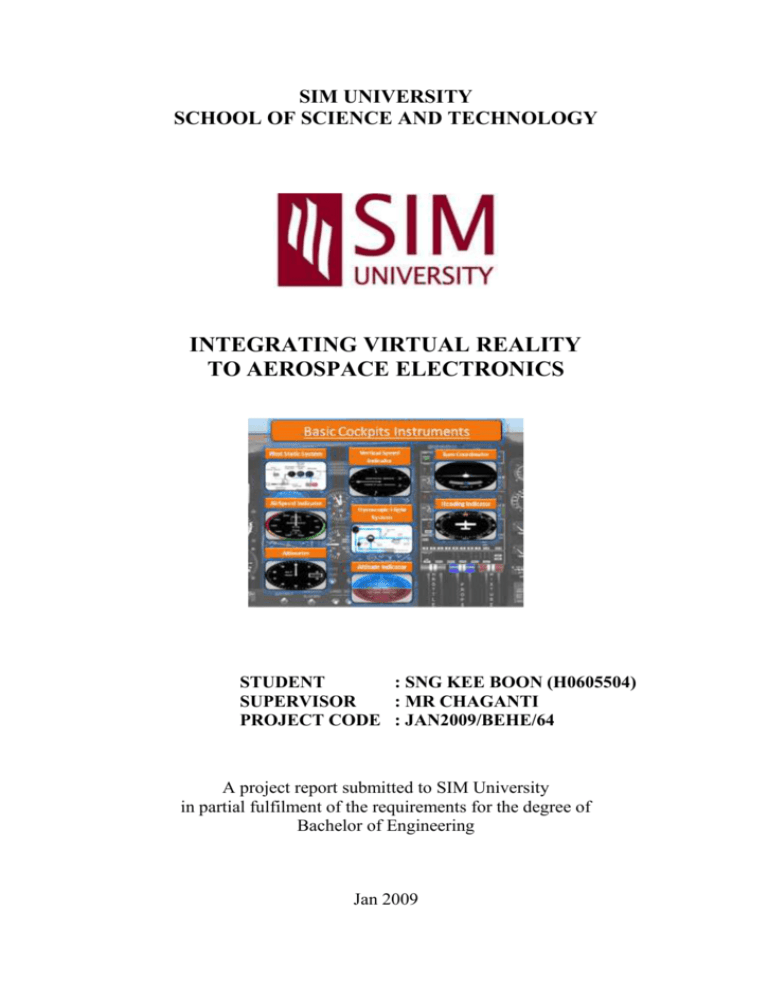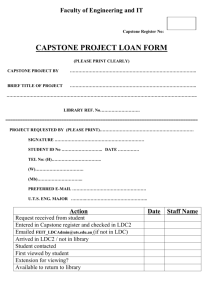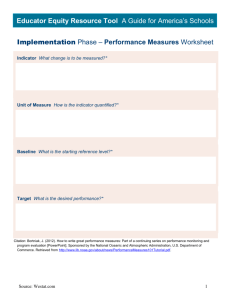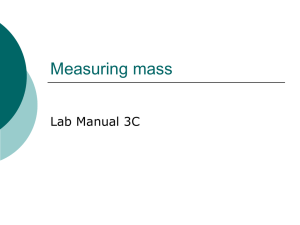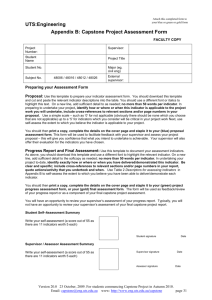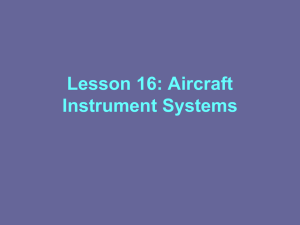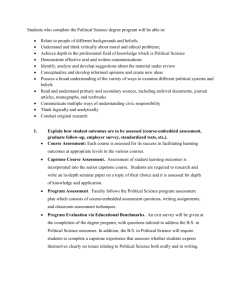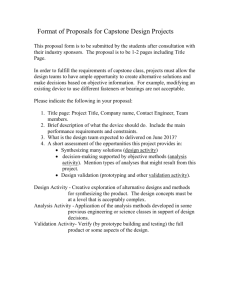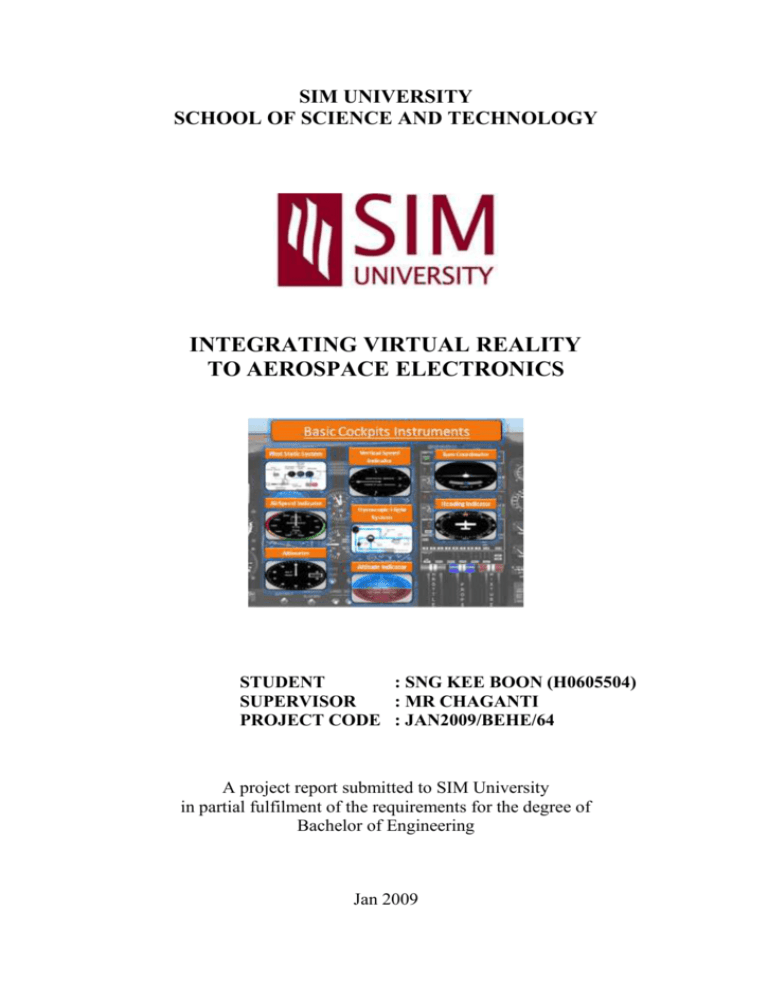
SIM UNIVERSITY
SCHOOL OF SCIENCE AND TECHNOLOGY
INTEGRATING VIRTUAL REALITY
TO AEROSPACE ELECTRONICS
STUDENT
: SNG KEE BOON (H0605504)
SUPERVISOR
: MR CHAGANTI
PROJECT CODE : JAN2009/BEHE/64
A project report submitted to SIM University
in partial fulfilment of the requirements for the degree of
Bachelor of Engineering
Jan 2009
Abstract
E-learning is a very broad term. It is used to describe any type of learning
environment that is computer enhanced. Distance learning has evolved
from E-learning and is used to describe a learning environment that takes
place away from traditional classroom and campus.
The basic thing that distinguishes distance education is the physical
separation of the student from the instructor and the class room. Elearning, however, became part of the classroom environment from the
beginning. Creation of virtual classrooms and a virtual learning
environment (VLE) has greatly contributed to the success of E-learning
today.
The main objective of this project is to create and integrate virtual reality
to aerospace electronics which can be used for e-learning purposes for
Aerospace tertiary or industry.
Autodesk® Maya® which allows control over 3D content workflows and
pipelines will be used to model and animate 6 basic instruments used in
the aircraft. The instruments include airspeed indicator, vertical speed
indicator, altitude indicator, turn coordinator, heading indicator and
altimeter.
This report will focus on the aim and objective of the project first,
followed by the discussion on the development, implementation and
compilation of the instruments by means of Autodesk® Maya®.
In the final portion, the report will cover the conclusion, recommendation,
critical review and reflection of this project.
ENG499 CAPSTONE PROJECT REPORT
i
Acknowledgement
I would like to express my deepest gratitude and appreciation to the
following personnel for their continual understanding, encouragement
and support since evaluation stage till the completion phase of this project.
First, I would like to take this opportunity to thank my supervisor,
Mr. Chaganti, a lecturer from Singapore Polytechnic for giving me the
opportunity to work on this project. Sincerely, I appreciated his patience
and guidance, despite his busy schedule, throughout the whole duration of
this project and without his valuable feedback and suggestions, this
project would not have progressed timely and smoothly.
Secondly, I would like to recognize the strong encouragement and
advises of my colleagues in Hewlett Packard (S’pore) Pte Ltd while
pursuing my degree program. Without them, I would not be here today
writing this report upon completion this final year project.
Third, I would like to thank my family for being so supportive and
understanding especially my wife Vivian, for feedbacks and suggestions
during the development phase of this project which greatly helped in the
deliverables and expectations.
Lastly, great thanks to my advisor Adrian Loo for providing me training
on Autodesk® Maya® basic fundamental knowledge and gave
constructive advises throughout the whole period of the project.
With this, I would like to pen down the details on the development and
implementation of this project and dedicate this report to them.
ENG499 CAPSTONE PROJECT REPORT
ii
List of Figures
Figure1.1: Typical Layout of a Virtual Classroom ................................................................................... 2
Figure1.2: Pitot-static System................................................................................................................... 4
Figure1.3: Gyroscopic Flight System ....................................................................................................... 4
Figure1.4: Proposed Project Approach Flowchart. ................................................................................... 6
Figure 2.1: Development overview of Aerospace Electronics E-Learning Package ................................ 8
Figure 2.2: Project Gantt Chart............................................................................................................... 12
Figure 3.1: Overview layout for air data computer system .................................................................... 14
Figure 3.2: Autodesk® Maya® Packaging ............................................................................................. 15
Figure 3.4: Venting of a simple Pitot-Static System .............................................................................. 17
Figure 3.5: Pitot Tube ............................................................................................................................. 17
Figure 3.6: Different Designs of Static Port ........................................................................................... 18
Figure 3.7: A typical Altimeter............................................................................................................... 20
Figure 3.8: Typical Vertical Speed Indicator ......................................................................................... 21
Figure 3.9: Typical Airspeed Indicator ................................................................................................... 21
Figure 3.10: Typical Vacuum System for Gyroscopic Instruments........................................................ 22
Figure 3.11: Illustration of Rigidity in Space. ........................................................................................ 23
Figure 3.12: Illustration of Precession. ................................................................................................... 23
Figure 3.13: A typical Altitude Indicator. .............................................................................................. 24
Figure 3.14: Altitude Representations by Altitude Indicator .................................................................. 25
Figure 3.15: A typical Turn Coordinator ................................................................................................ 26
Figure 3.16: Examples of Quality-of-Turns ........................................................................................... 26
Figure 3.17: A typical Heading Indicator. .............................................................................................. 27
Figure 4.1: Project Setup Window ......................................................................................................... 28
Figure 4.2: Pixels Setup Box in Photoshop ............................................................................................ 29
Figure 4.3: Transformation and Subdivision Window ........................................................................... 30
Figure 4.4: Browse Window................................................................................................................... 30
Figure 4.5: Textured polyPlane .............................................................................................................. 31
Figure 4.6: PolyPlane arrangement ........................................................................................................ 31
Figure 4.7: Layer Attributes ................................................................................................................... 32
Figure 4.8: Layer Window ..................................................................................................................... 32
Figure 4.9: PolyCube creation with reference to the drawing ................................................................ 33
Figure 4.10: Half of the PolyCube removed ........................................................................................... 33
Figure 4.11: Align Vertices along guidelines of blueprint ..................................................................... 34
Figure 4.12: Modelling the Wings of the Plane ...................................................................................... 34
Figure 4.13: Mirror Geometry the model ............................................................................................... 35
Figure 4.14: Plane Model after Smoothen process ................................................................................. 35
Figure 4.15: PolyCylinder for Propeller ................................................................................................. 36
Figure 4.16: Modelling the interior of the Propeller ............................................................................... 36
Figure 4.17: Creation of the Propeller Blades ........................................................................................ 37
Figure 4.18: Forming of the Propeller Blades ........................................................................................ 37
Figure 4.19: Final Model of the Propeller .............................................................................................. 37
Figure 4.20: Completion of Plane model. ............................................................................................... 38
Figure 4.21: Textures for Plane main body and Tailfin .......................................................................... 38
Figure 4.22: Plane after Texturing .......................................................................................................... 39
Figure 4.23: Positioning of PolyCube and PolyCylinder........................................................................ 39
Figure 4.24: Dial of Instrument in White colour .................................................................................... 40
Figure 4.25: Texture mapping completed of the ruler ............................................................................ 40
Figure 4.26: Modelling of the Arrow ..................................................................................................... 41
Figure 4.27: Creation the Sky model. ..................................................................................................... 41
Figure 4.28: Completion of the Background scene ................................................................................ 42
Figure 4.29: Airspeed Indicator picture after Editing ............................................................................. 42
Figure 4.30: Airspeed Indicator after Texture Mapping ......................................................................... 43
Figure 4.31: Preparation for “Windows” creation .................................................................................. 43
Figure 4.32: “Windows” created ............................................................................................................ 44
Figure 4.33: Texture for the Gauge Meter .............................................................................................. 44
Figure 4.35: Creation of the Gauge Meter .............................................................................................. 44
Figure 4.36: Completed Model for Airspeed Indicator .......................................................................... 45
ENG499 CAPSTONE PROJECT REPORT
iii
Figure 4.37: Altimeter picture after Editing ........................................................................................... 45
Figure 4.38: Altimeter after Texture Mapping ....................................................................................... 45
Figure 4.39: Altimeter with Texture and Pressure Meter completed ...................................................... 46
Figure 4.40: Completed Altimeter model ............................................................................................... 46
Figure 4.41: Vertical Speed Indicator picture after Editing .................................................................... 47
Figure 4.42: Vertical Speed Indicator after Texture Mapping ................................................................ 47
Figure 4.43: Completed Vertical Speed Indicator model ....................................................................... 48
Figure 4.44: Completion Background GR scene .................................................................................... 48
Figure 4.45: Positioning of the PolyCylinders ....................................................................................... 49
Figure 4.46: Creation of Hollowness in PolyCylinders .......................................................................... 49
Figure 4.47: Altitude Indicator picture after Editing .............................................................................. 50
Figure 4.48: Texture Mapping of Altitude Indicator .............................................................................. 50
Figure 4.49: Texture Mapping Completion for Altitude Indicator ......................................................... 51
Figure 4.50: Completed Model for Altitude Indicator ............................................................................ 51
Figure 4.51: Turn Coordinator picture after Editing. .............................................................................. 52
Figure 4.52: Texture Mapping of Turn Coordinator ............................................................................... 52
Figure 4.53: Setting up PolyCube to create Inclinometer ....................................................................... 53
Figure 4.54: Inclinometer was created.................................................................................................... 53
Figure 4.55: Completed model for Turn Coordinator ............................................................................. 54
Figure 4.56: PolyCylinders for Heading Indicator ................................................................................. 54
Figure 4.57: Hollowness in PolyCylinder created .................................................................................. 55
Figure 4.58: Heading Indicator Picture .................................................................................................. 55
Figure 4.59: Texture Mapping and Combination of PolyCylinders ....................................................... 56
Figure 4.60: Creating of Gauge pointer by PolyCube. ........................................................................... 56
Figure 4.61: Round the Edges of the PolyCube ..................................................................................... 56
Figure 4.62: Positioned and Texture Mapped the Gauge Pointer ........................................................... 57
Figure 4.63: Body Creation of NSEW Indicator. ................................................................................... 57
Figure 4.64: Arrow formed for NSEW Indicator ................................................................................... 58
Figure 4.65: Plane Imported on NSEW Indicator ................................................................................... 58
Figure 4.66: Directions Text Creations .................................................................................................. 58
Figure 4.67: Positioned and Text mapping of the Background Sky ....................................................... 59
Figure 4.68: Completion of Heading Indicator Scenes ........................................................................... 60
Figure 5.1: Texture Mapping of Airspeed Indicator Background Sky ................................................... 61
Figure 5.3: Setting Base Reference for Mach number and TAS in Gauge Meter .................................. 62
Figure 5.4: Setting up animation requirement for Mach number last digit ............................................. 62
Figure 5.5: Setting Mach number to 0.125 at 9000 feet ......................................................................... 63
Figure 5.6: Setting TAS to 94.4 at 9000 feet. ......................................................................................... 63
Figure 5.7: Animation of the Altitude Ruler to 9000 feet....................................................................... 63
Figure 5.8: Completed animation of Airspeed Indicator ........................................................................ 64
Figure 5.9: Dialog box of Playblast Options .......................................................................................... 64
Figure 5.10: Import ASI avi video and sound clip to Window Movie Maker ........................................ 65
Figure 5.11: Conversion of avi video file to wmv format for ASI ......................................................... 66
Figure 5.12: Pressure meter of Altimeter set to 25.8 inHg ..................................................................... 66
Figure 5.13: Setting the middle dial to 4000 feet ................................................................................... 67
Figure 5.14: Completed animations for Altimeter .................................................................................. 67
Figure 5.15: Conversion of avi video file to wmv format for Altimeter................................................. 68
Figure 6.1: Setting up Cover Page Background Style ............................................................................ 69
Figure 6.2: PowerPoint Front Page Created ........................................................................................... 69
Figure 6.3: Naming of the Instrument .................................................................................................... 70
Figure 6.4: Setting the Hyperlink Requirements for the Instrument at Content Page ............................ 70
Figure 6.5: Content Page after Completion ............................................................................................ 71
Figure 6.6: Inserting Movie to PowerPoint ............................................................................................ 71
Figure 6.7: Different Play Mode of the movie ....................................................................................... 72
Figure 6.8: Creation of WinZip Self-extractor ....................................................................................... 73
Figure 6.9: Configuration of WinZip Self-Extractor Setup .................................................................... 74
Figure A1: Virtual Reality on Aerospace Electronics ............................................................................ 89
ENG499 CAPSTONE PROJECT REPORT
iv
List of Tables
Table 2.1: Proposed Project Planning. .................................................................................................... 10
Table 5.1: Summary of Altitude with Mach and TAS Number Correlation ........................................... 61
Table 5.3: Summary of Altimeter with Altitude and Pressure Correlation............................................. 66
Table 6.1: Summary of Movies to Types of Play Mode ......................................................................... 72
Table A1: Site Research ......................................................................................................................... 84
ENG499 CAPSTONE PROJECT REPORT
v
TABLE OF CONTENTS
Page
Abstract
i
Acknowledgement
ii
List of Figures
iii
List of Tables
v
Chapter 1
1
1.
1
Introduction
1.1.
Background and Motivations
1
1.2.
Project Objective
3
1.3.
Overall Objectives
3
1.4.
Proposed Approach
5
Chapter 2
7
2.
Project Management
7
Scope of Project
7
2.1.
2.1.1.
Hardware Aspects
7
2.1.2.
Software Aspects
7
2.2.
Project Plan
2.3.
Project Gantt Chart
9
11
Chapter 3
13
3.
13
Literature Review
3.1
Review of Aerospace Electronics
13
3.2
Definition of Virtual Reality
14
3.3
Review of E-Learning and Its technology
16
3.4
Definition of Pitot-Static System
16
3.4.1
Impact Pressure Chamber and Lines
17
3.4.2
Static Pressure Chamber and Lines
18
3.4.3
Systems Malfunctions
18
3.5
Instruments used in Pitot-Static System
19
3.5.1
Altimeter.
19
3.5.2
Vertical Speed Indicator
20
3.5.3
Airspeed Indicator
21
3.6
3.6.1
Definition of Gyroscopic Flight System
Rigidity in Space
ENG499 CAPSTONE PROJECT REPORT
22
22
vi
3.6.2
3.7
Precession
Instruments used in Gyroscopic Flight System
23
24
3.7.1
Attitude Indicator
24
3.7.2
Turn Coordinator
25
3.7.3
Heading Indicator
27
Chapter 4
28
4.
28
Objects Modelling & Texturing
4.1.
Modelling of the plane
28
4.2.
Modelling Background scene for Pitot-Static Instruments.
39
4.3.
Modelling of Airspeed Indicator
42
4.4.
Modelling of Altimeter
45
4.5.
Modelling of Vertical Speed Indicator
47
4.6.
Modelling Background scene for Gyroscopic
48
4.7.
Modelling of Altitude Indicator
49
4.8.
Modelling of Turn Coordinator
52
4.9.
Modelling of Heading Indicator
54
Chapter 5
61
5.
61
Objects Animations and Video File Conversion
5.1.
Animations of Airspeed Indicator
61
5.2.
Animations of Altimeter
66
5.3.
Animations of other Instruments
68
Chapter 6
69
6.
Integrating Virtual Reality into PowerPoint
69
6.1.
Creating Cover Page Background Style
69
6.2.
Creating the Content Page
70
6.3.
Inserting Movie Files
71
6.4.
Other Miscellaneous Animations
72
6.5.
Testing Of All Animations
72
Chapter 7
73
7.
73
7.1.
WinZip and Self-Extractor
Creating a WinZip and Self-Extractor
ENG499 CAPSTONE PROJECT REPORT
73
vii
8.
Problems and Discussions
75
9.
Summary, Conclusions and Future Work.
79
9.1.
Summary
79
9.2.
Conclusions
79
9.3.
Future Work
80
10.
Reflections
81
References
83
Reference Books
83
Site Research
84
Appendix
85
ENG499 CAPSTONE PROJECT REPORT
viii
Chapter 1
1. Introduction
This chapter will discuss on the Introduction of Integrating Virtual Reality to
Aerospace Electronic for the purpose of E-Learning.
1.1. Background and Motivations
In today's fast pace world when time becomes a critical factor, populace
prefer to learn according to their schedule, anytime, anywhere. With
tremendous developments and advances in technology, different mode of
learning is invented, called E-Learning.
E-Learning is a generic term that includes distributed learning, online
education, Computer Based Training (CBT) delivered over a network, and
Web Based Training (WBT). As E-Learning is self-paced, it provides very
rich learning experience that even surpass the level of education one might
experience in a crowded classroom. It can be instructor-led, computer-based
or a combination of both.
Coupled with communicative powers of technology, today E-Learning is
used by companies for training, disseminating information and other
information management needs for their employees which can save millions
of dollars.
E-Learning is also one of the most promising innovations to improve
classroom teaching and learning after the school hours. It permits teachers to
develop study materials using Worldwide Web and communicate
information in a more engaging fashion. Availability of texts, diagrams and
images with video and sound, including virtual reality technology makes
ENG499 CAPSTONE PROJECT REPORT
1
teaching an interesting and effective process which interests students in the
classroom.
A real time study support to students for different subjects via Virtual
Classes further solve the queries of students and make them more proficient
in the subjects. It is highly appreciated by the teachers and students for its
economic value which eliminates travel time and costs without
compromising the quality and requirements.
Quality education at economic cost available as per the convenience and
flexibility of learners make E-Learning a foremost choice of today's
knowledge driven generation.
Figure 1.1 shows typical layout of a virtual classroom presently.
Figure1.1: Typical Layout of a Virtual Classroom
(http://www.itap.purdue.edu/infrastructure/)
ENG499 CAPSTONE PROJECT REPORT
2
1.2. Project Objective
The objective of this project is to create and integrate virtual reality to
aerospace electronics which can be used for E-Learning purposes.
This E-Learning package will contain information that learners can have
high realization and easily understand.
1.3. Overall Objectives
Nowadays, online training is more affordable than traditional classroom
training and can be taken in multiple sittings. The trainings are available 24
hours a day, 7 days a week providing better accommodation to one busy
schedule. So long there is an internet accessible computer, online training
can be conducted.
The key feature and uniqueness of this Aerospace Electronics E-Learning
package is that the 6 basic aircraft instruments are arranged in a systematic
manner. Started off with the instruments introduction meaning the purposes
and reasons why they are classified as the basic aircraft instruments. For
example, altimeter plays an important role in the cockpit as it is the only
instrument that displays the altitude in which the aircraft is in.
Secondly, with the aid of illustrations and simple PowerPoint animations, the
working principle of the instruments is elaborated by small sections which
can be easily conceptualised by learners.
Lastly, reactions of the instruments are demonstrated with response to
aircraft movements through 3D animations created from Autodesk® Maya®
with audio effects. With these components (video and audio), learners will
receive better training experiences that will be very much beneficial to their
learning.
One will be wondering what is so special about this video and audio effect
features? Well, in today’s aerospace electronics educational package, most
of them used simple illustrations, limited animations or lots of texts with no
audio effects to deliver the information. This type of training packages will
be dry and boring to the learners, hence affecting their learning cycle. For
ENG499 CAPSTONE PROJECT REPORT
3
packages with well-done animations and audio, it is very costly to purchase
the products or license prior to be used for training.
Due to time constraint, only basic components such as Pitot-static system,
Airspeed Indicator, Altimeter, Vertical Speed Indicator, Gyroscopic Flight
system, Altitude Indicator, Turn Coordinator and Heading Indicator will be
discussed.
Figure 1.2 and Figure 1.3 show how Pitot-static and Gyroscopic Flight
system works.
Figure1.2: Pitot-static System
Figure1.3: Gyroscopic Flight System
ENG499 CAPSTONE PROJECT REPORT
4
1.4. Proposed Approach
In order for this project to be successful, a lot of reading and research on
Integrating Virtual Reality to Aerospace Electronics will be required. Stuffs
such as going through reference books, journals and Internet resources help
in the success of this project.
Setting the right direction before the start of the project is very critical and
important. Hence having a proposed project approach flowchart for this
project is desirable.
The following Figure 1.4 shows the Proposed Project Approach Flowchart.
ENG499 CAPSTONE PROJECT REPORT
5
Research and study
on existing Elearning system.
Analyze and study
pros and cons of
existing E-learning
system.
Analyze the
improvement on
existing E-learning
system.
Selection of aircraft
instruments to be
used in this project.
Develop and
implement my
Aerospace Electronic
E-Learning package.
project.
Integrate 3D aircraft
instruments
animations into
PowerPoint
Test the functionality
and effects of the
package
Pass
Evaluate on my ELearning package
and find ways to
further improve it.
Fail
Trouble-shooting
Figure1.4: Proposed Project Approach Flowchart.
ENG499 CAPSTONE PROJECT REPORT
6
Chapter 2
2. Project Management
This chapter will discuss the project management and scope involved in this
project.
2.1. Scope of Project
In order to achieve success in this project, combination of hardware and
software will be used. Hardware such as a personal computer and software
such as Adobe Photoshop CS4, Autodesk® Maya®, windows movie maker,
Microsoft PowerPoint and WinZip were utilised at different stages to
compile the project as a whole.
The following subsections will elaborate slightly on each individual portion.
2.1.1. Hardware Aspects
Personal computer is used to conduct research study and
develop E-Learning package by usage of certain softwares.
2.1.2. Software Aspects
Adobe Photoshop CS4 is used to edit colours, crop unwanted
sections and insert certain texts onto pictures downloaded from
the internet. Some of these pictures will be used for texture
mapping for aircraft instruments.
Autodesk® Maya® is the main software used to create models,
colouring or texturing of the instruments. After which,
animations of the models were done and saved as ‘AVI’ format.
ENG499 CAPSTONE PROJECT REPORT
7
Windows movie maker is used to convert ‘AVI’ video format to
‘WMV” format, for video files compression and to combine
audio clips with the animations
Microsoft PowerPoint is used as compilation software to
combine all the relevant information, pictures and animation for
ease of learning.
WinZip is used to compile important videos and PowerPoint
slides in “VR Integrating to Aerospace Electronics” folder and
extracts this folder automatically in the C drive after selfextraction.
Figure 2.1shows an Overview on the development of Aerospace Electronics
E-Learning package.
Adobe Photoshop
CS4
Internet
Autodesk®
Maya®
For pictures editing
use in PowerPoint
or Autodesk®
Maya®
For pictures and
information
download.
Modelling &
animations
of aircraft
instruments
Windows Movie
Maker
Converts
video format
from ‘AVI’
to ‘WMV’.
Microsoft
PowerPoint
Compiles all
information and
animations
Aerospace Electronics
E-Learning
Package
Winzip
Development of
E-Learning
package.
Extracts to C directory
automatically in other
PCs after selfextraction
Figure 2.1: Development overview of Aerospace Electronics E-Learning Package
ENG499 CAPSTONE PROJECT REPORT
8
2.2. Project Plan
Planning is a very critical task in a project. Only with proper planning, then
the work of the project can be carried out in a more efficient way and thus
ensuring a successful project. With the right planning, risks and uncertainty
are reduced gradually. Planning also helps to ensure a clear understanding of
project objectives and chances of meeting them will be much higher. In short,
having a proper project planning will ensure best optimum result with much
lesser effort and time spent.
In this project planning, it is divided in 4 phases over the period of nine
months with activities shown in Table 2.1.
Activities to be done:
S/N
Task for Capstone Projects
Durations
Start
End
1 Day
7th Feb’09
7th Feb’09
1 Day
10th Feb’09
10th Feb’09
Project Initial Phase
1
2
Met up with tutor 1st time for project
objectives discussion
Met up with tutor 2nd time on discussion
of TMA 01
3
Preparation of Initial report (TMA 01)
13 Days
11th Feb’09
24th Feb’09
4
Literature research
26 Days
12th Feb’09
9th Mar’09
3 Days
25th Feb’09
27th Feb’09
5
Review and submit TMA 01
Project 2nd Phase
6
Syllabus selection for E-Learning
15 Days
1st Mar’09
15th Mar’09
7
Understanding of Syllabus Selected
15 Days
16th Mar’09
30th Mar’09
8
Preparation of Interim report
26 Days
1st Apr’09
26th Apr’09
9
Review and submit of Interim report
4 Days
27th Apr’09
30th Apr’09
3rd May’09
14th Jun’09
Project 3rd Phase
10
Explore and learn Maya Software
49 Days
11
Modelling of plane
29 Days
12
13
14
Modelling and animations of Pitot-static
system
Modelling and animations of Airspeed
Indicator
Modelling and animations of Altimeter
ENG499 CAPSTONE PROJECT REPORT
25th May’09
22nd Jun’09
14 Days
14th Jun’09
28th Jun’09
5 Days
30th Jun’09
4th July’09
8 Days
8th July’09
16th July’09
9
15
16
17
18
Modelling and animations of Vertical
Speed Indicator
Modelling and animations of Roll and
Pitch movements
Modelling and animations of Altitude
Indicator
Modelling and animations of Turn
Coordinator
6 Days
20th July’09
26th July’09
4 Days
28th July’09
1st Aug’09
8 Days
3rd Aug’09
10th Aug’09
15 Days
16th Aug’09
30th Aug’09
19
Briefing on Thesis and poster procedure
1 Day
15th Aug’09
15th Aug’09
20
Modelling and animations of plane with
Heading Indicator
8 Days
13th Sept’09
20th Sept’09
21
Trouble-shooting of project scenes
6 Days
27th Sept’09
1st Oct’09
22
Change video format of animations
5 Days
3rd Oct’09
7th Oct’09
23
Compiles information and animations
into PowerPoint
4 Days
8th Oct’09
11th Oct’09
Project 4th Phase
24
Discuss with tutor on Final Report
1 Day
8th Oct’09
8th Oct’09
25
Preparation of Thesis
29 Days
8th Oct’09
5th Nov’09
26
Review and submit Thesis
5 Days
5th Nov’09
9th Nov’09
27
Preparations for poster presentation
8 Days
1st Nov’09
8th Nov’09
28
Preparations for Q & A
8 Days
15th Nov’09
21st Nov’09
29
Poster Presentation
1 Day
28th Nov’09
28th Nov’09
Table 2.1: Proposed Project Planning.
ENG499 CAPSTONE PROJECT REPORT
10
2.3. Project Gantt Chart
Workweeks
6 7 8 9
Months
Feb
Met up with tutor 1st time for
project objectives discussion
Met up with tutor 2nd time on
discussion of TMA 01
Preparation of Initial report
(TMA 01)
1 1 1 1 1 1 1 1 1 1 1 1 2 2 2 2 2 2 2 2 2 2 2 3 3 3 3 3 3 3 3 3 3 3 4 4 4 4 4 4 4 4 4 4 4
0 1 2 3 4 4 5 6 7 8 8 9 0 1 2 3 4 5 6 7 7 8 9 0 1 1 2 3 4 5 6 7 8 9 0 0 1 2 3 4 5 6 7 8 9
Mar
Apr
May
Jun
Jul
Aug
Sep
Oct
Nov
7th Feb'09 Workshop 1
10th Feb'09 (Evaluation on projects and user requirements, methods adopted and literature review)
27th Feb'09 (TMA 01 Submission)
Literature Research
Finalizing contents
Syllabus Selection for eLearning
Understanding of Syllabus
Selected
Topics assigned by supervisors
Topics assigned by supervisors
Begin writing and submission
of Interim report
30th Apr'09 (Report Submission)
Explore and learn Maya
Software
Modelling of plane
Modelling and animations of
Pitot-static system
Modelling and animations of
Airspeed Indicator
Modelling and animations of
Altimeter
Modelling and animations of
Vertical Speed Indicator
Modelling and animations of
Roll and Pitch movements
Modelling and animations of
Altitude Indicator
Modelling and animations of
Turn Coordinator
Briefing on Thesis and poster
procedure
15th Aug'09 Workshop 5
Modelling and animations of
plane with Heading Indicator
Trouble-shooting of project
scenes
Change video format of
animations
Compiles information and
animations into PowerPoint
Discuss with tutor on Final
Report
Begin writing Thesis &
submission
Discussion on Thesis
(Tentative schedule)
Thesis Submission 9th Nov'09
Prep. for poster presentation
Prep. for Q & A
Poster Presentation
28th Nov'08
ENG499 CAPSTONE PROJECT REPORT
11
Legend
Project Initial Phase
Project 2nd Phase
Project 3rd Phase
Project 4th Phase
Figure 2.2: Project Gantt chart
ENG499 CAPSTONE PROJECT REPORT
12
Chapter 3
3. Literature Review
This chapter will discuss on the literature review of this project.
3.1
Review of Aerospace Electronics
The term “Aerospace Electronics” refers to electronics systems used in an
aircraft. Systems like flight control systems, hydraulic systems, electrical
systems, early warning systems, navigation system, weaponry systems, radio
systems and air data computer system were used in the past and today’s
flight navigations.
Although used for different purposes, the controls and feedbacks of these
systems actually located in the cockpits which gave pilots assess and
information to the systems. These are complicated, expensive, high
maintenance but yet critical systems for navigation where safety aspects
were never compromised but closely adhered to.
Take for example Air Data Computer System.
The ADC takes inputs from the Pitot and static pressure sources, converts
them to electrical signals, and transmits via a data bus to various flight
instruments. Outputs from ADC go to the altimeters, VSI and ASI. In
addition, outputs are fed to systems as the flight director (FD), automatic
flight control system (AFCS), flight management computer (FMC), ground
proximity warning system (GPWS), flight data recorder (FDR) and others.
Air data computers are usually digital type; they transmit data in digital
format which is compatible with other computer-based systems.
Loss of air data input activates warning logic circuit within the ADC, which
causes warning flags to appear on the computer control panel.
ENG499 CAPSTONE PROJECT REPORT
13
Figure 3.1 provides overview layout for air data computer system
Computer
Inputs
Outputs
Altitude
Memory
Altitude
Hold
Static
Pressure
Altitude
Dynamic
Pressure
Indicated
Airspeed
Static Pressure
Transducer
Mach
Number
Mach
Number
True
Airspeed
True
Airspeed
Pitot Pressure
Pitot
Pressure
Transducer
Total Air Temperature
Static
Air
Temperature
Density
Static
Air
Temperature
Air
Density
Systems Using ADC Outputs
Flight Director
Automatic Flight Control
Altitude Reporting
GPWS
Stall Warning
Automatic Thrust Control
Cabin Pressurisation
Flight Management
Flight Recorder
Figure 3.1: Overview layout for air data computer system
3.2
Definition of Virtual Reality
Virtual Reality (VR) is a technology that allows you to enter and interact
with a world that is generated by a computer. Special graphics, video images
and stereo sound make this pretend world seem real
The idea of virtual reality emerged in 1930s when scientists created first
flight simulator for training of pilots. In 1987, British aerospace evaluated
and developed Virtual Cockpit with Virtual Environment Configurable
Training Aids (VECTA) with fully immersive HMD.
Some of common and popular softwares that provide VR realizations with
animations are 3DS Max, OpenGL, Macromedia Flash, Autodesk® Maya®,
GIF animations software, Kinemac 3D animations software and many more.
ENG499 CAPSTONE PROJECT REPORT
14
Although differ in functions and features but the general concept of
animations application is still the same.
Due to wide varieties, it is impossible to compare all. Thus in this project,
only 3 common types are chosen and compared.
Table 3.1 shows the comparison of animations software.
Advantages
Disadvantages
Autodesk® Maya®
Macromedia Flash
OpenGL
High-end 3D modeling
and graphics.
Allows modelling of high
complexity objects
Easy to use and userfriendly
License ~S$3.5k
Time consuming for
modeling and animations
Provides 2D modeling
and graphics
Easy to create
animation and high
interactivity.
Free license
Big file sizes, longer
download time.
Requires Flash media
player to play
animations
Capable of 2D and
3D modeling.
Free license
Easy to use and
portable
Requires algorithm
for modeling.
Tedious to debug for
error solving.
Table 3.1: Comparison of Animations Software
After comparison, Autodesk® Maya® is the better choice used for the
development of this project as it allows modelling of high complexity
objects, easy to use and user-friendly. Since time is one of the crucial
components, planning and scheduling are important to complete the project
on time.
Figure 3.2 shows Autodesk® Maya® packaging.
Figure 3.2: Autodesk® Maya® Packaging
ENG499 CAPSTONE PROJECT REPORT
15
3.3
Review of E-Learning and Its technology
E-Learning started almost the same time that a computer was developed. In
fact, the concept and practise of distance learning predates the computer area
by almost 100 years. The basic thing that distinguishes distance education is
the physical separation of the student from instructor and classroom.
E-Learning, became part of classroom environment from the beginning. The
early use of the computers was geared to help the classroom instructor.
Gradually, as more and more personal computers became available, the idea
of online classes was explored by some Colleges and Universities.
As for this project, instruments in Pitot-static and Gyroscopic Flight System
will be used. The literature review for each instrument will be discussed in
the subsections.
3.4
Definition of Pitot-Static System
"The Pitot (pronounced pee-toe) static system is a device used by airplanes
and boats for measuring forward speed. The device is a differential pressure
gauge and was invented by Henri Pitot in 1732.The open end of the Pitot
tube, usually mounted on a wing, faces toward the flow of air or water. The
airspeed indicator measures the difference between a static sensor and Pitot
tube in the air stream.
Pitot tube with electronic pressure transducers and micro-manometers, were
capable of producing accurate reading of small pressure differences.
A Pitot-static system is used in aviation to determine aircraft's speed, Mach
number and altitude trend. It consists of a Pitot tube, a static port and Pitotstatic instruments
There are two major parts of the system: impact pressure chamber and lines,
and static pressure chamber and lines.
ENG499 CAPSTONE PROJECT REPORT
16
Figure 3.3 shown the Venting of a simple Pitot-Static System
Figure 3.3: Venting of a simple Pitot-Static System
3.4.1 Impact Pressure Chamber and Lines
Impact air pressure is taken from a Pitot tube, which is mounted in locations
that provide minimum disturbance/turbulence caused by the motion of the
aircraft through the air. It is normally mounted on the leading edge of a wing.
Aircraft used under Instrument Flight Rules (IFR) are heated electrically to
prevent icing when operating in visible moisture and cold temperatures. A
switch in the cockpit controls Pitot heat.
The following Figure 3.4 shows how a Pitot tube works.
Impact Air Pressure
Figure 3.4: Pitot Tube
ENG499 CAPSTONE PROJECT REPORT
17
3.4.2 Static Pressure Chamber and Lines
The static pressure is usually taken from the static line attached to a vent or
flush with the side of the fuselage. This compensates for any possible
variation in static pressure due to erratic changes in airplane attitude. The
static chamber is vented through small holes to the free undisturbed air, and
as the atmospheric pressure increases or decreases, the pressure in the static
chamber changes accordingly. This pressure change is transmitted through
lines to the instruments which used static pressure.
The following Figure 3.5 shows different designs of static port.
Figure 3.5: Different Designs of Static Port
3.4.3 Systems Malfunctions
Various blockages of the Pitot-static system can occur. The most common
problems are:
1. The Pitot heat has not been activated and ice has formed in the intake;
2. Ice has accreted over static vents; or
3. Foreign objects have entered the system.
Pitot icing can occur at a relatively slow rate, causing a gradual reduction in
Pitot pressure. This results in a slow decrease in indicated airspeed rather
than a frozen condition.
ENG499 CAPSTONE PROJECT REPORT
18
Blockage effects are categorized as shown in Table 3.2:
Instrument
Altimeter
Vertical Speed
Indicator
Airspeed
Indicator
Static Blockage
Pitot Blockage
"Freezes" at constant value n/a
"Freezes" at zero
n/a
Under-reads in climb and
over-reads in descent
Over-reads in climb and
under-reads in descent
Table 3.2: Blockage Effects Summary
3.5
Instruments used in Pitot-Static System
Aircraft constantly encounter atmosphere pressure changes as they climb,
descend, accelerate or decelerate. The Pitot-static system - sensitive to
airspeed, altitude, and rates of altitude change, provides the pressure
information displayed on cabin instrumentation.
We shall talk about these instruments in the following subsections.
3.5.1 Altimeter.
The barometric altimeter invented by Paul Kollsman, a German, in 1928,
was a pivotal instrument. It has a window which pilots enter the local
barometric pressure to calibrate it before takeoff. It is widely known as the
Kollsman window. The Kollsman window is a small square window usually
in the face of the altimeter showing standard air pressure is 29.92 inHg at
level ground.
Altitude can be read by using the three indicators on the dial of the gauge,
similar to the way a clock is read The long-skinny arm indicates 100's of
feet, the shorter arm indicates thousands, and tens of thousands of feet may
be indicated by either an even shorter arm.
An altimeter (barometer) does not actually measure altitude directly, but uses
static pressure as its source of operation. As altitude increases, atmospheric
ENG499 CAPSTONE PROJECT REPORT
19
pressure decreases. This difference in pressure at various altitudes caused the
altimeter to indicate changes in altitude.
Figure 3.6 shows a typical Altimeter.
Kollsman Window for
air pressure display
Figure 3.6: A typical Altimeter
3.5.2 Vertical Speed Indicator
Vertical speed indicator is created as early in year 1776 and is one of the
important instruments used during flight navigation.
The vertical speed indicator (sometimes called the VSI or rate-of-climb
indicator) shows how fast an aircraft is climbing or descending. It is usually
calibrated in feet per minute. Pilots use VSI primarily during flight to help
them establish the correct rate of descent during approaches and to maintain
steady rates of climb or descent.
The VSI is connected to the static system. Air pressure inside the instrument
case decreases as the aircraft climbs and increases as the aircraft descends.
When the pressure inside the wafer equals the pressure in the case, the
needle returns to zero, indicating level flight.
Figure 3.7 shows a typical Vertical Speed Indicator.
ENG499 CAPSTONE PROJECT REPORT
20
Figure 3.7: Typical Vertical Speed Indicator
3.5.3 Airspeed Indicator
As early as in year 1776, airspeed indicators are used in aircraft for flight
navigation. It is a sensitive, differential pressure gauge which measures and
shows promptly the difference between Pitot or impact pressure, and static
pressure, the undisturbed atmospheric pressure at level flight.
These two pressures will be equal when the airplane is parked on the ground
in calm air. When the airplane moves through the air, the pressure on the
Pitot line becomes greater than the pressure in the static lines. This
difference in pressure is registered by the airspeed pointer on the face of the
instrument, which is calibrated in miles per hour, knots, or both.
Figure 3.8 shows a typical Airspeed Indicator.
Figure 3.8: Typical Airspeed Indicator
ENG499 CAPSTONE PROJECT REPORT
21
3.6
Definition of Gyroscopic Flight System
The first gimbaled spinning mass gyroscope was invented by Jean Bernard
Leon Foucault in 1852. Any spinning object exhibits gyroscopic properties.
A wheel/rotor designed and mounted to utilize these properties is called a
gyroscope. Two important design characteristics of an instrument gyro are
great weight for its size, high density and rotation at high speed with low
friction bearings.
There are two fundamental properties of gyroscopic action—rigidity in space
and precession.
Figure 3.9 shows a typical Vacuum System for Gyroscopic Instruments.
Figure 3.9: Typical Vacuum System for Gyroscopic Instruments.
3.6.1 Rigidity in Space
Rigidity in space refers to the principle that a gyroscope remains in a fixed
position in the plane in which it is spinning. By mounting this wheel on a set
of gimbals rings, it is able to rotate freely in any direction. If the gimbals
rings are tilted, twisted or moved, the gyro remains in the plane in which it
was originally spinning.
ENG499 CAPSTONE PROJECT REPORT
22
Below Figure 3.10 shows an illustration of Rigidity in Space.
Figure 3.10: Illustration of Rigidity in Space.
3.6.2 Precession
Precession is the tilting or turning of a gyro in response to a deflective force.
The reaction to this force does not occur at the point where it was applied but
at a point that is 90° later in the direction of rotation. This principle allows
the gyro to determine a rate of turn by sensing the amount of pressure
created by a change in direction. The rate at which gyro precesses is
inversely proportional to the speed of the rotor and proportional to the
deflective force.
Figure 3.11 shows an illustration of Precession.
Figure 3.11: Illustration of Precession.
ENG499 CAPSTONE PROJECT REPORT
23
3.7
Instruments used in Gyroscopic Flight System
The gyro instruments include heading indicator, attitude indicator and turn
coordinator. Each contains a gyro rotor driven by air or electricity and makes
use of the gyroscopic principles to display the attitude of the aircraft. It is
important that pilots understand the gyro instruments and the principles
governing their operation.
We shall talk about these instruments in the following subsections.
3.7.1 Attitude Indicator
An attitude indicator (ADI), also known as gyro horizon or artificial horizon
was created in year 1931, and is an instrument which informs the pilot the
orientation of aircraft relative to earth. It indicates pitch and roll and is a
primary instrument for flight in meteorological conditions.
Altitude indicators used a gyroscope to establish an inertial platform. An
Inertial Navigation System (INS) is a navigation aid that uses a computer
and motion sensors to continuously calculate the position, orientation and
moving object without the need for external references.
Figure 3.12 shows a typical Altitude Indicator.
Figure 3.12: A typical Altitude Indicator.
ENG499 CAPSTONE PROJECT REPORT
24
Figure 3.13 shows Altitude Representations by Altitude Indicator correspond
to aircraft to real horizon.
Figure 3.13: Altitude Representations by Altitude Indicator
3.7.2 Turn Coordinator
Turn coordinator consists of two instruments was created and used as early
as in year 1940. The gyro portion shows the aircraft's rate of yaw (turn),
roll—how fast it's changing direction. The wings of the symbolic aircraft line
up on white tick marks at the level position to indicate zero rate of turn.
There is another set of tick marks below the level pair. When the symbolic
aircraft is tilted so as to align with one of the tick marks (and the airplane is
in a constant bank), the aircraft is said to be turning at standard rate of turn,
which is 3 degrees of heading change per second.
A ball in a tube called the "inclinometer" or "slip/skid indicator" shows the
quality of the turn—whether the turn is "coordinated." This is a glass tube
mounted on the face of the instrument, below the symbolic airplane. Being a
separate instrument, the inclinometer consists of a glass tube filled with
ENG499 CAPSTONE PROJECT REPORT
25
kerosene and a steel ball. The tube is curved such that its center is the lowest
point, and each end is higher.
The ball is used typically to tell the pilot the correct amount of rudder input
is being applied, usually during rolls and turns and when engine power is
higher or lower than a cruise setting.
If the rudder input produces a coordinated turn, the ball will remain centered
during a roll maneuver. If the ball deflects into the roll, the rudder input was
insufficient indicating a slip. If it deflects opposite the direction of the roll,
the rudder input was excessive, indicating a skid. The pilot needs to apply
rudder in the same direction as the ball is deflected in order to return the
aircraft to coordinated flight.
Figure 3.14 shows a typical Turn Coordinator
Figure 3.14: A typical Turn Coordinator
Figure 3.15shows examples of Quality-of-Turns.
Figure 3.15: Examples of Quality-of-Turns
ENG499 CAPSTONE PROJECT REPORT
26
3.7.3 Heading Indicator
Created in year 1974, heading indicator is a mechanical instrument designed
to facilitate the use of magnetic compass. Errors in the magnetic compass are
numerous, making straight flight and precision turns to headings difficult to
accomplish, particularly in turbulent air.
The indicator is another vacuum driven gyroscope and does not rely on
earth’s magnetic field to operate. During spinning, it has a principle of
remaining rigid in space. The energy used to resist the turn instead moves the
compass card which will indicate the heading of the airplane. Heading
indicators are used because they are not affected by magnetic disturbances
nor have turning errors inherent to the compass.
Figure 3.16 shows an example of Heading Indicator.
Figure 3.16: A typical Heading Indicator.
ENG499 CAPSTONE PROJECT REPORT
27
Chapter 4
4. Objects Modelling & Texturing
This chapter will elaborate and demonstrate on the development of models
on the instruments by Autodesk® Maya®.
4.1. Modelling of the plane
Start the project by creating a working project for the scene.
Click on File>Project>New
Enter the name; Plane Project in the name tab
Choose allocation of project location by clicking on the Browse tab
Click on Use Defaults button and Accept.
Figure 4.1: Project Setup Window
ENG499 CAPSTONE PROJECT REPORT
28
Before modelling the plane, we need to download the blueprint
from the internet. It is used as reference during modelling
The blueprint can be found from this website;
http://www.theblueprints.com/blueprints/modernplanes/boeing/19879/view/boeing
_737-800/
Right-click on the webpage, and select “Save Pictures As...” Save
the picture in:
C:\Users\HP User\Documents\maya\projects\Plane
Project\sourceimages
All the pictures that needed for texturing will be stalled here.
Prepare the blueprint to be suitable for used in Autodesk® Maya®.
This is an important process as it determines the proportionality of
the model.
Invoke Adobe Photoshop CS4, select File>New. Set the width and
height of the file to be 1200 pixels and saved the file as “3D plane
pic”in “sourceimages” folder of the project.
Figure 4.2: Pixels Setup Box in Photoshop
ENG499 CAPSTONE PROJECT REPORT
29
Create a polyPlane which is used as a reference for plane
modelling. Input scale 20 (x), 20 (y), 20 (z) and change subdivision
Width and Height to 4.
Figure 4.3: Transformation and Subdivision Window
Hold down right click on the polyPlane and go Assign New
Materials > Lambert. Click the 1st checker box>File Texture >
small file icon on the right side of the File Attribute window>
Browse for the picture “boeing-737-800” and click open. The
drawing will be displayed on the polyPlane.
Figure 4.4: Browse Window
ENG499 CAPSTONE PROJECT REPORT
30
Figure 4.5: Textured polyPlane
Duplicate 2 more polyPlanes and arranged them with reference to
the grid’s centre as shown.
Figure 4.6: PolyPlane arrangement
ENG499 CAPSTONE PROJECT REPORT
31
Go to layer window and click on the Make New Layer icon on its’
upper right side. This will create a new layer called layer1. Double
click layer1 and rename as drawingLAYER.
Figure 4.7: Layer Attributes
Select all 3 polyPlanes. Right-click on drawingLAYER then
choose Add Selected Object. This layer can be made selectable or
un-selectable by clicking the centre box.
Figure 4.8: Layer Window
Create a polyCube, scale and position with reference to the drawing
as shown.
ENG499 CAPSTONE PROJECT REPORT
32
Figure 4.9: PolyCube creation with reference to the drawing
After selecting the PolyCube, hold down right mouse button and
choose Face. Remove left half of the cube as shown in the picture.
This is to reduce the complexity of the model by half.
Figure 4.10: Half of the PolyCube removed
Right-click on the mouse and select Vertex. Align the vertices
along the guidelines of the blueprints to form the plane body.
ENG499 CAPSTONE PROJECT REPORT
33
Figure 4.11: Align Vertices along guidelines of blueprint
The procedures above were repeated to model the wings and tailfin
of the plane.
Figure 4.12: Modelling the Wings of the Plane
ENG499 CAPSTONE PROJECT REPORT
34
Select all the parts of the plane and click Mesh>square box besides
Mirror Geometry. Ensure that option for Merge vertices was turn
on. Once this was done, select Mesh again and choose Smooth.
This is to smooth the model.
Figure 4.13: Mirror Geometry the model
Figure 4.14: Plane Model after Smoothen process
ENG499 CAPSTONE PROJECT REPORT
35
Open new workspace and named as Propellers. Create a
PolyCylinder to model the propeller. Right-click on the model and
select Face.
Figure 4.15: PolyCylinder for Propeller
Down-scale the selected Face, choose Extrude, move into inner
portion of the cylinder. Down-scale and select Extrude again to
extract the face to the opening of the PolyCylinder. Down-scale
once more to close up the Faces as shown.
Figure 4.16: Modelling the interior of the Propeller
ENG499 CAPSTONE PROJECT REPORT
36
Create a PolyCube and insert into the PolyCylinder. Duplicate
another PolyCube and position it besides the 1st one.
Figure 4.17: Creation of the Propeller Blades
Press Shift-d to form the rest of the blades.
Figure 4.18: Forming of the Propeller Blades
Perform final touch up to improve the appearance and lastly select
Mesh>Smooth.
Figure 4.19: Final Model of the Propeller
ENG499 CAPSTONE PROJECT REPORT
37
Open the Plane model scene, import the propeller scene. Duplicate
the propeller and position them to the wings of the plane. The
modelling of the plane is complete.
Figure 4.20: Completion of Plane model.
After completion of plane modelling, texture is added to make it
look more real-like.
However after several attempts, I did not managed to achieve good
texturing and hence, I requested my friend (Adrian Loo) to assist
me in this area.
Two textures are created using Adobe Photoshop CS4: plane main
body and tailfin. Each texture will be applied individually to the
models.
Figure 4.21: Textures for Plane main body and Tailfin
ENG499 CAPSTONE PROJECT REPORT
38
The final outlook of plane model will look like below after
texturing.
Figure 4.22: Plane after Texturing
4.2. Modelling Background scene for Pitot-Static Instruments.
Open a new scene and named as Background PS Scene.
Create a PolyCube and PolyCylinders, sized and position them
according to the locations as shown.
Figure 4.23: Positioning of PolyCube and PolyCylinder
ENG499 CAPSTONE PROJECT REPORT
39
Change the texture to White. Select 3 faces at the top and perform
Extrude. Down-scale the faces towards the end as shown. This will
form the dial of the instrument.
Figure 4.24: Dial of Instrument in White colour
Refer to texture mapping procedure for plane at page 43, browse for
the picture “altituderuler” and click open. Select Persp/UV icon at
the side bar, and sized the UV Tool Shell so that the texture fits
nicely into the model.
Persp/UV icon
Figure 4.25: Texture mapping completed of the ruler
ENG499 CAPSTONE PROJECT REPORT
40
Create a 3*3*3 PolyCube and remove unwanted Faces. Select the
vertices as shown in the left picture and sized them to form the
arrow. Position the arrow beside the ruler.
Figure 4.26: Modelling of the Arrow
Create a PolyCylinder and remove unwanted Faces. Adjust it to
correct size and will be used as a sky background later.
Figure 4.27: Creation the Sky model.
Import and position the plane. Select Create>Cameras>Camera.
At the workspace, select Panels>Perspective>Camera1. The
Background scene is completed after positioning the camera.
ENG499 CAPSTONE PROJECT REPORT
41
Figure 4.28: Completion of the Background scene
4.3. Modelling of Airspeed Indicator
Open Background PS scene and named as Airspeed Indicator.
Apply texture mapping to the indicator as shown.
The picture “Airspeed indicator with no dot” is edited before at
Photoshop.
Figure 4.29: Airspeed Indicator picture after Editing
ENG499 CAPSTONE PROJECT REPORT
42
Figure 4.30: Airspeed Indicator after Texture Mapping
Create 2 PolyCubes, position and size them according to the
picture. They are used to create “windows” at the indicator.
Figure 4.31: Preparation for “Windows” creation
ENG499 CAPSTONE PROJECT REPORT
43
Select Mesh>Booleans>Differences, “windows” were created.
Windows
Figure 4.32: “Windows” created
Apply texture mapping to the gauge meters for TAS and Mach
number displays.
The picture “numbers with dot” and “numbers” are created from
Photoshop.
Figure 4.33: Texture for the Gauge Meter
Figure 4.34: Creation of the Gauge Meter
ENG499 CAPSTONE PROJECT REPORT
44
Repeat the same process for the rest of the gauge meter. The model
for Airspeed Indicator is completed.
Figure 4.35: Completed Model for Airspeed Indicator
4.4. Modelling of Altimeter
Open Background PS scene and named as Altimeter
Apply texture mapping to the Altimeter.
The picture “altimeter with no dot” is edited before at Photoshop.
Figure 4.36: Altimeter picture after Editing
Figure 4.37: Altimeter after Texture Mapping
ENG499 CAPSTONE PROJECT REPORT
45
Repeat the steps used in Airspeed Indicator for creating the
“window” and the “pressure meter”.
Figure 4.38: Altimeter with Texture and Pressure Meter completed
Duplicate 2 more of the dial; adjust the length by Vertices to form
the ‘hands”. This will complete the model for Altimeter.
Figure 4.39:
ENG499 CAPSTONE PROJECT REPORT
Completed Altimeter model
46
4.5. Modelling of Vertical Speed Indicator
Open Background PS scene and named as Vertical Speed
Indicator
Apply texture mapping to the Vertical Speed Indicator.
The picture “verticalspeed indicator with no dot” is edited before
at Photoshop.
Figure 4.40: Vertical Speed Indicator picture after Editing
Figure 4.41: Vertical Speed Indicator after Texture Mapping
Rotate the dial to the left as shown. The model for vertical speed
indicator is completed.
ENG499 CAPSTONE PROJECT REPORT
47
Figure 4.42: Completed Vertical Speed Indicator model
4.6. Modelling Background scene for Gyroscopic
Open a new scene and named as Background GR Scene.
Create a PolyCube and PolyCylinders, sized and position them
according to the locations as shown. Import and position plane
model, select Create>Cameras>Camera. At perspective view,
select Panels>Perspective>Camera1. The Background GR scene
is completed after camera positioning.
Figure 4.43: Completion Background GR scene
ENG499 CAPSTONE PROJECT REPORT
48
4.7. Modelling of Altitude Indicator
Open Background GR scene and named it as Altitude indicator
Create 4 PolyCylinders, size and position them.
Figure 4.44: Positioning of the PolyCylinders
Select white PolyCylinder 1st, Mesh>Booleans>Differences.
Repeat the same for the grey PolyCylinder. This is to create
hollowness in the PolyCylinders.
Figure 4.45: Creation of Hollowness in PolyCylinders
ENG499 CAPSTONE PROJECT REPORT
49
Position, shape and texture the smallest PolyCylinder to black.
Apply Texture mapping to middle PolyCylinder as shown.
The pictures “altitude indicator with no outer ring” and “altitude
indicator outer ring” are edited before at Photoshop.
Figure 4.46: Altitude Indicator picture after Editing
Figure 4.47: Texture Mapping of Altitude Indicator
ENG499 CAPSTONE PROJECT REPORT
50
Create the indicator level gauge by selecting one Face of the
middle PolyCylinder. Perform Extrude and Select Face repeatedly
until the desired shape is formed. Create a PolySphere and placed
on top of the level gauge. Add colour as shown.
Figure 4.48: Texture Mapping Completion for Altitude Indicator
Create a PolyCube, select Vertices and sized them until a Triangle
shape is formed. Position the PolyCube and the model for Altitude
Indicator is completed.
Figure 4.49: Completed Model for Altitude Indicator
ENG499 CAPSTONE PROJECT REPORT
51
4.8. Modelling of Turn Coordinator
Open Background GR scene and named as Turn Coordinator
Create a PolyCylinder, size, and position and apply Texture
mapping as shown.
The picture “turn coordinator with no ball” is edited before at
Photoshop.
Figure 4.50: Turn Coordinator picture after Editing.
Figure 4.51: Texture Mapping of Turn Coordinator
ENG499 CAPSTONE PROJECT REPORT
52
Create a PolyCube and modify the shape as shown. Insert it into
PolyCylinder to create a “window” for Inclinometer.
PolyCube
Figure 4.52: Setting up PolyCube to create Inclinometer
Select Mesh>Booleans>Differences, “window” for Inclinometer
was created.
Windows
created
Figure 4.53: Inclinometer was created.
ENG499 CAPSTONE PROJECT REPORT
53
Create 2 PolyCubes, textured to Red and create a PolySphere,
textured to Blue. Size and position them as shown in the picture.
This will complete the model for Turn Coordinator.
Figure 4.54: Completed model for Turn Coordinator
4.9. Modelling of Heading Indicator
Open a new scene and named as Heading Indicator.
Create 3 PolyCylinders, sized and positioned them.
Figure 4.55: PolyCylinders for Heading Indicator
ENG499 CAPSTONE PROJECT REPORT
54
Select Mesh>Booleans>Differences to create hollowness in the
PolyCylinder.
Figure 4.56: Hollowness in PolyCylinder created
Apply Texture Mapping to PolyCylinders and combined them as
one model as shown.
The pictures “heading indicator” was edited before at Photoshop.
Figure 4.57: Heading Indicator Picture
ENG499 CAPSTONE PROJECT REPORT
55
Figure 4.58: Texture Mapping and Combination of PolyCylinders
Create a PolyCube for the gauge pointer and select the edges
(brown). Sized them until a triangle shape is formed.
Figure 4.59: Creating of Gauge pointer by PolyCube.
Select Edges followed by Edit Mesh>Bevel. Changed number of
segments to 4 to round the edges at the channel box.
Figure 4.60: Round the Edges of the PolyCube
ENG499 CAPSTONE PROJECT REPORT
56
Positioned and changed the gauge pointer to yellow and the heading
indicator is completed.
Figure 4.61: Positioned and Texture Mapped the Gauge Pointer
To model the NSEW indicator, create 1 PolyCube and elongated it.
Once done, press CRTL-d and changed Rotate Z parameter to 90
degrees.
Figure 4.62: Body Creation of NSEW Indicator.
ENG499 CAPSTONE PROJECT REPORT
57
Select Faces and perform Extrusion. Sized selected Faces until
desired shape is formed for the arrow.
Figure 4.63: Arrow formed for NSEW Indicator
Texture mapped NSEW indicator to Red and import plane model to
be placed above it.
Figure 4.64: Plane Imported on NSEW Indicator
Create texts for NSEW, sized and positioned them as shown.
Changed their colour to yellow.
Figure 4.65: Directions Text Creations
ENG499 CAPSTONE PROJECT REPORT
58
Create a PolyCylinder, removed Faces and position it appropriately.
Apply texture mapping of clouds picture to form background sky.
Figure 4.66: Positioned and Text mapping of the Background Sky
ENG499 CAPSTONE PROJECT REPORT
59
Create>Cameras>Camera. At the workspace for perspective
view, select Panels>Perspective>Camera1. Heading Indicator
scene is completed after positioning the camera.
Figure 4.67: Completion of Heading Indicator Scenes
ENG499 CAPSTONE PROJECT REPORT
60
Chapter 5
5. Objects Animations and Video File Conversion
This chapter will elaborate on the animations of instruments models by
Autodesk® Maya®.
5.1. Animations of Airspeed Indicator
Open scene of Airspeed Indicator.
Apply texture mapping to background sky.
Figure 5.1: Texture Mapping of Airspeed Indicator Background Sky
Readings on gauge meter is taken reference from International
Standard Atmosphere (ISA) based on 80 knots and is compiled in
the table below.
ATTITUDE
(FEET)
ATTITUDE
(METERS)
SPEED OF SOUND
KNOTS
MPH
MACH
NUM
TAS NUM
(KNOTS)
4000
1219.2
652.311
750
0.123
86.4
5000
1524
650.001
748
0.123
88
6000
1828.8
647.683
745
0.124
89.6
7000
2133.6
645.357
742
0.124
91.2
8000
2438.4
643.022
740
0.124
92.8
9000
2743.2
640.678
737
0.125
94.4
Table 5.1: Summary of Altitude with Mach and TAS Number Correlation
ENG499 CAPSTONE PROJECT REPORT
61
Set Mach number to 0.123 and TAS to 86.4 in gauge meter as base
reference from 4000 feet.
Figure 5.2: Setting Base Reference for Mach number and TAS in Gauge Meter
Animations setup procedure begins here. Set End time of
animation to 300 fps, select last digit for Mach number. Press
“s” at 1 fps of the timeslider.
Last digit of
Mach number
Red line appeared at 1 fps
after pressing “s” at
timeslider.
End time of
animations at 300 fps
Figure 5.3: Setting up animation requirement for Mach number last digit
ENG499 CAPSTONE PROJECT REPORT
62
At 300 fps of the timeslider, rotate last digit of Mach number to 5
then press “s”. It is the Mach number of 0.125 at 9000 feet.
Figure 5.4: Setting Mach number to 0.125 at 9000 feet
Repeat the above procedure for TAS gauge meter.
Figure 5.5: Setting TAS to 94.4 at 9000 feet.
Select altitude ruler, press “s” at 1fps and click at 300 fps of
timeslider. Move the ruler downwards until the arrow is pointing at
9000 feet.
Figure 5.6: Animation of the Altitude Ruler to 9000 feet.
ENG499 CAPSTONE PROJECT REPORT
63
Repeat same procedure for animations of background sky and the
aircraft.
Since for this project we used 80 knots of airspeed, the dial will
rotate to 80 knots on the gauge. Repeat the animation procedure. An
animation of Airspeed indicator is completed.
Figure 5.7: Completed animation of Airspeed Indicator
Video file conversion of the indicator will begin here. Right-click
on timeslider and select Playblast. This will convert the animations
to “avi” format and the video will save in PLANE
PROJECT>IMAGES folder.
Figure 5.8: Dialog box of Playblast Options
ENG499 CAPSTONE PROJECT REPORT
64
Invoke “window movie maker”, select File>import media item.
Search for Airspeed Indicator avi format video and the sound clip
named Airspeed Indicator. Open them.
Figure 5.9: Import ASI avi video and sound clip to Window Movie Maker
Select File>Publish, and follow the instructions on screen. The
movie file is now in “wmv” format.
ENG499 CAPSTONE PROJECT REPORT
65
Figure 5.10: Conversion of avi video file to wmv format for ASI
5.2. Animations of Altimeter
Open scene of Altimeter.
Apply texture mapping to the background sky.
Readings on pressure meter is taken reference from International
Standard Atmosphere (ISA) and is compiled in the table below.
ATTITUDE(FEET) ATTITUDE(METERS) PRESSURE(inHg)
4000
1219.2
25.8
5000
1524
24.9
6000
1828.8
24
7000
2133.6
23.1
8000
2438.4
22.2
9000
2743.2
21.4
Table 5.2: Summary of Altimeter with Altitude and Pressure Correlation
Set pressure meter to 25.8 inHg as base reference from 4000 feet.
Figure 5.11: Pressure meter of Altimeter set to 25.8 inHg
ENG499 CAPSTONE PROJECT REPORT
66
Set middle dial to 4. It represents 4000 feet above sea level.
Figure 5.12: Setting the middle dial to 4000 feet
No change in the animations of altitude ruler and background from
ASI.
Values of the pressure meter will be 21.4 inHg at 9000 feet and the
dials will be at 9000 feet after animations.
Figure 5.13: Completed animations for Altimeter
Repeat the procedures for video file formatting from ASI to
convert the video file from avi to wmv format for Altimeter.
ENG499 CAPSTONE PROJECT REPORT
67
Figure 5.14: Conversion of avi video file to wmv format for Altimeter
5.3. Animations of other Instruments
Animations and video file formatting procedures for other
instruments were actually the same as ASI and Altimeter.
Differences were on the responses of the instruments with respect to
the plane movements.
Hence the procedures shall not be repeated thereafter.
ENG499 CAPSTONE PROJECT REPORT
68
Chapter 6
6. Integrating Virtual Reality into PowerPoint
This chapter talks about integrating animations videos and other information
into PowerPoint slides.
6.1. Creating Cover Page Background Style
Open new PowerPoint 2007 slide, select Design>Background
Styles>Format background>Picture or texture fill>File....
Browse for the picture.
Figure 6.1: Setting up Cover Page Background Style
Click insert and the Cover page is created.
Figure 6.2: PowerPoint Front Page Created
ENG499 CAPSTONE PROJECT REPORT
69
6.2. Creating the Content Page
Apply above procedures for slide background and adjust to 30%
transparency.
Create a Rounded Rectangle shape from Insert>Shapes. Rightclick on it, select Format>Fill>Picture or texture fill and browse
for the picture.
Create a Rectangle shape, placed above the previous shape and
enter instrument name.
Figure 6.3: Naming of the Instrument
Click the pictured shape and choose Insert>Action. At “Mouse
Click” tab, hyperlink to the slide that talks about the respective
instrument. At “Mouse Over” tab, select for the sound to be played.
Figure 6.4: Setting the Hyperlink Requirements for the Instrument at Content Page
ENG499 CAPSTONE PROJECT REPORT
70
Apply the same procedures to complete the content page for other
instruments or systems. With this, reader can advance to read on the
information that interest him/her first without the need for searching
the entire package for it.
Figure 6.5: Content Page after Completion
6.3. Inserting Movie Files
All movie files are inserted in the same manner, thus only 1
example will be shown.
Select Insert>Movie>Movie from Files... and search for the
specific movie to be inserted.
Figure 6.6: Inserting Movie to PowerPoint
ENG499 CAPSTONE PROJECT REPORT
71
Play mode is dependent on the nature of the movies. The Table
below summaries the movies correspond to the Play mode.
Figure 6.7: Different Play Mode of the movie
Play Mode
Movie Titles
Pitot-Static System
AirSpeed Indicator
Altimeter
Vertical Speed Indicator
Roll and Pitch Movements
Altitude Indicator
Turn Coordinator
Heading Indicator
Automatically
When Clicked
Yes
Yes
Yes
Yes
Yes
Yes
Yes
Yes
Table 6.1: Summary of Movies to Types of Play Mode
The movie was sized to preference to suit into the slide layout and
ready to be viewed in PowerPoint presentation.
6.4. Other Miscellaneous Animations
The slides contains other animations purely created from
PowerPoint animations capability and will not be discuss in this
thesis.
6.5. Testing Of All Animations
All necessary testing of the animations were done based on the
slideshow of PowerPoint with no issues.
Results shown are positive and suitable for sharing.
ENG499 CAPSTONE PROJECT REPORT
72
Chapter 7
7. WinZip and Self-Extractor
This chapter talks about WinZip and WinZip self-extractor creation for all
related videos and the PowerPoint slides.
7.1. Creating a WinZip and Self-Extractor
Create a new folder named “VR Integrating to Aerospace
Electronics”. Right-click, WinZip>Add to zip File....
After a WinZip folder created, select Actions>Make .Exe File.
Figure 6.8: Creation of WinZip Self-extractor
ENG499 CAPSTONE PROJECT REPORT
73
Browse for “VR Integrating to Aerospace Electronics.zip” folder
and under Default “Unzip To” folder, key ‘C:’ .This is to ensure
the package is directed to save in C drive of other computers upon
installation.
Figure 6.9: Configuration of WinZip Self-Extractor Setup
The E-learning package is now ready for sharing.
ENG499 CAPSTONE PROJECT REPORT
74
8. Problems and Discussions
This chapter talks about some of the issues and challenges faced during the
process of developing this project. A usual concept that most of the people
agreed while doing a project is that problems encounters will help to develop
the project into a successful one. Simply saying, no project can be successful
without problems being encountered.
In fact throughout the whole process of modeling, animations and converting
the animations files into “wmv” formats as explained in the chapter 4,5 and 6,
it seemed like a smooth journey. However deep down, there were several
obstacles faced but were resolved after some attempts.
The problems and the solutions will be discussed in this chapter.
Issues #1:
Plane Proportionality out after modelling
The blueprints of the plane were not set on correct proportion before used
as reference for plane modelling.
Solution:
Setup the blueprint to correct proportion via Adobe Photoshop before
used. The square setting was done by inputting 1200 pixels by 1200
pixels.
Issues #2:
Plane Model Shaped Deformed After Smoothen Process
The overall shape of the plane changed after smoothen process which
caused the proportionality to be out.
Solution:
Overall model of the plane needs to be sized slightly bigger as per the
blueprint. The reason was because smoothening process would tend to
round all the corners and edges on the default object.
ENG499 CAPSTONE PROJECT REPORT
75
Issues #3:
Gauge Meters Of Airspeed Indicator Showing Wrong Readings
The meters were showing decreasing values of the TAS and Mach
numbers when the plane was at higher altitude.
Solution:
The sequences of the numbers for gauge meter texting mapping need to
be change.
Issues #4:
Pressure Meter of Altimeter Showing Wrong Readings
The pressure meter showed an increasing value when the plane was at
higher altitude.
Solution:
The sequences of the numbers for gauge meter texting mapping need to
be change.
Issues #5:
Outlook of Instruments Did Not Meet Expectation.
The final outlook of the instruments after texture mapping skewed and
stretched.
Solution:
The vertices representing texture mapping needed alignment and
placement
ENG499 CAPSTONE PROJECT REPORT
76
Issues #6:
Dials on Altimeter Could Not Rotate in Correct Manner
The pivots of the dials were at the middle which rotated the knobs as well
and affected the final placement.
Solution:
Dials models were re-done and pivoting reference remained as per
default location in cylinder model before got conversion.
Issues #7:
Dials on Altimeter and ASI Covered Pressure/Gauge Meter During
Rotations
Portions of the dials covered the meters at specific locations during
rotations to the correct reading.
Solution:
The meters of both instruments needed resized and positions shifted to
resolve the problem.
Issues #8:
Wrong Animations Sequences for Pitot-Static Instruments.
The sequences were not registered in the correct manner after
completions and some animations even not functions. They were due to
wrong setting of the keyframes in the timeslider.
Solution:
Deleted all the keyframes and did animations again.
ENG499 CAPSTONE PROJECT REPORT
77
Issues #9:
Audio Clips Did Not Tally with Plane Responses
When the plane was soaring into higher altitude, it sounded like landing
from the audio clip.
Solution:
Looked up for more appropriate sound clips and did detailed editing at
window movie maker.
Issues #10:
Animations Cannot Worked in Other Computers
When simulated in other computers, the PowerPoint slides seemed to
have stalled and malfunctioned.
Solution:
Zipped all the videos and PowerPoint slides into a common folder and
saved into C drive automatically upon self-extraction.
ENG499 CAPSTONE PROJECT REPORT
78
9. Summary, Conclusions and Future Work.
This chapter will discuss about the summary, conclusions and the future
work which were applicable.
9.1. Summary
The animations of the instruments reacting accordance to plane
responses during flight were successful. The effects of editing the
pictures through Photoshop and used to texture mapped the objects
were proven to be effective. They added “life” by improving the
appearances of the objects which allowed user to appreciate more on
the outlook of the animated scenes.
Although it was not possible to have animations in every slide of the
PowerPoint, it is sufficient to deliver the requirements stated in the
objectives with the amount of animations created.
9.2. Conclusions
It was a journey with ups and down during the implementation of this
project. As a novice in using Adobe Photoshop and Autodesk®
Maya®, a lot of self-training and preparation work were done. After
couple of months, I applied the knowledge acquired and began to start
working on the project. I started off with the modelling and texture
mapping of an altimeter, but was successful only after few tries.
Nevertheless, I gained valuable experiences and knowledge which I
can use for other instruments. However with more hands-on and time
spent, confidence and competency level built up that helped me to
accelerate the process of modelling and texture mapping.
The animation stage was full of challenges as well in setting the
keyframes in the timeslider. The sequences on setting the keyframes or
working on the movements of the objects were confused and ended up
have to re-do all over again. Again the process to get things right is
lengthy but yet worthy.
ENG499 CAPSTONE PROJECT REPORT
79
This project is set out to implement an unique E-Learning package
with animations with audio capability to enhance learning and
understanding on 6 basic instruments used in an airplane. Although the
animations were built successfully, plenty of time, efforts and
commitments were put together to meet the conditions and
expectations of this project.
Trial runs have been performed several times to ensure that the ELearning package is in good working condition with no software bugs
and able to function the same in other computers. In the trial run, I
have to ensure that no error occurs. Although this is the case, there is
still room for improvement. Nevertheless, the project implementation
is considered as successful one.
9.3. Future Work
Here are some further improvements that should be considered.
1. Create another scene with all the instruments arranged in a
systematic manner showing responses when a plane took off from
a runway to cruising mode. In that way, better realization and
visualization can be appreciated when the instruments
demonstrated the correlation among one another in a flight.
2. Have pre-recorded audio clips of an instructor explaining the
purposes, features and functions of the instruments.
3. Create a Q&A quiz in the form of multiple choices or short
questions to evaluate the learner after reading the package. This
will help in their thinking process and will achieve better
knowledge retention.
4. Have animations for more systems that existed in the plane.
Examples are the electrical systems, early warning systems,
navigation system, weaponry systems and etc. These will provide a
ENG499 CAPSTONE PROJECT REPORT
80
useful guide or training orientation for aircraft technicians or
young pilots.
10. Reflections
In order to start the project, intensive research on the designing and
implementing were done. Several trips to National Library and Unisim
library proved to be fruitful as I was able to familiarize myself with the basic
concept of E-Learning and aerospace electronics through reference books. ELearning reference books not only provided me the concept but also gave me
ideas on different types of E-Learning platform and designs which proved to
be a great help for me in this project. Lots of information was also gathered
through Internet Research too.
During the early stage of the project, much time was spent on learning to use
Adobe Photoshop and Autodesk® Maya®. It was only 3 months later after
the initial report submission did I realize my progress had been slow and far
behind from the project planning recorded in my initial report. From the
Gantt chart, I realized that I needed to catch up my schedules, and hence
much more time was spent. However, due to unexpected problems that arose
along the way, the project did not proceed smoothly as planned. Fortunately,
I managed to solve most of the problems just in time. This made me
understand the importance of planning and to start early for the capstone
project.
Before the success of achieving the objectives of this project, a few
milestones were obtained. The first major milestone for me was during the
initial designing stage. I was pondering on the systems selections. Initially I
chosen the hydraulic and electrical systems but realized that these were too
tough to animate. Thus I had to give them up then select another 2 systems
which I used in the project now. They proved to be much simpler and
chances of succeeding in the animations were much higher.
Editing pictures in Adobe Photoshop was another major milestone as I have
never edited picture. Although this project only required me to edit a few
pictures for texture mappings, it was still not easy for me.
ENG499 CAPSTONE PROJECT REPORT
81
The final milestone was learning Autodesk® Maya®. As I never used any
software before to create animation, I started learning as early as last year
December (2008) after the introduction of sponsored project by Singapore
Polytechnic.
In conclusion, this project allowed me to gain valuable learning experience. I
learnt that project and time management play very critical roles in the
success of a project. Not only has my project management skill improved,
photo editing and animations skills certainly attained a higher level.
ENG499 CAPSTONE PROJECT REPORT
82
References
Reference Books
[1]
Anderson, John David, “Fundamentals of Aerodynamics”, 4th Edition, Boston ,
New York , McGraw-Hill Higher Education, 2007.
[2]
Broadbent, Broke, “ABC’s of e-learning”, San Francisco , Jossey-Bass/Pfeiffer,
2002.
[3]
Dingle Lloyd, Tooley Michael H, “Aircraft Engineering Principles”, Amsterdam ,
Oxford , Elsevier/Butterworth-Heinemann, 2005.
[4]
Kim, Gerard Jounghyun, “Designing Virtual Reality”, London, England ,
Springer-Verlag, 2005
[5]
Mantyla, Karen, “Blending e-learning”, Alexandria, VA , American Society for
Training & Development, c2001.
[6]
Megson, Thomas Henry Gordon, “Aircraft Structures for Engineering Students”,
4th Edition, Amsterdam , Oxford , Burlington, Mass , Elsevier/ButterworthHeinemann, 2007.
[7]
Newman Dava, “Interactive Aerospace Engineering and Design”, Boston :
McGraw-Hill, 2002.
[8]
Pallett, E. H. J, “Aircraft Instrument and Integrated System”, Harlow, Essex ,
Pearson/Prentice Hall, 1992.
[9]
Piskurich , George M., “The AMA Handbook of e-learning”, New York ,
AMACOM, c2003.
[10]
Rossett Allison, “The ASTD e-learning Handbook”, New York , McGraw Hill,
2002.
[11]
Vince, John, “Essential Virtual Reality”, Springer Verlag , London, 1998.
[12]
Zipfel, Apple H, “Modelling and Simulation of Aerospace Vehicles Dynamics”,
Reston, VA , American Institute of Aeronautics and Astronautics, Inc., 2007
ENG499 CAPSTONE PROJECT REPORT
83
Site Research
S/N
Information Obtained
Sites Accessed
1
Features and Functionality of
Attitude Indicator
http://www.answers.com/topic/attitude-indicator
2
History of Gyroscope
http://www.nu-tekinc.com/gyroscope-history.html
3
History of E-Learning and
Distance Education
http://ezinearticles.com/?A-Brief-History-of-Elearning-and-Distance-Education&id=496460
4
Features and Functionality of
Pitot-Static System
Features and Functionality of
Pitot-Static System
Features and Functionality of
Turn Coordinator
Advantages of Virtual Reality
http://en.wikipedia.org/wiki/Pitot-static_system
5
6
7
http://www.allstar.fiu.edu/aero/PSSI.htm
http://en.wikipedia.org/wiki/Turn_coordinator
http://library.thinkquest.org/26890/virtualrealityt.htm
8
9
Information on Maya
Tutorial on Maya
ENG499 CAPSTONE PROJECT REPORT
http://usa.autodesk.com/
http://www.learning-maya.com/
Table A1: Site Research
84
Appendix
ENG499 CAPSTONE PROJECT REPORT
85
ENG499 CAPSTONE PROJECT REPORT
86
ENG499 CAPSTONE PROJECT REPORT
87
ENG499 CAPSTONE PROJECT REPORT
88
Figure A1: Virtual Reality on Aerospace Electronics
ENG499 CAPSTONE PROJECT REPORT
89