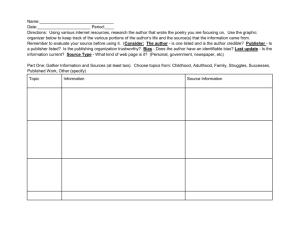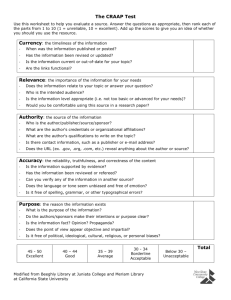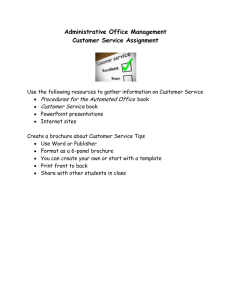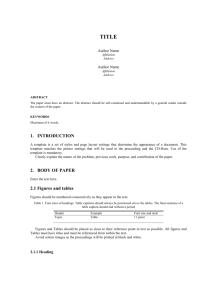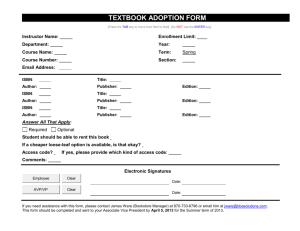The Many Faces of BI Publisher in Oracle E
advertisement
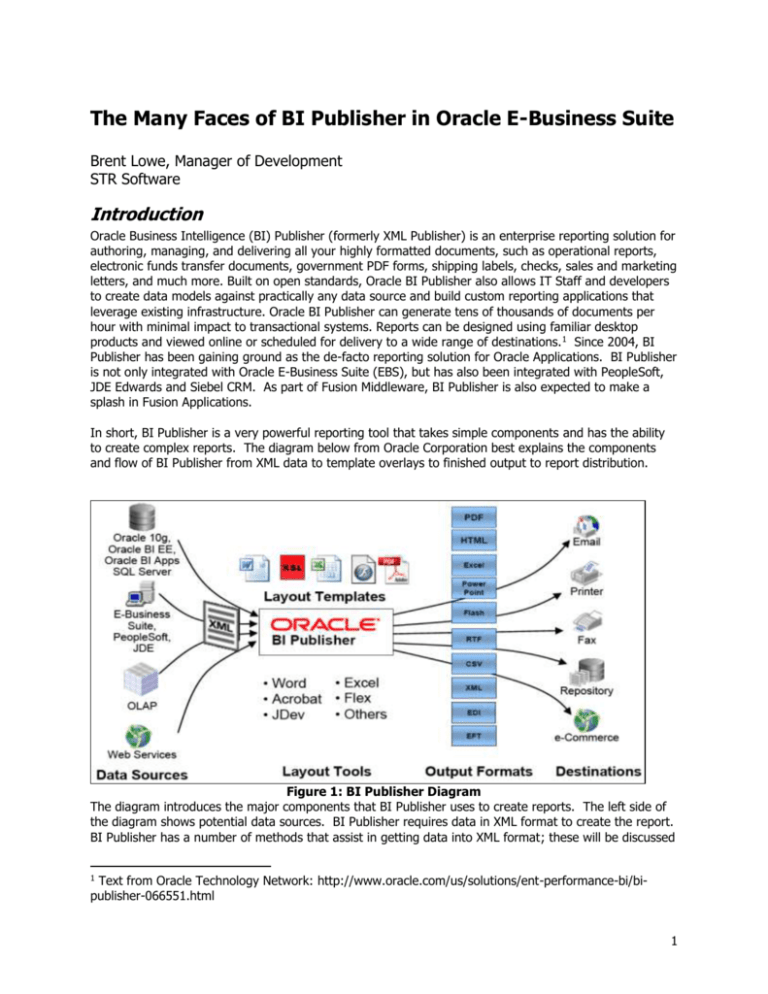
The Many Faces of BI Publisher in Oracle E-Business Suite Brent Lowe, Manager of Development STR Software Introduction Oracle Business Intelligence (BI) Publisher (formerly XML Publisher) is an enterprise reporting solution for authoring, managing, and delivering all your highly formatted documents, such as operational reports, electronic funds transfer documents, government PDF forms, shipping labels, checks, sales and marketing letters, and much more. Built on open standards, Oracle BI Publisher also allows IT Staff and developers to create data models against practically any data source and build custom reporting applications that leverage existing infrastructure. Oracle BI Publisher can generate tens of thousands of documents per hour with minimal impact to transactional systems. Reports can be designed using familiar desktop products and viewed online or scheduled for delivery to a wide range of destinations. 1 Since 2004, BI Publisher has been gaining ground as the de-facto reporting solution for Oracle Applications. BI Publisher is not only integrated with Oracle E-Business Suite (EBS), but has also been integrated with PeopleSoft, JDE Edwards and Siebel CRM. As part of Fusion Middleware, BI Publisher is also expected to make a splash in Fusion Applications. In short, BI Publisher is a very powerful reporting tool that takes simple components and has the ability to create complex reports. The diagram below from Oracle Corporation best explains the components and flow of BI Publisher from XML data to template overlays to finished output to report distribution. Figure 1: BI Publisher Diagram The diagram introduces the major components that BI Publisher uses to create reports. The left side of the diagram shows potential data sources. BI Publisher requires data in XML format to create the report. BI Publisher has a number of methods that assist in getting data into XML format; these will be discussed 1 Text from Oracle Technology Network: http://www.oracle.com/us/solutions/ent-performance-bi/bipublisher-066551.html 1 throughout the paper. Towards the center of the diagram are layout templates. Templates define the look and feel of the finished report and can be created with typical office tools such as MS Word and Adobe Acrobat. Templates come in a lot of different formats such as RTF, PDF, Excel, etc…, however RTF seems to have become the standard. Once the XML and Template are combined, the finished output can be in a number of formats including PDF, Excel, Flash, etc…, as shown via Output Formats in the diagram. The right side of the diagram illustrates the different options for delivery of the finished output. This is accomplished via bursting and the delivery engine. Bursting is the act of taking a single output file and splitting it into individual documents. Once burst, the delivery engine component allows for report distribution to various destinations. In relation to Oracle EBS, BI Publisher is available for any 11i instance of EBS and is shipped as part of the standard technology stack in 11.5.10. Through the years, Oracle Development teams have been slowly and steadily creating templates to replace standard Oracle Reports. In fact, Oracle EBS R12.1 saw the conversion of all reports to BI Publisher standards, shipping over 2700 pre-seeded templates. As the product has matured and the adoption rate has increased, other powerful features have been introduced into the EBS architecture, such as data templates and bursting control files. These features reduce dependence on the seemingly extinct Oracle Report and allow for broader report distribution. Because BI Publisher is built on open standards and exists as a set of Java APIs, Oracle EBS product teams have also been utilizing BI Publisher functionality in unique ways. Unfortunately, not all teams have implemented BI Publisher the same way within their applications which can lead to some confusion. This paper will focus on the many different implementations of Oracle BI Publisher within Oracle EBS by describing what functionality is available on a global level (all applications) as well as functionality within specific applications such as Oracle Payables, Oracle Advanced Collections and Oracle Procurement. The paper will also cover bursting, the role of configuration files and out of the box features and functionality. What is Standard and What is Not? Throughout this paper I will make reference to ‘Standard’ and ‘Non Standard’ BI Publisher implementations as related to Oracle EBS. These words are my own and are in no way labels that have been pre-determined by Oracle Corporation. They are used to merely describe a deviation from the apparent norm that the Applications Technology Group (ATG) put in place to expose BI Publisher functionality to Oracle EBS. Non-standard BI Publisher implementations are those that simply do not follow that norm, likely for a number of reasons such as pre-existing functionality, ease of use, etc… Additionally, this paper assumes Oracle EBS R12.1 as a baseline for functionality and screenshots. Notably, R12.1 is not the standard for all customers interested in the power of BI Publisher. Through various patches, those companies utilizing Oracle EBS 11.5.10 and higher can achieve the majority if not all of the functionality discussed in this paper. The Standard Offering Out of the box, Oracle EBS R12.1 comes standard with a BI Publisher implementation that should suit the majority of EBS reporting needs. Breaking down BI Publisher into its fundamental parts, the standard offering within EBS provides the system with the ability to create data for reporting (Data Model), format the data into nice looking documents (Templates) and then distribute those finished reports (Report Creation, Bursting and Delivery). Below we will talk about each of these components and then end with a complete example. 2 Data Model As with any reporting solution, data is required as an input to create the actual report. In the case of BI Publisher, having Oracle EBS generate XML data is the key to reporting. There are a number of ways to generate XML data from Oracle EBS, but the two most commonly used are via existing Oracle Reports and BI Publisher Data Templates. Existing Oracle Reports Ironically, leveraging existing Oracle Reports is an easy way to get started with BI Publisher reporting within Oracle EBS. The question becomes, why use BI Publisher if you have a perfectly good Oracle Report? The most compelling reason is for ongoing maintenance and multiple language support. Oracle Reports can be a tedious format requiring specialized knowledge to make simple tweaks to existing reports. BI Publisher solves this by utilizing desktop tools to create and maintain the reports. In addition, multiple languages require separate Oracle reports. BI Publisher assists in this area by separating the data model from the layout. These tools will be covered in the next section. Getting back to the point, if there is a current Oracle Report that is being converted to BI Publisher, the data model is likely in place and the report will have all of the information necessary to create a finished report. Simply change the report output to XML and the input data necessary for BI Publisher is automatically generated. Change the output type to XML by navigating as System Administrator to Concurrent -> Program -> Define and querying for the existing report in question and changing the Output Type to XML. Figure 2: Change Oracle Reports to output XML Data Templates A Data Template is a BI Publisher concept that assists in generating XML. The Data Template itself is a text based file that looks like XML. The Data Template serves two functions. The first is to retrieve the data (e.g., via SQL queries). The second is to define how the data is to be formatted as XML in the output file. 3 Note: Do not confuse Data Templates with Layout Templates. Data Templates define the contents of the XML data file, whereas Layout Templates define how to present/format the data! The actual creation of a Data Template is beyond the scope of this discussion, however the BI Publisher documentation is quite thorough. An example of a Data Template is as follows. Figure 3: Example Data Template Data Templates have been built as a replacement for Oracle Reports as they are being retired. They are much more flexible, easier to maintain, and are faster in execution than Oracle Reports. They have the ability to accept parameters, execute event triggers and run complex queries. Using Data Templates creates a ‘pure’ BI Publisher implementation that does not rely on any redundancies that are created when using Oracle Reports. The Concurrent Manager must have a program definition to run in order to generate output. When utilizing a Data Template, you must create a new concurrent program definition, specifying the executable as ‘XDODTEXE’ and output format as ‘XML’. This creates the shell of a report to run via the Concurrent Manager. 4 Figure 4: Set Executable to XDODTEXE and Output to XML for Data Template Oracle has also created an Oracle Reports conversion API that will take an Oracle Report and convert it to a Data Template and a separate RTF template. This conversion process is covered in detail in the BI Publisher documentation. Data Definitions Regardless of which method above is used to generate XML, the information must be registered in the central BI Publisher management console within Oracle EBS, also known as the Template Manager. To access the Template Manager, login to Oracle EBS and choose the XML Publisher Administrator responsibility. In order to register the report data model, a Data Definition must be created. The Data Definition sets up the definition of the data that BI Publisher will use to merge with a template to create a finished report. To create a Data Definition, login as the XML Publisher Administrator responsibility and navigate to ‘Data Definition’. Enter a name to identify the Data Definition. For the Code, enter the Concurrent Program Short Name of the report that will generate the XML (as setup above). By using the short name of the concurrent program, you are effectively tying the concurrent manager to this Data Definition which in turn will be tied to a Template. When using a Data Template, the actual template is uploaded to the Data Definition via the Update File button. You may also upload ‘Preview Data’, which allows for a preview of the finished report using hardcoded data. This data is simply the generated XML output from your Data Template or the Oracle Report. The ‘XML Schema’ is used under specific circumstances tied to PDF templates, more information can be found in the BI Publisher documentation. 5 Figure 5: Data Definition Layout Template Definition (Templates tab) XML data is nice, but does not make for usable reports. Templates provide a method of laying out the data to create the look and feel of the finished report. Templates can be created in a number of formats including eText, PDF, RTF, XSL-FO, XSL-HTML, XSL-XML and XSL-TEXT. The most commonly used are the RTF and PDF formats as they can be edited with familiar desktop tools such as Microsoft Office and Adobe Acrobat. Oracle also provides a tool called BI Publisher Desktop that is a MS Word plug-in that aids in the creation of RTF templates and provides report writers with a WYSIWYG environment. Using the tool of your choice, create the template that you will use as a layout for the report output. Once you have the template, you must then tie the template to the data definition using the Oracle EBS Template Manager via the Templates tab. Template Definition Once the data definition has been configured, a template needs to be associated with the data definition to format the data for the “finished report”. The template must be registered within Oracle EBS using the Template Manager (the same utility that was used to create the Data Definition). As the XML Publisher Administrator responsibility, navigate to ‘Templates’ and click the ‘Create Template’ button. The following screen will walk through the creation of a template definition. Recall that the Data Definition’s ‘Code’ field was set to the Concurrent Program’s short name value. By setting the Template’s Data Definition value appropriately, the template is associated with the data and in turn Oracle EBS will know that when running the specific concurrent program, the Data Definition and its associated Template should be utilized to create report output using BI Publisher. 6 Figure 6: Template Definition In addition to just uploading a standard template, BI Publisher allows for localized and translatable templates. Translatable templates are those templates that need to keep the same look and feel across languages, but just need the boilerplate text translated. Localized templates are completely separate templates that need to have different layouts for different locales. Consult the BI Publisher documentation for further information regarding these types of templates. Finally, BI Publisher provides a field to specify the output format of the finished report. Valid values are PDF, Excel, RTF, HTML and FO. Report Creation, Bursting and Delivery Up to this point, we have discussed “Standard” BI Publisher functionality. As a recap, this includes setting up a data model and layout template, then using the Template Manager in Oracle EBS to define the data definition and layout template for our Oracle EBS concurrent program. The following sections build on this foundation illustrating how Standard BI Publisher functionality can be used to create the report output, burst and deliver it. Report Creation Once a Data Definition and Layout Template have been setup correctly, actual report creation is easy. Simply submit a concurrent request as you would normally. Behind the scenes, the Oracle Output Post Processor will merge the data generated by the concurrent request with the appropriate layout template to create the final report output. The layout template that will be used to create the final output is displayed when submitting the concurrent request. 7 Figure 7: Template Application Bursting and Delivery Standard BI Publisher functionality allows for the bursting and delivery of your reports to various output mediums. Bursting processes a single file that may contain multiple documents and splits it into individual reports. 8 Figure 8: Bursting Also standard with BIP is a ‘Delivery Engine’. This engine works in conjunction with the bursting engine to deliver documents that have been burst. This engine has the capability to email, fax print and output documents to the file system. This standard functionality is obtained using a Bursting Control File. A bursting control file is an XML based file that defines the answers to 4 main questions. How do I burst the document? How do I deliver the burst file? Where do I deliver the burst file? What should the delivered file look like? 9 Figure 9: Bursting Control File The format of the Bursting Control files can be difficult to create as they are not very user friendly. While there is not an “official” editor made available by Oracle, a member of the user community has created an editor that has received a lot of great feedback on the user forums. This editor can be found here: http://bipublisher.blogspot.com/. Let’s summarize the Bursting Control File found in Figure 9 to answer our four questions from above. For a detailed description of the contents, consult the BI Publisher documentation. How do I burst the document? The section highlighted in red above defines the XML “path” or “hierarchy” used to traverse the XML data file to define a field on which to use for bursting. This should be a value that is unique for each document, such as an invoice number, for example. How do I deliver the burst file? The sections highlighted in yellow reference the necessary components to define the destination(s) to which the burst file should be sent and under what conditions to send the burst file by delivery channel. Where do I deliver the burst file? The sections highlighted in green define the delivery channels available for sending the burst file. Actual delivery of the documents relies on open standards. Out of the box, the documents can be delivered via email, fax, print and file. Email simply connects to your existing mail server and forwards the data file through using SMTP. Using the email channel, the ability to set the sender name, subject, to, cc, bcc is available. Fax utilizes CUPS (Common UNIX Printing System) and requires hardware in order to actually fax the document. Oracle recommends eFax (http://www.cce.com/efax/) and FAX4CUPS (http://www.gnu.org/directory/productivity/special/fax4CUPS.html) which are two freeware packages that drive a fax modem. Fax modems are fairly old technology and do not have the capability of providing high levels of throughput or manageability such as resending, redialing, error correction/detection and cancellation of faxes in progress. Using the fax channel, the phone number is the only dynamic variable that can be set. Print utilizes CUPS as well to communicate with physical printers and file output is simply outputting the files to a configured location. What should the delivered file look like? 10 The sections highlighted in blue define the template to apply. Layout Templates are uploaded to the Template repository in EBS and then referenced via the syntax: XDO://Application_Short_Name.Template_Code.Language.Territory/?getSource=”true” The bursting control file allows more precise application of templates to output than the standard method of running a request through the Concurrent Manager. Filters (highlighted in yellow) can be applied to ensure that a specific template is utilized for a specific condition. Once the bursting control file has been defined, it must be uploaded to the Data Definition for the document that you wish to process. Figure 10: Adding a Bursting Control File Once the bursting control file has been uploaded, it is time to actually burst the document. Out of the box functionality for bursting is a two step process. First you must run the report as a standard concurrent request, then you must run a second concurrent request named XML Publisher Report Bursting Program. This second concurrent request is what reads the uploaded bursting control file and applies it to the XML output from the first request for bursting and delivery. It is important to note that in order to run this program, it must be added to the appropriate request set for the function or responsibility that needs access. 11 Figure 11: XML Publisher Report Bursting Program The XML Publisher Report Bursting Program creates its own report called the Bursting Status Report that will show each document that was burst from the batch, how it was delivered and the status of the delivery. It is important to note that the status of the delivery may not be the true indicator of actual delivery. That status in the report is simply an indicator of whether or not BI Publisher was able to successfully submit the document to SMTP for email and CUPS for print and fax. The implications for email and print are minimal as bounce backs and physical print jobs will or will not be present, but fax is a bit more complicated and may require a better status mechanism. Note the “key” field in the report; this is especially helpful for figuring out the details of the document that was burst. Refer to the bursting control file in Figure 9 to see how this can be set with the ‘key’ syntax. Figure 12: Bursting Status Report Because bursting is currently a two-step process, users find it to be quite tedious. For example, a user has to run a concurrent request, wait for it to complete, record the concurrent request ID, and then run the XML Publisher Bursting Program. Because of this, there have been some alternatives that have 12 arisen from various forums and blogs to make life easier on users. Regardless of the option that is being used to create the final XML (Oracle Reports or Data Templates) there are methods to make this a one step process for a user. These methods, however, require a developer’s intervention. When using an Oracle Report or Data Template, the “After Report” trigger can be utilized to submit the XML Publisher Report Bursting Program. The “After Report trigger” is a reporting concept that will fire custom code once the data has been generated and all other operations on the report are complete. The trigger is usually used to clean up after a report, but in this case can be used to fire off the secondary program to burst the finished data using the standard Oracle PL/SQL package fnd_request. Below is an example PL/SQL function that can be embedded in a database package and called from an After Report Trigger: function xx_burst_data (nRequestID in number) return number is nCRID number := 0; begin nCRID := fnd_request.submit_request(‘XDO’, ‘XDOBURST’, ‘’, ‘’, FALSE, nRequestID, ‘Y’, chr(0)); if (nCRID > 0) then commit; end if; return nCRID; end; This function takes as input the Concurrent Request ID of the original report that is to be burst and returns the Concurrent Request ID of the XML Publisher Report Bursting Program that was kicked off. Note that the key here is to have the concurrent request of the initial program in order to kick off the XML Publisher Report Bursting Program. For Oracle Report implementations this is done easily with the standard parameter P_CONC_REQUEST_ID which is a parameter passed to Oracle Reports from Oracle EBS by default. For Data Template implementations the concurrent request ID can be retrieved by using the PL/SQL function: fnd_global.conc_request_id. If changing the Oracle Report is not an option, a second strategy is to write a PL/SQL Concurrent Program that submits both the report to generate the data and then the XML Publisher Report Bursting Program. This program acts as a wrapper of sorts that will allow users to submit one concurrent request with the net affect of the PL/SQL submitting both reports. For example: procedure SubmitAndBurst(errbuf OUT VARCHAR2, retcode OUT NUMBER, parameter list….) is nCRID number; vPhase varchar2(80); vStatus varchar2(80); vDPhase varchar2(30); vDStatus varchar2(30); vMessage varchar2(240); begin nCRID := fnd_request.submit_request(REPORT TO RUN TO GET OUTPUT); if (nCRID > 0) then commit; end if; -- wait for request to complete fnd_concurrent.wait_for_request(nCRID, 60, 0, vPhase, vStatus, vDPhase, vDStatus, vMessage) 13 if (dev_phase = ‘COMPLETE’ and dev_status = ‘NORMAL’) then --submit 2nd request to burst data nCRID := fnd_request.submit_request(‘XDO’, ‘XDOBURST’, ‘’, ‘’, FALSE, nCRID, ‘Y’, chr(0)); end if; …. End; Delivery Without Bursting New in version 12.1.3, Oracle has added a button to the Submit Request form and OAF Submit Request train that allows the use of the BI Publisher Delivery Manager for IPP Print, Email, Fax and FTP. This functionality allows a user to submit the report (as is) to a remote destination of their choosing. Figure 13: Delivery Opts Button 14 Figure 14: Delivery Opts Form The Output Post Processor has been modified to review this information once the document has been formatted and then utilizes the BIP Delivery Manager to deliver the document to the requested destination. For IPP Printer, an IPP listener is required and in most cases requires that CUPS be installed. Selecting printers from this form instead of the standard ‘Upon Completion’ form simply uses a different mechanism to print. Instead of utilizing the print driver/style combinations that have been setup to use the system print spooler, this method communicates with a print system over IPP. These printers are setup via the System Administration responsibility under Delivery Options. Figure 15: Setting up IPP Printers 15 Email delivery uses standard SMTP to communicate with a known SMTP host. This host and associated port is configured with the profile values: FND: SMTP Host FND: SMTP Port Figure 16: Email Tab The form allows the entry of the following information: From Information – A user can specify both From Name and From Email address by utilizing the following syntax: Name <email address>. By default this field is populated with the email address of the user running the request. Subject – This is prefilled with information regarding the request that is being submitted. This information can be overwritten. Email Address – This is the recipient email address. CC – Carbon Copy information Note that multiple email and CC addresses can be entered. The behavior of the delivered email is as follows: 1. If the report being delivered is Text, then email message body contains the report. 2. If the report being delivered is NON-TEXT, then email message body is BLANK and an attachment is delivered. Note that the attachment name is NOT configurable. The attachment name is derived from the Concurrent Program Short Name and Request ID. i.e. POXPRPOPX_12345676.pdf Fax is very similar to Print. In fact it is setup just like a printer with an additional checkbox “Support Fax” enabled. 16 Figure 17: Support Fax Checkbox Fax is implemented via the standard IPP Protocol and requires a piece of hardware to actually deliver the documents. Oracle recommends the freeware FAX4CUPS and efax which allows you to communicate with a fax modem via CUPS, however more robust 3rd party products are available as well. Unlimited recipients are able to be specified but only the Fax number is allowed, leaving little room for dynamic cover page information such as remarks, to, from, etc… Figure 18: Fax Tab Finally, FTP allows for the secure or unsecure FTP of the finished file to a specific host. There is no functionality in place to name the finished file. 17 Figure 19: FTP Tab It is important to note that this form does not enable any bursting functionality. If you specify a range of documents in the parameters for the report, the entire range will be delivered to the specified recipients without warning. If used in conjunction with the XML Publisher Bursting Report Program, the output from the actual Bursting Program (the status information mentioned above—not the actual report output) will be delivered to the named recipients. Administration/Configuration/Troubleshooting Administration of BI Publisher is done as the XML Publisher Administrator responsibility. The Administration tab allows for the configuration of properties that define how output will behave, how templates behave and other miscellaneous options including font and currency mapping. 18 Figure 20: BI Publisher Administration Tab It is important to note that changing options on the ‘Administration’ tab is global for all templates and data definitions. To override these global configuration options, both Data Definitions and Templates can be assigned their own configuration options. To do this, select either the Data Definition or Template to be changed, and then choose the ‘Edit Configuration’ button. 19 Figure 21: Edit Configuration on Template or Data Definition In addition to this tab, there are a number of configuration files that can be setup to aid in both advanced configuration and troubleshooting. xdodelivery.cfg The xdodelivery.cfg file is used by the BI Publisher Delivery Manager to define delivery channels outside of the bursting control file. This functionality allows for a centralized location for delivery configuration that can be referenced instead of hard coding information in numerous locations. This file must be created in $XDO_TOP/resource, which does not exist by default. The format of this file is well documented in the BI Publisher Developer documentation. For example, a printer can be defined in the xdodelivery.cfg file and then referenced in the bursting control file. Figure 22: Utilizing xdodelivery.cfg with a Bursting Control File xdodebug.cfg The xdodebug.cfg file is a simple configuration file that enables debugging of all things BIP. Utilizing this file is especially useful when troubleshooting bursting issues. This file will not exist on the file system by default, however to enable it, create the file in $AF_JRE_TOP/lib and ensure that it has the following content: LogLevel=STATEMENT LogDir=<directory to place log information> Once enabled, BI Publisher will start creating extra information and files in the “LogDir” directory every time it is invoked, therefore, this directory can be filled up fast. Ensure that you disable it once complete. This debug method will create a general log file named xdo.log as well as individual files for each run. The individual files contain the XML data file, template file, final output and intermediate files, all useful in debugging why something is just not working. For example, if the output from a bursting run does not seem to format correctly, one can turn on debugging and see the actual burst XML data. For more information on troubleshooting BI Publisher, see My Oracle Support note 364547.1. 20 Variations From The Standard There are a number of applications within Oracle EBS that have deviated from utilizing the standard BI Publisher EBS integration. These applications are not misguided in their implementation; they just utilize BI Publisher differently for their own needs. The following will attempt to discuss some of these deviations in an effort to assist others in the setup and the use of BI Publisher. The following is not an exhaustive list of all deviations. Advanced Collections Prior to 11.5.10 patch 11iEX.H rollup 4, the One-To-One Fulfillment server was used to deliver collectionsrelated correspondence to customers. Commencing with 11.5.10 patch 11iEX.H rollup 4 and continuing into R12, the Oracle One-To-One Fulfillment server has been phased out in favor of BI Publisher. Layout Templates and XML Data Layout Templates for Advanced Collections are managed with standard XML Publisher Administrator functionality, however XML data is not generated with Oracle Reports or Data Templates. XML generation is done with individual queries that are setup in Advanced Collections and then associated with a template. To add or edit a seeded query, as Collections Administrator, navigate to Administration>Manage Templates Query. This form will allow you to query and then add new queries to be associated with a template. Figure 23: Manage Templates Query 21 Figure 24: Update Query Template To associate a Collections Document type with a template/query pair, as Collections Administrator, navigate to Setup Checklist->Set Up Correspondence->Confirmation Letter Template. This screen sets the template that will be used when generating the specific document type. 22 Figure 25: Assign Template to Document Type Because Advanced Collections does not utilize Data Templates or Oracle Reports to generate XML, a dummy Data Definition is seeded with the product for all Collections Templates as a Data Definition is a required field when adding a new template. Figure 26: Collections Data Definition Generation of Final Output and Delivery Collection notices in general are meant to be delivered, either by printing and stuffing into an envelope or by email or fax. This delivery is accomplished in Advanced Collections using the Collections form (logged 23 in as the Collections Agent responsibility). Query the collections information by customer or contact name and then navigate to the Transaction tab. Figure 27: Collections -> Transaction Details Click on the Transaction Detail button and a new screen will be invoked that has a ‘Send Copy’ button included. 24 Figure 28: Collections -> Send Copy Button Depending on configuration the following form that allows for the entry of a print, fax and email destination will be displayed and the user can address the document. Figure 29: Send Copy Form Upon clicking Send, a Java based concurrent program is run to execute the appropriate query for the document type to generate the XML and then apply the layout template associated with the query. This process bypasses the normal XML generation and Layout Template application processes of the standard BI Publisher integration. In order to deliver the documents to the user defined recipients, the BI Publisher Delivery Manager is invoked by the aforementioned Java program. The delivery server parameters are determined in one of two ways. The first and most straightforward method is via the definition Collections Administrator -> Setup Checklist -> Correspondence page where there is a form to fill in the Email Host, Email From Address, Fax Host and Printer and Printing information. Figure 30: Delivery Options These configuration options can also be set using the profile options: 25 IEX: IEX: IEX: IEX: IEX: IEX: IEX: IEX: IEX: Fax IPP Host Fax IPP Port Fax IPP printer name SMTP Host SMTP From Default Fulfillment Subject Print IPP Port Print IPP Host IPP Printer name The second method allows for the use of the xdodelivery.cfg file. Regardless of the values set in the configuration mentioned above, if this file exists in $XDO_TOP/resource/ it will be used to determine how to deliver the Collections Correspondence. This is an important note as you may not realize that the file is out there and being used for another application. Use of this file requires the following by delivery channel: Email – The server name MUST be “mysmtp1” Print – The server name must be the value specified in the profile value IEX: IPP Printer name Fax – The server name must be the value specified in the profile value IEX: Fax IPP Printer name Delivery Status Advanced Collections with patch 8435600 allows for the update of fax status within Collections. After delivering a fax via Advanced Collections, the document goes into an ‘Open’ state and prior to this patch had no way to get out of this state. This obviously causes confusion for users as the final outcome of the document is never reported on. Figure 31: Collections Status of Delivery 26 With this patch the status can be updated to display the status that the IPP client has for the job. It is important to be clear about what the status really means. If you are using the standard IPP functionality, it will only be the status of the ‘print job’, indicating whether or not CUPS was able to print the document to the fax printer. This status is not the final status of the fax job, therefore it does not indicate whether or not the fax was successfully delivered to its final destination. Advanced Procurement The PO Approval process is a standard Advanced Procurement feature that allows for the release of Purchase Orders based on a myriad of workflow decisions. This functionality utilizes BI Publisher to generate output for the PO Approval process, however the setup and mechanics are a bit different from the standard. BI Publisher Utilization In order to utilize BI Publisher with the PO Approval process, specific setup must be done for the organization in question. Specifically, one must change the Purchasing Options for each Organization that wants to use BI Publisher to have PDF vs TXT output. As Purchasing Super User responsibility, navigate to Setup->Organizations->Purchasing Options and select PDF as the Output Type. Figure 32: Output Format for PO Approval Documents XSL-FO Templates By default, the layout templates that come seeded for the PO Approval process are formatted via XSL-FO. This format bypasses the user friendly RTF template format and requires editing of XML data to actually update the template. One of the normal changes that companies want to change is to add a logo to the template for company branding. This simple task becomes a burden with XSL-FO. The good news there is a patch that allows you to write your PO templates as RTF (4670662). To assign templates to specific PO types, all templates (either XSL-FO or RTF) need to be uploaded via the standard Template Manager in the XML Publisher Administrator responsibility, however the document types must be associated in Procurement using the navigation path Purchasing Super User -> Setup -> Purchasing -> Document Types. 27 Figure 33: Purchasing Template Association Submission and Delivery With PO Approval, there is no concept of bursting the document, the documents are printed individually once finally approved. Submission is done via the PO Approval screen and Tools->Communicate screen of the Purchase Order definition and Summary forms respectively. 28 Figure 34: PO Approval Delivery Options 29 Figure 35: PO Summary -> Tools -> Communicate Delivery Options Once approved or ready for delivery the PO Approval workflow process kicks off the PO Output for Communication concurrent program which generates the XML and applies the correct template. This program is not associated with an Oracle Report or Data Template for generation of XML, instead it is a Java based program that generates the XML within the program itself. This makes changing the XML output nearly impossible without customization to the seeded Oracle programs. For actual PDF generation the Output Post Processor is not used, instead, just like the XML generation, the program itself takes the generated XML and merges it with the template programmatically. For delivery, the standard BI Publisher Delivery Manager is not used. Instead Print and Fax are simply printed by the Concurrent Manager and email is sent out by the Workflow Mailer. Fax requires a 3rd party package to actually pick up the data and deliver the information to the appropriate recipient. A separate method for printing is also available. By clicking on the Inquire->View Document menu item in the Purchase Order Summary form, the Purchase Order will be generated by BI Publisher on the fly and displayed to the screen. 30 Figure 36: View and Print Document Payments Payments has a number of reports that have been converted to BI Publisher, but the main report that deviates from the standard is the Separate Remittance Advice (SRA). Starting in R12, the SRA process was completely rewritten to utilize BI Publisher APIs to generate and deliver the finished output via the concurrent program “Send Separate Remittance Advice”. XML Generation The Separate Remittance Advice document deviates from the standard when it comes to XML Generation by not relying on an Oracle Report or Data Template. Instead, a dummy Data Definition is setup with the required code of IBY_FD_INSTRUCTION_1_0. 31 Figure 37: Separate Remittance Advice Data Definition By utilizing this code, the SRA process will create an XML file based on the XML Schema Definition located at $IBY_TOP/patch/115/publisher/defs/IBY_PPIOUT_1_0.xsd. Further information about the XML elements that will be available for use by BI Publisher can be found in the Oracle Payments Implementation Guide. Layout Templates Layout Templates are setup via the standard Template Manager, however they are associated with specific Payment Process Profiles while setting up Oracle Payments. As the Payables Manager responsibility, navigate to Setup->Payment->Payment Administrator and select ‘Go To Task’ for Payment Process Profiles. Query for the Payment Process in question and ‘Update’ it. Navigate to the Reporting Tab and under Separate Remittance Advice, set the Format to the appropriate Template. Figure 38: Separate Remittance Advice Template Association Delivery Delivery of a SRA utilizes the BI Publisher Delivery Manager to fax and email the document to the intended recipients. The SRA program retrieves the recipient information from the Supplier data. As Payables Manager, navigate to Suppliers->Entry, query for a supplier and then click on Payment Details > Update Payment Details and then the Separate Remittance Advice Delivery tab where the delivery information can be specified. 32 Figure 39: SRA Delivery Parameters For Delivery Channel information, the SRA program is hardcoded to utilize the xdodelivery.cfg file. The program looks at the Profile Value, IBY: XML Publisher Delivery Manager Configuration File to determine the location xdodelivery.cfg file. For email delivery, the program is hardcoded to send the output as HTML, for fax the document is sent as a PDF. To change the email from subject and attachment name information, utilize the ‘Message’ functionality of EBS to change the Messages ‘IBY_FD_SRA_EMAIL_FROM’, ‘IBY_FD_EMAIL_ATT_PRE’ and ‘IBY_FD_SRA_EMAIL_SUBJ’. Conclusion BI Publisher is a powerful formatting and delivery tool. Because it is ultimately made up of a set of APIs, utilization of BI Publisher may differ depending upon the application that needs to invoke it. The standard implementation of BI Publisher in Oracle EBS revolves around the XML Publisher Administrator responsibility framework. This framework allows for generalized XML data generation using either Oracle Reports or Data Templates, flexible formatting using RTF templates, bursting with configuration files and delivery with Oracle forms. This framework has been built up over time with the latest feature of the Delivery Options form in 12.1.3. At the same time, other development teams have been utilizing the BI Publisher libraries to accomplish the same goals, in slightly different ways. While there is nothing wrong to this approach, the inconsistency may spark some confusion among System Administrators and users. This paper was designed to discuss what is considered the standard method and to shed some light on a number of these deviations from the standard in an effort to provide value for Oracle EBS customers struggling with the variations. For questions or additional information relating to this paper or about delivery via fax, email, print and archive of BI Publisher formatted documents contact STR Software at 804-897-1600 x.2 or www.strsoftware.com. 33 Glossary There are many terms used in this paper to describe the various features of BI Publisher. Below is a quick guide to the various terms and their definitions. BI Publisher Desktop – A layout template development tool provided by Oracle that exists as a Microsoft Word Plug-in. Bursting – The act of taking a single file with multiple documents included and creating individual files for each document. Bursting Control File – XML based file that defines how to burst a file generated by BI Publisher, where and how to deliver it and how to format it. CUPS – Common UNIX Printing System Open source software that acts as a print spooler and communicates with printers using IPP. Data Definition – Part of the Oracle EBS Template Manager that allows users to associate a Data Template, Bursting Control File and XML Preview Data for a Concurrent Program. Data Template – XML based document that defines how XML is to be generated for use with BI Publisher. A Data Template is made up of SQL queries to pull data from database as well as a definition of how the final XML data should be structured. Delivery Manager – A set of Java APIs that exposes delivery options for BI Publisher. Delivery options include Email, Fax, Print, File and FTP. IPP –Internet Printing Protocol Standards based protocol that defines how clients should communicate with printers. Layout Template – The user created file that defines the look and feel of the final BI Publisher output. The layout template is typically a RTF or PDF file but can also be created in other formats such as eText and XSL-FO. The layout template is typically created with the BI Publisher Desktop Microsoft Word Plugin. Oracle EBS Template Manager – Available from the XML Publisher Administrator responsibility. Allows administrators to setup Data Definitions and Templates for use with Concurrent Programs within Oracle EBS. Additionally, allows for the administration of configuration options for BI Publisher. Oracle Report – Legacy reporting solution used to create output from Oracle EBS. 34
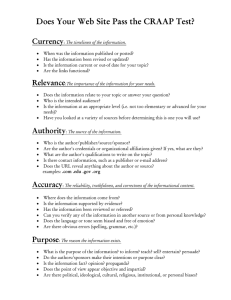
![Database Modeling and Implementation [Opens in New Window]](http://s3.studylib.net/store/data/008463861_1-79059dcf084d498c795a299377b768a6-300x300.png)