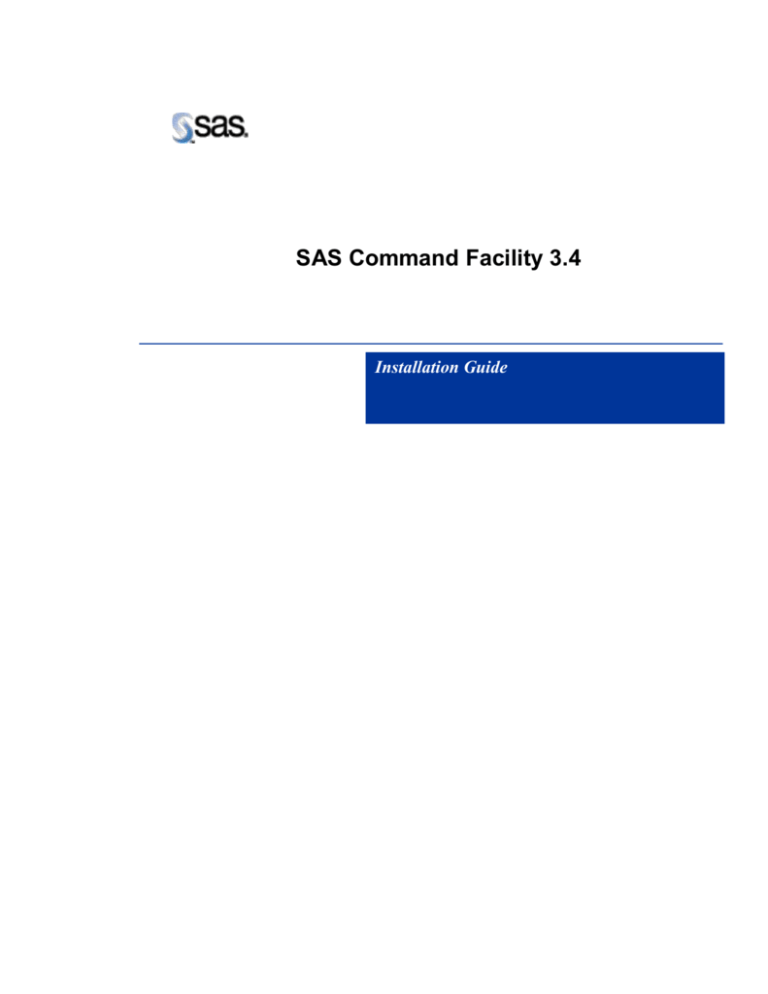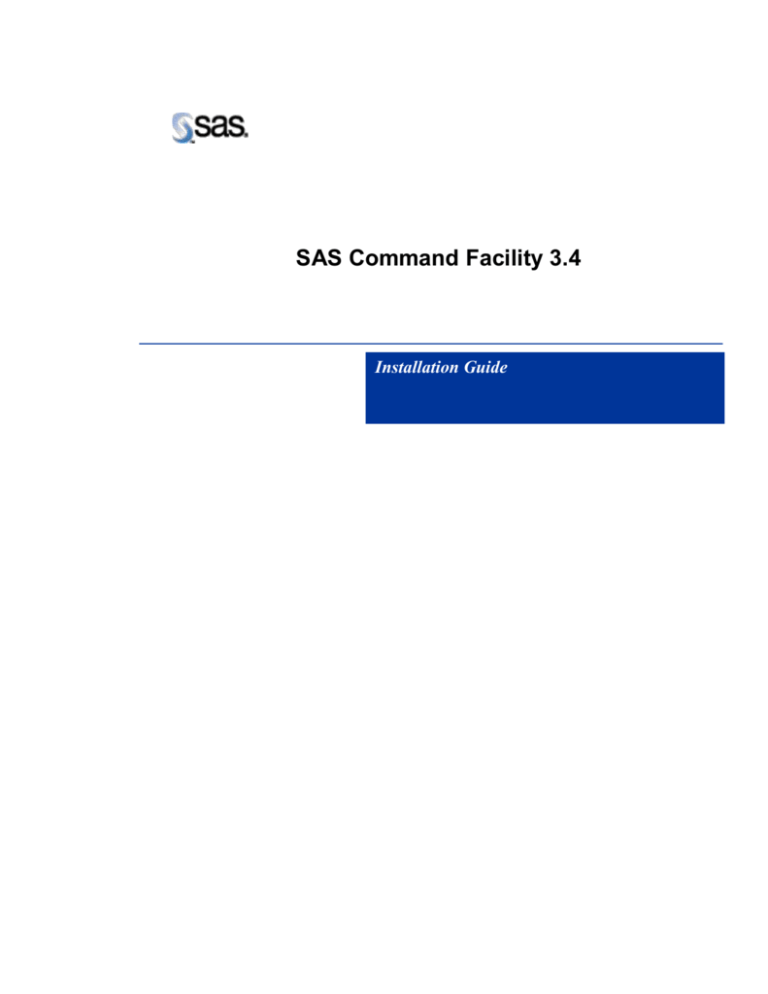
SAS Command Facility 3.4
Installation Guide
The correct bibliographic citation for this manual is as follows: SAS Institute Inc., SAS Command Facility
3.4, System Requirements and Installation Instructions, Cary, NC: SAS Institute Inc., 2007.
SAS Command Facility 3.4, System Requirements and Installation Instructions
Copyright © 2007 SAS Institute Inc., Cary, NC, USA.
All rights reserved. Printed in the United States of America. No part of this publication may be reproduced,
stored in a retrieval system, or transmitted, by any form or by any means, electronic, mechanical,
photocopying, or otherwise, without the prior written permission of the publisher, SAS Institute Inc.
Limited permission is granted to store this copyrighted material in your system and display it on terminals,
to print only the number of copies required for use by those persons responsible for installing and
supporting the licensed SAS programs for which this material has been provided, and to modify the material
to meet specific installation requirements. The SAS Institute copyright notice must appear on all printed
versions of this material or extracts thereof, and on the display medium when the material is displayed.
Permission is not granted to reproduce or distribute the material except as stated above.
U.S. Government Restricted Rights Notice. Use, duplication, or disclosure of the software by the
government is subject to restrictions as set forth in FAR 52.227-19 Commercial Computer SoftwareRestricted Rights (June 1987).
SAS Institute Inc., SAS Campus Drive, Cary, North Carolina 27513.
SAS® and all other SAS Institute Inc. product or service names are registered trademarks or trademarks of
SAS Institute Inc. in the USA and other countries.
® indicates USA registration.
Other brand and product names are trademarks of their respective companies.
INSTALLATION INSTRUCTIONS ................................................................................................................................................................................................ 4
STEP-BY-STEP INSTRUCTIONS FOR WINDOWS: .................................................................................................................................................................................. 4
STEP-BY-STEP INSTRUCTIONS FOR UNIX: .......................................................................................................................................................................................... 5
TIPS ................................................................................................................................................................................................................................................... 7
Page 3
Installation Instructions
This document describes how to install the SAS Command Facility 3.4. The SAS Command Facility 3.4 is distributed in the zip file “commandfacility 3.4.zip”.
Requirements:
SAS 9.1.3 Service Pack 4
Java™ Plug-in 1.4.2_09 or greater
(But not Java™ Plug-in 1.5.0 or greater)
Step-by-Step Instructions for Windows:
1.
2.
3.
4.
Note the physical file path to your !SASROOT and confirm that you have write access to the files in !SASROOT. The default for PC-SAS is
C:\Program Files\SAS\SAS 9.1\.
Unzip the contents of “commandfacility 3.4.zip” into !SASROOT. This will create the following files and folders:
o CommandFacilityInstallationGuide.doc – This document.
o !sasroot\sdd
o !sasroot\sdd\sasmacro – Folder that contains the SAS WebDAV Macros.
o !sasroot\sdd\sasmisc – Folder that contains other files required by the Command Facility.
Edit the SAS Config file you will be using when you start SAS. By default this is C:\Program Files\SAS\SAS 9.1\nls\en\SASV9.CFG. Extreme
caution should be exercised when editing this file. You should back it up prior to editing it. If you have any questions, concerns or problems, then you
should contact your site’s SAS administrator.
Modify the –JREOPTIONS statement to include the settings outlined below. Do not make any changes to other JREOPTIONS settings. You should
only edit those settings that are listed below. It is recommended that you copy and paste the text below (the lines which begin with –D) into your SAS
config file. Be very careful not to have any carriage returns in sasapp.class.path.
-JREOPTIONS=(
-Djava.security.policy=!SASROOT\sdd\sasmisc\CommandFacility.policy
Page 4
-Dsas.app.class.path=!SASROOT\sdd\sasmisc;!SASROOT\sdd\sasmisc\sascommandfacility.jar;!SASROOT\sdd\sasmisc\log4j.jar;!SASROOT\sdd\sasmisc\commons-httpclient.jar;!SASROOT\sdd\sasmisc\commonslogging.jar;!SASROOT\sdd\sasmisc\jakarta-slide-webdavlib-2.0.jar;!SASROOT\sdd\sasmisc\sas-sdd-common.jar;
-Dsas.javaobj.experimental=no
-Dsas.cf.enable.saved.settings=no
-Dsas.cf.default.debug.file=!SASWORK\commandfacilityjava.log
-Dsas.cf.default.debug.level=OFF
-Dsas.cf.default.results.file=!SASWORK\commandfacilityresults.log
)
Edit the –SET SASAUTOS line to add the SAS WebDAV Macros.
5.
/* Setup the SAS System autocall library definition */
-SET SASAUTOS (
"!sasext0\sdd\sasmacro"
)
Special note for those upgrading from old versions of the Command Facility:
If you used saved settings with the Command Facility with prior releases of the Command Facility, then you may need to delete these saved setting from the
Windows Registry. They are saved under the key: HKEY_CURRENT_USER\Software\JavaSoft\Prefs\com\sas\ibiomatics\.. Command Facility 3.4 saves these
values in a different location.
Step-by-Step Instructions for Unix:
1.
o
o
o
o
2.
3.
Unzip the contents of “commandfacility 3.4.zip” into !SASROOT. This will create the following files and folders:
CommandFacilityInstallationGuide.doc – This document.
!sasroot/sdd -- Folder that contains the software.
!sasroot/sdd/sasmacro – Folder that contains the SAS WebDAV Macros.
!sasroot/sdd/sasmisc – Folder that contains other files required by the Command Facility.
Ensure that the ID that installed SAS owns and has write access to the ./sdd folder and subfolders (using chmod and chown)
Edit the SAS Config file (named SASV9.CFG) you will be using when you start SAS. Default location is: !sasroot/SASV9.CFG. Extreme caution
should be exercised when editing this file. You should back it up prior to editing it. If you have any questions, concerns or problems, then you should
contact your site’s SAS administrator.
Page 5
4.
Modify the –JREOPTIONS statement to include the settings outlined below. Do not make any changes to other JREOPTIONS settings. You should
only edit those settings that are listed below. It is recommended that you copy and paste the text below (the lines which begin with –D) into your SAS
config file. Be very careful not to have any carriage returns in sasapp.class.path.
-JREOPTIONS=(
-Djava.security.policy=!SASROOT/sdd/sasmisc/CommandFacility.policy
-Dsas.app.class.path=!SASROOT/sdd/sasmisc:!SASROOT/sdd/sasmisc/sascommandfacility.jar:!SASROOT/sdd/sasmisc/log4j.jar:!SASROOT/sdd/sasmisc/commons-httpclient.jar:!SASROOT/sdd/sasmisc/commonslogging.jar:!SASROOT/sdd/sasmisc/jakarta-slide-webdavlib-2.0.jar:!SASROOT/sdd/sasmisc/sas-sdd-common.jar
-Dsas.javaobj.experimental=no
-Dsas.cf.enable.saved.settings=no
-Dsas.cf.default.debug.file=!SASWORK/commandfacilityjava.log
-Dsas.cf.default.debug.level=OFF
-Dsas.cf.default.results.file=!SASWORK/commandfacilityresults.log
)
5.
Edit the –SASAUTOS line to add the SAS WebDAV Macros. You may need to add quotes around existing sasautos settings. The resulting line will
look something like:
/* Setup the SAS System autocall library definition */
-SASAUTOS (‘!sasroot/sasmacros’ ‘!sasroot/sdd/sasmacro’ )
Page 6
Tips
o The following SAS code will display the settings for the JREOPTIONS and verify that the JRE is configured properly. It does not verify that the Command
Facility is installed properly.
PROC JAVAINFO;
RUN;
o Notes on JREOPTIONS:
-Dsas.app.class.path The whole class path should all be on one line.
-Dsas.cf.log.dir If you have this in your JREOPTIONS from a prior release of the Command Facility, you should delete this entry.
-Dsas.cf.enable.saved.settings can have one of three values:
-Dsas.cf.enable.saved.settings=no
This option disables the Command Facility’s use of saved settings to connect to the WebDAV server. This is the default.
-Dsas.cf.enable.saved.settings=yes
This option enables the Command Facility to connect to the WebDAV server by reading previously saved settings instead of requiring that the
userid and password appear in the text of the SAS program. All of the saved settings can be read by a SAS program, except for the password.
This option prevents the SAS program from being able to read the password directly in order to prevent the possible display of the password in
a SAS Log.
-Dsas.cf.enable.saved.settings=all
This setting enables the user to save settings, but it also enables the ability to retrieve the password within the SAS program itself. Care should
be used to protect against the accidental display of the password in the SAS Log.
For additional options, please refer to the Command Facility user documentation.
Page 7
o The following program can be used to verify the basic installation of the Command Facility. You will need to update the URL, USER, and PASSWORD to
reflect your instance of SAS Drug Development. The program should run without errors and should generate a list of the contents of the top level folder in
your instance of SAS Drug Development. The SAS Log should also contain information that may be useful for debugging the Command Facility installation.
options mprint;
proc javainfo;
run;
%swd_start(url=%str(https://YOUR_SDD_INSTANCE/webdav/),
user=%str(YOUR_SDD_USERID),
password=%str(YOUR_SDD_PASSWORD)
);
/* List the contents of the root folder in SDD */
%swd_listobjects("/SDD");
proc print;
title "List of Objects in /SDD";
run;
%swd_stop;
Page 8