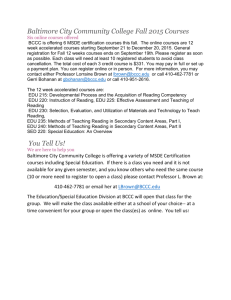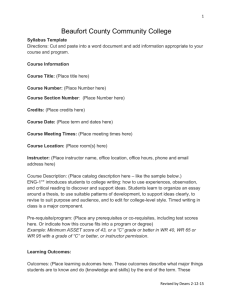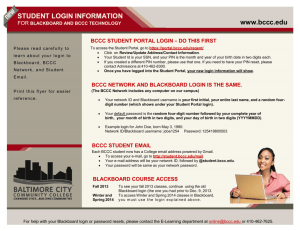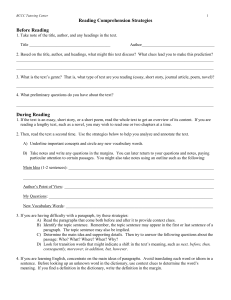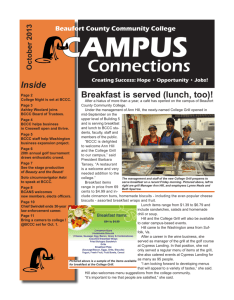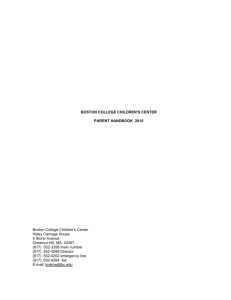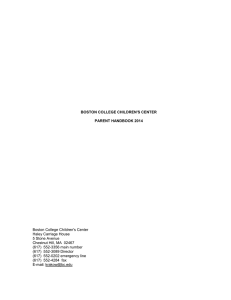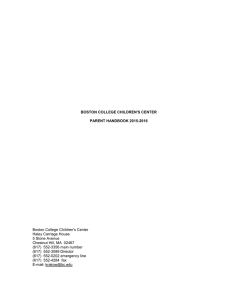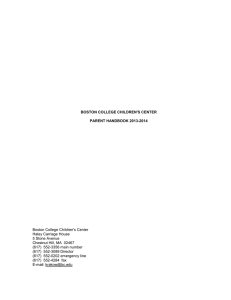BCCC Gmail Account Setup Guide for New Students
advertisement
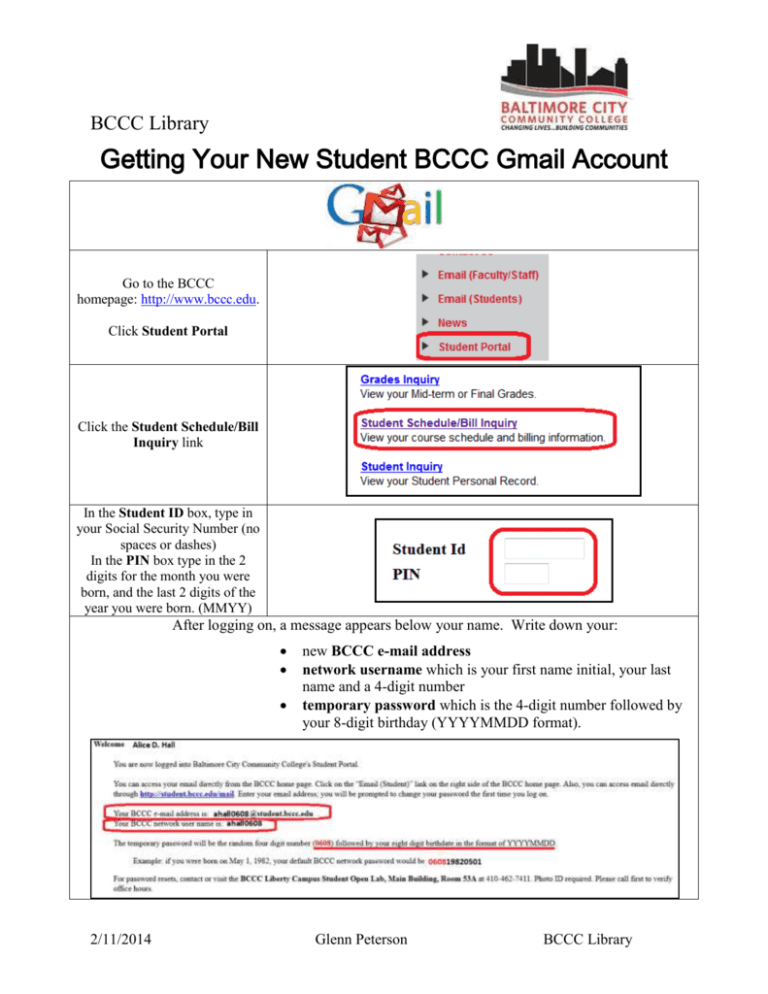
BCCC Library Getting Your New Student BCCC Gmail Account Go to the BCCC homepage: http://www.bccc.edu. Click Student Portal Click the Student Schedule/Bill Inquiry link In the Student ID box, type in your Social Security Number (no spaces or dashes) In the PIN box type in the 2 digits for the month you were born, and the last 2 digits of the year you were born. (MMYY) After logging on, a message appears below your name. Write down your: 2/11/2014 new BCCC e-mail address network username which is your first name initial, your last name and a 4-digit number temporary password which is the 4-digit number followed by your 8-digit birthday (YYYYMMDD format). Glenn Peterson BCCC Library BCCC Library Log out of the Student Portal. Go to www.gmail.com Type in your email address Type in your password Uncheck Stay signed in Click Sign in . Review the terms of agreement At the bottom of the page type in the letters that appear Click the I accept. Continue to my account button In the first box type in your Current Temporary Password In the next 2 boxes, type in the password you wish to use. Click the Submit button Your BCCC Gmail page will now load. This may take a few minutes. For security reasons, shred or destroy your temporary password and keep your permanent username and password in a safe location. 2/11/2014 Glenn Peterson BCCC Library